News & updates released in 2020 (page 3)
Today we’re bringing you a HUGE version 21 update for your Game Collector software!
The downloading of Loose, CIB and New values from PriceCharting is one of the most popular features of the Game Collector software. So for this big update, we decided to take this feature to the next level, with values for more games, new features and many improvements:
Values for over 25,000 extra games and editions
We started on this project 3 months ago, manually linking over 25 thousand extra Core game entries to the corresponding PriceCharting entries, including lots of new PAL and JP editions. A huge job, but now ALL games and editions that are listing on PriceCharting.com are linked to entries in our Core game database!
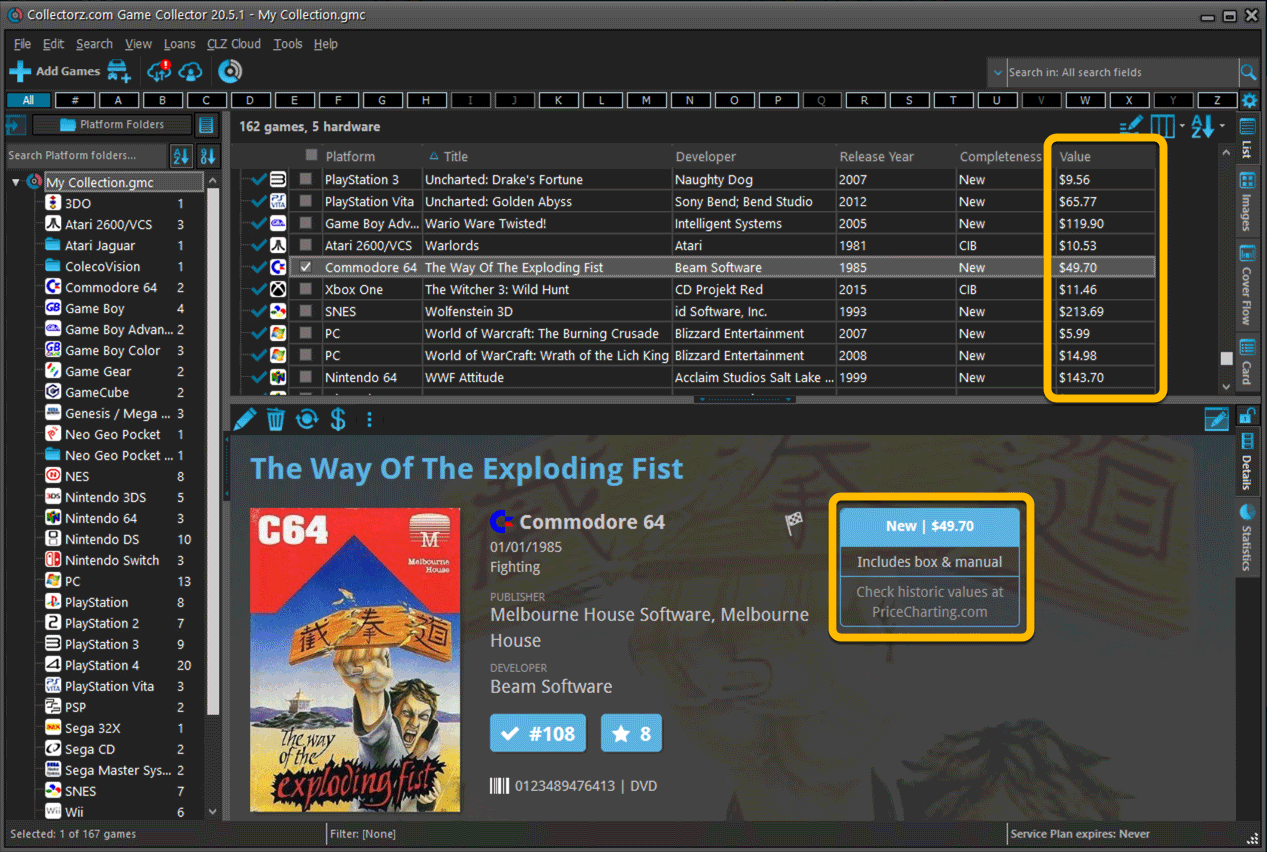
Now download values in other currencies
Use the Options screen (choose Tools / Options from the menu) to select your preferred currency for the game value and purchase price fields. Choose from USD, EUR, GBP, CAD, AUD, NZD, CHF, NOK, SEK or DKK.
Then run Update Values again to retrieve games values converted to your selected currency, using the current exchange rate.
Faster Update Values tool
The Update Values tool (in the menu) previously downloaded values one game at a time, but now it does so in batches of 100 games in one go, making it much, much faster.
Edit Game screen, new Value tab
All Value related fields (Completeness, Box, Manual, Value, PC ID, Condition, Purchase info, etc…) are now on their own “Value” tab in the Edit Game screen.
New on this Value tab:
- A nice chart showing the PriceCharting game values for Loose, CIB and New.
Tip: tab the bars in the chart to set your Completeness field. - PriceCharting values are now downloaded into the Value field (previously called “Current Value”). This way, you can now manually override (and lock) the value and always keep your Value Totals correct (in the Statistics screen).
- You can now manually override the PriceCharting ID. Useful for cases where our game entry is linked to the wrong PriceCharting entry and you did find the correct one on the PriceCharting.com site.
- The Completeness field now has an extra N/A option for digital games. This way you can ensure your digital games are not downloading PriceCharting values.
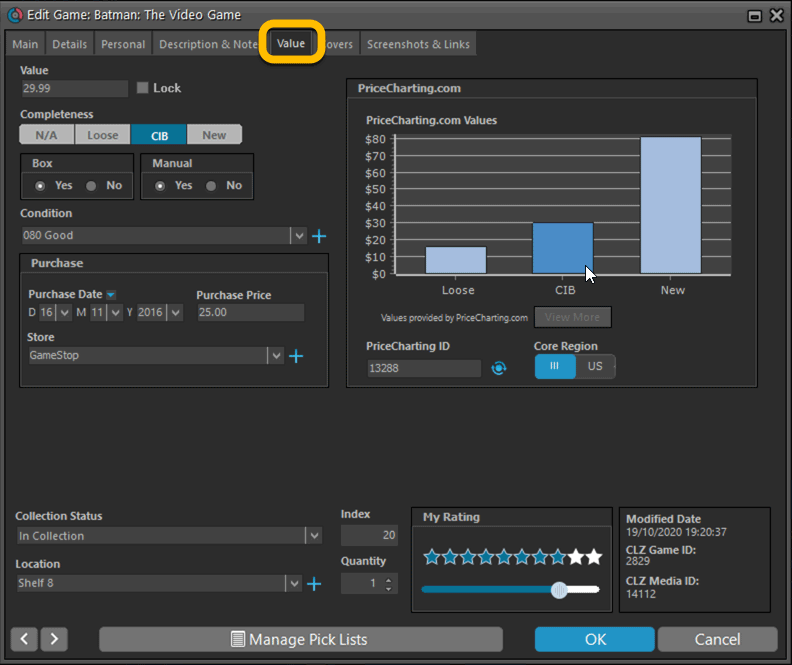
Add Games screen
- In the Add Games from Core screen, you can now set a global US/EU preference for getting US (=NTSC) vs EU (=PAL) values and cover images (this replace the old “US default” and “EU default” entries under a game.
- Search results in the Add Games screen now show Edition, Region and PriceCharting values.
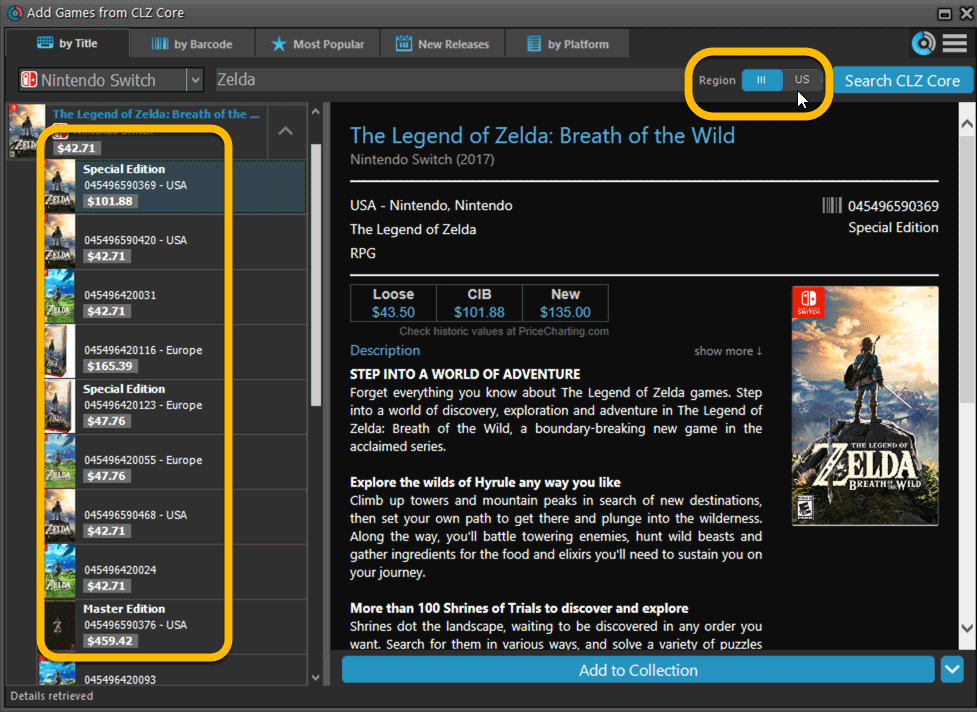
Today we’re bringing you a HUGE update for your Game Connect software!
The downloading of Loose, CIB and New values from PriceCharting is one of the most popular features of the Game Connect software. So for this big update, we decided to take this feature to the next level, with values for more games, new features and many improvements:
IMPORTANT: after logging in for the first time, you MUST run the new Update All Values feature to see values for your games again. The Update All Values command can be found in the menu, under Tools.
Values for over 25,000 extra games and editions
We started on this project 3 months ago, manually linking over 25 thousand extra Core game entries to the corresponding PriceCharting entries, including lots of new PAL and JP editions. A huge job, but now ALL games and editions that are listing on PriceCharting.com are linked to entries in our Core game database!
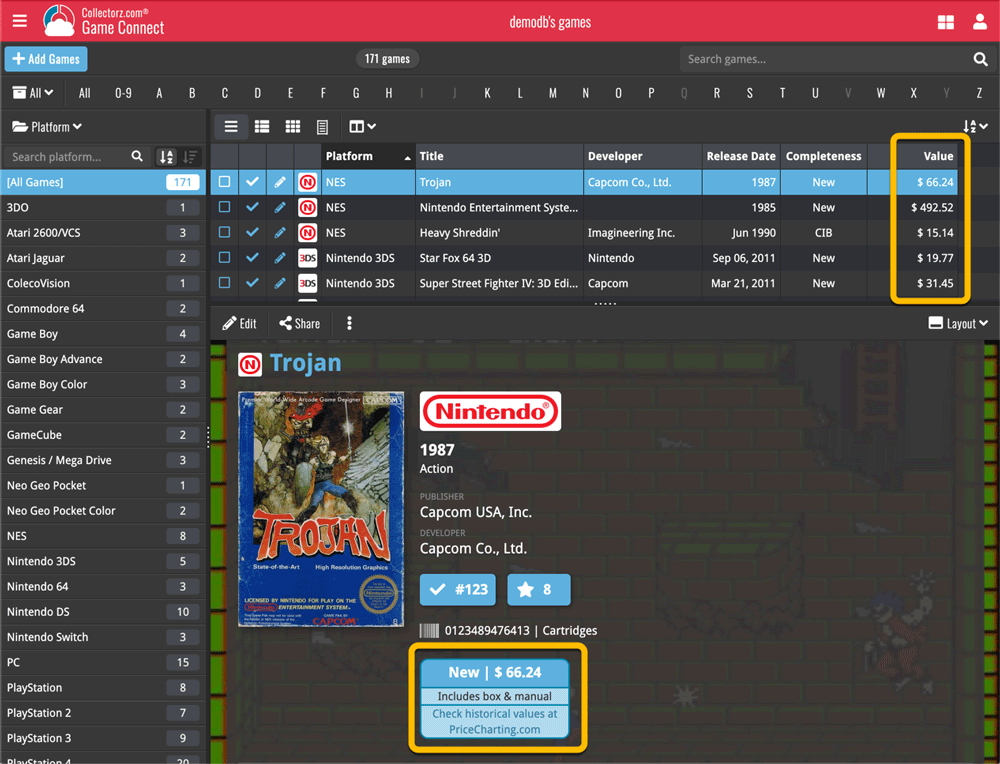
Now download values in other currencies
Use the Settings screen (choose Settings from the menu) to select your preferred currency for the game value and purchase price fields. Choose from USD, EUR, GBP, CAD, AUD, NZD, CHF, NOK, SEK or DKK.
Then run Update Values again to retrieve games values converted to your selected currency, using the current exchange rate.
Edit Game screen, new Value tab
All Value related fields (Completeness, Box, Manual, Value, PC ID, Condition, Purchase info, etc…) are now on their own “Value” tab in the Edit Game screen.
New on this Value tab:
- A nice chart showing the PriceCharting values for Loose, CIB and New.
Tip: tab the bars in the chart to set your Completeness field. - PriceCharting values are now downloaded into the Value field (previously called “Current Value”). This way, you can now manually override (and lock) the value and always keep your Value Totals correct (in the Statistics screen).
- You can now manually override the PriceCharting ID. Useful for cases where our game entry is linked to the wrong PriceCharting entry and you did find the correct one on the PriceCharting.com site.
- The Completeness field now has an extra N/A option for digital games. This way you can ensure your digital games are not downloading PriceCharting values.
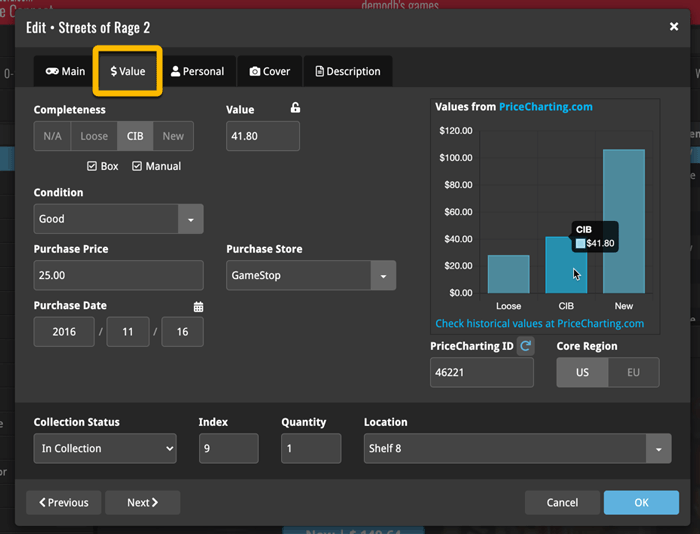
New: Update Values tool
Previously, Game Connect always showed you the most update values automatically from our Core. But starting today, the software actually downloads the PriceCharting values into your Value field, so that you have the option to manually override it.
However, that also means that you need to manually run the new Update Values tool (from the menu), to update your values with fresh data from PriceCharting.com, e.g. weekly or monthly.
Don’t worry, this Update routine is super-fast, as it updates your entries 100 games at a time.
Add Games screen
- In the Add Games from Core screen, you can now set a global US/EU preference for getting US (=NTSC) vs EU (=PAL) values and cover images (this replace the old “US default” and “EU default” entries under a game.
- Search results in the Add Games screen now show Edition, Region and PriceCharting values.
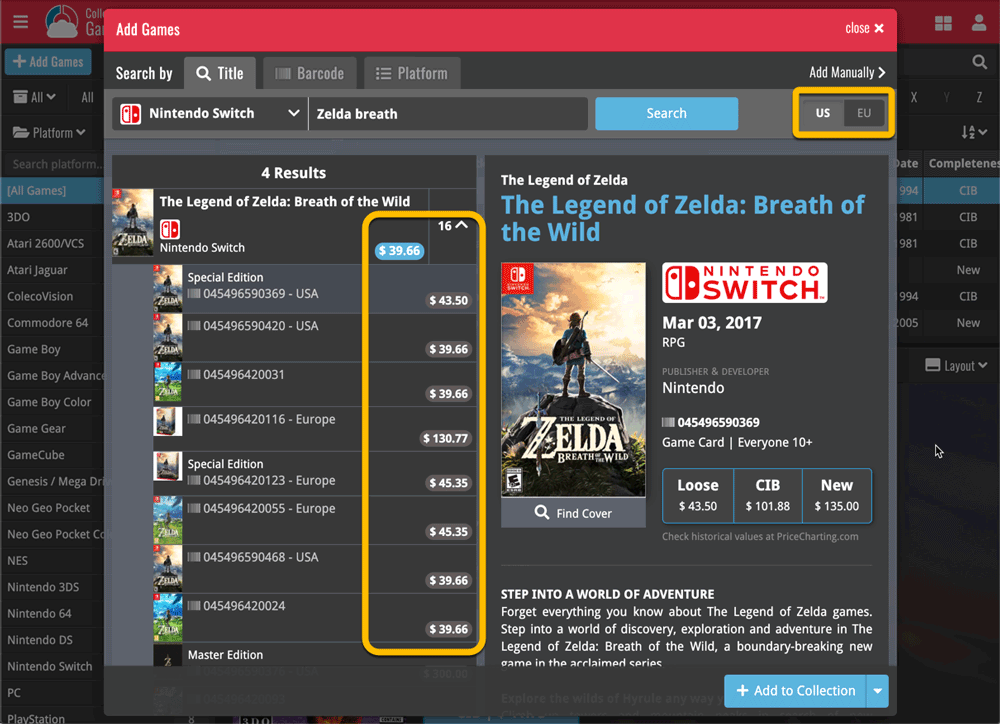
Here it is, version 6.0 of the CLZ Games mobile app!
In this major update, we bring many improvements to the game value features, plus we finally bring you *the* most requested feature: being able to Edit Multiple Games in one go.
But there’s more, as we took this opportunity to completely re-design the Edit Game screen and to implement super useful Crop and Rotate tools for game cover images.
Important::
If you also use the Game Collector desktop software, please update your software and values in the following order to ensure correct syncing of the new Value field:
- First, update your Game Collector desktop software to version 21. Do NOT sync with CLZ Cloud yet.
- Then, update your CLZ Games mobile app to version 6.0.
Only when both sides have been updated to the latest version:
- Use Tools / Update Values in Game Collector.
- Sync with CLZ Cloud in Game Collector.
- Sync with CLZ Cloud in CLZ Games.
Here’s the full list of what’s new in version 6.0:
Improved game value downloading from PriceCharting
The downloading of Loose, CIB and New values from PriceCharting is one of the most popular features of the CLZ Games app. So for this big 6.0 update, we decided to take this feature to the next level, with values for more games, new features and many improvements:
Values for over 25,000 extra games and editions
We started on this project 3 months ago, manually linking over 25 thousand extra Core game entries to the corresponding PriceCharting entries, including lots of new PAL and JP editions. A huge job, but now ALL games and editions that are listing on PriceCharting.com are linked to entries in our Core game database!
Game lists now always show Completeness and PriceCharting values
Also, a new design for the Completeness and Value displaying in the game details.
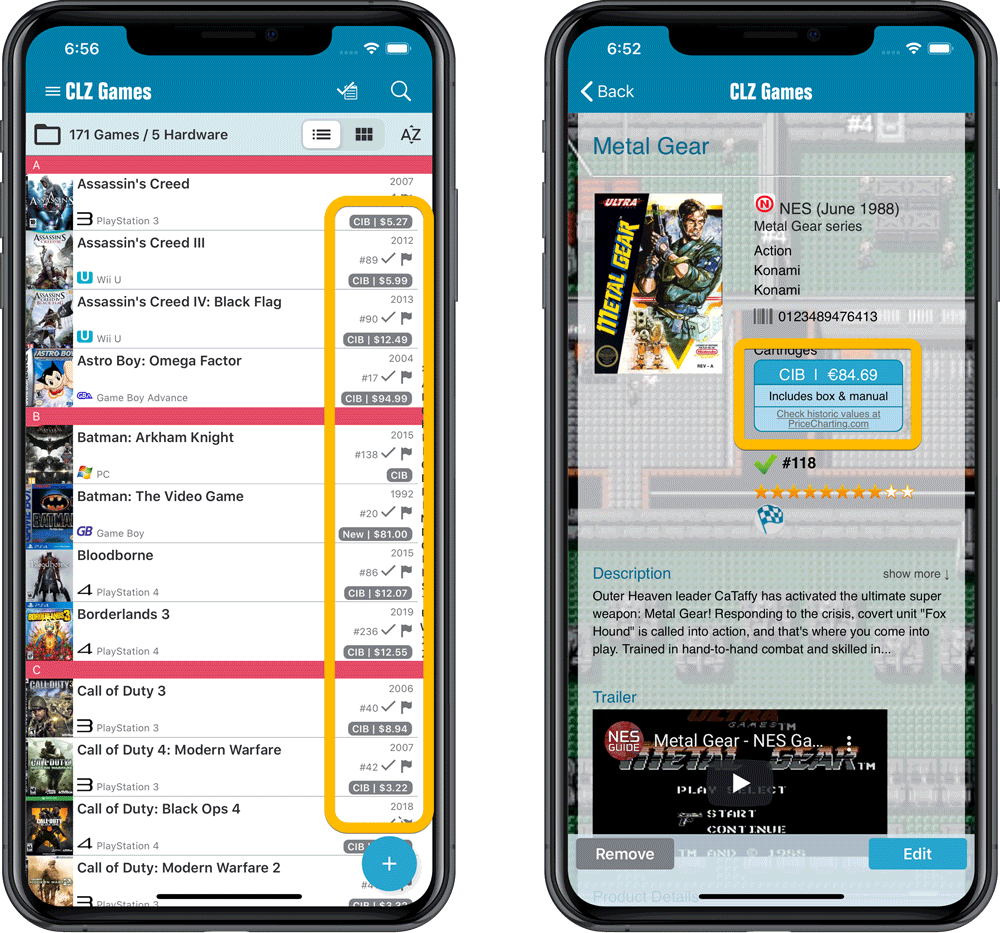
Now download values in other currencies
Use the Settings screen (choose Settings from the menu) to select your preferred currency for the game value and purchase price fields. Choose from USD, EUR, GBP, CAD, AUD, NZD, CHF, NOK, SEK or DKK.
Then run Update Values again to retrieve games values converted to your selected currency, using the current exchange rate.
Faster Update Values tool
The Update Values tool (in the menu) previously downloaded values one game at a time, but now it does so in batches of 100 games in one go, making it much, much faster.
Edit Game screen, new Value tab
All Value related fields (Completeness, Box, Manual, Value, PC ID, Condition, Purchase info, etc…) are now on their own “Value” tab in the Edit Game screen.
New on this Value tab:
- A nice chart showing the PriceCharting values for Loose, CIB and New.
Tip: tab the bars in the chart to set your Completeness field. - PriceCharting values are now downloaded into the Value field (previously called “Current Value”). This way, you can now manually override (and lock) the value and always keep your Value Totals correct (in the Statistics screen).
- You can now manually override the PriceCharting ID. Useful for cases where our game entry is linked to the wrong PriceCharting entry and you did find the correct one on the PriceCharting.com site.
- The Completeness field now has an extra N/A option for digital games. This way you can ensure your digital games are not downloading PriceCharting values.
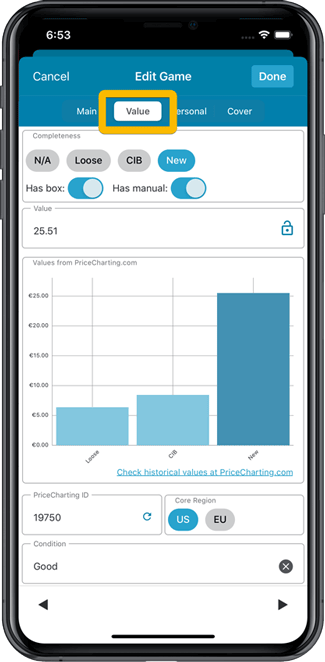
Add Games screen
- In the Add Games from Core screen, you can now set a global US/EU preference for getting US (=NTSC) vs EU (=PAL) values and cover images (this replace the old “US default” and “EU default” entries under a game.
- Search results in the Add Games screen now show Edition, Region and PriceCharting values.
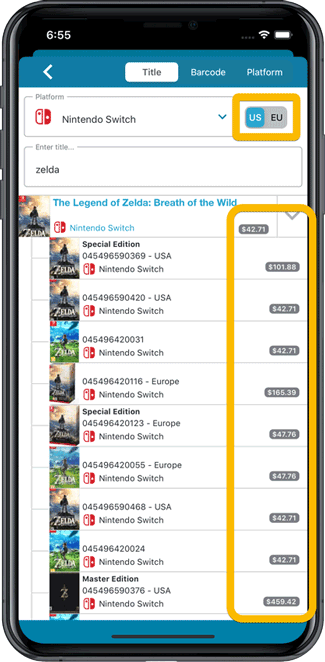
NEW: Edit Multiple Games in one go!
Finally make changes to multiple (or all) game entries in one go.
Here’s how:
- Tap and hold on a game in the list to enter Select Mode
- Now tap more game to select them.
- Tap the menu button on the bottom right and choose “Edit [x] Games”.
- In the screen that appears, select which fields you want to edit.
(Tips: use the search box to find fields, tap the star icons to set Favorite fields) - Tap Edit at the top right.
- Now set values, or leave fields gray to clear them.
- Tap Done at the top right to save the changes to the selected games.
Warning: the Edit Multiple feature is a very useful and powerful feature, but… remember what Uncle Ben said: With great power comes great responsibility!
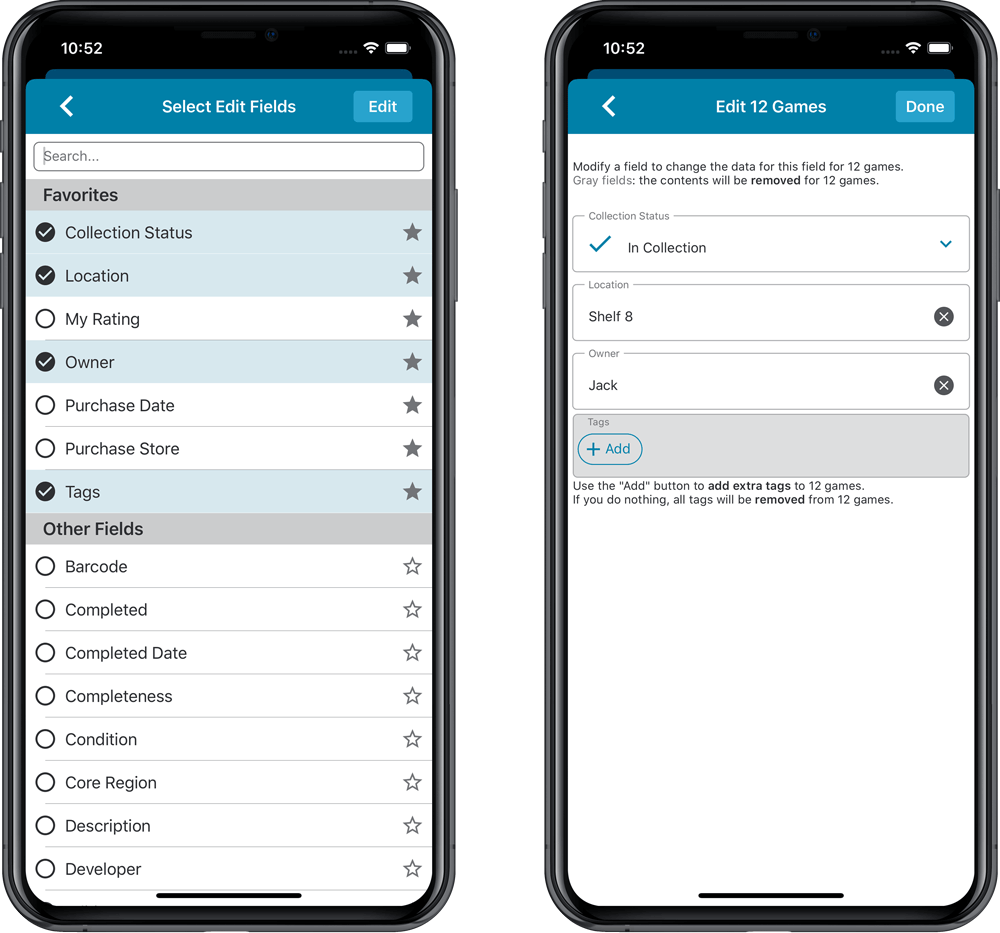
IMPROVED: Edit Game screen
A new look for all edit boxes and a more compact layout, making it much easier to edit your game entries, without scrolling through long lists of fields.
- The cover image is now on its own tab, so the main tab starts with the most important edit fields at the top.
- All value related fields are now on a separate Value tab (see above)
- Fields are now laid out side-by-side, making it easier to edit all fields without endless scrolling.
- More compact look and user interface for all text edit fields.
- More compact display and editing of multi-value pick list fields like Developers, Publishers, Genres and Tags.
- Date fields: enter year, month day manually or use calendar icon to use date setter popup.
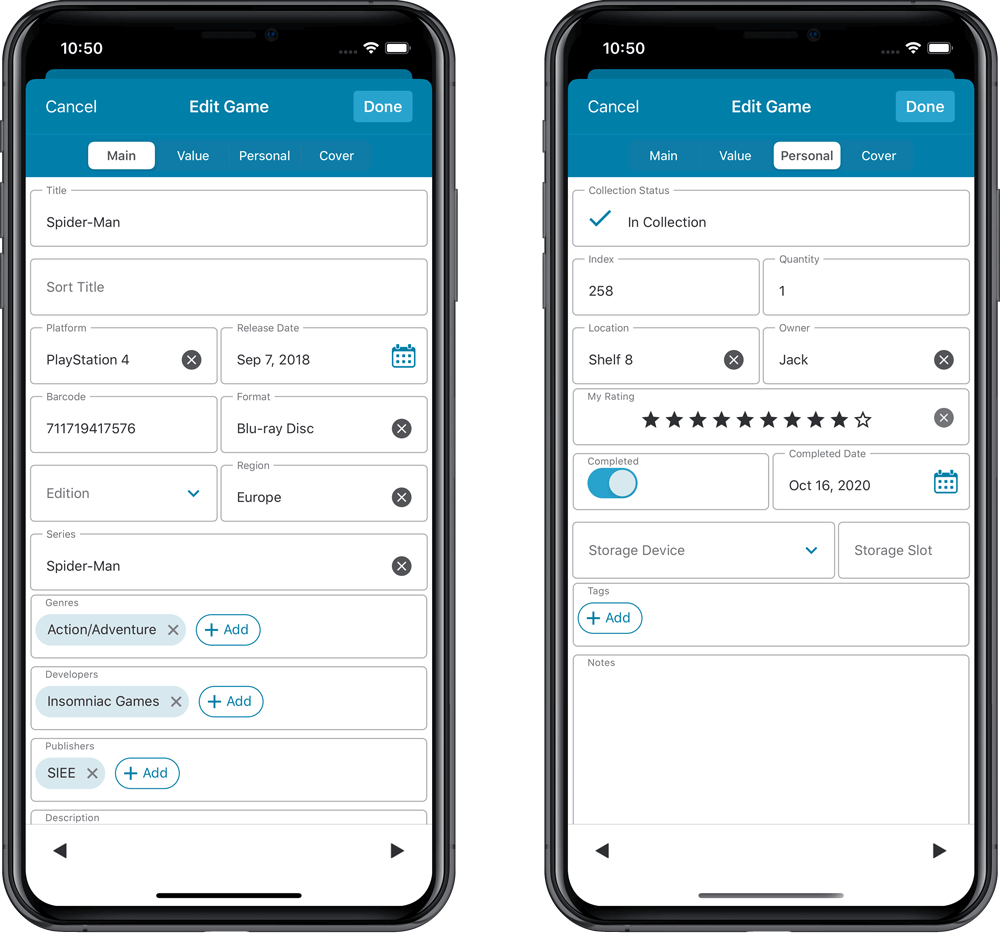
NEW: Built-in Crop and Rotate tool for cover images
In the Edit Game screen the Cover is now on its own tab, with new Crop and Rotate tools for instant rotating and cropping of self-made cover photos or downloaded images.
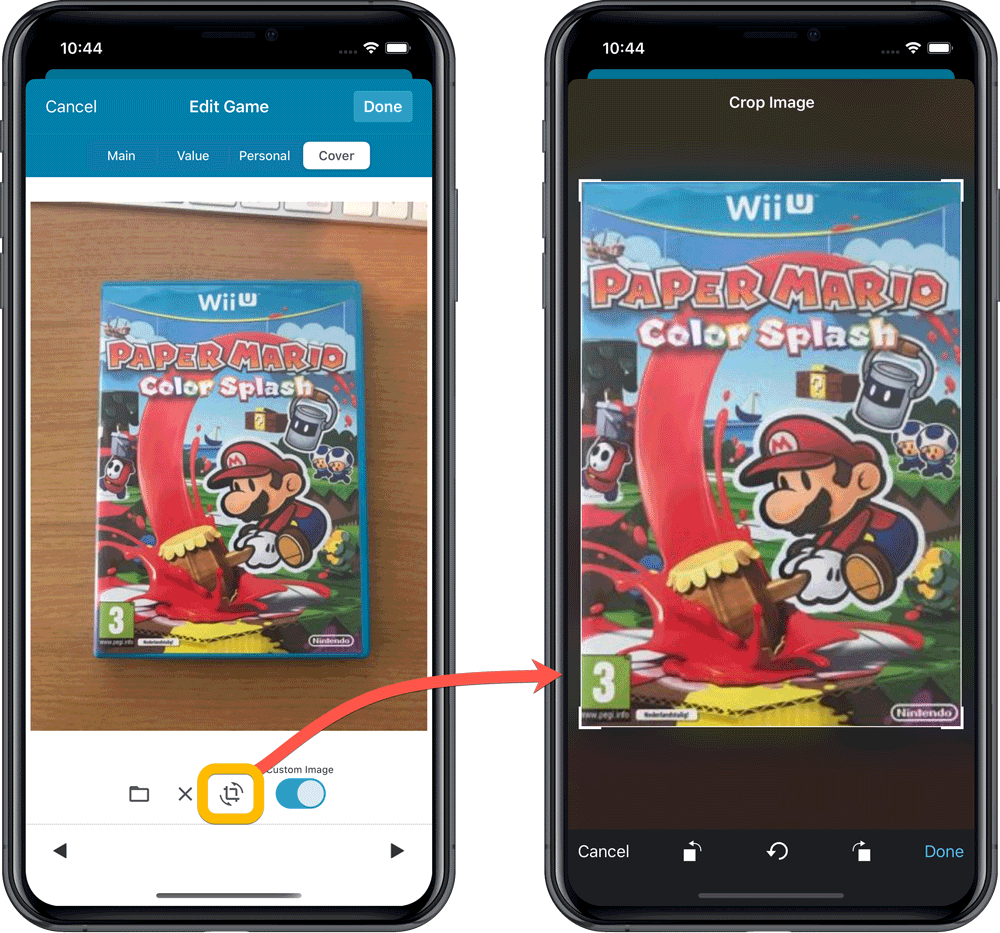
IMPROVED: Folder Field selection screen
Yep, another update of this screen, to make it fully consistent with the Select Edit Fields screen.
It now includes a search box at the top for quickly finding the field you want, plus the ability to create your own Favorites (just tap the star icons).
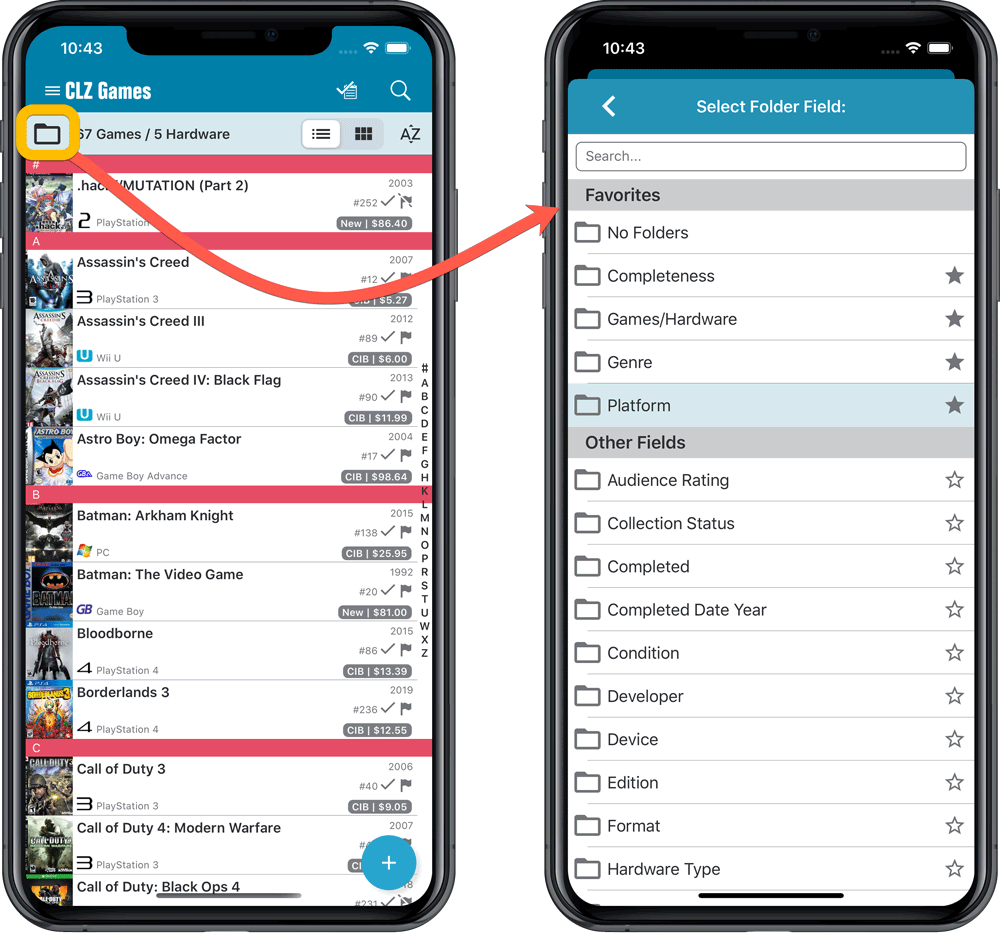
Here it is, version 6.0 of the CLZ Games mobile app!
In this major update, we bring many improvements to the game value features, plus we finally bring you *the* most requested feature: being able to Edit Multiple Games in one go.
But there’s more, as we took this opportunity to completely re-design the Edit Game screen and to implement super useful Crop and Rotate tools for game cover images.
Important::
If you also use the Game Collector desktop software, please update your software and values in the following order to ensure correct syncing of the new Value field:
- First, update your Game Collector desktop software to version 21. Do NOT sync with CLZ Cloud yet.
- Then, update your CLZ Games mobile app to version 6.0.
Only when both sides have been updated to the latest version:
- Use Tools / Update Values in Game Collector.
- Sync with CLZ Cloud in Game Collector.
- Sync with CLZ Cloud in CLZ Games.
Here’s the full list of what’s new in version 6.0:
Improved game value downloading from PriceCharting
The downloading of Loose, CIB and New values from PriceCharting is one of the most popular features of the CLZ Games app. So for this big 6.0 update, we decided to take this feature to the next level, with values for more games, new features and many improvements:
Values for over 25,000 extra games and editions
We started on this project 3 months ago, manually linking over 25 thousand extra Core game entries to the corresponding PriceCharting entries, including lots of new PAL and JP editions. A huge job, but now ALL games and editions that are listing on PriceCharting.com are linked to entries in our Core game database!
Game lists now always show Completeness and PriceCharting values
Also, a new design for the Completeness and Value displaying in the game details.
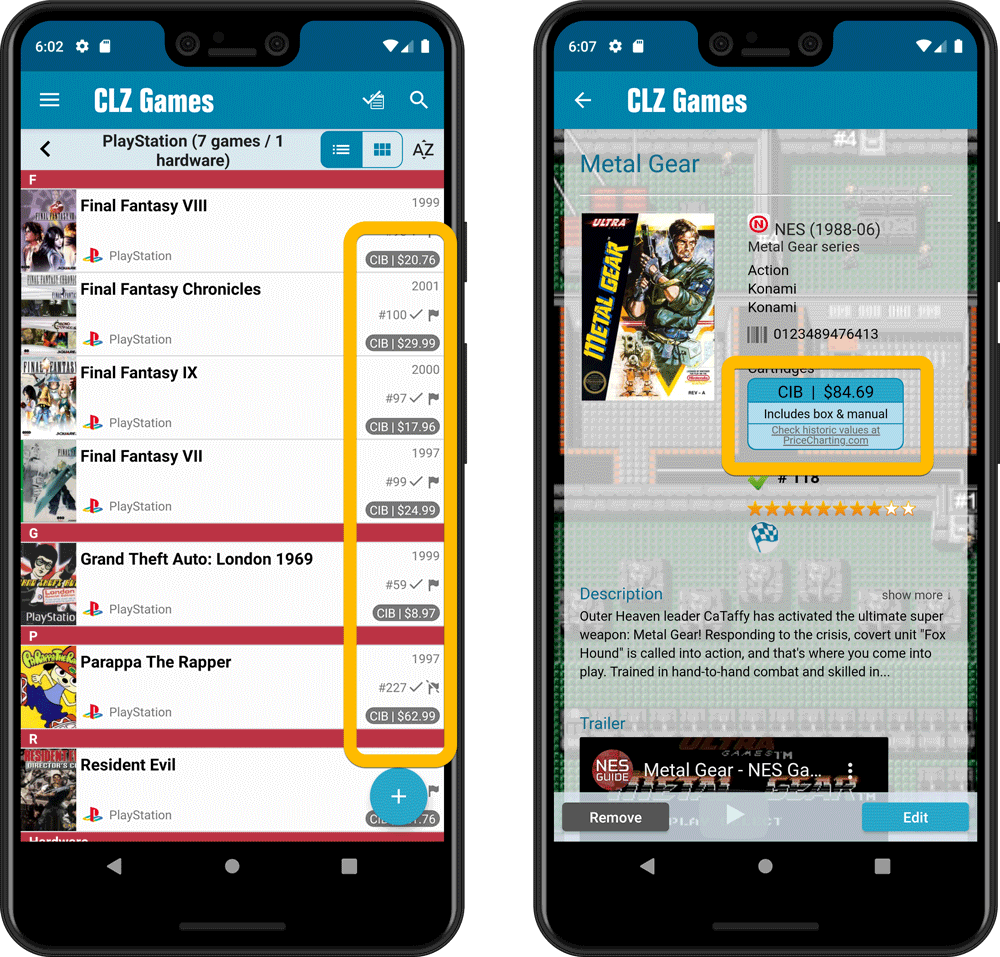
Now download values in other currencies
Use the Settings screen (choose Settings from the menu) to select your preferred currency for the game value and purchase price fields. Choose from USD, EUR, GBP, CAD, AUD, NZD, CHF, NOK, SEK or DKK.
Then run Update Values again to retrieve games values converted to your selected currency, using the current exchange rate.
Faster Update Values tool
The Update Values tool (in the menu) previously downloaded values one game at a time, but now it does so in batches of 100 games in one go, making it much, much faster.
Edit Game screen, new Value tab
All Value related fields (Completeness, Box, Manual, Value, PC ID, Condition, Purchase info, etc…) are now on their own “Value” tab in the Edit Game screen.
New on this Value tab:
- A nice chart showing the PriceCharting video game values for Loose, CIB and New.
Tip: tab the bars in the chart to set your Completeness field. - PriceCharting values are now downloaded into the Value field (previously called “Current Value”). This way, you can now manually override (and lock) the value and always keep your Value Totals correct (in the Statistics screen).
- You can now manually override the PriceCharting ID. Useful for cases where our game entry is linked to the wrong PriceCharting entry and you did find the correct one on the PriceCharting.com site.
- The Completeness field now has an extra N/A option for digital games. This way you can ensure your digital games are not downloading PriceCharting values.
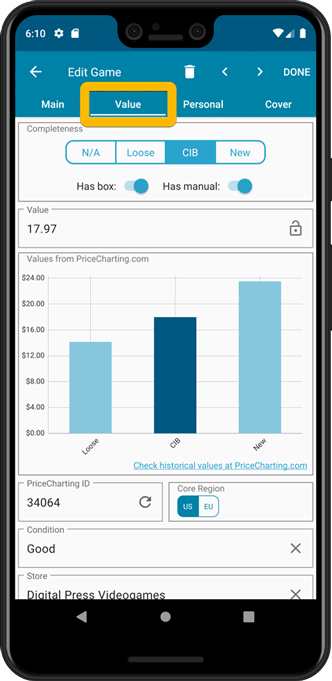
Add Games screen
- In the Add Games from Core screen, you can now set a global US/EU preference for getting US (=NTSC) vs EU (=PAL) values and cover images (this replace the old “US default” and “EU default” entries under a game.
- Search results in the Add Games screen now show Edition, Region and PriceCharting values.
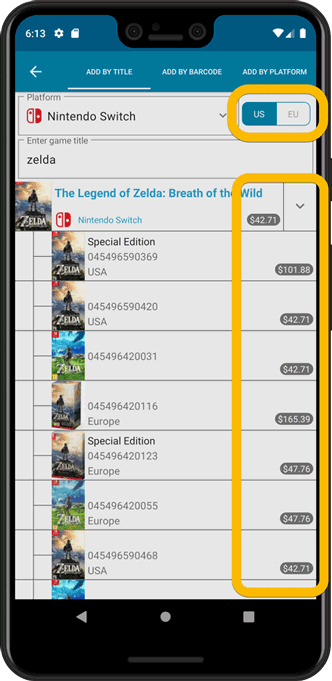
NEW: Edit Multiple Games in one go!
Finally make changes to multiple (or all) game entries in one go.
Here’s how:
- Tap and hold on a game in the list to enter Select Mode
- Now tap more game to select them.
- Tap the menu button on the bottom right and choose “Edit [x] Games”.
- In the screen that appears, select which fields you want to edit.
(Tips: use the search box to find fields, tap the star icons to set Favorite fields) - Tap Edit at the top right.
- Now set values, or leave fields gray to clear them.
- Tap Done at the top right to save the changes to the selected games.
Warning: the Edit Multiple feature is a very useful and powerful feature, but… remember what Uncle Ben said: With great power comes great responsibility!
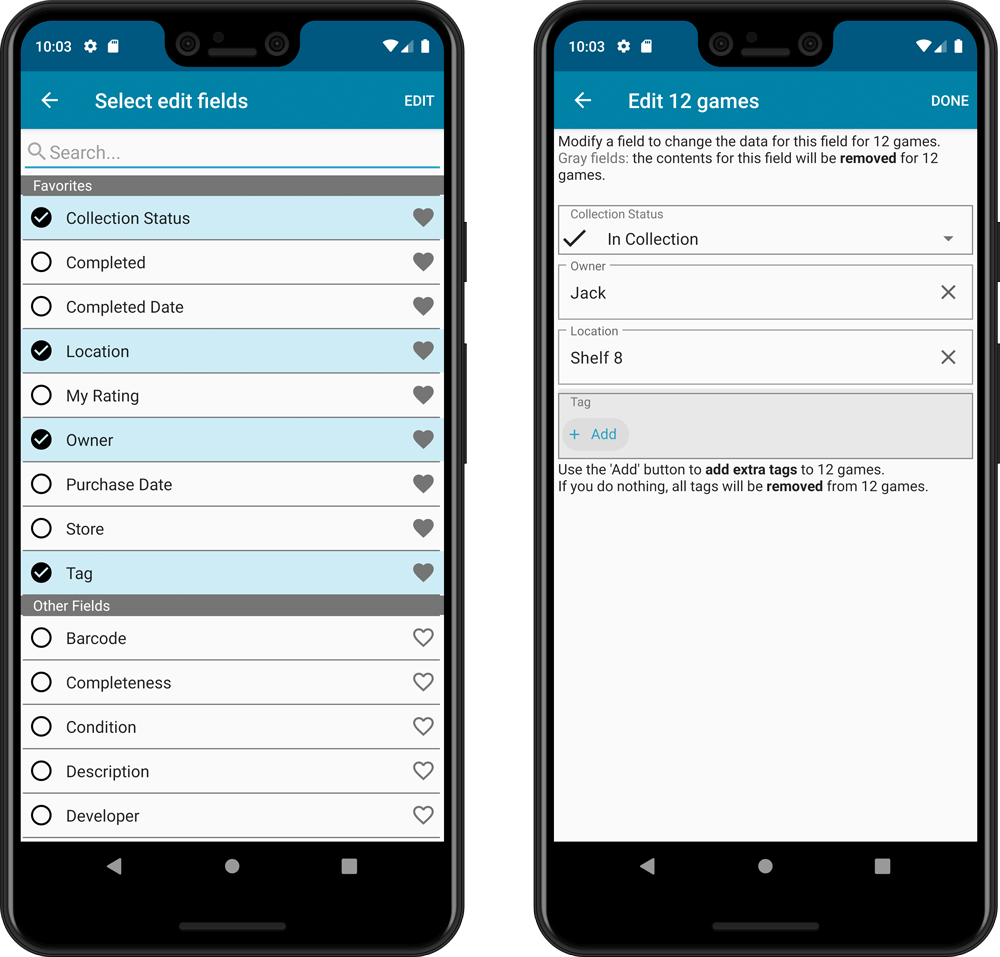
IMPROVED: Edit Game screen
A new look for all edit boxes and a more compact layout, making it much easier to edit your game entries, without scrolling through long lists of fields.
- The cover image is now on its own tab, so the main tab starts with the most important edit fields at the top.
- All value related fields are now on a separate Value tab (see above)
- Fields are now laid out side-by-side, making it easier to edit all fields without endless scrolling.
- More compact look and user interface for all text edit fields.
- More compact display and editing of multi-value pick list fields like Developers, Publishers, Genres and Tags.
- Date fields: enter year, month day manually or use calendar icon to use date setter popup.
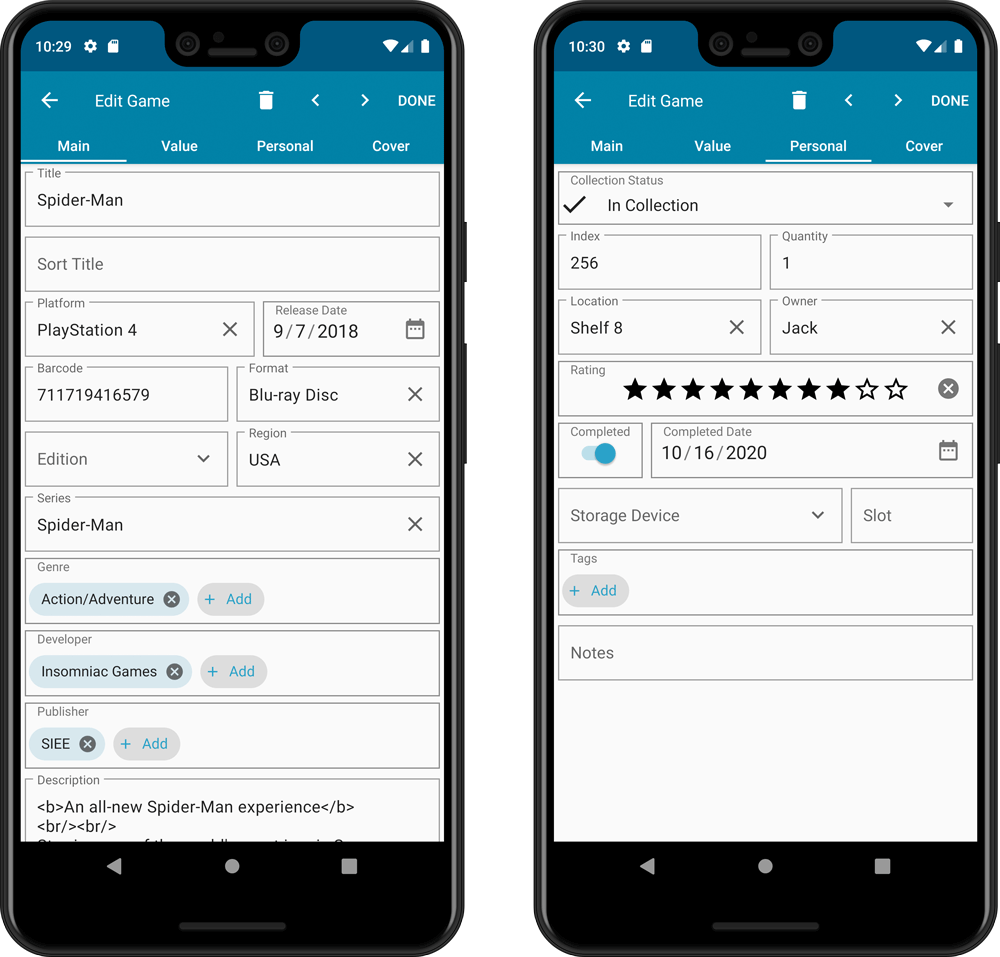
NEW: Built-in Crop and Rotate tool for cover images
In the Edit Game screen the Cover is now on its own tab, with new Crop and Rotate tools for instant rotating and cropping of self-made cover photos or downloaded images.
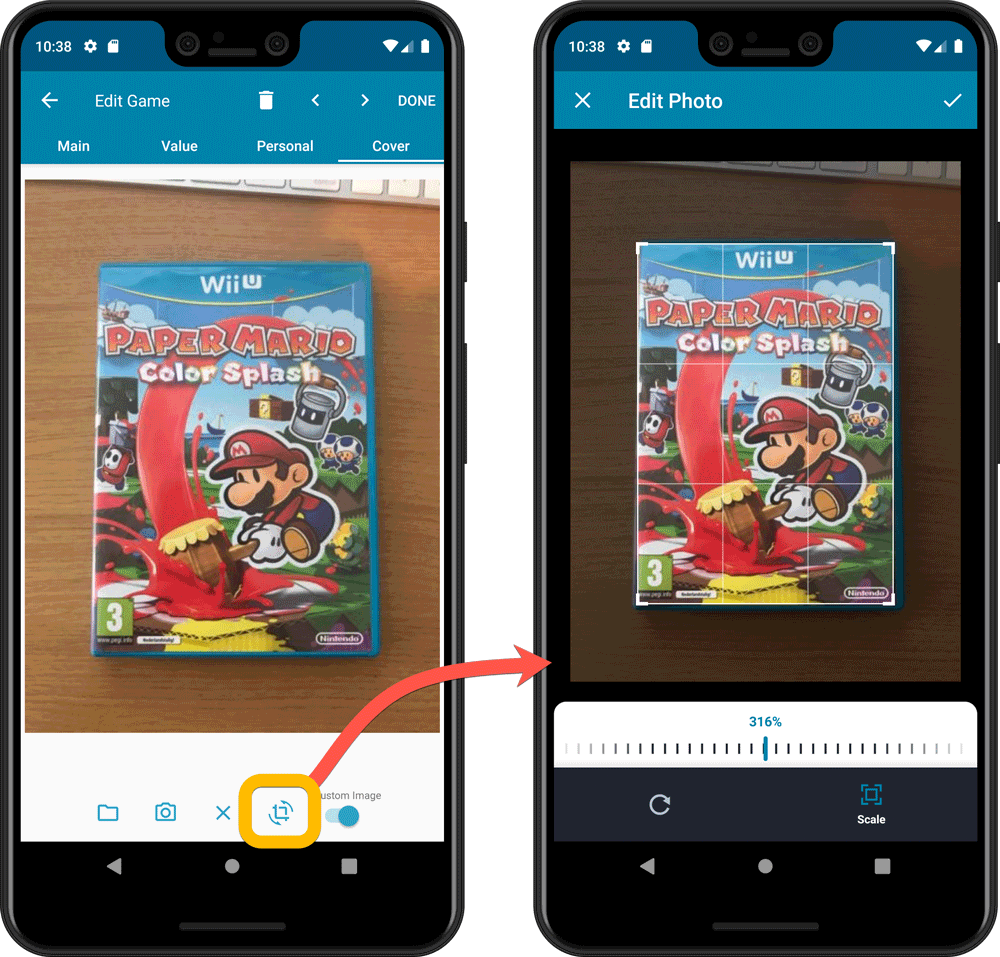
IMPROVED: Folder Field selection screen
Yep, another update of this screen, to make it fully consistent with the Select Edit Fields screen.
It now includes a search box at the top for quickly finding the field you want, plus the ability to create your own Favorites (just tap the star icons).
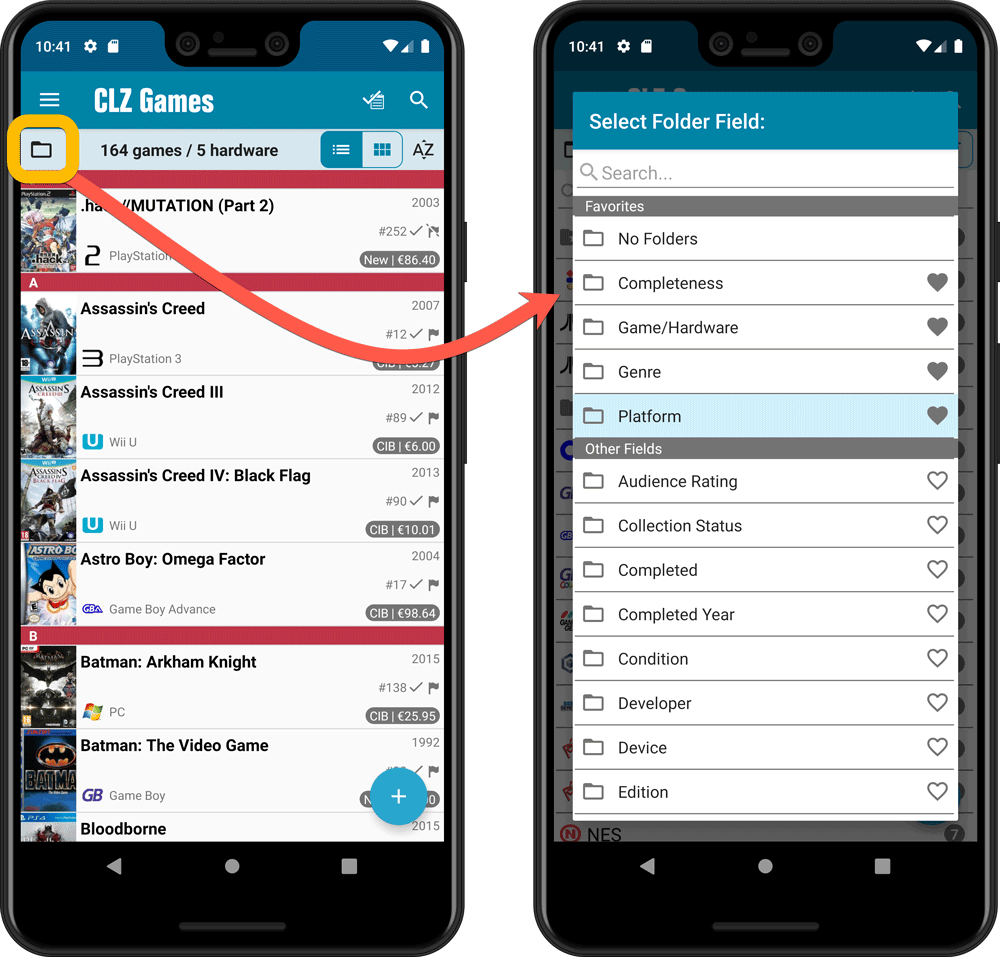
Here it is, the CLZ News for September 2020.
It’s a sad day today. Since late June, part of the team had been working at the office again, but in the Netherlands the 2nd wave of the virus has hit us full on. So to keep the team safe and healthy, we have decided that the entire team will be working from home again, starting today 🙁
But don’t worry, we have gotten quite good at this “work from home” situation, with the team communicating over Slack all day. So it’s all business as usual. The support team is still lightning fast in answering your questions. The content team is still keeping our Core up-to-date will all new releases. And finally, the dev team is still making excellent progress on updates for our software and services.
These are the topics of today’s newsletter:
- v6.0 now live for CLZ Books, CLZ Music and CLZ Movies apps!
- Coming up: Improved PriceCharting support for all game tools
Here it is, version 6.0 of the CLZ Movies mobile app!
In this major update, we finally bring you THE most requested feature: being able to Edit Multiple Movies in one go. But there’s more, as we took this opportunity to completely re-design the Edit Movie screen and to implement super useful Crop and Rotate tools for movie cover images.
Here’s the full list of what’s new in version 6.0:
NEW: Edit Multiple Movies in one go!
Finally make changes to multiple (or all) movie entries in one go.
Here’s how:
- Tap and hold on a movie in the list to enter Select Mode
- Now tap more movies to select them.
- Tap the menu button on the bottom right and choose “Edit [x] Movies”.
- In the screen that appears, select which fields you want to edit.
(Tips: use the search box to find fields, tap the star icons to set Favorite fields) - Tap Edit at the top right.
- Now set values, or leave fields gray to clear them.
- Tap Done at the top right to save the changes to the selected movies.
Warning: the Edit Multiple feature is a very useful and powerful features, but… remember what Uncle Ben said: With great power comes great responsibility!
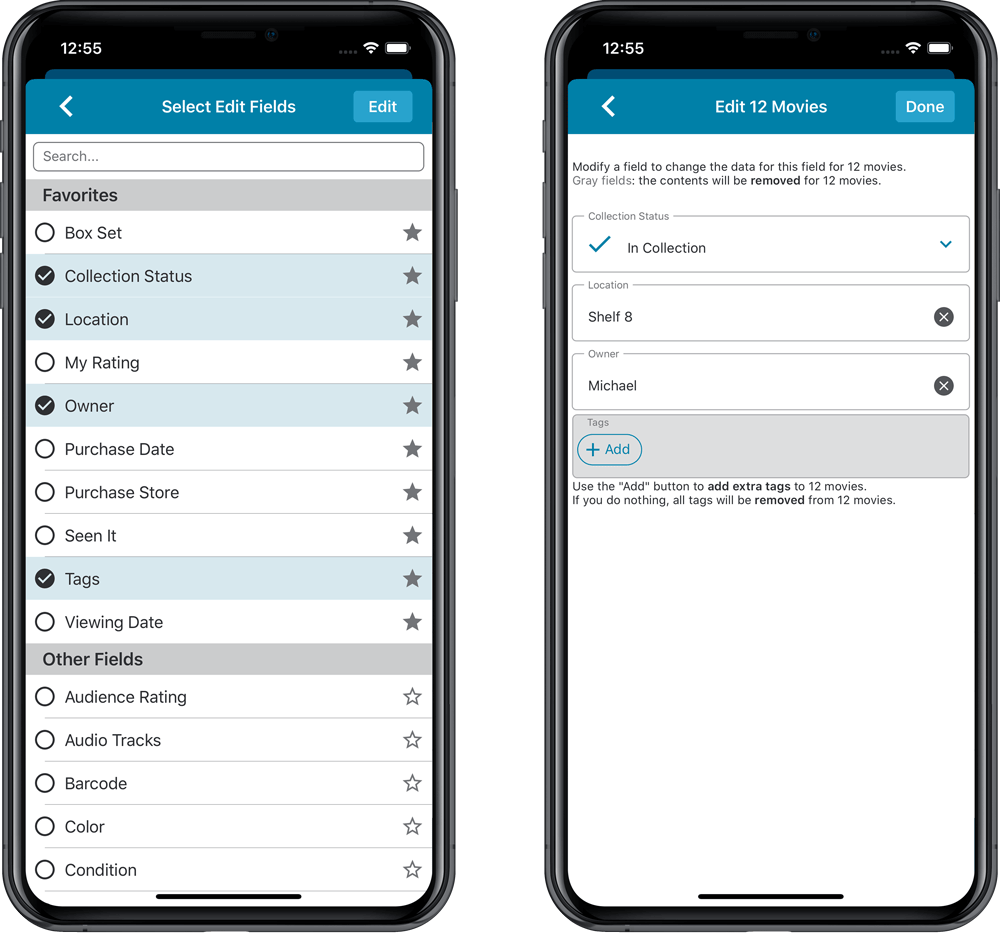
IMPROVED: Edit Movie screen
A new look for all edit boxes and a more compact layout, making it much easier to edit your movie entries, without scrolling through long lists of fields.
- The cover image is now on its own tab, so the main tab starts with the most important edit fields at the top.
- Fields are now laid out side-by-side, making it easier to edit all fields without endless scrolling.
- More compact look and user interface for all text edit fields.
- More compact display and editing of multi-value pick list fields like Authors, Genres, Subjects and Tags.
- Date fields: enter year, month day manually or use calendar icon to use date setter popup.
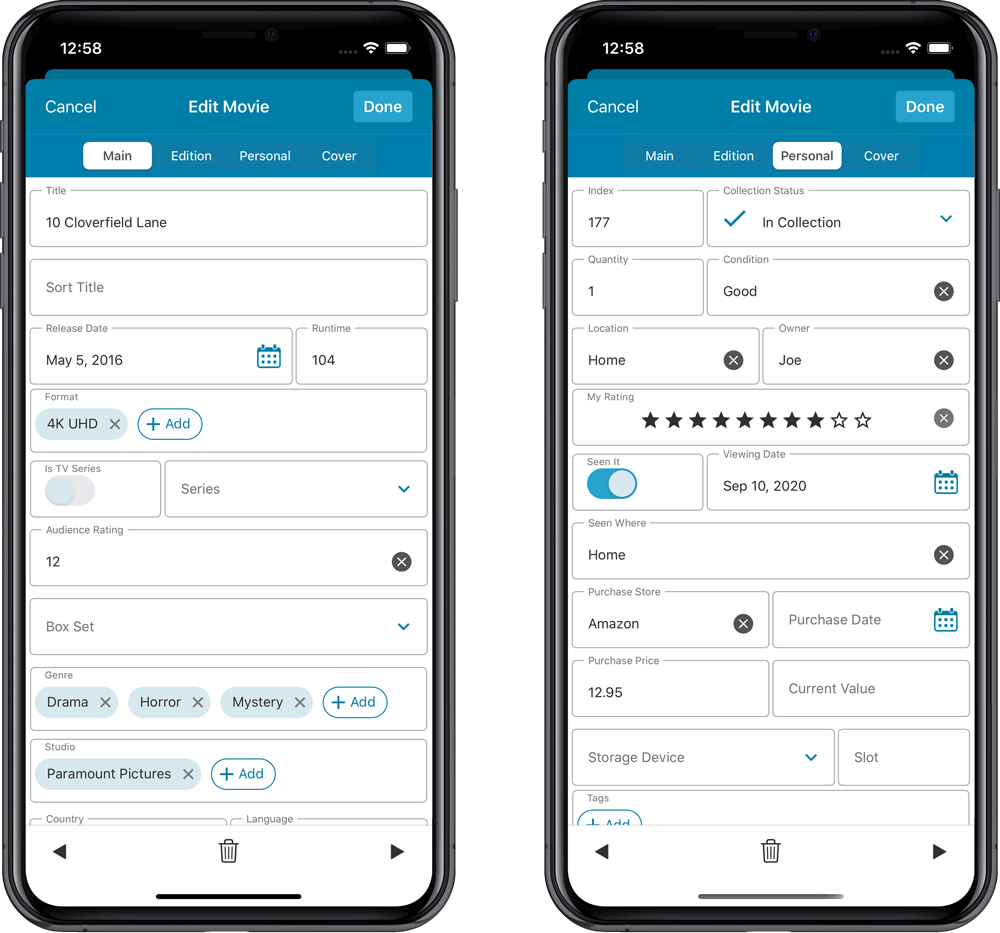
NEW: Built-in Crop and Rotate tool for cover images
In the Edit Movie screen the Cover is now on its own tab, with new Crop and Rotate tools for instant rotating and cropping of self-made cover photos or downloaded images.
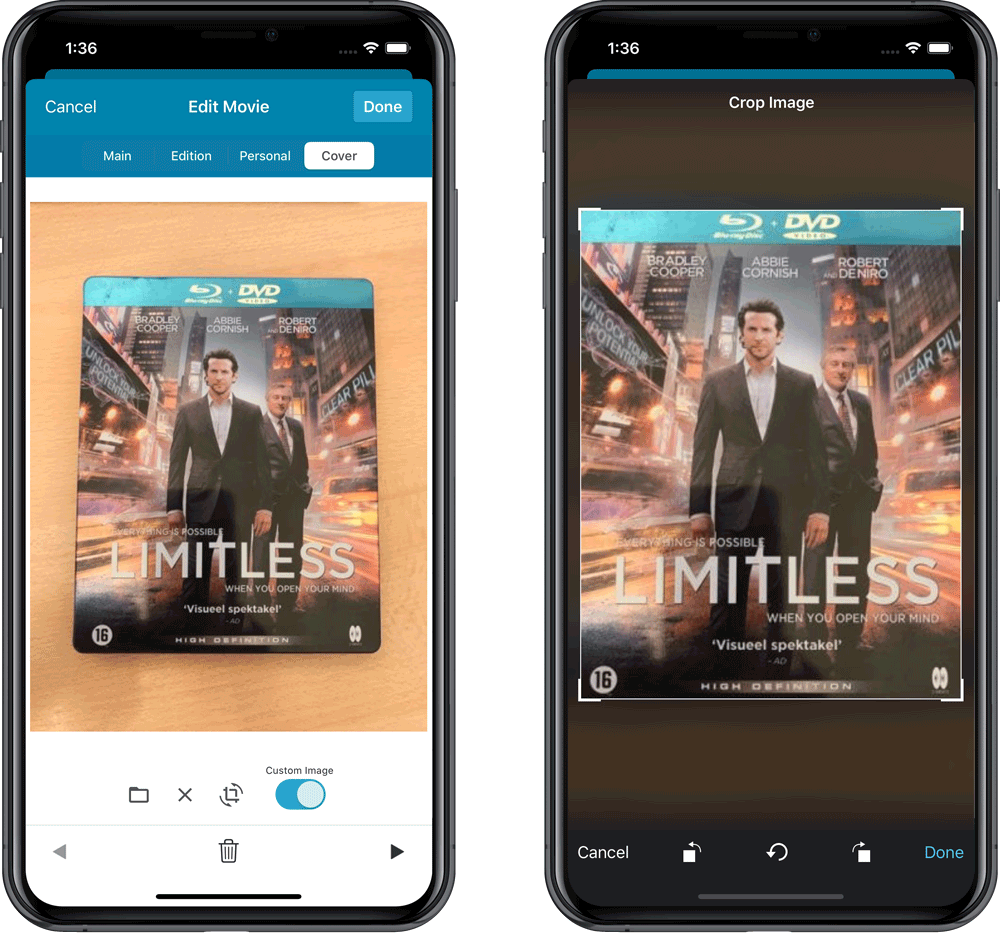
IMPROVED: Folder Field selection screen
Yep, another update of this screen, to make it fully consistent with the Select Edit Fields screen.
It now includes a search box at the top for quickly finding the field you want, plus the ability to create your own Favorites (just tap the star icons).
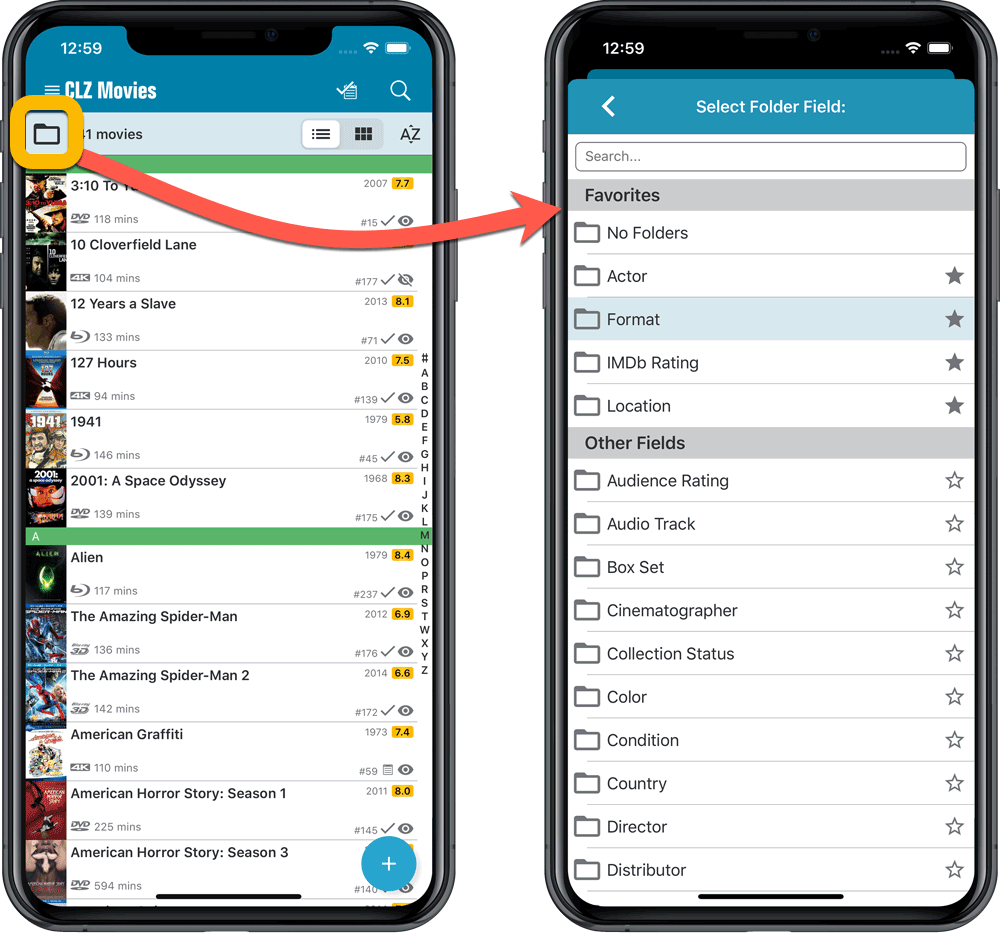
Here it is, version 6.0 of the CLZ Movies mobile app!
In this major update, we finally bring you THE most requested feature: being able to Edit Multiple Movies in one go. But there’s more, as we took this opportunity to completely re-design the Edit Movie screen and to implement super useful Crop and Rotate tools for movie cover images.
Here’s the full list of what’s new in version 6.0:
NEW: Edit Multiple Movies in one go!
Finally make changes to multiple (or all) movie entries in one go.
Here’s how:
- Tap and hold on a movie in the list to enter Select Mode
- Now tap more movies to select them.
- Tap the menu button on the bottom right and choose “Edit [x] Movies”.
- In the screen that appears, select which fields you want to edit.
(Tips: use the search box to find fields, tap the heart icons to set Favorite fields) - Tap Edit at the top right.
- Now set values, or leave fields gray to clear them.
- Tap Done at the top right to save the changes to the selected movies.
Warning: the Edit Multiple feature is a very useful and powerful features, but… remember what Uncle Ben said: With great power comes great responsibility!
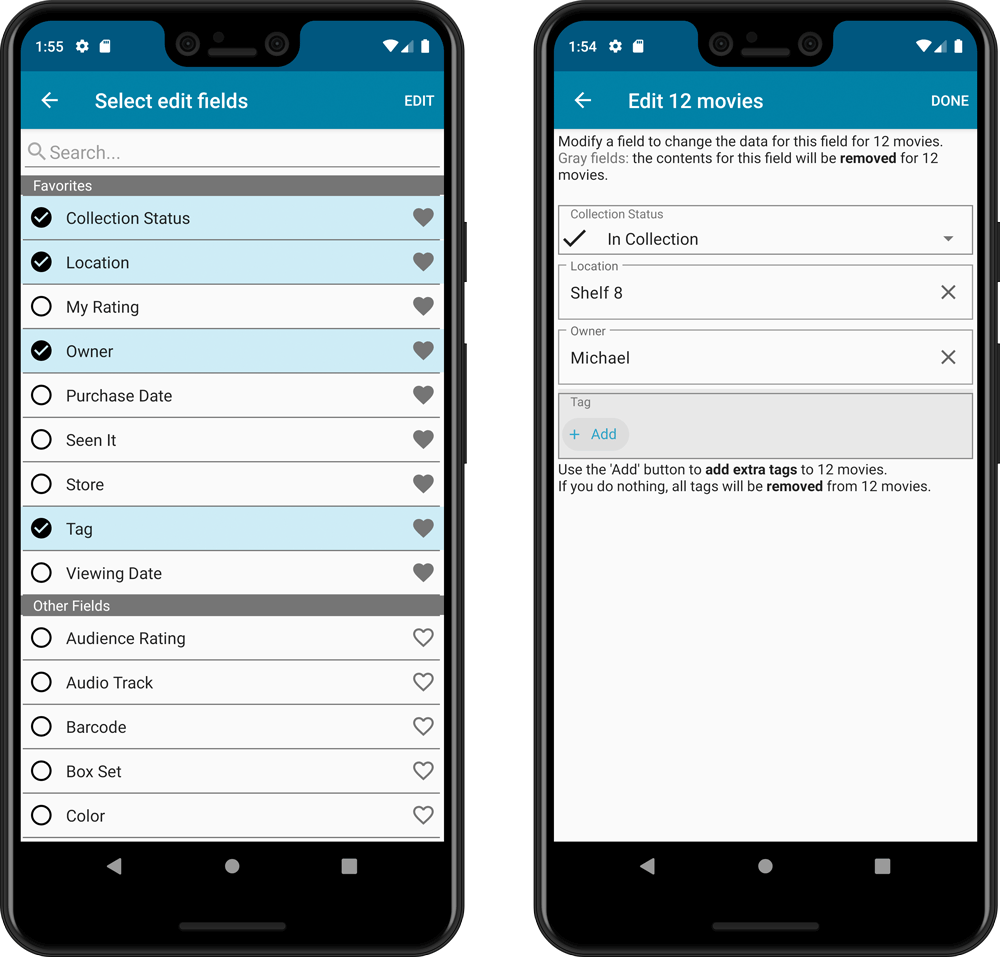
IMPROVED: Edit Movie screen
A new look for all edit boxes and a more compact layout, making it much easier to edit your movie entries, without scrolling through long lists of fields.
- The cover image is now on its own tab, so the main tab starts with the most important edit fields at the top.
- Fields are now laid out side-by-side, making it easier to edit all fields without endless scrolling.
- More compact look and user interface for all text edit fields.
- More compact display and editing of multi-value pick list fields like Authors, Genres, Subjects and Tags.
- Date fields: enter year, month day manually or use calendar icon to use date setter popup.
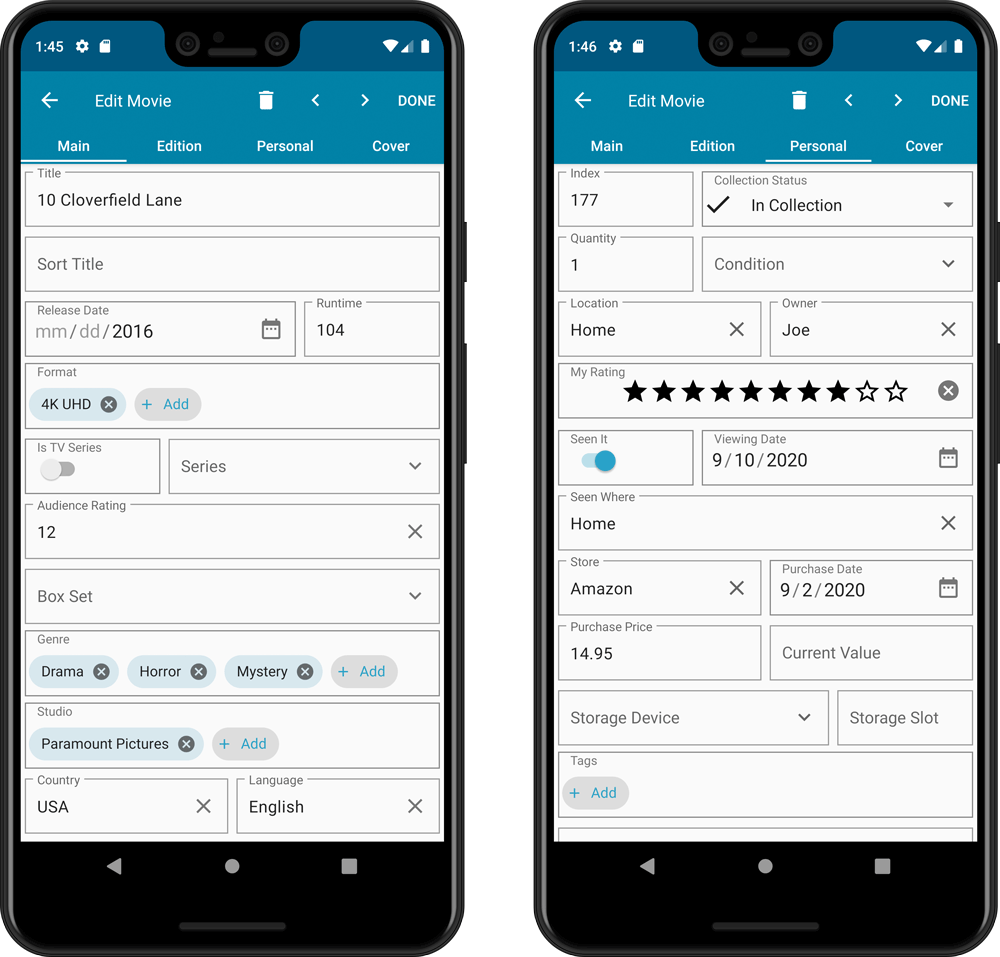
NEW: Built-in Crop and Rotate tool for cover images
In the Edit Movie screen the Cover is now on its own tab, with new Crop and Rotate tools for instant rotating and cropping of self-made cover photos or downloaded images.
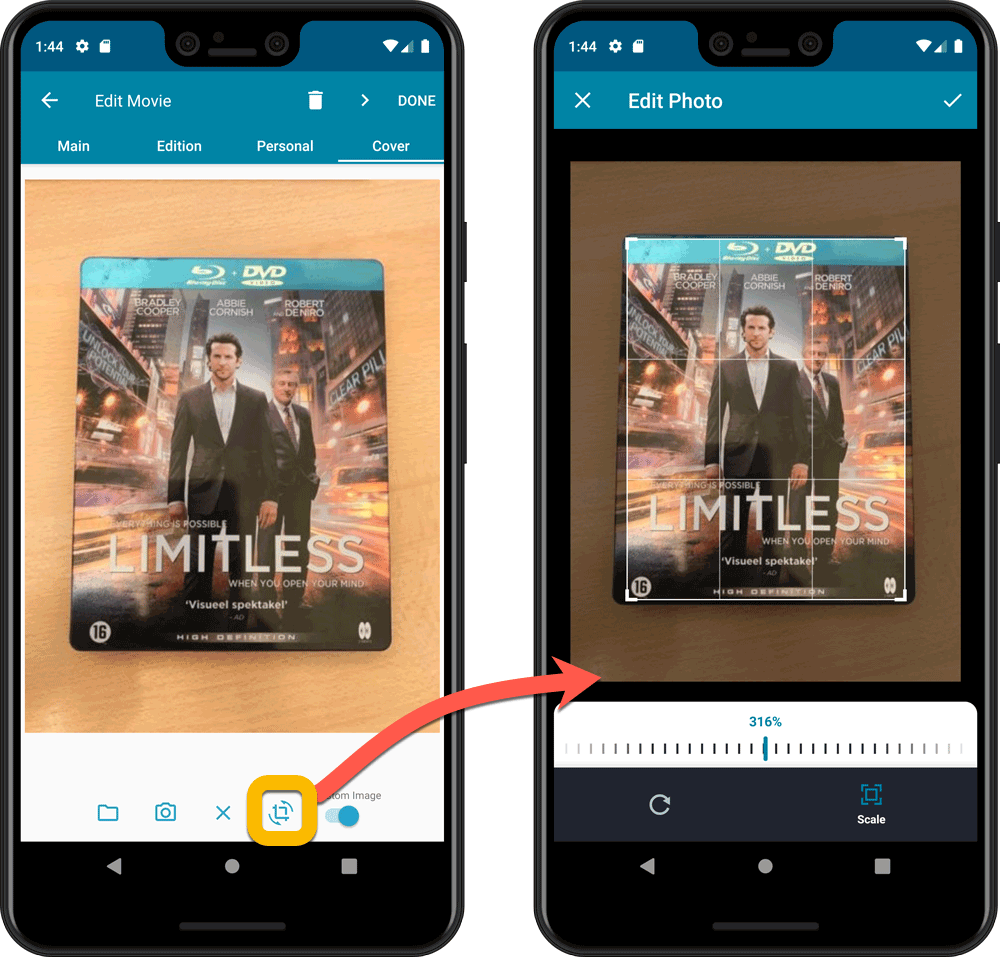
IMPROVED: Folder Field selection screen
Yep, another update of this screen, to make it fully consistent with the Select Edit Fields screen.
It now includes a search box at the top for quickly finding the field you want, plus the ability to create your own Favorites (just tap the heart icons).
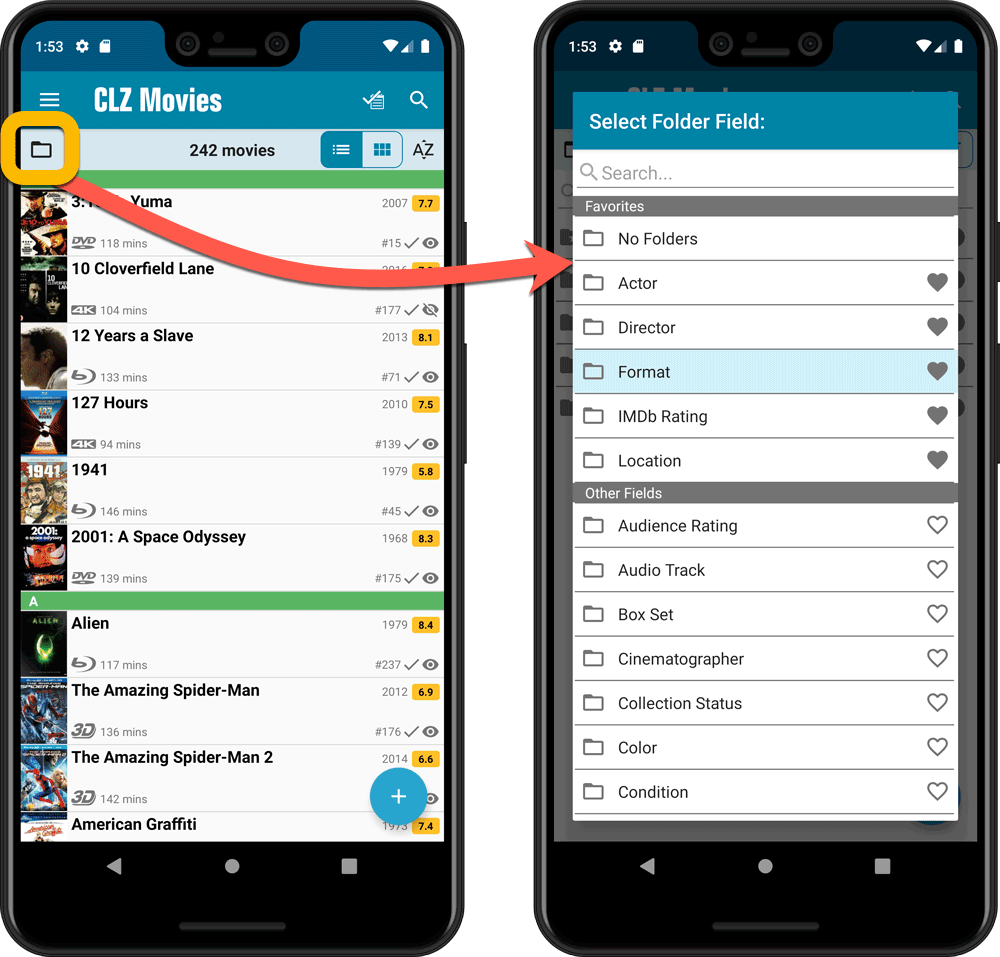
Fixed:
- Edit screen: multiple value fields (like artist and genre) were always saved alphabetically.
- Edit screen: crash when removing an artist on devices running iOS 10.
- Edit screen: image taken from the camera was saved rotated.
- Edit screen: the new “pills” weren’t showing correctly if your accessibility settings were set to bold text.
- Manage Pick Lists: sort names could not be changed and saved.
Fixed:
- Edit screen: multiple value fields (like author and genre) were always saved alphabetically.
- Edit screen: crash when removing an author on devices running iOS 10.
- Edit screen: image taken from the camera was saved rotated.
- Edit screen: the new “pills” weren’t showing correctly if your accessibility settings were set to bold text.
- Manage Pick Lists: sort names could not be changed and saved.
Fixed:
- Add album manually: crash when the ‘+’ button was pushed.
- Template: removed dollar currency symbol from ‘current value’ and ‘purchase price’ fields.
Fixed:
- Edit multiple: books edited were not marked for syncing
Here it is, version 6.0 of the CLZ Music mobile app!
In this major update, we finally bring you THE most requested feature: being able to Edit Multiple Albums in one go. But there’s more, as we took this opportunity to completely re-design the Edit Album screen and to implement super useful Crop and Rotate tools for album cover images.
Here’s the full list of what’s new in version 6.0:
NEW: Edit Multiple Albums in one go!
Finally make changes to multiple (or all) album entries in one go.
Here’s how:
- Tap and hold on an album in the list to enter Select Mode
- Now tap more albums to select them.
- Tap the menu button on the bottom right and choose “Edit [x] Albums”.
- In the screen tap appears, select which fields you want to edit.
(Tips: use the search box to find fields, tap the heart icons to set Favorite fields) - Tap Edit at the top right.
- Now set values, or leave fields gray to clear them.
- Tap Done at the top right to save the changes to the selected albums.
Warning: the Edit Multiple feature is a very useful and powerful features, but… remember what Uncle Ben said: With great power comes great responsibility!
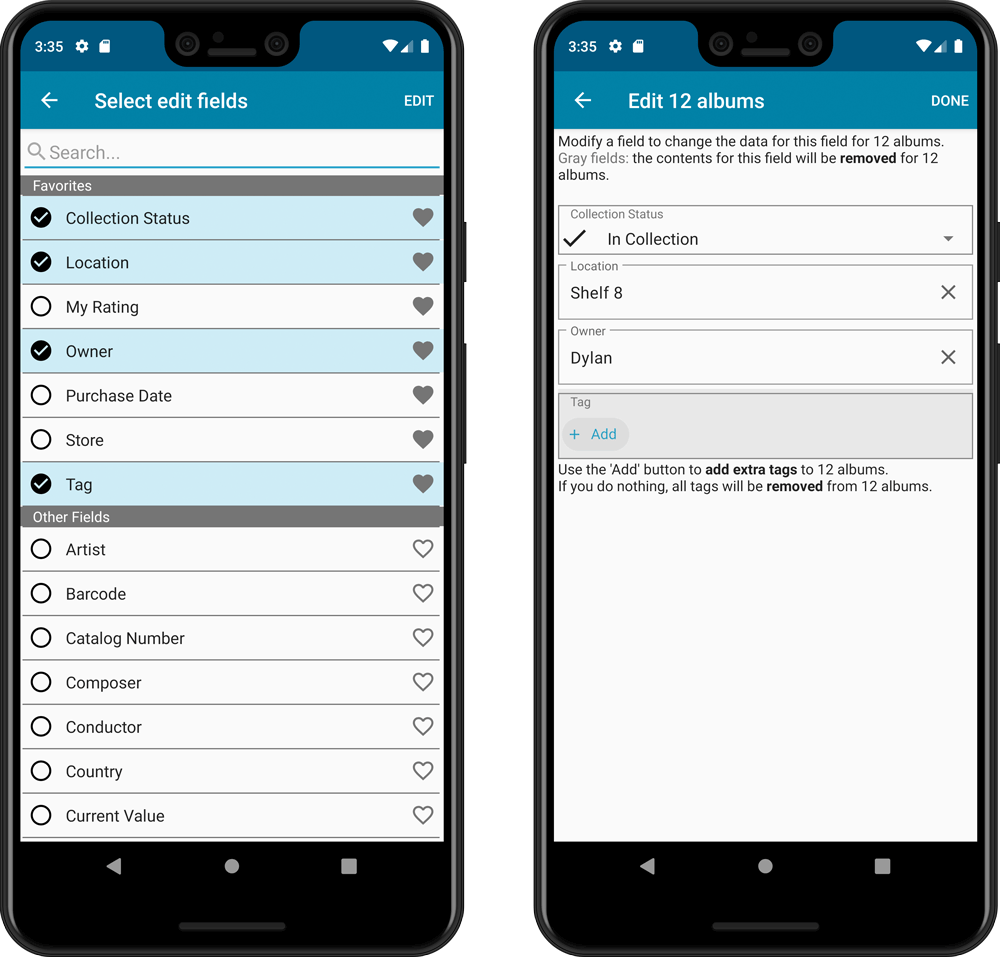
IMPROVED: Edit Album screen
A new look for all edit boxes and a more compact layout, making it much easier to edit your album entries, without scrolling through long lists of fields.
- The cover image is now on its own tab, so the main tab starts with the most important edit fields at the top.
- Fields are now laid out side-by-side, making it easier to edit all fields without endless scrolling.
- More compact look and user interface for all text edit fields.
- More compact display and editing of multi-value pick list fields like Authors, Genres, Subjects and Tags.
- Date fields: enter year, month day manually or use calendar icon to use date setter popup.
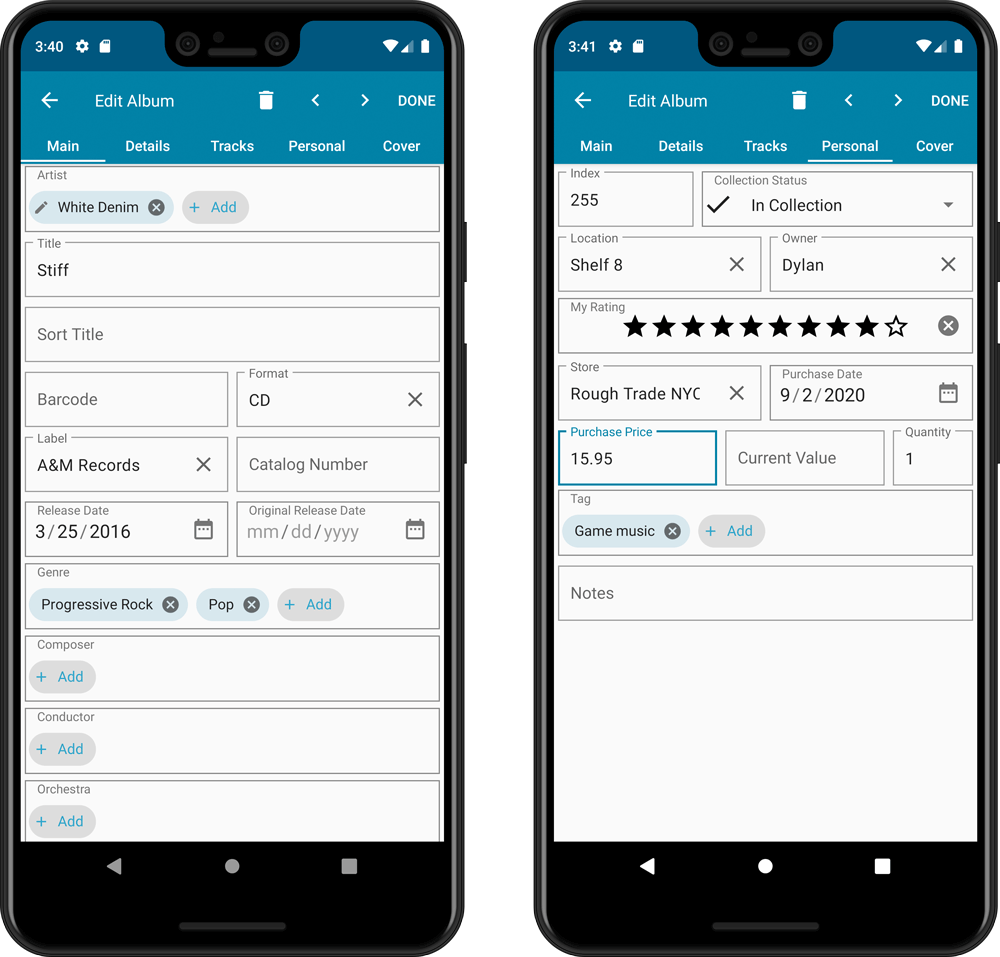
NEW: Built-in Crop and Rotate tool for cover images
In the Edit Album screen the Cover is now on its own tab, with new Crop and Rotate tools for instant rotating and cropping of self-made cover photos or downloaded images.
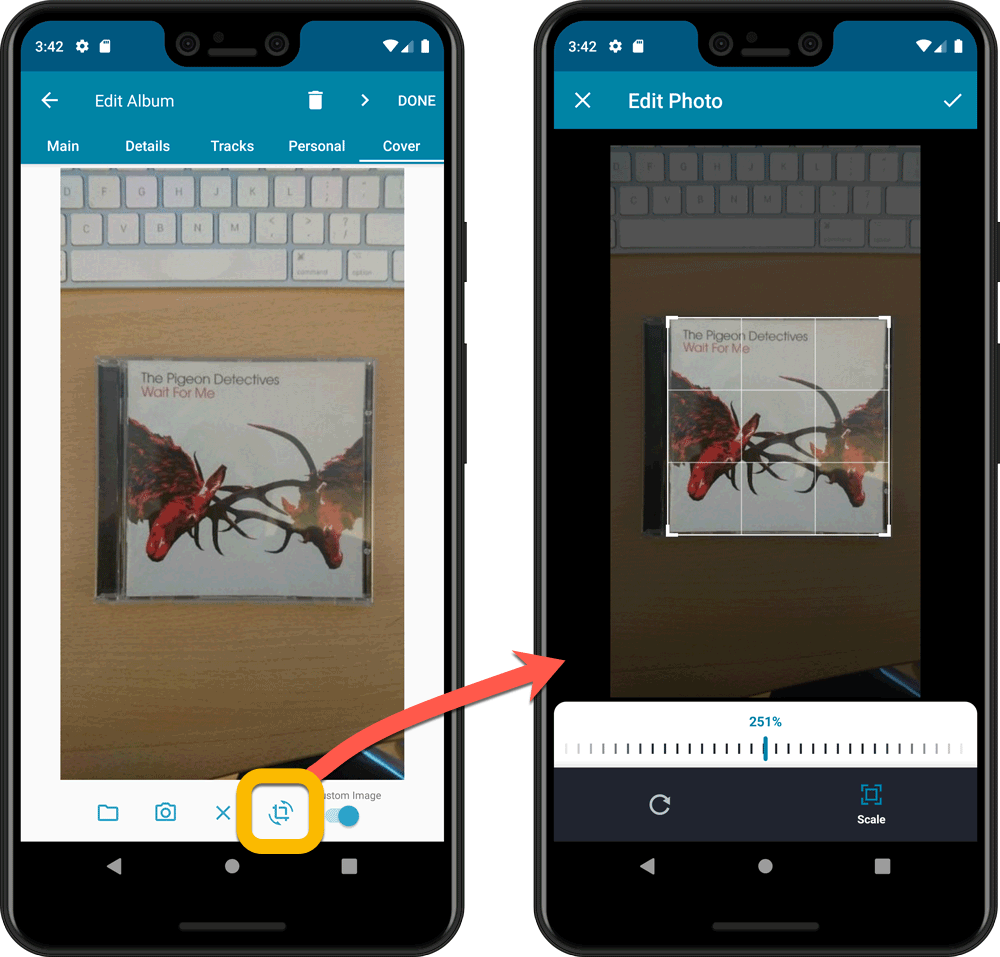
IMPROVED: Folder Field selection screen
Yep, another update of this screen, to make it fully consistent with the Select Edit Fields screen.
It now includes a search box at the top for quickly finding the field you want, plus the ability to create your own Favorites (just tap the heart icons).
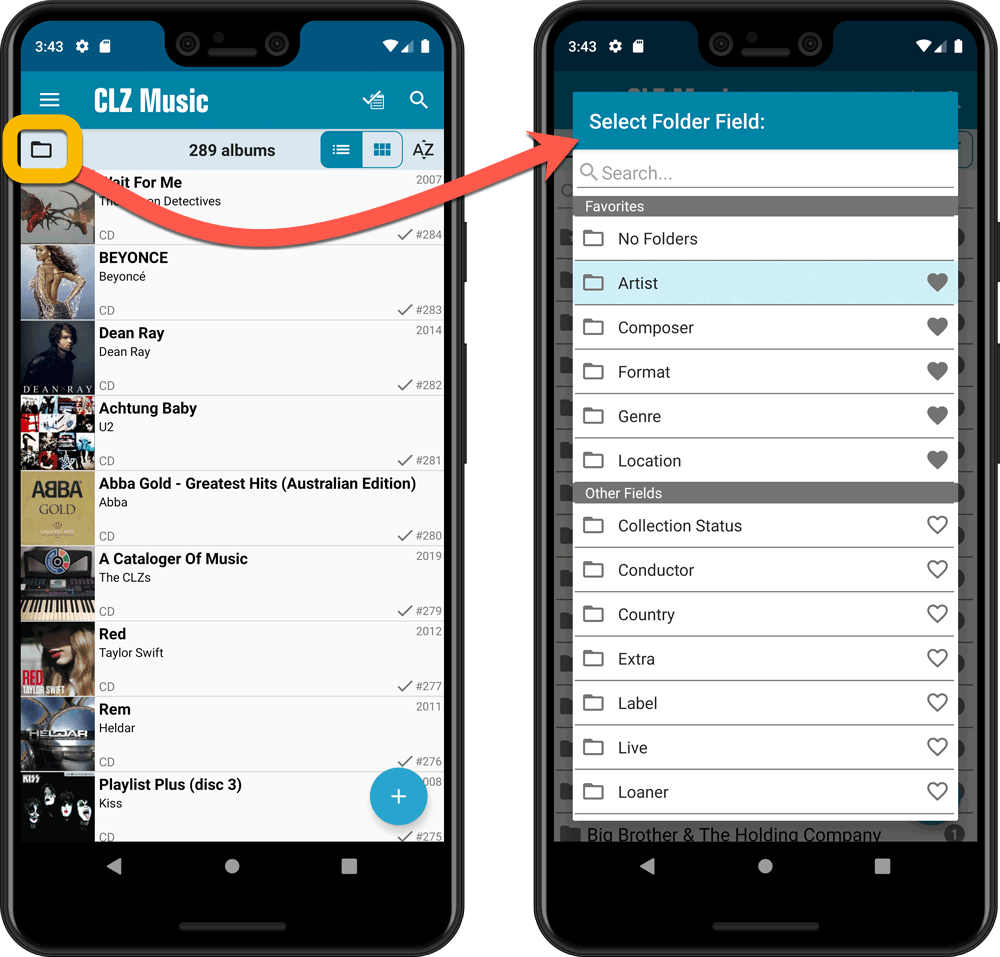
Here it is, version 6.0 of the CLZ Music mobile app!
In this major update, we finally bring you THE most requested feature: being able to Edit Multiple Albums in one go. But there’s more, as we took this opportunity to completely re-design the Edit Album screen and to implement super useful Crop and Rotate tools for album cover images.
Here’s the full list of what’s new in version 6.0:
NEW: Edit Multiple Albums in one go!
Finally make changes to multiple (or all) album entries in one go.
Here’s how:
- Tap and hold on a album in the list to enter Select Mode
- Now tap more albums to select them.
- Tap the menu button on the bottom right and choose “Edit [x] Albums”.
- In the screen tap appears, select which fields you want to edit.
(Tips: use the search box to find fields, tap the star icons to set Favorite fields) - Tap Edit at the top right.
- Now set values, or leave fields gray to clear them.
- Tap Done at the top right to save the changes to the selected albums.
Warning: the Edit Multiple feature is a very useful and powerful features, but… remember what Uncle Ben said: With great power comes great responsibility!
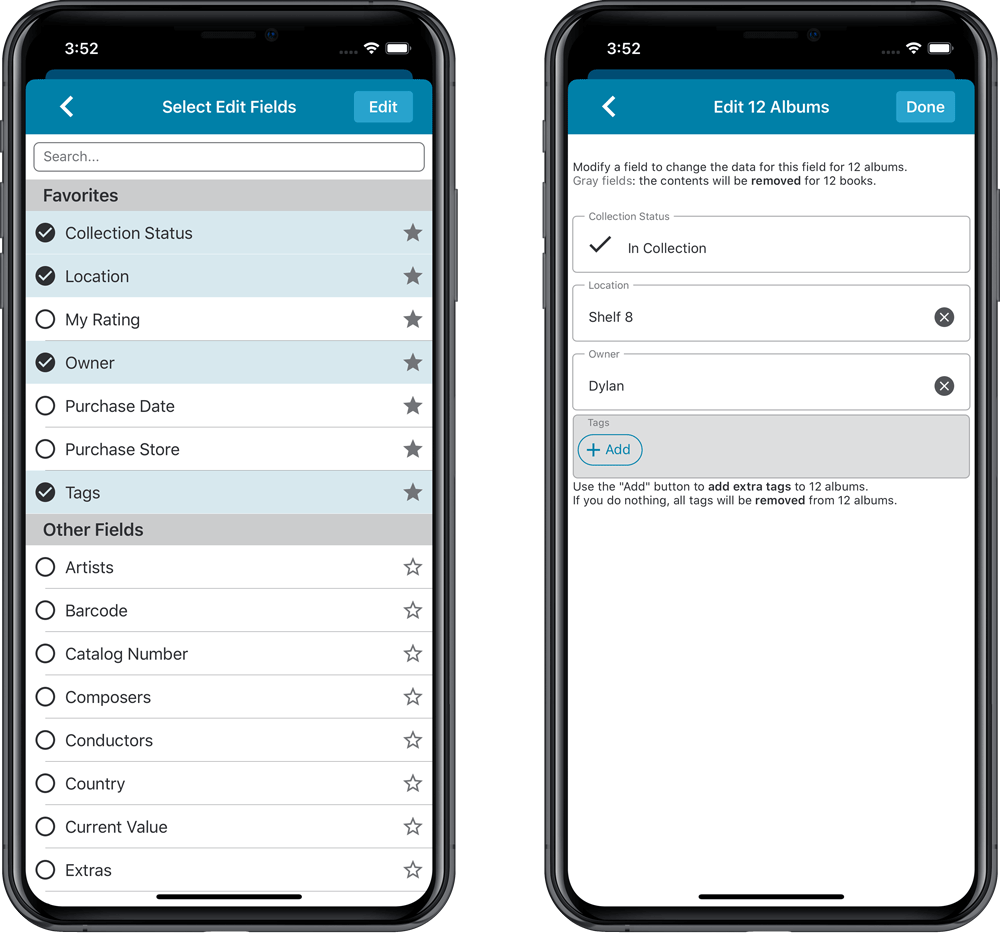
IMPROVED: Edit Album screen
A new look for all edit boxes and a more compact layout, making it much easier to edit your album entries, without scrolling through long lists of fields.
- The cover image is now on its own tab, so the main tab starts with the most important edit fields at the top.
- Fields are now laid out side-by-side, making it easier to edit all fields without endless scrolling.
- More compact look and user interface for all text edit fields.
- More compact display and editing of multi-value pick list fields like Authors, Genres, Subjects and Tags.
- Date fields: enter year, month day manually or use calendar icon to use date setter popup.
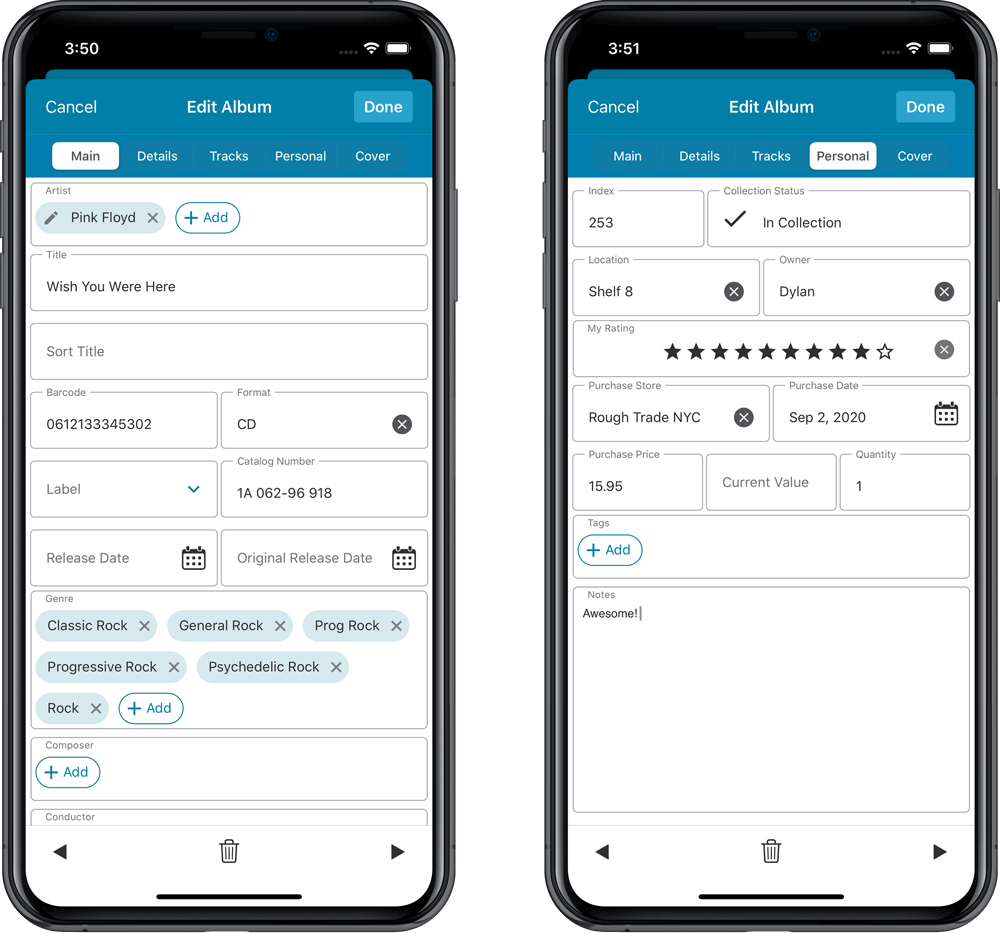
NEW: Built-in Crop and Rotate tool for cover images
In the Edit Album screen the Cover is now on its own tab, with new Crop and Rotate tools for instant rotating and cropping of self-made cover photos or downloaded images.
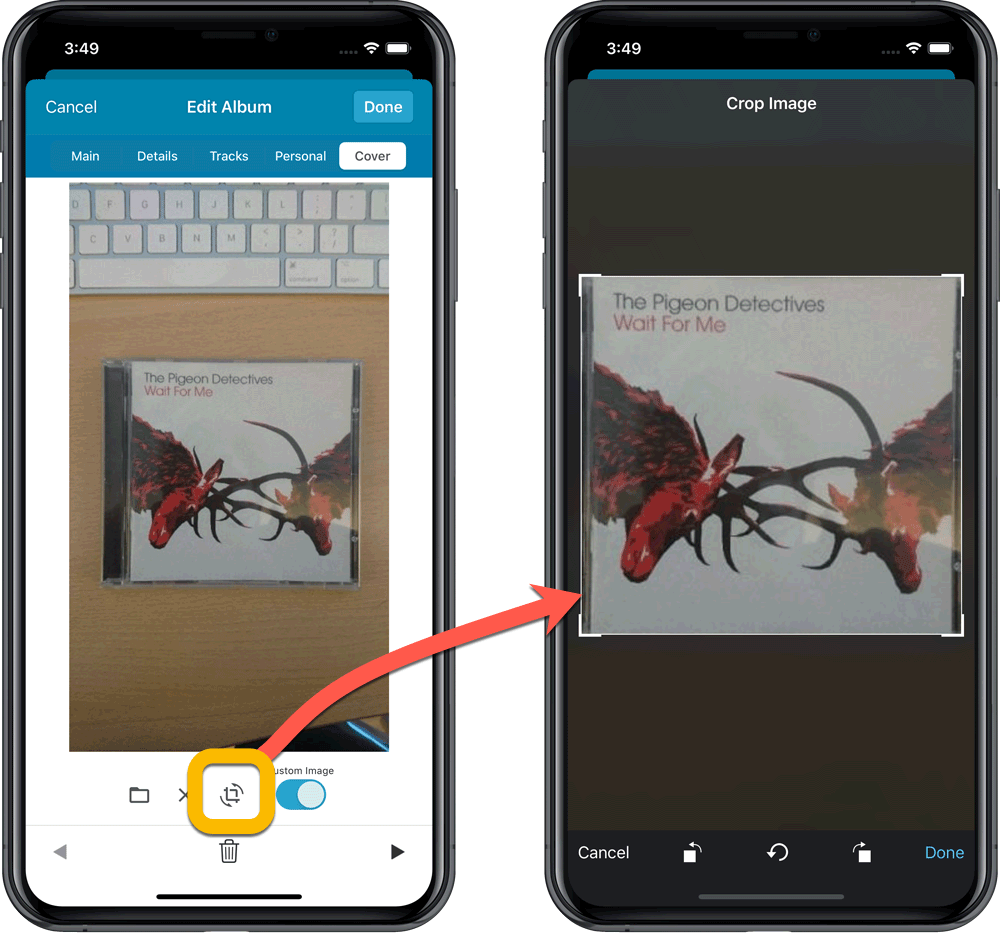
IMPROVED: Folder Field selection screen
Yep, another update of this screen, to make it fully consistent with the Select Edit Fields screen.
It now includes a search box at the top for quickly finding the field you want, plus the ability to create your own Favorites (just tap the star icons).
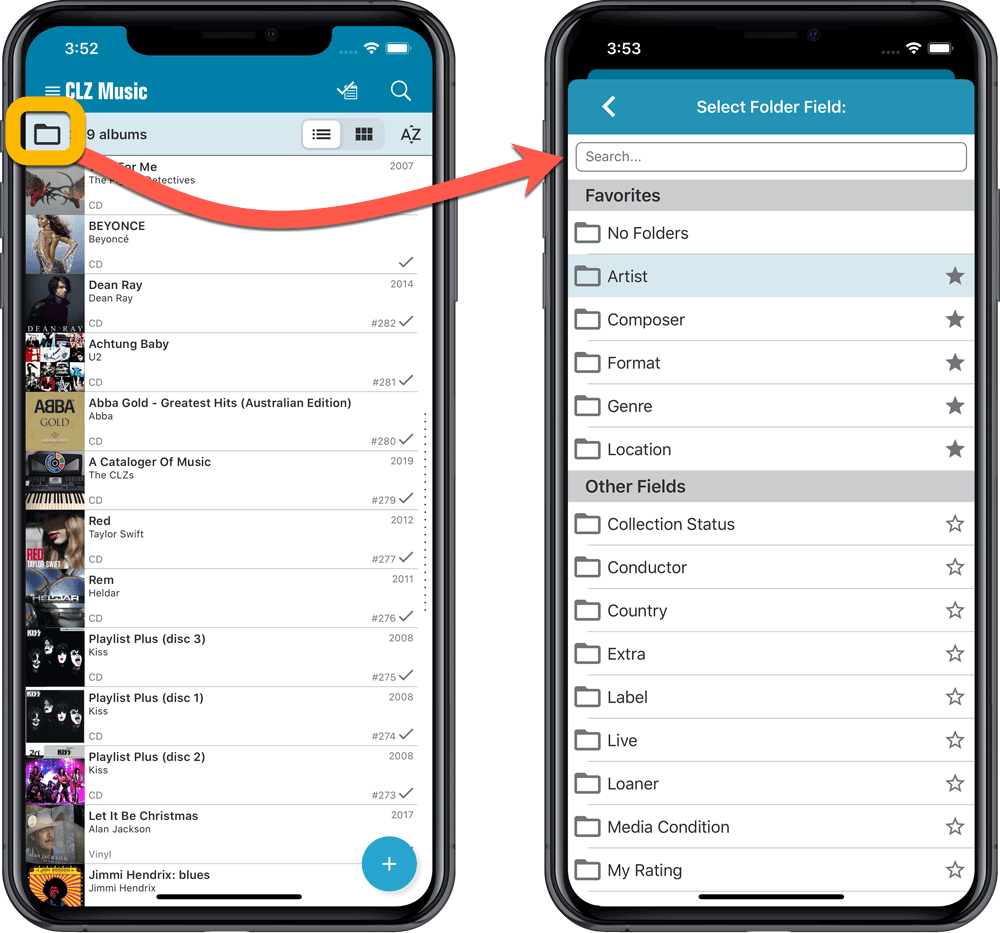
Fixed:
- Edit Screen: Custom Image toggle did not save
Fixed:
- Crash when opening the edit screen on devices running iOS 9 or 10.
- Edit multiple screen: contents of ‘Series’ and ‘Original Publisher’ were swapped.
Here it is, version 6.0 of the CLZ Books mobile app!
In this major update, we finally bring you THE most requested feature: being able to Edit Multiple Books in one go. But there’s more, as we took this opportunity to completely re-design the Edit Book screen and to implement super useful Crop and Rotate tools for book cover images.
Here’s the full list of what’s new in version 6.0:
NEW: Edit Multiple Books in one go!
Finally make changes to multiple (or all) book entries in one go.
Here’s how:
- Tap and hold on a book in the list to enter Select Mode
- Now tap more books to select them.
- Tap the menu button on the bottom right and choose “Edit [x] Books”.
- In the screen tap appears, select which fields you want to edit.
(Tips: use the search box to find fields, tap the heart icons to set Favorite fields) - Tap Edit at the top right.
- Now set values, or leave fields gray to clear them.
- Tap Done at the top right to save the changes to the selected books.
Warning: the Edit Multiple feature is a very useful and powerful features, but… remember what Uncle Ben said: With great power comes great responsibility!
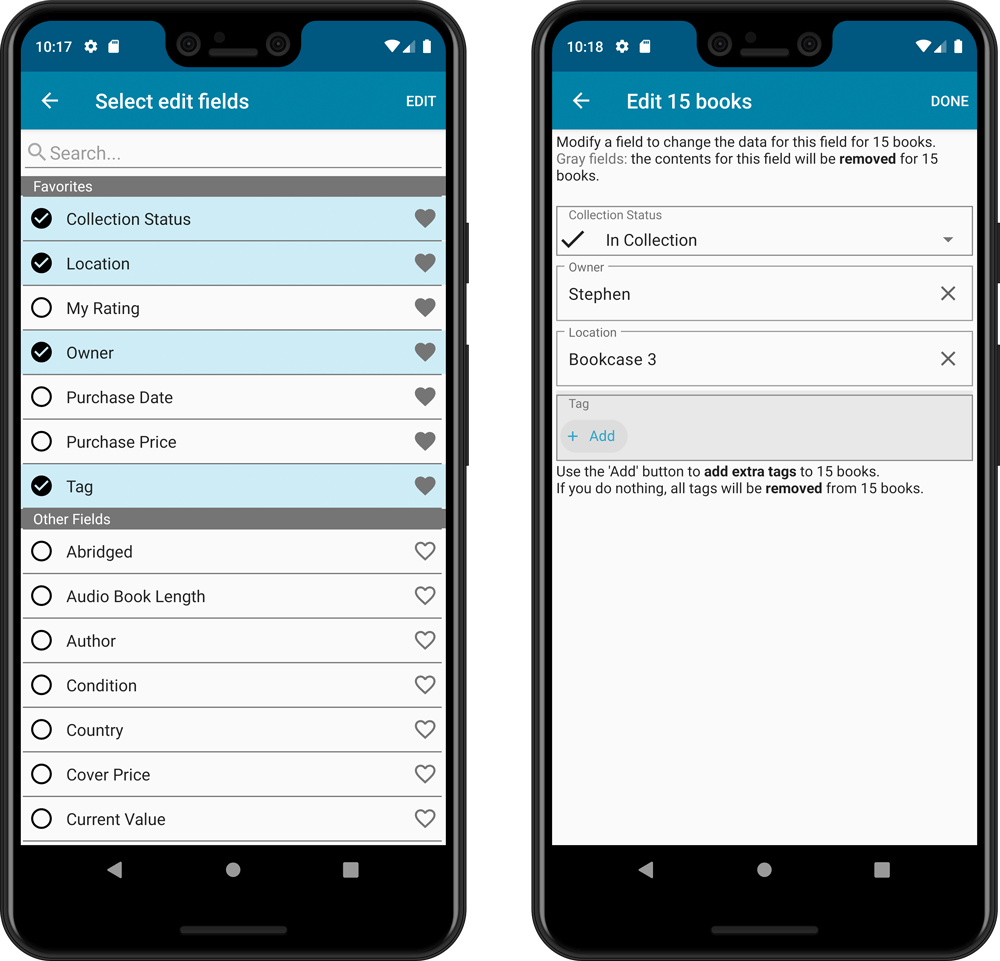
IMPROVED: Edit Book screen
A new look for all edit boxes and a more compact layout, making it much easier to edit your book entries, without scrolling through long lists of fields.
- The cover image is now on its own tab, so the main tab starts with the most important edit fields at the top.
- Fields are now laid out side-by-side, making it easier to edit all fields without endless scrolling.
- More compact look and user interface for all text edit fields.
- More compact display and editing of multi-value pick list fields like Authors, Genres, Subjects and Tags.
- Date fields: enter year, month day manually or use calendar icon to use date setter popup.
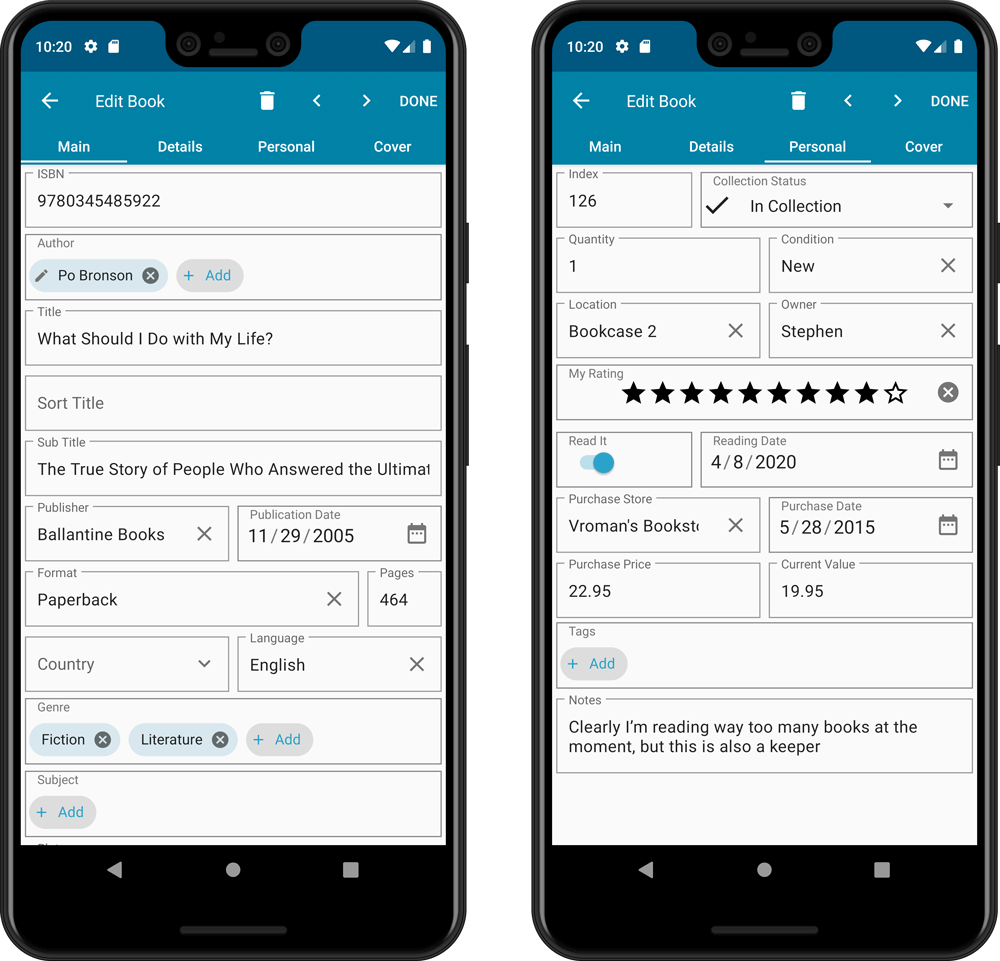
NEW: Built-in Crop and Rotate tool for cover images
In the Edit Book screen the Cover is now on its own tab, with new Crop and Rotate tools for instant rotating and cropping of self-made cover photos or downloaded images.
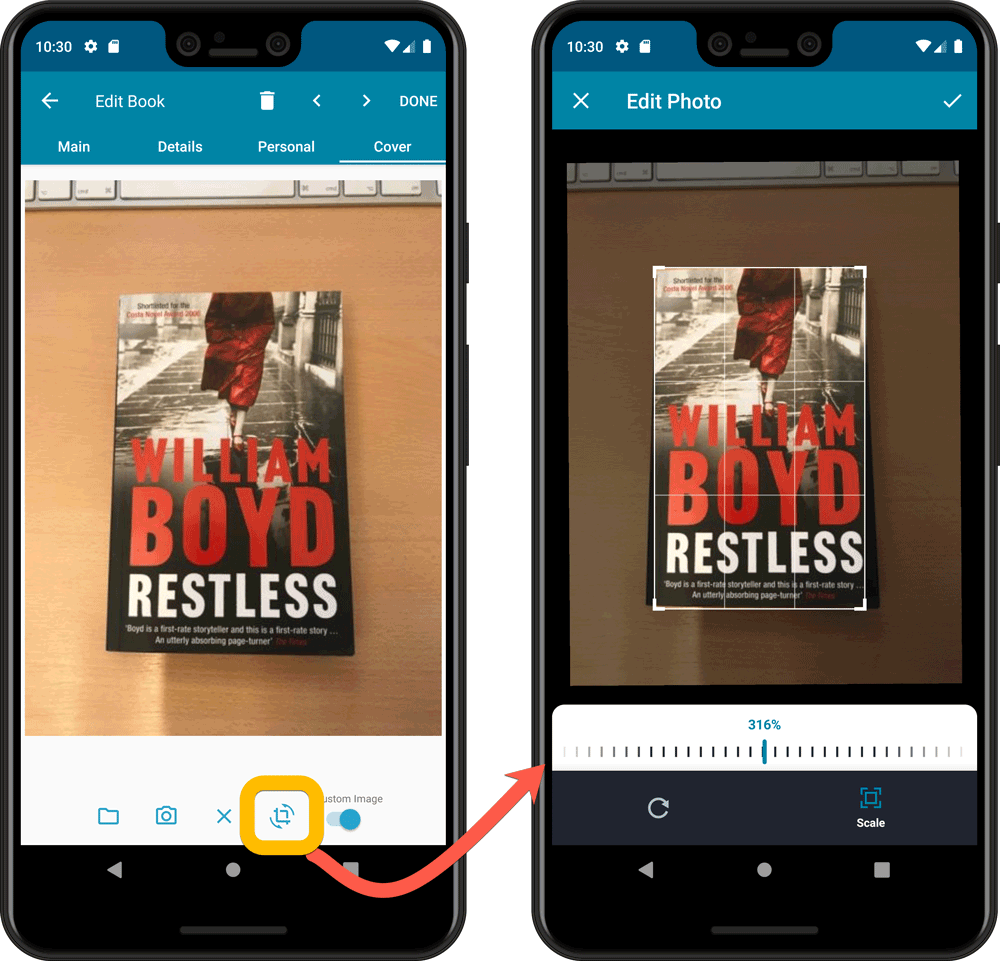
IMPROVED: Folder Field selection screen
Yep, another update of this screen, to make it fully consistent with the Select Edit Fields screen.
It now includes a search box at the top for quickly finding the field you want, plus the ability to create your own Favorites (just tap the heart icons).
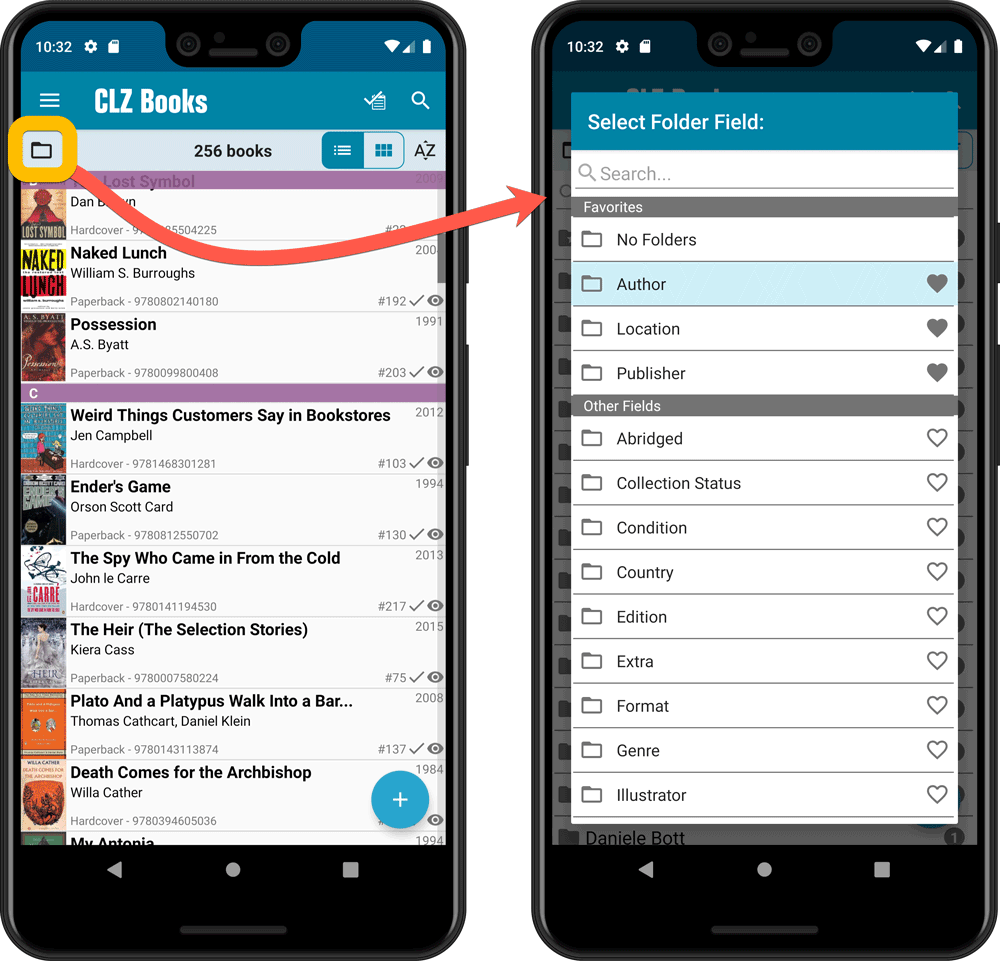
Here it is, version 6.0 of the CLZ Books mobile app!
In this major update, we finally bring you THE most requested feature: being able to Edit Multiple Books in one go. But there’s more, as we took this opportunity to completely re-design the Edit Book screen and to implement super useful Crop and Rotate tools for book cover images.
Here’s the full list of what’s new in version 6.0:
NEW: Edit Multiple Books in one go!
Finally make changes to multiple (or all) book entries in one go.
Here’s how:
- Tap and hold on a book in the list to enter Select Mode
- Now tap more books to select them.
- Tap the menu button on the bottom right and choose “Edit [x] Books”.
- In the screen tap appears, select which fields you want to edit.
(Tips: use the search box to find fields, tap the star icons to set Favorite fields) - Tap Edit at the top right.
- Now set values, or leave fields gray to clear them.
- Tap Done at the top right to save the changes to the selected books.
Warning: the Edit Multiple feature is a very useful and powerful features, but… remember what Uncle Ben said: With great power comes great responsibility!
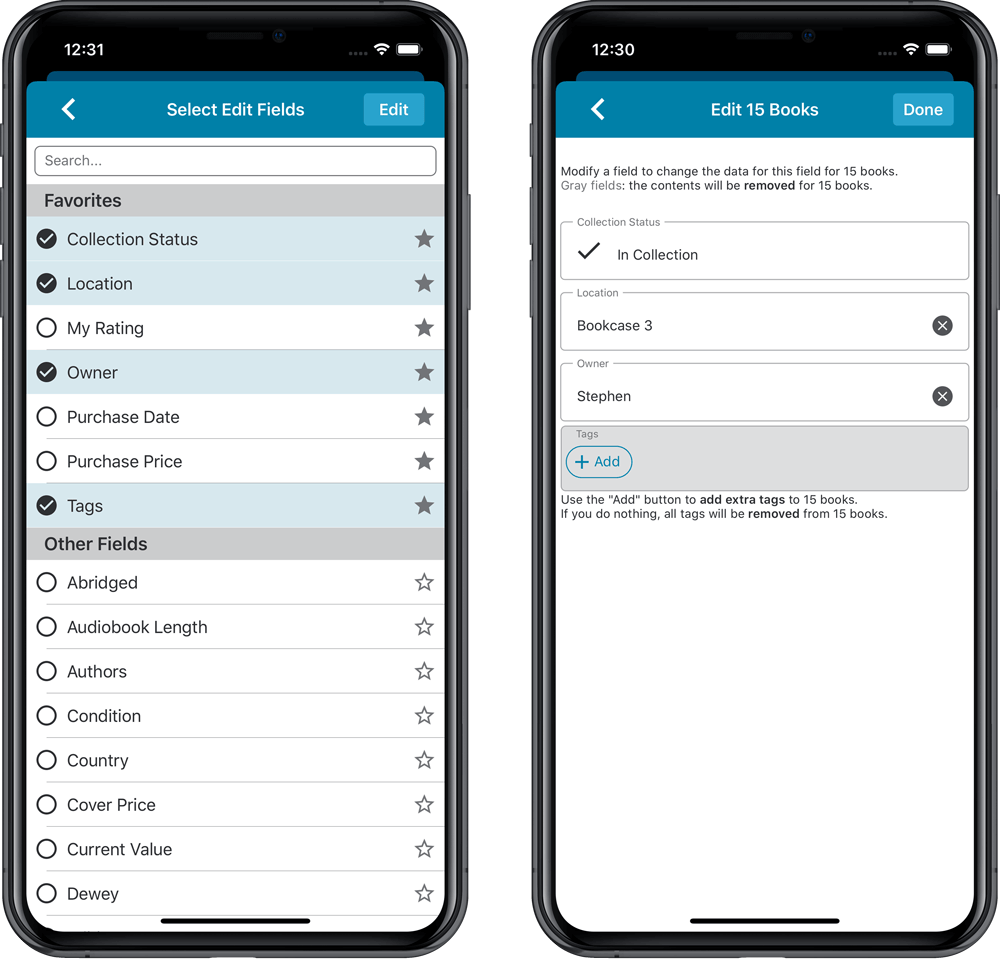
IMPROVED: Edit Book screen
A new look for all edit boxes and a more compact layout, making it much easier to edit your book entries, without scrolling through long lists of fields.
- The cover image is now on its own tab, so the main tab starts with the most important edit fields at the top.
- Fields are now laid out side-by-side, making it easier to edit all fields without endless scrolling.
- More compact look and user interface for all text edit fields.
- More compact display and editing of multi-value pick list fields like Authors, Genres, Subjects and Tags.
- Date fields: enter year, month day manually or use calendar icon to use date setter popup.
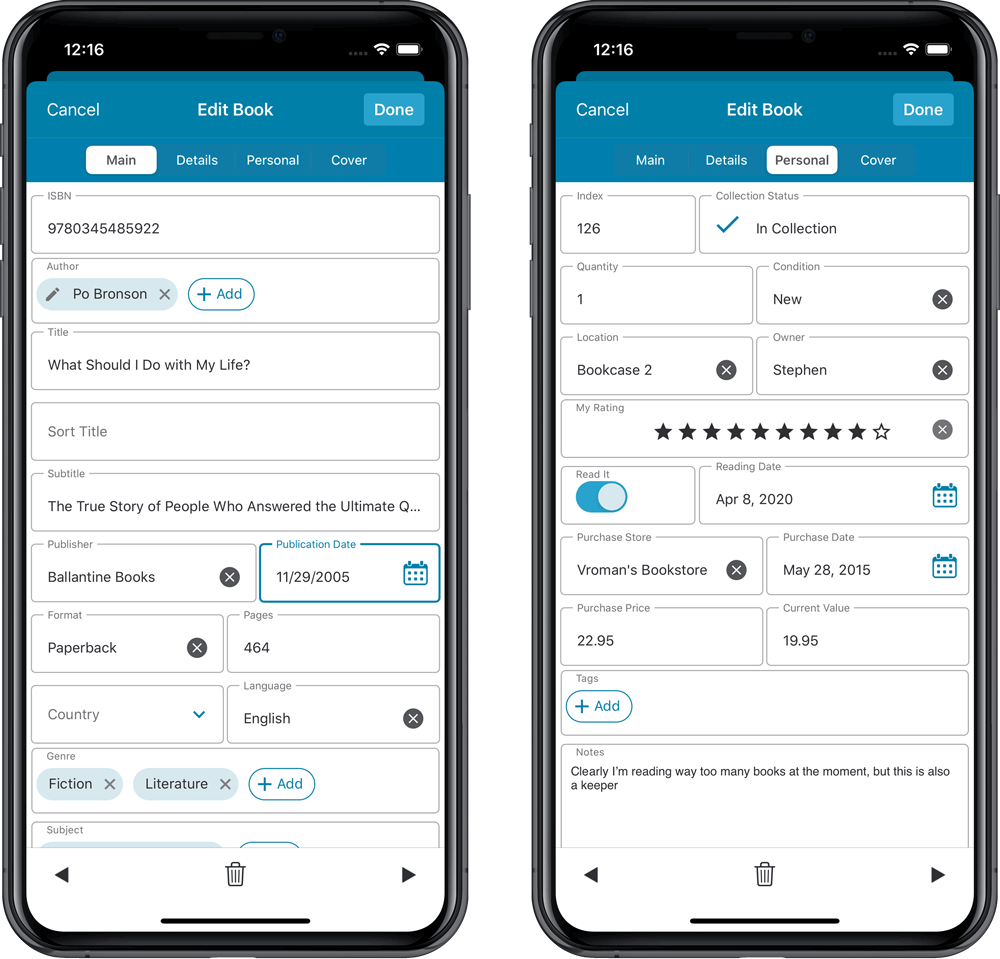
NEW: Built-in Crop and Rotate tool for cover images
In the Edit Book screen the Cover is now on its own tab, with new Crop and Rotate tools for instant rotating and cropping of self-made cover photos or downloaded images.
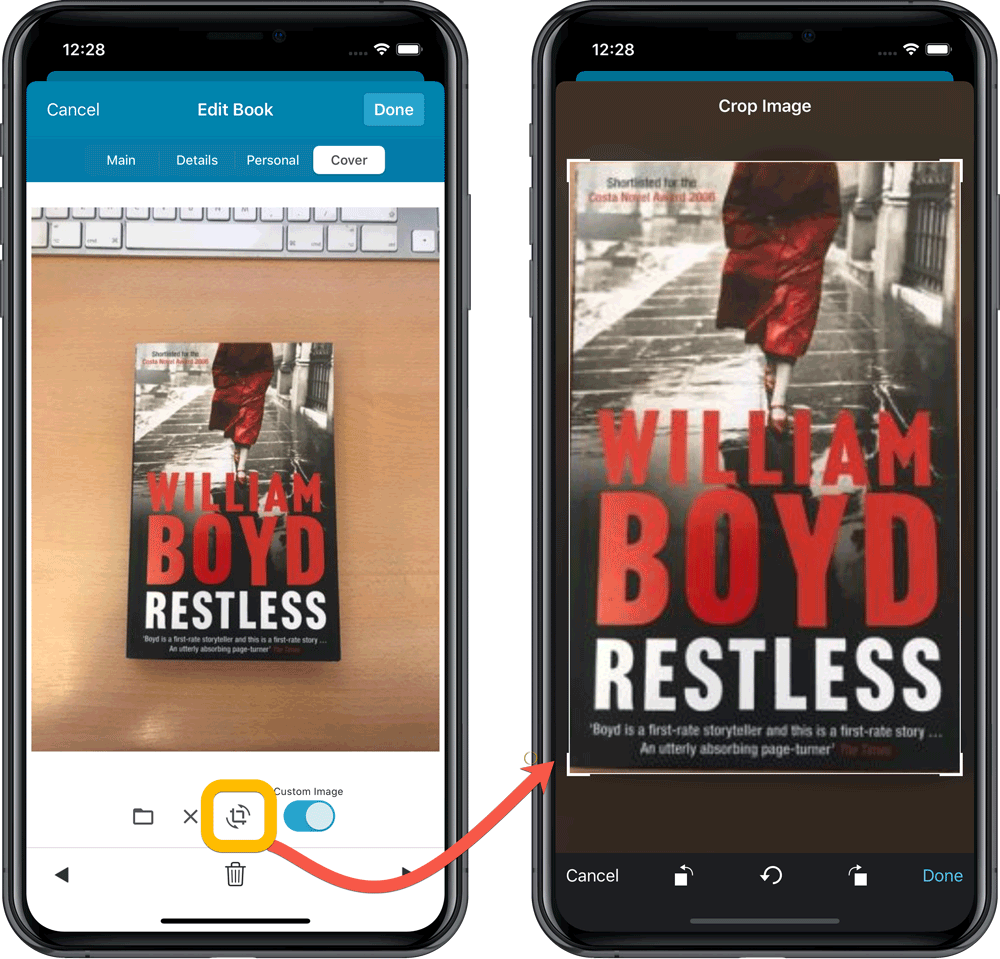
IMPROVED: Folder Field selection screen
Yep, another update of this screen, to make it fully consistent with the Select Edit Fields screen.
It now includes a search box at the top for quickly finding the field you want, plus the ability to create your own Favorites (just tap the star icons).
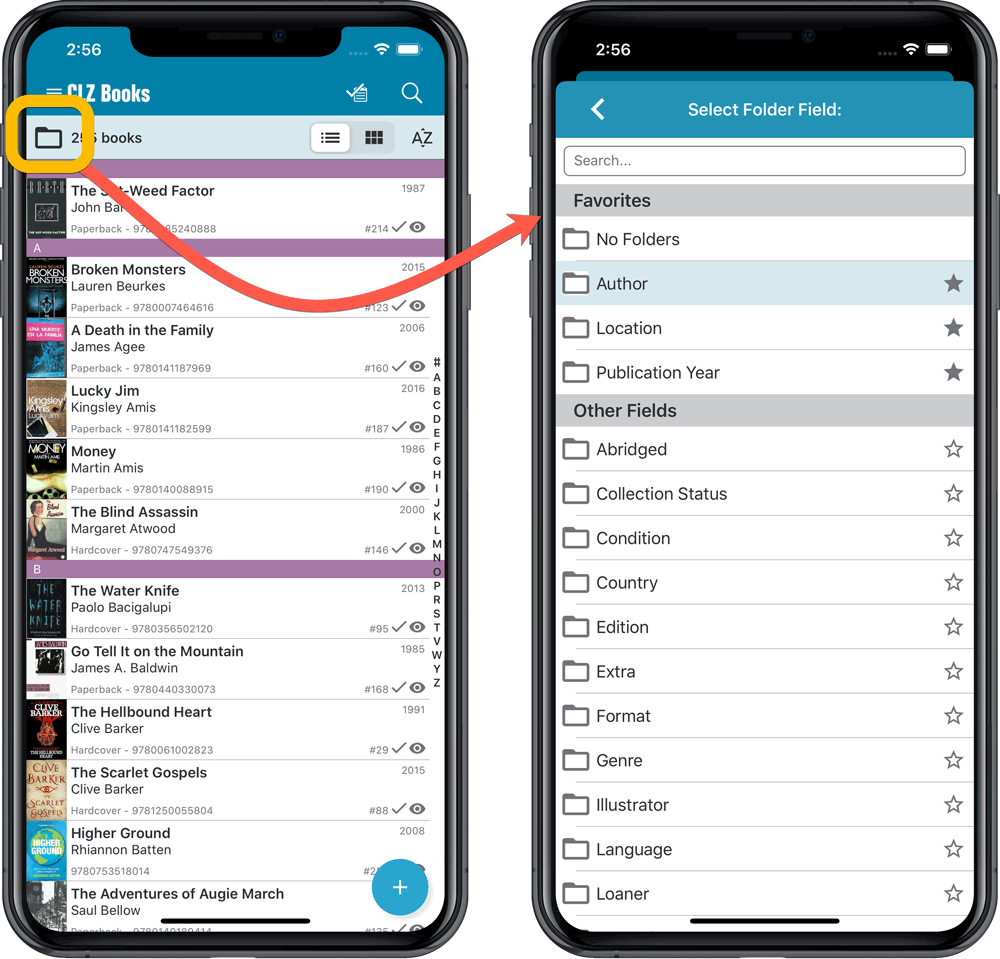
This CLZ Newsletter for August 2020 is shorter than usual, because strangely enough, there were only 5 releases this month, for the 5 Windows versions.
The CLZ team has been very busy though, still partly working from home and partly from the CLZ office. But most of that work was spent preparing for upcoming big releases:
- Pim, Bernard and AJ are finalizing the upcoming v6.0 releases for the CLZ mobile apps. Coming up soon (sneak preview below!).
- Stijn, Martin, AJ and I (Alwin) have embarked on a huge project: taking the PriceCharting features of our game database tools to a new level. Linking in more PriceCharting entries (PAL games, special editions, etc..), better support for US vs EU vs JP pricing, multi-currency support, etc..
- Rowdy, Sytske and Joël are very busy with our Core online comic database, making sure we can keep bringing you all new releases each week, especially after the Diamond / DC Comics break-up.
So only two topics today:
- Windows: Easier access to Manage Pick Lists screen
- Coming up: v6.0 for all CLZ mobile apps
We’re getting very close to launch now! We’re aiming to release CLZ Books 6.0 next week, then CLZ Music 6.0 the week after and CLZ Movies 6.0 another week later.
The release of of the v6 versions of CLZ Games and CLZ Comics could take a bit longer, as we are planning some extra game/comic specific improvements there!
What’s new in v6.0?
NEW: Edit Multiple entries in one go!
Finally make changes to multiple (or all) database entries in one go. Just tap and hold to select books and choose “Edit [x] Items” from the menu button on the bottom right.
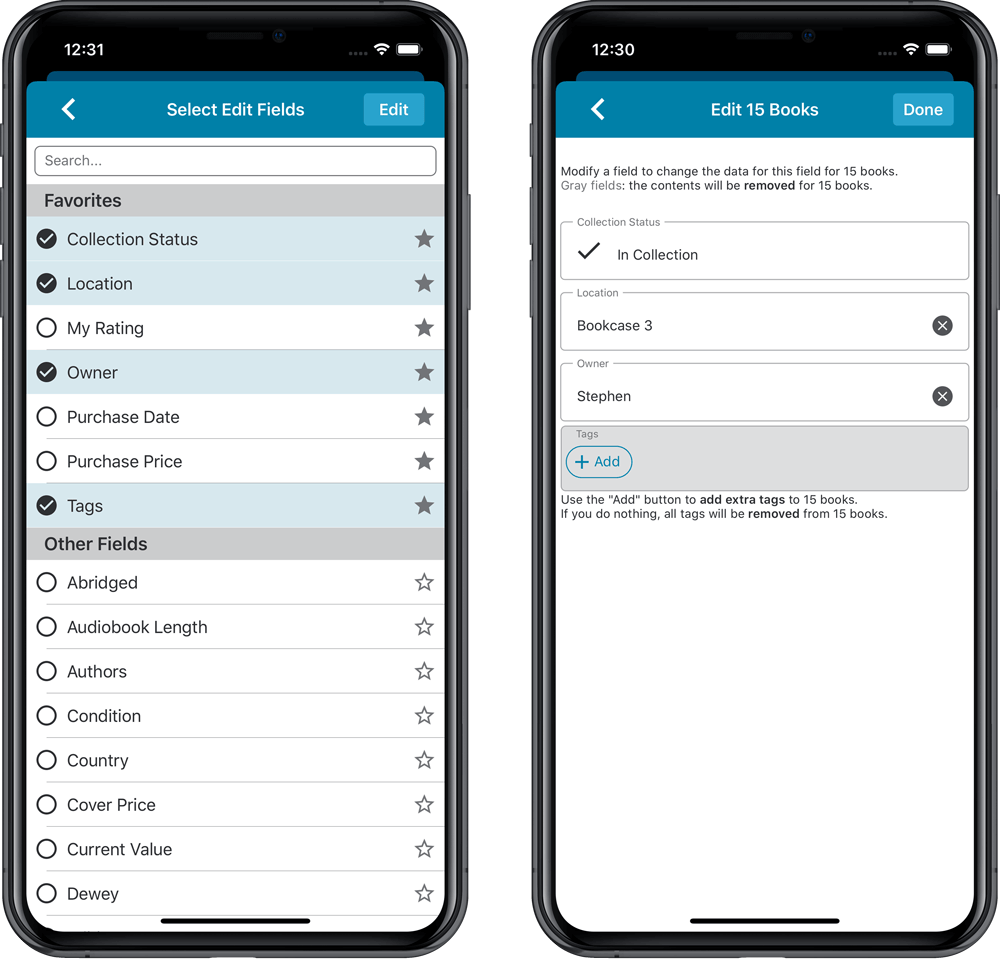
IMPROVED: Edit screen
A new look for all edit boxes and a more compact layout with fields side by side. Making it much easier to edit your database entries, without scrolling through long lists of fields.
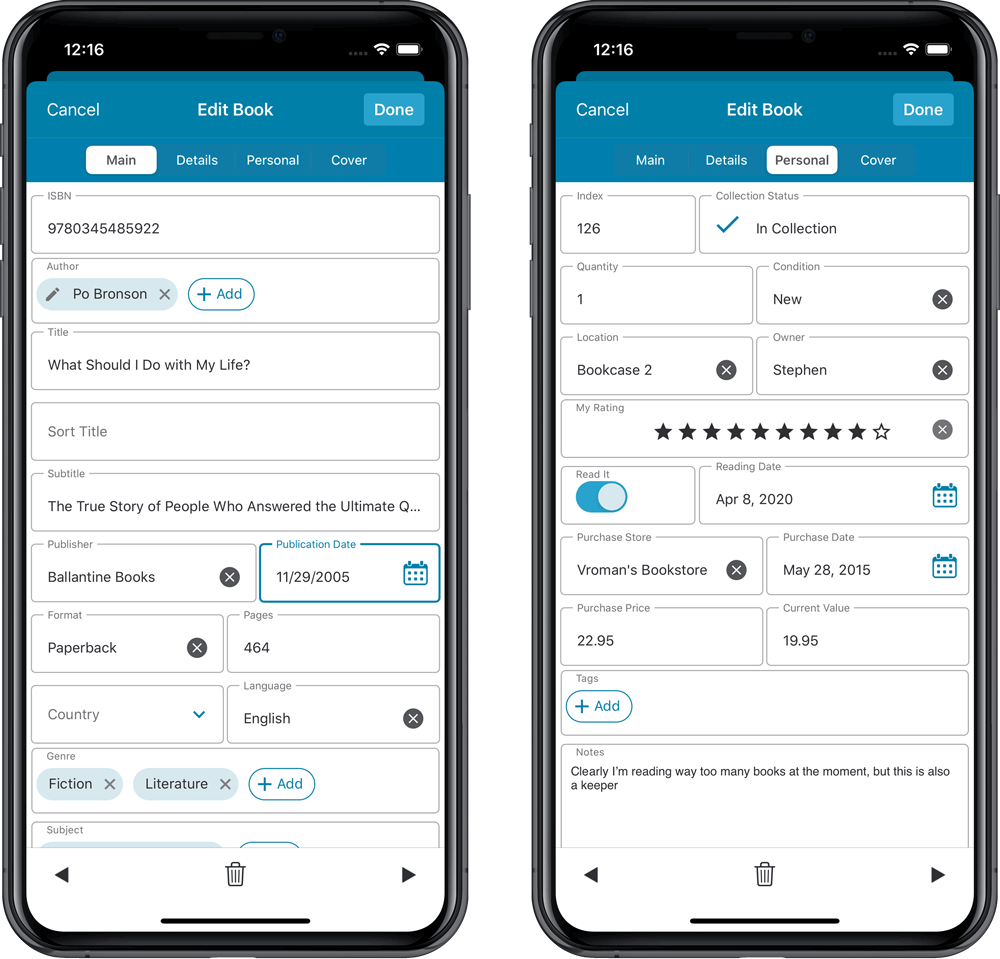
NEW: Built-in Crop and Rotate tool for cover images
In the Edit screen the Cover is now on its own tab, with new Crop and Rotate tools for instant rotating and cropping of self-made cover photos or downloaded images.
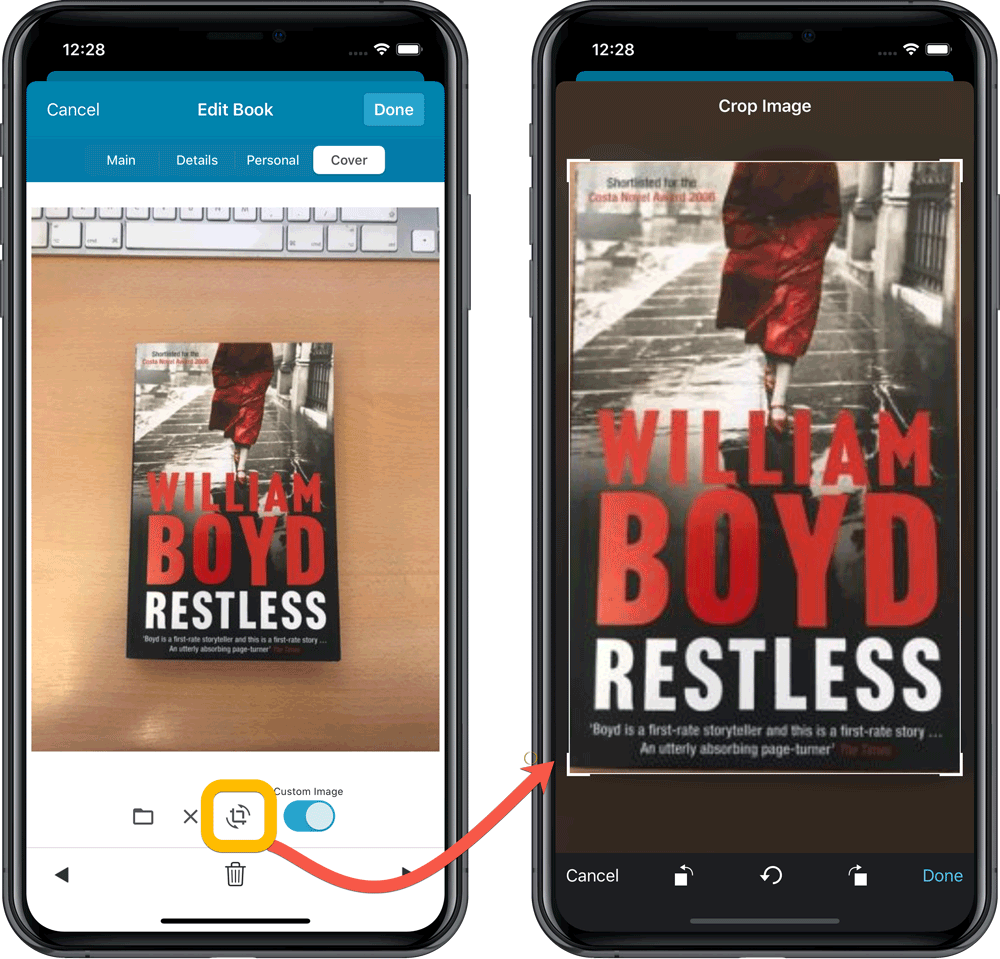
IMPROVED: Folder Field selection screen
Yep, another update of this screen. It now includes a search box at the top for quickly finding the field you want, plus the ability to create your own Favorites (just tap the star icons).
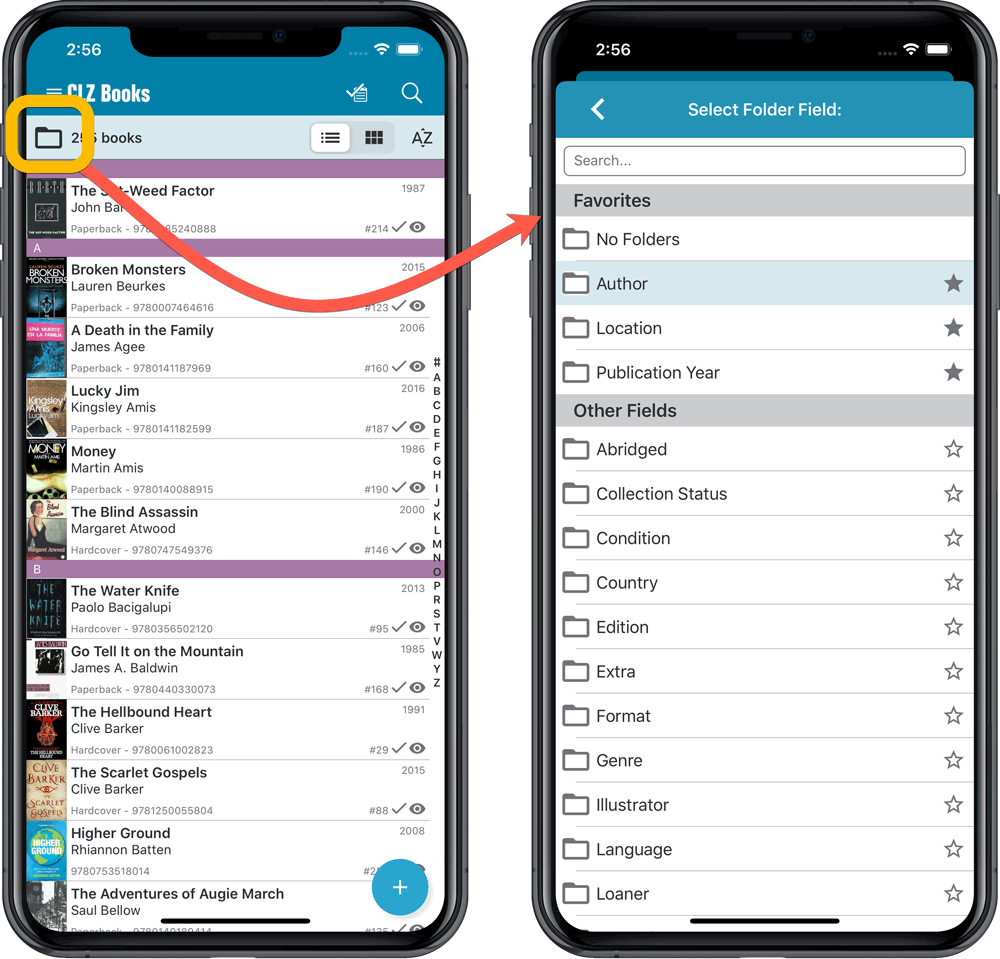
Fixed:
- It wasn’t possible to fully close the folder panel
Fixed:
- Using Add Multiple Comics Manually popped up an error
Fixed:
- Editing a local file link popped up an error
The Manage Pick Lists screen is one of the most important screens of your Comic Collector software. This is the screen you need for:
- Merging duplicate series entries
- Correct a Series sort name
- Fixing typos in Series, Tags, Locations, etc…
- Removing unused pick list entries
- etc… etc…
But… judging from daily questions in our support channels, many users don’t even know of its existence. (Hint: it can be opened from the Edit menu). So with today’s update we are aiming to increase the awareness the Manage Pick Lists screen and to make it easier to access from anywhere.
From the main screen folder panel
In the main screen, you can now easily access the Manage Pick Lists screen for the selected folder field. Just click the new button right above the folder panel:
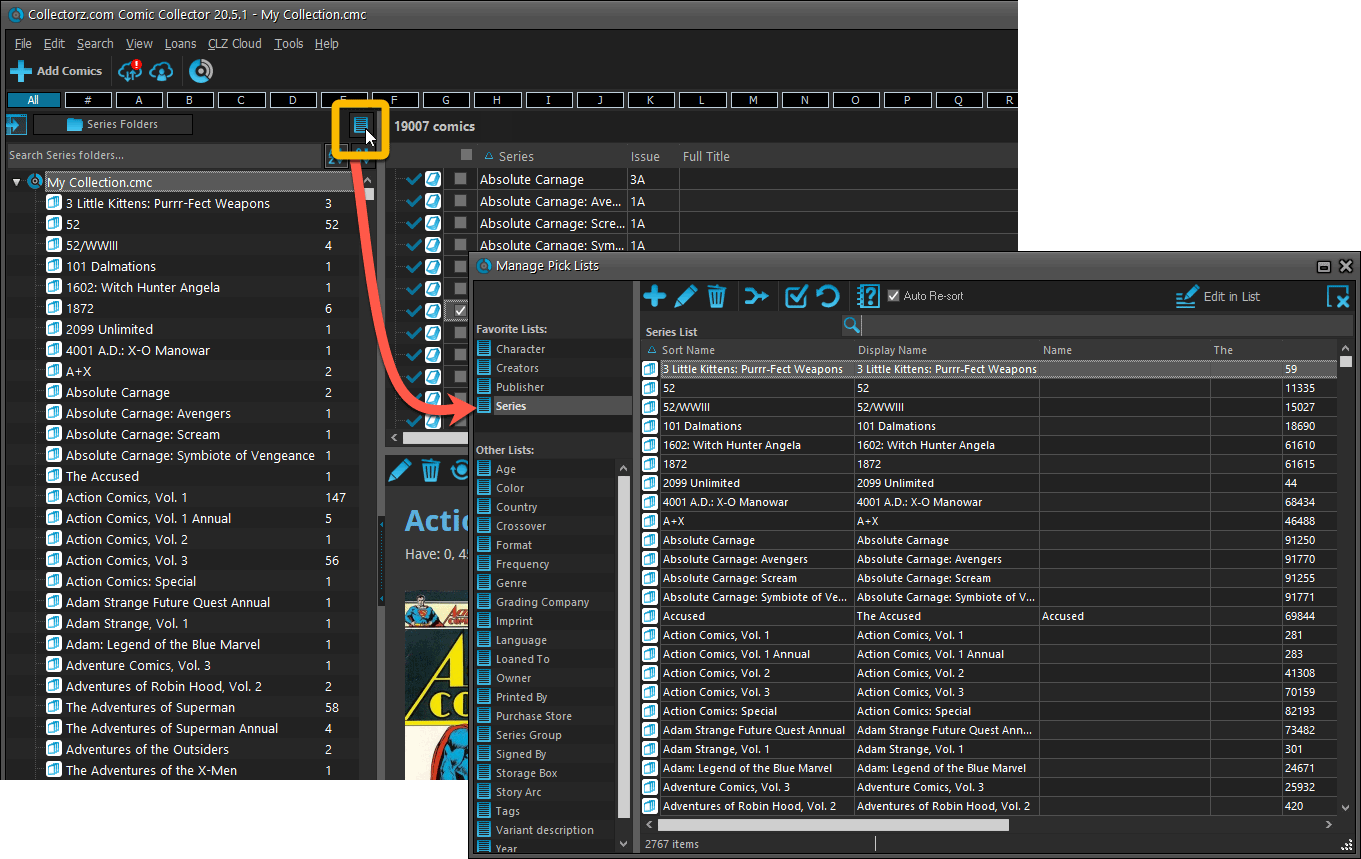
From the Edit Comic screen
The Edit Comic screen now has a big Manage [..] List button at the bottom, that automatically changes to match the field you are currently at:
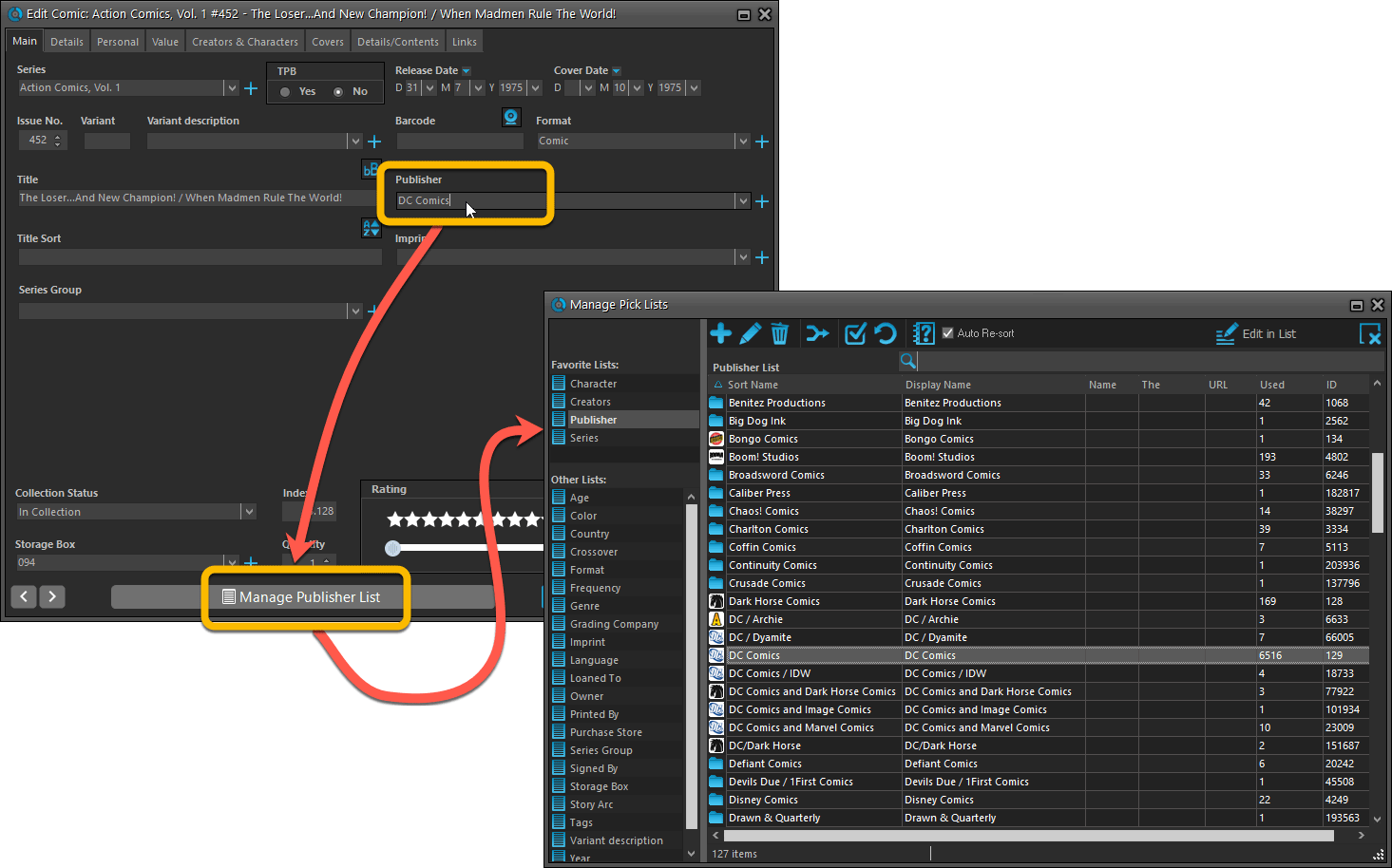
From the Add/Edit item screen
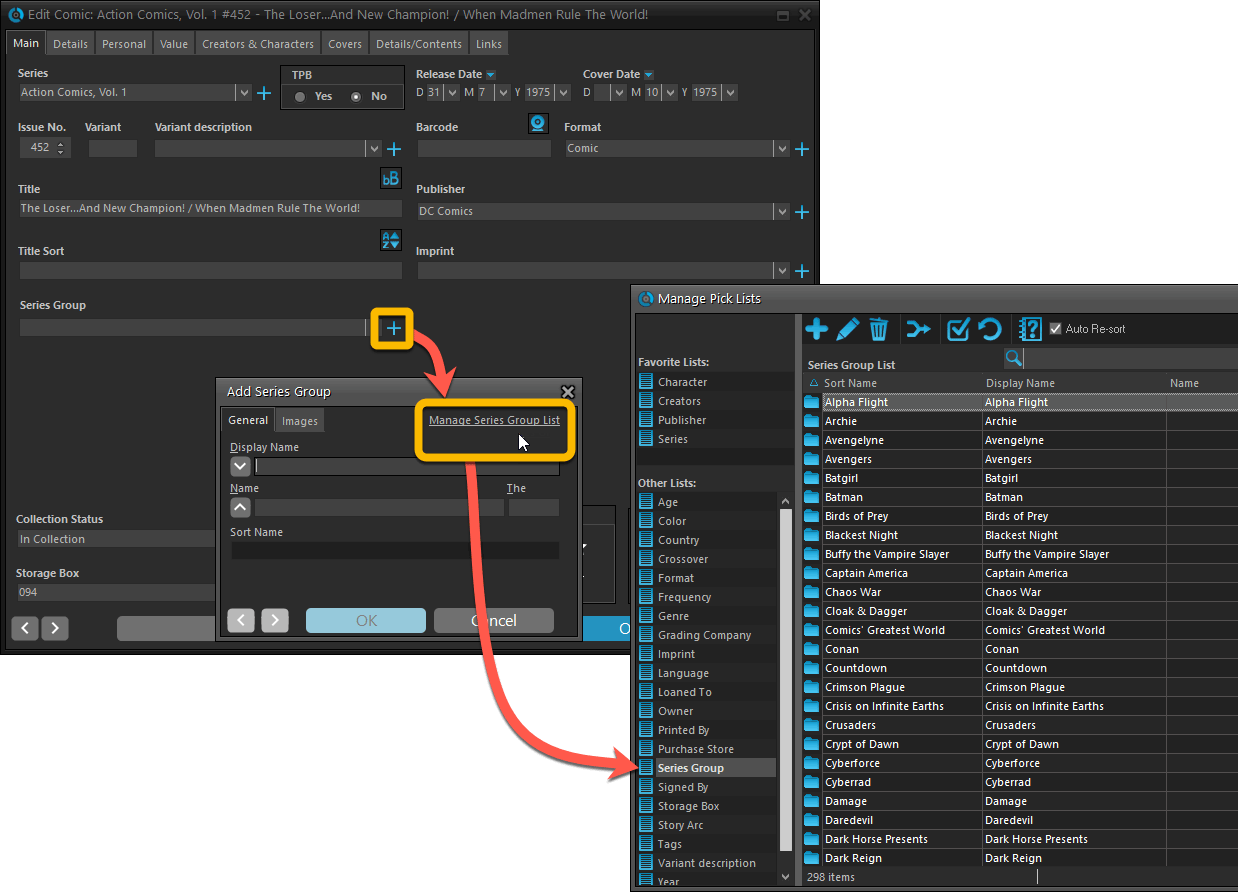
Fixed:
- Add Comic: If you add a comic that’s already on wish list, and you move it to wish list, the program now updates that entry with the information from the Quick Fill pop up.
- Quick Fill popup: now remembers which date you used last for “purchase date” (unless you’re using “set today as purchase date” in Field Defaults).
- User Defined Yes/No fields are now available as options for the folder panel.
- Edit Multiple: Updating date fields wasn’t always working correctly if you only filled in a year.
- Edit in List: Editing the Collection Status field did not work.
- Folder panel: “Collection Status” folder option has been moved to “Personal” heading.
- Folder panel: contained “creators” folder option twice.
The Manage Pick Lists screen is one of the most important screens of your Book Collector software. This is the screen you need for:
- Merging duplicate author entries
- Correct an Author sort name
- Fixing typos in Genres, Tags, Locations, etc…
- Removing unused pick list entries
- etc… etc…
But… judging from daily questions in our support channels, many users don’t even know of its existence. (Hint: it can be opened from the Edit menu). So with today’s update we are aiming to increase the awareness the Manage Pick Lists screen and to make it easier to access from anywhere.
From the main screen folder panel
In the main screen, you can now easily access the Manage Pick Lists screen for the selected folder field. Just click the new button right above the folder panel:
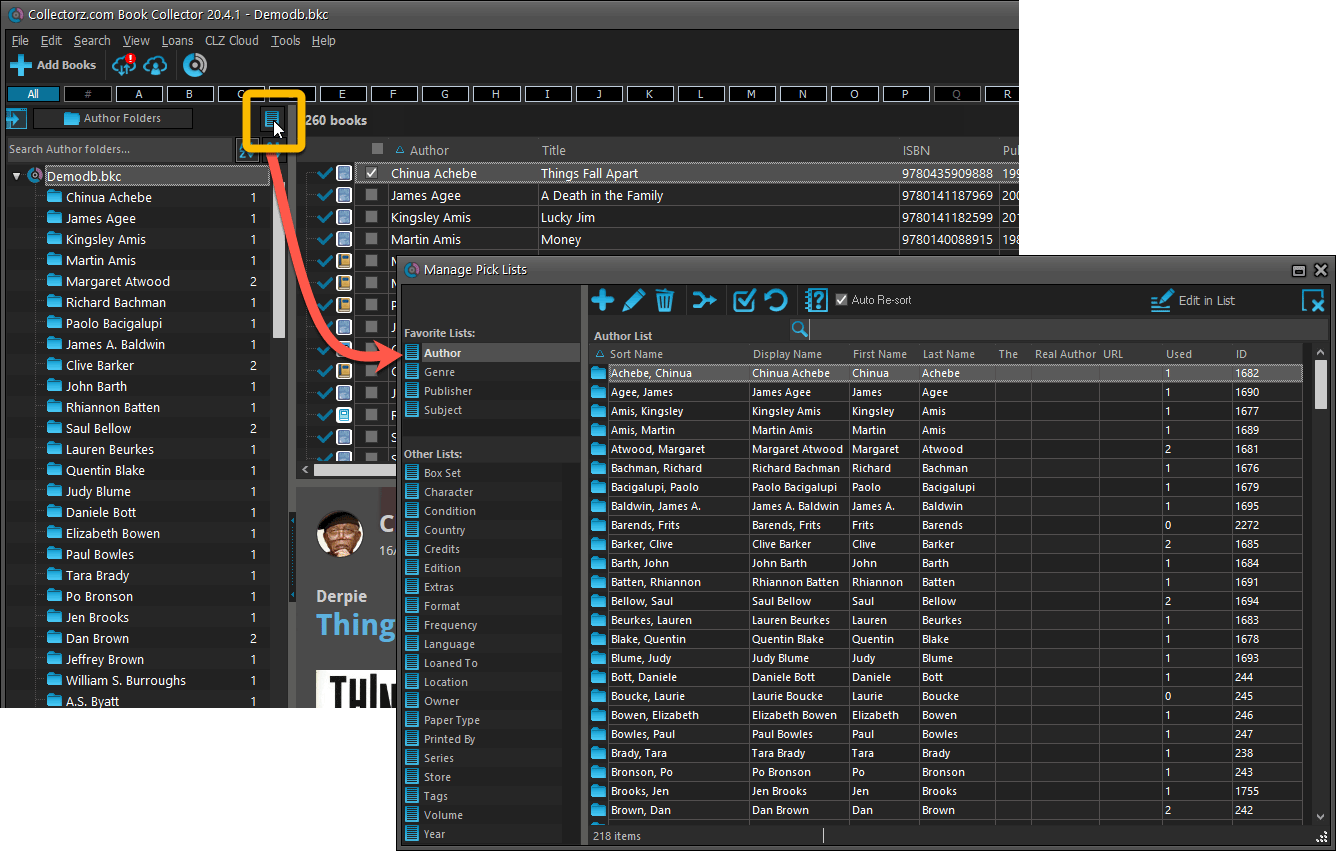
From the Edit Book screen
The Edit Book screen now has a big Manage [..] List button at the bottom, that automatically changes to match the field you are currently at:
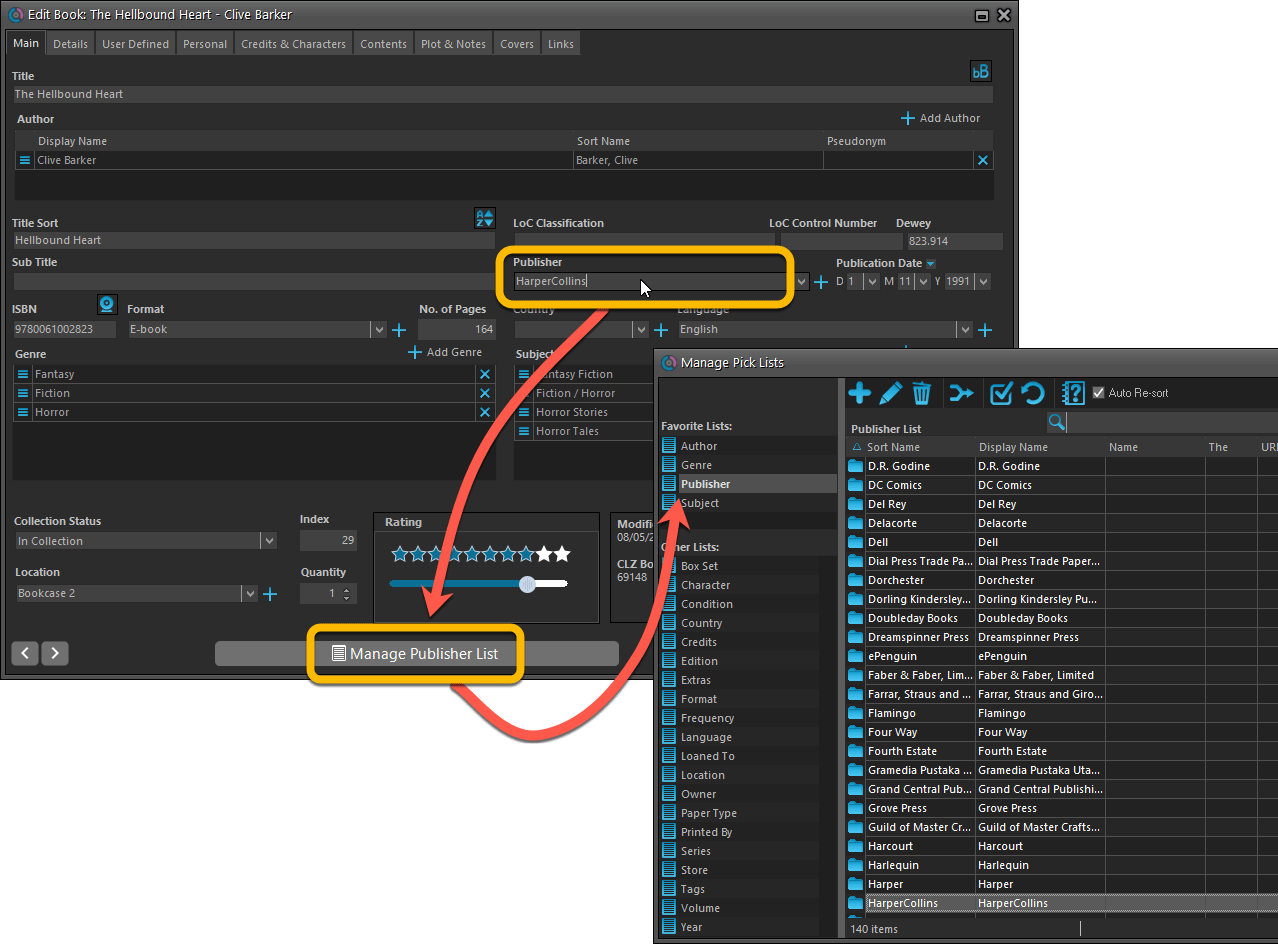
From the Add/Edit item screen
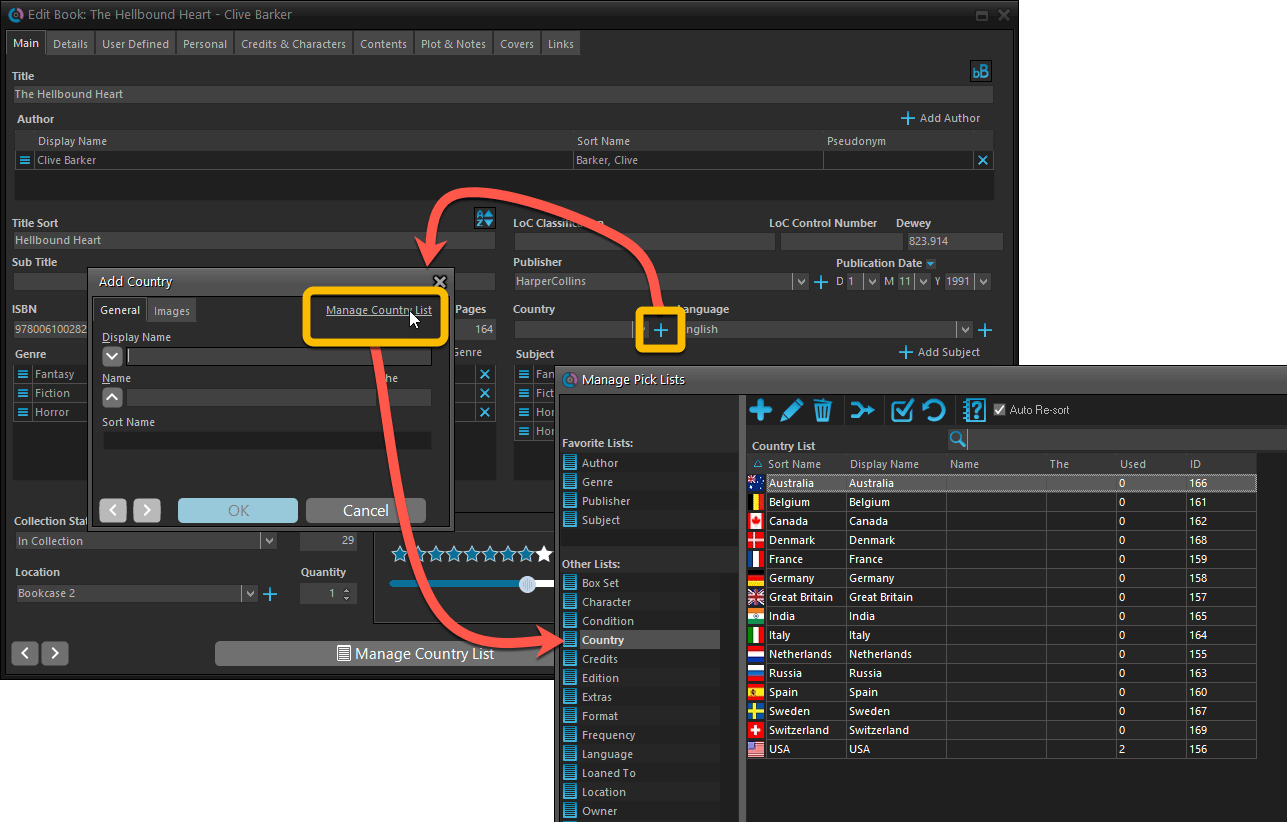
Fixed:
- User Defined Yes/No fields are now available as options for the folder panel.
- Edit Multiple: Updating date fields wasn’t always working correctly if you only filled in a year.
- Edit in List: Editing the Collection Status field did not work.
- Folder panel: “Collection Status” folder option has been moved to “Personal” heading.
The Manage Pick Lists screen is one of the most important screens of your Movie Collector software. This is the screen you need for:
- Merging duplicate actor entries
- Correct a Director sort name
- Fixing typos in Genres, Tags, Locations, etc…
- Removing unused pick list entries
- etc… etc…
But… judging from daily questions in our support channels, many users don’t even know of its existence. (Hint: it can be opened from the Edit menu). So with today’s update we are aiming to increase the awareness the Manage Pick Lists screen and to make it easier to access from anywhere.
From the main screen folder panel
In the main screen, you can now easily access the Manage Pick Lists screen for the selected folder field. Just click the new button right above the folder panel:
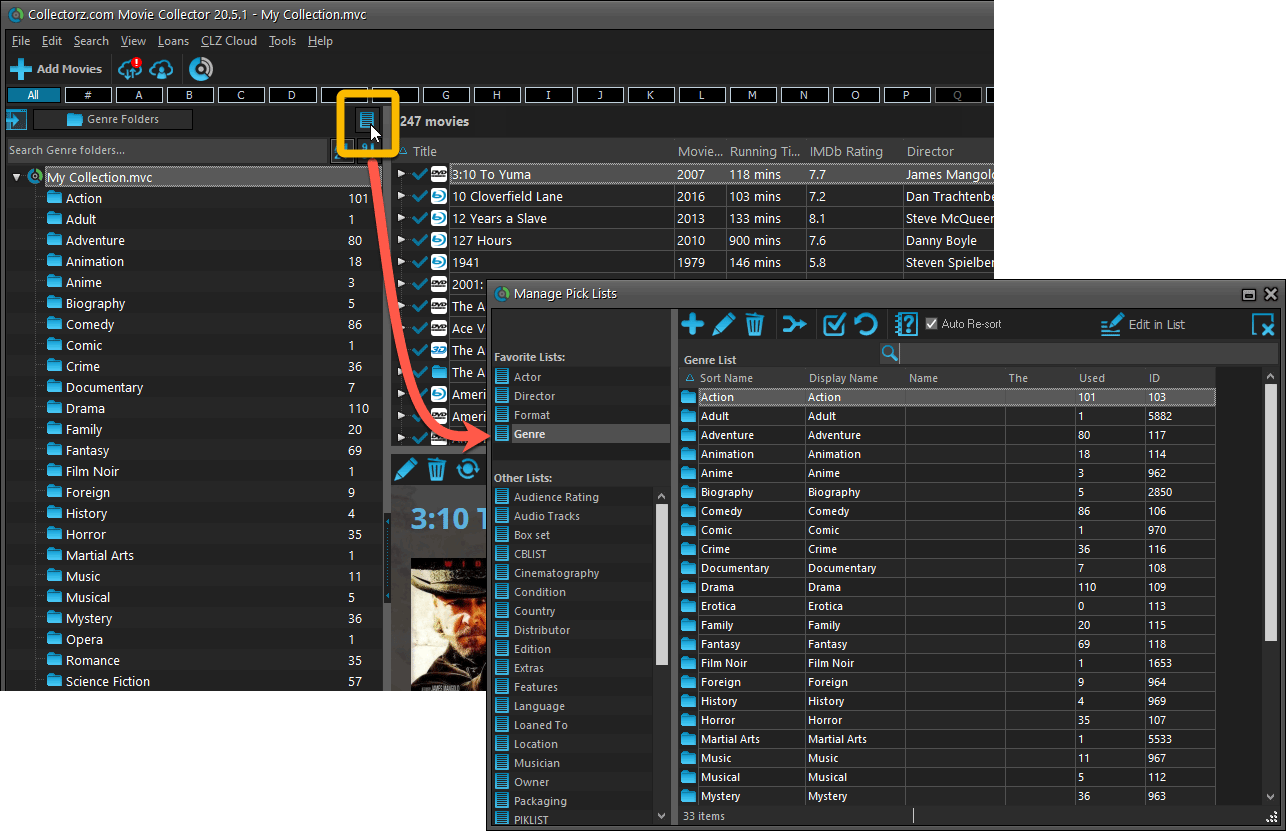
From the Edit Movie screen
The Edit Movie screen now has a big Manage [..] List button at the bottom, that automatically changes to match the field you are currently at:
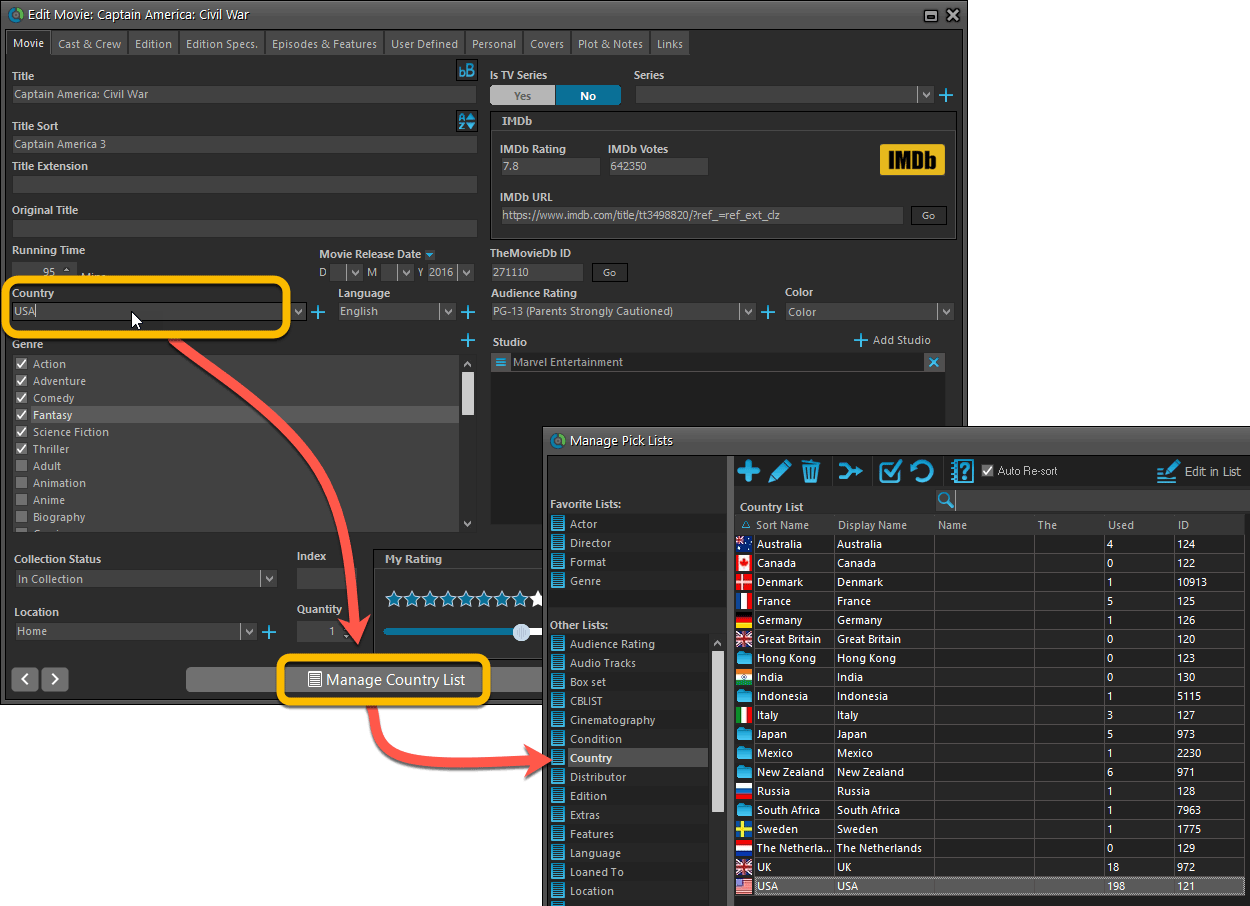
From the Add/Edit item screen
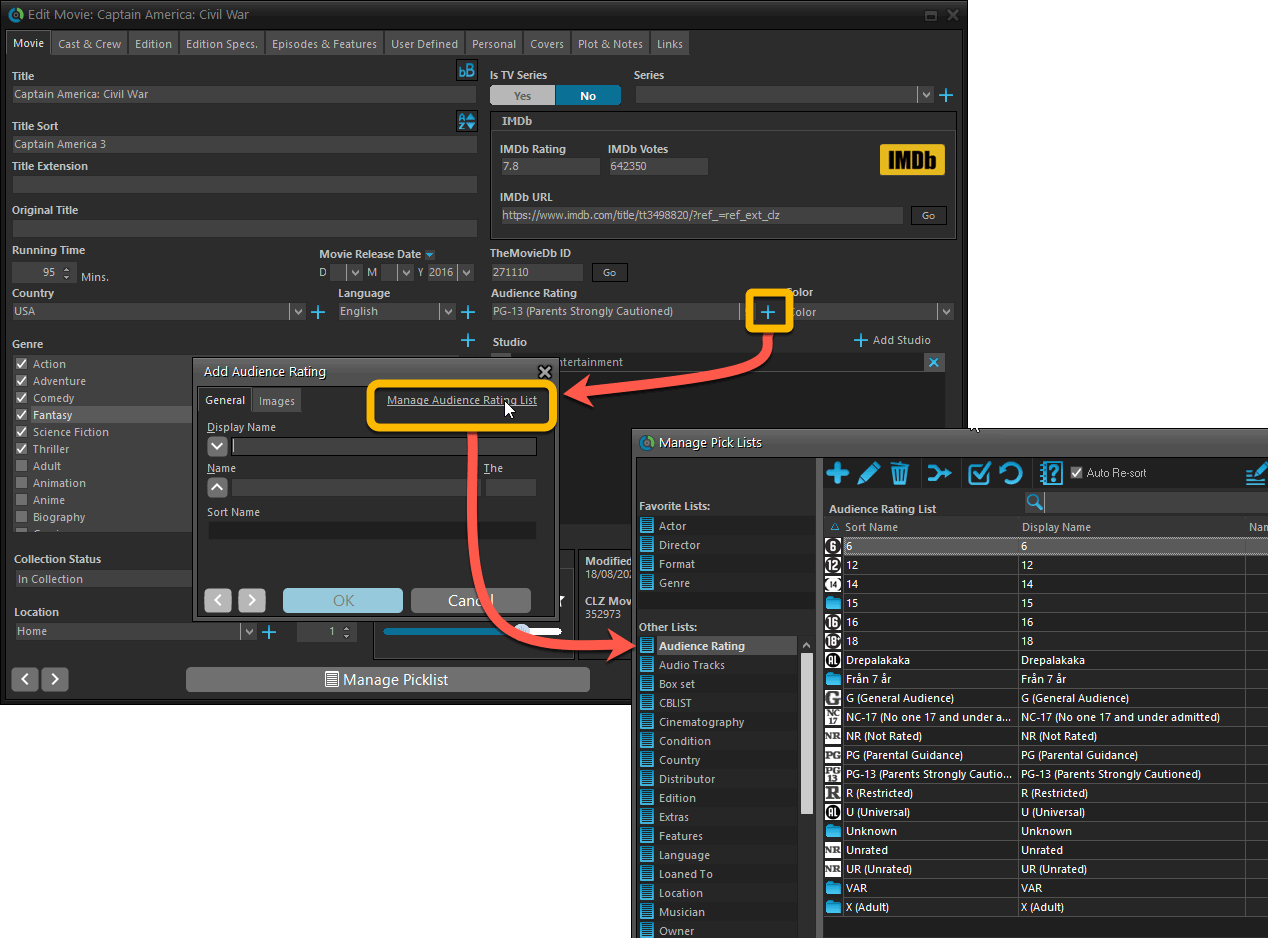
Fixed:
- User Defined Yes/No fields are now available as options for the folder panel.
- Edit Multiple: Updating date fields wasn’t always working correctly if you only filled in a year.
- Edit in List: Editing the Collection Status field did not work.
- Folder panel: “Collection Status” folder option has been moved to “Personal” heading.
- Movie files: Episodes wouldn’t play if % was in the file path.