What's new in Comic Collector? (page 2)
In today’s update, no big new features. Instead, we decided to spend some time fixing a lot of outstanding issues. While we were at it, we also implemented some small tweaks requested by users. Here’s what’s tweaked and fixed:
Tweaks:
- Year folders now sort from most recent year to older
- Transfer Field Data: It is now possible to transfer creators to the Notes field
Fixes:
- Edit Character screen: Some data could appear in a huge font (DPI problems)
- Linking an issue inside a TPB entry wasn’t working sometimes (it could remain showing as unlinked)
- Adding an issue to a TPB entry always showed the “Add to Wish List” button instead of just an Add button
- You can now add CLZSeriesID as a column (moet dit mentioned?)
- Manage Pick Lists: counters for creators were doubling up every time a creator was used
- Add Comics: an Access Violation error could occur when expanding multiple series results quickly
- Sorting on “Last Bagged/Board Date” wasn’t working
- Sorting on “Sold Date” wasn’t working
- Edit in List: Fields could be cleared when modifying the column fields during editing in list
- Edit in List: Fixed some problems with editing price/value fields
Fixed:
- Various “Access Violation” errors fixed in the Link Comics screen
- Edit Screen: File paths for missing cover images weren’t showing
- Main Screen: filtering on Collection Status “Sold” didn’t show correct filter text in the bottom of the screen
Fixed:
- Various “Access Violation” errors fixed in the Link Comics screen
- User Defined Fields: default values weren’t used when adding comics
- Pre-fill: User Defined Fields weren’t remembered between sessions
- Light Skin: Rating stars weren’t visible
Fixed:
- Edit screen: Pick list popups for certain fields didn’t remember their sort order
- Pre-fill screen: It wasn’t possible to clear out certain fields (such as Tags)
- Pre-fill wasn’t working after the “move to other collection status” popup
- Print/Export of “Sold Date” field wasn’t working
Fixed:
- The add/update settings screen didn’t fit on smaller screens
- Fields in the Pre-fill screen could look bad on screens with high DPI
v22.2: Configurable Pre-fill, more configurable Update from Core fields + WebP support
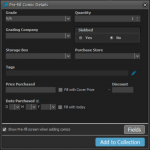 Another big update for your Comic Collector software already. Today, version 22.2 brings you 4 cool new features:
Another big update for your Comic Collector software already. Today, version 22.2 brings you 4 cool new features:
- User-configurable Pre-fill screen: choose your own fields
- More configuration settings for Add / Update from Core
- An easier and quicker way of marking Series as Completed
- Support for WebP images
 The “Automatic key comic info” feature, introduced early November, has proven to be enormously popular… BUT it is also easily THE most controversial feature that we have ever introduced to any of our software titles!
The “Automatic key comic info” feature, introduced early November, has proven to be enormously popular… BUT it is also easily THE most controversial feature that we have ever introduced to any of our software titles!
Most users are loving the extra little trivia about their comics. But others are annoyed by too many comics being “key” for reasons that are not important enough in their opinion.
Soo… let’s see if we can improve this feature, so that we can remove most of the annoyance and make it useful for a larger part of our audience.
Today, we introduce the following improvements to the key comics feature:
- Distinction between Minor Keys (blue icon) and Major Keys (yellow icon)
- New “Key Category” field, automatically delivered from Core, e.g. “First appearance”, “Death”, “Cameo appearance”, “Iconic cover”, etc..
- New “Update Key Info” tool in the CLZ Core, that is fully configurable (Minor/Major Keys, Allow Overwrite/Clear). No more need to use Update from Core.
- Key icons now also show in issue lists in Add Comics screen.
- New charts in Statistics screen, for Key Comics and Key Category.
Updated Cards view:
A small re-design of the Cards View card, to make it closer to the look of the CLZ Comics mobile app list entries and the Card View in Comic Connect. So Card view now also shows the new Slabbed icon, grade, value and quantity.
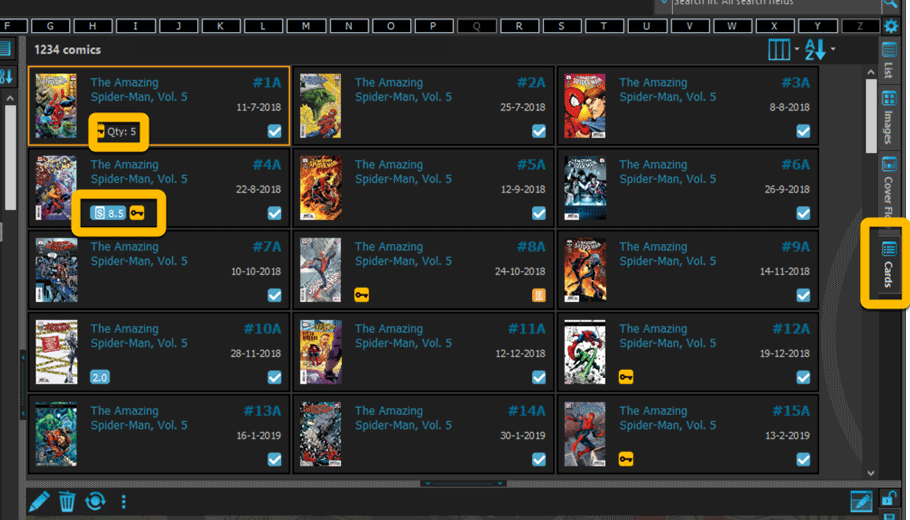
Fixed:
- Add multiple comics manually was broken (Error “Ancestor for ‘pnAdditional’ not found”
- Statistics screen: “Top most valuable comics” and “Most valuable series” are back!
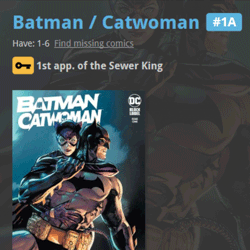 A huge 22.0 update for your Comic Collector software is now available, with one big new feature (key comic info!), many new fields and several improvements to existing features. All in one go and all based on your feedback!
A huge 22.0 update for your Comic Collector software is now available, with one big new feature (key comic info!), many new fields and several improvements to existing features. All in one go and all based on your feedback!
New today:
- NEW: Automatic key comic information from Core!
- Many new fields (Sold date/price, Slab Cert Nr, Bag/Board date)
- Improved Add Comics screen: Hide Variants / Hide Owned / Sort Asc/Desc
- Improved “Missing Comics” screen (Show/Hide On Order and Unreleased)
- Your Pull List now syncs between devices and software platforms
- New Collection Status icons and colors
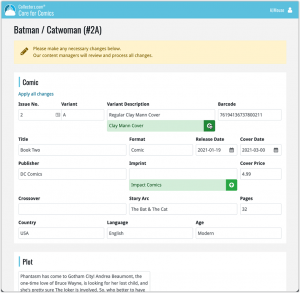 In this update, we are improving the Submit to Core system.
In this update, we are improving the Submit to Core system.
We have created a completely new site for processing your submitted entries, which is now fully responsive to your browser size and therefore now fully mobile-compatible.
At the same time, we created a new auto-login system, making submitting easier and more seamless.
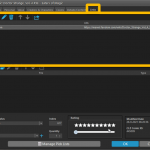 Another update for your Comic Collector software! In this latest version we’ve added the web-links field to the sync (including their description)!
Another update for your Comic Collector software! In this latest version we’ve added the web-links field to the sync (including their description)!
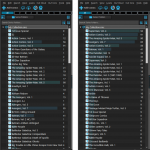 Version 21.4 is now available for your Comic Collector software, with a nice graphical update for your folder panel. The folder panel now show horizontal bars in the background behind the folder entries, representing the “relative size” of the folder, that is, relative to the biggest folder in your collection.
Version 21.4 is now available for your Comic Collector software, with a nice graphical update for your folder panel. The folder panel now show horizontal bars in the background behind the folder entries, representing the “relative size” of the folder, that is, relative to the biggest folder in your collection.
Fixed:
- Date fields didn’t always transfer correctly
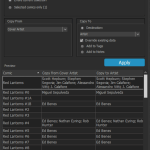 A nice new v21.3 update is available for Comic Collector now, in which we introduce a new super useful database management tool, called Transfer Field Data (new in the Tools menu).
A nice new v21.3 update is available for Comic Collector now, in which we introduce a new super useful database management tool, called Transfer Field Data (new in the Tools menu).
In short, this tool lets you copy field values from one field to another, in batch, so for your entire database, or for a selection of comics.
We’ve received a couple of reports that the checkboxes in the Add Comics screen were very slow in big lists of results. That has now been fixed in this new build!
Fixed:
- More responsive checkboxes in Add Comics screen
- The Sort button in the main screen would sometimes not open the Sort Settings screen
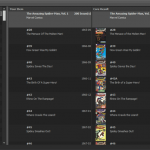 It is important to have your local comic entries linked to the corresponding entries in our Core online comic database, especially when syncing to the CLZ Cloud and/or the CLZ Comics mobile app. Because a correct Core link is what gives you all automatic comic details, like cover images, values, creators, characters, plots, etc..
It is important to have your local comic entries linked to the corresponding entries in our Core online comic database, especially when syncing to the CLZ Cloud and/or the CLZ Comics mobile app. Because a correct Core link is what gives you all automatic comic details, like cover images, values, creators, characters, plots, etc..
All comic entries you added through the Add Comics from Core screen, will of course be linked with a Core entry automatically. However, if you added a comic manually, or if you imported a list of comics, e.g. from a CSV file, some of your entries may arrive “unlinked”. In which case you would need to do the linking afterwards.
Previously, linking comics with Core was done in an old and clunky screen, based on a very old version of the Add Comics from Core screen. But not anymore!
As of today, Comic Collector has a completely new Link Comics with Core screen.
This one is for the non-US users our Comic Collector software!
Now download GoCollect values in currencies other than USD!
To select your preferred currency for the comic value, cover price and purchase price fields, use the Option screen(choose Tools / Options from the menu). Then under Customization > Currency, choose your desired currency.
Choose from USD, EUR, GBP, CAD, AUD, NZD, CHF, NOK, SEK or DKK.
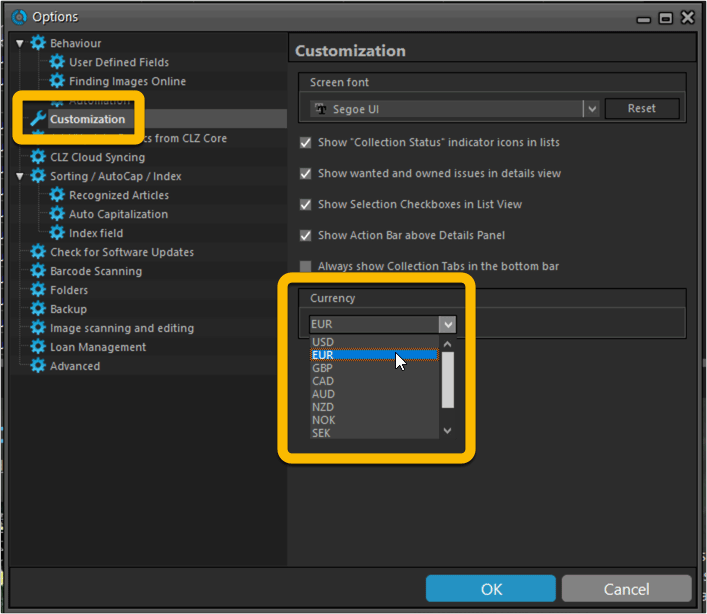
v21.0.4 Extra Collection Status dropdown button in Add Screen
Add Screen: Select Collection Status with the extra dropdown button
The Collection Status field has been moved out of the Pre-Fill screen and into a dropdown in the regular Add Screen for quick access. We already added it under the “preview panel” in the last build, but after many request, we’ve now also added the dropdown button beneath the left hand panel:
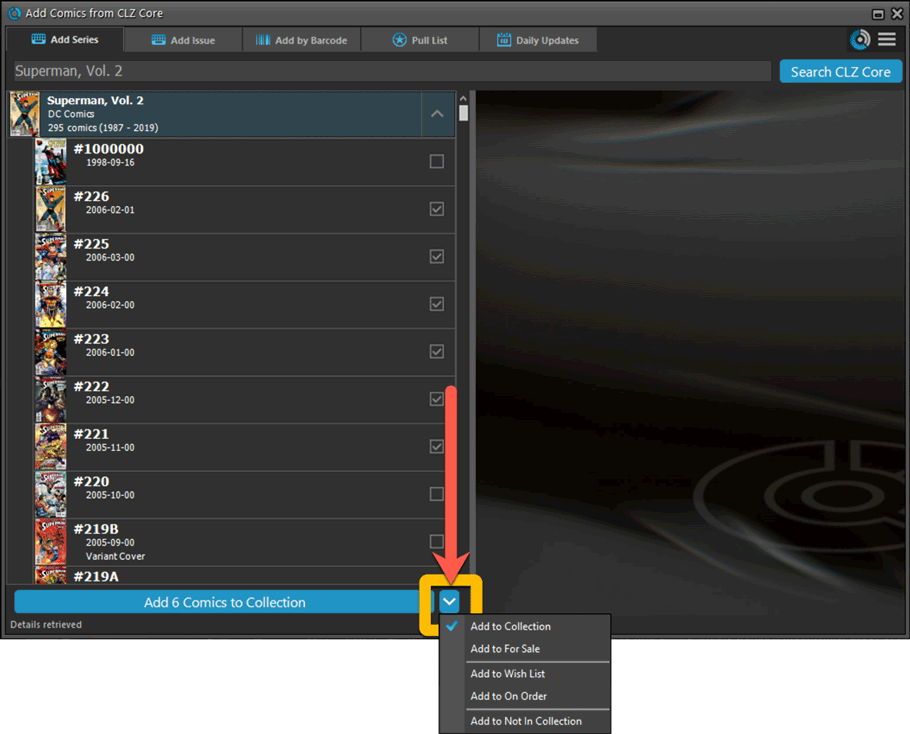
Fixed:
- Update from Core: could give an access violation error if a comic did not have a grade set
- Options: “Use Field Default” option for Collection Status didn’t work
- Add Screen: Various text and color fixes
Instead of jumping on the next big feature update, we decided to take a couple of weeks to work on various small improvements and fixes. Here’s what’s new and fixed in today’s update:
New: Clear your CLZ Cloud right from the Sync screen
No more need to login to the CLZ Cloud site and use “Clear Database” there. It is now possible to clear/reset your CLZ Cloud straight from the Sync screen, using the Clear CLZ Cloud button at the bottom.
BTW: please only use this when strictly necessary, in case of problems. Clearing the cloud and re-syncing all items is a heavy operation and causes seriously load on our servers. Thank you!

New: Find Duplicates results can now be exported to a TEXT file
By popular demand: you can now export the results of the Find Duplicates screen, either to take with you as a text file, or for printing.
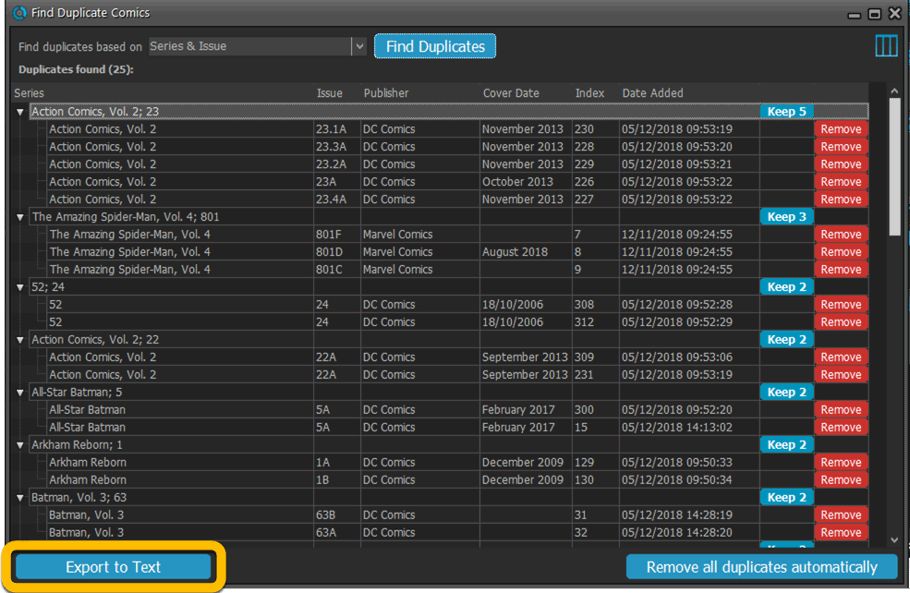
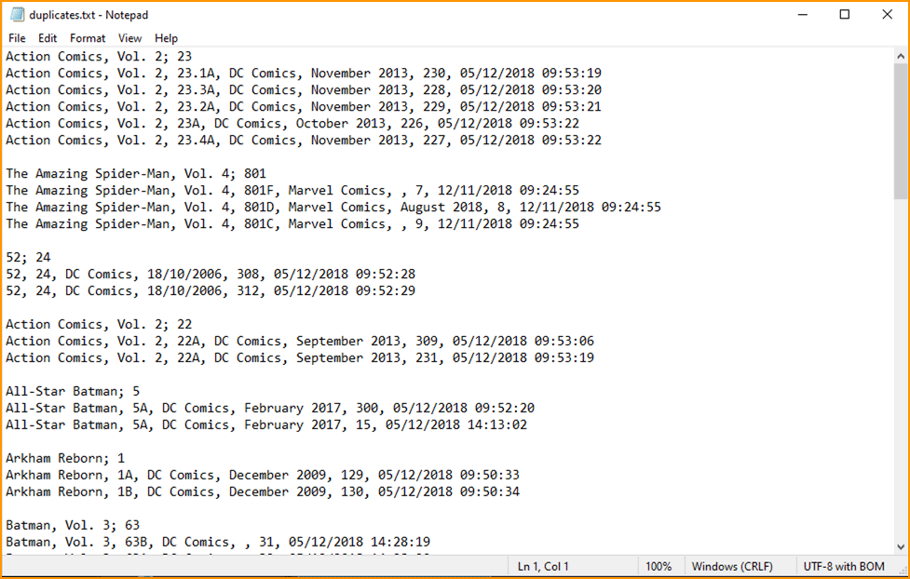
New: Use the Statistics screen on a selection
Something that “got lost” when we replaced the old Database Totals screen with the fancy new Statistics screen: being able to see totals for the selected items in the main screen.
So… now that feature is back! Just select items in the main screen, using the checkboxes or Select All, then open Tools / Statistics to see totals and charts for just those items.
New: Filter area in status bar now highlights when a filter is active
A common question in support: “Why don’t I see all my items anymore”. Always turns out that a filter is active, either in the Quick Filter Panel, the Alphabet Bar or the search box.
To make this clearer, the Filter area in the status bar at the bottom now highlights in yellow when a filter is active.
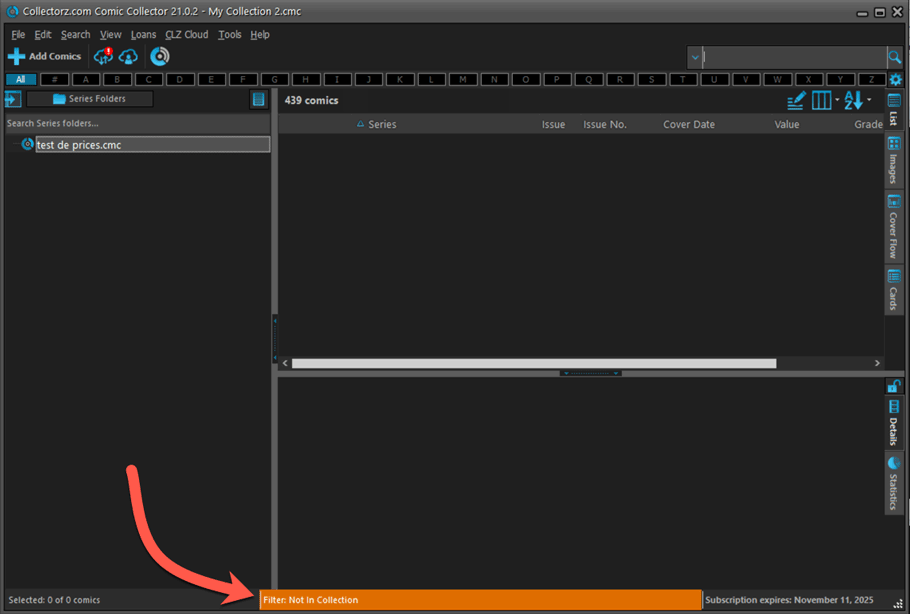
Improved right-mouse click context menus, with sub-headers
Through the years, new commands kept being added to the right click context menus, and to be honest, they became a bit messy. So about time we cleaned them up.
All main screen context menu’s have now been cleaned up, re-ordered and re-grouped with nice sub-headers.
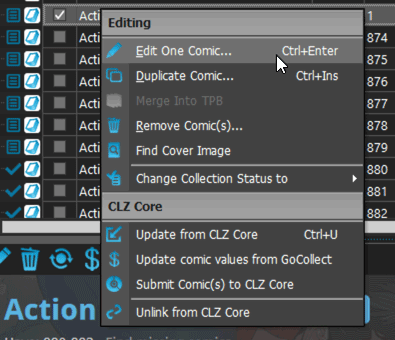
Add Screen: Select Collection Status with the new dropdown button
The Collection Status field has been moved out of the Pre-Fill screen and into a dropdown in the regular Add Screen for quick access.
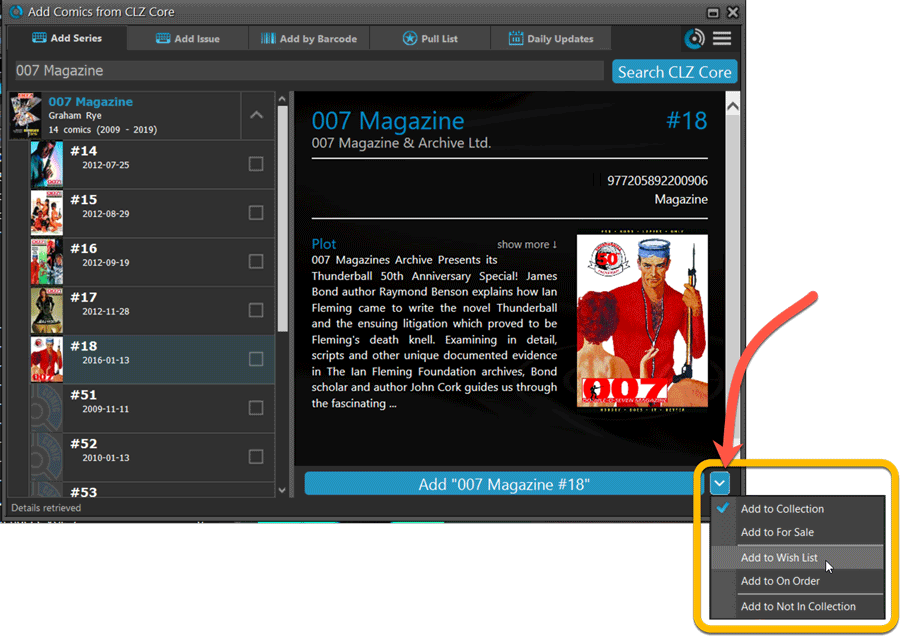
Fixed:
- Have/Want list did not show for Series marked as completed
- Find Missing Comics screen now also takes issues within TPBs into account
- Card View: mouse wheel scrolling was broken
- After Select All in list, some action bar button did not show up
- After editing, the list did not scroll to the edited item anymore
- Statistics: rare Access Violation while loading the screen
- Picklist item images are now automatically resolved when folder changes
- Update File Links: manual mode missing trailing slash by default
Fixed:
- Find Cover: the crop button was missing
- The “Field Names” screen was empty
After the v21.0 release, we received several reports from users that they were getting “List Index out of Bounds” error, mainly when editing comics.
Luckily, with the help of these users, we were able to close in on the problem and find that it only happened on comics that had 1 or more entries on the Contents tab, so mostly on TPBs. That helped us to quickly reproduce and fix the problem!
Other fixes:
- In Missing Comics and Update Values screens, the series Sort Names were not used for sorting.
- Several Access Violations
v21.0: Add by Issue, Update Values report and a new Missing Comics tool!
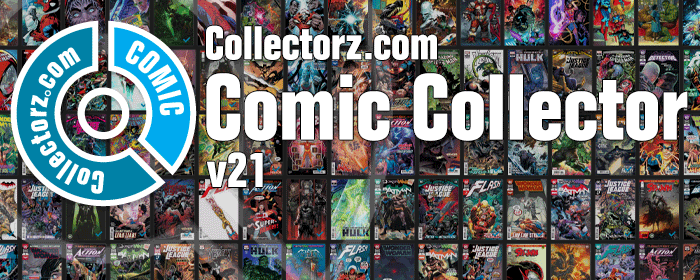
It is December 2, 2020, so about time for Comic Collector 21!
With this huge v21 update, we are responding to the most common feature requests we have been receiving from Comic Collector users in the past few years. This has resulted in what may be the biggest Comic Collector update in years, with 3 completely new comic specific features and 1 improvement to an existing tool.
Here’s what’s new:
New Add Issue tab in Add Comics screen
In the Add Comics screen, when searching for a comic “By Series Title”, you are sometimes getting so many series results, that it can be hard to find the exact comic you have in your hands. You may find yourself expanding series after series, to find the issue you need.
But not anymore, as today’s update will make this a lot easier: Just use the new “Add Issue” tab in the Add Comics screen to search by Series title AND Issue number in one go.
E.g. search for “iron man 17” and it will instantly show you a simple flat list of all issues 17 of matching Iron Man series.
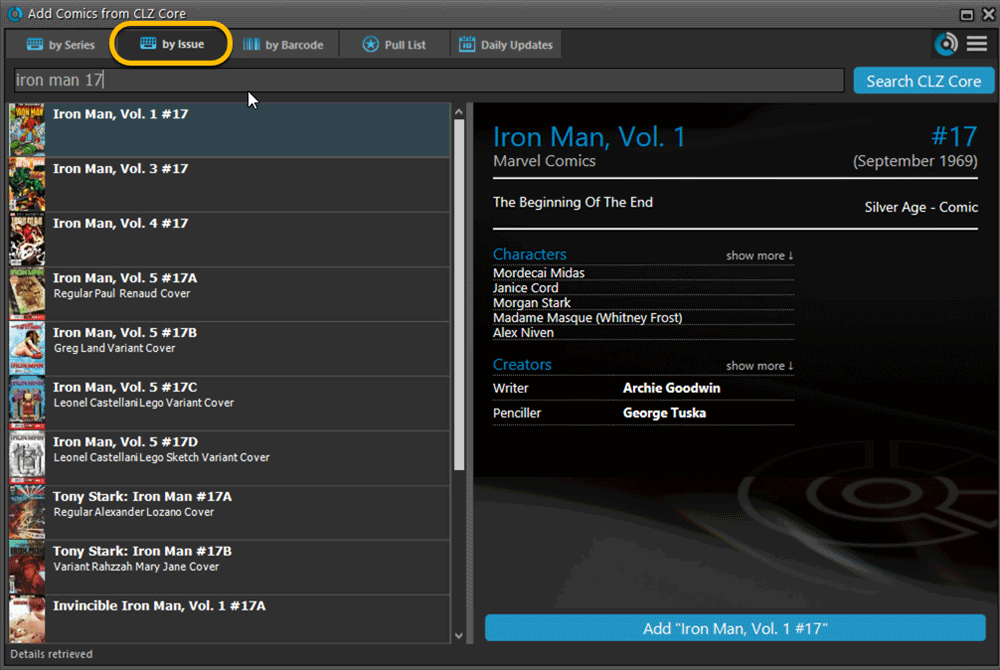
Note that the list of matches will automatically be a lot shorter, because the results will only include the series that actually have the issue number you are looking. For example, search for “action comics 214” and it will instantly give you the exact comic you are looking for.
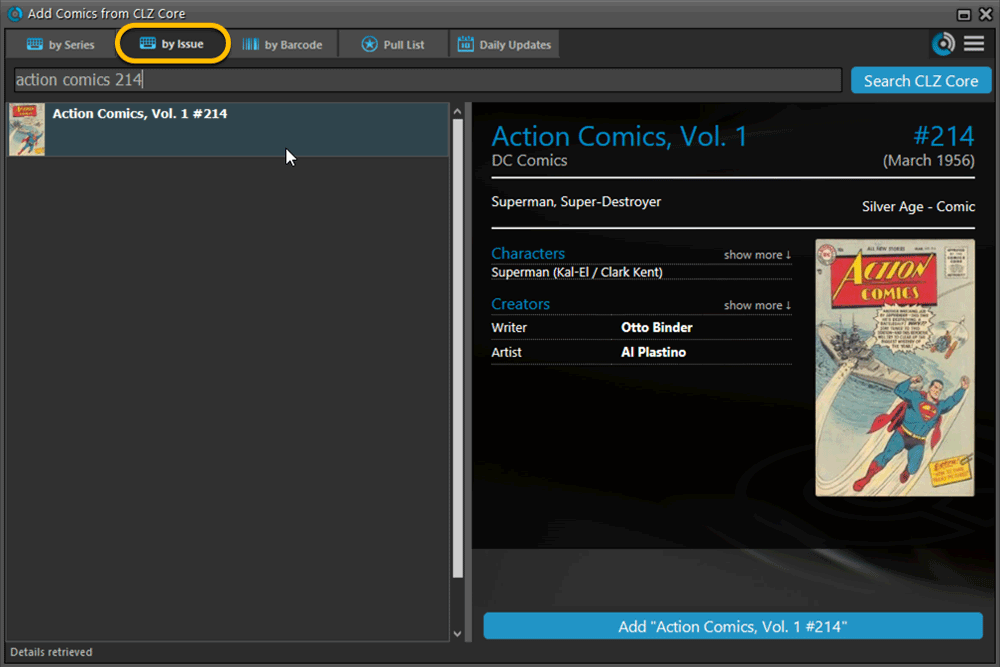
Update Values report
Since we introduced the Update Values from GoCollect feature, one of the most common questions we received at customer support has been:
After I update the values for my comics, is there any way I can see which comics have been updated?
So, after one year of having to say “sorry, no that is not possible”, we figured, let’s make it possible.
And of course, we went way beyond just showing which comics have been updated. As of today, after you run Update Values, you will get a nice “Updated Values” report, showing you:
- which comics have been updated
- their previous values and the new values
- the value change, in green when increased, in red when decreased
- links to GoCollect to see further historic values
- total value changes for the updated comics and for your entire collection
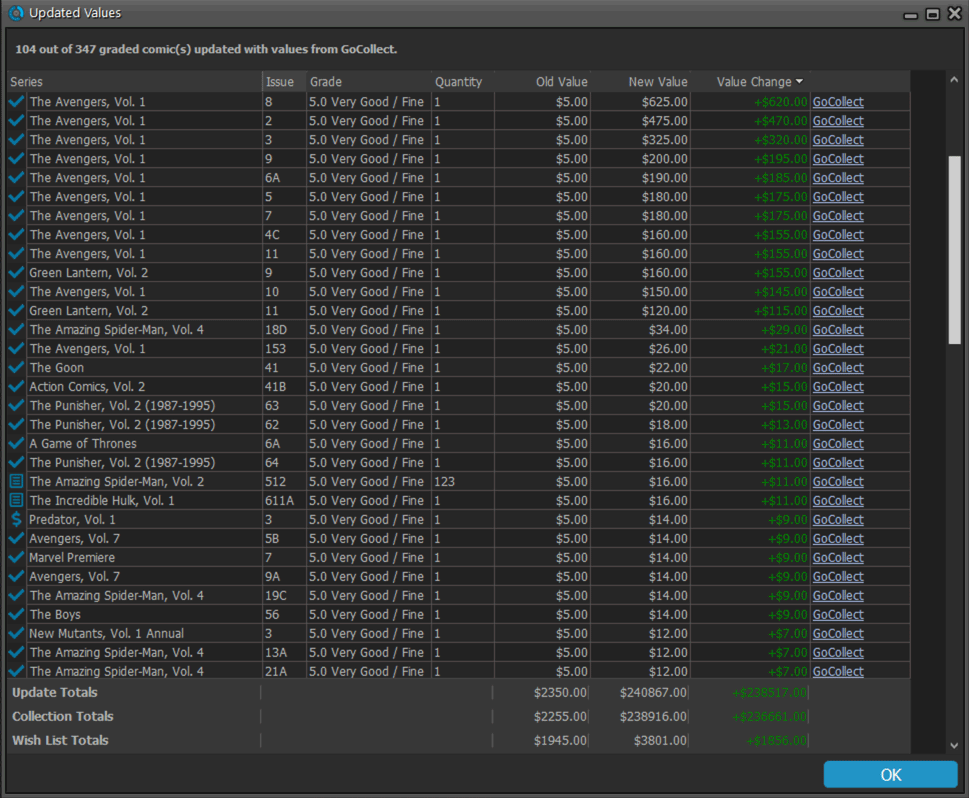
Missing Comics screen
Another common request that we have been hearing from many years:
Is there any way I can find which comics I am MISSING for my series
Definitely not an easy feature to implement, because the first question immediately is “what about variants?”. If you own issue 13A, do you regard issue 13B, 13C and 13D as missing or not?
So our UI/US designed AJ and I (Alwin) sat down to design a flexible “Missing Comics” screen that gives you full flexibility to conjure up the missing comics list you are looking for.
Based on our ideas, web-developer Sven created a super-fast search engine on our servers, that can instantly return issue number lists for any series. Still not sure how he made it this fast, but you’ll definitely love the speed of this too.
Then finally, Windows developer Joe created the new Missing Comics tool that you can now find in the Tools menu of version 21. Alternatively, open it from the “Find missing comics” link next to you Have list in the details area.
Use the checkboxes and sort toggle at the top to:
- Show or Hide missing variants.
- Switch between a compact list and a verbose list. (the compact view lists missing comics in “ranges”.)
- Show or Hide series that are completed already.
- Order the missing issue lists in Ascending or Descending order.
IMPORTANT: the Missing Comics tool is a new online service that always requires an ACTIVE Comic Collector subscription.
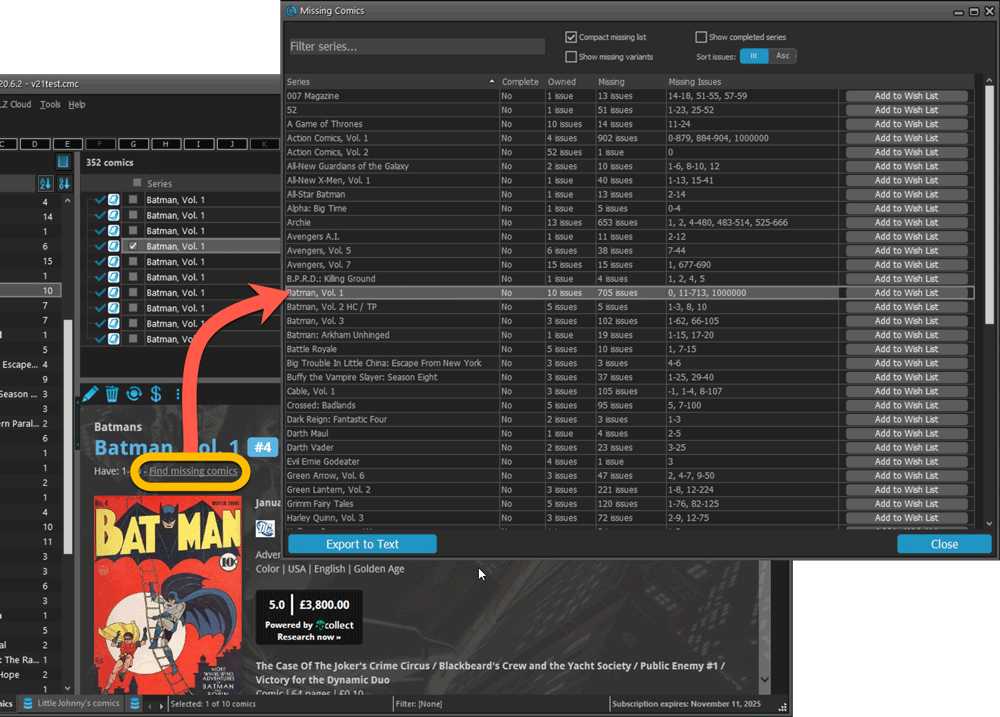
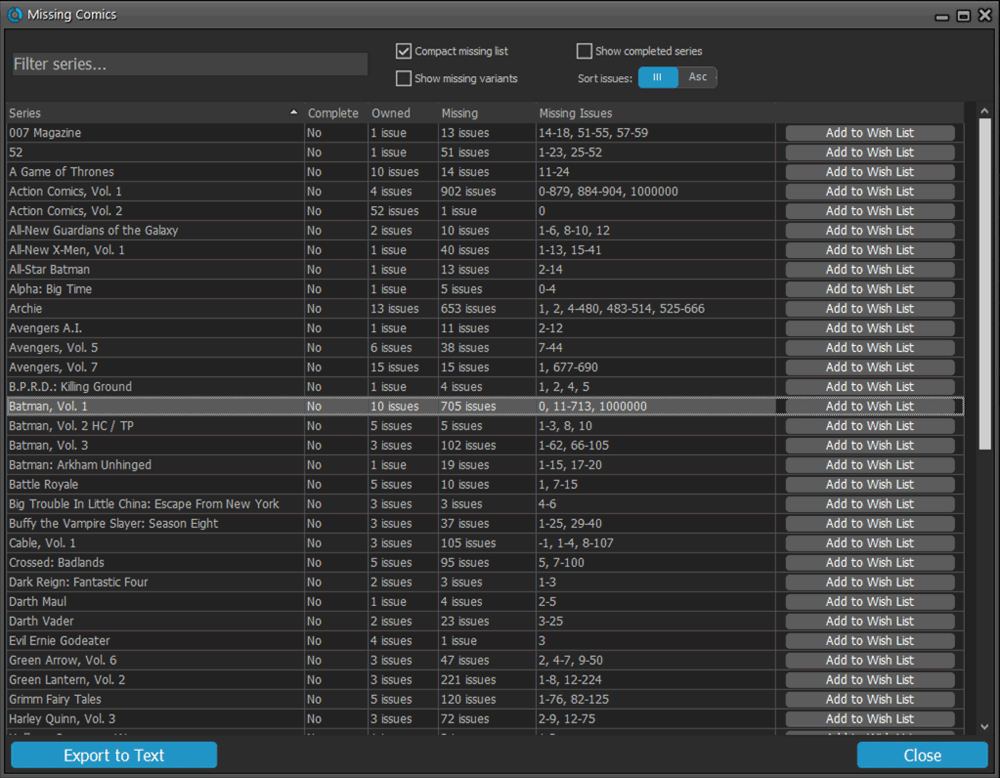
Use the button on bottom left to generate a nice text file that you can print off, for taking with you to the store or to a show:
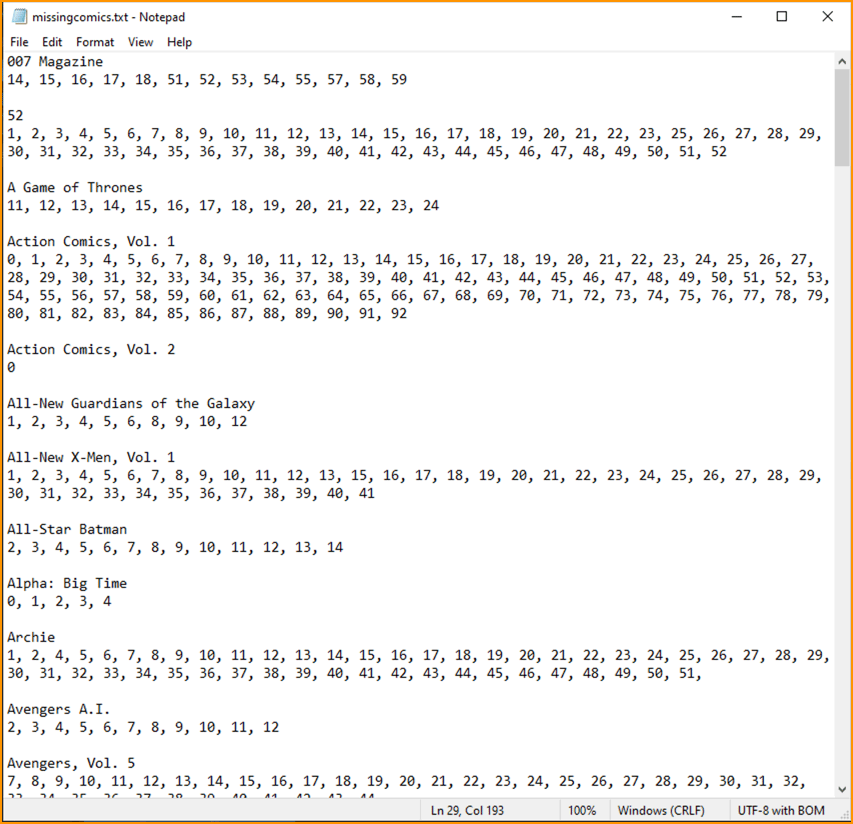
Improved Pre-fill screen (previously called Quick-Fill)
The Quick-Fill screen is a time-saving tool that lets you set some fields immediately when adding new comics.
In today’s update, we changed the screen to a 2-column layout and have added several fields to the screen (Grading Company, Slabbed vs Raw, Tags, plus the ability to “Auto-fill Purchase Price with Cover Price”.
Also, we have renamed the screen to “Pre-fill Comic Details” to make the purpose a bit clearer.
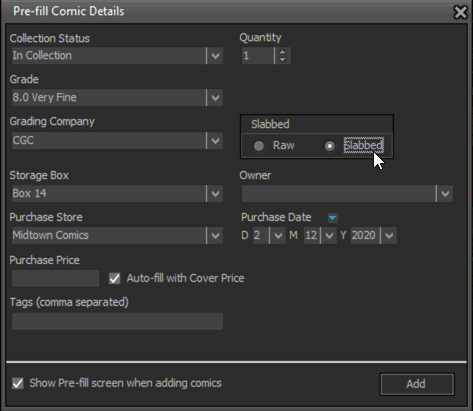
Completed Series folders are now hilited in blue
In the Edit Series screen, you can mark a series a “Completed”. Previously this only change the icon of the series in the folder panel, but with version 21, the program now also hi-lites the folder name in bold and blue:
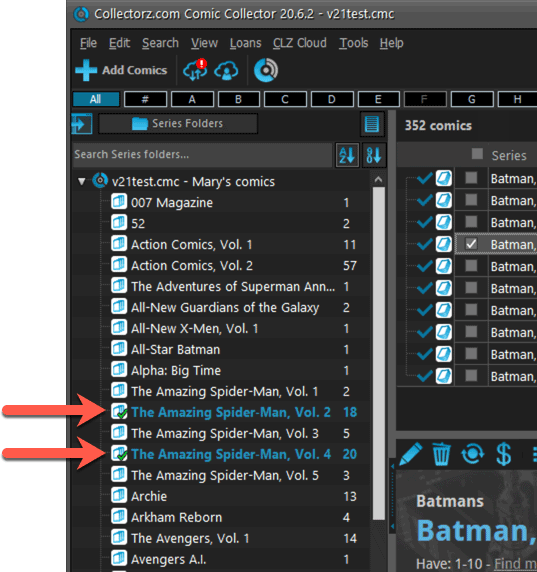

We had tested our software on Big Sur betas before the actual Big Sur release and did not find any problems. However, as soon as Big Sure went live, users started reporting crashes in various areas of the program, mainly when syncing and after adding or editing entries.
With the help of these users, and after trying several test builds with them, we have finally resolved all known crashes, which has resulted in today’s v20.2 Big Sur compatible release.
If you are using Big Sur, we strongly recommend updating to this v20.2 version.
Finally, if you still see problems on Big Sur with this new version, please us know, so that we can fix any remaining bugs.
Fixed:
- Using Add Multiple Comics Manually popped up an error
The Manage Pick Lists screen is one of the most important screens of your Comic Collector software. This is the screen you need for:
- Merging duplicate series entries
- Correct a Series sort name
- Fixing typos in Series, Tags, Locations, etc…
- Removing unused pick list entries
- etc… etc…
But… judging from daily questions in our support channels, many users don’t even know of its existence. (Hint: it can be opened from the Edit menu). So with today’s update we are aiming to increase the awareness the Manage Pick Lists screen and to make it easier to access from anywhere.
From the main screen folder panel
In the main screen, you can now easily access the Manage Pick Lists screen for the selected folder field. Just click the new button right above the folder panel:
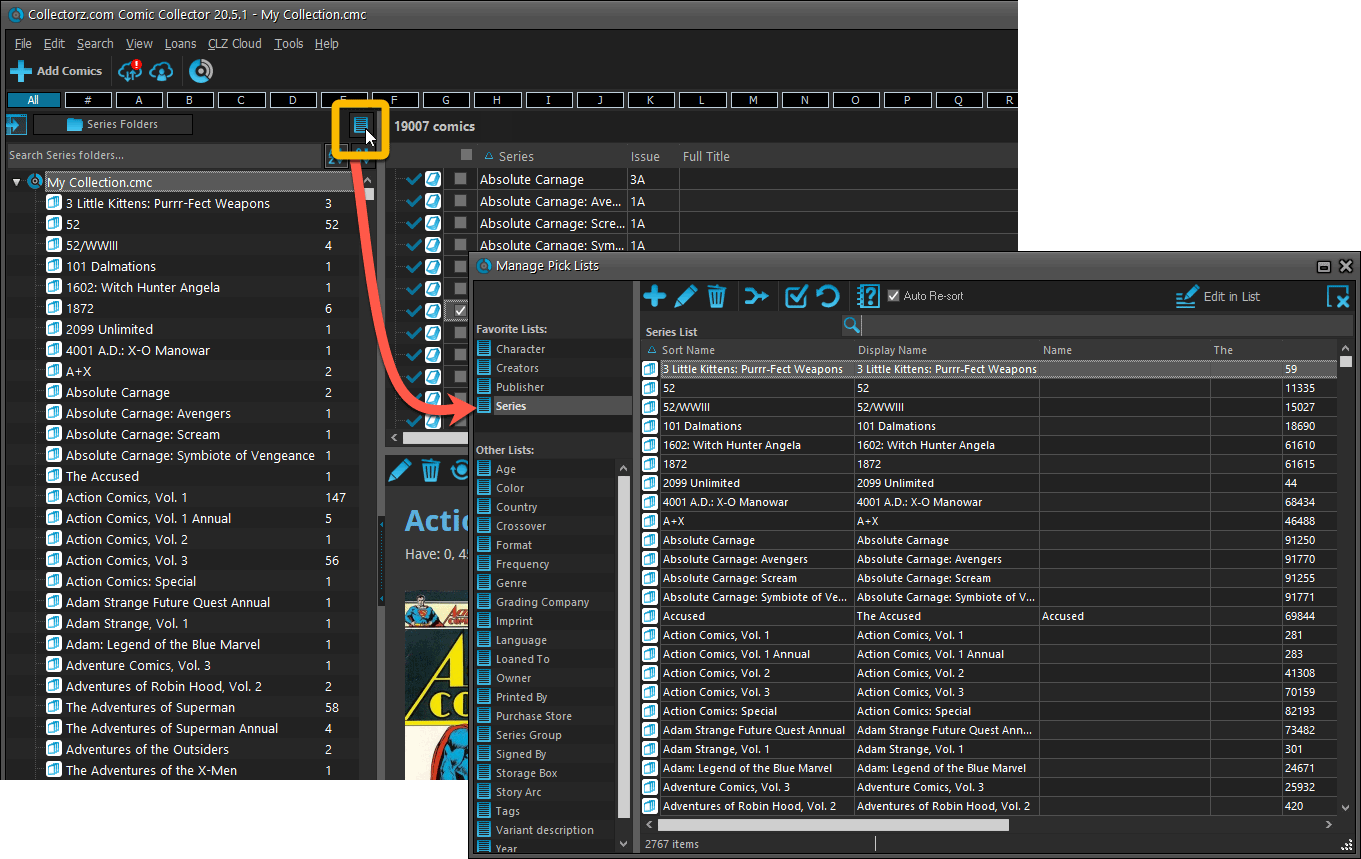
From the Edit Comic screen
The Edit Comic screen now has a big Manage [..] List button at the bottom, that automatically changes to match the field you are currently at:
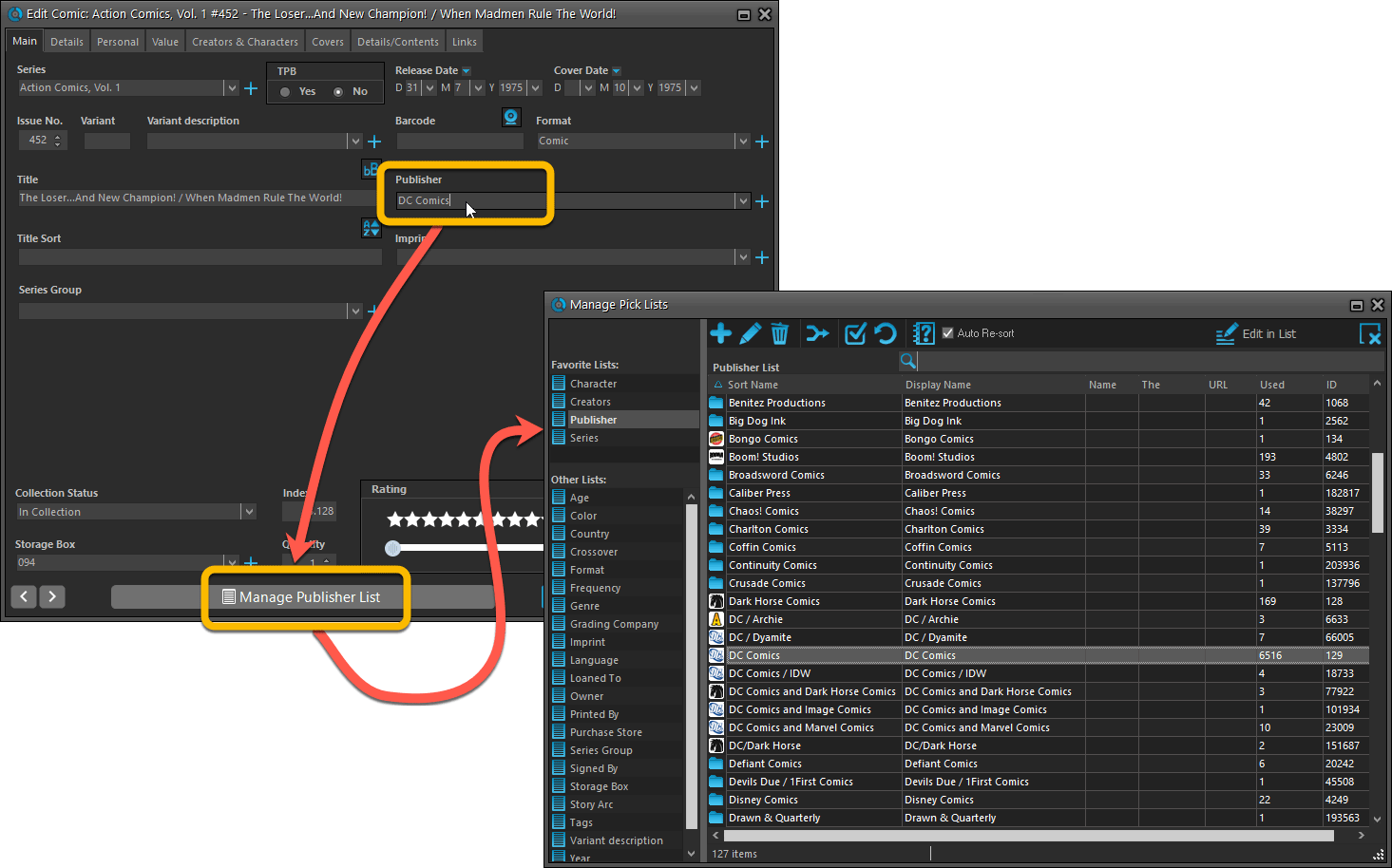
From the Add/Edit item screen
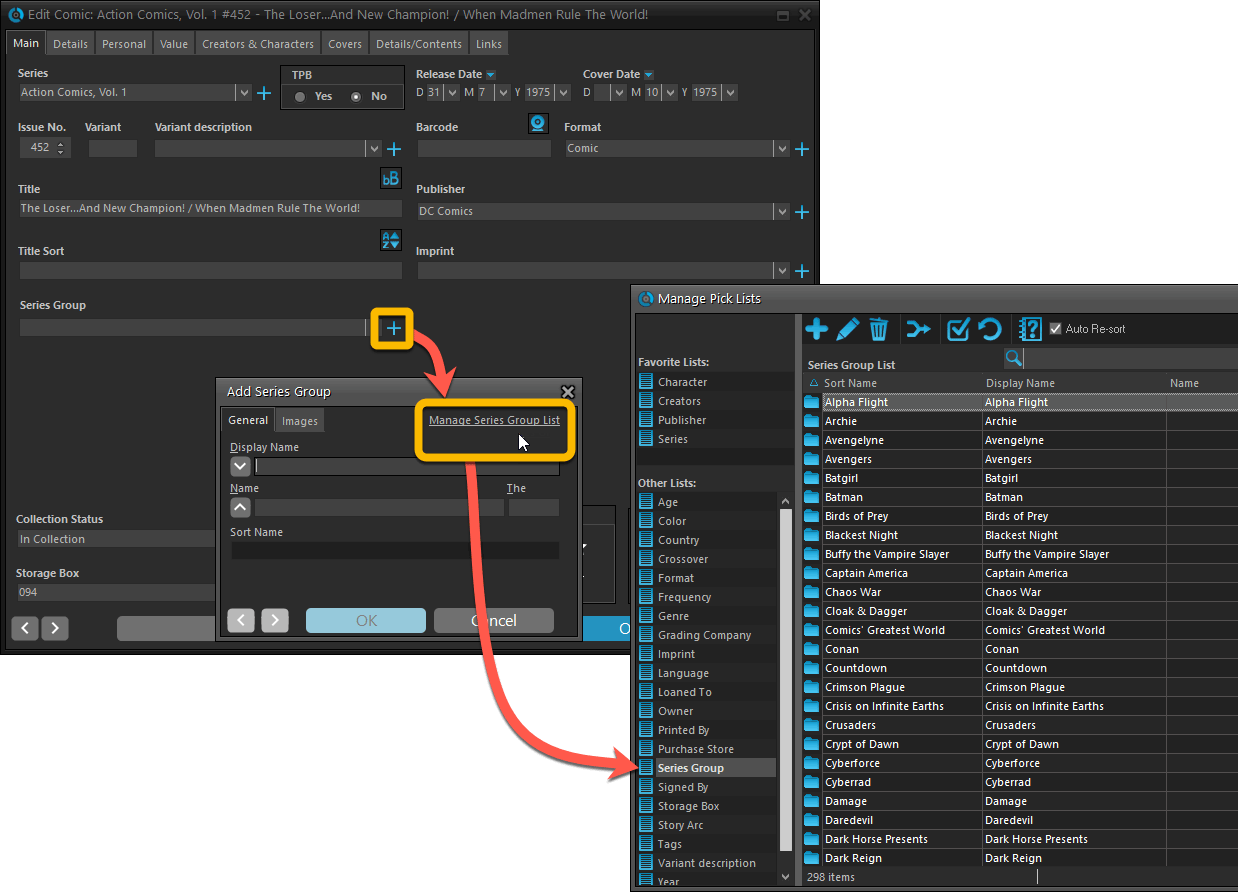
Fixed:
- Add Comic: If you add a comic that’s already on wish list, and you move it to wish list, the program now updates that entry with the information from the Quick Fill pop up.
- Quick Fill popup: now remembers which date you used last for “purchase date” (unless you’re using “set today as purchase date” in Field Defaults).
- User Defined Yes/No fields are now available as options for the folder panel.
- Edit Multiple: Updating date fields wasn’t always working correctly if you only filled in a year.
- Edit in List: Editing the Collection Status field did not work.
- Folder panel: “Collection Status” folder option has been moved to “Personal” heading.
- Folder panel: contained “creators” folder option twice.