What's new in Comic Collector? (page 3)
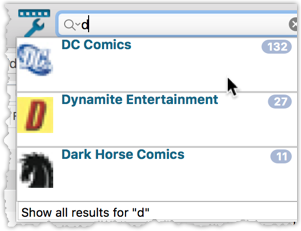
We’ve expanded the quick search box to now also allow “search-as-you-type” with suggestions for pick list fields.
How does it work?
In the quick search box top right of your screen you should see a “dropdown” button. Use this to select which field you wish to perform a search on. If “search-as-you-type” is available for that field, it will instantly work once you start typing in the box.
Example
You can now select the field “Publisher” in the quick search box, start typing a publisher name, and instantly see suggestions (based on what you typed) of publishers you have in your database. Click on a publisher to see all comics of that publisher.
Try it with the “Character” field too! Instantly filter down to all comics have that specific character in them.
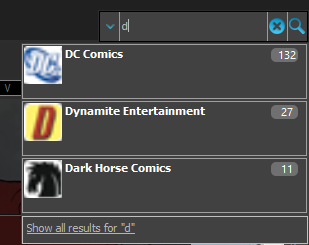
We’ve expanded the quick search box to now also allow “search-as-you-type” with suggestions for pick list fields.
How does it work?
In the quick search box top right of your screen you should see a “dropdown” button. Use this to select which field you wish to perform a search on. If “search-as-you-type” is available for that field, it will instantly work once you start typing in the box.
Example
You can now select the field “Publisher” in the quick search box, start typing a publisher name, and instantly see suggestions (based on what you typed) of publishers you have in your database. Click on a publisher to see all comics of that publisher.
Try it with the “Character” field too! Instantly filter down to all comics have that specific character in them.
Fixes in this version
We also fixed some issues with the program in this version:
- Images Popup:
- “size window to picture” showed image slightly smaller
- .tiff images were not showing
- Sync with CLZ Cloud: Series with identical Display Names could be confused when down syncing
V17.0.1: Major updates to the Quick Search and Image Viewer popup!

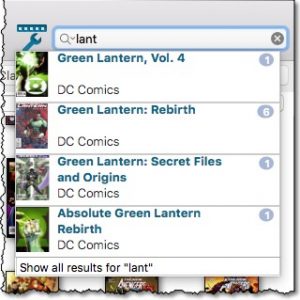
Quick Search: Search-As-You-Type suggestions
Instantly find and select a particular series in your local database:
- In the Quick Search box, just start typing the first few letters of the series you are looking for.
- While typing, a drop-down list will appear, showing the first five matching series.
(for most series, it only takes 2 or 3 letters before it shows up.) - Once you see the one you were looking for, use the up/down keys to select it, then hit Enter.
- The series will now be selected in your folder panel, with the issues showing in the list panel.
NOTE: this Search-As-You-Type feature replaces the old “filter-as-you-type” behaviour of the Quick Search box. If you want to go back to the old behaviour, you can do so in the Preferences screen, on the Behaviour page using the setting called “When typing in Quick Search box”.
V17.0.1: Major updates to the Quick Search and Image Viewer popup!

Quick Search: Search-As-You-Type suggestions
Instantly find and select a particular series in your local database:
- In the Quick Search box, just start typing the first few letters of the series you are looking for.
- While typing, a drop-down list will appear, showing the first five matching series.
(for most series, it only takes 2 or 3 letters before it shows up.) - Once you see the one you were looking for, use the up/down keys to select it, then hit Enter.
- The series will now be selected in your folder panel, with the issues showing in the list panel.
v16.4.2: Quick search with regular expressions and other tweaks
New:
- Quick search now also supports Regular Expressions. Enter “matches:” followed by regular expression in the quick search box.
- Free Trial now has an information panel to show the user how to get started.
- Trial Popup has been simplified to make it easier to pick one of the options.
- The Trial Popup sometimes showed when it shouldn’t for existing users.
New: “Search-As-You-Type” suggestions when adding comics by title
If you are adding most of your comics “By Title”, then this will be a huge time-saver.
Here’s how the new “Search-As-You-Type” feature works:
- In the Add Comics Automatically screen, just start typing the first letters of the series title you want to add issues for.
- While typing, a drop-down list will appear, instantly showing the five most popular series that match,
including the date range, the number of issues contained and a small thumbnail image. - For popular series, it usually takes only 2 or 3 letters before it shows up.
For older or less popular series, type a few more letters. - Once you see your series appear, use the arrow keys to select it, then hit Enter.
- Then under Search Results, that exact series will be listed, with its’ issue list.
v16.4.1: New: “Search-As-You-Type” suggestions when adding comics by title
New: “Search-As-You-Type” suggestions when adding comics by title
If you are adding most of your comics “By Title”, then this will be a huge time-saver.
Here’s how the new “Search-As-You-Type” feature works:
- In the Add Comics Automatically screen, just start typing the first letters of the series title you want to add issues for.
- While typing, a drop-down list will appear, instantly showing the five most popular series that match,
including the date range, the number of issues contained and a small thumbnail image. - For popular series, it usually takes only 2 or 3 letters before it shows up.
For older or less popular series, type a few more letters. - Once you see your series appear, use the arrow keys to select it, then hit Enter.
- Then under Search Results, that exact series will be listed, with its’ issue list.
v16.3.1: New: Light, Dark and System skins and Quick Filter panel
NEW: Choose between Light, Dark or System skins
Yes, We’re getting rid of the gray!
Comic Collector now comes with a skin system, which affects the look of all screens in the program,
main screen, edit screens, add auto-screen, sync screen etc.. even the settings screens.
We have designed two different skins for you to choose from: Light and Dark.
The third option “System” is basically the old pre-v16.3 look.
- Light: A clean look, white backgrounds, dark fonts. Very readable, easy on the eye.
- Dark: A cool looking, modern design, with dark backgrounds, light fonts.
- System: Keep things as it was, with the program following your Windows theme.
Please note:
The program now defaults to the Dark Skin. You can change to a different Skin using the Skin option in the View menu.
Read more
New view for the main screen: Card View
Next to List View, Images View and Cover Flow, we have added a Card View, a multi-column view with little info cards for each comic, showing the main issue details and a small cover thumbnail.

Fixed:
- Add Comics Automatically:
- expanding series on Pull List tab would sometimes retrieve too many issues
- issue dates weren’t always showing on Pull List tab
- right click menu didn’t popup when there were no results showing
- Carbon + Quicksilver templates: series image didn’t scale down to correct size
- Quicksilver template didn’t show the issue numbers for trade paper backs
- Linking comics: updating an unlinked comic would not update it from Core after linking it
“v16.0.1: Movie Collector V16: Quicksilver” is locked v16.0.1: Movie Collector V16: Quicksilver

New view for the main screen: Card View
Next to List View, Images View and Cover Flow, we have added a Card View, a multi-column view with little info cards for each comic, showing the main issue details and a small cover thumbnail.
Find Image Online tool now uses Bing Image Search
The Find Image Online tool previously used Google Images to find images.
However, it turns out that on December 1, Google terminated the free Google Image Search API
that we were using, causing our Find Image Online functionality to stop working.
Google provides a new paid version of the Search API, but it is limited to max 10K searches per day.
With the amount of customers we have, we need at least 20K daily searches (600K per month!) 🙁
The solution: Switch to BING!
Microsoft also offers a paid Bing Image Search API and this one has no limits.
Or, to be more precise, they let us pay more for higher limits.
We immediately went to work and updated all our Windows and Mac programs
to use Bing Images for the Find Image Online tool instead.
Obviously, this generates considerable extra monthly costs (well over US $1,000),
but we have decided that we will NOT pass on these extra costs to our customers.
So here it is: the new Find Image Online, powered by Bing. Enjoy!

Fixed:
- Freezes at start up for some users, caused by the webcam detection.

Webcam barcode scanning
Use your webcam as a barcode scanner, to add or find comics by barcode.
- Scan barcodes with your webcam
Just use the live camera view to point your webcam at a barcode
and let our software detect the barcode that is in view. - Use the webcam scanner to add comics by barcode
Pop-up the scan window and scan comic barcodes,
either using Direct Search or scanning into the Queue. - Or use it in the main screen to find movies by barcode
Scan a comic barcode while in the main screen,
to quickly search your local database by barcode. - Works best with auto-focus or manual-focus webcams
Fixed focus cameras will not work well (or at all).

