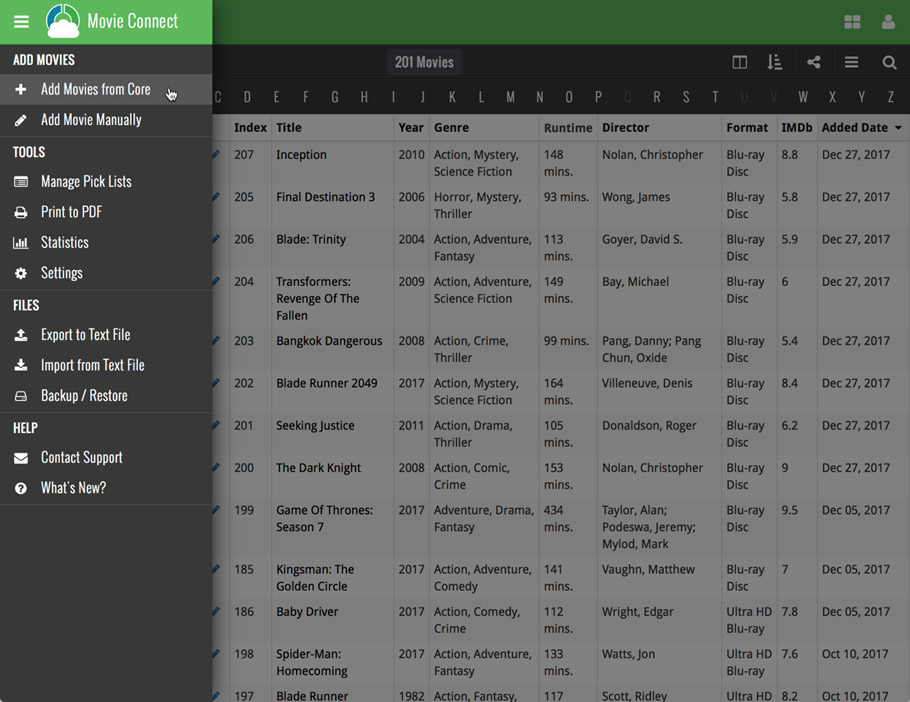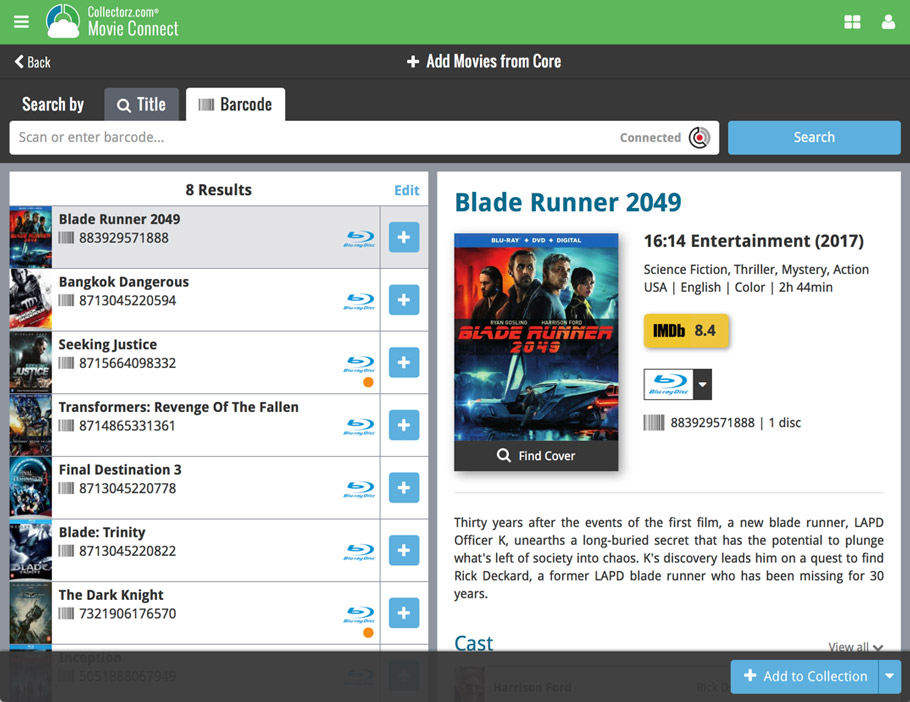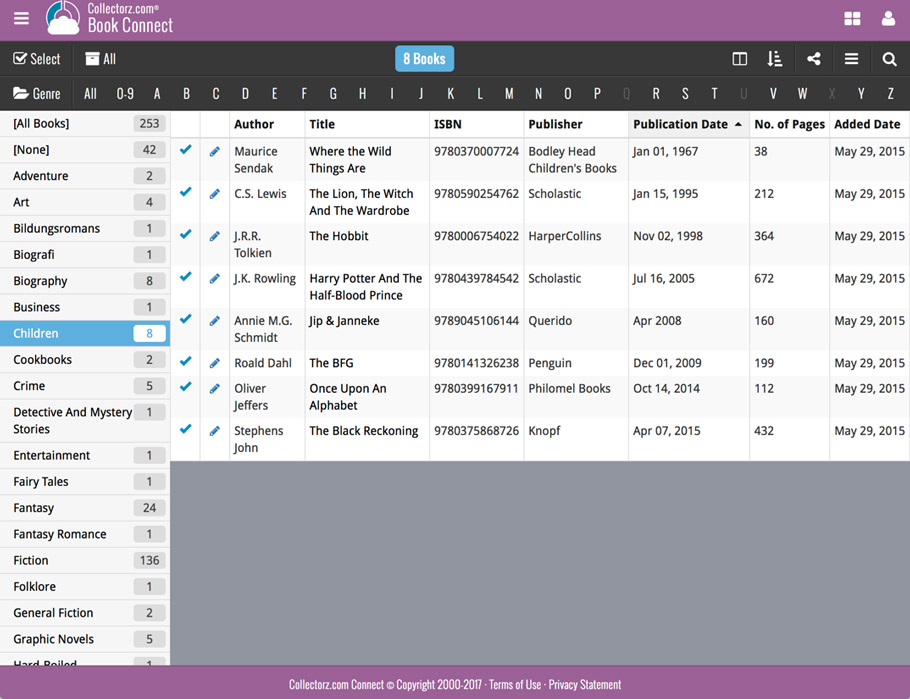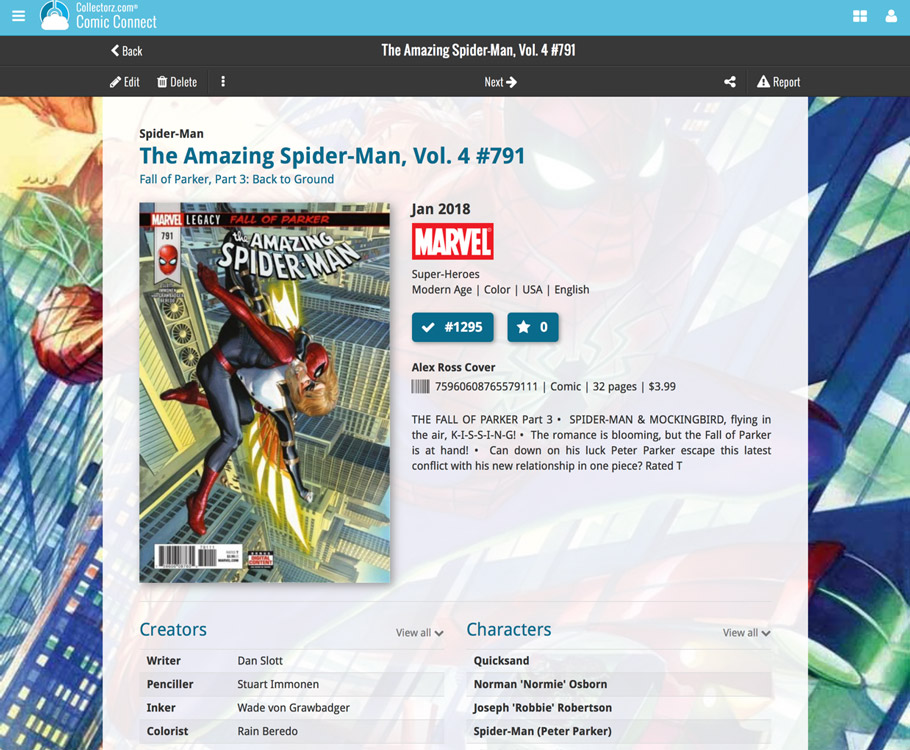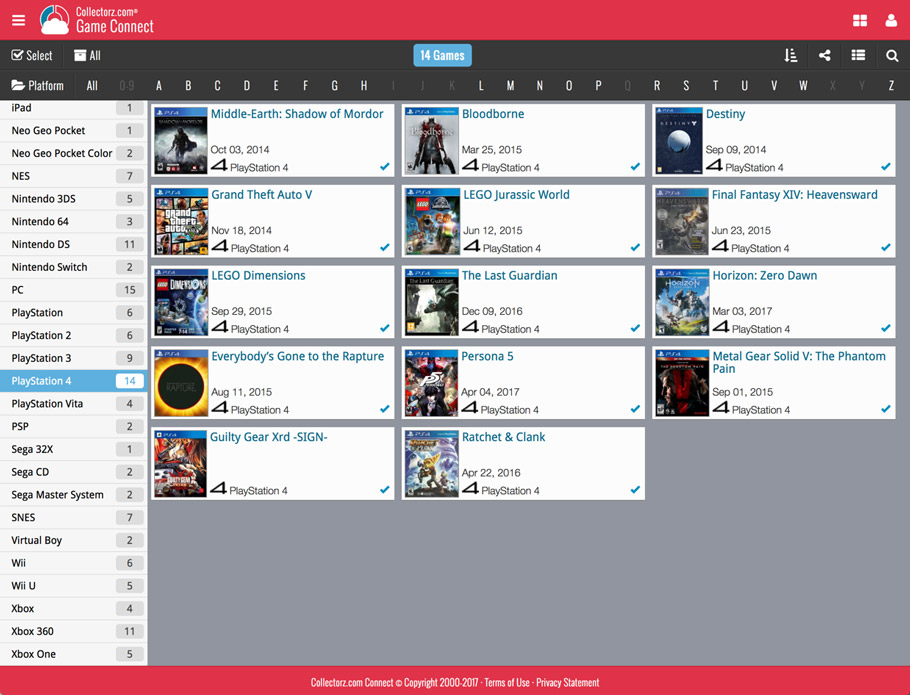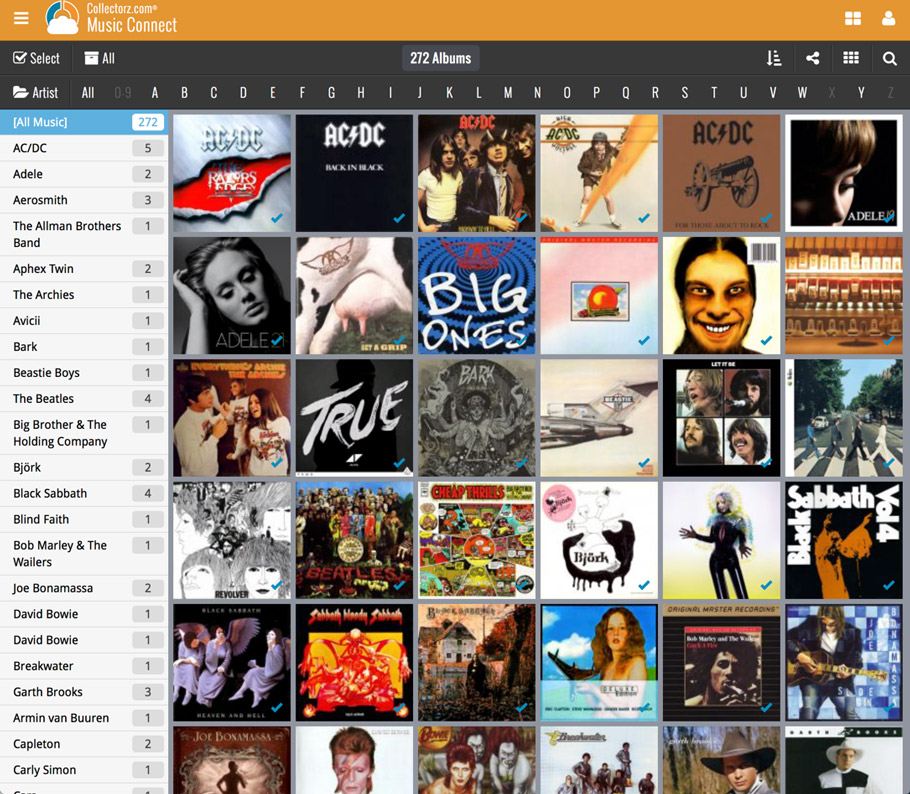News & updates tagged 'key' (page 35)
Live today in your Music Connect software: a completely re-designed Edit Album screen with an improved look, layout and usability!
New look and layout
We’ve moved some fields around and to have them grouped and placed more logically. You’ll notice that we’ve also updated the look of certain buttons so it’s all easier on the eye, and there’s only one big blue important “OK” button to save your changes.
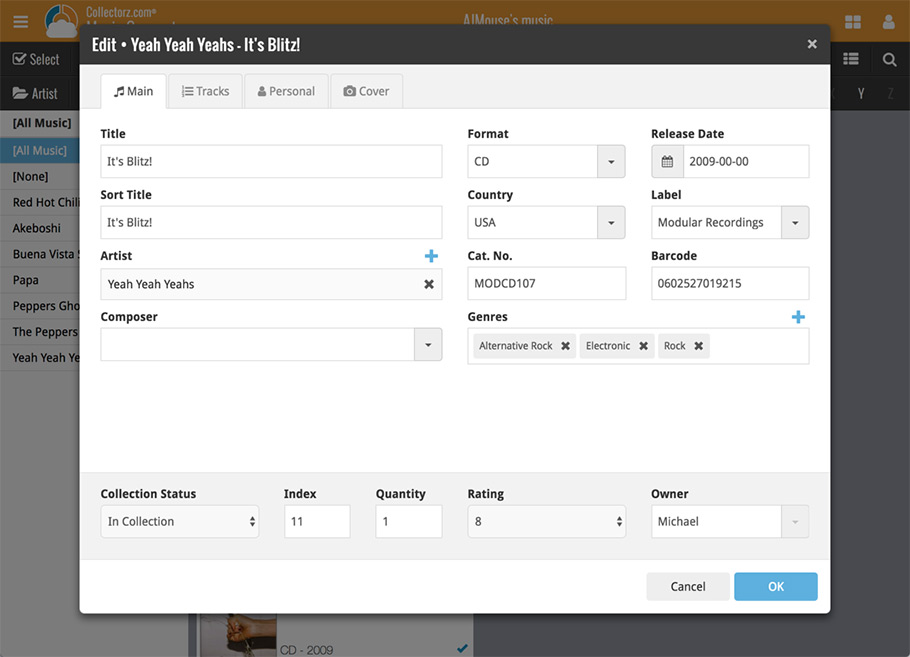
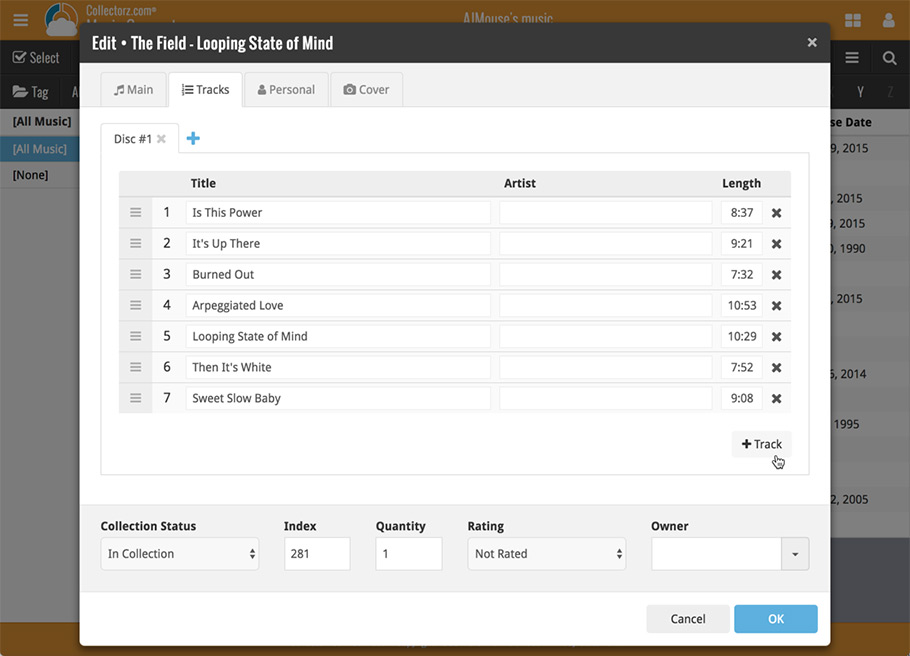
Updated dropdown and pick list fields
The pick list fields have been updated so they’ll only show options from your own collection instead of all available options in our online database. This makes it a lot faster to quickly pick something from a pick list that you used before!
You can just start typing to filter to the pick list entry you want to use, or open up the dropdown to scroll and pick.
Multi value pick list fields such as the Artist field, have a blue plus button to pick an artist from your artist list. Click it, and either start typing or just pick an artist from the list.
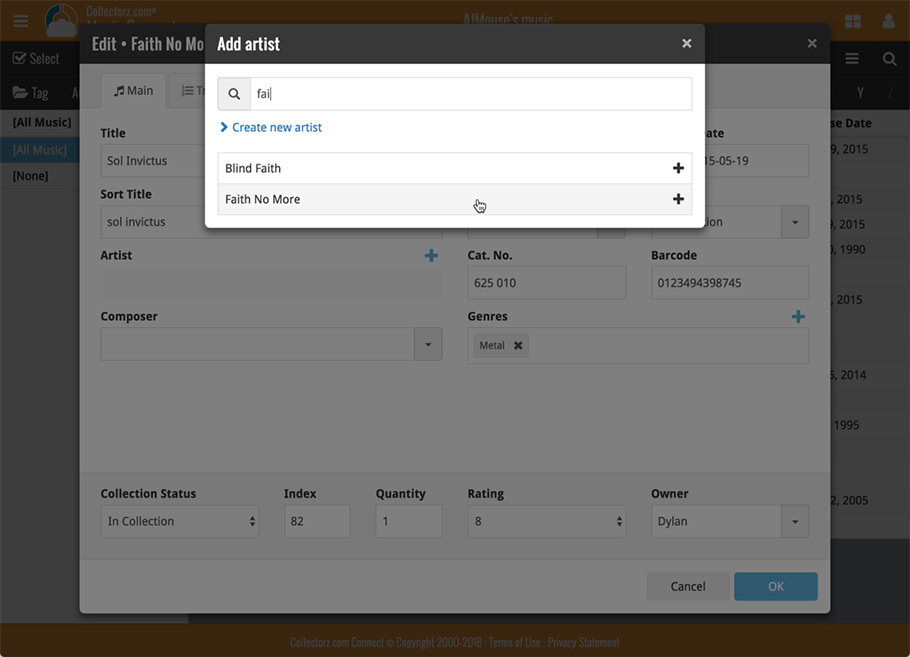
New Pick List fields
We’ve updated the following fields from plain text fields to “pick list” fields. This means that those fields now have a dropdown which you can click to quickly pick an existing pick list entry for that field.
The following fields haven been updated from plain text to pick list fields:
- Purchase Store
- Location
- Condition
- Owner
These field now all have a dropdown to pick an entry. You can also type into them to search or create a new entry for that field.
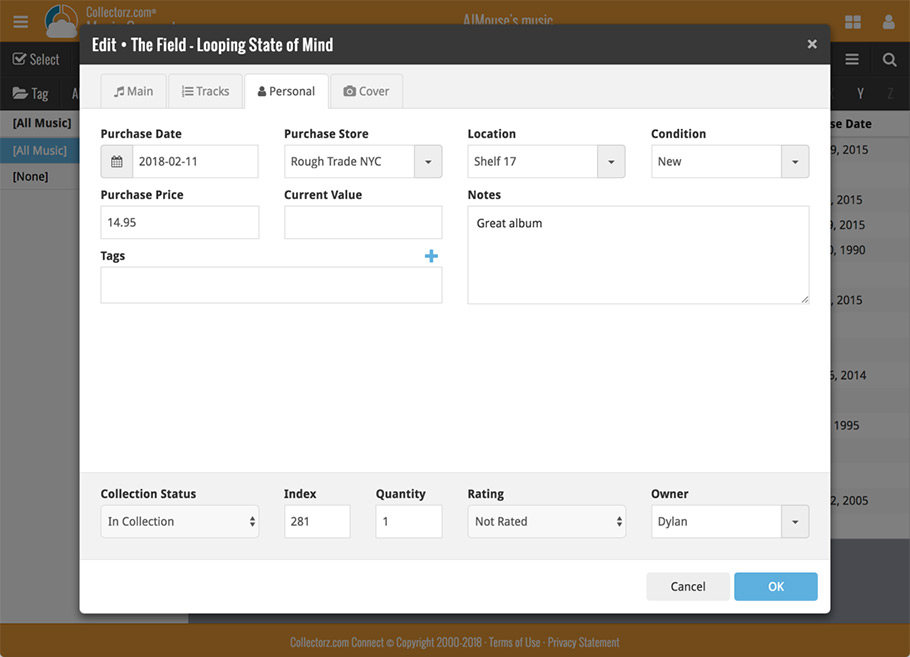
Panel with personal fields on all tabs
At the bottom of the edit screen we added a “sticky” panel that you can see on all edit tabs. This panel contains some of your most important personal fields so you can always edit them quickly.
New Find Cover pop-up
The Find Cover pop-up has been updated to the latest version we introduced in the Add Screen. Check it out:
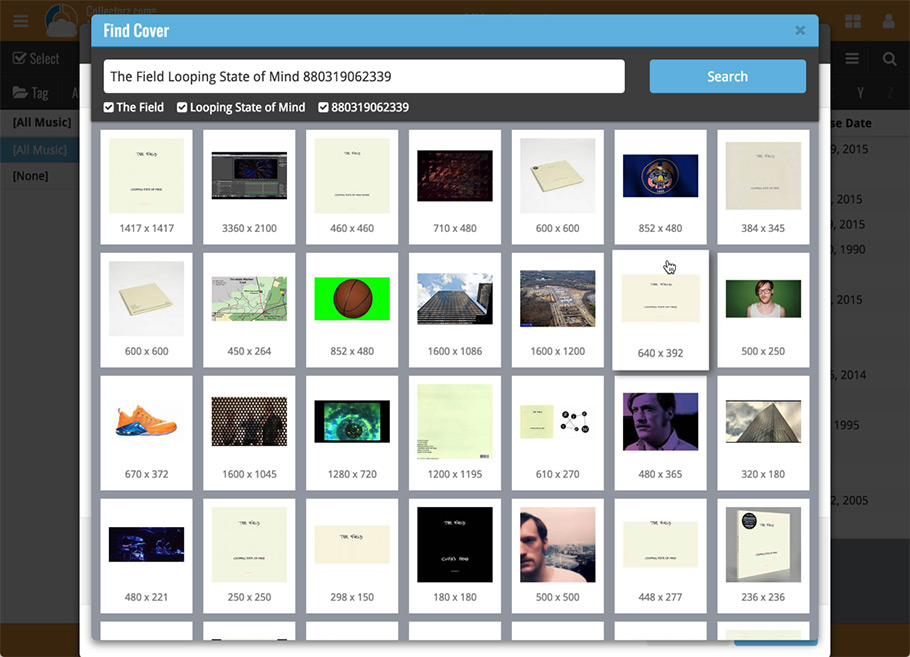
Live today in your Book Connect software: a completely re-designed Edit Book screen with an improved look, layout and usability!
New look and layout
We’ve moved some fields around and to have them grouped and placed more logically. You’ll notice that we’ve also updated the look of certain buttons so it’s all easier on the eye, and there’s only one big blue important “OK” button to save your changes.
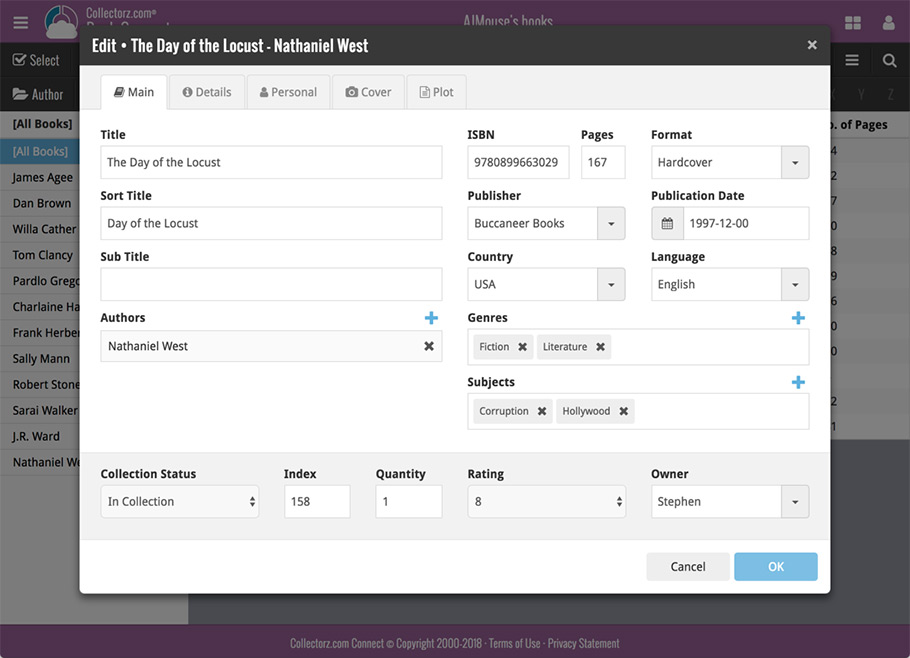
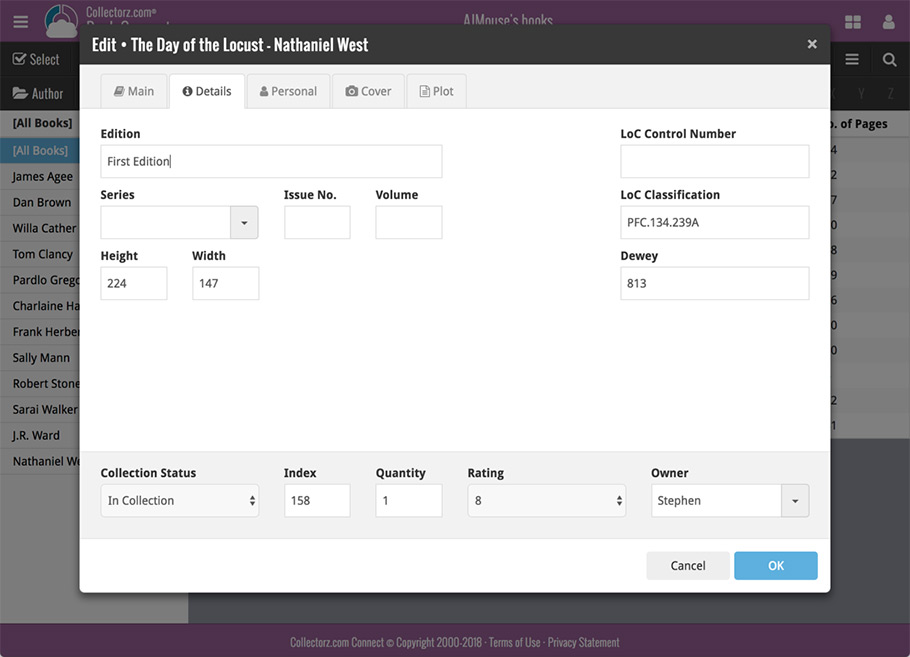
Updated dropdown and pick list fields
The pick list fields have been updated so they’ll only show options from your own collection instead of all available options in our online database. This makes it a lot faster to quickly pick something from a pick list that you used before!
You can just start typing to filter to the pick list entry you want to use, or open up the dropdown to scroll and pick.
Multi value pick list fields such as the Author field, have a blue plus button to pick an author from your author list. Click it, and either start typing or just pick an author from the list.
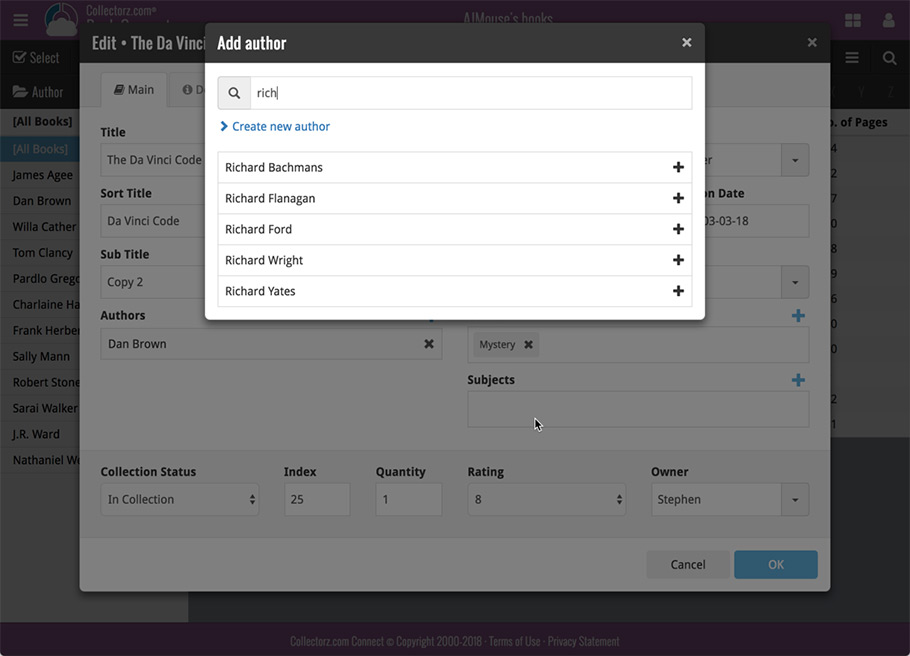
New Pick List fields
We’ve updated the following fields from plain text fields to “pick list” fields. This means that those fields now have a dropdown which you can click to quickly pick an existing pick list entry for that field.
The following fields haven been updated from plain text to pick list fields:
- Location
- Condition
- Purchase Store
- Owner
These field now all have a dropdown to pick an entry. You can also type into them to search or create a new entry for that field.
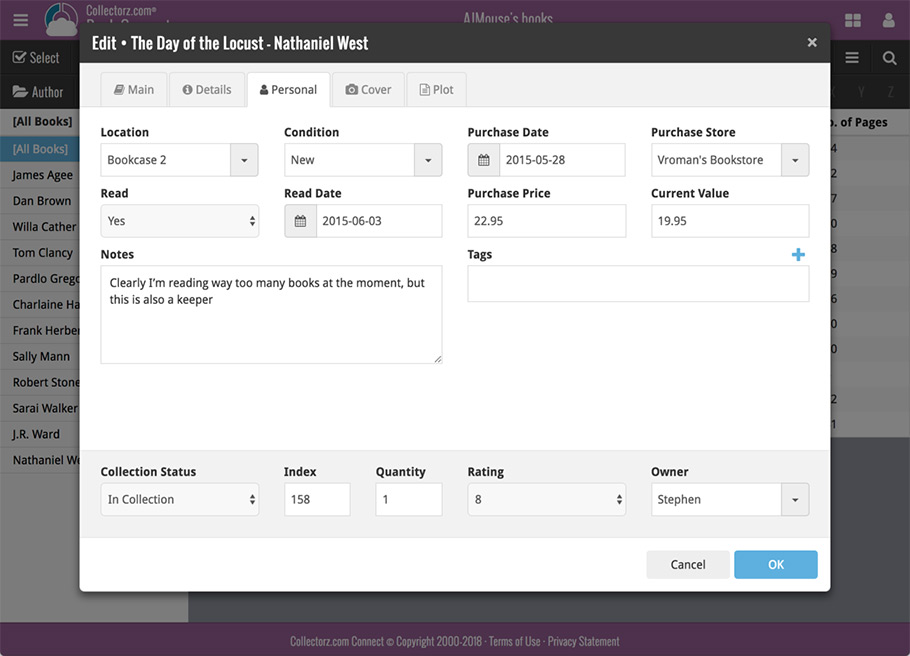
Panel with personal fields on all tabs
At the bottom of the edit screen we added a “sticky” panel that you can see on all edit tabs. This panel contains some of your most important personal fields so you can always edit them quickly.
New Find Cover pop-up
The Find Cover pop-up has been updated to the latest version we introduced in the Add Screen. Check it out:
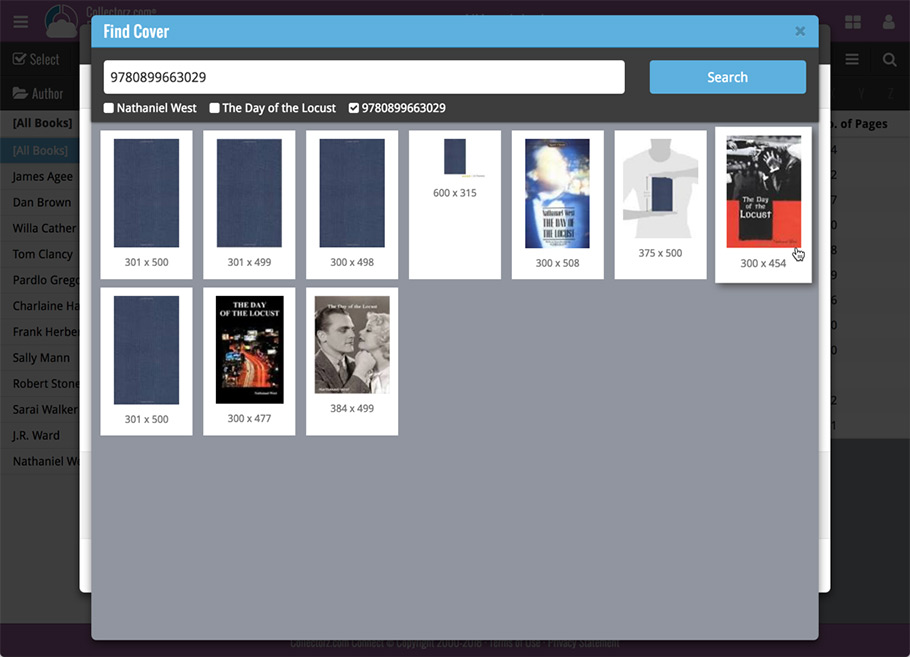
Live today in your Movie Connect software: a completely re-designed Edit Movie screen with an improved look, layout and usability!
New look and layout
We’ve moved some fields around and to have them grouped and placed more logically. You’ll notice that we’ve also updated the look of certain buttons so it’s all easier on the eye, and there’s only one big blue important “OK” button to save your changes.
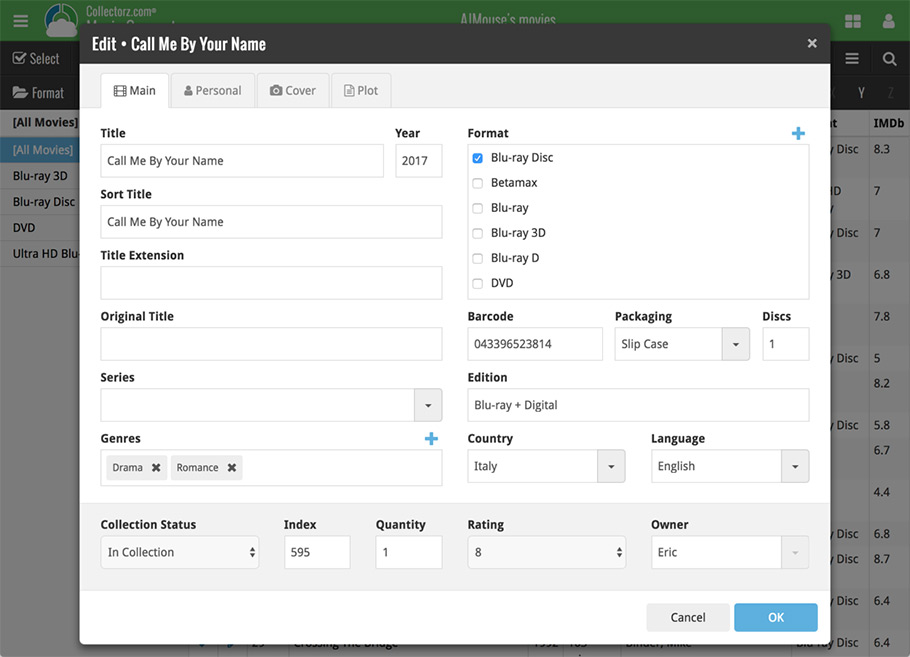
Updated dropdown and pick list fields
The pick list fields have been updated so they’ll only show options from your own collection instead of all available options in our online database. This makes it a lot faster to quickly pick something from a pick list that you used before!
You can just start typing to filter to the pick list entry you want to use, or open up the dropdown to scroll and pick.
Multi value pick list fields such as the Genre field, have a blue plus button to pick a genre from your genre list. Click it, and either start typing or just pick a genre from the list.
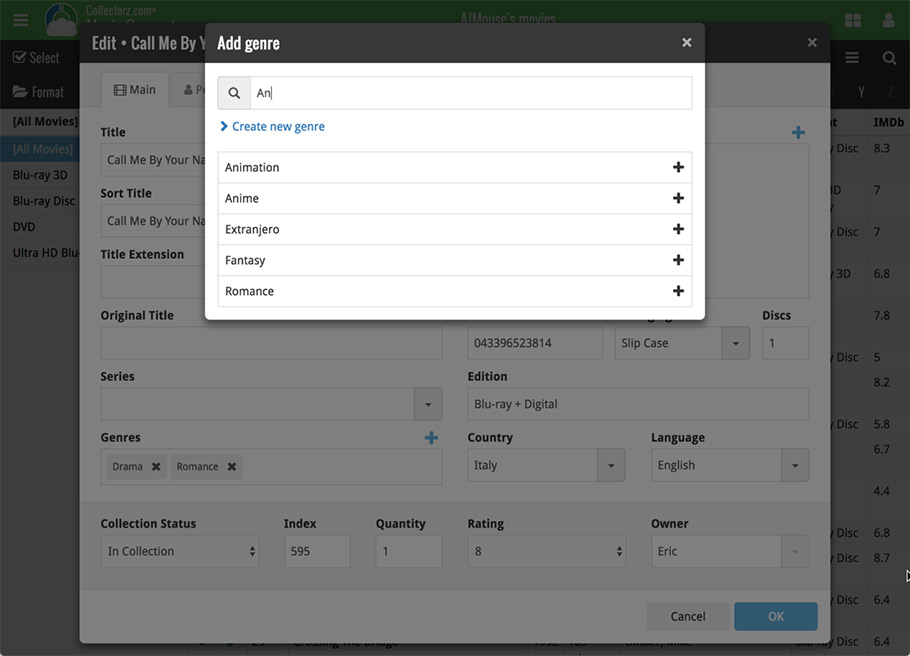
New Pick List fields
We’ve updated the following fields from plain text fields to “pick list” fields. This means that those fields now have a dropdown which you can click to quickly pick an existing pick list entry for that field.
The following fields haven been updated from plain text to pick list fields:
- Location
- Condition
- Purchase Store
- Storage Device
- Owner
These field now all have a dropdown to pick an entry. You can also type into them to search or create a new entry for that field.
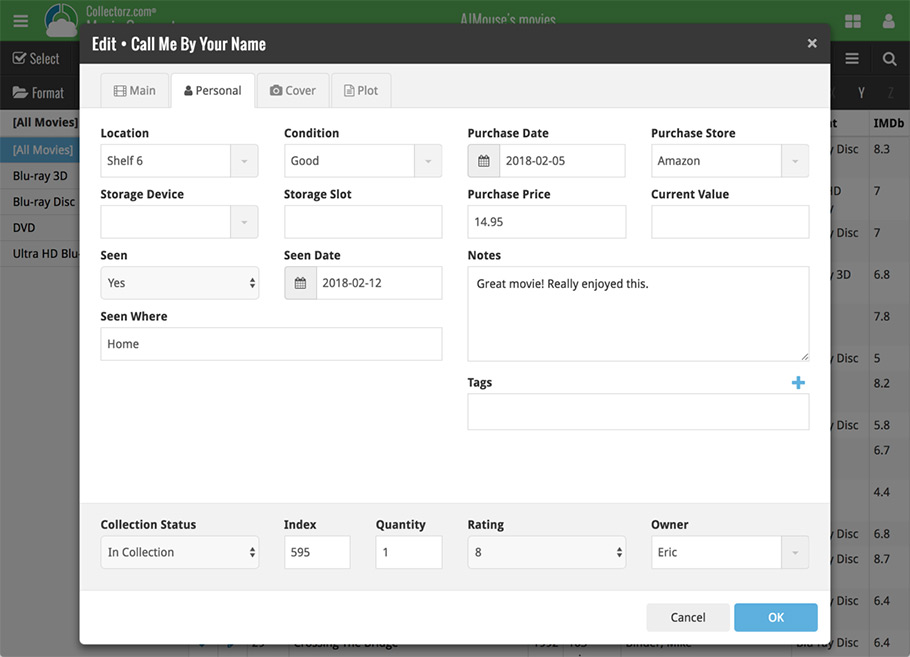
Panel with personal fields on all tabs
At the bottom of the edit screen we added a “sticky” panel that you can see on all edit tabs. This panel contains some of your most important personal fields so you can always edit them quickly.
New Find Cover pop-up
The Find Cover pop-up has been updated to the latest version we introduced in the Add Screen. Check it out:
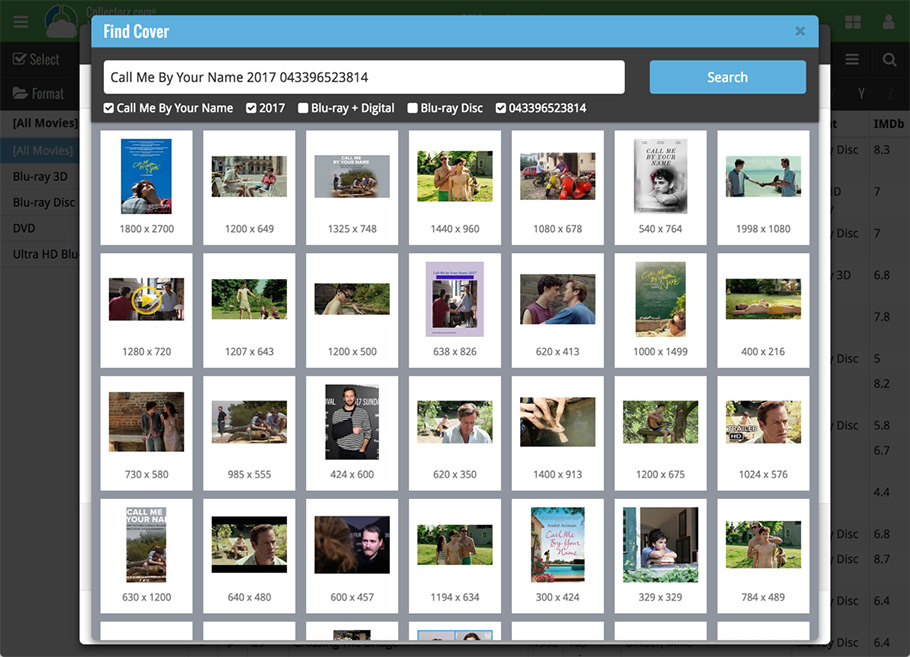
Live today in your Game Connect software: a completely re-designed Edit Game screen with an improved look, layout and usability!
New look and layout
We’ve moved some fields around and to have them grouped and placed more logically. You’ll notice that we’ve also updated the look of certain buttons so it’s all easier on the eye, and there’s only one big blue important “OK” button to save your changes.
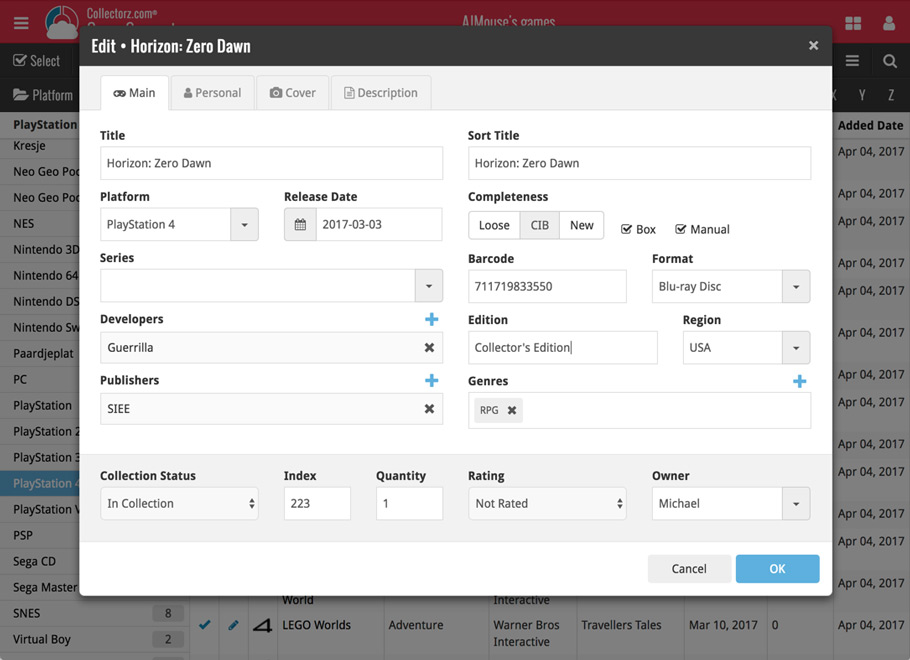
Updated dropdown and pick list fields
The pick list fields have been updated so they’ll only show options from your own collection instead of all available options in our online database. This makes it a lot faster to quickly pick something from a pick list that you used before!
You can just start typing to filter to the pick list entry you want to use, or open up the dropdown to scroll and pick.
Multi value pick list fields such as the Genre field, have a blue plus button to pick a genre from your genre list. Click it, and either start typing or just pick a genre from the list.
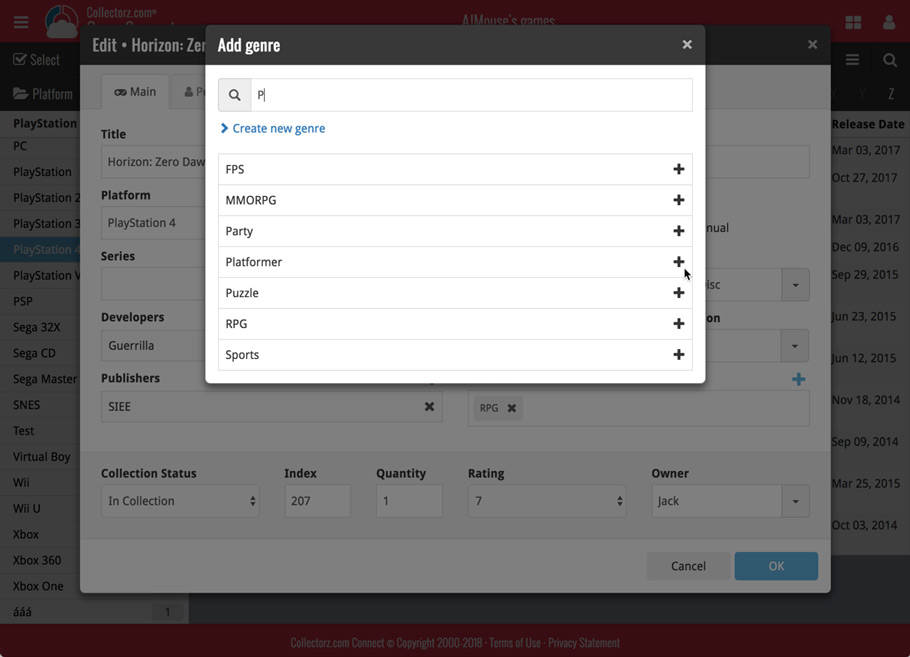
New Pick List fields
We’ve updated the following fields from plain text fields to “pick list” fields. This means that those fields now have a dropdown which you can click to quickly pick an existing pick list entry for that field.
The following fields haven been updated from plain text to pick list fields:
- Location
- Condition
- Purchase Store
- Storage Device
- Owner
These field now all have a dropdown to pick an entry. You can also type into them to search or create a new entry for that field.
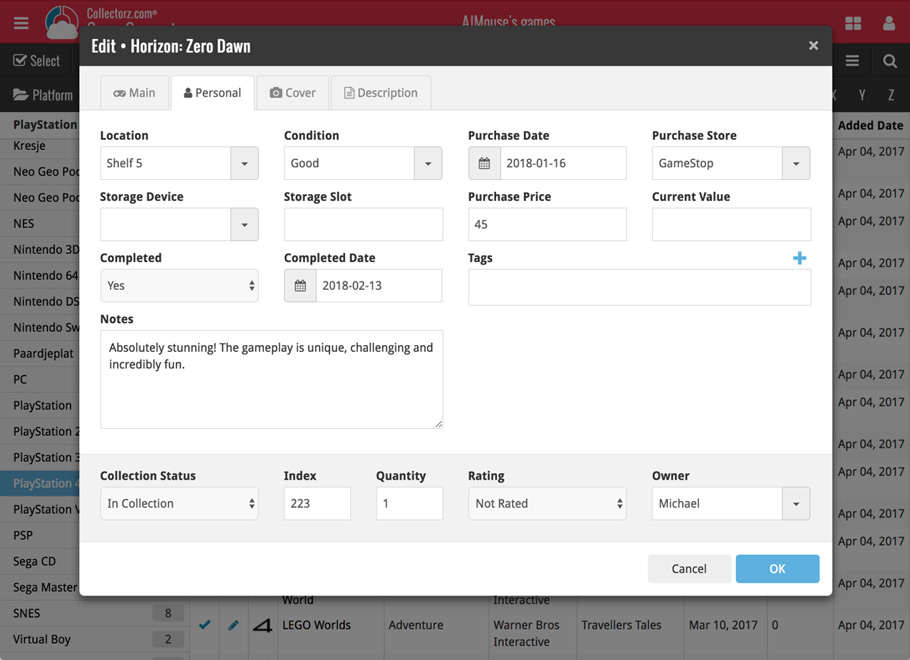
Panel with personal fields on all tabs
At the bottom of the edit screen we added a “sticky” panel that you can see on all edit tabs. This panel contains some of your most important personal fields so you can always edit them quickly.
New Find Cover pop-up
The Find Cover pop-up has been updated to the latest version we introduced in the Add Screen. Check it out:
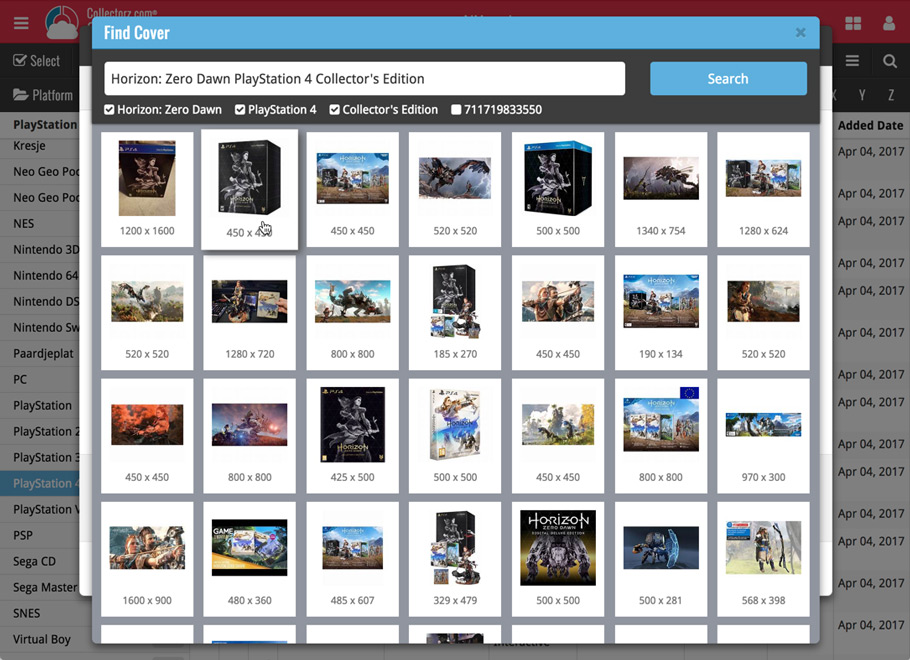
We’ve just updated Book Connect to introduce an easy way to deal with “Unrecognized ISBNs”.
A new screen that not only helps you to add the book to your database anyway, but also helps your fellow Book Connect users by instantly adding the missing ISBN to the CLZ Core central online book database.
(this feature was introduced for our Windows, Mac, iOS and Android versions earlier, and in the meantime, people have used this new tool to add over 180 thousand new books to our Core!)
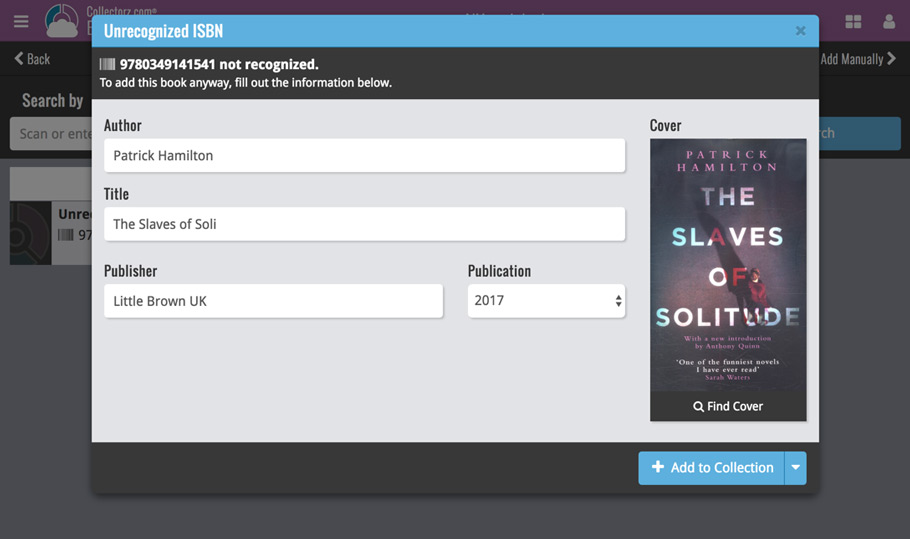
- In the Add Books screen, when a scanned or typed ISBN is not recognized, a new “Unrecognized ISBN” screen will appear.
- In this screen, just enter the Author, Title, Publisher and Year (and find a cover if you want) then click Add to Collection.
- This will:
- Add the book to your own database, with the information you filled in.
- Add the book to our Core central online book database.
The result: for the next user who searches for this particular ISBN, it will be recognized 🙂
Our web-team has been working on this for a long time, but it is now LIVE: a new search engine for Artist/Title searches in our Core online music database and Discogs. An engine that is both better and much, much faster!
And the good news is: these are all “server-side” changes, which means you don’t need to update your Music Collector software, CLZ Music app or Music Connect web-app. Everyone can now instantly enjoy the benefits, no matter which version of the software you have :-).
Our web-team has been working on this for a long time: a new search engine for Artist/Title searches in our Core online music database and Discogs.
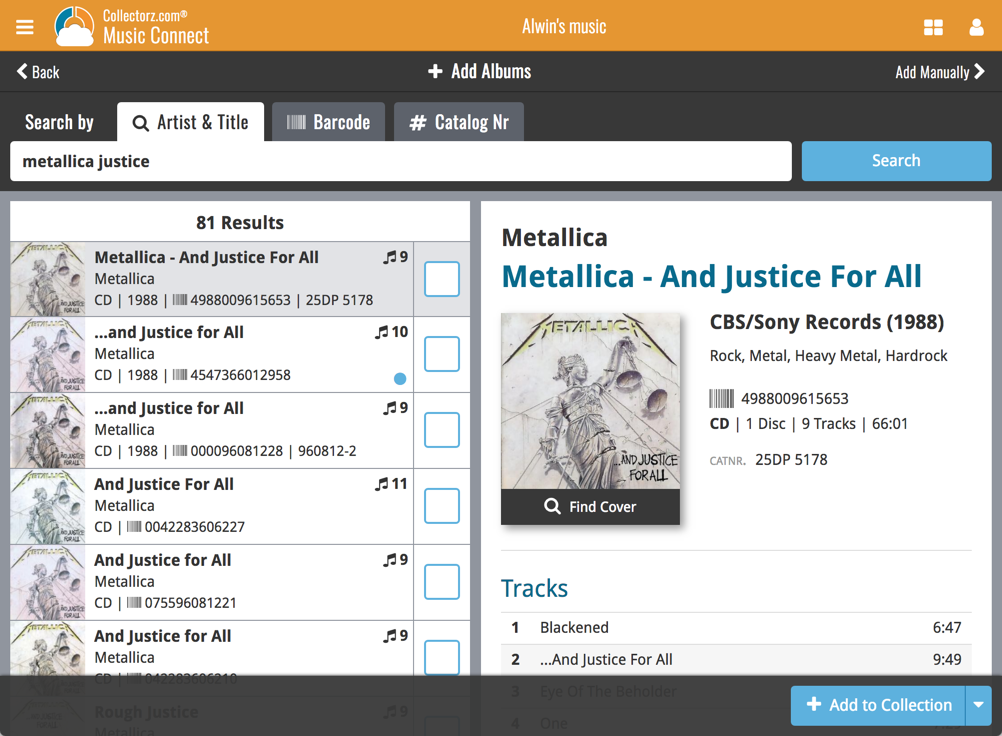
What’s new?
- Faster searches: Artist/Title searches will now give you results instantly, much much faster than before.
- Improved stability: The new search engine is running on a dedicated server that is only doing these searches, resulting in a more stable experience. (in the past few months, there have been performance issues, especially on Saturday and Sunday)
- Better search results: The results are now more focussed, less fuzzy, as it will only show albums containing ALL your search term words (as opposed to the old search that gave you albums that matched ANY or your search term words).
- Single Search Box: Just one box for search (e.g. like Google or Amazon). No more separate Artist and Title boxes. Just enter (part of) the artist’s name and (part of) the title and you will get the best matching results. (see the screen shot above with “metallica justice” results”).
Now live in your Music Connect software, a complete re-design of the Add Albums screen, with a new look, easier interface and new features.
Adding Albums by Artist & Title
Search by artist and title to see a list of matching album results:
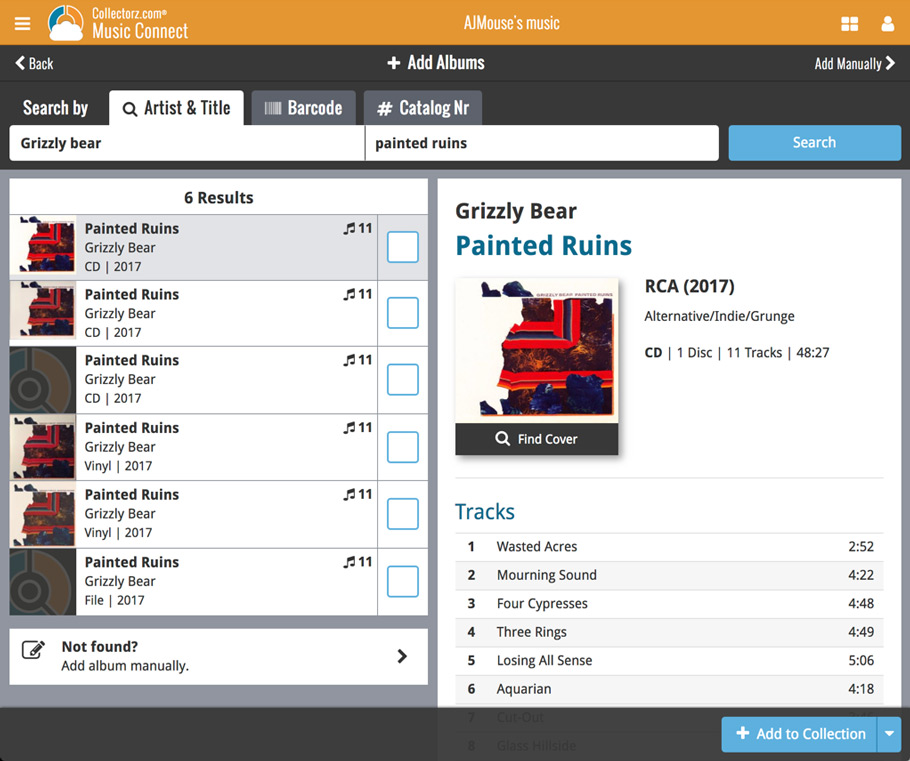
Not the right cover image? Use the built-in Find Cover tool to pick the correct one.
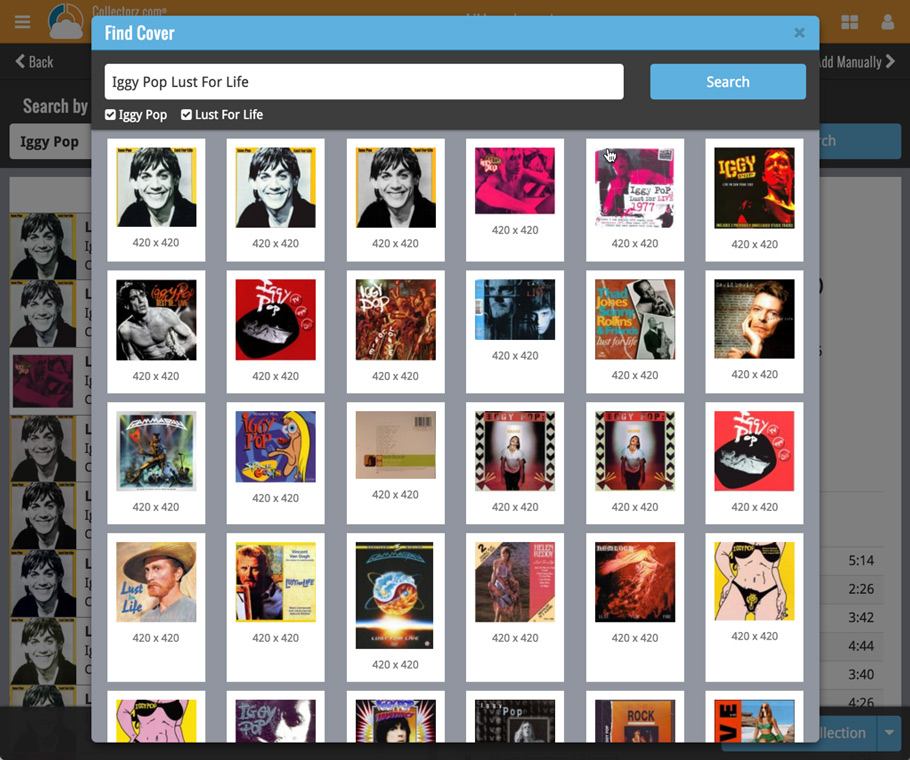
Adding Albums by barcode
Scanned barcodes will be automatically added to your queue, with the album information populating instantly. Use the big blue Add to Collection button at the bottom right to add the selected album to your database, OR use the little blue “+” buttons to add straight from the queue.
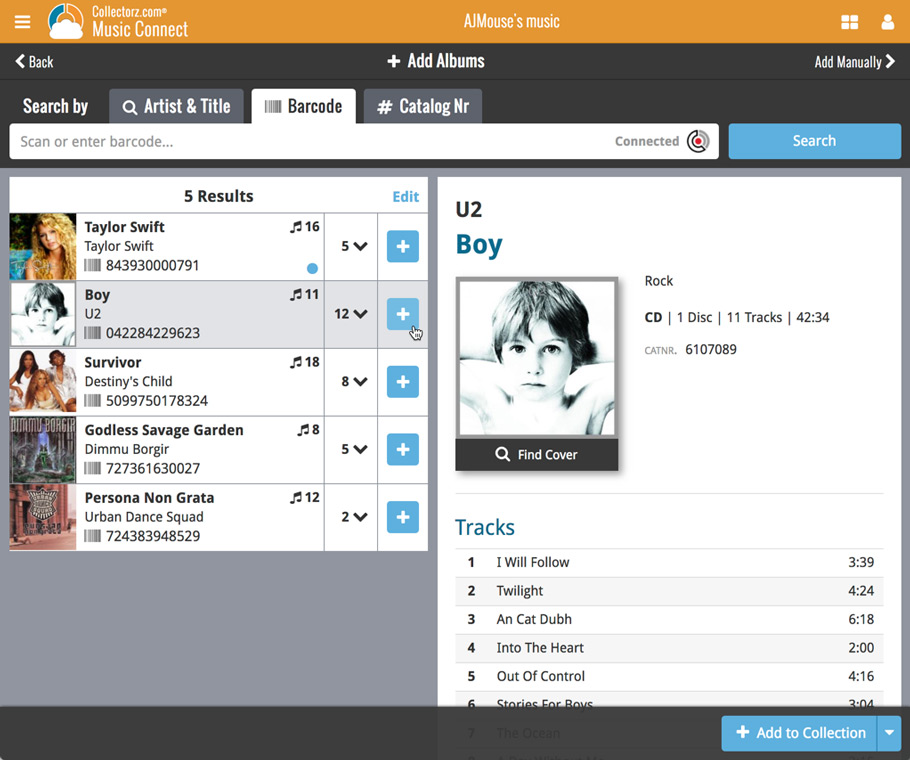
Adding Albums by Catalog Number
Search by catalog number to see a list of matching album results from Discogs:
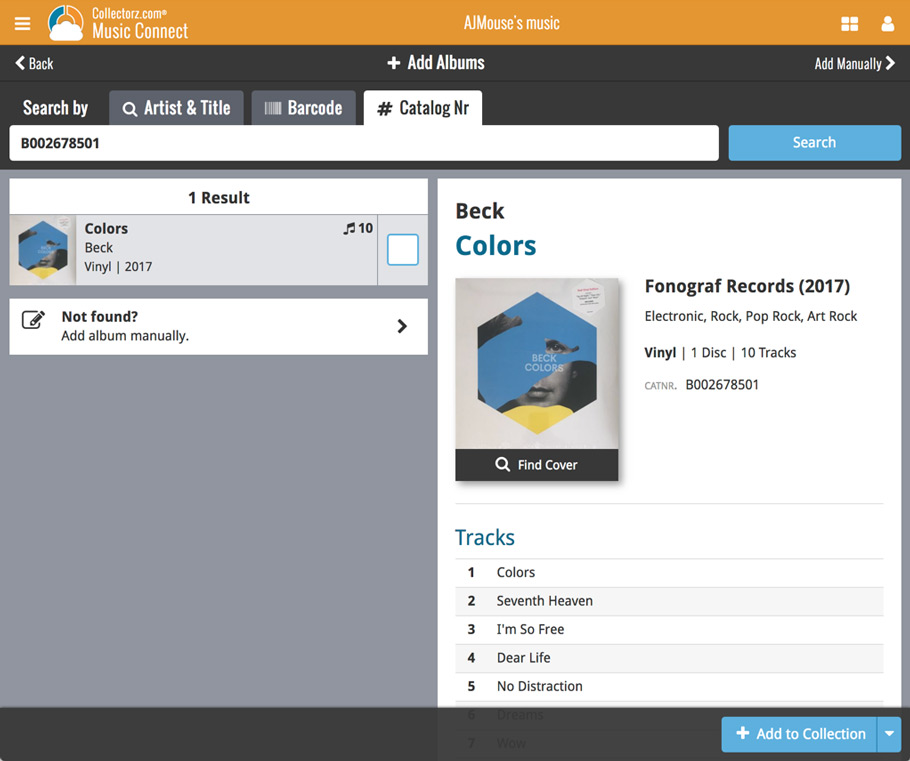
New: Adding Multi-Disc Albums
New in the add screen: Add multi-disc albums by selecting multiple results from your search. Just check the boxes next to the results to compile a multi-disc album and add it to your collection straight away:
Adding a Multi-Disc Album by Artist and Title:
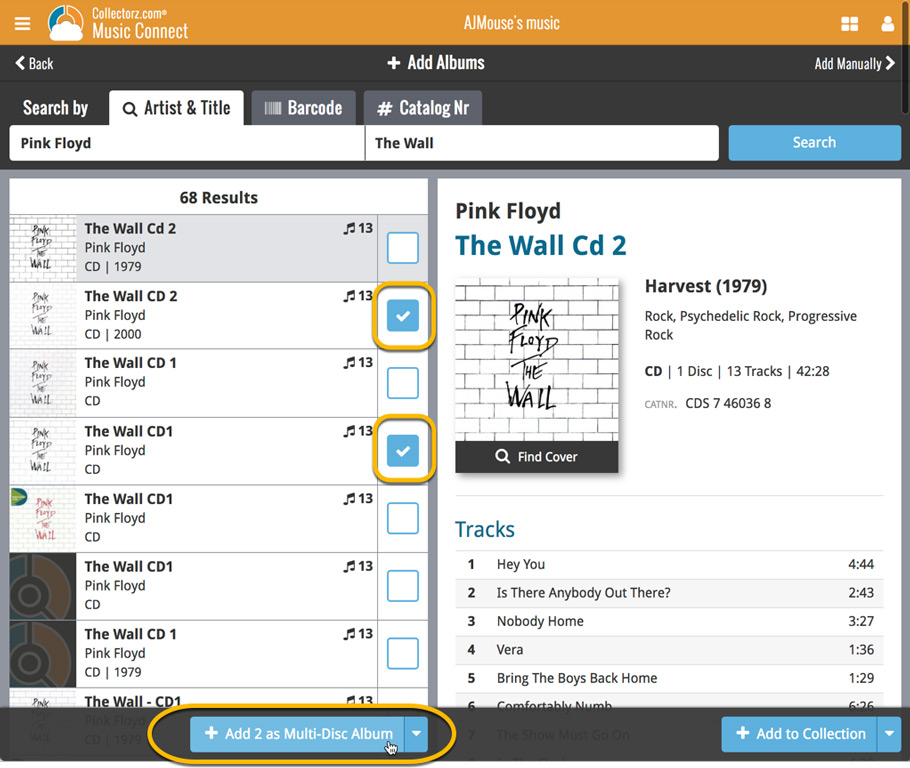
Adding a Multi-Disc Album by barcode:
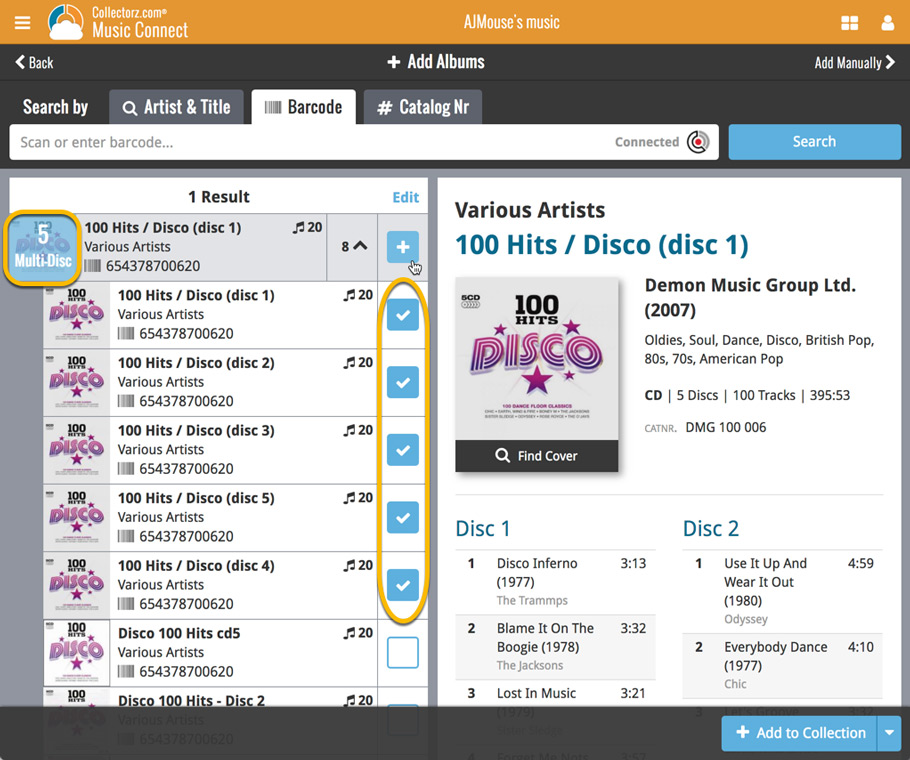
Quick Search: Search-As-You-Type suggestions
Instantly find and select a particular series in your local database:
- In the Quick Search box, just start typing the first few letters of series title you are looking for.
- While typing, a drop-down list will appear, showing the first five matching series.
(for most series, it only takes 2 or 3 letters before it shows up.) - Once you see the series you were looking for, tap it to bring it up in the list
- TIP: Tap the search button on the keyboard or tap “View All Results” to perform the normal search.
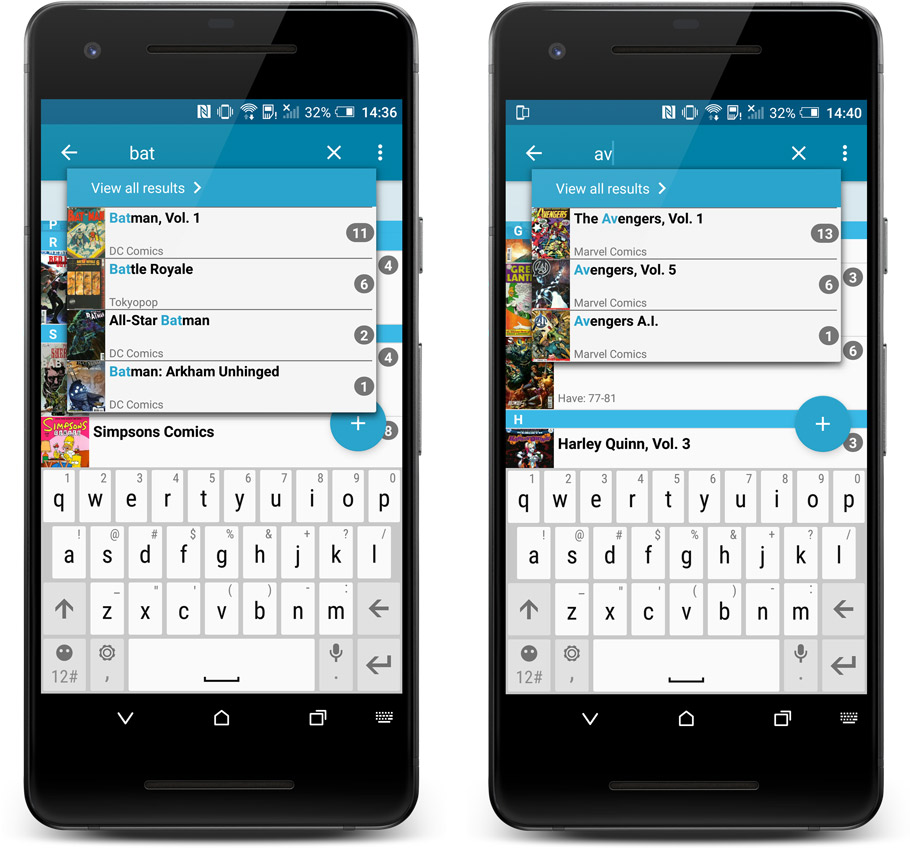
Quick Search now searches more fields
Now also searches in:
- Series Group
- Plot
- Tags
- Notes
Full list of fields that are now searched:
- Series Title
- Issue Title
- Barcode
- Crossover
- StoryArc
- Credit Name
- Character Name
- Series Group
- Plot
- Tags
- Notes
Quick Search: Search-As-You-Type suggestions
Instantly find and select a particular album in your local database:
- In the Quick Search box, just start typing the first few letters of the artist or title you are looking for.
- While typing, a drop-down list will appear, showing the first five matching albums.
(for most albums, it only takes 2 or 3 letters before it shows up.) - Once you see the album you were looking for, tap it to bring up its detail page
- TIP: Tap the search button on the keyboard or tap “View All Results” to perform the normal search.
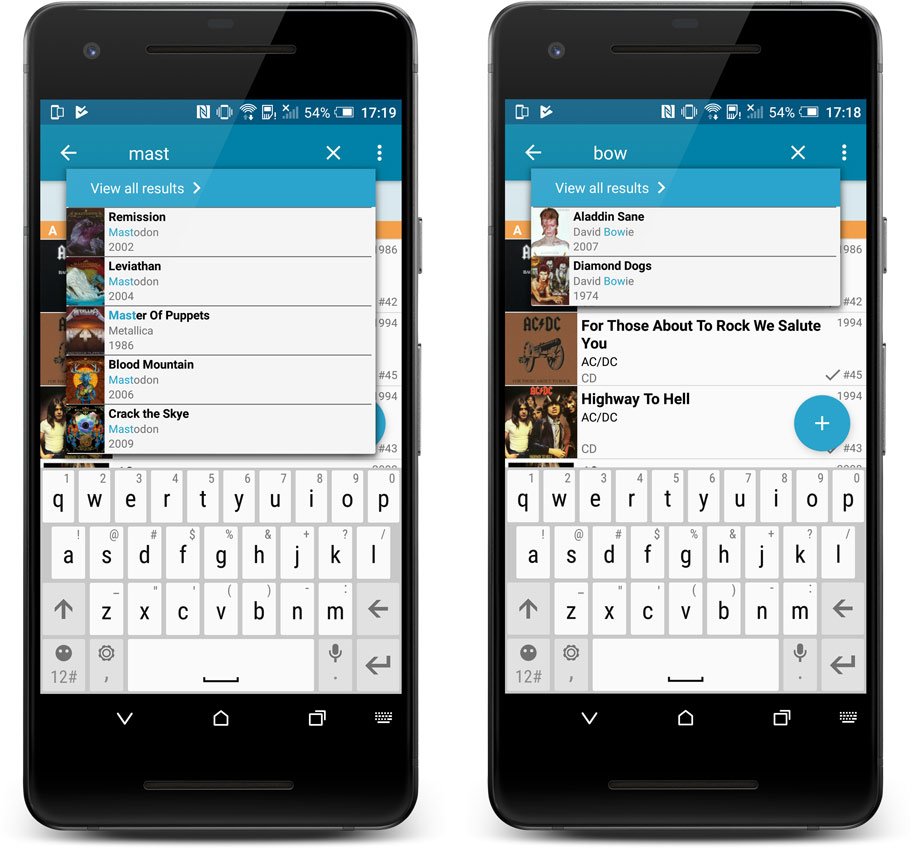
Quick Search now searches more fields
Now also searches in:
- Notes
- Tags
Full list of fields that are now searched:
- Title
- Barcode
- Album Artist
- Album Composer
- Track Title
- Track Artist
- Notes
- Tags
Quick Search: Search-As-You-Type suggestions
Instantly find and select a particular game in your local database:
- In the Quick Search box, just start typing the first few letters of the title you are looking for.
- While typing, a drop-down list will appear, showing the first five matching games (for most games, it only takes 2 or 3 letters before it shows up).
- Once you see the game you were looking for, tap it to bring up its detail page
- TIP: Tap the search button on the keyboard or tap “View All Results” to perform the normal search.
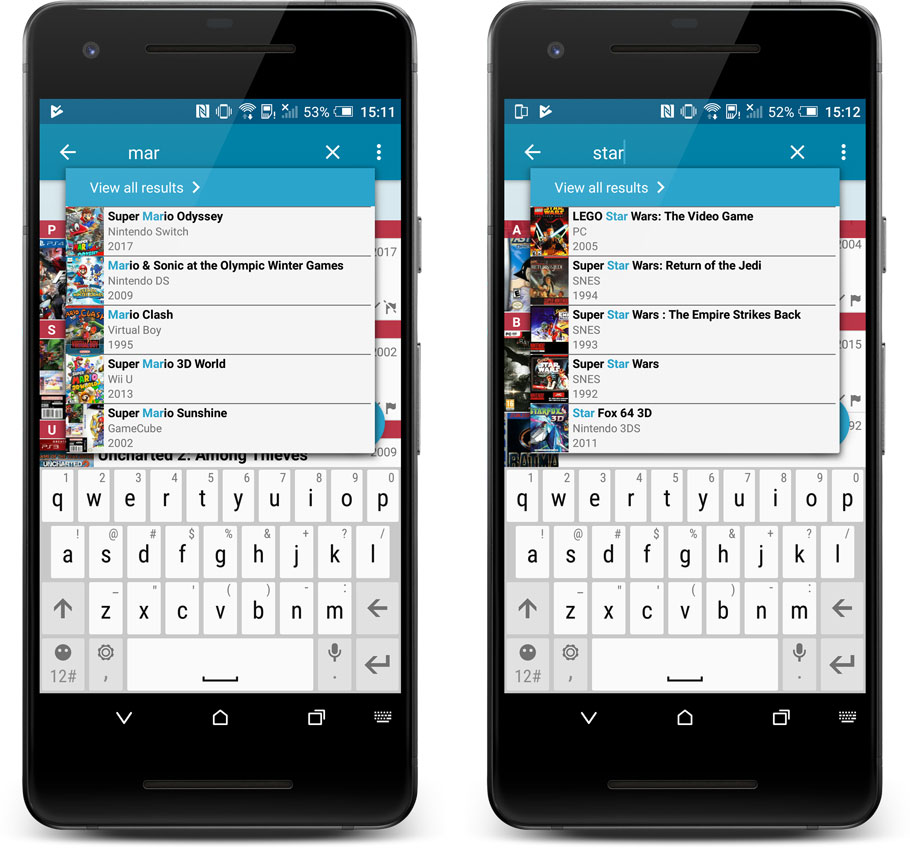
Quick Search now searches more fields
Now also searches in:
- Series
- Descriptions
- Notes
- Tags
Full list of fields that are now searched:
- Title
- Barcode
- Platform
- Series
- Descriptions
- Notes
- Tags
Quick Search: Search-As-You-Type suggestions
Instantly find and select a particular book in your local database:
- In the Quick Search box, just start typing the first few letters of the author or title you are looking for.
- While typing, a drop-down list will appear, showing the first five matching books.
(for most books, it only takes 2 or 3 letters before it shows up.) - Once you see the book you were looking for, tap it to bring up its detail page
- TIP: Tap the search button on the keyboard or tap “View All Results” to perform the normal search.
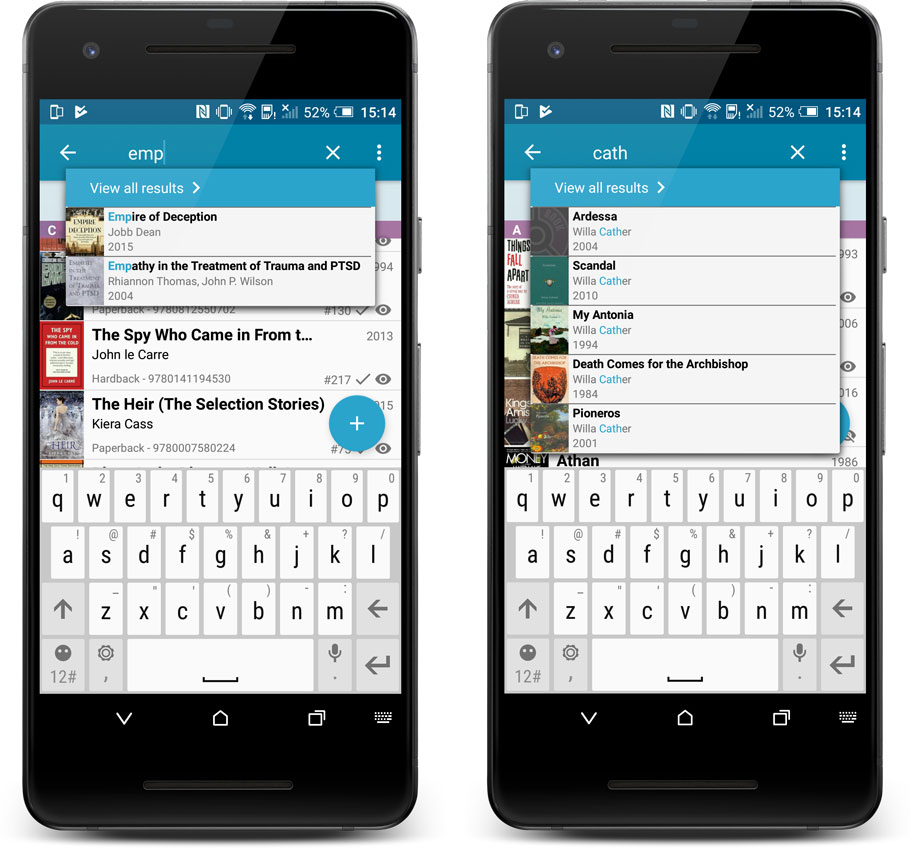
Quick Search now searches more fields
Now also searches in:
- Subtitle
- Series
- LoC Classification
- LoC Control Nr
- Dewey
- Plot
- Tags
- Notes
Full list of fields that are now searched:
- Title
- Author
- ISBN
- Publisher
- Subtitle
- Series
- LoC Classification
- LoC Control Nr
- Dewey
- Plot
- Tags
- Notes
Quick Search: Search-As-You-Type suggestions
Instantly find and select a particular movie :
- In the Quick Search box, just start typing the first few letters of the movie title you are looking for.
- While typing, a drop-down list will appear, showing the first five matching movies.
(for most movies, it only takes 2 or 3 letters before it shows up.) - Once you see the movie you were looking for, tap it to bring up its detail page
- TIP: Tap the search button on the keyboard or tap “View All Results” to perform the normal search.
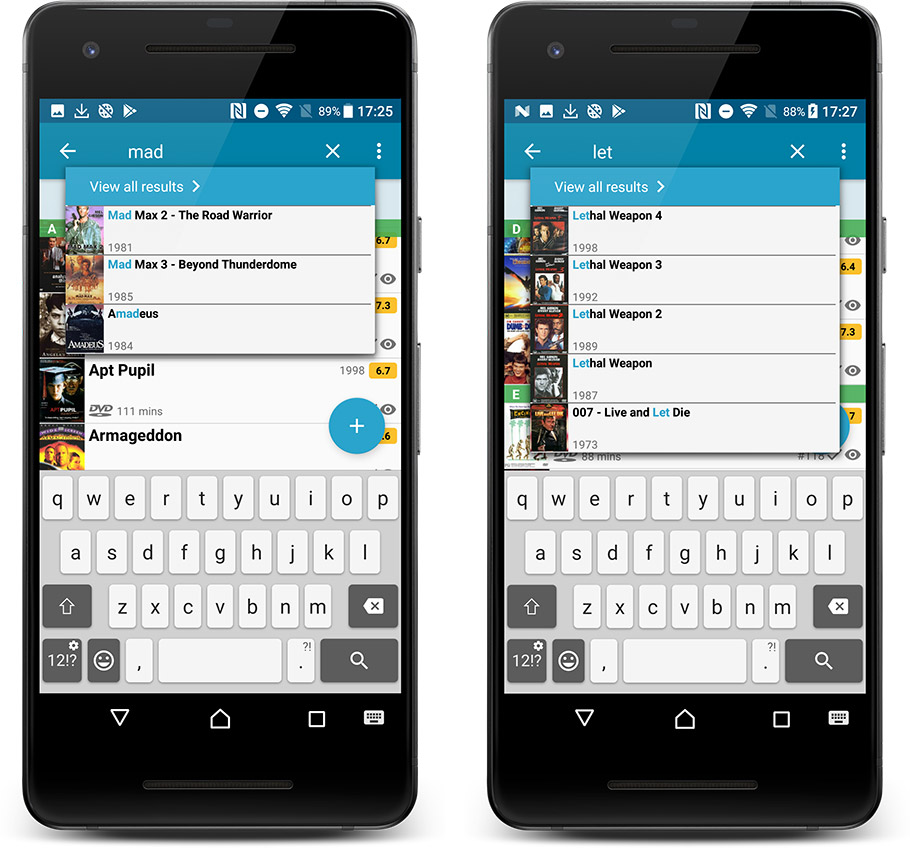
Quick Search now searches more fields
Now also searches in:
- Plot
- Episode Titles for TV series
- Notes
- Tags
- Series
Full list of fields that are now searched:
- Title
- Title Extension
- Original Title
- Barcode
- Actors
- Directors
- Writers
- Producers
- Plot
- Episode Titles for TV series
- Notes
- Tags
- Series
Disable backdrop downloading
Also new: in Settings screen, a new setting “Download backdrop images”. Switch that OFF to disable the downloading of the big backdrop images, to save space on your device.
Now live in your Comic Connect software, a complete re-design of the Add Comic screen, with a new look, easier interface and new features.
Adding Comics by Barcode
- Scan multiple barcodes in one go! Scanned barcodes will be automatically added to a queue, with the comic information populating instantly.
- Use the big blue Add to Collection button at the bottom right to add the selected comic to your database.
- OR use the little blue “+” buttons to add straight from the queue.

Adding Comics by Series
- Search by series title to see a list of matching series results.
- Expand a series entry to see the issue list for that series, with cover thumbnails!
- Use the Asc/Desc switch at the top to reverse the sorting of the issue list.
- Use the checkboxes on the right to select the issues you want to add.
- Use the checkbox to the right the series entries to Select All / Unselect All issues.
- Use shift-clicking on the checkboxes to select ranges of issues in one go.
- When done selecting issue, using the big blue “Add x to Collection” button at the bottom to add them all to your database in one go.
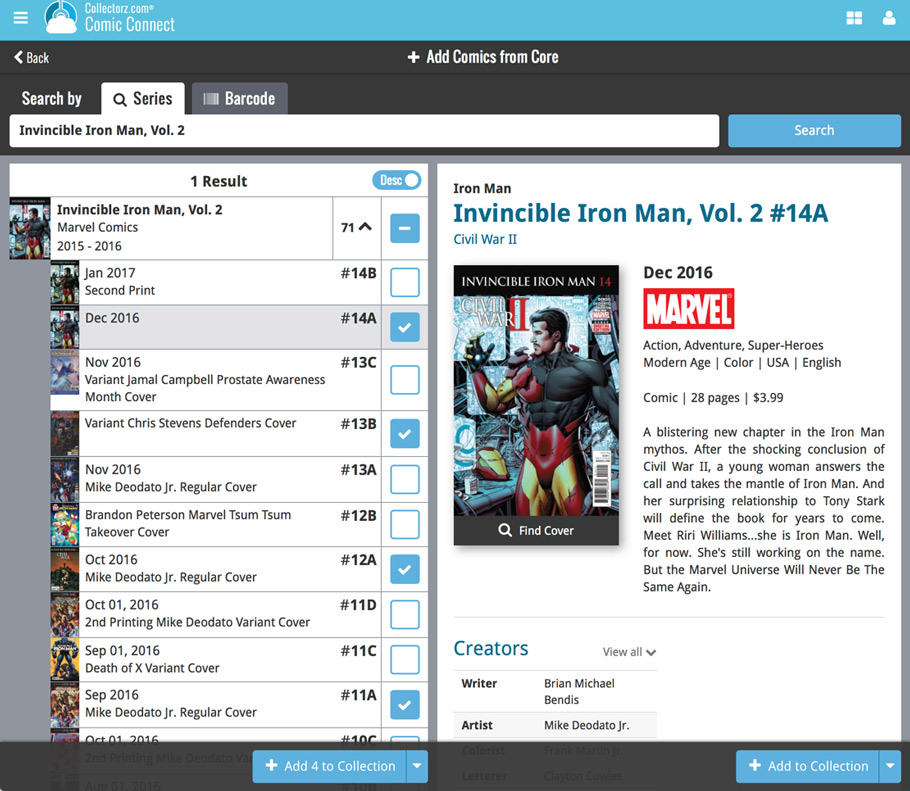
Not the right cover image? Use the built-in Find Cover tool to pick the correct one.
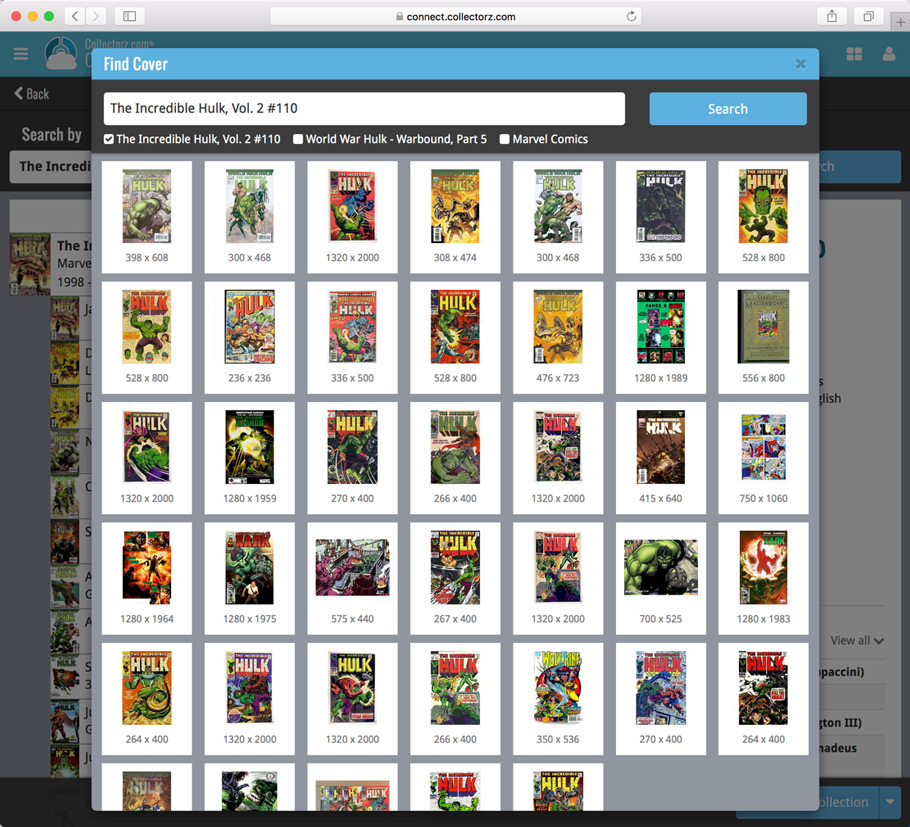
v18.1: Add Books screen: Better and faster Author/Title searches
Our web-team has been working on this for a long time: a new search engine for Author/Title searches in our Core online book database.
And it is now available in your “Add Books from Core” screen!
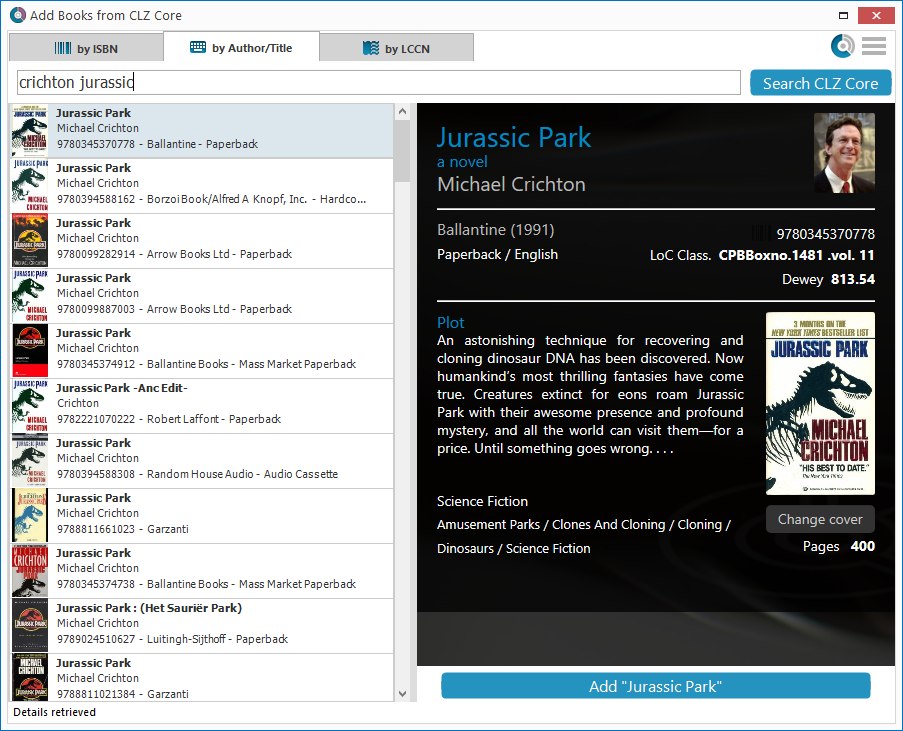
What’s new?
- Faster searches: Most Author/Title searches will give you results within a second. UNLESS our Core server decides to consult our “back-end” sources like Google Books, Library of Congress and other national libraries.
- Better search results: The results are now more focussed, less fuzzy, as it will only show books containing ALL your search term words (as opposed to the old search that gave you books that matched ANY or your search term words).
- Single Search Box: Just one box for search (e.g. like Google or Amazon). No more separate Author and Title boxes. Just enter (part of) the author’s name and (part of) the title and you will get the best matching results. (see the screen shot above with “crichton jurassic” results”).
- Search by Publisher and Year: Getting a lot of results? Filter down to the book edition you’re looking for by adding the publisher and/or publication year to your search! (see screen shot below)
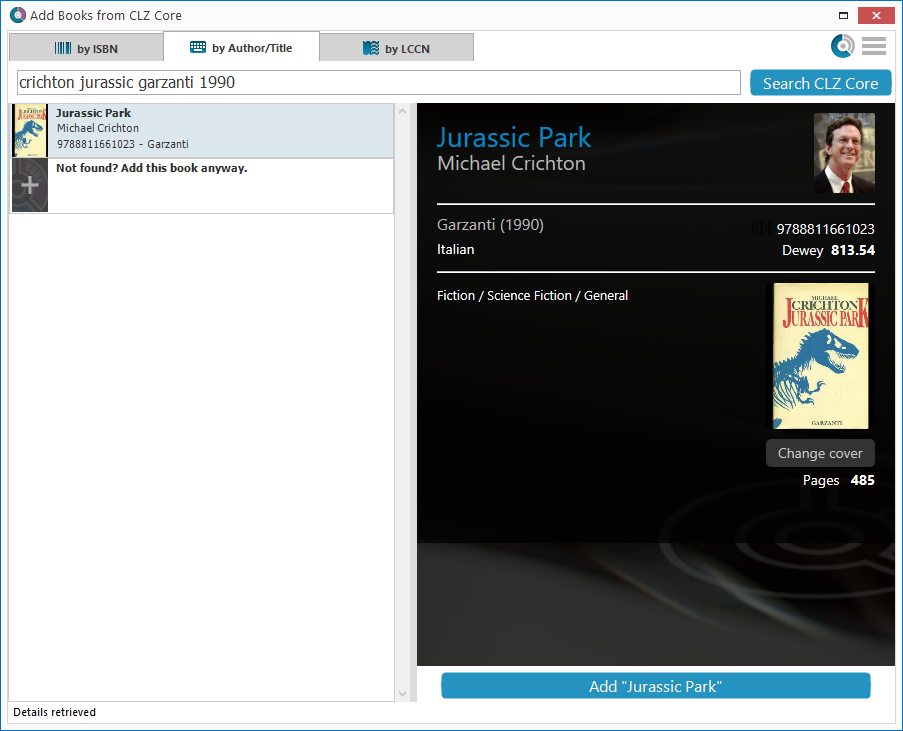
Fixed: Various font size and layout problems
This has been a long-standing problem: on Windows systems with the DPI or Font Size set to 125% or 150%, many screens had strange font size and layout problems, particularly visible in the Edit Book screen, but also affecting other screens.
This was a tricky one, but we have finally been able to fix these problems 🙂
A new v4.8.1 update for your app is available now, with:
Automatic CLZ Cloud syncing
Add or edit books and your changes will auto-upload to the CLZ Cloud instantly.
Made changes on the desktop or Connect side? Just start the app and changes will download automatically.
Note: Auto-Syncing is switched OFF by default. Switch it ON in the “Sync with CLZ Cloud” screen.
The CLZ Cloud syncing will let you:
- Sync your data between devices, e.g. between your phone and your tablet. Or from your old phone to your new phone.
- View your database online using the free CLZ Cloud viewer website.
- Make an online backup of your data. Better safe than sorry!
New: ‘None’ folder entries
- Added ‘None’ entries to list of folders: The [None] folder groups the books you have not set the field for on which you’re currently folder grouping.
Fixed:
- Add Screen: by ISBN: Very long book titles could overflow into the author name.
- Search cleared when the X button was pushed in the search bar of the main screen.
A new v4.8.1 update for your app is available now, with:
Automatic CLZ Cloud syncing
Add or edit comics and your changes will auto-upload to the CLZ Cloud instantly.
Made changes on the desktop or Connect side? Just start the app and changes will download automatically.
Note: Auto-Syncing is switched OFF by default. Switch it ON in the “Sync with CLZ Cloud” screen.
The CLZ Cloud syncing will let you:
- Sync your data between devices, e.g. between your phone and your tablet. Or from your old phone to your new phone.
- View your database online using the free CLZ Cloud viewer website.
- Make an online backup of your data. Better safe than sorry!
New:
- Added ‘None’ entries to list of folders: The [None] folder groups the books you have not set the field for on which you’re currently folder grouping.
- “Read It” folder option: Group your comics into Read it “Yes” or “No” folders to quickly find your unread comics!
Fixed:
- Search cleared when the X button was pushed in the search bar of the main screen.
A new v4.8.1 update for your app is available now, with:
Automatic CLZ Cloud syncing
Add or edit albums and your changes will auto-upload to the CLZ Cloud instantly.
Made changes on the desktop or Connect side? Just start the app and changes will download automatically.
Note: Auto-Syncing is switched OFF by default. Switch it ON in the “Sync with CLZ Cloud” screen.
The CLZ Cloud syncing will let you:
- Sync your data between devices, e.g. between your phone and your tablet. Or from your old phone to your new phone.
- View your database online using the free CLZ Cloud viewer website.
- Make an online backup of your data. Better safe than sorry!
New: ‘None’ folder entries
- Added ‘None’ entries to list of folders: The [None] folder groups the books you have not set the field for on which you’re currently folder grouping.
Fixed:
- Search cleared when the X button was pushed in the search bar of the main screen.
A new v4.8.1 update for your app is available now, with:
Automatic CLZ Cloud syncing
Add or edit games and your changes will auto-upload to the CLZ Cloud instantly.
Made changes on the desktop or Connect side? Just start the app and changes will download automatically.
Note: Auto-Syncing is switched OFF by default. Switch it ON in the “Sync with CLZ Cloud” screen.
The CLZ Cloud syncing will let you:
- Sync your data between devices, e.g. between your phone and your tablet. Or from your old phone to your new phone.
- View your database online using the free CLZ Cloud viewer website.
- Make an online backup of your data. Better safe than sorry!
New: ‘None’ folder entries
- Added ‘None’ entries to list of folders: The [None] folder groups the books you have not set the field for on which you’re currently folder grouping.
Fixed:
- Search cleared when the X button was pushed in the search bar of the main screen.
We have just updated both the Connect web-application and the free CLZ Cloud viewers to make them a lot faster.
- The folder panel now uses “lazy-loading” which makes it load (a lot) faster.
- When selecting a folder, only the list panel is re-loaded, where previously the entire page was refreshed.
The above changes will make browsing your CLZ Cloud or Connect app a lot snappier and will prevent server performance problems (two birds with one stone!).
The performance improvements are especially noticeable for large book, music and comic collections, as these generally have loooonnnngggg lists of author, artist and series folders.
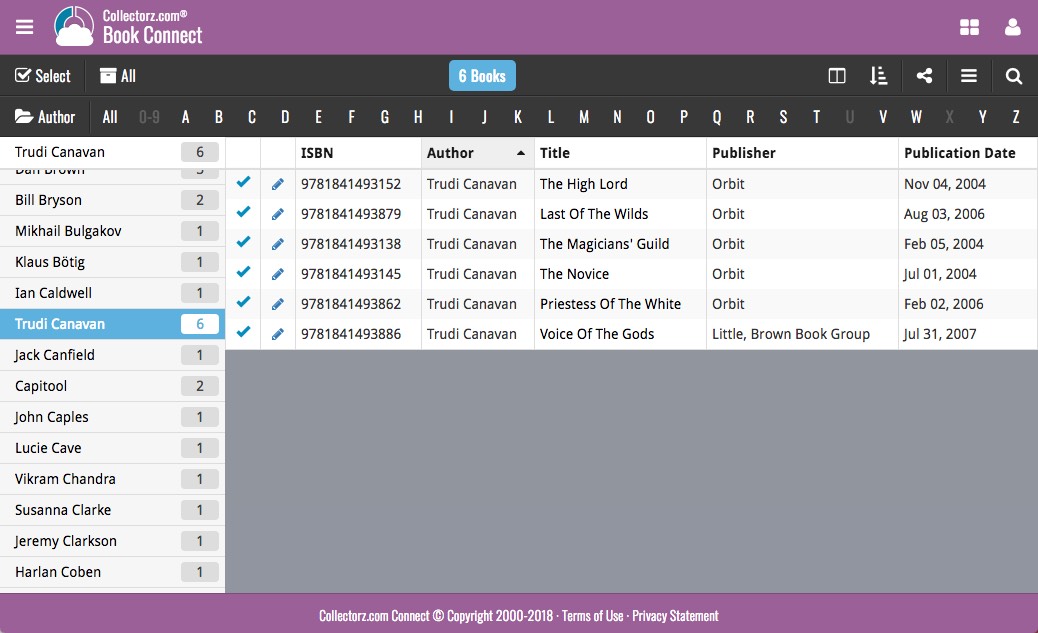
Our web-team has been working on this for a long time: a new search engine for Author/Title searches in our Core online book database.
And Book Connect is the first to use the new engine, in it’s “Add Books from Core” screen!
(coming soon to the Book Collector desktop software and the CLZ Books mobile app)
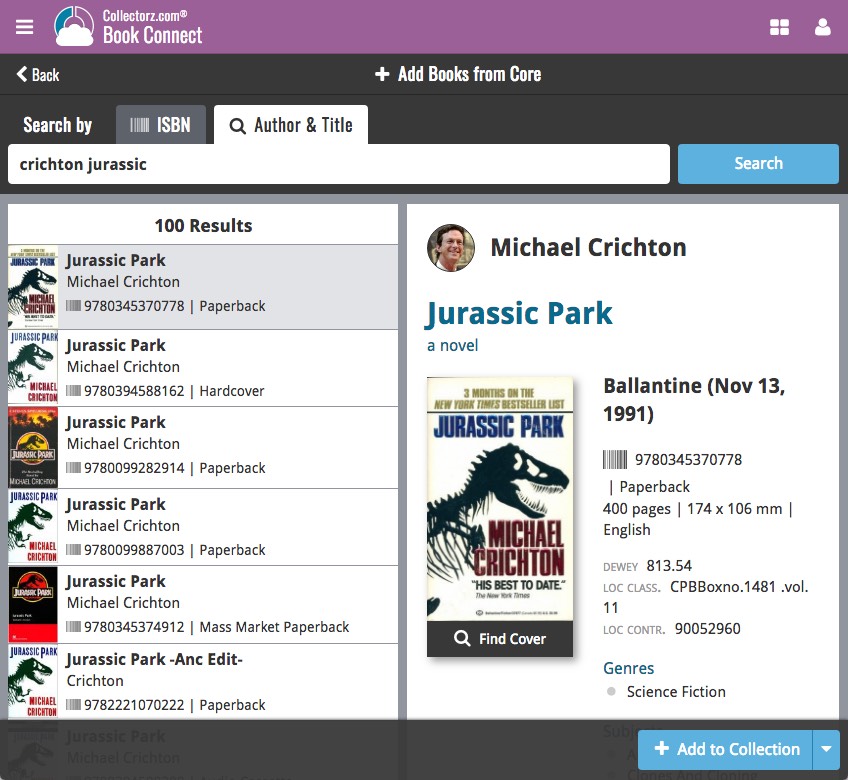
What’s new?
- Faster searches: Most Author/Title searches will give you results within a second. UNLESS our Core server decides to consult our “back-end” sources like Google Books, Library of Congress and other national libraries.
- Better search results: The results are now more focussed, less fuzzy, as it will only show books containing ALL your search term words (as opposed to the old search that gave you books that matched ANY or your search term words).
- Single Search Box: Just one box for search (e.g. like Google or Amazon). No more separate Author and Title boxes. Just enter (part of) the author’s name and (part of) the title and you will get the best matching results. (see the screen shot above with “crichton jurassic” results”).
- Search by Publisher and Year: Getting a lot of results? Filter down to the book edition you’re looking for by adding the publisher and/or publication year to your search! (see screen shot below)
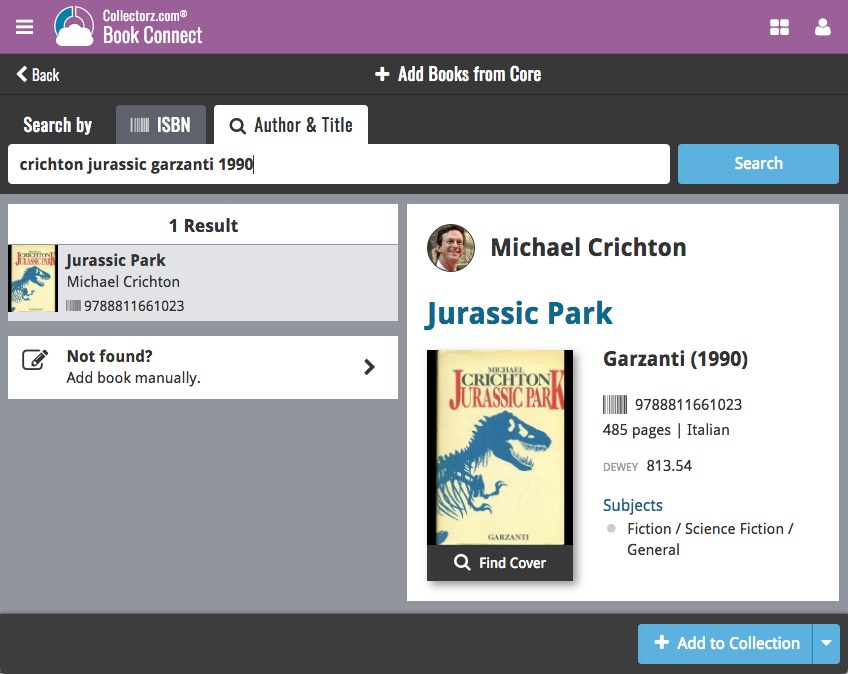
A new v4.8.1 update for your app is available now, with:
Automatic CLZ Cloud syncing
Add or edit movies and your changes will auto-upload to the CLZ Cloud instantly.
Made changes on the desktop or Connect side? Just start the app and changes will download automatically.
Note: Auto-Syncing is switched OFF by default. Switch it ON in the “Sync with CLZ Cloud” screen.
The CLZ Cloud syncing will let you:
- Sync your data between devices, e.g. between your phone and your tablet. Or from your old phone to your new phone.
- View your database online using the free CLZ Cloud viewer website.
- Make an online backup of your data. Better safe than sorry!
Fixed:
- Search cleared when the X button was pushed in the search bar of the main screen.
- Update from Core didn’t update the episode list correctly.
Now live in your Game Connect software, a complete re-design of the Add Games screen, with a new look, easier interface and new features.
Adding Games by Barcode
Scanned barcodes will be automatically added to your queue, with the game information populating instantly. Use the big blue Add to Collection button at the bottom right to add the selected game to your database, OR use the little blue “+” buttons to add straight from the queue.
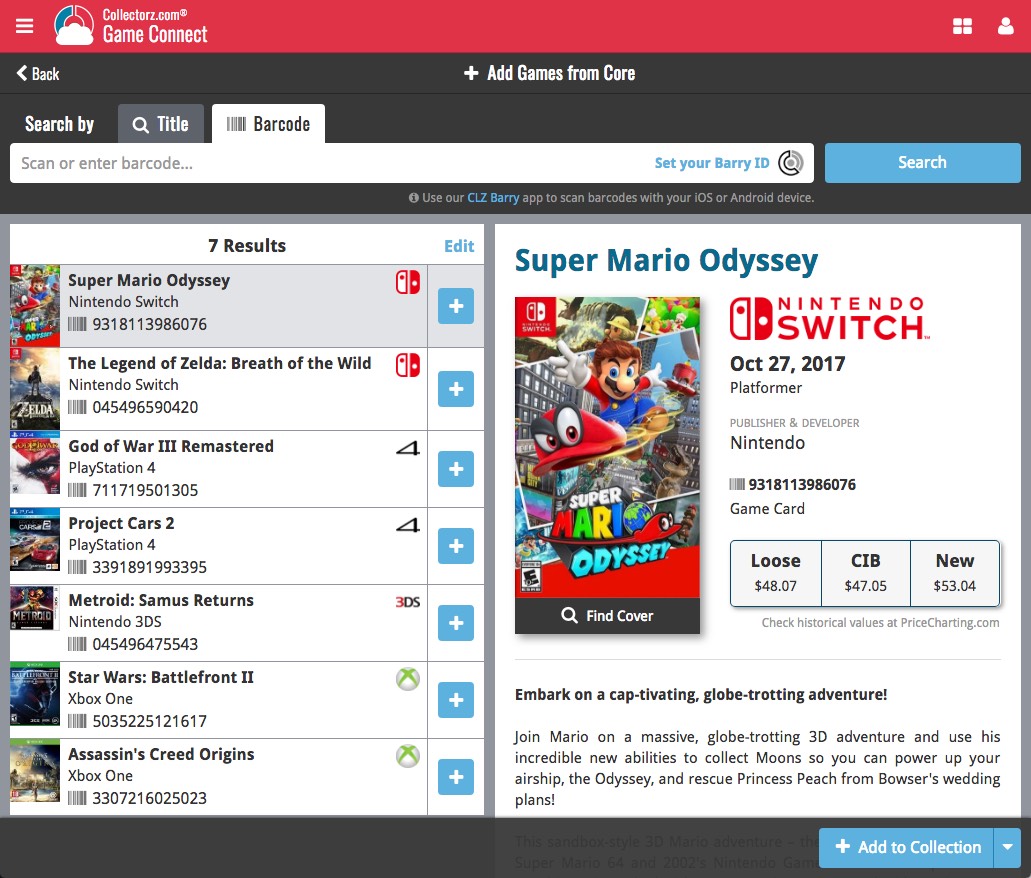
Adding Books by Title and Platform
Search by title to see a list of matching game results. Optionally, filter the results by Platform.
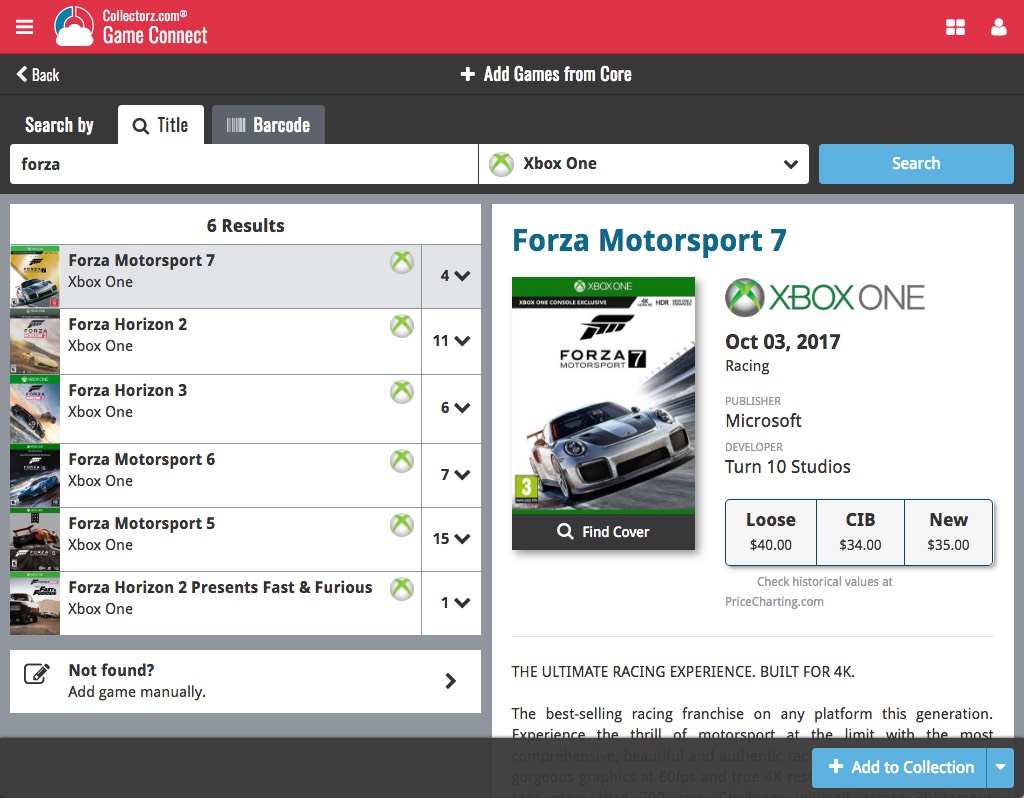
Not the right cover image? Use the built-in Find Cover tool to pick the correct one.
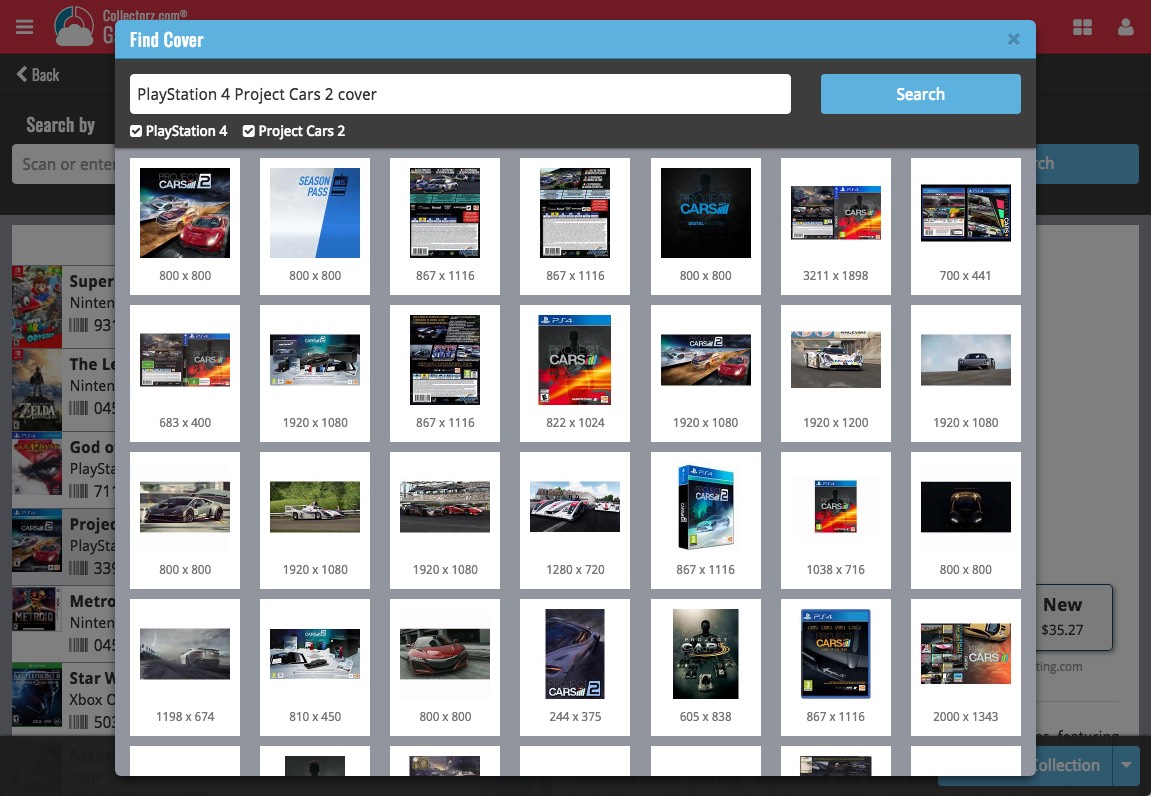
Now live in your Book Connect software, a complete re-design of the Add Book screen, with a new look, easier interface and new features.
Adding Books by ISBN
Scanned ISBNs will be automatically added to your queue, with the book information populating instantly. Use the big blue Add to Collection button at the bottom right to add the selected book to your database, OR use the little blue “+” buttons to add straight from the queue.
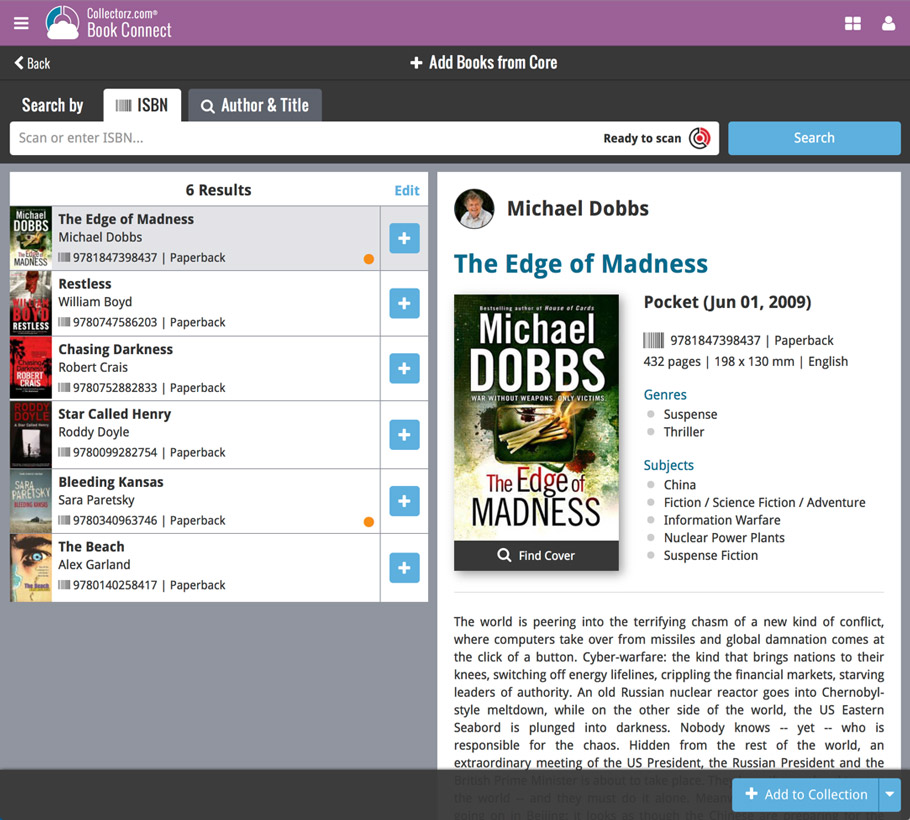
Adding Books by Author and Title
Search by author and title to see a list of matching book results:
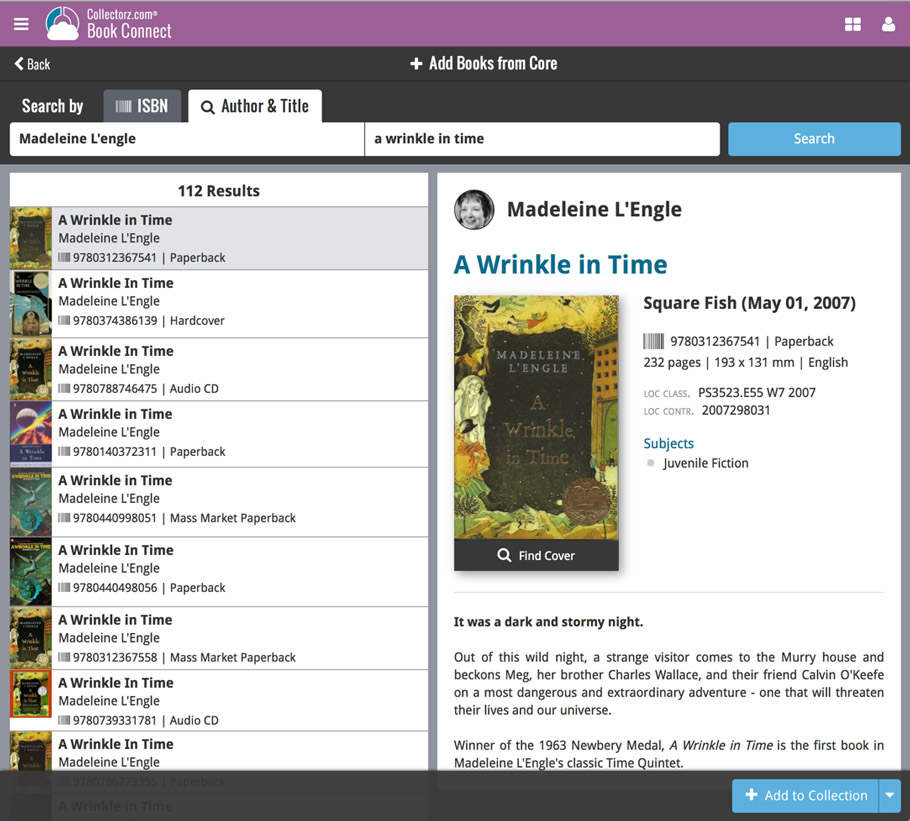
Not the right cover image? Use the built-in Find Cover tool to pick the correct one.
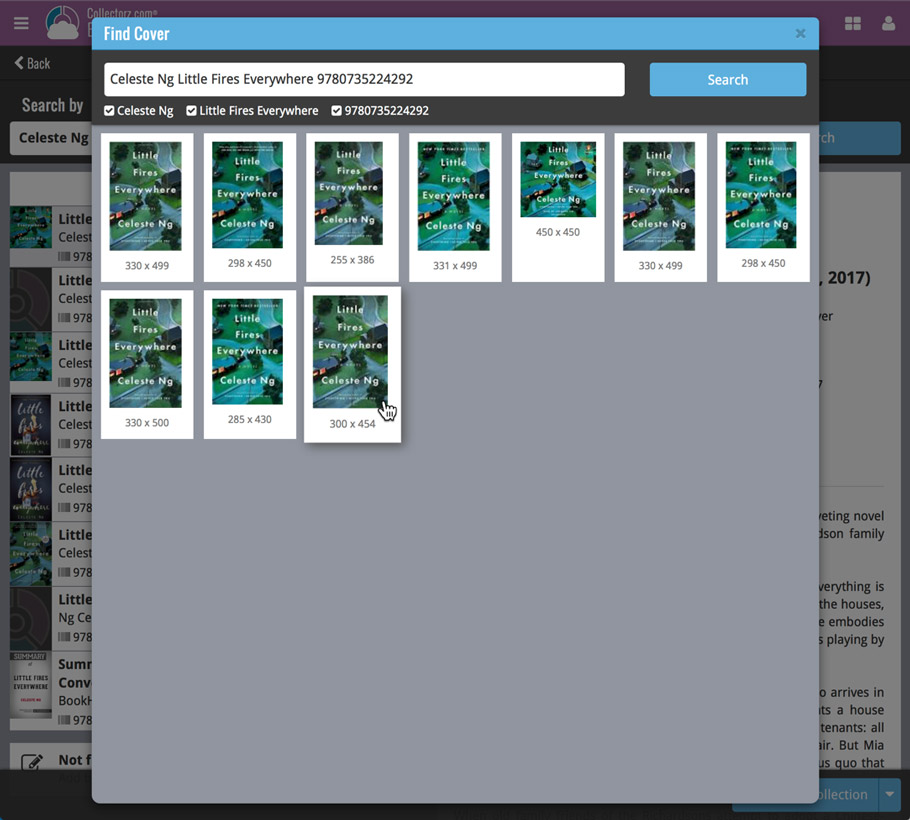
In this “between Christmas and New Year” week, a huge update to the look and feel of our Connect web-based software.
- We removed the tabs at the top that let you switch between the programs, to give you more screen space for the software you are in. (you can still switch using the app-switcher button top right).
- Dark toolbars with white text and buttons everywhere, while keeping your list and details pages light and clear.
- All tools and feature are now accessible from the “hamburger” menu on the top left.
- Your account settings and log out options in a “user menu” on the right.
- TIP: the new look is also available in your free CLZ Cloud viewer!