News & updates tagged 'key' (page 40)
New in 4.5.2:
- New Details View templates which are easier on the eye:
- Clear Light template
- Clear Dark template
- Changed layout in some templates (repositioned “Subtitle” to make more room for “Title”).
Fixed:
- The last book in a list could not be selected.
- Covers were not updated in the main list after editing a book.
- Login now does a receipt check.
- “Change Template” button moved to right sidebar in the main screen.
- Better thumbnail layout in Landscape Mode.
- After closing the add books automatically screen, it now selects the latest added book.
- After syncing “collection status” no longer reverts to “all”.
- Improved “tap” area of hamburger menu so you can back out of a folder more easily.
New in 4.5.2:
- New Details View templates which are easier on the eye:
- Clear Light template
- Clear Dark template
Fixed:
- Covers were not updated in the main list after editing an album.
- Login now does a receipt check.
- “Change Template” button moved to right sidebar in the main screen.
- Better thumbnail layout in Landscape Mode.
- After closing the add albums automatically screen, it now selects the latest added album.
- Improved “tap” area of hamburger menu so you can back out of a folder more easily.
New in 4.5.2:
- New Details View templates which are easier on the eye:
- Clear Light template
- Clear Dark template
Fixed:
- iPad: WANT-HAVE header was not correctly updated when changing Series folder.
- Improved “tap” area of hamburger menu so you can back out of a folder more easily.
New in 4.5.2:
- New Details View templates which are easier on the eye:
- Clear Light template
- Clear Dark template
Fixed:
- After closing the add games automatically screen, it now selects the latest added game
- Improved “tap” area of hamburger menu so you can back out of a folder more easily.
A huge v4.5 update for the CLZ Comics app is now available.
And prepare to be shocked 🙂 (in a good way, don’t worry):
The app looks completely different now, with a cleaner brighter look and an improved user interface.
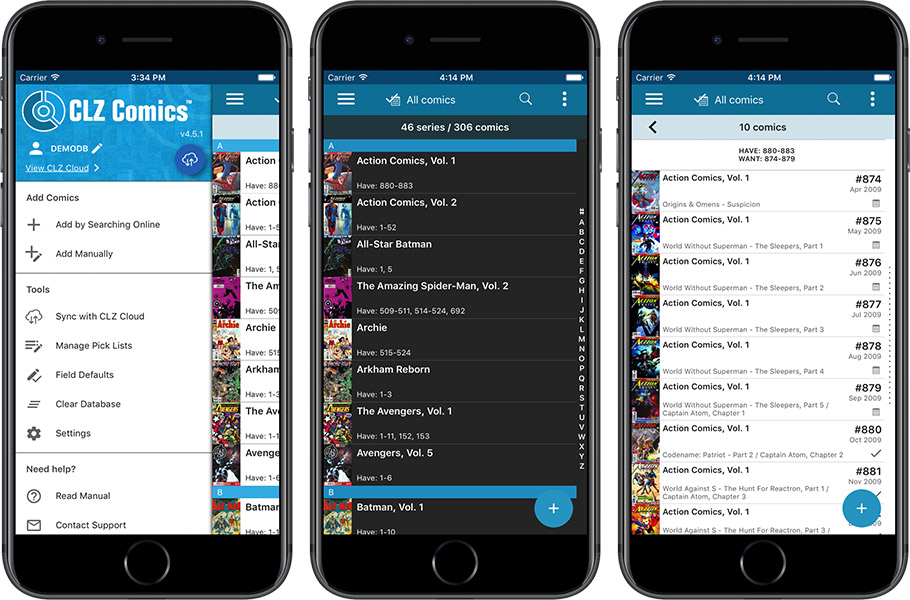
What’s new in CLZ Comics 4.5 for iOS?
- A completely new look, that is cleaner and brighter.
- The choice between two skins/themes: Light & Dark.
- No bottom toolbar means more screen space for your comic collection.
- Big floating blue ‘+’ button on bottom right for adding new comics.
- Access all other features and tools from ‘hamburger’ menu top left.
- Access all view settings from menu top right.
- Quickly switch between All / In Collection / Wish List at the top.
How to update your CLZ Comics app to version 4.5:
- On your device, open the App Store app.
- On the bottom, switch to the Updates tab.
- Find the CLZ Games entry and tap “UPDATE” on the right.
Do you like the new look?
Then please let the world know by posting a nice review in the App Store!
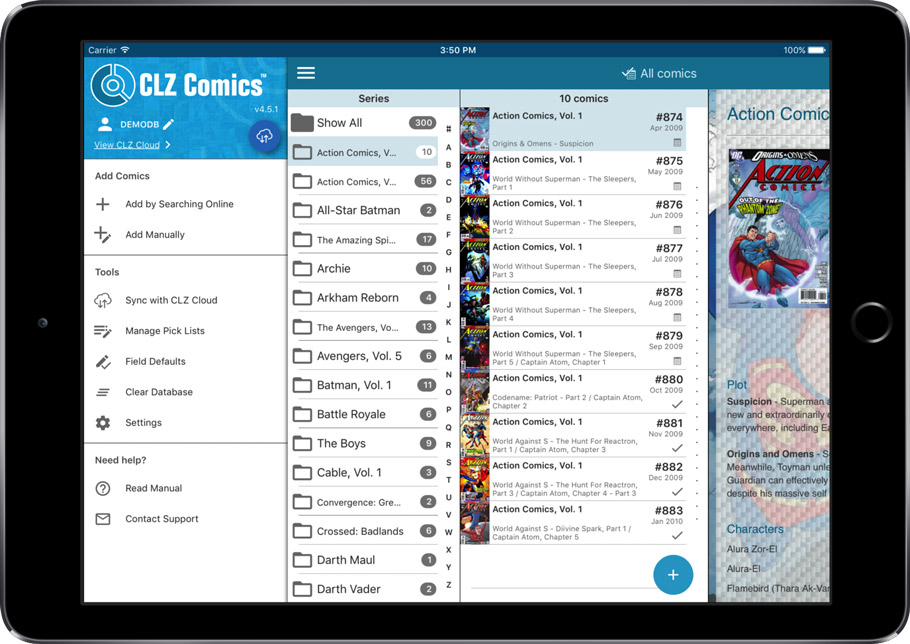
A huge v4.5 update for the CLZ Games app is now available.
And prepare to be shocked 🙂 (in a good way, don’t worry):
The app looks completely different now, with a cleaner brighter look and an improved user interface.
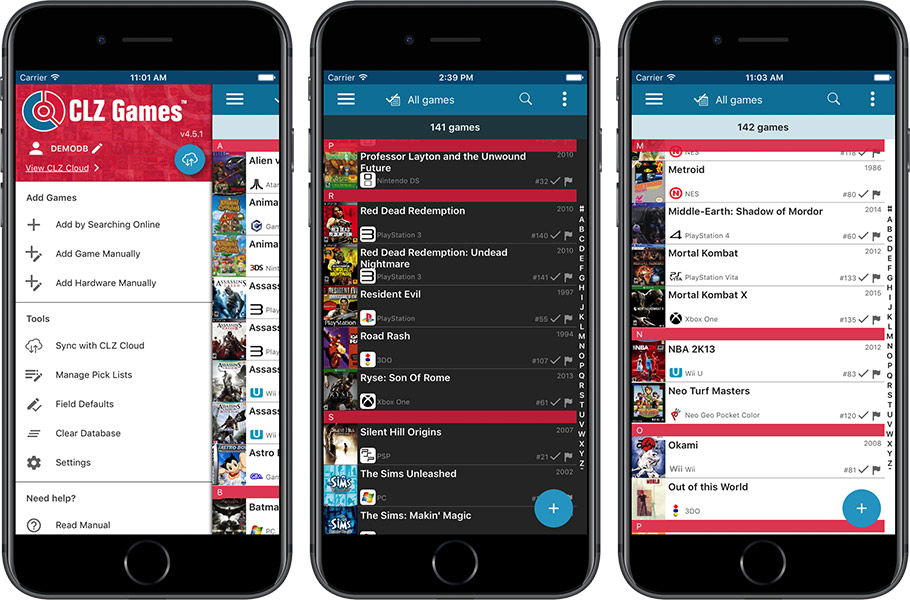
What’s new in CLZ Games 4.5 for iOS?
- A completely new look, that is cleaner and brighter.
- The choice between two skins/themes: Light & Dark.
- No bottom toolbar means more screen space for your game collection.
- Big floating blue ‘+’ button on bottom right for adding new games.
- Access all other features and tools from ‘hamburger’ menu top left.
- Access all view settings from menu top right.
- Quickly switch between All / In Collection / Wish List at the top.
How to update your CLZ Games app to version 4.5:
- On your device, open the App Store app.
- On the bottom, switch to the Updates tab.
- Find the CLZ Games entry and tap “UPDATE” on the right.
Do you like the new look?
Then please let the world know by posting a nice review in the App Store!
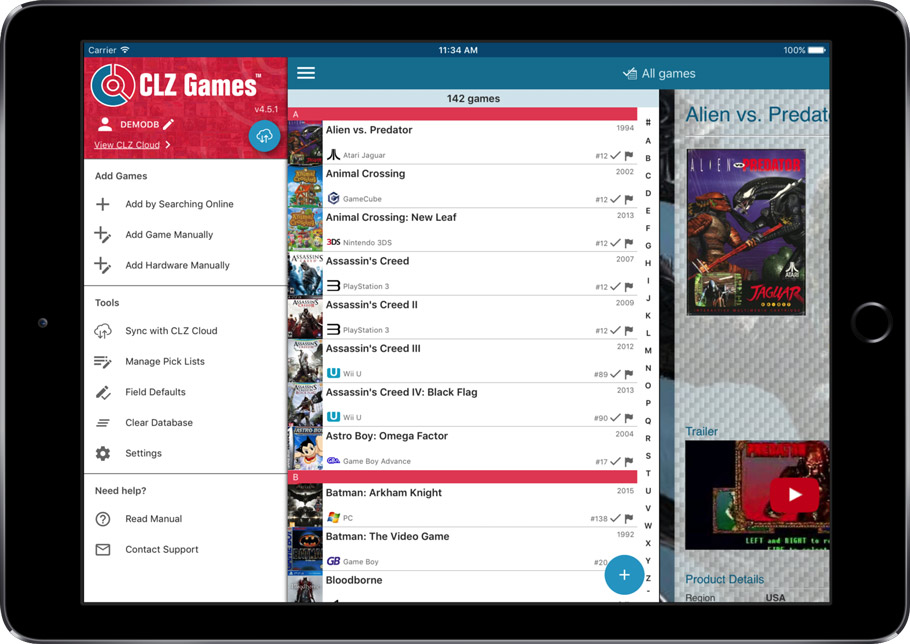
A huge v4.5 update for the CLZ Music app is now available.
And prepare to be shocked 🙂 (in a good way, don’t worry):
The app looks completely different now, with a cleaner brighter look and an improved user interface.

What’s new in CLZ Music 4.5 for iOS?
- A completely new look, that is cleaner and brighter.
- The choice between two skins/themes: Light & Dark.
- No bottom toolbar means more screen space for your music collection.
- Big floating blue ‘+’ button on bottom right for adding new albums.
- Access all other features and tools from ‘hamburger’ menu top left.
- Access all view settings from menu on top right.
- Quickly switch between All / In Collection / Wish List at the top.
How to update your CLZ Music app to version 4.5:
- On your device, open the App Store app.
- On the bottom, switch to the Updates tab.
- Find the CLZ Music entry and tap “UPDATE” on the right.
Do you like the new look?
Then please let the world know by posting a nice review in the App Store!

A huge v4.5 update for the CLZ Movies app is now available.
And prepare to be shocked 🙂 (in a good way, don’t worry):
The app looks completely different now, with a cleaner brighter look and an improved user interface.
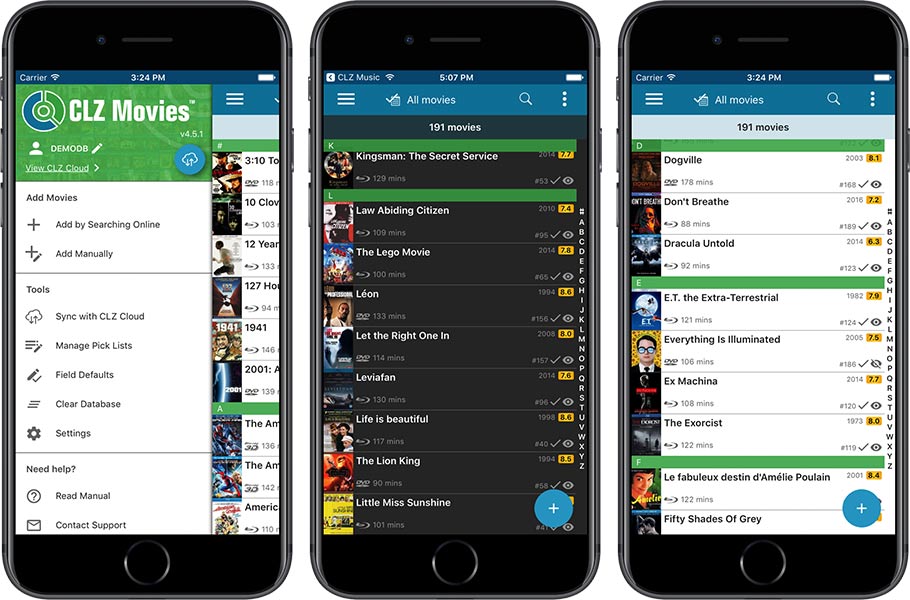
What’s new in CLZ Movies 4.5 for iOS?
- A completely new look, that is cleaner and brighter.
- The choice between two skins/themes: Light & Dark.
- No bottom toolbar means more screen space for your movie collection.
- Big floating blue ‘+’ button on bottom right for adding new movies.
- Access all other features and tools from ‘hamburger’ menu top left.
- Access all view settings from menu on top right.
- Quickly switch between All / In Collection / Wish List at the top.
How to update your CLZ Movies app to version 4.5:
- On your device, open the App Store app.
- On the bottom, switch to the Updates tab.
- Find the CLZ Movies entry and tap “UPDATE” on the right.
Do you like the new look?
Then please let the world know by posting a nice review in the App Store!
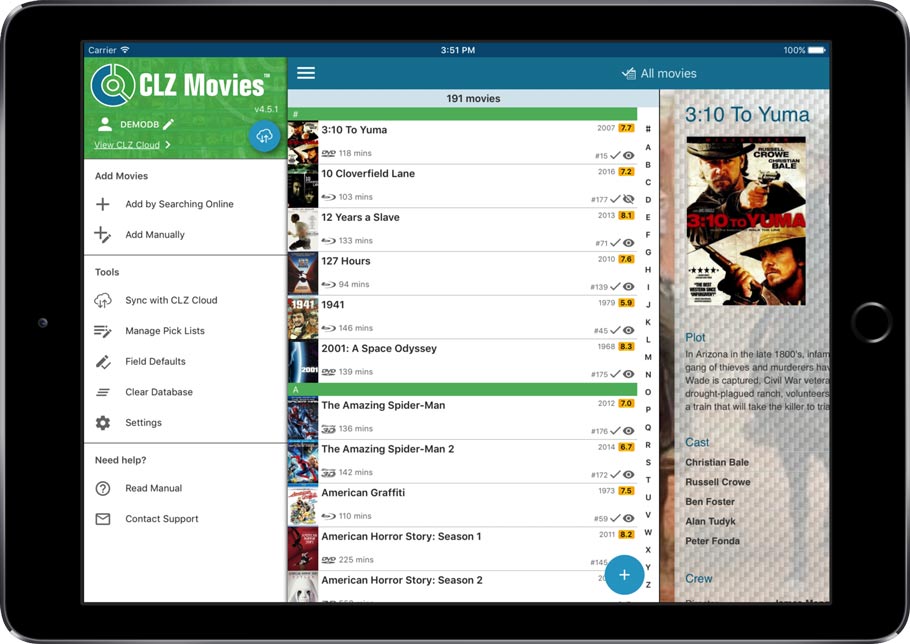
A huge v4.5 update for the CLZ Books app is now available.
And prepare to be shocked 🙂 (in a good way, don’t worry):
The app looks completely different now, with a cleaner brighter look and an improved user interface.
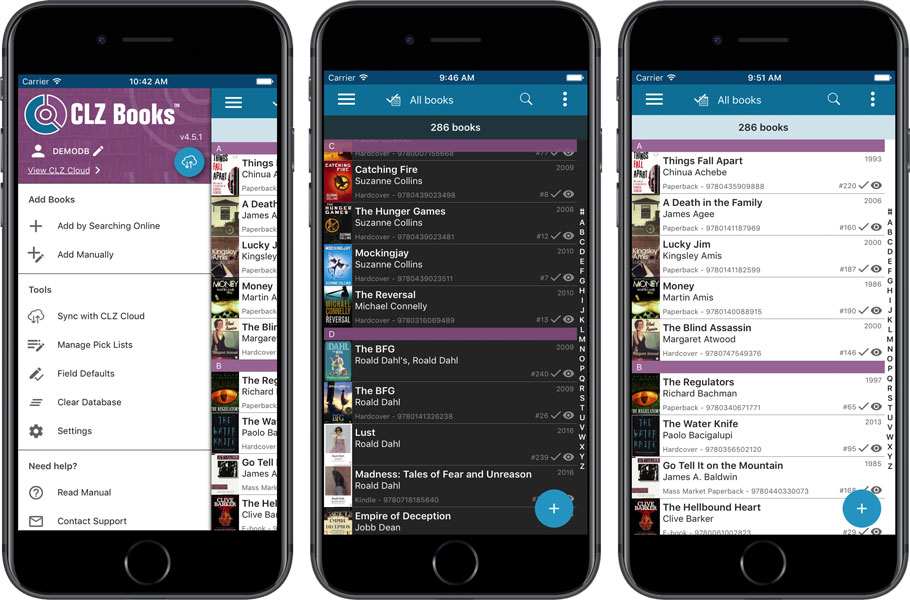
What’s new in CLZ Books 4.5 for iOS?
- A completely new look, that is cleaner and brighter.
- The choice between two skins/themes: Light & Dark.
- No bottom toolbar means more screen space for your book collection.
- Big floating blue ‘+’ button on bottom right for adding new books.
- Access all other features and tools from ‘hamburger’ menu top left.
- Access all view settings from menu on top right.
- Quickly switch between All / In Collection / Wish List at the top.
How to update your CLZ Books app to version 4.5:
- On your device, open the App Store app.
- On the bottom, switch to the Updates tab.
- Find the CLZ Books entry and tap “UPDATE” on the right.
Do you like the new look?
Then please let the world know by posting a nice review in the App Store!
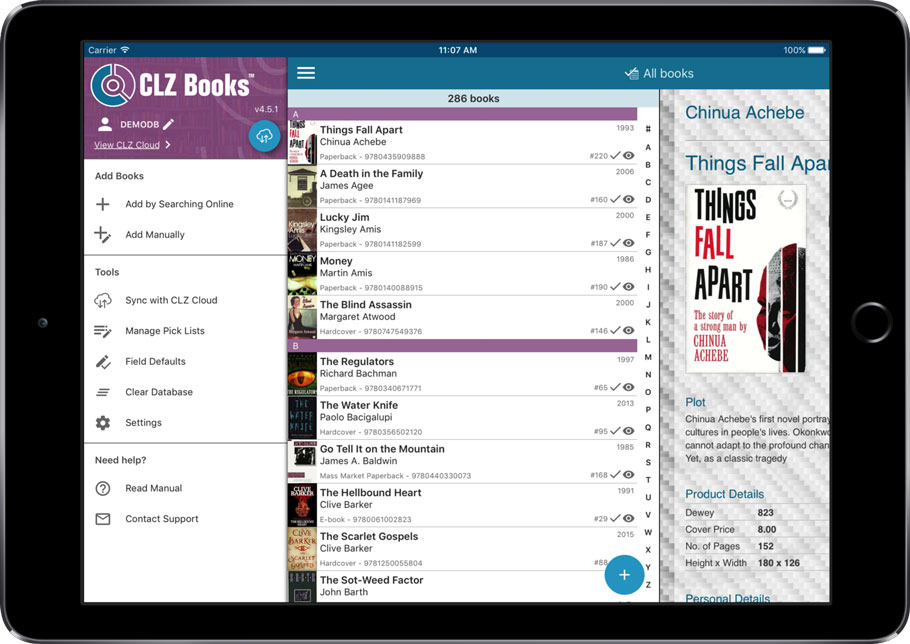
This update is for the real video game collectors, especially those that are into collecting retro games:
New “Completeness” field: Loose vs CIB vs New
This update is for the real video game collectors, especially those that are into collecting retro games:
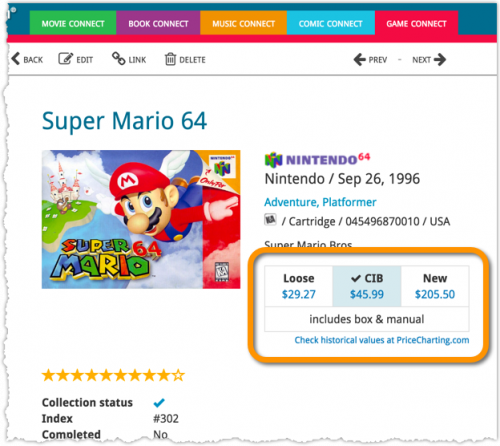
- Added: a new “Completeness” field, to indicate how complete your copy of a game is. Choose from:
- Loose, meaning “cartridge or disc only”.
- CIB, meaning “Complete In Box”, everything included.
- New, meaning CIB and also still sealed.
- Two extra checkbox fields “Manual” and “Box”.
To further specify the “Loose” status. You know, for those cartridges with just a manual, no box. Or in a box, but with the manual missing.

Whilst we make daily backups for you on our own servers, you can now create your own backup of your Connect database and download it to your computer!
If you ever make a big mistake and lose valuable data, you can upload a previously downloaded backup file and restore it to your current database.

Whilst we make daily backups for you on our own servers, you can now create your own backup of your Connect database and download it to your computer!
If you ever make a big mistake and lose valuable data, you can upload a previously downloaded backup file and restore it to your current database.

Whilst we make daily backups for you on our own servers, you can now create your own backup of your Connect database and download it to your computer!
If you ever make a big mistake and lose valuable data, you can upload a previously downloaded backup file and restore it to your current database.

Whilst we make daily backups for you on our own servers, you can now create your own backup of your Connect database and download it to your computer!
If you ever make a big mistake and lose valuable data, you can upload a previously downloaded backup file and restore it to your current database.

Whilst we make daily backups for you on our own servers, you can now create your own backup of your Connect database and download it to your computer!
If you ever make a big mistake and lose valuable data, you can upload a previously downloaded backup file and restore it to your current database.
Just fixed a weird bug, that happened on Internet Explorer 11 only:
In the Edit Album screen, after saving your changes, an empty artist entry was added.
Fixed now!
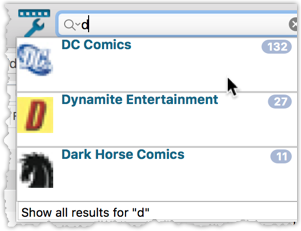
We’ve expanded the quick search box to now also allow “search-as-you-type” with suggestions for pick list fields.
How does it work?
In the quick search box top right of your screen you should see a “dropdown” button. Use this to select which field you wish to perform a search on. If “search-as-you-type” is available for that field, it will instantly work once you start typing in the box.
Example
You can now select the field “Publisher” in the quick search box, start typing a publisher name, and instantly see suggestions (based on what you typed) of publishers you have in your database. Click on a publisher to see all comics of that publisher.
Try it with the “Character” field too! Instantly filter down to all comics have that specific character in them.
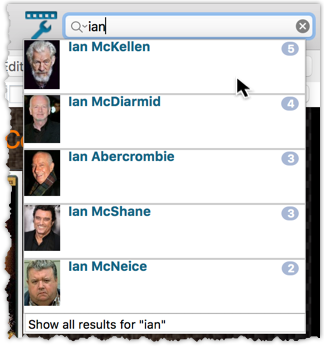
We’ve expanded the quick search box to now also allow “search-as-you-type” with suggestions for pick list fields.
How does it work?
In the quick search box top right of your screen you should see a “dropdown” button. Use this to select which field you wish to perform a search on. If “search-as-you-type” is available for that field, it will instantly work once you start typing in the box.
Example
You can now select the field “Actor” in the quick search box, start typing an actor name, and instantly see suggestions (based on what you typed) of actors you have in your database. Click on an actor to see all his/her movies!
Box set images
Box set images didn’t display correctly in the image strip popup. This has now been fixed, click a box set image and it should show correctly in the image strip popup now.
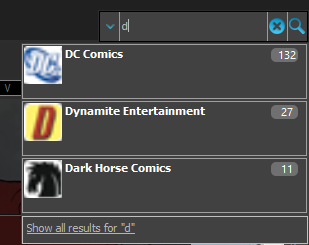
We’ve expanded the quick search box to now also allow “search-as-you-type” with suggestions for pick list fields.
How does it work?
In the quick search box top right of your screen you should see a “dropdown” button. Use this to select which field you wish to perform a search on. If “search-as-you-type” is available for that field, it will instantly work once you start typing in the box.
Example
You can now select the field “Publisher” in the quick search box, start typing a publisher name, and instantly see suggestions (based on what you typed) of publishers you have in your database. Click on a publisher to see all comics of that publisher.
Try it with the “Character” field too! Instantly filter down to all comics have that specific character in them.
Fixes in this version
We also fixed some issues with the program in this version:
- Images Popup:
- “size window to picture” showed image slightly smaller
- .tiff images were not showing
- Sync with CLZ Cloud: Series with identical Display Names could be confused when down syncing
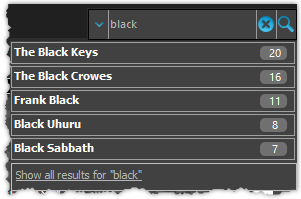
We’ve expanded the quick search box to now also allow “search-as-you-type” with suggestions for pick list fields.
How does it work?
In the quick search box top right of your screen you should see a “dropdown” button. Use this to select which field you wish to perform a search on. If “search-as-you-type” is available for that field, it will instantly work once you start typing in the box.
Example
You can now select the field “Artist” in the quick search box, start typing an artist name, and instantly see suggestions (based on what you typed) of artists you have in your database. Click on an artist to see all his/her albums!
Fixes in this version
We also fixed some issues with the program in this version:
- Images Popup:
- “size window to picture” showed image slightly smaller
- .tiff images were not showing
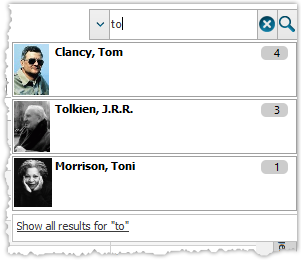
We’ve expanded the quick search box to now also allow “search-as-you-type” with suggestions for pick list fields.
How does it work?
In the quick search box top right of your screen you should see a “dropdown” button. Use this to select which field you wish to perform a search on. If “search-as-you-type” is available for that field, it will instantly work once you start typing in the box.
Example
You can now select the field “Author” in the quick search box, start typing an author name, and instantly see suggestions (based on what you typed) of authors you have in your database. Click on an author to see all his/her books.
Try it with the “Publisher” field too! Instantly see which books you own from a specific publisher you type in the quick search box.
Fixes in this version
We also fixed some issues with the program in this version:
- Images Popup:
- “size window to picture” showed image slightly smaller
- .tiff images were not showing
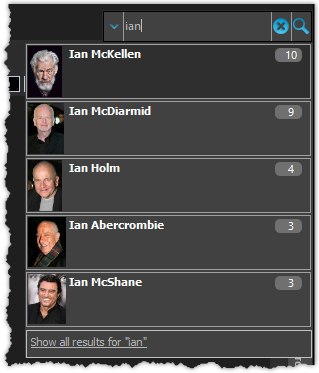
We’ve expanded the quick search box to now also allow “search-as-you-type” with suggestions for pick list fields.
How does it work?
In the quick search box top right of your screen you should see a “dropdown” button. Use this to select which field you wish to perform a search on. If “search-as-you-type” is available for that field, it will instantly work once you start typing in the box.
Example
You can now select the field “Actor” in the quick search box, start typing an actor name, and instantly see suggestions (based on what you typed) of actors you have in your database. Click on an actor to see all his/her movies!
Fixes in this version
We also fixed some issues with the program in this version:
- Images Popup:
- “size window to picture” showed image slightly smaller
- .tiff images were not showing
- Add Movies Automatically:
- “Add Anyway” would cause an Access Violation for result selected from suggestion list
- Carbon/Quicksilver Details template:
- episode links weren’t always clickable depending on size of the details view
Great news for vinyl collectors: our web-developers Joe and Robbert have revised and improved our Discogs search mechanisms, to give you more up-to-date Discogs data and more images.
Great news for vinyl collectors: our web-developers Joe and Robbert have revised and improved our Discogs search mechanisms, to give you more up-to-date Discogs data and more images.

Import any Text or .CSV file into your collection
You can now import any text file (.txt) or comma separated value file (.csv) into your collection on Connect using the new import page in your Connect account.
With this new import tool you are able to quickly import a list of albums from for instance an existing collection you may have in a spreadsheet or different software. All you have to do is export those albums from your other software to a text or CSV file and follow the steps on the new Import page in your Connect account.