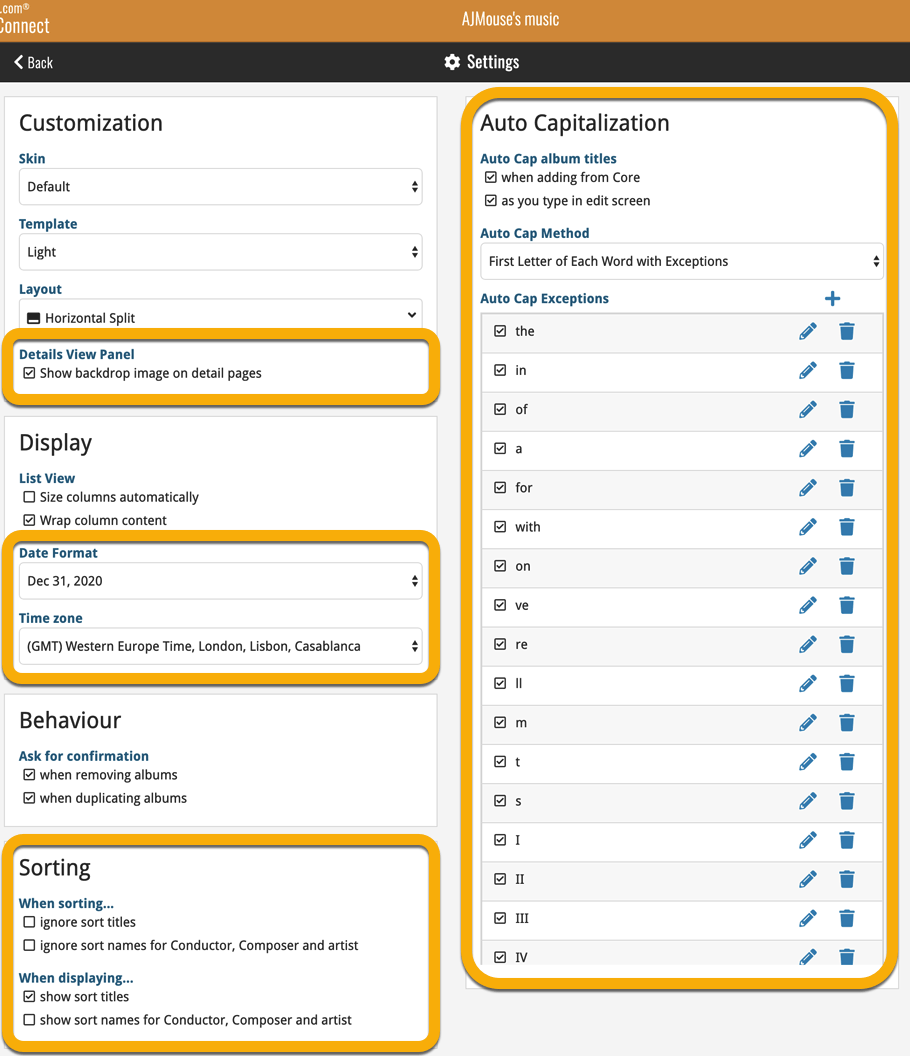News & updates released in 2020 (page 7)
Fixed:
- Fixed several issues with AutoSync that could cause Access Violation errors
Fixed:
- Fixed several issues with AutoSync that could cause Access Violation errors
Fixed:
- Fixed several issues with AutoSync that could cause Access Violation errors
- Updated a couple of translations
Fixed
- When a comic was edited, empty ‘value’, ‘purchase price’ and ‘cover price’ fields were set to 0.00.
Fixed:
- When downloading new entries from CLZ Cloud, previously cleared fields could get filled in.
- In the Add from Core screen, when adding acomic that is already in your app as ‘On Wish List’ or ‘On Order’, the app will now offer to change its status to ‘In Collection’.
- On devices with intermittent internet connection, app could revert to trial mode
- After down-syncing updated cover images, the list could still show old cover.
- Improved error messages in case of core search problems.
Fixed:
- Add Movies / ‘Search for’ – popup did not show up right on devices with large font.
- When downloading new entries from CLZ Cloud, previously cleared fields could get filled in.
- In the Add from Core screen, when adding a movie that is already in your app as ‘On Wish List’ or ‘On Order’, the app will now offer to change its status to ‘In Collection’.
- Box set images were not downloaded.
- On devices with intermittent internet connection, app could revert to trial mode
- After down-syncing update cover images, the list could still show old cover.
- Improved error messages in case of core search problems.
Fixed:
- When downloading new entries from CLZ Cloud, previously cleared fields could get filled in.
- In the Add from Core screen, when adding an album that is already in your app as ‘On Wish List’ or ‘On Order’, the app will now offer to change its status to ‘In Collection’.
- On devices with intermittent internet connection, app could revert to trial mode
- After down-syncing updated cover images, the list could still show old cover.
- Improved error messages in case of core search problems.
Fixed:
- When downloading new entries from CLZ Cloud, previously cleared fields could get filled in.
- In the Add from Core screen, when adding a book that is already in your app as ‘On Wish List’ or ‘On Order’, the app will now offer to change its status to ‘In Collection’.
- On devices with intermittent internet connection, app could revert to trial mode
- After down-syncing updated cover images, the list could still show old cover.
- Improved error messages in case of core search problems.
Faster CLZ Cloud syncing!
We have made several structural changes to the CLZ Cloud syncing, making it much much faster than before, especially when syncing large amounts of entries up to the CLZ Cloud or down from the CLZ Cloud.
To enjoy the faster syncing, you need to use the actual Sync with CLZ Cloud screen.
(The Auto-Syncing in the background is also slightly faster now, but if you need to sync many entries up or down, please use the Sync with CLZ Cloud screen.)
Fixed:
- Link to Core: changing the search criteria could crash the program
- Add screen: changed the “already in collection” font color in dark skin to be more readable
- Add screen: Now allows multiple barcode matches
- Main screen: The “Rating” column could not be moved to a different place
- Improved cover scaling for syncing
Faster CLZ Cloud syncing!
We have made several structural changes to the CLZ Cloud syncing, making it much much faster than before, especially when syncing large amounts of entries up to the CLZ Cloud or down from the CLZ Cloud.
To enjoy the faster syncing, you need to use the actual Sync with CLZ Cloud screen.
(The Auto-Syncing in the background is also slightly faster now, but if you need to sync many entries up or down, please use the Sync with CLZ Cloud screen.)
Fixed:
- Link to Core: changing the search criteria could crash the program
- Add screen: changed the “already in collection” font color in dark skin to be more readable
- Report missing movie to Core wasn’t working correctly
- Main screen: The “Rating” column could not be moved to a different place
- Improved cover scaling for syncing
Faster CLZ Cloud syncing!
We have made several structural changes to the CLZ Cloud syncing, making it much much faster than before, especially when syncing large amounts of entries up to the CLZ Cloud or down from the CLZ Cloud.
To enjoy the faster syncing, you need to use the actual Sync with CLZ Cloud screen.
(The Auto-Syncing in the background is also slightly faster now, but if you need to sync many entries up or down, please use the Sync with CLZ Cloud screen.)
Fixed:
- Link to Core: changing the search criteria could crash the program
- Add screen: changed the “already in collection” font color in dark skin to be more readable
- Main screen: The “Rating” column could not be moved to a different place
- Improved cover scaling for syncing
- Field Defaults: Location field was missing
- Manage pick lists: Compositions: next/previous buttons wouldn’t save certain fields
- Editing an album could multiple the length (time) of an album
- Subtrack length wasn’t shown in the template
Fixed:
- The app could crash when editing certain fields.
Fixed:
- Add by Platform list was messy on some devices (platform names showing)
- Add Hardware / ‘Search for’ – popup did not show up right on devices with large font
- On devices with intermittent internet connection, app could revert to trial mode
- After down-syncing updated cover images, the list could still show old cover
- Improved error messages in case of core search problems
Fixed:
- Downsync from CLZ Cloud, comics without series were not added.
- Downsync from CLZ Cloud: cleared fields could get filled in.
- Edit screen: Multi-value fields are now saved in the order they are picked.
- Add from Core did not display subscription related errors.
- Add from Core now suggests move to collection for WishList entries.
- When scanning barcodes, the beeping sound was broken.
- Field Defaults: ‘Storage Box’ was still called ‘Location’.
Faster CLZ Cloud syncing!
We have made several structural changes to the CLZ Cloud syncing, making it much much faster than before, especially when syncing large amounts of entries up to the CLZ Cloud or down from the CLZ Cloud.
To enjoy the faster syncing, you need to use the actual Sync with CLZ Cloud screen.
(The Auto-Syncing in the background is also slightly faster now, but if you need to sync many entries up or down, please use the Sync with CLZ Cloud screen.)
Fixed:
- Link to Core: changing the search criteria could crash the program
- Add screen: changed the “already in collection” font color in dark skin to be more readable
- Main screen: The “Rating” column could not be moved to a different place
- Improved cover scaling for syncing
In the Add Albums from Core screen, it was already possible to select multiple 1-disc search results and add them together as one multi-disc albums. But, as of today, you can also merge existing albums in your database into a multi-disc album.
Just select them in your list with the checkboxes, then select Merge Albums from the blue Action bar.
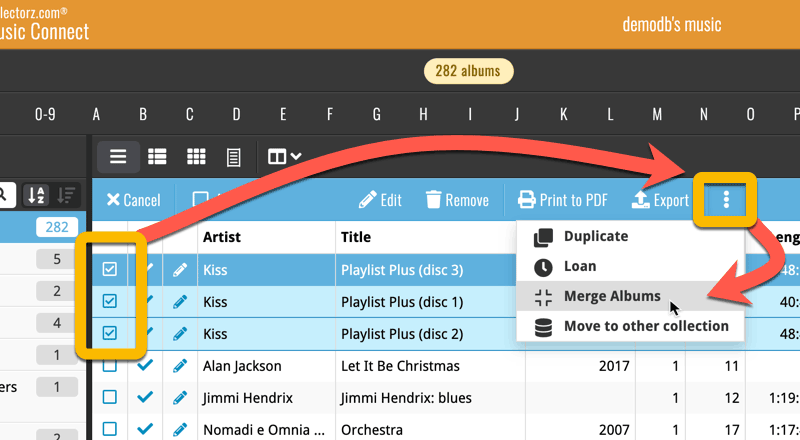
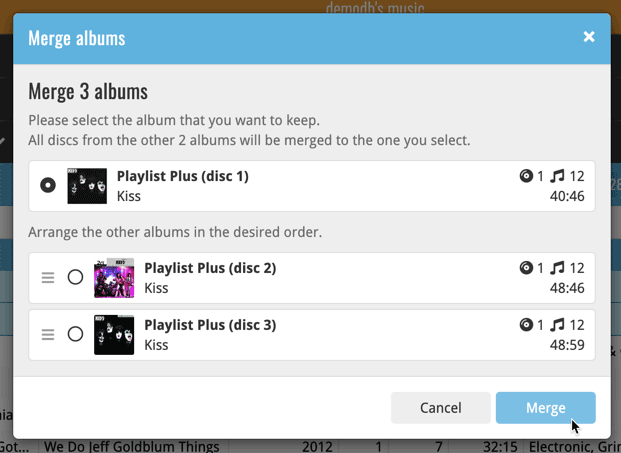
See this feature in action here:
Now live in the App/Play Store, a huge 5.3 update for your CLZ Games app, introducing two big new features:
- Add games by checkboxing from a full platform list.
- Add game hardware by searching our new Core hardware database.
IMPORTANT:
Both are new premium online services, so require an active CLZ Games subscription!
If you are still using CLZ Games in the grandfathered “Unlocked” status, you will have to subscribe before you can use these new services. To do so, just open the menu and near the top, tap “Subscribe for more”.
Add Games by Platform
(in the Add Game screen, use the new “Platform” tab)
Add by Platform is a new 3rd tab in the Add Games screen, for quickly adding all games you own for a platform.
Just select a platform top left, then checkbox the games you own from a full list of games for that platform. Use the US/EU selector to choose which version of the game you want to add.
The list also clearly highlights in the games you already have, making it a perfect tool for platform completionists. Use the filter top right and select “Not in collection” to make the list show only the games that are not in your app yet.
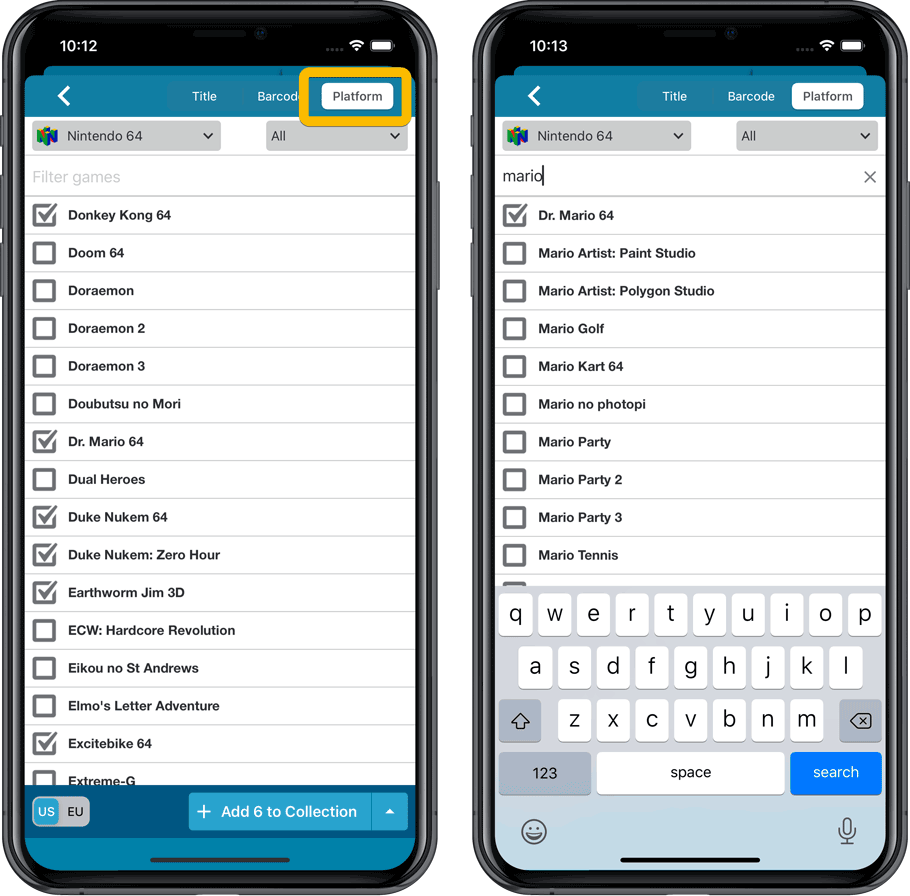
Add Hardware from Core
(In the menu, choose “Add Hardware from Core”)
Search our new Core online hardware database, to easily add consoles, controllers and other accessories. Automatically get descriptions, box images, device images, backdrop images, sometimes even YouTube promo videos.
Use the platform selector top right to search within a platform. Limit the search results to consoles, controllers and other accessories using the “Search for” filter.
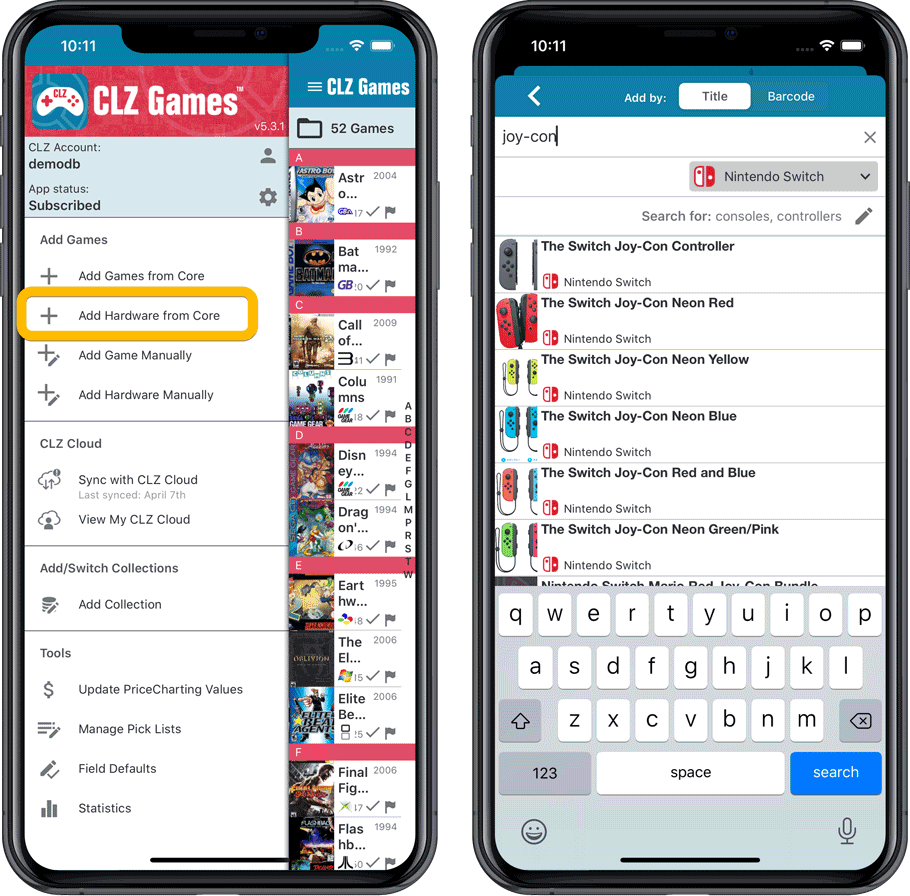
Fixed:
- When downloading new entries from CLZ Cloud, previously cleared fields could get filled in.
- In the Add from Core screen, when adding a game that is already in your app as ‘On Wish List’ or ‘On Order’, the app will now offer to change its status to ‘In Collection’.
Now live in the App/Play Store, a huge 5.3 update for your CLZ Games app, introducing two big new features:
- Add games by checkboxing from a full platform list.
- Add game hardware by searching our new Core hardware database.
IMPORTANT:
Both are new premium online services, so require an active CLZ Games subscription!
If you are still using CLZ Games in the grandfathered “Unlocked” status, you will have to subscribe before you can use these new services. To do so, just open the menu and near the top, tap “Subscribe for more”.
Add Games by Platform
(in the Add Game screen, use the new “Platform” tab)
Add by Platform is a new 3rd tab in the Add Games screen, for quickly adding all games you own for a platform.
Just select a platform top left, then checkbox the games you own from a full list of games for that platform. Use the US/EU selector to choose which version of the game you want to add.
The list also clearly highlights in the games you already have, making it a perfect tool for platform completionists. Use the filter top right and select “Not in collection” to make the list show only the games that are not in your app yet.
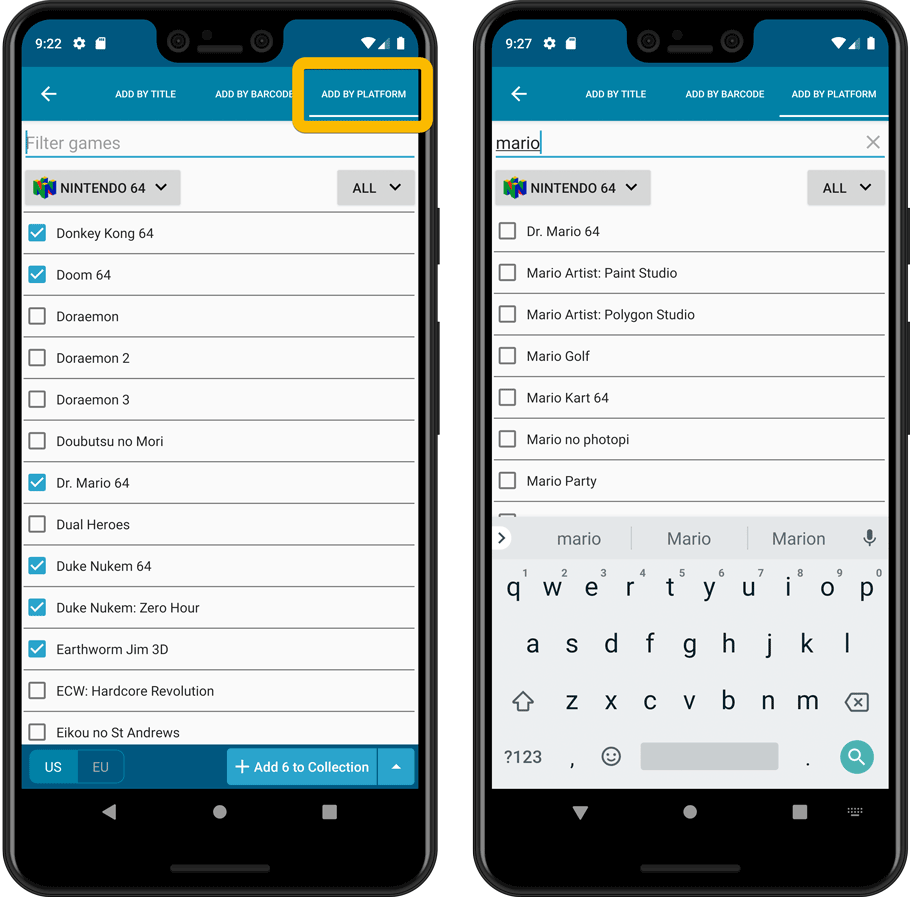
Add Hardware from Core
(In the menu, choose “Add Hardware from Core”)
Search our new Core online hardware database, to easily add consoles, controllers and other accessories. Automatically get descriptions, box images, device images, backdrop images, sometimes even YouTube promo videos.
Use the platform selector top right to search within a platform. Limit the search results to consoles, controllers and other accessories using the “Search for” filter.
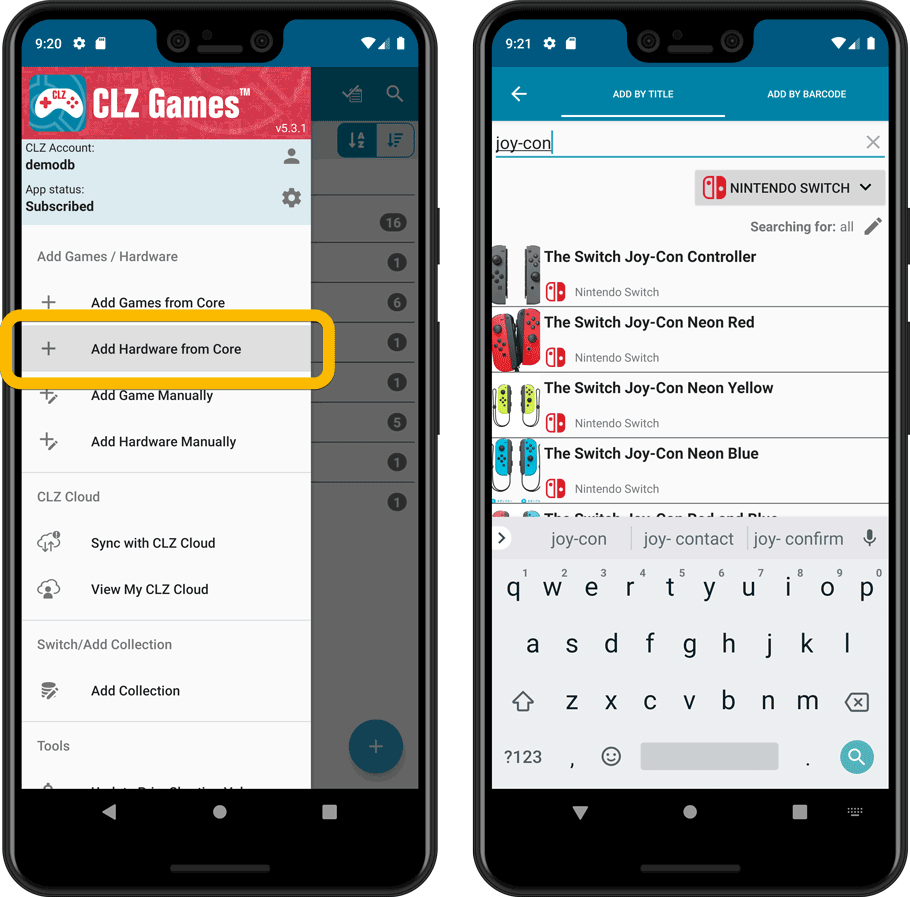
IMPORTANT: both are premium online services, so require an active CLZ Games subscription!
Fixed:
- In the Add from Core screen, when adding a game that is already in your app as ‘On Wish List’ or ‘On Order’, the app will now offer to change its status to ‘In Collection’.
- When scanning barcodes the “beep” sound would only sound on the first scan
Previously, the “Add to …” button in the Add screen let you choose between “Add to Collection” or “Add to Wishlist”. But as of today, you can now choose from ALL possible Collection Status option directly. For instance, this lets you add an item as “On Order” straight from the Add screen!
Now, the possible choices are:
- In Collection
- For Sale
- Wish List
- On Order
- Not In Collection
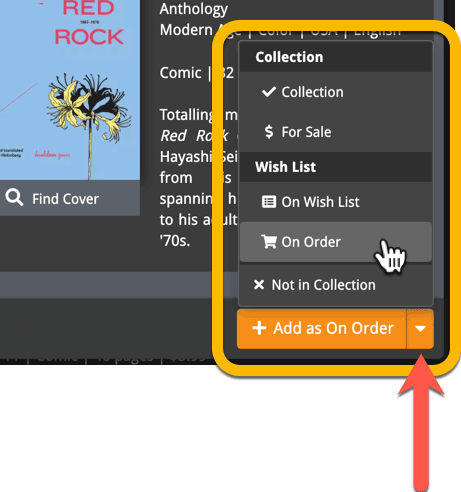
CLZ Alwin here, with the CLZ News for a weird March 2020. Suddenly we’re living in a strange world, with most of us having to stay at home because of the virus. I sincerely hope you and your loved ones are safe.
Here in Amsterdam, all 11 CLZ Team members have been working from home since March 13, so going into our 3rd week now. We are all trying to stay in as much as possible and we’re all fit and healthy. The “distributed home office” situation took some getting used to, especially regarding the communication about projects, but we have settled in now.
(BTW: some pictures of our 11 home offices, and our CLZ Catz, Dogz and Birdz, can be found on our blog here and here, or on Facebook here and here.)

In any case, don’t worry, our online services (CLZ Core and CLZ Cloud) are up-and-running as normal and we’re still available 7 days a week to answer your questions. It’s quite busy at the CLZ Help Center even. As most users are at home at the moment, looking for something to do, we are seeing many of them getting back to cataloging their collections.
Also, even from our home offices, we’re still making great progress on the further development of our services and software.
Here’s the score for March 2020:
- Faster CLZ Cloud syncing!
- Easily add and report comics with “unrecognized barcodes”
- Connect web-based software:
- Server-side settings / Favorites for Columns & Sorting
- New Shelves View / Toolbar tweaks
- Many new customization settings
Fixed:
- Scanning CDID would give the “no results” entry before the actual result
A big update for Book Connect again, in which we introduce many new settings for further customizing your software to your own liking.
And while we were at it, we updated the Settings screen with clearer grouping and naming of settings.
Here’s what’s new:
Auto Capitalization
This is a completely new feature, for automatically capitalizing your book titles.
Auto capping can be done:
- when adding books from Core. This is OFF by default as our Core delivers nicely capped book titles in general.
- as you type titles in the Edit and Add Manually screens, very useful when adding books manually
- by clicking the AutoCap (aA) button above the Title box in the Edit screen
The Settings screen lets you choose between 4 Auto Cap methods:
- First Letter of Each Word with Exceptions
- First letter only with exceptions
- UPPER CASE
- lower case
The Auto Cap Exceptions list comes pre-filled with a sensible list of common exceptions, but is completely user configurable.
Date Format
Choose how date formats are displayed throughout Connect.
Timezone
Choose your own timezone and all Date Added and Date Modified fields will be displayed according to that timezone. (previously these all showed in UTC time)
BTW: also new today: new column options Date/Time Added and Date/Time Modified, for showing the full added and modified timestamps.
Sorting
Two new options that control the sorting and how names and titles are displayed.
- When sorting, ignore sort titles: check this if you prefer to ignore all sort title when sorting and just have the software sort on the regular Title field.
- When sorting, ignore sort names for Authors, Narrators and Illustrators: check this if you prefer to ignore all sort names when sorting and just have the software sort on the display names.
- When displaying, show sort title: when sorting by title, showing the actual sort titles that it sorts on can make your list a bit “easier on the eye”.
- When displaying, show sort names for Authors, Narrators and Illustrators: showing the actual sort names that it sorts on can make your list a bit “easier on the eye”.
Audiobook length display
Control how audiobook lengths are displayed (in list, in the details panel, etc…). Choose from:
- HH:MM, e.g. “1:57”
- Minutes, e.g. “117min”
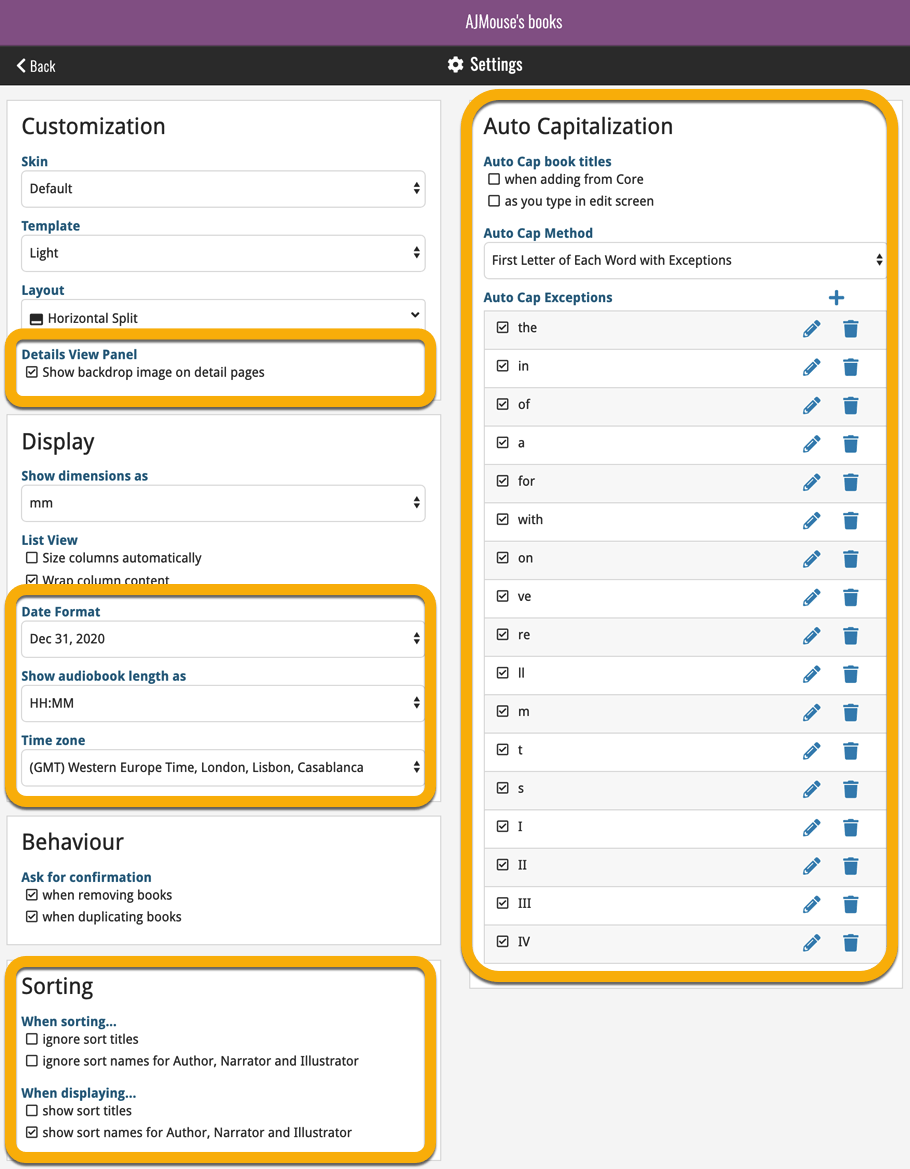
A big update for Comic Connect again, in which we introduce many new settings for further customizing your software to your own liking.
And while we were at it, we updated the Settings screen with clearer grouping and naming of settings.
Here’s what’s new:
Date Format
Choose how date formats are displayed throughout Connect.
Timezone
Choose your own timezone and all Date Added and Date Modified fields will be displayed according to that timezone. (previously these all showed in UTC time)
BTW: also new today: new column options Date/Time Added and Date/Time Modified, for showing the full added and modified timestamps.
Sorting
Two new options that control the sorting by Series and how Series are displayed:
- When sorting, ignore sort names for Series and Signees: check this if you prefer to ignore all sort names when sorting and just have the software sort on the display name.
- When displaying, show sort names for Series and Signees: showing the actual sort names that it sorts on can make your list a bit “easier on the eye”.
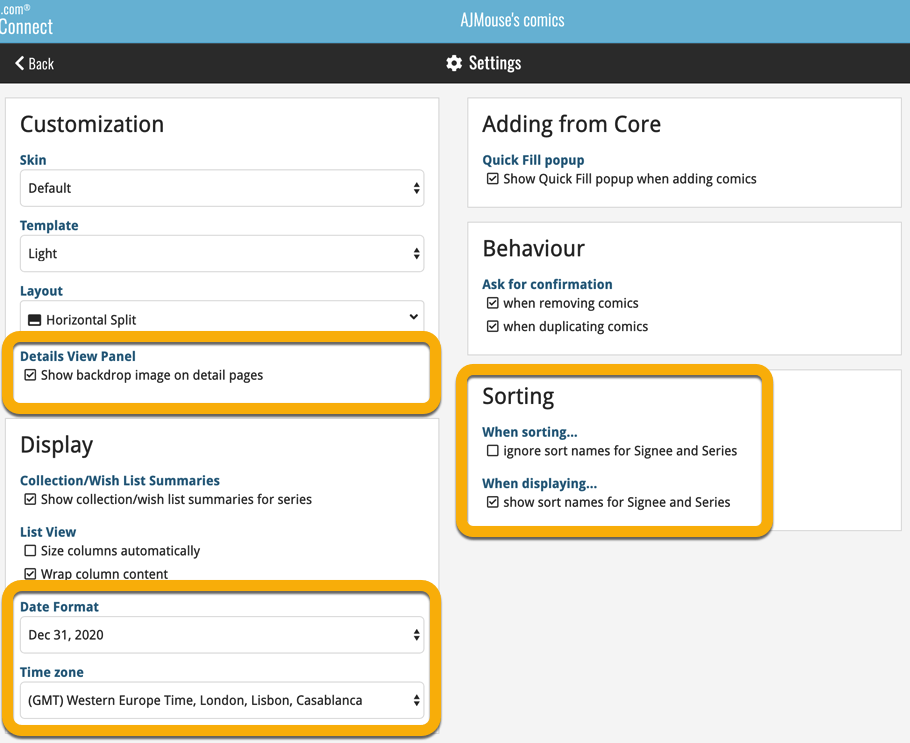
A big update for Game Connect again, in which we introduce many new settings for further customizing your software to your own liking.
And while we were at it, we updated the Settings screen with clearer grouping and naming of settings.
Here’s what’s new:
Auto Capitalization
This is a completely new feature, for automatically capitalizing your game titles.
Auto capping can be done:
- when adding games from Core. This is OFF by default as our Core delivers nicely capped game titles in general.
- as you type titles in the Edit and Add Manually screens, very useful when adding games manually
- by clicking the AutoCap (aA) button above the Title box in the Edit screen
The Settings screen lets you choose between 4 Auto Cap methods:
- First Letter of Each Word with Exceptions
- First letter only with exceptions
- UPPER CASE
- lower case
The Auto Cap Exceptions list comes pre-filled with a sensible list of common exceptions, but is completely user configurable.
Date Format
Choose how date formats are displayed throughout Connect.
Timezone
Choose your own timezone and all Date Added and Date Modified fields will be displayed according to that timezone. (previously these all showed in UTC time)
Sorting
Two new options that control the sorting by title and how titles are displayed:
- When sorting, ignore sort titles: check this if you prefer to ignore all sort title when sorting and just have the software sort on the regular Title field.
- When sorting, ignore sort names for Developers and Publishers: check this if you prefer to ignore all sort names when sorting and just have the software sort on the display name.
- When displaying, show sort title: when sorting by title, showing the actual sort titles that it sorts on can make your list a bit “easier on the eye”.
- When displaying, show sort names for Developers and Publishers: showing the actual sort names that it sorts on can make your list a bit “easier on the eye”.
Show trailers in Details View Panel
If, for whatever reason, you don’t like the trailer videos in your game details panel, switch them off here.
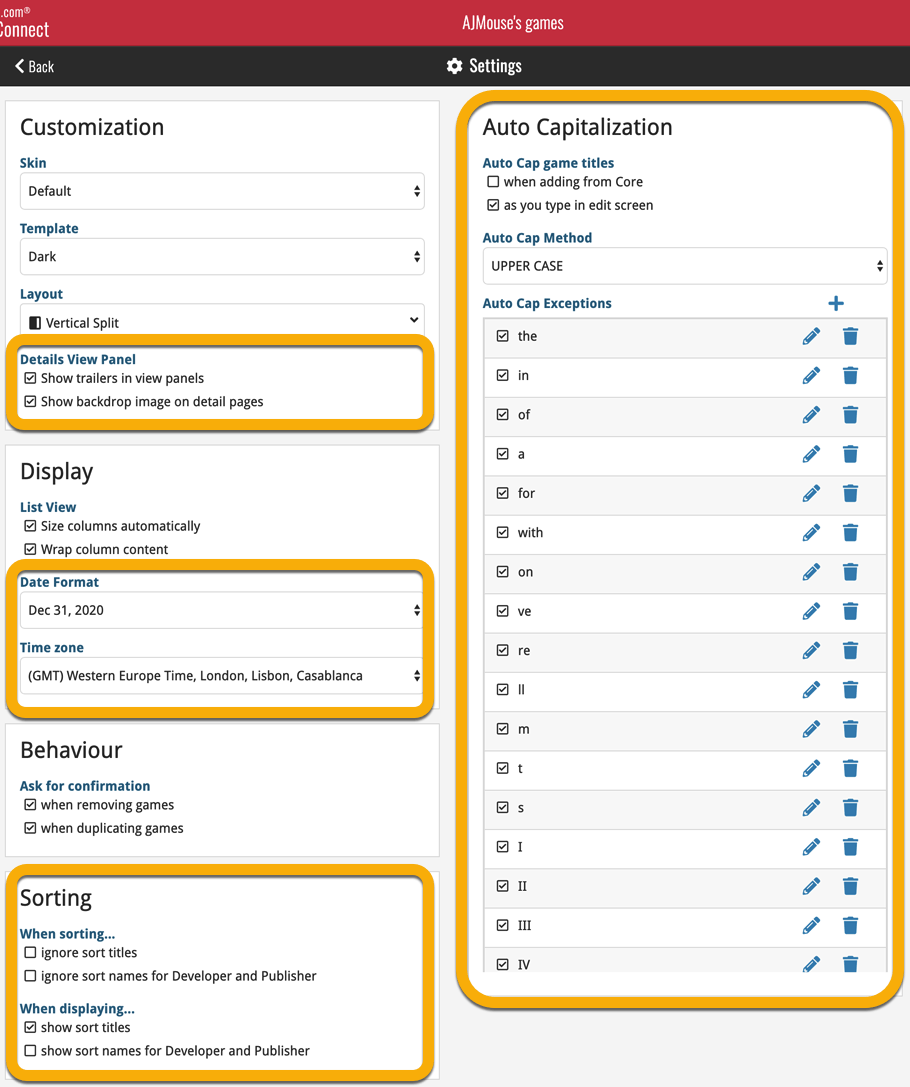
A big update for Music Connect again, in which we introduce many new settings for further customizing your software to your own liking.
And while we were at it, we updated the Settings screen with clearer grouping and naming of settings.
Here’s what’s new:
Auto Capitalization
This is a completely new feature, for automatically capitalizing your album titles.
Auto capping can be done:
- when adding albums from Core. This is OFF by default as our Core delivers nicely capped album titles in general.
- as you type titles in the Edit and Add Manually screens, very useful when adding albums manually
- by clicking the AutoCap (aA) button above the Title box in the Edit screen
The Settings screen lets you choose between 4 Auto Cap methods:
- First Letter of Each Word with Exceptions
- First letter only with exceptions
- UPPER CASE
- lower case
The Auto Cap Exceptions list comes pre-filled with a sensible list of common exceptions, but is completely user configurable.
Date Format
Choose how date formats are displayed throughout Connect.
Timezone
Choose your own timezone and all Date Added and Date Modified fields will be displayed according to that timezone. (previously these all showed in UTC time)
BTW: also new today: new column options Date/Time Added and Date/Time Modified, for showing the full added and modified timestamps.
Sorting
Four new options that control the sorting and how names and titles are displayed.
- When sorting, ignore sort titles: check this if you prefer to ignore all sort title when sorting and just have the software sort on the regular Title field.
- When sorting, ignore sort names for Artists, Composers and Conductors: check this if you prefer to ignore all sort names when sorting and just have the software sort on the display name field.
- When displaying, show sort title: when sorting by title, showing the actual sort titles that it sorts on can make your list a bit “easier on the eye”.
- When displaying, show sort names Artists, Composers and Conductors: showing the actual sort names for persons can make your list a bit “easier on the eye”.