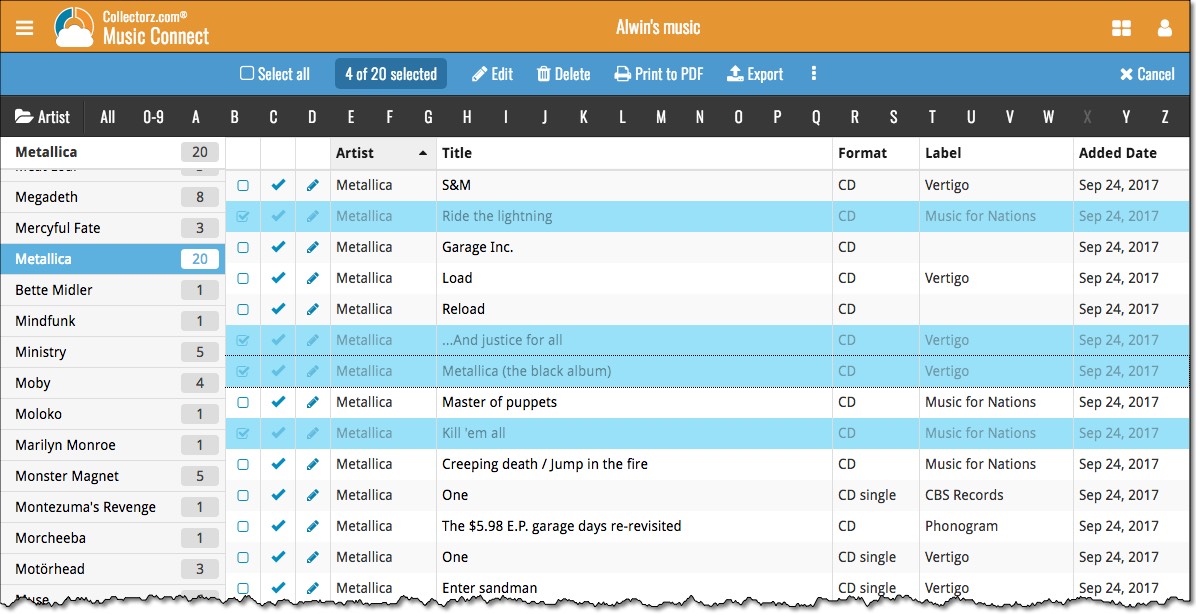News & updates released in 2018 (page 7)
We fixed an issue in two panel mode where, on start-up, the items in your database sometimes wouldn’t show up correctly.
We fixed an issue in two panel mode where, on start-up, the items in your database sometimes wouldn’t show up correctly.
We fixed an issue in two panel mode where, on start-up, the items in your database sometimes wouldn’t show up correctly.
We fixed an issue in two panel mode where, on start-up, the items in your database sometimes wouldn’t show up correctly. We also addressed a problem with cover prices not syncing up correctly.
By popular demand, we have added 8 more fields to Music Connect, and we’ve moved some fields around. Most new fields can be found on the new “Edition” tab in the edit album popup!
- Packaging
- Media Condition
- Vinyl Color
- Vinyl Weight
- RPM
- Disc Titles
- Composer Sort Names (use the Manage Pick Lists page to modify sort names of composers)
- Original Release Date (this one exists next to Release Date)
Of course, most fields can also folder grouped on, added as column, sorted on, etc.
Note: We renamed the old “Condition” field to “Package/Sleeve Condition” so you now have a “Package/Sleeve Condition” field and a “Media Condition” field.
We will be adding these fields to the desktop and mobile app sync within a couple of weeks too.
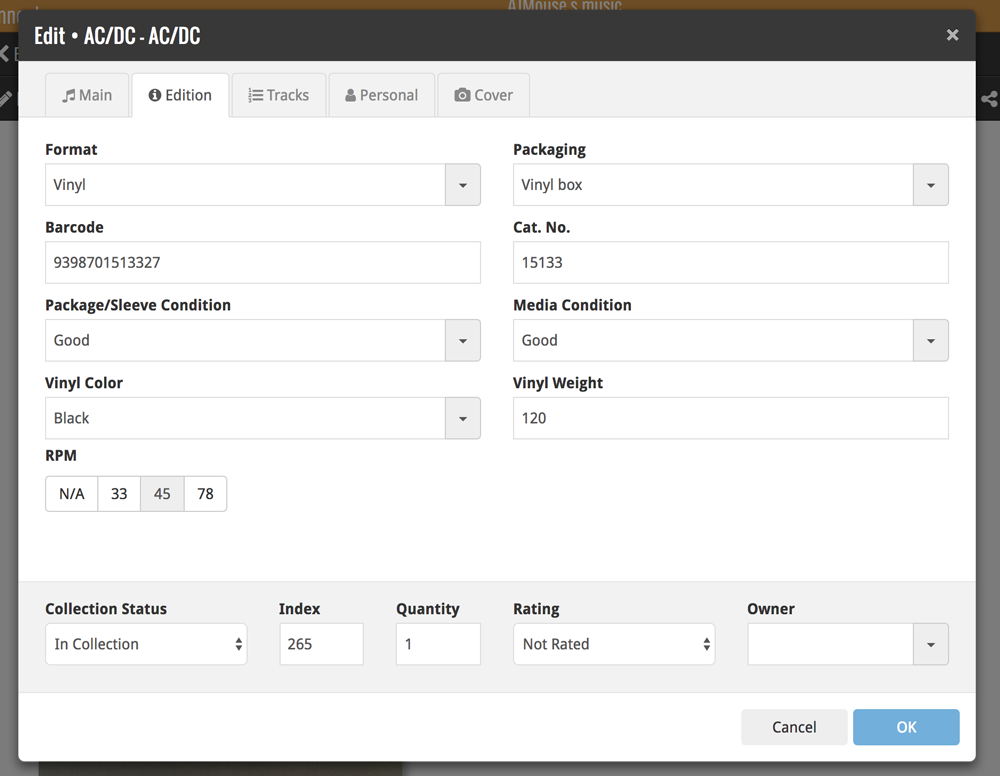
Fixed:
- Main Screen: The width of the columns wasn’t remembered correctly sometimes.
Fixed:
- Main Screen: The width of the columns wasn’t remembered correctly sometimes.
Fixes:
- Several Access Violation errors in the main screen.
- List View: Double clicking on checks would make list unresponsive.
- Edit Screen: Using Next/Prev would cause strange effects with checkboxes in main screen.
- Main Screen: The width of the columns wasn’t remembered correctly sometimes.
- Main Screen: “Follow album” option didn’t work correctly.
- Multiple Selection Action Bar didn’t always show the “check all” check box when switching between Album and Track view.
Fixes:
- Several Access Violation errors in the main screen.
- List View: Double clicking on checks would make list unresponsive.
- Edit Screen: Using Next/Prev would cause strange effects with checkboxes in main screen.
- Main Screen: The width of the columns wasn’t remembered correctly sometimes.
Fixes:
- Several Access Violation errors in the main screen.
- List View: Double clicking on checks would make list unresponsive.
- Edit Screen: Using Next/Prev would cause strange effects with checkboxes in main screen.
- Main Screen: The width of the columns wasn’t remembered correctly sometimes.
Fixes:
- Several Access Violation errors in the main screen.
- List View: Double clicking on checks would make list unresponsive.
- Edit Screen: Using Next/Prev would cause strange effects with checkboxes in main screen.
- Main Screen: The “keep filter active” checkbox and “Reset Filter” button were hidden.
A couple of weeks ago, our CLZ Cloud (and Comic Connect) has been updated with 7 more fields and loan information. Today’s version 18.3 now supports the syncing of all these new fields and your loan information to the CLZ Cloud and your CLZ Comics mobile app!
Added for syncing:
- Edition
- Crossover
- Story Arc
- Imprint
- Age
- Cover Price
- Release Date
- Loans
Heads up: after updating to version 18.3, the software will automatically mark most of your comics as “changed”, to force the upload of your data for the new fields to the CLZ Cloud.
These fields also all sync to the latest iOS and Android mobile apps (version 4.11 needed)!
Fixes:
- Several Access Violation errors in the main screen.
- List View: Double clicking on checks would make list unresponsive.
- Edit Screen: Using Next/Prev would cause strange effects with checkboxes in main screen.
Fixed:
- Main comic list wouldn’t load completely in certain situations.
By popular demand, we have added 7 more editable fields to CLZ Comics. These fields were already available as automatic Core fields but are now fully editable:
Fields that are now fully editable:
- Edition
- Crossover
- Story Arc
- Imprint
- Age
- Cover Price
- Release Date
But wait, that’s not all: All the above fields now also sync to and from the CLZ Cloud!
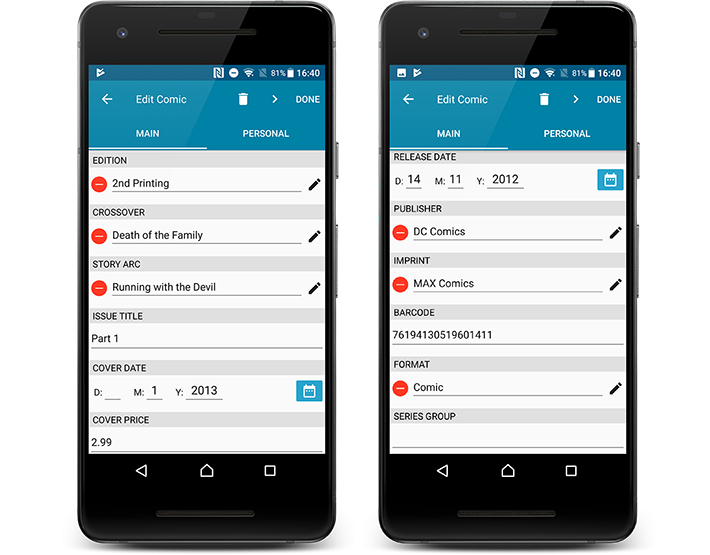
Secure HTTPS connections, for your security and privacy
As indicated in our recent GDPR email, we are updating our software and services, to be more secure and to better protect your privacy.

Starting with version 4.11 CLZ Comics now uses secure HTTPS connections for all communications with our servers:
- for logging in with your username and password
- for syncing your data with CLZ Cloud
- for sending your searches to Core.
To make this possible, we have created new secure “entry points” on our servers, that are only allowing secure HTTPS connections. The new CLZ Movies app only communicates with those secure entry points.
For your privacy and security, we strongly recommend updating your app to v4.11.
By popular demand, we have added 7 more editable fields to CLZ Comics. These fields were already available as automatic Core fields but are now fully editable:
Fields that are now fully editable:
- Edition
- Crossover
- Story Arc
- Imprint
- Age
- Cover Price
- Release Date
But wait, that’s not all: All the above fields now also sync to and from the CLZ Cloud!
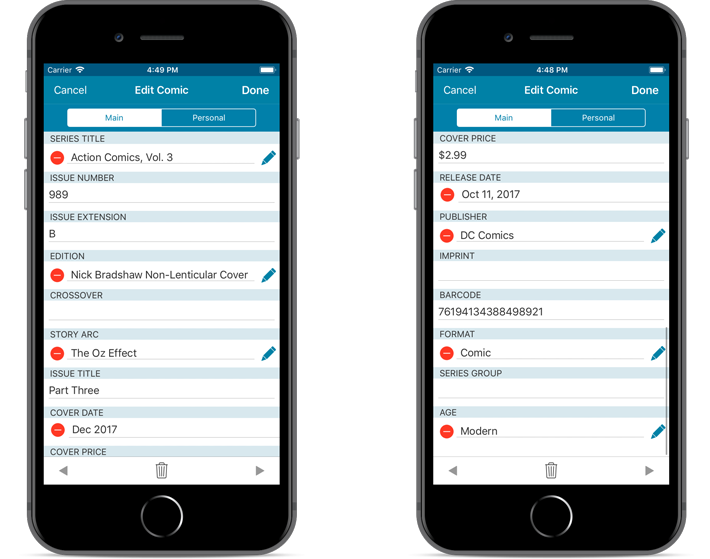
Note: Because of the new fields the app needs to perform a database optimization. If you have a very big database (over 10.000 items) and/or a slower device, this optimization can take a while to complete. If you’re having troubles with this, please contact us for a solution.
Secure HTTPS connections, for your security and privacy
As indicated in our recent GDPR email, we are updating our software and services, to be more secure and to better protect your privacy.

Starting with version 4.11 CLZ Comics now uses secure HTTPS connections for all communications with our servers:
- for logging in with your username and password
- for syncing your data with CLZ Cloud
- for sending your searches to Core.
To make this possible, we have created new secure “entry points” on our servers, that are only allowing secure HTTPS connections. The new CLZ Movies app only communicates with those secure entry points.
For your privacy and security, we strongly recommend updating your app to v4.11.
Fixed:
- Last update made some settings disappear in the settings screen. They are back now.
- Added bottom margin to the add auto screen on iPhone X to make the add button more reachable
- The sync screen wasn’t logging local deletes.
A couple of weeks ago, our CLZ Cloud (and Movie Connect) has been updated with 9 more fields and loan information. Today’s version 18.3 now supports the syncing of all these new fields and your loan information to and from the CLZ Cloud!
Added for syncing:
- Full Release Date (previously, only the year was synced)
- Runtime
- IMDb Number
- IMDb Rating
- Audience Rating
- Region
- Studio
- Distributor
- Box Set
- Loans
Heads up: after updating to version 18.3, the software will automatically mark most of your movies as “changed”, to force the upload of your data for the new fields to the CLZ Cloud.
These fields also all sync to the latest iOS and Android versions!
Fixed:
- Behaviour: The setting for ‘Let selection “Follow” the Edited Movie’ didn’t work.
- An access violation could occur when double clicking on the checkboxes.
- The details panel could not be resized correctly sometimes.
- Edit Multiple movies would sometimes not activate due to an issue with counting the selected movies.
During 2017, our content managers worked for months to enhance our Core online movie database with movie list information for thousands of multi-movie box sets.
As of today, Movie Connect can use this new Core data: Just use the enhanced Add Movies screen to find a box set, either by title or by barcode, and our Core “knows” which movies are in the box.
See it in action:
Find and add box sets by barcode
Scan a box-set barcode and Core will show you which movies it contains. Click Add to Collection at the bottom right and all contained movies will be added to your database, automatically linked by a box set entry.
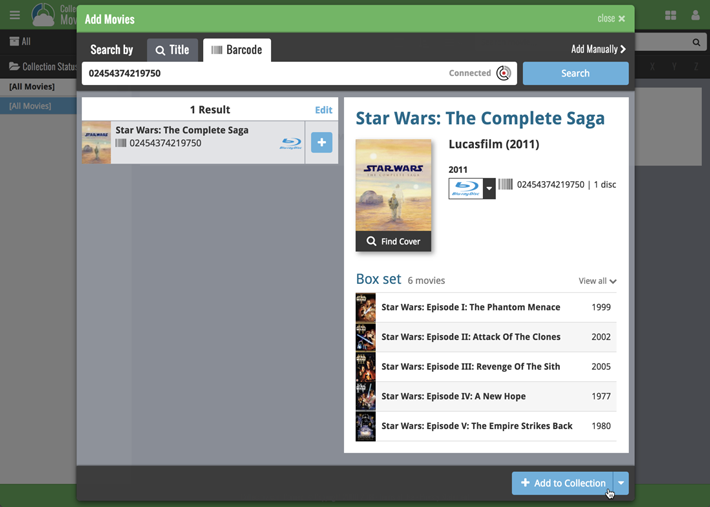
Find and add box sets by title
Alternatively, use the Title tab and enable the new Box Set search to find box sets by their title.
Note: the new Movies, TV Series and Box Sets checkboxes now let you search each of these three Core section separately OR combined.
AND: The check boxes now also operate on the Search-As-You-Type suggestions, for even quicker searching and adding!
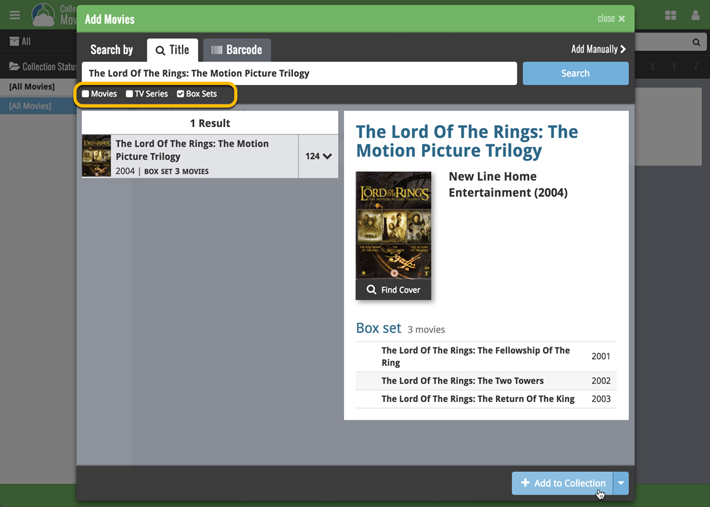
New box set panel on movie details page, with movie list!
A nice new box set panel at the top of the movie details for each of the contained movies. Now showing the list of the contained movies, in the correct order, AND with clickable links to go straight to the other movies in the set!
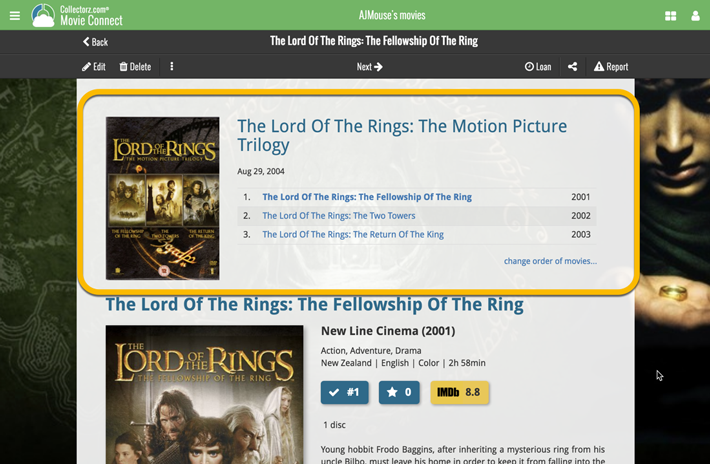
Change the order of movies in a box set
At the bottom of the list of movies you will find a link to “change order of movies…” to modify the order in which the movies are displayed in the details page.
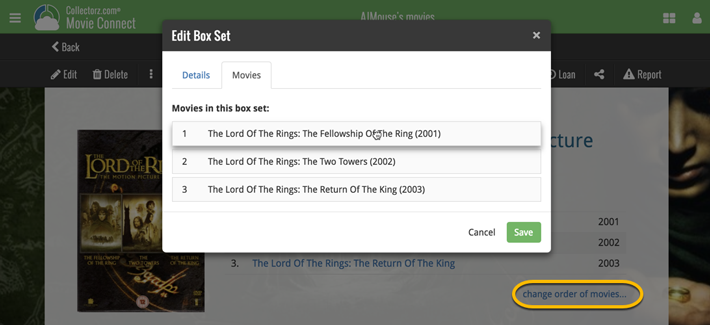
Fixed:
- Crash when the ‘loaner’ folder was selected.
By popular demand, we have added 10 more editable fields to CLZ Movies. Two completely new fields (Is TV Series and Box Set) and 8 fields that were already available as automatic Core fields but are now fully editable:
Completely New Fields:
- Is TV Series (Yes/No). For your entries, indicate whether these are movies or TV series. Use Is TV Series folders to split them in the main list. This is a new field. Default values for your entries have been set using our Core central database, but you may want to run though your list to check and correct as needed.
- Box Set. Enter a box set title in your movies to make them part of a box set. You can see the box set information at the top of the details panel for each of the movies inside that box set. Also available as a folder option.
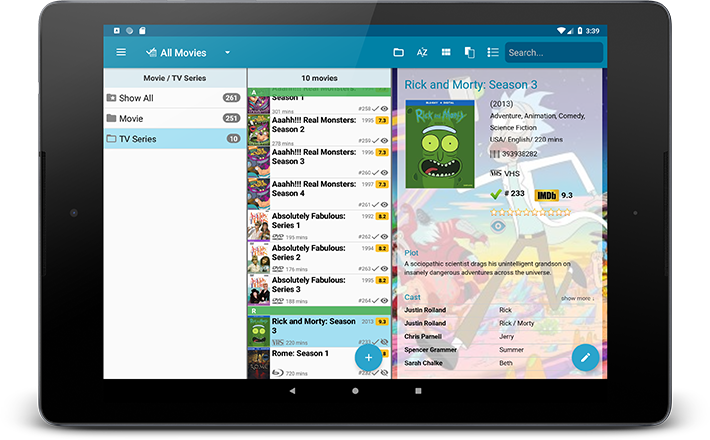
Fields that are now fully editable:
- Release Date. Previous only available as Release Year, this is now a full date field.
- Runtime. Previously set automatically, now fully editable.
- IMDb Number. Previously set automatically, now fully editable.
- IMDb Rating. Previously set automatically, now fully editable.
- Audience Rating. Previously set automatically, now fully editable. Also available as a folder option.
- Region. Previously set automatically, now fully editable. Allows multiple values. Also available as a folder option.
- Studio. Previously set automatically, now fully editable. Allows multiple values. Also available as a folder option.
- Distributor. Previously set automatically, now fully editable. Also available as a folder option.
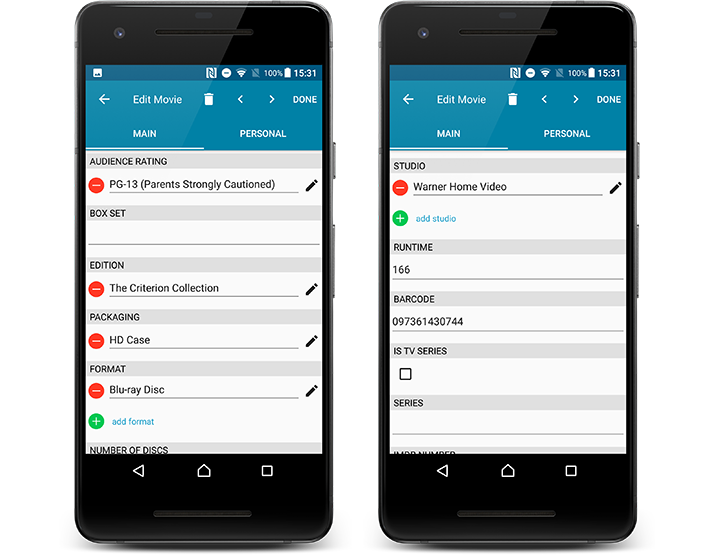
But wait, that’s not all: All the above fields now also sync to and from the CLZ Cloud!
Secure HTTPS connections, for your security and privacy
As indicated in our recent GDPR email, we are updating our software and services, to be more secure and to better protect your privacy.

Starting with version 4.11 CLZ Movies now uses secure HTTPS connections for all communications with our servers:
- for logging in with your username and password
- for syncing your data with CLZ Cloud
- for sending your searches to Core.
To make this possible, we have created new secure “entry points” on our servers, that are only allowing secure HTTPS connections. The new CLZ Movies app only communicates with those secure entry points.
For your privacy and security, we strongly recommend updating your app to v4.11.
Over the last week Joël from team Connect worked on splitting the settings into more logical places, and added new tooltips to explain what all the buttons do. The full what’s new:
Added tooltips
Hovering your mouse over the various buttons will now show tooltips to explain what the buttons do! Hover your mouse over the buttons to see what they do.
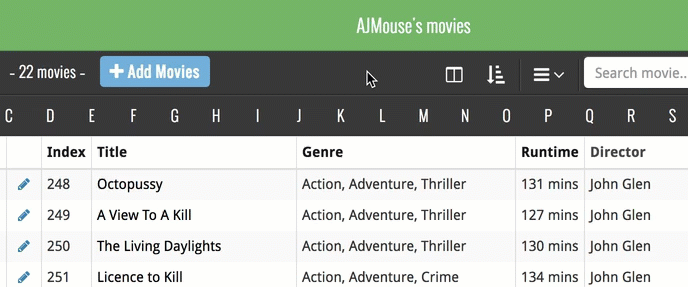
Split the settings
All settings used to be together in one screen, but they weren’t easy to find so we decided to split the settings up into their own logical pages. You can now find them by opening the menu (top left), and look for:
- Field Defaults: to set up default field values for new items
- CLZ Cloud Sharing: to set up all your CLZ Cloud sharing options
- Settings: with just the behaviour and display settings
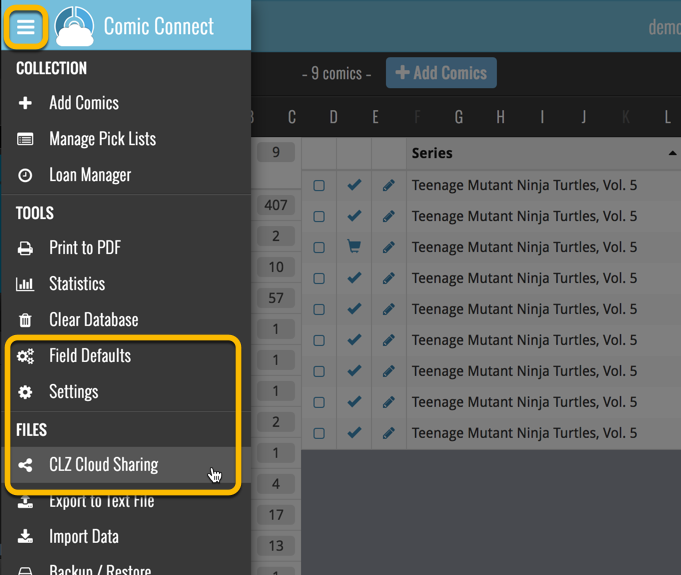
By popular demand, we have added 10 more editable fields to CLZ Movies. Two completely new fields (Is TV Series and Box Set) and 8 fields that were already available as automatic Core fields but are now fully editable:
Completely New Fields:
- Is TV Series (Yes/No). For your entries, indicate whether these are movies or TV series. Use Is TV Series folders to split them in the main list. This is a new field. Default values for your entries have been set using our Core central database, but you may want to run though your list to check and correct as needed.
- Box Set. Enter a box set title in your movies to make them part of a box set. You can see the box set information at the top of the details panel for each of the movies inside that box set. Also available as a folder option.
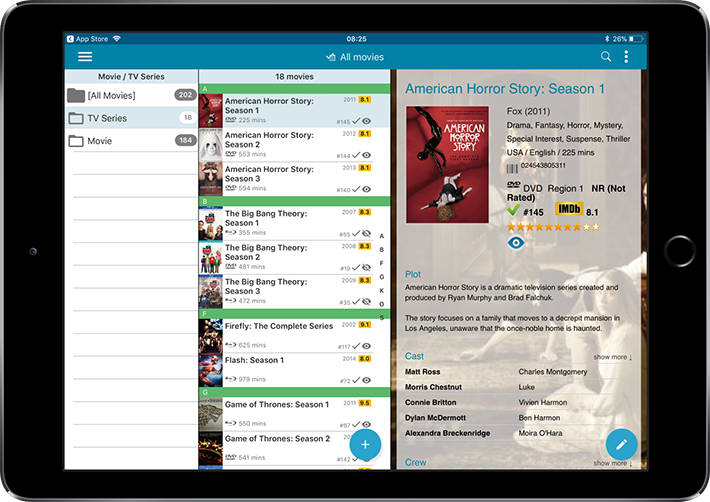
Fields that are now fully editable:
- Release Date. Previous only available as Release Year, this is now a full date field.
- Runtime. Previously set automatically, now fully editable.
- IMDb Number. Previously set automatically, now fully editable.
- IMDb Rating. Previously set automatically, now fully editable.
- Audience Rating. Previously set automatically, now fully editable. Also available as a folder option.
- Region. Previously set automatically, now fully editable. Allows multiple values. Also available as a folder option.
- Studio. Previously set automatically, now fully editable. Allows multiple values. Also available as a folder option.
- Distributor. Previously set automatically, now fully editable. Also available as a folder option.
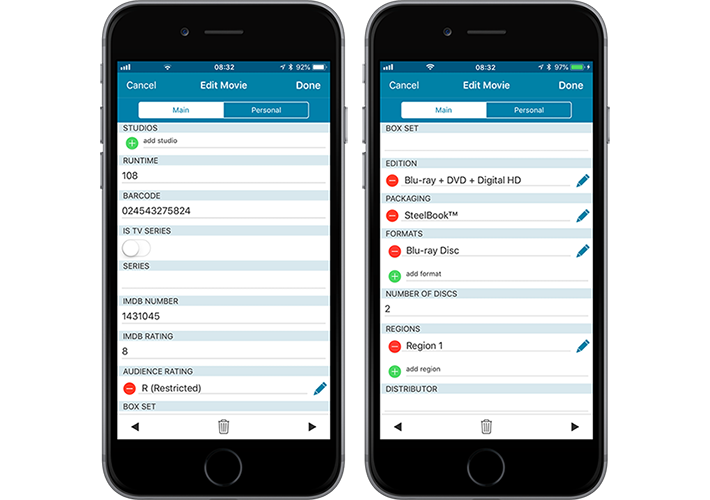
But wait, that’s not all: All the above fields now also sync to and from the CLZ Cloud!
Secure HTTPS connections, for your security and privacy
As indicated in our recent GDPR email, we are updating our software and services, to be more secure and to better protect your privacy.

Starting with version 4.11 CLZ Movies now uses secure HTTPS connections for all communications with our servers:
- for logging in with your username and password
- for syncing your data with CLZ Cloud
- for sending your searches to Core.
To make this possible, we have created new secure “entry points” on our servers, that are only allowing secure HTTPS connections. The new CLZ Movies app only communicates with those secure entry points.
For your privacy and security, we strongly recommend updating your app to v4.11.
Fixed:
- Last update made some settings disappear in the settings screen. They are back now.
- Added bottom margin to the add auto screen on iPhone X to make the add button more reachable
- The sync screen wasn’t logging local deletes.
A BIG update for your Movie Collector software today, with two important changes:
1. Secure HTTPS connections, for your security and privacy
As indicated in our recent GDPR email, we are updating our software and services, to be more secure and to better protect your privacy.

Starting with version 18.2, Movie Collector now uses secure HTTPS connections for all communications with our servers:
- for logging in with your username and password
- for syncing your data with CLZ Cloud
- for sending your searches to Core.
To make this possible, we have created new secure “entry points” on our servers, that are only allowing secure HTTPS connections. The new Movie Collector software only communicates with those secure entry points.
For your privacy and security, we strongly recommend updating to version 18.2.
2. More sync fields
Last week, our CLZ Cloud (and Movie Connect) has been updated with 9 more fields and loan information. Today’s version 18.2 now supports the syncing of all these new fields and your loan information to and from the CLZ Cloud!
Added for syncing:
- Full Release Date (previously, only the year was synced)
- Runtime
- IMDb Number
- IMDb Rating
- Audience Rating
- Region
- Studio
- Distributor
- Box Set
- Loans
Heads up: after updating to version 18.2, the software will automatically mark most of your movies as “changed”, to force the upload of your data for the new fields to the CLZ Cloud.
BTW: Updates for the CLZ Movies mobile apps are coming up soon, so that you can fully sync the above new fields from desktop to mobile and vice versa.
Fixed:
- Preferences: Ignore Sort Title Setting was ignored
- Add Movies Files: Batch add checked for movie files was not working
A cool user interface update for your Game Connect software today, in which we makes it easier to select games and easier to perform batch actions on the selected games.
Select using checkboxes
To select games, just click the checkboxes on the left of each game entry in the list. Checkboxes are also available in Card View and Images View, just hover your mouse over an item.
No more need to go into “Select Mode” first. The Select Mode is automatically activated as soon as you checkbox the first game, clearly indicated by the blue Batch Action Bar that replace the regular toolbar.
Batch Action Bar
While in Select Mode, the blue Batch Action Bar is visible, always showing you the number of selected games. Also:
- Use the “Select all” checkbox to select all games in the current list in one go
- Use the “x Cancel” button on the right to leave Select Mode
- And of course, use any of the action buttons (Edit, Delete, Print, Export, Duplicate and Loan) to perform an action on the selection games
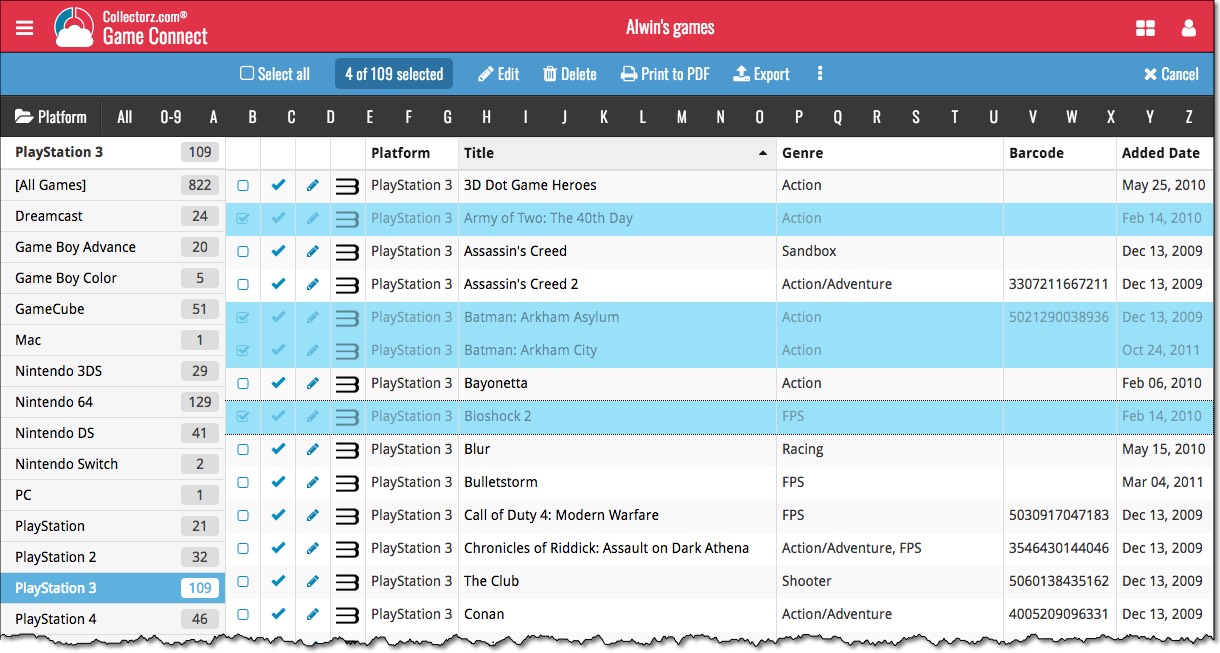
A cool user interface update for your Comic Connect software today, in which we makes it easier to select comics and easier to perform batch actions on the selected comics.
Select using checkboxes
To select comics, just click the checkboxes on the left of each comic entry in the list. Checkboxes are also available in Card View and Images View, just hover your mouse over an item.
No more need to go into “Select Mode” first. The Select Mode is automatically activated as soon as you checkbox the first comic, clearly indicated by the blue Batch Action Bar that replace the regular toolbar.
Batch Action Bar
While in Select Mode, the blue Batch Action Bar is visible, always showing you the number of selected comics. Also:
- Use the “Select all” checkbox to select all comics in the current list in one go
- Use the “x Cancel” button on the right to leave Select Mode
- And of course, use any of the action buttons (Edit, Delete, Print, Export, Duplicate and Loan) to perform an action on the selection comics
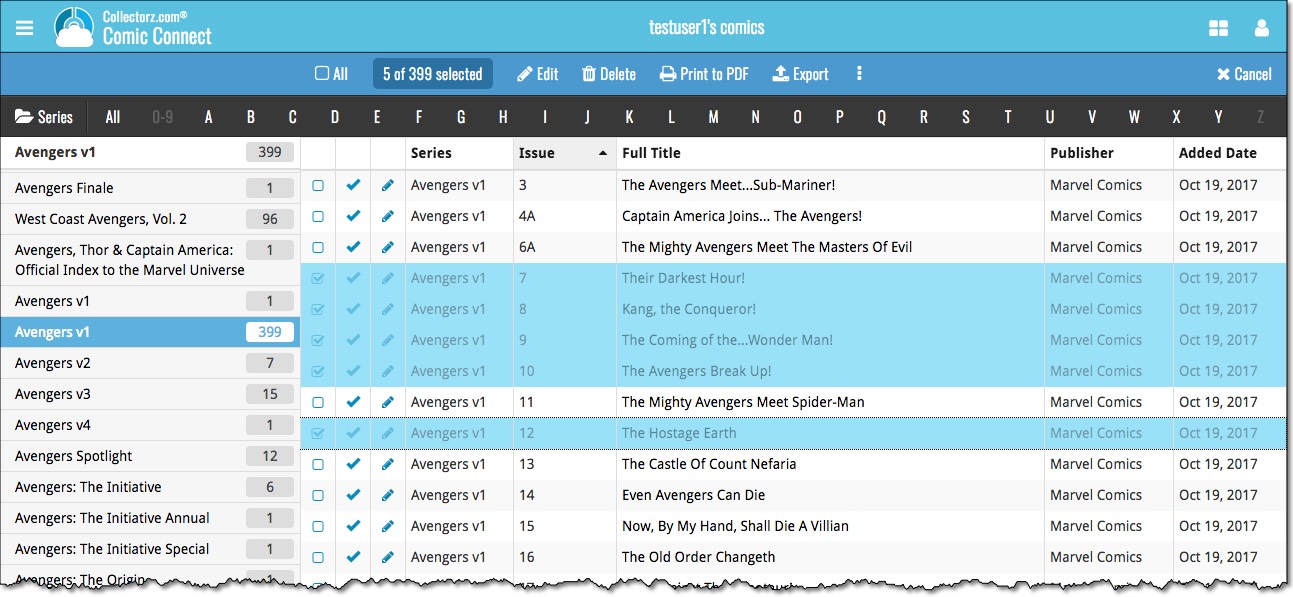
A cool user interface update for your Music Connect software today, in which we makes it easier to select albums and easier to perform batch actions on the selected albums.
Select using checkboxes
To select albums, just click the checkboxes on the left of each album entry in the list. Checkboxes are also available in Card View and Images View, just hover your mouse over an item.
No more need to go into “Select Mode” first. The Select Mode is automatically activated as soon as you checkbox the first album, clearly indicated by the blue Batch Action Bar that replace the regular toolbar.
Batch Action Bar
While in Select Mode, the blue Batch Action Bar is visible, always showing you the number of selected albums. Also:
- Use the “Select all” checkbox to select all albums in the current list in one go
- Use the “x Cancel” button on the right to leave Select Mode
- And of course, use any of the action buttons (Edit, Delete, Print, Export, Duplicate and Loan) to perform an action on the selection albums