News & updates released in 2018 (page 13)
We’ve just updated Book Connect to introduce an easy way to deal with “Unrecognized ISBNs”.
A new screen that not only helps you to add the book to your database anyway, but also helps your fellow Book Connect users by instantly adding the missing ISBN to the CLZ Core central online book database.
(this feature was introduced for our Windows, Mac, iOS and Android versions earlier, and in the meantime, people have used this new tool to add over 180 thousand new books to our Core!)
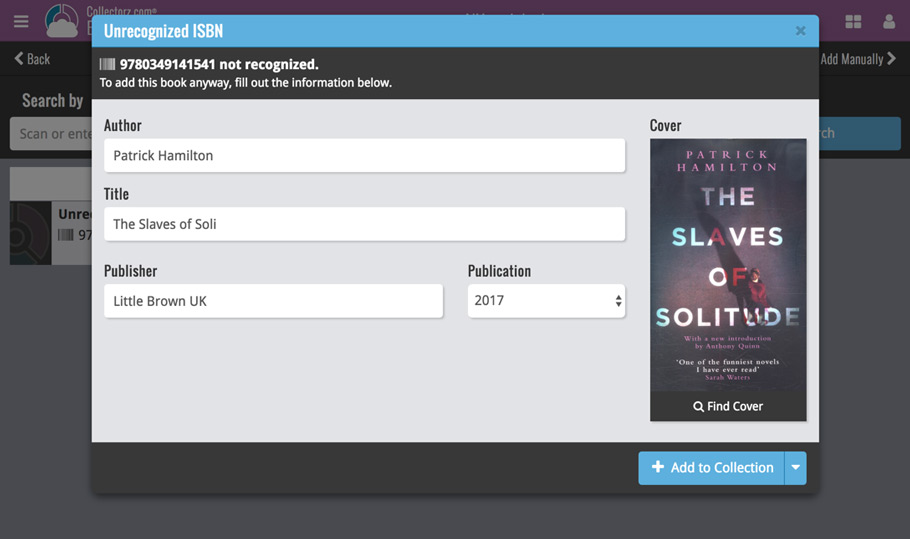
- In the Add Books screen, when a scanned or typed ISBN is not recognized, a new “Unrecognized ISBN” screen will appear.
- In this screen, just enter the Author, Title, Publisher and Year (and find a cover if you want) then click Add to Collection.
- This will:
- Add the book to your own database, with the information you filled in.
- Add the book to our Core central online book database.
The result: for the next user who searches for this particular ISBN, it will be recognized 🙂
Our web-team has been working on this for a long time, but it is now LIVE: a new search engine for Artist/Title searches in our Core online music database and Discogs. An engine that is both better and much, much faster!
And the good news is: these are all “server-side” changes, which means you don’t need to update your Music Collector software, CLZ Music app or Music Connect web-app. Everyone can now instantly enjoy the benefits, no matter which version of the software you have :-).
Our web-team has been working on this for a long time: a new search engine for Artist/Title searches in our Core online music database and Discogs.
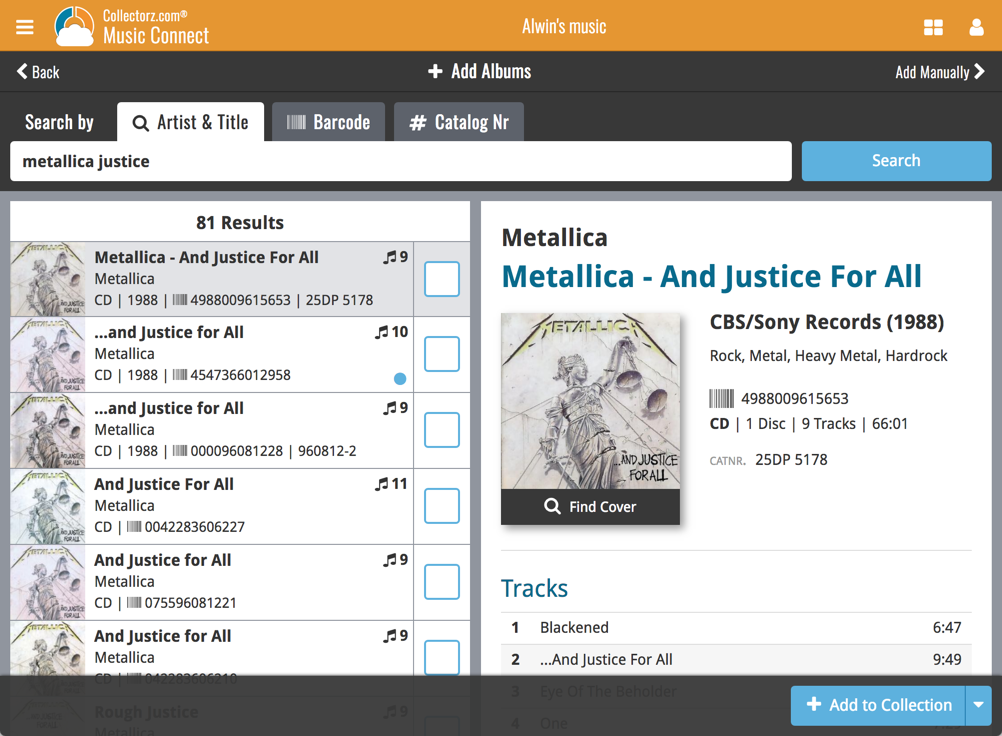
What’s new?
- Faster searches: Artist/Title searches will now give you results instantly, much much faster than before.
- Improved stability: The new search engine is running on a dedicated server that is only doing these searches, resulting in a more stable experience. (in the past few months, there have been performance issues, especially on Saturday and Sunday)
- Better search results: The results are now more focussed, less fuzzy, as it will only show albums containing ALL your search term words (as opposed to the old search that gave you albums that matched ANY or your search term words).
- Single Search Box: Just one box for search (e.g. like Google or Amazon). No more separate Artist and Title boxes. Just enter (part of) the artist’s name and (part of) the title and you will get the best matching results. (see the screen shot above with “metallica justice” results”).
Now live in your Music Connect software, a complete re-design of the Add Albums screen, with a new look, easier interface and new features.
Adding Albums by Artist & Title
Search by artist and title to see a list of matching album results:
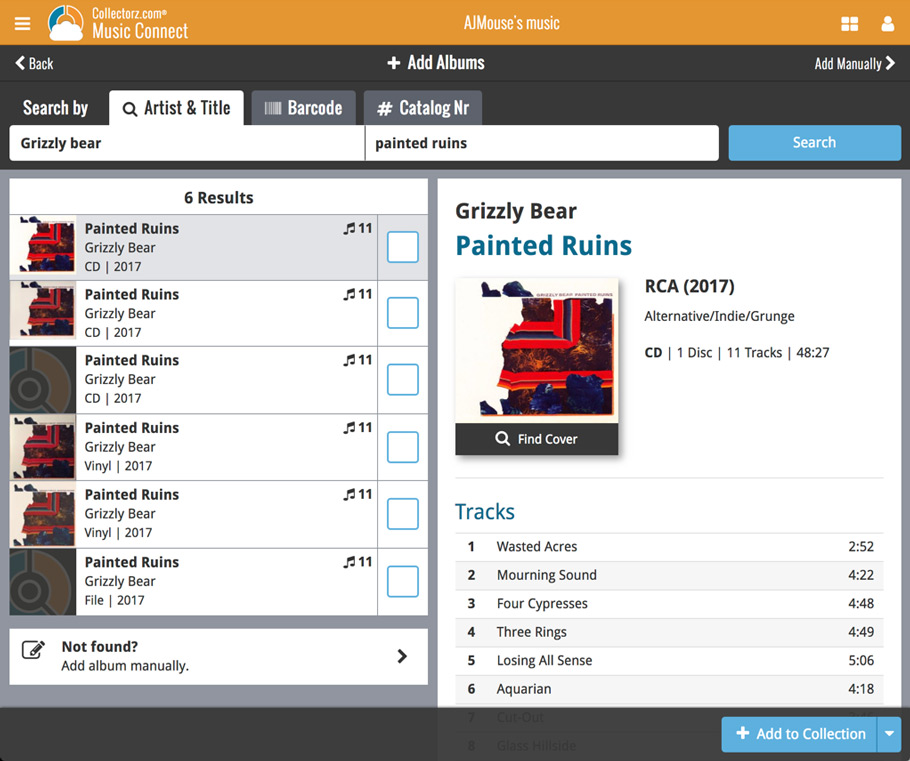
Not the right cover image? Use the built-in Find Cover tool to pick the correct one.
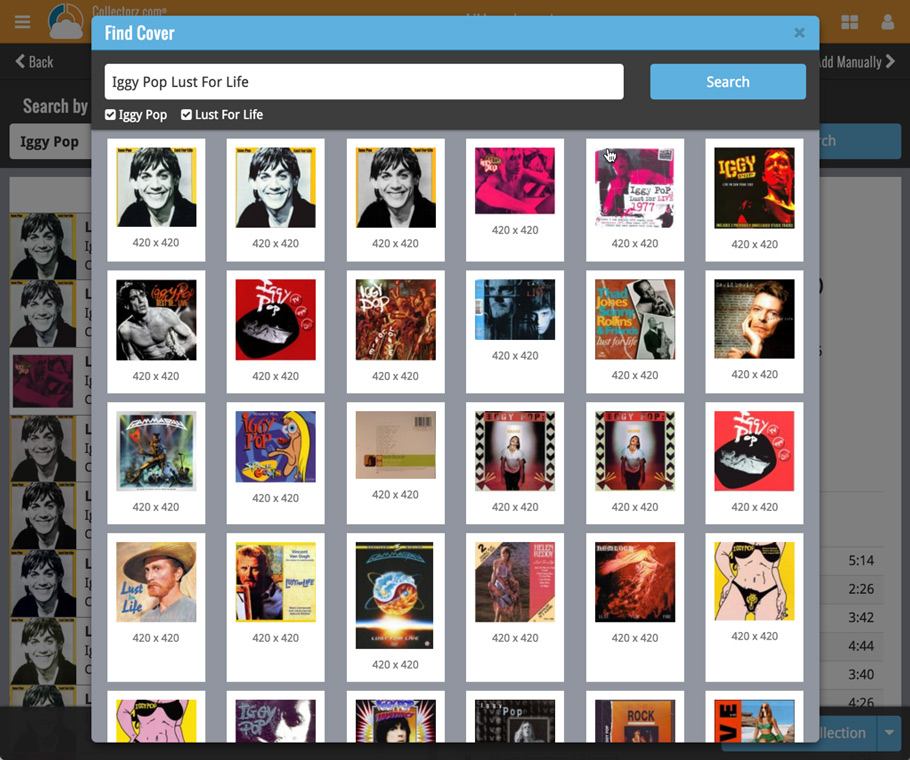
Adding Albums by barcode
Scanned barcodes will be automatically added to your queue, with the album information populating instantly. Use the big blue Add to Collection button at the bottom right to add the selected album to your database, OR use the little blue “+” buttons to add straight from the queue.
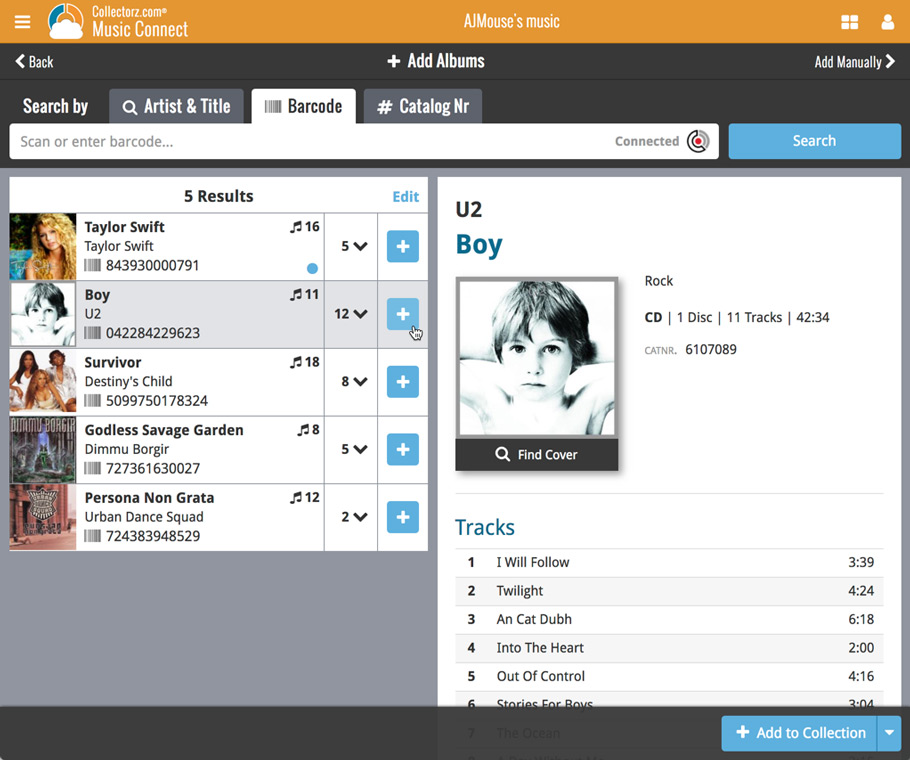
Adding Albums by Catalog Number
Search by catalog number to see a list of matching album results from Discogs:
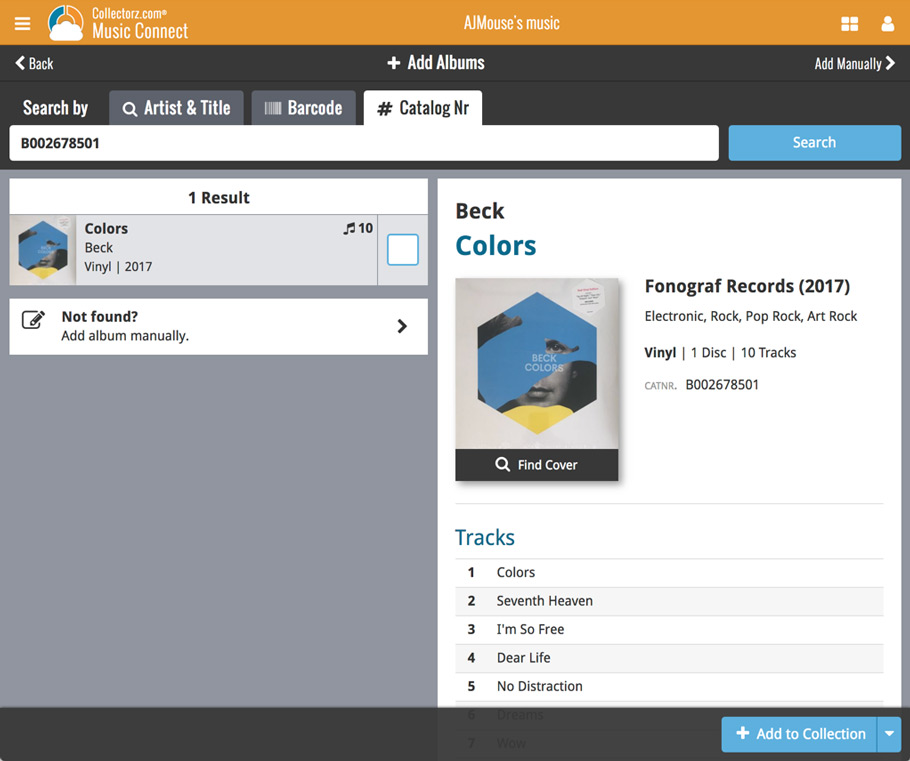
New: Adding Multi-Disc Albums
New in the add screen: Add multi-disc albums by selecting multiple results from your search. Just check the boxes next to the results to compile a multi-disc album and add it to your collection straight away:
Adding a Multi-Disc Album by Artist and Title:
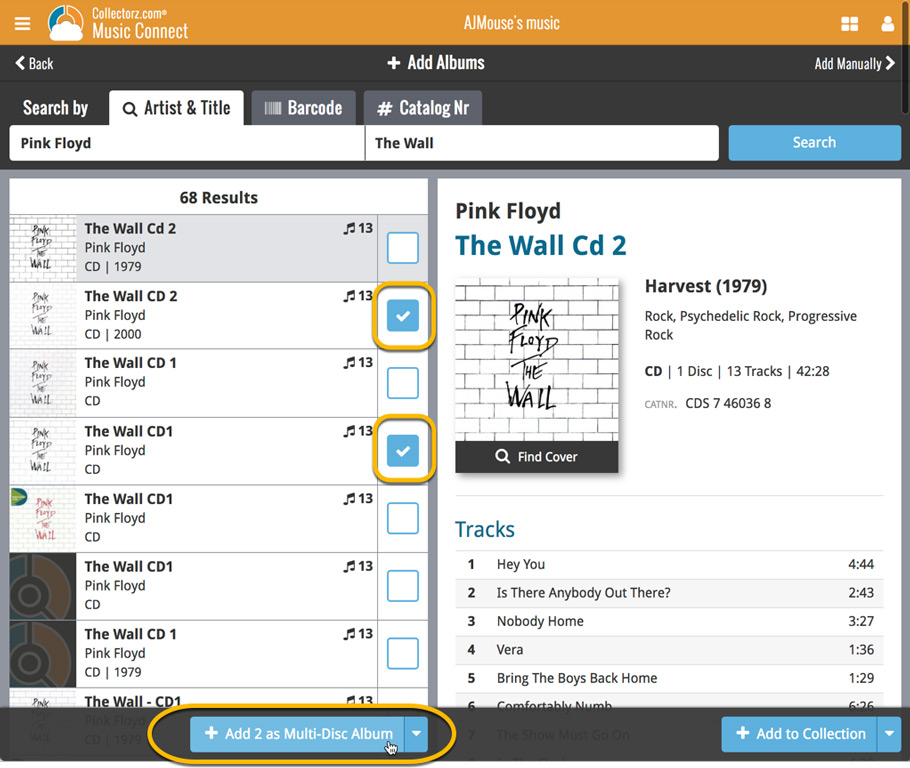
Adding a Multi-Disc Album by barcode:
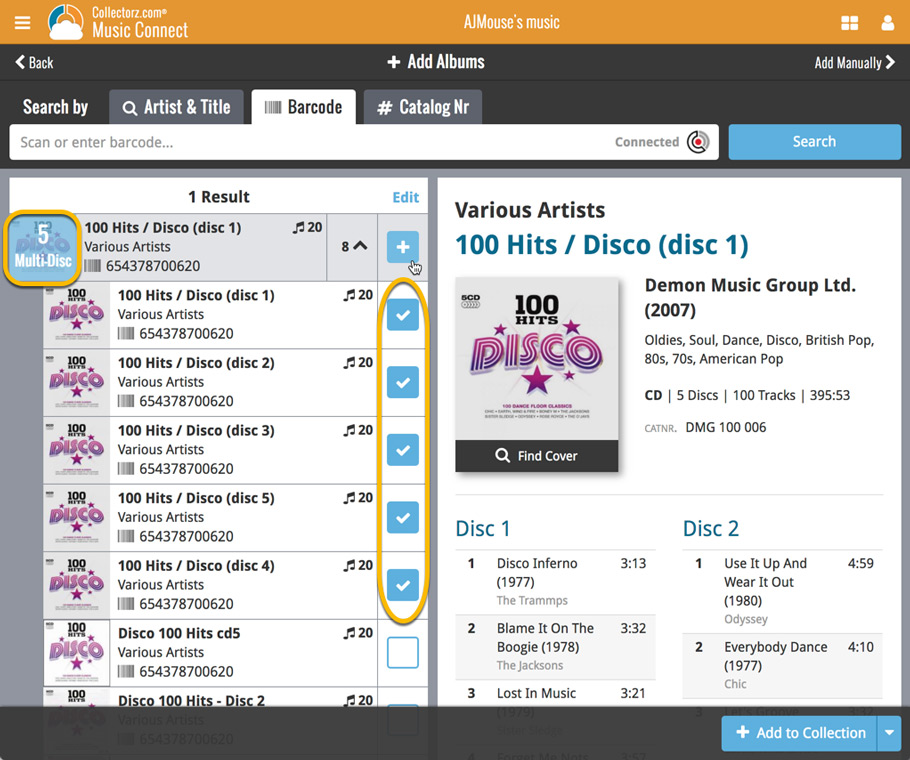
This year, the CLZ Team hit the ground running. Many updates were released, in quick succession. If you are following our Collectorz.com Facebook page you’ve probably seen the news go by as we launched, but here’s your action-packed monthly summary:
- Connect web-based editions:
- New Add screens for Book-, Game-, and Comic Connect
- Faster collection browsing (also in the free CLZ Cloud viewer!)
- Book Connect Add screen: Single Search Box for Author/Title searches
- Coming up: new Edit screens / details panel in main screen
- Windows editions:
- Various tweaks and fixes for the V18 versions
- Book Collector Add Screen: Single Search Box for Author/Title searches
- Fixed: various layout problems on “125% DPI/Font Size” systems
- Mobile apps:
- iOS: Automatic CLZ Cloud Syncing
- Android: Improved search: Search-As-You-Type / more search fields
- Coming up: More sorting options
Fixed:
- App shortcut wasn’t working in the launcher
You may need to re-add your app shortcut to your launcher screen by tapping/holding the app in your list of apps!
Fixed:
- App shortcut wasn’t working in the launcher
You may need to re-add your app shortcut to your launcher screen by tapping/holding the app in your list of apps!
Fixed:
- Secondary artist could not be found in the quick search.
- Album cover thumbnail dimensions were wrong in the search-as-you-type popup
- App shortcut not working in the Android launcher.
You may need to re-add your app shortcut to your launcher screen by tapping/holding the app in your list of apps!
Fixed:
- Secondary author could not be found in the quick search.
- App shortcut not working in the Android launcher.
You may need to re-add your app shortcut to your launcher screen by tapping/holding the app in your list of apps!
Quick Search: Search-As-You-Type suggestions
Instantly find and select a particular series in your local database:
- In the Quick Search box, just start typing the first few letters of series title you are looking for.
- While typing, a drop-down list will appear, showing the first five matching series.
(for most series, it only takes 2 or 3 letters before it shows up.) - Once you see the series you were looking for, tap it to bring it up in the list
- TIP: Tap the search button on the keyboard or tap “View All Results” to perform the normal search.
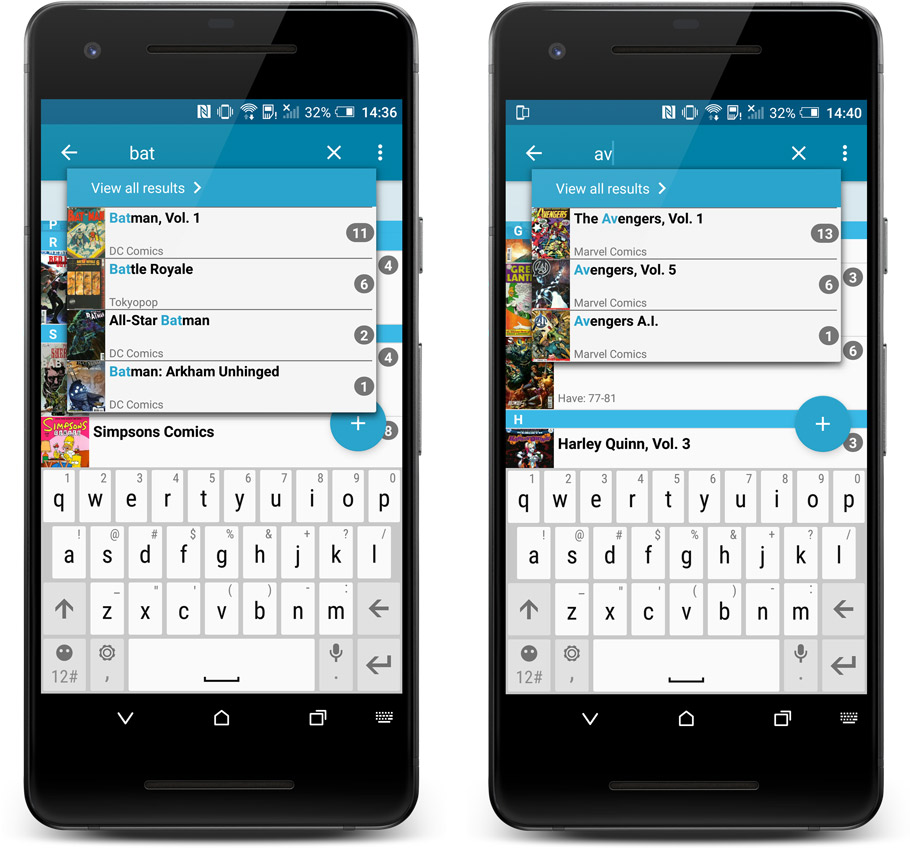
Quick Search now searches more fields
Now also searches in:
- Series Group
- Plot
- Tags
- Notes
Full list of fields that are now searched:
- Series Title
- Issue Title
- Barcode
- Crossover
- StoryArc
- Credit Name
- Character Name
- Series Group
- Plot
- Tags
- Notes
Quick Search: Search-As-You-Type suggestions
Instantly find and select a particular album in your local database:
- In the Quick Search box, just start typing the first few letters of the artist or title you are looking for.
- While typing, a drop-down list will appear, showing the first five matching albums.
(for most albums, it only takes 2 or 3 letters before it shows up.) - Once you see the album you were looking for, tap it to bring up its detail page
- TIP: Tap the search button on the keyboard or tap “View All Results” to perform the normal search.
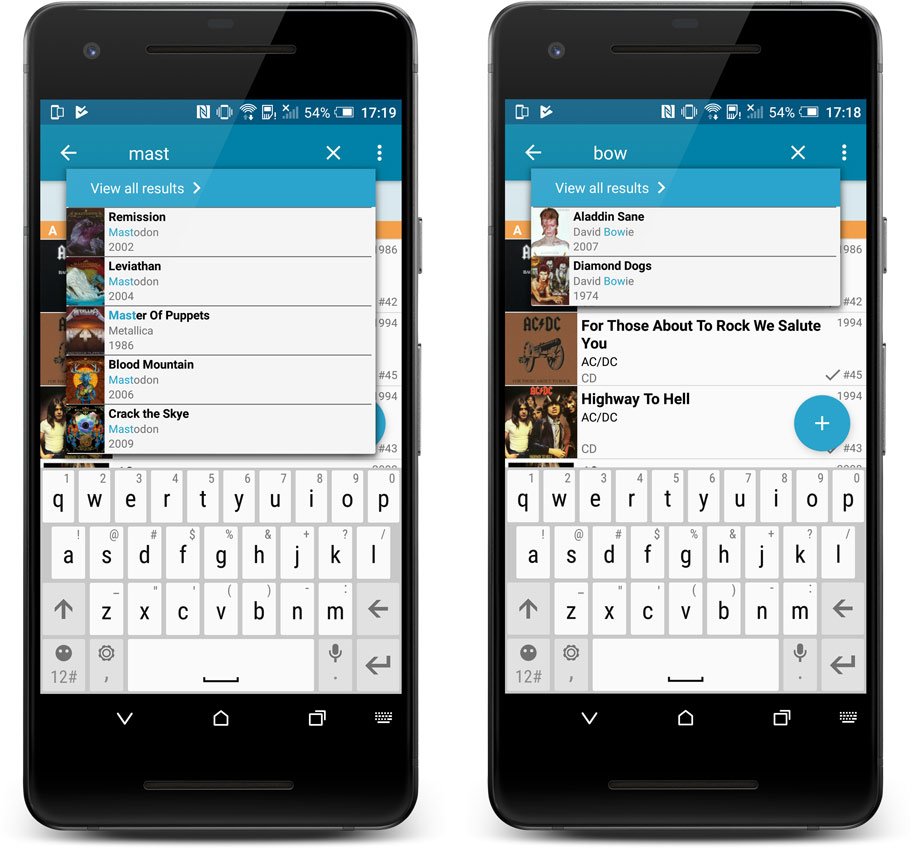
Quick Search now searches more fields
Now also searches in:
- Notes
- Tags
Full list of fields that are now searched:
- Title
- Barcode
- Album Artist
- Album Composer
- Track Title
- Track Artist
- Notes
- Tags
We noticed some performance issues connected to the new Search-as-you-type on your own collection feature we introduced last week and have fixed these in the new update. We also fixed some usability issues we found!
Fixed:
- Slower performance in the main screen when using folders
- Usability tweaks for the quick search pop-up
Quick Search: Search-As-You-Type suggestions
Instantly find and select a particular game in your local database:
- In the Quick Search box, just start typing the first few letters of the title you are looking for.
- While typing, a drop-down list will appear, showing the first five matching games (for most games, it only takes 2 or 3 letters before it shows up).
- Once you see the game you were looking for, tap it to bring up its detail page
- TIP: Tap the search button on the keyboard or tap “View All Results” to perform the normal search.
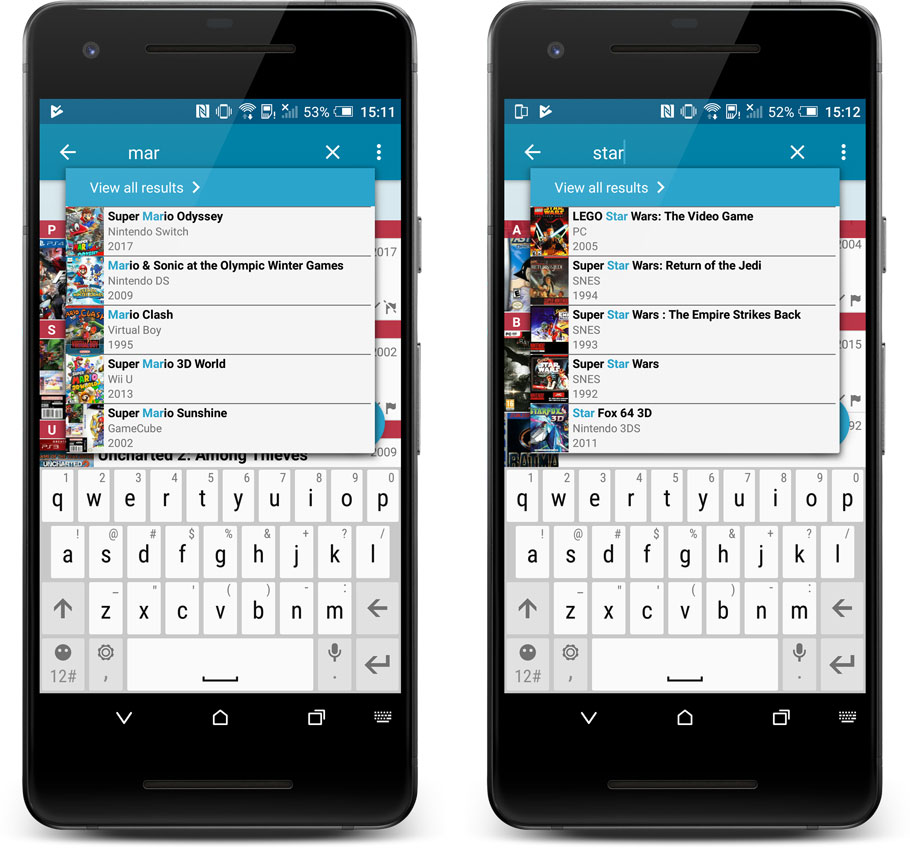
Quick Search now searches more fields
Now also searches in:
- Series
- Descriptions
- Notes
- Tags
Full list of fields that are now searched:
- Title
- Barcode
- Platform
- Series
- Descriptions
- Notes
- Tags
Quick Search: Search-As-You-Type suggestions
Instantly find and select a particular book in your local database:
- In the Quick Search box, just start typing the first few letters of the author or title you are looking for.
- While typing, a drop-down list will appear, showing the first five matching books.
(for most books, it only takes 2 or 3 letters before it shows up.) - Once you see the book you were looking for, tap it to bring up its detail page
- TIP: Tap the search button on the keyboard or tap “View All Results” to perform the normal search.
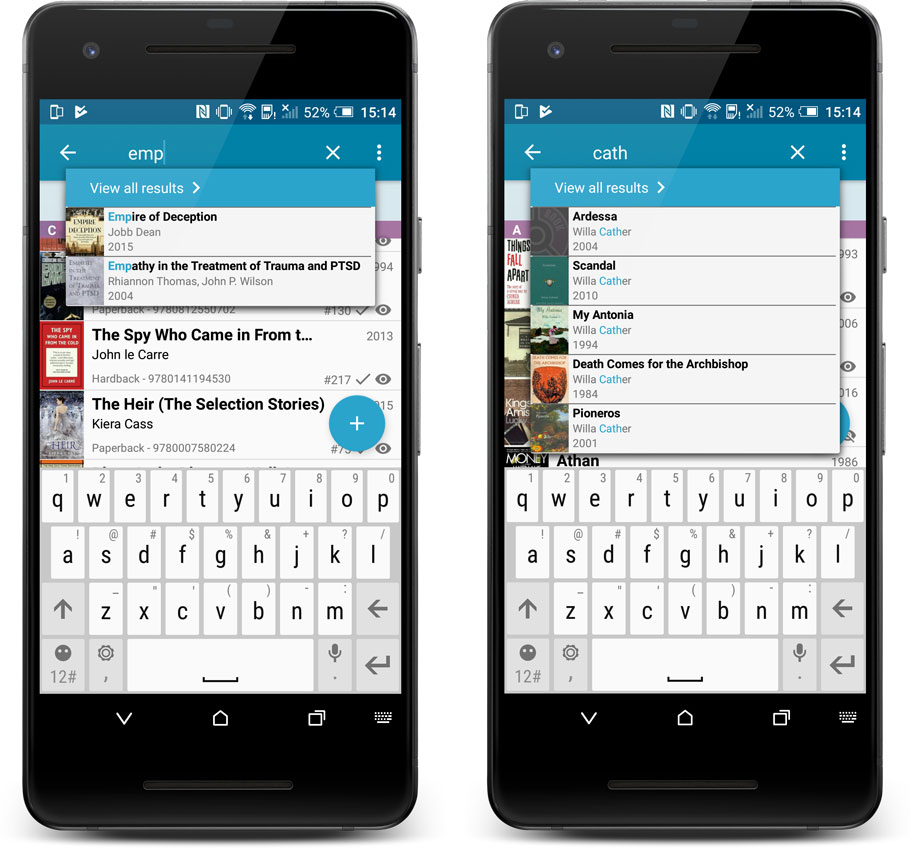
Quick Search now searches more fields
Now also searches in:
- Subtitle
- Series
- LoC Classification
- LoC Control Nr
- Dewey
- Plot
- Tags
- Notes
Full list of fields that are now searched:
- Title
- Author
- ISBN
- Publisher
- Subtitle
- Series
- LoC Classification
- LoC Control Nr
- Dewey
- Plot
- Tags
- Notes
Fixed:
- Main Screen:
- using CTRL to deselect items would not update the selected counter at the left bottom
- showing/hiding the quick filter panel would expose the details view when it was closed
- when the details view image popup was scrolled down, opening it again would scroll down again
- quick search suggestions: selecting a suggestion would not clear the previous quick search
- selecting the window’s “restore” option when running full screen could hang the program in some cases
- refresh of the statistics view could fall back to the currently active folder instead of selected statistics field
- User Defined Fields: fields with an ampersand (‘&’) in their name weren’t always displayed correctly throughout the program
- Edit Game: clicking OK while uploading cover would cause a crash. Buttons are disabled now during upload.
- Clicking OK/Next/Previous in an edit pick list item screen without editing its details would trigger unnecessary cloud changes
- Using “search” in some file open dialogs for images wouldn’t find .png files
- Syncing with CLZ Cloud: locally inserted items would update empty fields with Core fields after syncing
Fixed:
- Add Comics from Core:
- after adding checked results they were not unchecked
- a barcode search with more than one result would show “0 results, expand to select”
- Main Screen:
- using CTRL to deselect items would not update the selected counter at the left bottom
- showing/hiding the quick filter panel would expose the details view when it was closed
- when the details view image popup was scrolled down, opening it again would scroll down again
- quick search suggestions: selecting a suggestion would not clear the previous quick search
- selecting the window’s “restore” option when running full screen could hang the program in some cases
- refresh of the statistics view could fall back to the currently active folder instead of selected statistics field
- User Defined Fields: fields with an ampersand (‘&’) in their name weren’t always displayed correctly throughout the program
- Edit Comic: clicking OK while uploading cover would cause a crash. Buttons are disabled now during upload.
- Clicking OK/Next/Previous in an edit pick list item screen without editing its details would trigger unnecessary cloud changes
- Using “search” in some file open dialogs for images wouldn’t find .png files
- Syncing with CLZ Cloud: locally inserted items would update empty fields with Core fields after syncing
Fixed:
- Edit Album/Track/Header/Disc/Subtrack: components on the classical tab weren’t always sized properly until resizing the screen
- Edit Album: clicking OK while uploading cover would cause a crash. Buttons are disabled now during upload.
- Add Albums from Core:
- after adding selected albums as multi-disc albums, all subsequent adds would be multi-disc adds
- the edit screen didn’t open after adding albums as multi-disc album when “Automatically open edit screen after adding” option was checked
- after adding checked results they were not unchecked
- Main Screen:
- using CTRL to deselect items would not update the selected counter at the left bottom
- showing/hiding the quick filter panel would expose the details view when it was closed
- when the details view image popup was scrolled down, opening it again would scroll down again
- quick search suggestions: selecting a suggestion would not clear the previous quick search
- selecting the window’s “restore” option when running full screen could hang the program in some cases
- refresh of the statistics view could fall back to the currently active folder instead of selected statistics field
- User Defined Fields: fields with an ampersand (‘&’) in their name weren’t always displayed correctly throughout the program
- Clicking OK/Next/Previous in an edit pick list item screen without editing its details would trigger unnecessary cloud changes
- Using “search” in some file open dialogs for images wouldn’t find .png files
- Syncing with CLZ Cloud: locally inserted items would update empty fields with Core fields after syncing
Fixed:
- Edit Multiple Books:
- it wasn’t possible to set “Read It” to Yes
- boolean radiogroups (Yes/No) were placed too high in Light Skin
- Link Books with CLZ Core: searches were not using the author
- Main Screen:
- using CTRL to deselect items would not update the selected counter at the left bottom
- showing/hiding the quick filter panel would expose the details view when it was closed
- when the details view image popup was scrolled down, opening it again would scroll down again
- quick search suggestions: selecting a suggestion would not clear the previous quick search
- selecting the window’s “restore” option when running full screen could hang the program in some cases
- refresh of the statistics view could fall back to the currently active folder instead of selected statistics field
- User Defined Fields: fields with an ampersand (‘&’) in their name weren’t always displayed correctly throughout the program
- Edit Book: clicking OK while uploading cover would cause a crash. Buttons are disabled now during upload.
- Clicking OK/Next/Previous in an edit pick list item screen without editing its details would trigger unnecessary cloud changes
- Using “search” in some file open dialogs for images wouldn’t find .png files
- Syncing with CLZ Cloud: locally inserted items would update empty fields with Core fields after syncing
Fixed:
- Export/Import of a movie that is part of a box set didn’t work properly
- Edit Movie:
- assigning a box set will now always add this movie as the last movie in that box set
- clicking OK while uploading cover would cause a crash. Buttons are disabled now during upload.
- Main Screen:
- using CTRL to deselect items would not update the selected counter at the left bottom
- showing/hiding the quick filter panel would expose the details view when it was closed
- when the details view image popup was scrolled down, opening it again would scroll down again
- quick search suggestions: selecting a suggestion would not clear the previous quick search
- selecting the window’s “restore” option when running full screen could hang the program in some cases
- refresh of the statistics view could fall back to the currently active folder instead of selected statistics field
- User Defined Fields: fields with an ampersand (‘&’) in their name weren’t always displayed correctly throughout the program
- Clicking OK/Next/Previous in an edit pick list item screen without editing its details would trigger unnecessary cloud changes
- Using “search” in some file open dialogs for images wouldn’t find .png files
- Syncing with CLZ Cloud: locally inserted items would update empty fields with Core fields after syncing
Quick Search: Search-As-You-Type suggestions
Instantly find and select a particular movie :
- In the Quick Search box, just start typing the first few letters of the movie title you are looking for.
- While typing, a drop-down list will appear, showing the first five matching movies.
(for most movies, it only takes 2 or 3 letters before it shows up.) - Once you see the movie you were looking for, tap it to bring up its detail page
- TIP: Tap the search button on the keyboard or tap “View All Results” to perform the normal search.
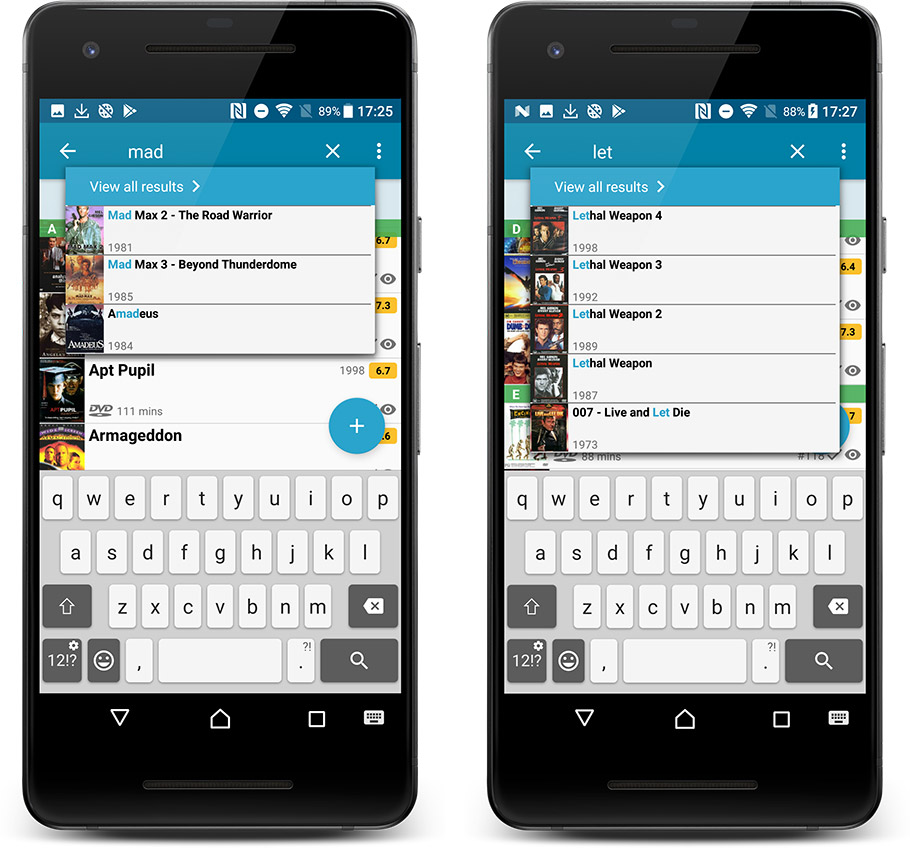
Quick Search now searches more fields
Now also searches in:
- Plot
- Episode Titles for TV series
- Notes
- Tags
- Series
Full list of fields that are now searched:
- Title
- Title Extension
- Original Title
- Barcode
- Actors
- Directors
- Writers
- Producers
- Plot
- Episode Titles for TV series
- Notes
- Tags
- Series
Disable backdrop downloading
Also new: in Settings screen, a new setting “Download backdrop images”. Switch that OFF to disable the downloading of the big backdrop images, to save space on your device.
New:
- Added option to disable backdrop image downloading.
Fixed:
- We fixed a crash that could happen while syncing with CLZ Cloud.
Now live in your Comic Connect software, a complete re-design of the Add Comic screen, with a new look, easier interface and new features.
Adding Comics by Barcode
- Scan multiple barcodes in one go! Scanned barcodes will be automatically added to a queue, with the comic information populating instantly.
- Use the big blue Add to Collection button at the bottom right to add the selected comic to your database.
- OR use the little blue “+” buttons to add straight from the queue.

Adding Comics by Series
- Search by series title to see a list of matching series results.
- Expand a series entry to see the issue list for that series, with cover thumbnails!
- Use the Asc/Desc switch at the top to reverse the sorting of the issue list.
- Use the checkboxes on the right to select the issues you want to add.
- Use the checkbox to the right the series entries to Select All / Unselect All issues.
- Use shift-clicking on the checkboxes to select ranges of issues in one go.
- When done selecting issue, using the big blue “Add x to Collection” button at the bottom to add them all to your database in one go.
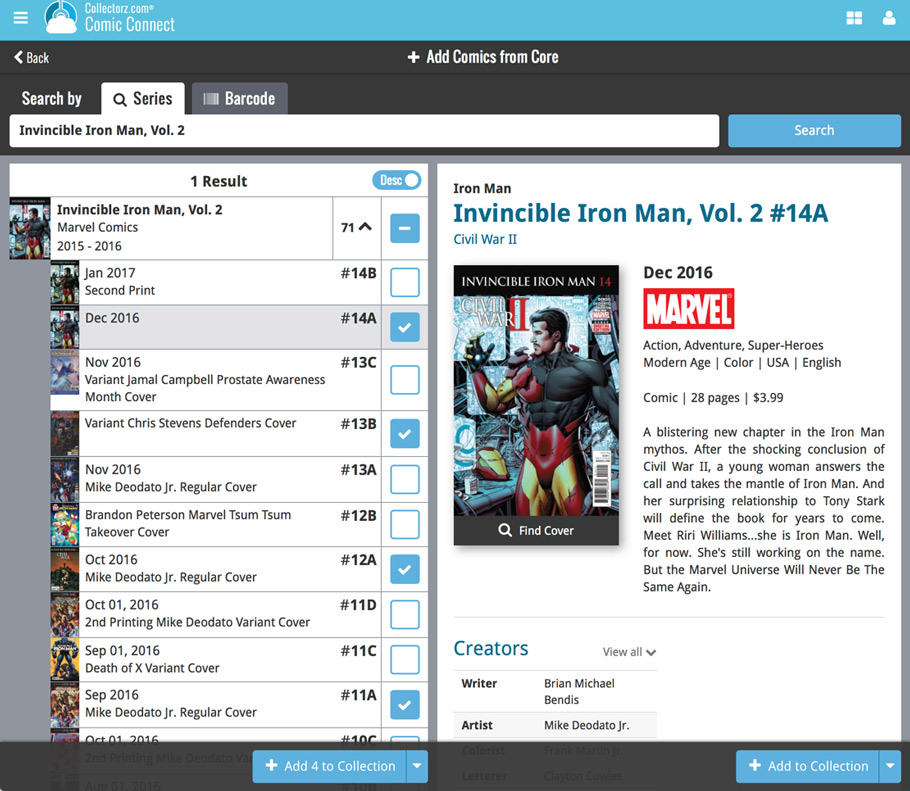
Not the right cover image? Use the built-in Find Cover tool to pick the correct one.
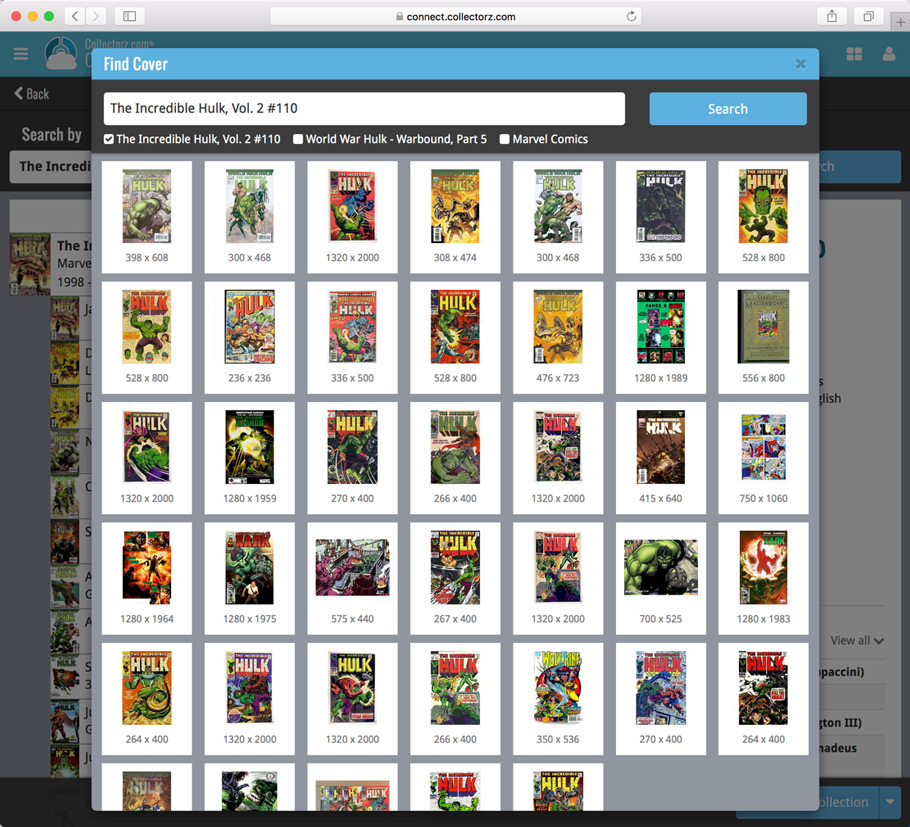
Fixed:
- Have/Want summaries not updating after adding/removing a comic while in an issue list
- Rare crash while loading Have/Want summaries
In this maintenance build, we fixed a long-standing problem:
On Windows systems with the DPI or Font Size set to 125% or 150%, many screens had strange font size and layout problems, particularly visible in the Edit Game and Edit Hardware screen, but also affecting other screens.
This has been a particularly tricky problem to fix, but Ronald and AJ jumped into the magical world of Windows display settings and, after a week of cursing and yelling, they have finally been able to fix it. Phew… peace and quiet again.
v18.0.9: Fixed: various layout problems on “125% DPI” systems
In this maintenance build, we fixed a long-standing problem:
On Windows systems with the DPI or Font Size set to 125% or 150%, many screens had strange font size and layout problems, particularly visible in the Edit Movie screen, but also affecting other screens.
This has been a particularly tricky problem to fix, but Ronald and AJ jumped into the magical world of Windows display settings and, after a week of cursing and yelling, they have finally been able to fix it. Phew… peace and quiet again.