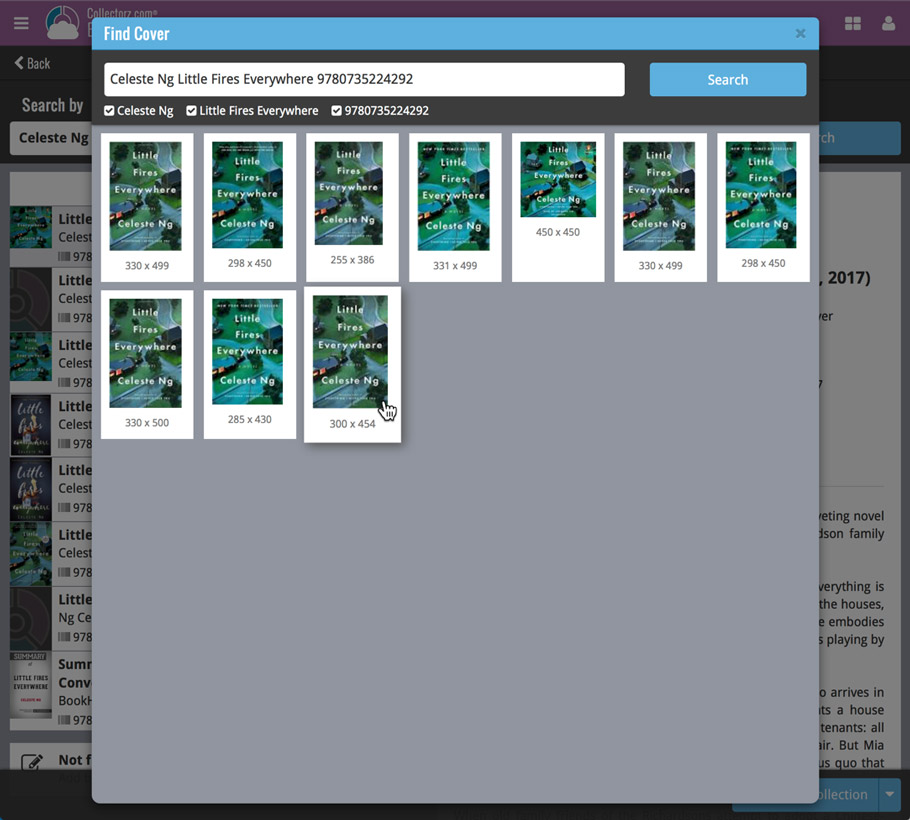News & updates released in 2018 (page 14)
v18.0.6: Fixed: various layout problems on “125% DPI” systems
In this maintenance build, we fixed a long-standing problem:
On Windows systems with the DPI or Font Size set to 125% or 150%, many screens had strange font size and layout problems, particularly visible in the Edit Comic screen, but also affecting other screens.
This has been a particularly tricky problem to fix, but Ronald and AJ jumped into the magical world of Windows display settings and, after a week of cursing and yelling, they have finally been able to fix it. Phew… peace and quiet again.
v18.0.5: Fixed: various layout problems on “125% DPI” systems
In this maintenance build, we fixed a long-standing problem:
On Windows systems with the DPI or Font Size set to 125% or 150%, many screens had strange font size and layout problems, particularly visible in the Edit Album screen, but also affecting other screens.
This has been a particularly tricky problem to fix, but Ronald and AJ jumped into the magical world of Windows display settings and, after a week of cursing and yelling, they have finally been able to fix it. Phew… peace and quiet again.
Other fixes:
- Edit Screens: Composition grid’s selection screen didn’t have the correct composition columns
- Add Albums from Core: format filters were not showing correctly when searching by Catalog Number
v4.8.2 Submitted January 10th 2018
* Fixed:
– Incomplete Have/Want issue summary when ‘In collection’ or ‘On wish list’ collection status filter was active.
– Have/Want issue summaries not showing on iPad.
v18.1: Add Books screen: Better and faster Author/Title searches
Our web-team has been working on this for a long time: a new search engine for Author/Title searches in our Core online book database.
And it is now available in your “Add Books from Core” screen!
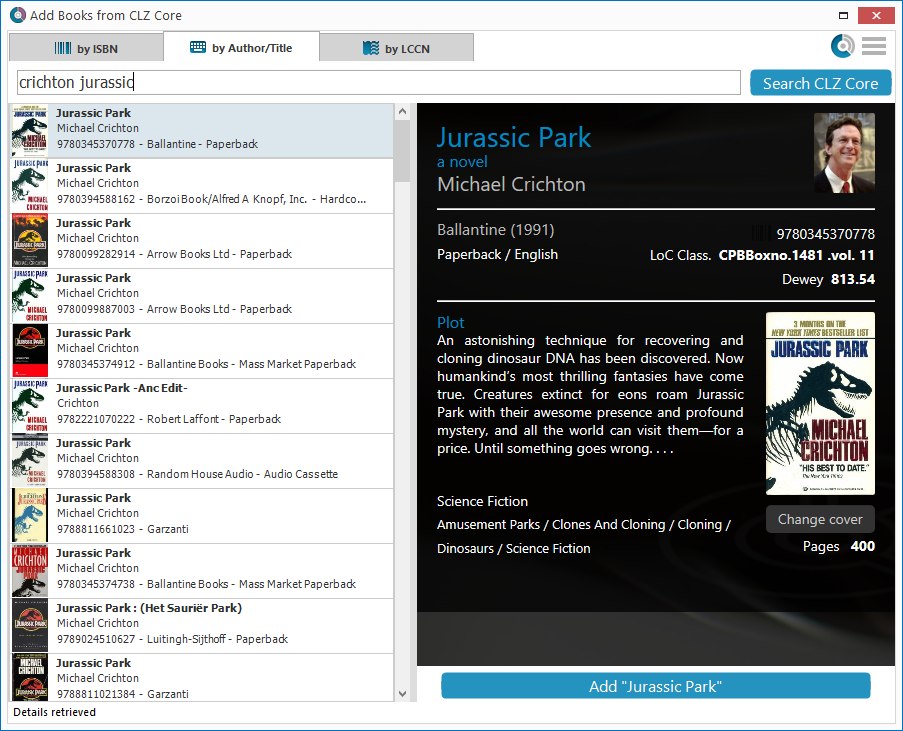
What’s new?
- Faster searches: Most Author/Title searches will give you results within a second. UNLESS our Core server decides to consult our “back-end” sources like Google Books, Library of Congress and other national libraries.
- Better search results: The results are now more focussed, less fuzzy, as it will only show books containing ALL your search term words (as opposed to the old search that gave you books that matched ANY or your search term words).
- Single Search Box: Just one box for search (e.g. like Google or Amazon). No more separate Author and Title boxes. Just enter (part of) the author’s name and (part of) the title and you will get the best matching results. (see the screen shot above with “crichton jurassic” results”).
- Search by Publisher and Year: Getting a lot of results? Filter down to the book edition you’re looking for by adding the publisher and/or publication year to your search! (see screen shot below)
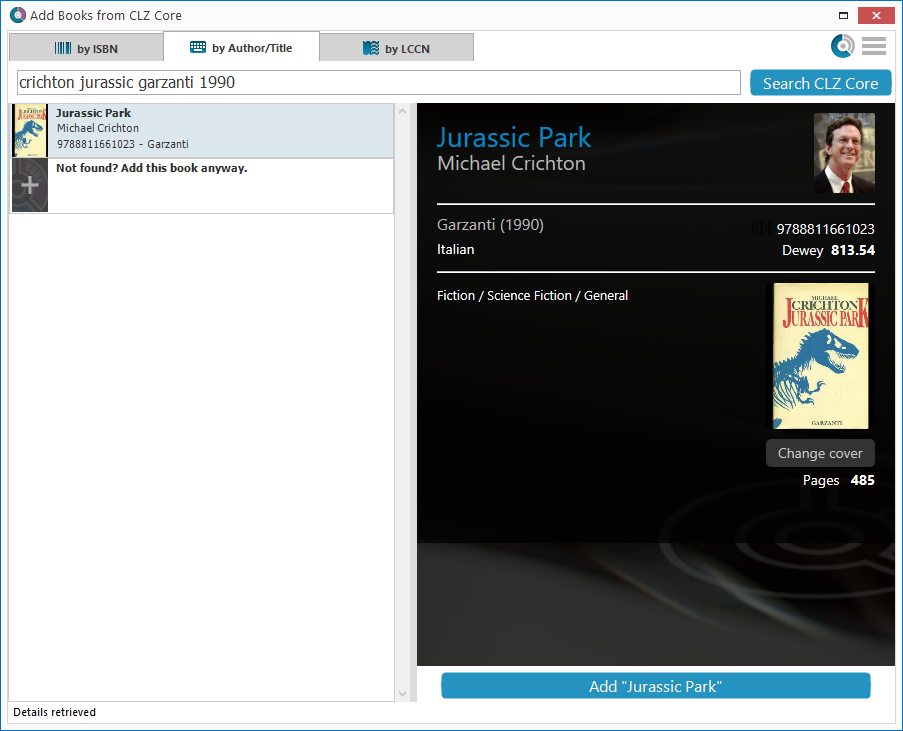
Fixed: Various font size and layout problems
This has been a long-standing problem: on Windows systems with the DPI or Font Size set to 125% or 150%, many screens had strange font size and layout problems, particularly visible in the Edit Book screen, but also affecting other screens.
This was a tricky one, but we have finally been able to fix these problems 🙂
A new v4.8.1 update for your app is available now, with:
Automatic CLZ Cloud syncing
Add or edit books and your changes will auto-upload to the CLZ Cloud instantly.
Made changes on the desktop or Connect side? Just start the app and changes will download automatically.
Note: Auto-Syncing is switched OFF by default. Switch it ON in the “Sync with CLZ Cloud” screen.
The CLZ Cloud syncing will let you:
- Sync your data between devices, e.g. between your phone and your tablet. Or from your old phone to your new phone.
- View your database online using the free CLZ Cloud viewer website.
- Make an online backup of your data. Better safe than sorry!
New: ‘None’ folder entries
- Added ‘None’ entries to list of folders: The [None] folder groups the books you have not set the field for on which you’re currently folder grouping.
Fixed:
- Add Screen: by ISBN: Very long book titles could overflow into the author name.
- Search cleared when the X button was pushed in the search bar of the main screen.
A new v4.8.1 update for your app is available now, with:
Automatic CLZ Cloud syncing
Add or edit comics and your changes will auto-upload to the CLZ Cloud instantly.
Made changes on the desktop or Connect side? Just start the app and changes will download automatically.
Note: Auto-Syncing is switched OFF by default. Switch it ON in the “Sync with CLZ Cloud” screen.
The CLZ Cloud syncing will let you:
- Sync your data between devices, e.g. between your phone and your tablet. Or from your old phone to your new phone.
- View your database online using the free CLZ Cloud viewer website.
- Make an online backup of your data. Better safe than sorry!
New:
- Added ‘None’ entries to list of folders: The [None] folder groups the books you have not set the field for on which you’re currently folder grouping.
- “Read It” folder option: Group your comics into Read it “Yes” or “No” folders to quickly find your unread comics!
Fixed:
- Search cleared when the X button was pushed in the search bar of the main screen.
A new v4.8.1 update for your app is available now, with:
Automatic CLZ Cloud syncing
Add or edit albums and your changes will auto-upload to the CLZ Cloud instantly.
Made changes on the desktop or Connect side? Just start the app and changes will download automatically.
Note: Auto-Syncing is switched OFF by default. Switch it ON in the “Sync with CLZ Cloud” screen.
The CLZ Cloud syncing will let you:
- Sync your data between devices, e.g. between your phone and your tablet. Or from your old phone to your new phone.
- View your database online using the free CLZ Cloud viewer website.
- Make an online backup of your data. Better safe than sorry!
New: ‘None’ folder entries
- Added ‘None’ entries to list of folders: The [None] folder groups the books you have not set the field for on which you’re currently folder grouping.
Fixed:
- Search cleared when the X button was pushed in the search bar of the main screen.
A new v4.8.1 update for your app is available now, with:
Automatic CLZ Cloud syncing
Add or edit games and your changes will auto-upload to the CLZ Cloud instantly.
Made changes on the desktop or Connect side? Just start the app and changes will download automatically.
Note: Auto-Syncing is switched OFF by default. Switch it ON in the “Sync with CLZ Cloud” screen.
The CLZ Cloud syncing will let you:
- Sync your data between devices, e.g. between your phone and your tablet. Or from your old phone to your new phone.
- View your database online using the free CLZ Cloud viewer website.
- Make an online backup of your data. Better safe than sorry!
New: ‘None’ folder entries
- Added ‘None’ entries to list of folders: The [None] folder groups the books you have not set the field for on which you’re currently folder grouping.
Fixed:
- Search cleared when the X button was pushed in the search bar of the main screen.
We have just updated both the Connect web-application and the free CLZ Cloud viewers to make them a lot faster.
- The folder panel now uses “lazy-loading” which makes it load (a lot) faster.
- When selecting a folder, only the list panel is re-loaded, where previously the entire page was refreshed.
The above changes will make browsing your CLZ Cloud or Connect app a lot snappier and will prevent server performance problems (two birds with one stone!).
The performance improvements are especially noticeable for large book, music and comic collections, as these generally have loooonnnngggg lists of author, artist and series folders.
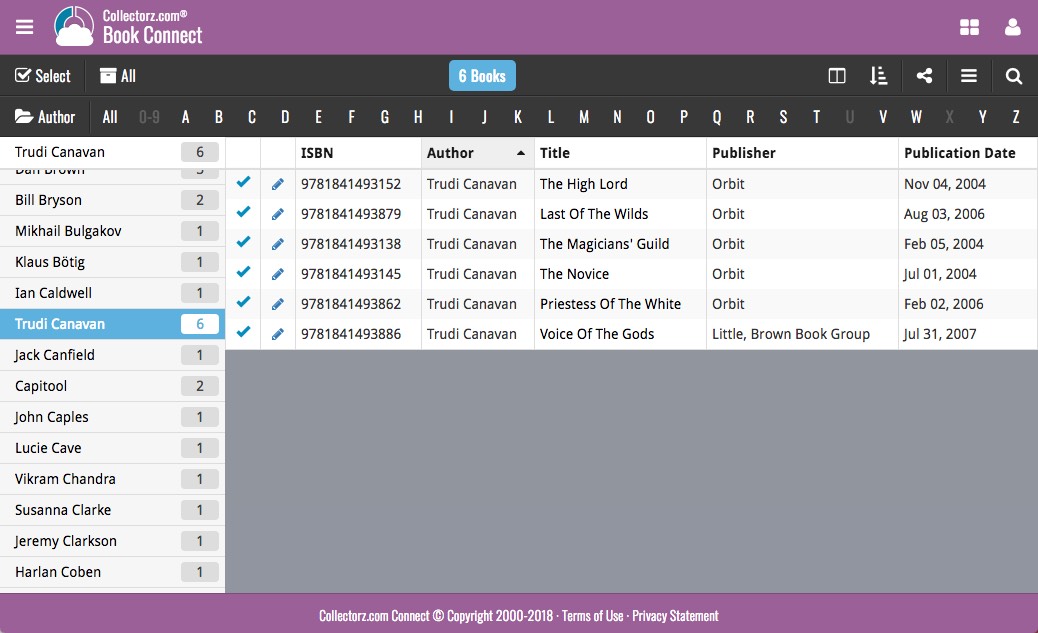
Our web-team has been working on this for a long time: a new search engine for Author/Title searches in our Core online book database.
And Book Connect is the first to use the new engine, in it’s “Add Books from Core” screen!
(coming soon to the Book Collector desktop software and the CLZ Books mobile app)
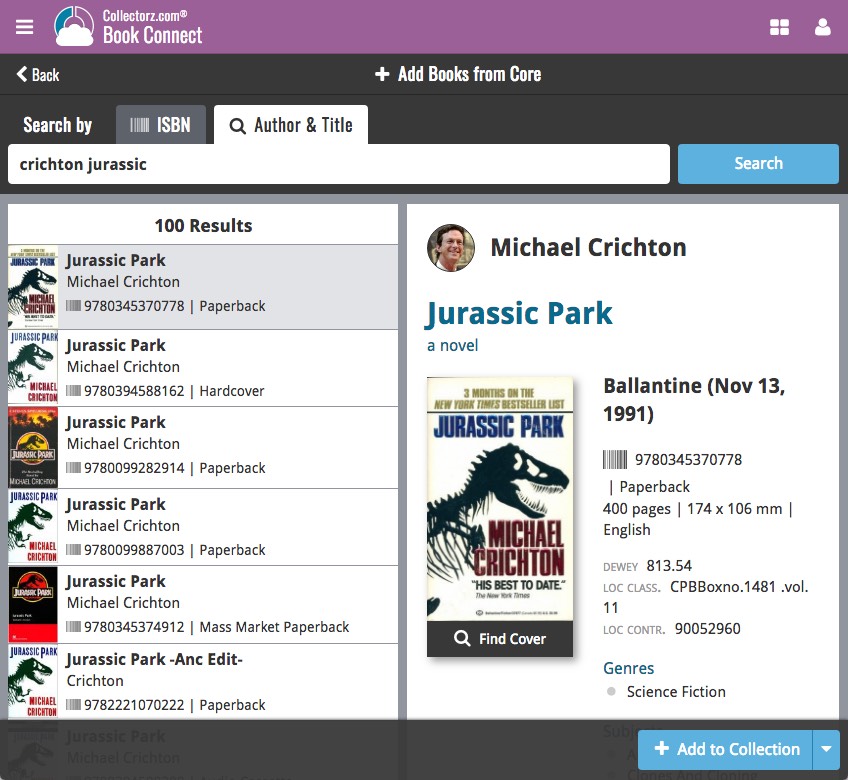
What’s new?
- Faster searches: Most Author/Title searches will give you results within a second. UNLESS our Core server decides to consult our “back-end” sources like Google Books, Library of Congress and other national libraries.
- Better search results: The results are now more focussed, less fuzzy, as it will only show books containing ALL your search term words (as opposed to the old search that gave you books that matched ANY or your search term words).
- Single Search Box: Just one box for search (e.g. like Google or Amazon). No more separate Author and Title boxes. Just enter (part of) the author’s name and (part of) the title and you will get the best matching results. (see the screen shot above with “crichton jurassic” results”).
- Search by Publisher and Year: Getting a lot of results? Filter down to the book edition you’re looking for by adding the publisher and/or publication year to your search! (see screen shot below)
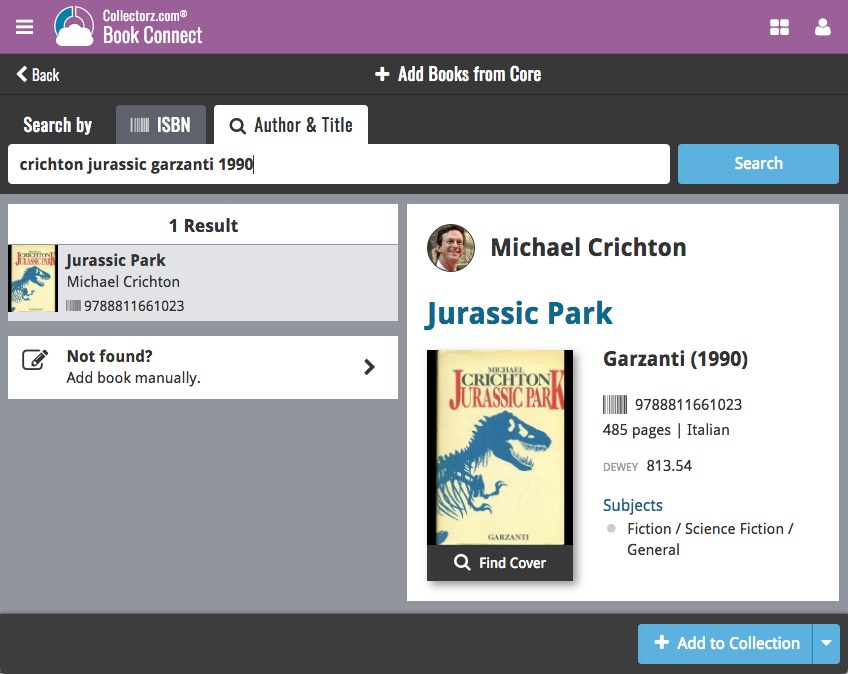
A new v4.8.1 update for your app is available now, with:
Automatic CLZ Cloud syncing
Add or edit movies and your changes will auto-upload to the CLZ Cloud instantly.
Made changes on the desktop or Connect side? Just start the app and changes will download automatically.
Note: Auto-Syncing is switched OFF by default. Switch it ON in the “Sync with CLZ Cloud” screen.
The CLZ Cloud syncing will let you:
- Sync your data between devices, e.g. between your phone and your tablet. Or from your old phone to your new phone.
- View your database online using the free CLZ Cloud viewer website.
- Make an online backup of your data. Better safe than sorry!
Fixed:
- Search cleared when the X button was pushed in the search bar of the main screen.
- Update from Core didn’t update the episode list correctly.
Now live in your Game Connect software, a complete re-design of the Add Games screen, with a new look, easier interface and new features.
Adding Games by Barcode
Scanned barcodes will be automatically added to your queue, with the game information populating instantly. Use the big blue Add to Collection button at the bottom right to add the selected game to your database, OR use the little blue “+” buttons to add straight from the queue.
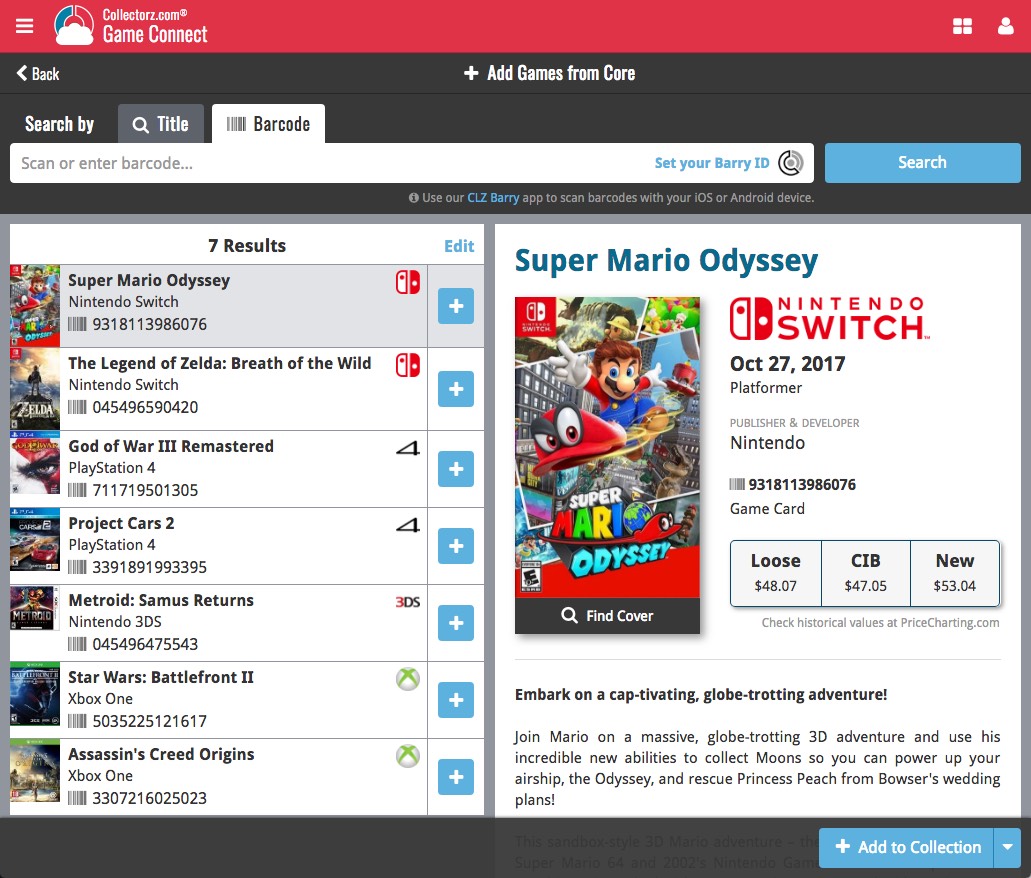
Adding Books by Title and Platform
Search by title to see a list of matching game results. Optionally, filter the results by Platform.
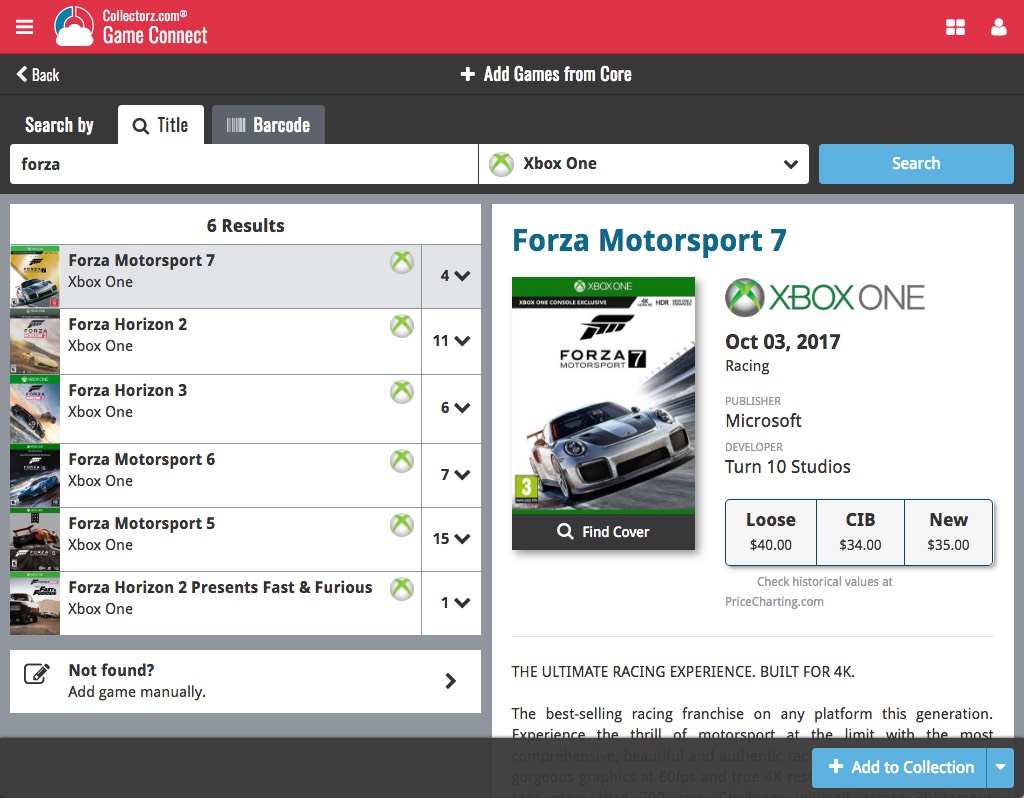
Not the right cover image? Use the built-in Find Cover tool to pick the correct one.
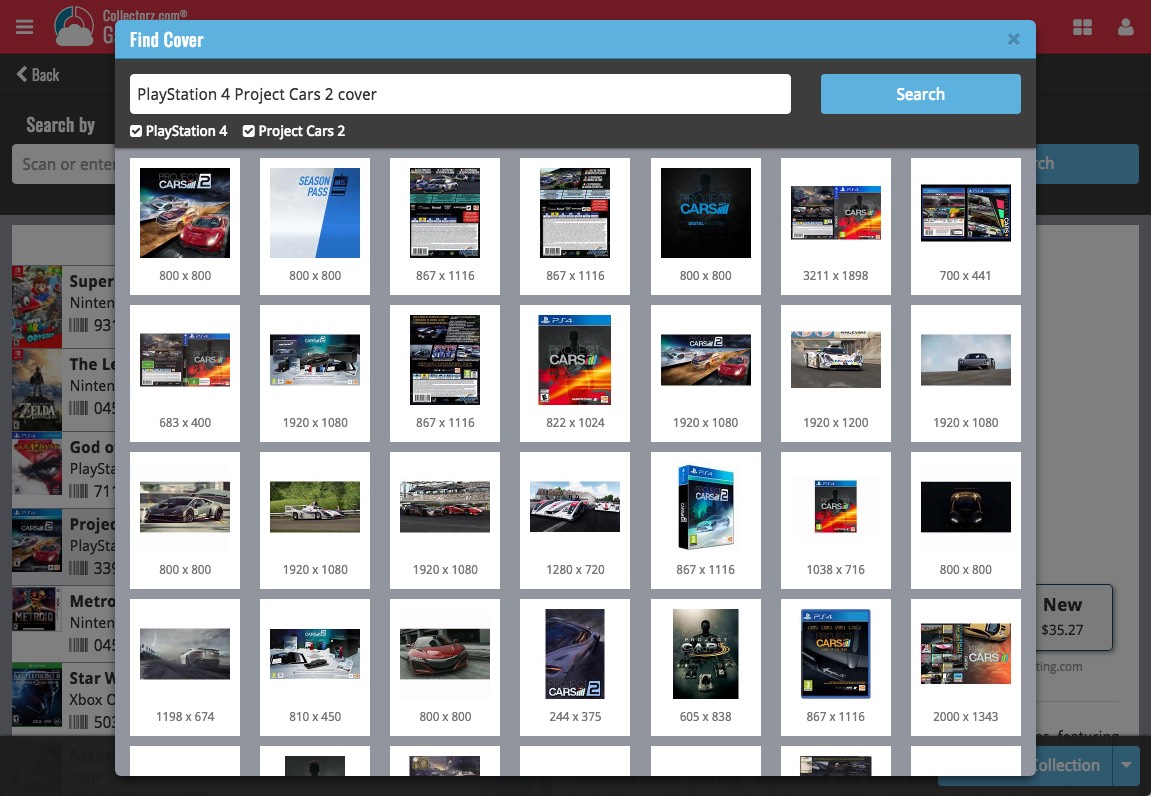
Various tweaks and fixes, based on your v18 feedback:
Tweaks to the Edit screen:
- Developer/Publisher lists: right click to directly access that specific Manage List screen.
Fixes:
- Edit Multiple: boolean fields would be reset to “No”.
- Add from Core: Stopping a running search could cause an Access Violation.
- Main Screen: Selected filter wasn’t restored on starting the program.
- Select Column/Sort/Folder fields: adding/removing a field after changing the order of the fields, would reset that order again.
- Various stability improvements.
Various tweaks and fixes, based on your v18 feedback:
Tweaks to the Edit screen:
- Creators/Characters lists: right click to directly access that specific Manage List screen.
- Creators/Characters lists now show a “Sort Name” column again.
Fixes:
- Edit Multiple: boolean fields would be reset to “No”.
- Add from Core: Stopping a running search could cause an Access Violation.
- Main Screen: Selected filter wasn’t restored on starting the program.
- Select Column/Sort/Folder fields: adding/removing a field after changing the order of the fields, would reset that order again.
- Edit Comic: adding TPB issues would crash the program after deleting some stories first.
- Various stability improvements.
- Various fixes to the “Clean” template.
v18.0.4: Now select multiple Genres in one go + other tweaks and fixes
Various tweaks and fixes, based on your v18 feedback:
Tweaks to the Edit screen:
- Add Genre screen now has checkboxes to allow the addition of multiple genres in one go.
- Artist/Credit/Musician/Genre lists: right click to directly access that specific Manage List screen.
- Artist/Credit/Musician lists now show a “Sort Name” column again.
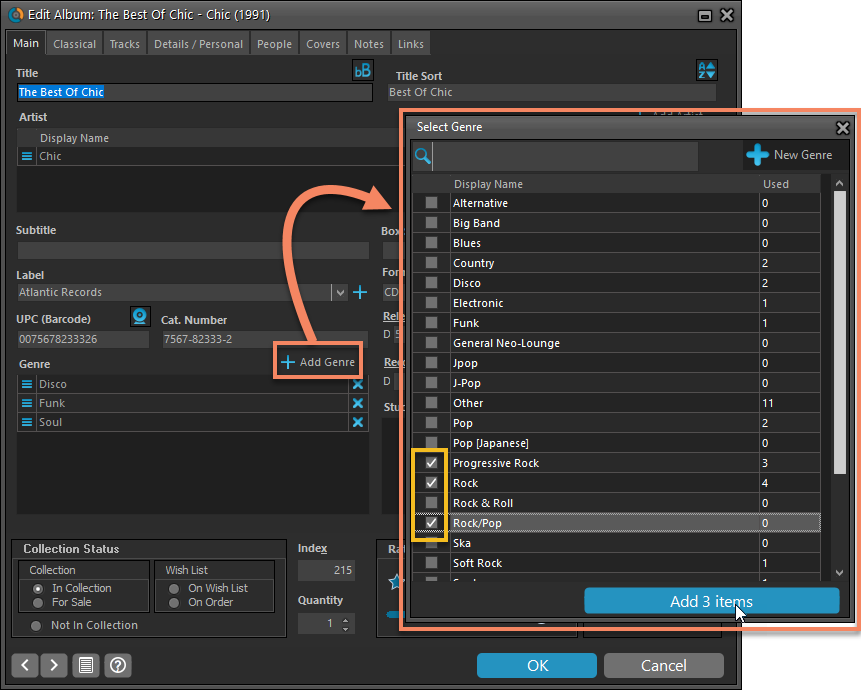
Fixes:
- Edit Multiple: boolean fields would be reset to “No”.
- Add from Core: Stopping a running search could cause an Access Violation.
- Main Screen: Selected filter wasn’t restored on starting the program.
- Select Column/Sort/Folder fields: adding/removing a field after changing the order of the fields, would reset that order again.
- Various stability improvements.
- Add Track/Header/Disc/Subtrack: hitting enter didn’t add another entry but closed the screen.
- Edit Track/Header/Disc/Subtrack: cancel could cause an Access Violation in some cases.
- Edit screens: Adding a Composition in the Composition grid would sometimes add the wrong item when compositions had identical display names.
Various tweaks and fixes, based on your v18 feedback:
Tweaks to the Edit screen:
- Add Genre/Subject screen now has checkboxes to allow the addition of multiple Genres/Subjects in one go.
- Author/Credit/Character/Genre/Subject lists: right click to directly access that specific Manage List screen.
- Author/Credit/Character lists now show a “Sort Name” column again.
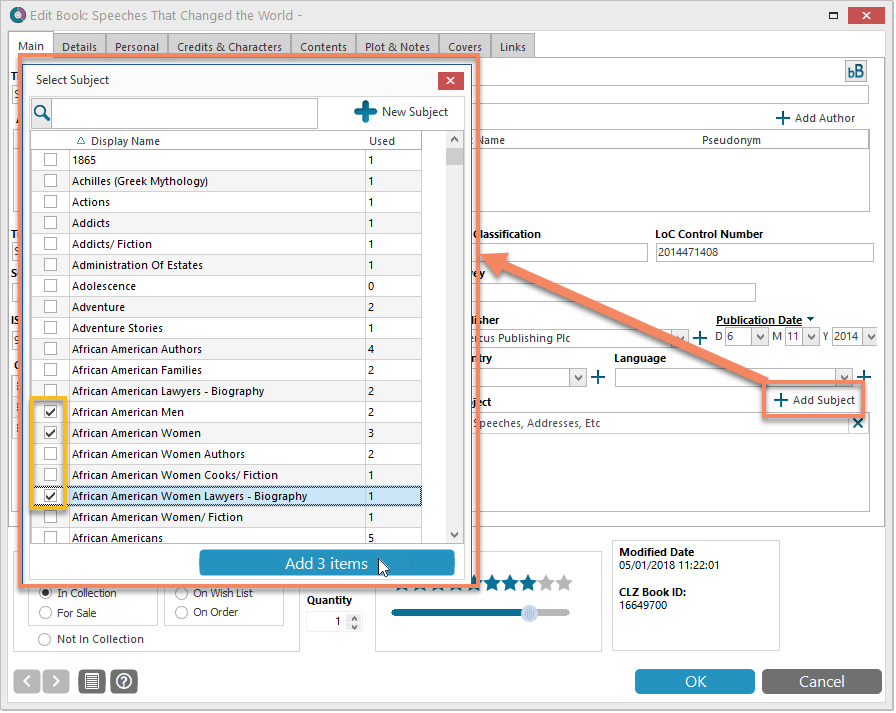
Fixes:
- Edit Multiple: boolean fields would be reset to “No”.
- Add from Core: Stopping a running search could cause an Access Violation.
- Main Screen: Selected filter wasn’t restored on starting the program.
- Select Column/Sort/Folder fields: adding/removing a field after changing the order of the fields, would reset that order again.
- Various stability improvements.
Various tweaks and fixes, based on your v18 feedback:
Tweaks to the Edit screen:
- Cast and Crew lists: right click to directly access that specific Manage List screen.
- Cast and Crew lists now show a “Sort Name” column again.
Fixes:
- Edit Multiple: boolean fields would be reset to “No”.
- Add from Core: Stopping a running search could cause an Access Violation.
- Main Screen: Selected filter wasn’t restored on starting the program.
- Select Column/Sort/Folder fields: adding/removing a field after changing the order of the fields, would reset that order again.
- Various stability improvements.
- Various fixes to the “Clean” template
Now live in your Book Connect software, a complete re-design of the Add Book screen, with a new look, easier interface and new features.
Adding Books by ISBN
Scanned ISBNs will be automatically added to your queue, with the book information populating instantly. Use the big blue Add to Collection button at the bottom right to add the selected book to your database, OR use the little blue “+” buttons to add straight from the queue.
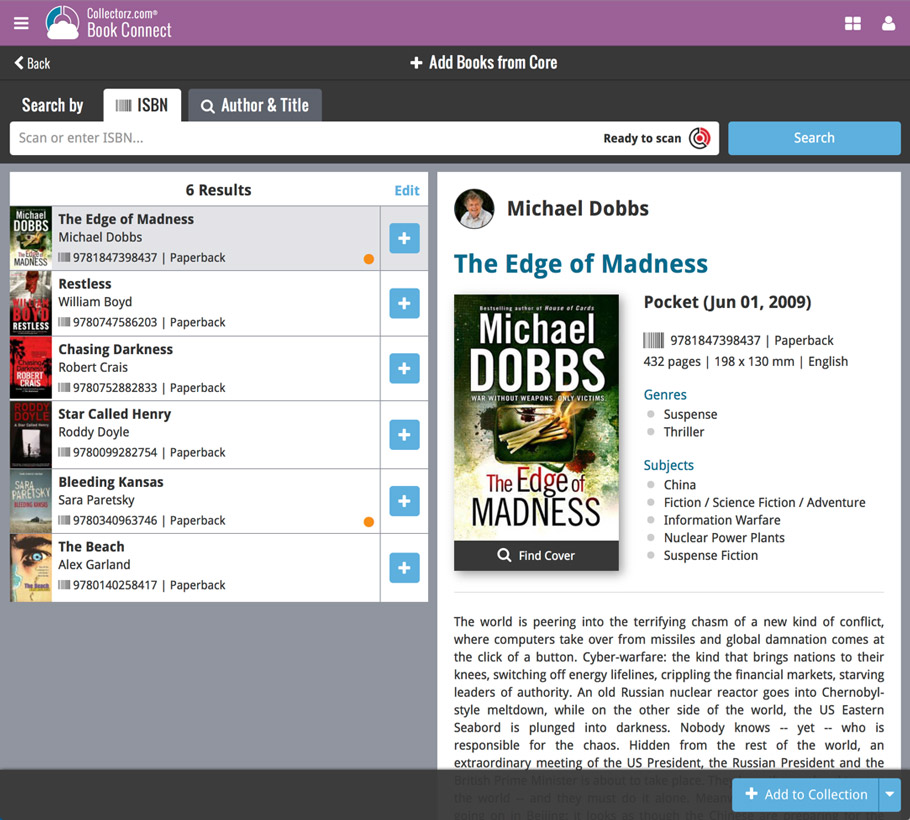
Adding Books by Author and Title
Search by author and title to see a list of matching book results:
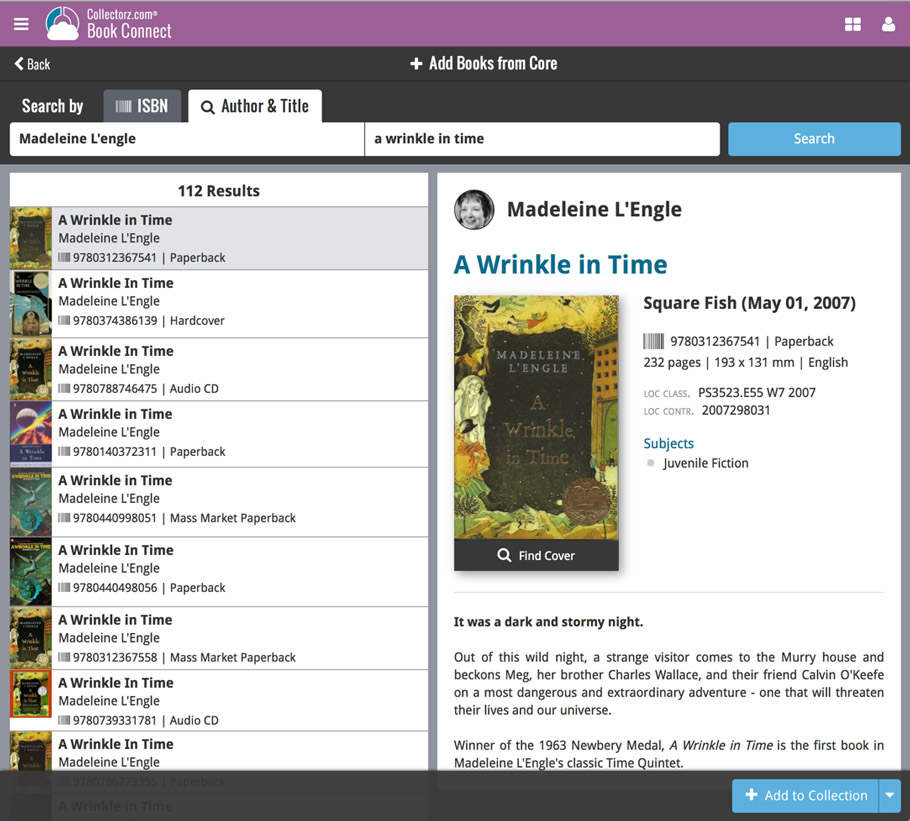
Not the right cover image? Use the built-in Find Cover tool to pick the correct one.