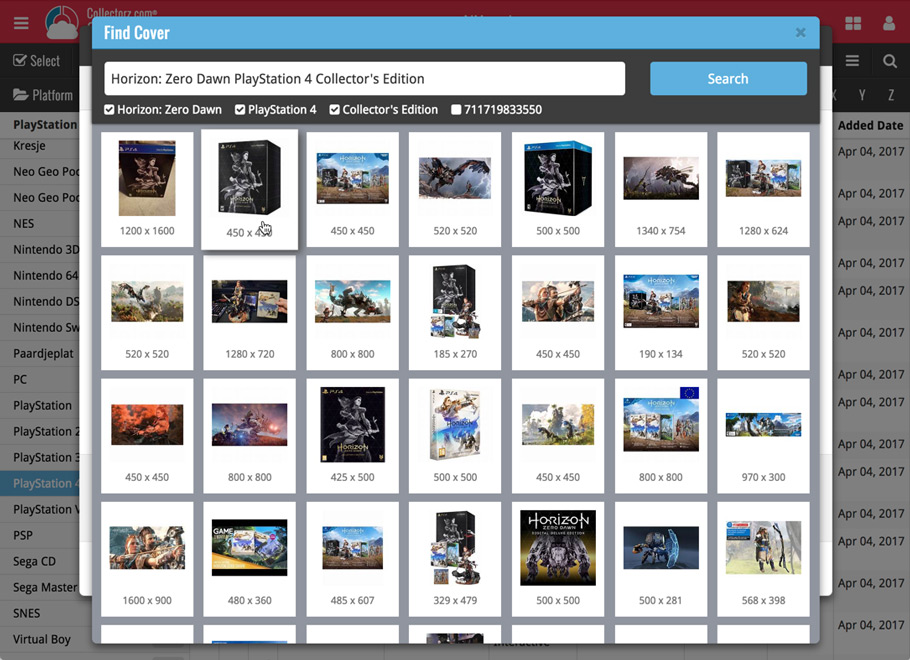News & updates released in 2018 (page 12)
What’s new in the Add Books screen?
- Single Search Box: Just one box for search (e.g. like Google or Amazon). No more separate Author and Title boxes. Just enter (part of) the author’s name and (part of) the title and you will get the best matching results. (see the screen shot below with “crichton jurassic” results”).
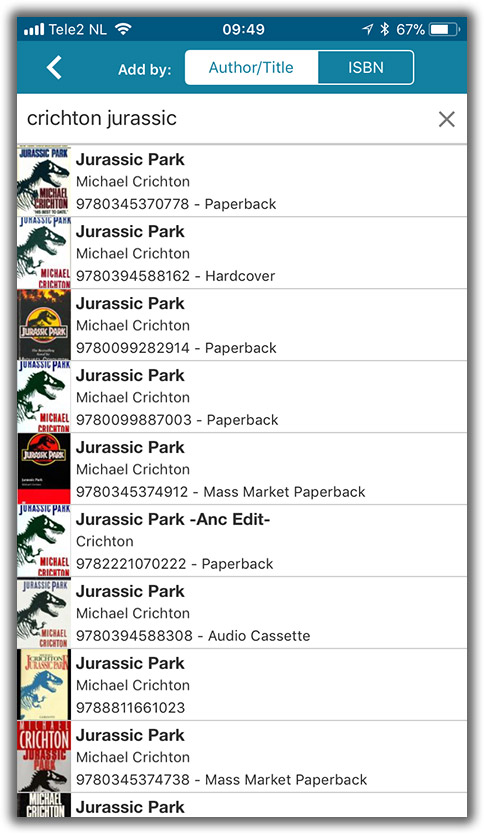
- Search by Publisher and Year: Getting a lot of results? Filter down to the book edition you’re looking for by adding the publisher and/or publication year to your search! (see screen shot below)
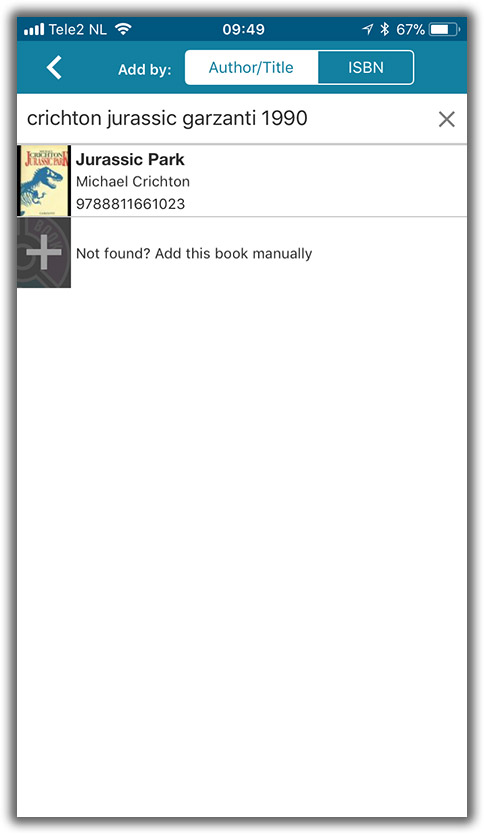
Fixed:
- The app did not open the details page when a search result was selected in the quick search box while the [All Movies] folder was active in phone mode.
Fixed:
- The app did not open the details page when a search result was selected in the quick search box while the [All Games] folder was active in phone mode.
Fixed:
- The app did not open the details page when a search result was selected in the quick search box while the [All Albums] folder was active in phone mode.
What’s new in the Add Albums screen?
- Single Search Box: Just one box for search (e.g. like Google or Amazon). No more separate Artist and Title boxes. Just enter (part of) the artist’s name and (part of) the title and you will get the best matching results. (see the screen shot below with “metallica justice” results”)
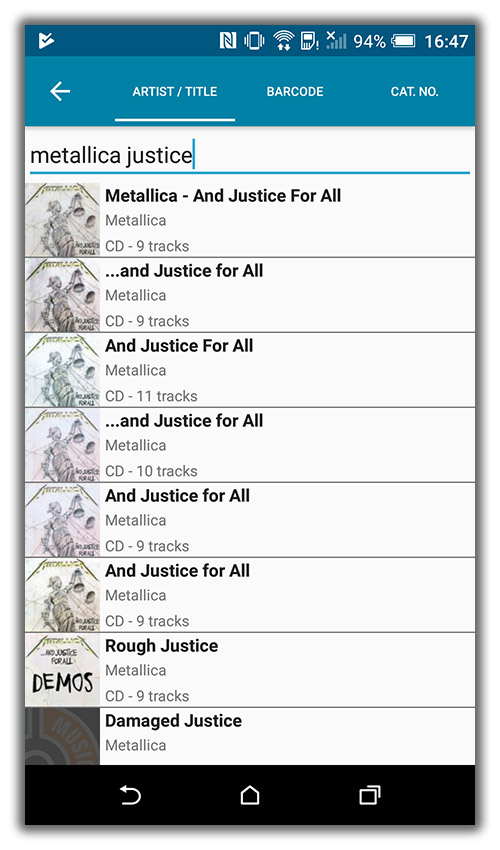
Fixed:
- The app did not open the details page when a search result was selected in the quick search box while the [All Albums] folder was active in phone mode.
What’s new in the Add Books screen?
- Single Search Box: Just one box for search (e.g. like Google or Amazon). No more separate Author and Title boxes. Just enter (part of) the author’s name and (part of) the title and you will get the best matching results. (see the screen shot below with “crichton jurassic” results”).
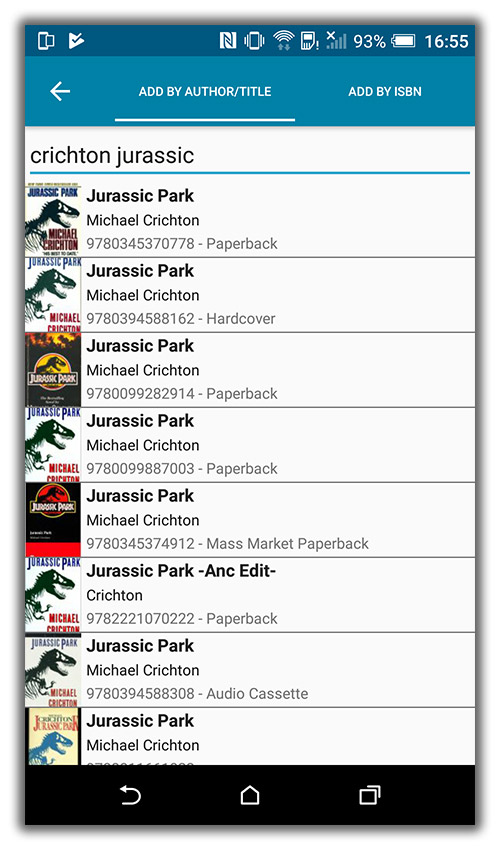
- Search by Publisher and Year: Getting a lot of results? Filter down to the book edition you’re looking for by adding the publisher and/or publication year to your search! (see screen shot below)
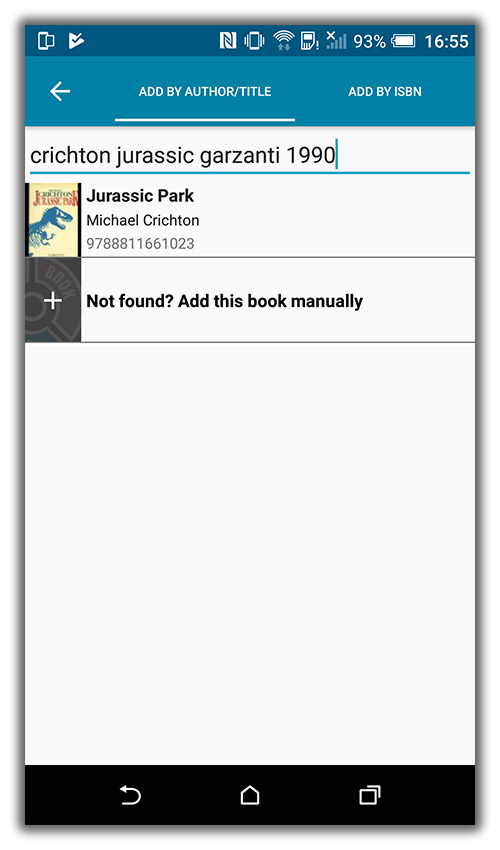
Fixed:
- Custom written plots could be overwritten with the default plot when books were updated from the online CLZ Core for Books database.
- The app did not open the details page when a search result was selected in the quick search box while the [All Books] folder was active in phone mode.
Alwin here, with your monthly dose of CLZ News.
This month, with our Windows/Mac developer Ronald on vacation, the focus has been on both the mobile apps and the Connect web-based versions. Don’t worry, next month there will be macOS and Windows news again 🙂
For now, this is what happened in February:
- Core for Music: Better and Faster results when adding by Artist/Title
- iOS: Improved search, with Search-As-You-Type & more search fields
- Connect web-based editions:
- Re-designed Edit screens
- Music Connect: New Add Albums screen
- Game+Book Connect: Easily add items that come up as “Unrecognized Barcode/ISBN”
- Game+Book Connect: Search box now searches more fields
We had several reports from users about a crash when searching for an item in the collection. This crash has been reproduced and now fixed in the latest build!
This version also has some code change to load the details of a movie a bit faster.
New:
- Faster loading of movie detail screen
Fixed:
- Crash during a search in the device’s database.
We had several reports from users about a crash when searching for an item in the collection. This crash has been reproduced and now fixed in the latest build!
Fixed:
- Crash during a search in the device’s database.
We had several reports from users about a crash when searching for an item in the collection. This crash has been reproduced and now fixed in the latest build!
Fixed:
- Crash during a search in the device’s database.
We had several reports from users about a crash when searching for an item in the collection. This crash has been reproduced and now fixed in the latest build!
Fixed:
- Crash during a search in the device’s database.
We had several reports from users about a crash when searching for an item in the collection. This crash has been reproduced and now fixed in the latest build!
Fixed:
- Crash during a search in the device’s database.
We’ve just updated Game Connect to introduce an easy way to deal with “Unrecognized barcodes”.
A new screen that not only helps you to add the game to your database anyway, but also helps your fellow Game Connect users by instantly adding the missing barcode to the CLZ Core central online game database.
(this feature was introduced for our Windows, iOS and Android versions earlier, and in the meantime, people have used this new tool to add over 49 thousand new game barcodes to our Core!)
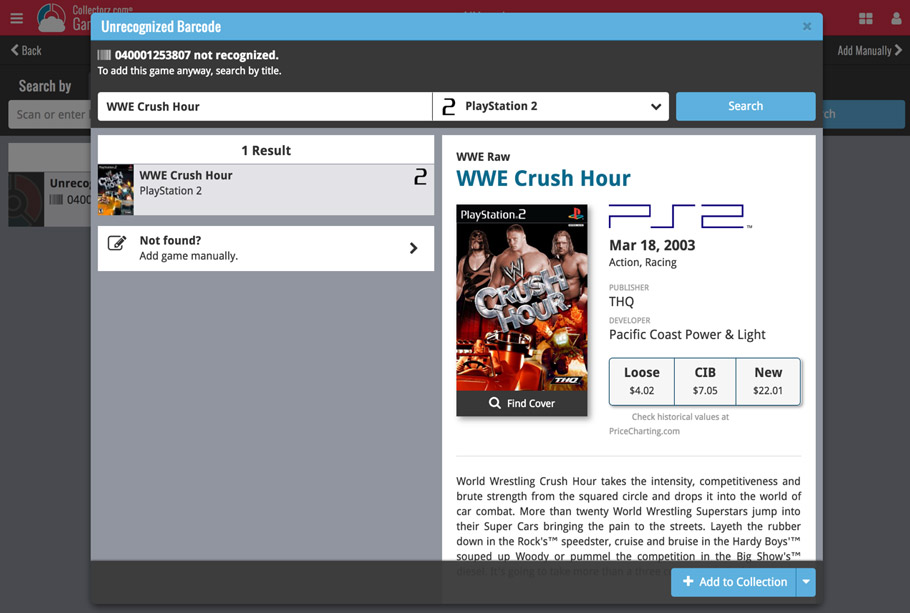
- In the Add Games screen, when a scanned or typed barcode is not recognized, a new “Unrecognized barcode” screen will appear.
- In this screen, find the game by searching for its title (and find a cover if you want) then click Add to Collection.
- This will:
- Add the game to your own database, with the information you picked.
- Add the game to our Core central online game database.
The result: for the next user who searches for this particular barcode, it will be recognized 🙂
Quick Search: Search-As-You-Type suggestions
Instantly find and select a particular album in your local database:
- In the Quick Search box, just start typing the first few letters of the artist or title you are looking for.
- While typing, a drop-down list will appear, showing the first five matching albums.
(for most albums, it only takes 2 or 3 letters before it shows up.) - Once you see the album you were looking for, tap it to bring up its detail page
- TIP: Tap the search button on the keyboard or tap “View All Results” to perform the normal search.
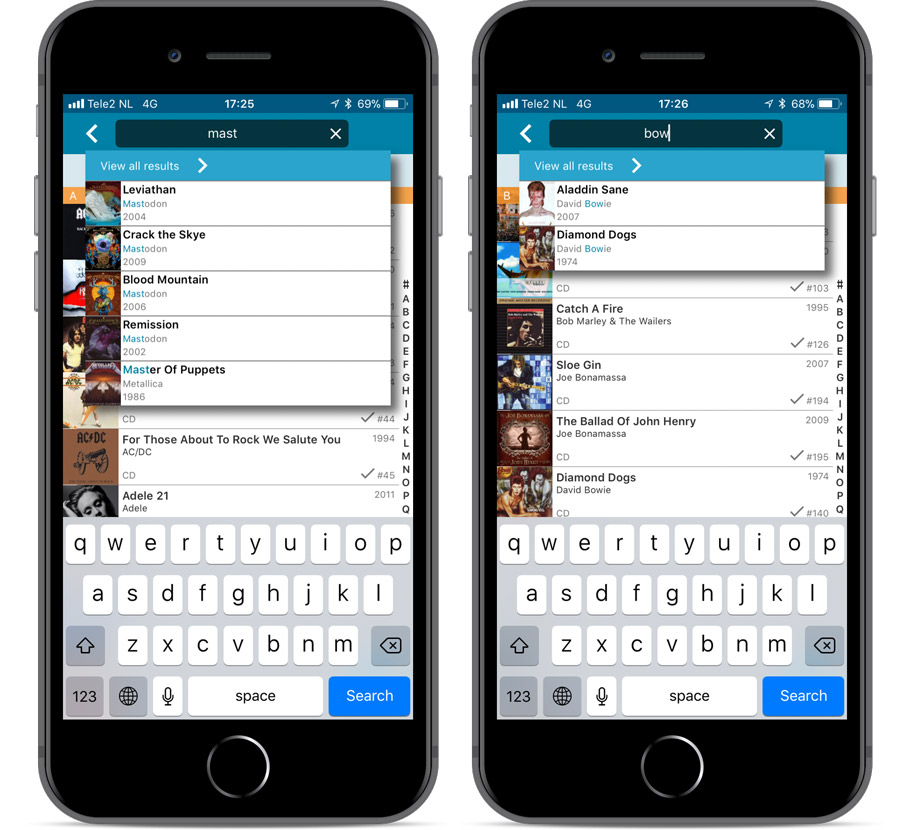
Quick Search now searches more fields
Now also searches in:
- Notes
- Tags
Full list of fields that are now searched:
- Title
- Barcode
- Album Artist
- Album Composer
- Track Title
- Track Artist
- Notes
- Tags
Fixed:
- Faster loading of details screen.
- Albums with multiple discs could sometimes lose discs if they are edited immediately after adding them.
- Crash within a few seconds of opening the app.
- Crash when pressing ‘Change account info’ in the sync screen.
Quick Search: Search-As-You-Type suggestions
Instantly find and select a particular game in your local database:
- In the Quick Search box, just start typing the first few letters of the title you are looking for.
- While typing, a drop-down list will appear, showing the first five matching games (for most games, it only takes 2 or 3 letters before it shows up).
- Once you see the game you were looking for, tap it to bring up its detail page
- TIP: Tap the search button on the keyboard or tap “View All Results” to perform the normal search.
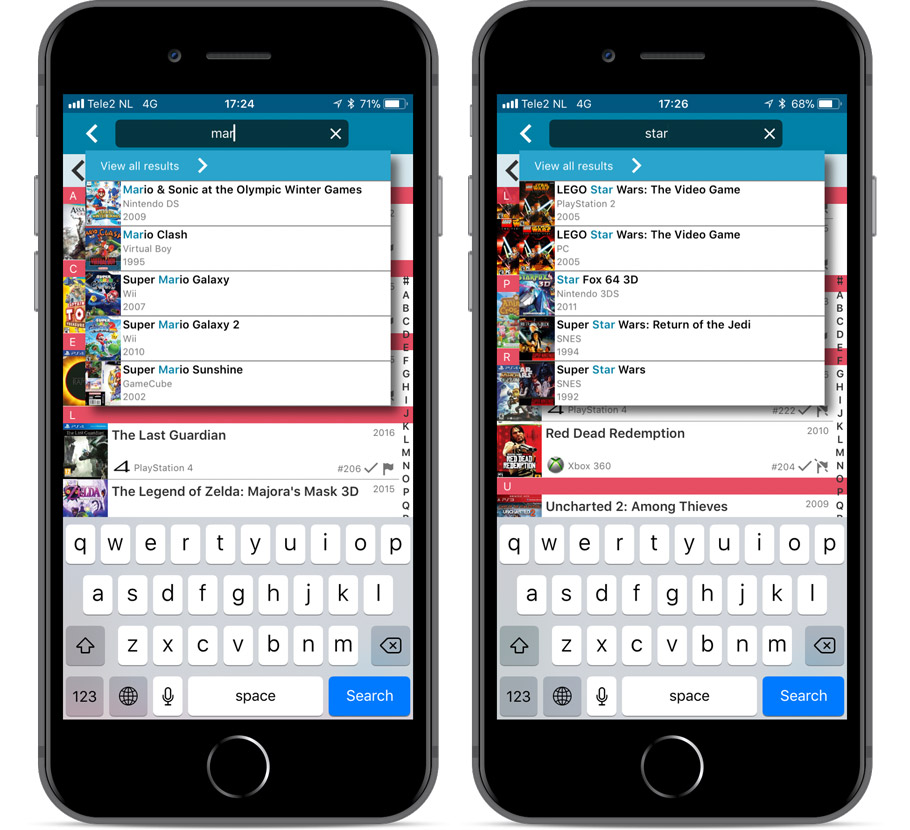
Quick Search now searches more fields
Now also searches in:
- Series
- Descriptions
- Notes
- Tags
Full list of fields that are now searched:
- Title
- Barcode
- Platform
- Series
- Descriptions
- Notes
- Tags
Fixed:
- Faster loading of details screen.
- Crash within a few seconds of opening the app.
- Crash when pressing ‘Change account info’ in the sync screen.
Quick Search: Search-As-You-Type suggestions
Instantly find and select a particular series in your local database:
- In the Quick Search box, just start typing the first few letters of series title you are looking for.
- While typing, a drop-down list will appear, showing the first five matching series.
(for most series, it only takes 2 or 3 letters before it shows up.) - Once you see the series you were looking for, tap it to bring it up in the list
- TIP: Tap the search button on the keyboard or tap “View All Results” to perform the normal search.
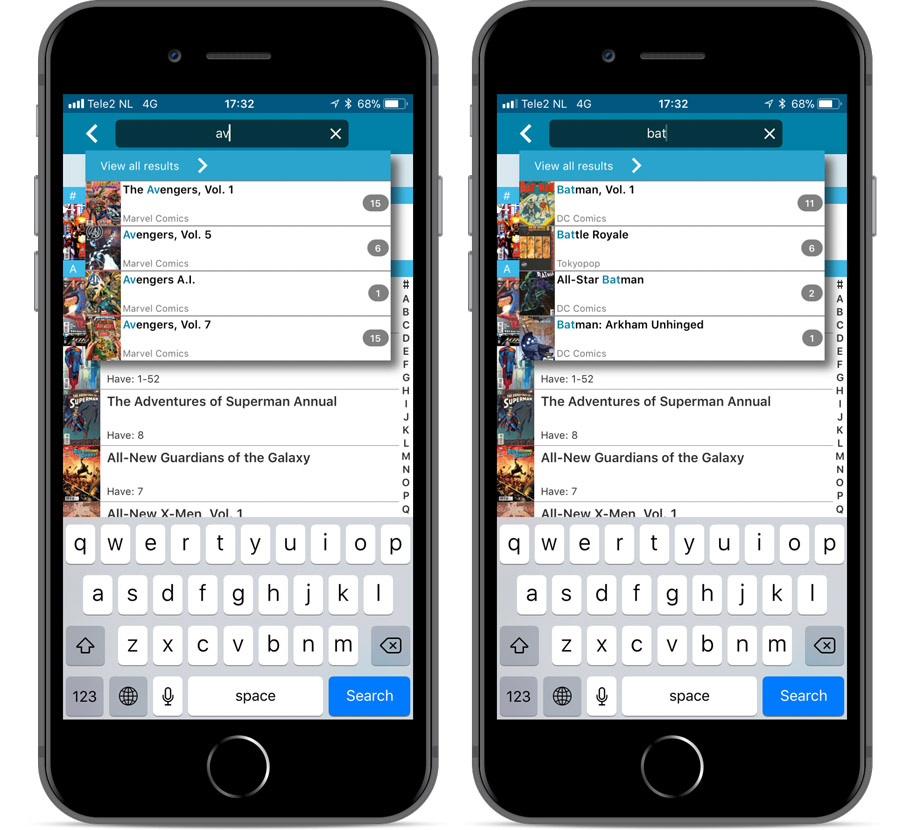
Quick Search now searches more fields
Now also searches in:
- Series Group
- Plot
- Tags
- Notes
Full list of fields that are now searched:
- Series Title
- Issue Title
- Barcode
- Crossover
- StoryArc
- Credit Name
- Character Name
- Series Group
- Plot
- Tags
- Notes
Fixed:
- Faster loading of details screen.
- Crash within a few seconds of opening the app.
- Crash when pressing ‘Change account info’ in the sync screen.
Quick Search: Search-As-You-Type suggestions
Instantly find and select a particular book in your local database:
- In the Quick Search box, just start typing the first few letters of the author or title you are looking for.
- While typing, a drop-down list will appear, showing the first five matching books.
(for most books, it only takes 2 or 3 letters before it shows up.) - Once you see the book you were looking for, tap it to bring up its detail page
- TIP: Tap the search button on the keyboard or tap “View All Results” to perform the normal search.
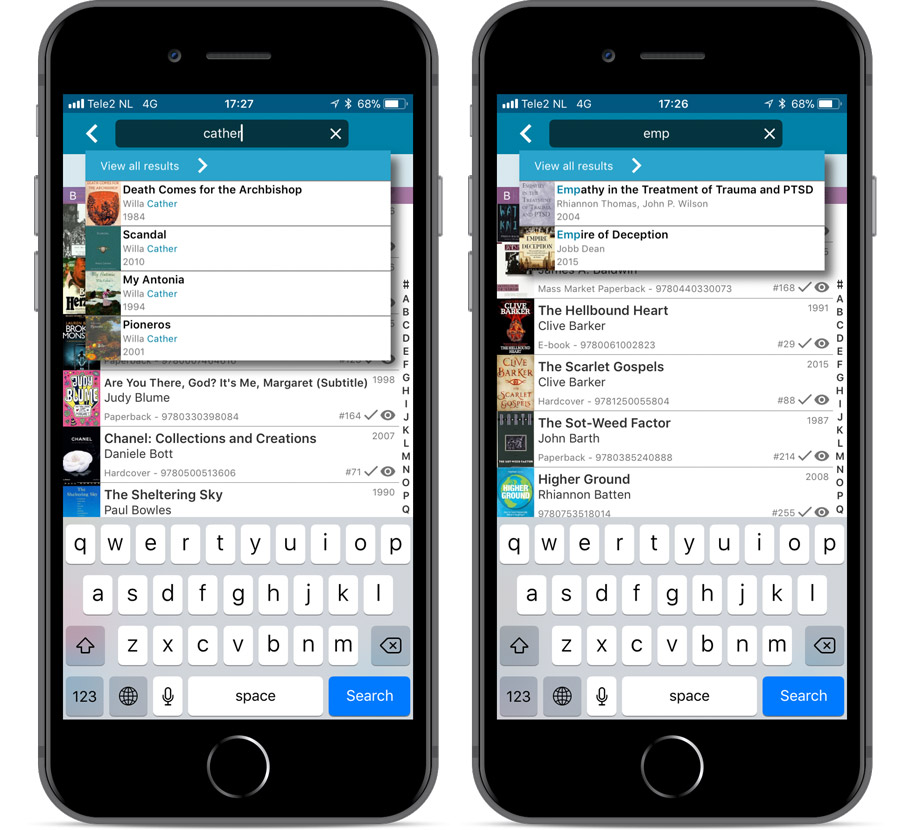
Quick Search now searches more fields
Now also searches in:
- Subtitle
- Series
- LoC Classification
- LoC Control Nr
- Dewey
- Plot
- Tags
- Notes
Full list of fields that are now searched:
- Title
- Author
- ISBN
- Publisher
- Subtitle
- Series
- LoC Classification
- LoC Control Nr
- Dewey
- Plot
- Tags
- Notes
Fixed:
- Faster loading of details screen.
- Crash within a few seconds of opening the app.
- Crash when pressing ‘Change account info’ in the sync screen.
Quick Search: Search-As-You-Type suggestions
Instantly find and select a particular movie :
- In the Quick Search box, just start typing the first few letters of the movie title you are looking for.
- While typing, a drop-down list will appear, showing the first five matching movies.
(for most movies, it only takes 2 or 3 letters before it shows up.) - Once you see the movie you were looking for, tap it to bring up its detail page
- TIP: Tap the search button on the keyboard or tap “View All Results” to perform the normal search.
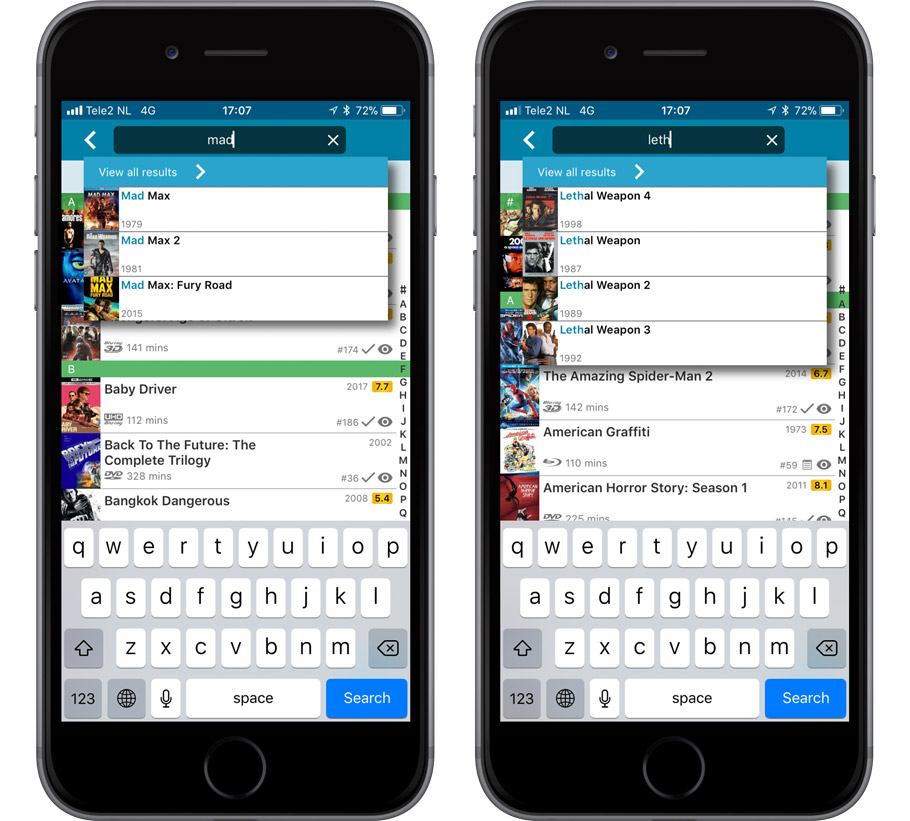
Quick Search now searches more fields
Now also searches in:
- Plot
- Episode Titles for TV series
- Notes
- Tags
- Series
Full list of fields that are now searched:
- Title
- Title Extension
- Original Title
- Barcode
- Actors
- Directors
- Writers
- Producers
- Plot
- Episode Titles for TV series
- Notes
- Tags
- Series
Fixed:
- Crash within a few seconds of opening the app.
- Crash when pressing ‘Change account info’ in the sync screen.
Up until today, the quick search box in Book Connect (and the CLZ Cloud viewer for books) only searched in the Title, Author, ISBN, Year and Tags fields. Pretty limited, but necessary for performance reasons.
However, with the new search engine we created last year, it became possible to search more fields while keeping the search super-fast. So lets use that capability!
From now on, if you use the search box, it will also search in many more fields. The complete lists of fields that are now searched:
- Author
- Title
- ISBN
- Year
- Tags
- Subtitle
- Dewey
- LoC Classification
- LoC Control
- Publisher
- Series
- Notes
- Plot
Example: searching for “langdon” will return all Dan Brown’s “Robert Langdon” books, because the name appears in the plot summary:
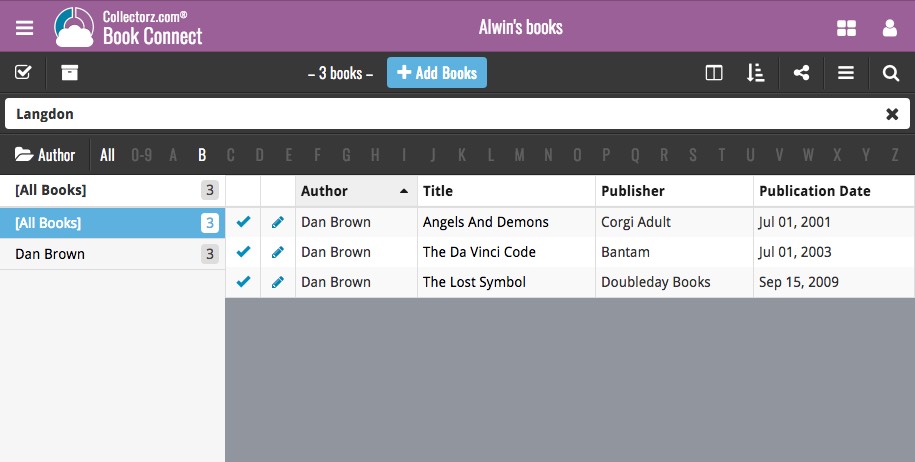
Up until today, the quick search box in Game Connect (and the CLZ Cloud viewer for games) only searched in the Title, Platform, Barcode and Tags fields. Pretty limited, but necessary for performance reasons.
However, with the new search engine we created last year, it became possible to search more fields while keeping the search super-fast. So lets use that capability!
From now, on if you use the search box, it will also search in the Series, Notes and Description fields. The complete lists of fields that are now searched:
- Title
- Platform
- Barcode
- Tags
- Series
- Notes
- Description
Example: searching for “tennis” not only give you games with “tennis” in the title, but also games where the word “tennis” appears in the description:
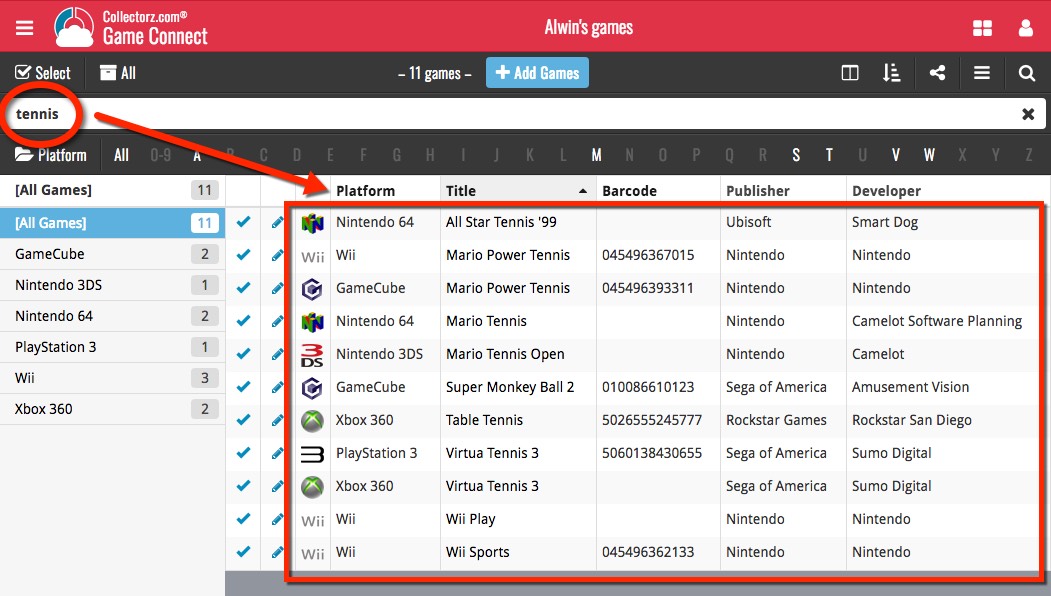
Live today in your Comic Connect software: a completely re-designed Edit Comic screen with an improved look, layout and usability!
New look and layout
We’ve moved some fields around and to have them grouped and placed more logically. You’ll notice that we’ve also updated the look of certain buttons so it’s all easier on the eye, and there’s only one big blue important “OK” button to save your changes.
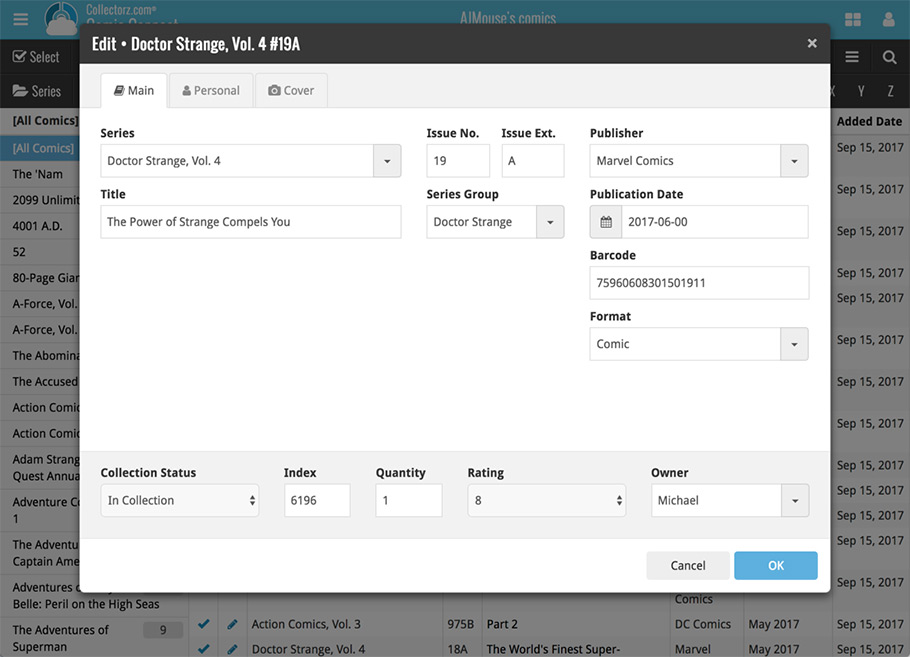
Updated dropdown and pick list fields
The pick list fields have been updated so they’ll only show options from your own collection instead of all available options in our online database. This makes it a lot faster to quickly pick something from a pick list that you used before!
You can just start typing to filter to the pick list entry you want to use, or open up the dropdown to scroll and pick.
Multi value pick list fields such as the Tags field, have a blue plus button to pick a tag from your tag list. Click it, and either start typing or just pick a tag from the list.
New Pick List fields
We’ve updated the following fields from plain text fields to “pick list” fields. This means that those fields now have a dropdown which you can click to quickly pick an existing pick list entry for that field.
The following fields haven been updated from plain text to pick list fields:
- Location
- Condition
- Purchase Store
- Owner
These field now all have a dropdown to pick an entry. You can also type into them to search or create a new entry for that field.
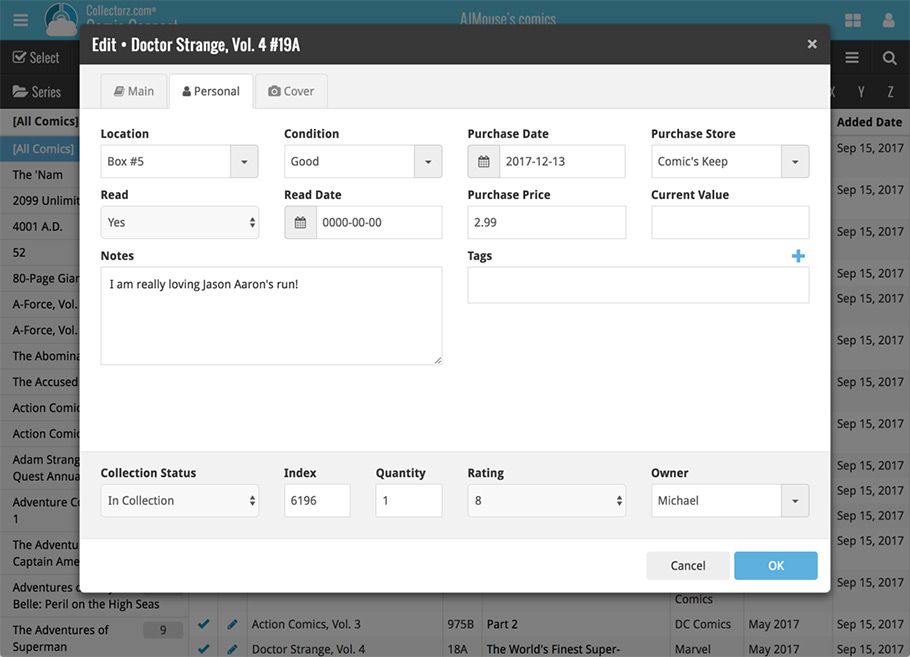
Panel with personal fields on all tabs
At the bottom of the edit screen we added a “sticky” panel that you can see on all edit tabs. This panel contains some of your most important personal fields so you can always edit them quickly.
New Find Cover pop-up
The Find Cover pop-up has been updated to the latest version we introduced in the Add Screen. Check it out:
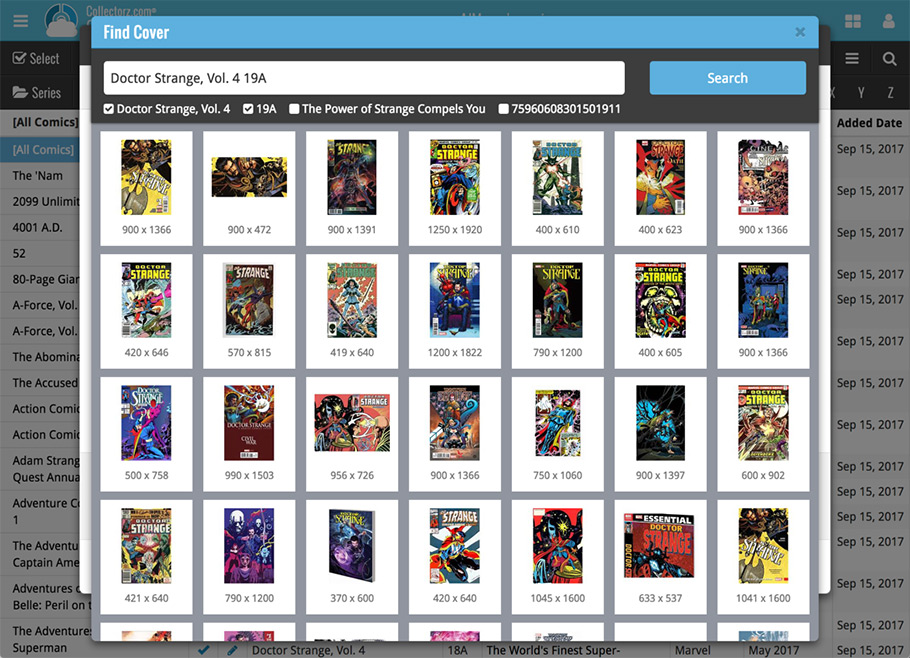
Live today in your Music Connect software: a completely re-designed Edit Album screen with an improved look, layout and usability!
New look and layout
We’ve moved some fields around and to have them grouped and placed more logically. You’ll notice that we’ve also updated the look of certain buttons so it’s all easier on the eye, and there’s only one big blue important “OK” button to save your changes.
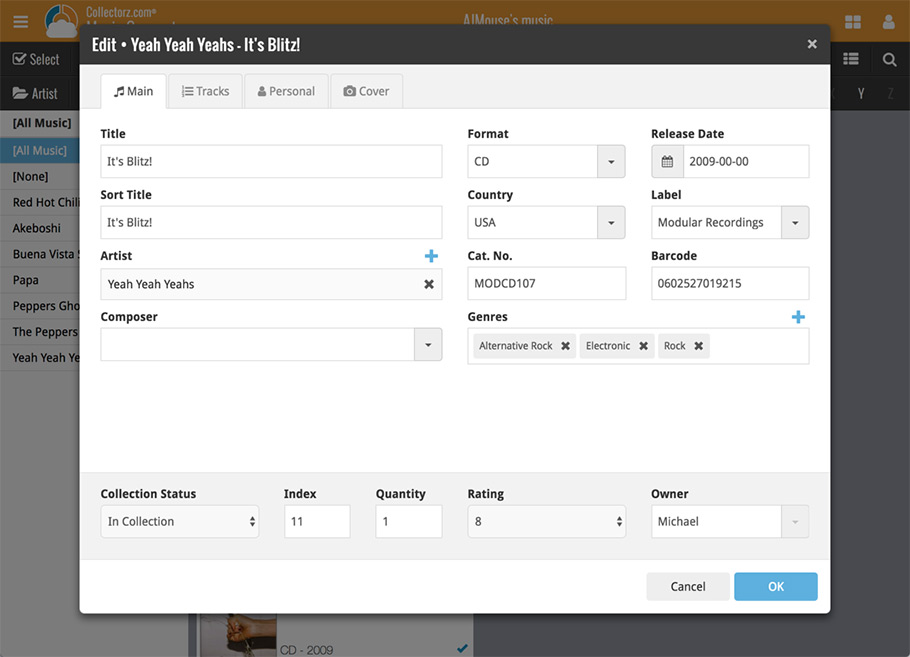
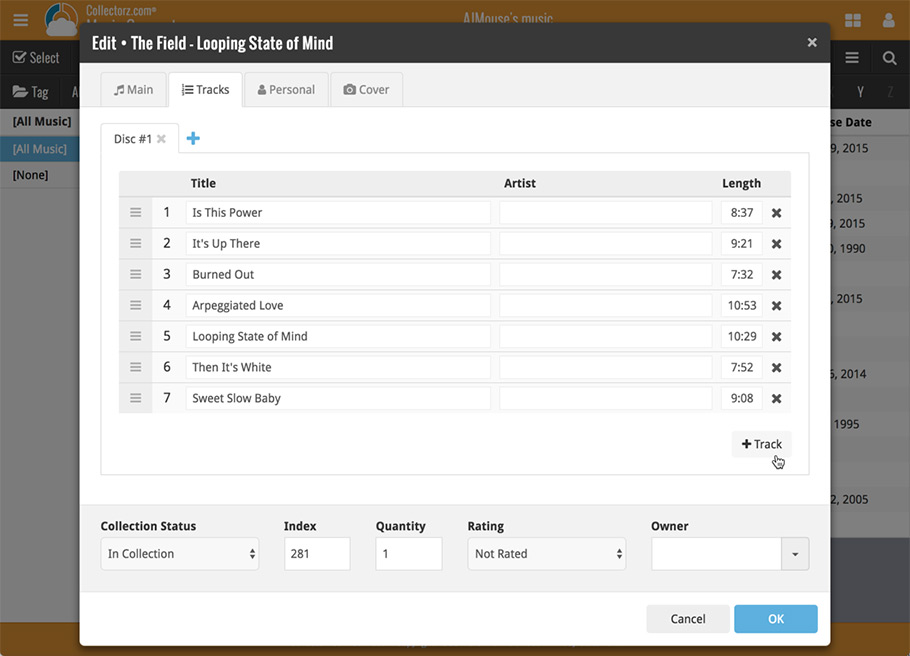
Updated dropdown and pick list fields
The pick list fields have been updated so they’ll only show options from your own collection instead of all available options in our online database. This makes it a lot faster to quickly pick something from a pick list that you used before!
You can just start typing to filter to the pick list entry you want to use, or open up the dropdown to scroll and pick.
Multi value pick list fields such as the Artist field, have a blue plus button to pick an artist from your artist list. Click it, and either start typing or just pick an artist from the list.
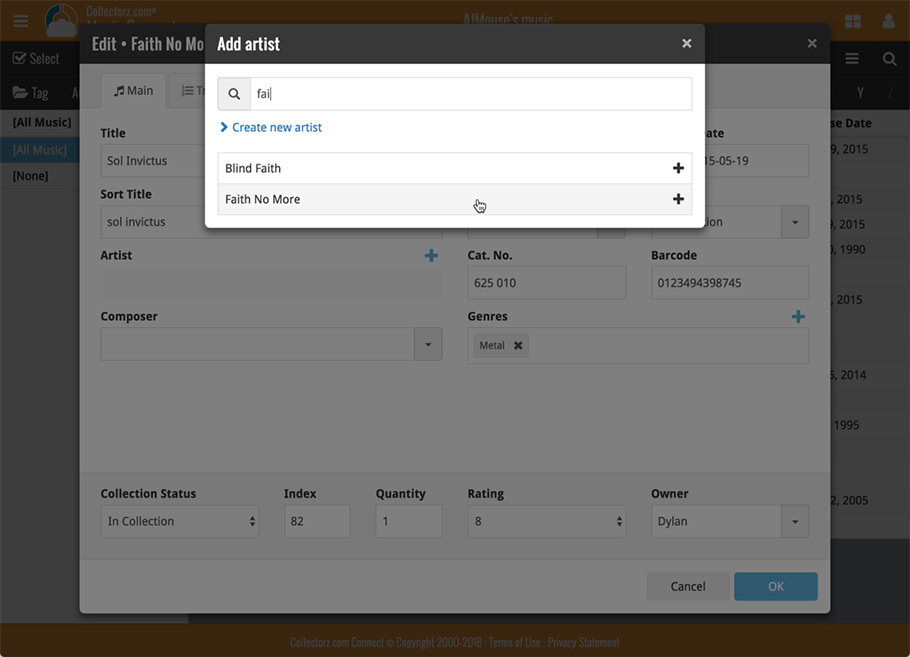
New Pick List fields
We’ve updated the following fields from plain text fields to “pick list” fields. This means that those fields now have a dropdown which you can click to quickly pick an existing pick list entry for that field.
The following fields haven been updated from plain text to pick list fields:
- Purchase Store
- Location
- Condition
- Owner
These field now all have a dropdown to pick an entry. You can also type into them to search or create a new entry for that field.
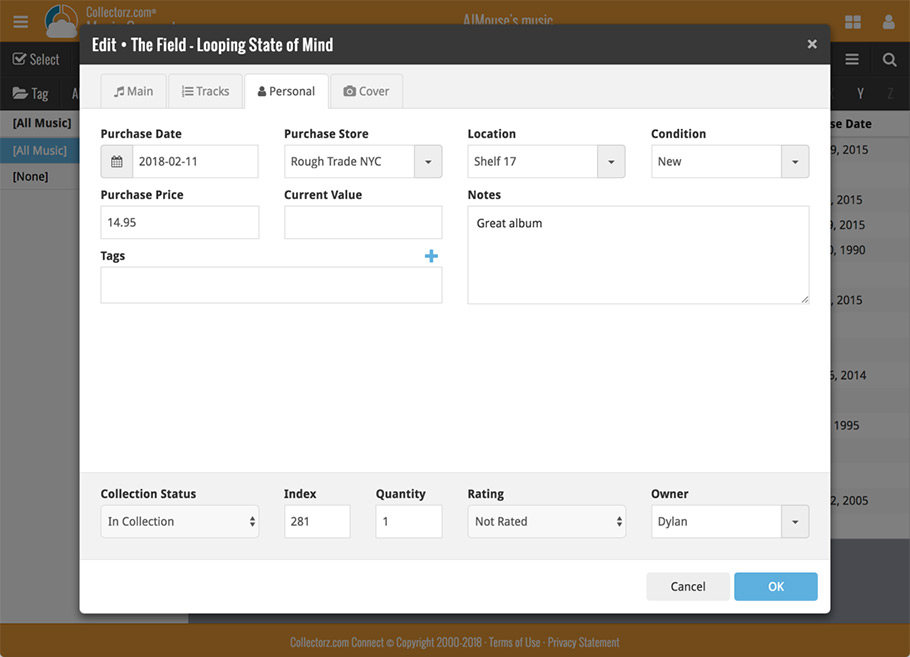
Panel with personal fields on all tabs
At the bottom of the edit screen we added a “sticky” panel that you can see on all edit tabs. This panel contains some of your most important personal fields so you can always edit them quickly.
New Find Cover pop-up
The Find Cover pop-up has been updated to the latest version we introduced in the Add Screen. Check it out:
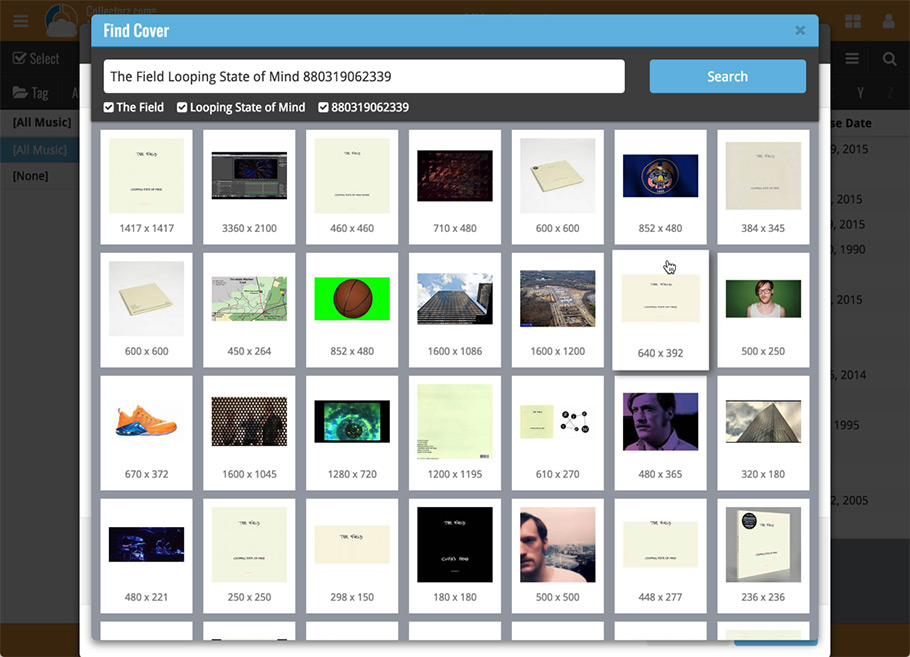
Live today in your Book Connect software: a completely re-designed Edit Book screen with an improved look, layout and usability!
New look and layout
We’ve moved some fields around and to have them grouped and placed more logically. You’ll notice that we’ve also updated the look of certain buttons so it’s all easier on the eye, and there’s only one big blue important “OK” button to save your changes.
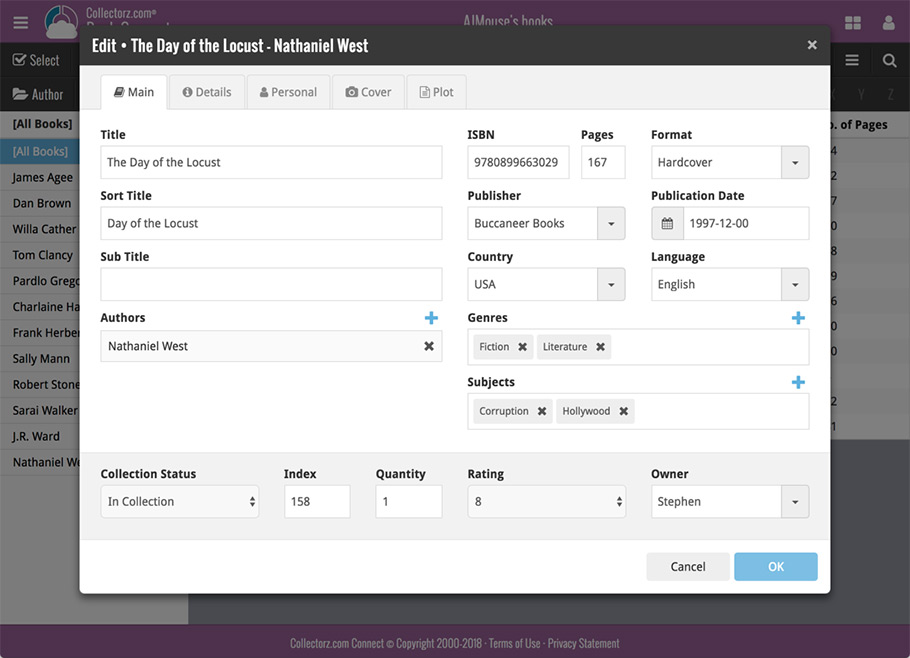
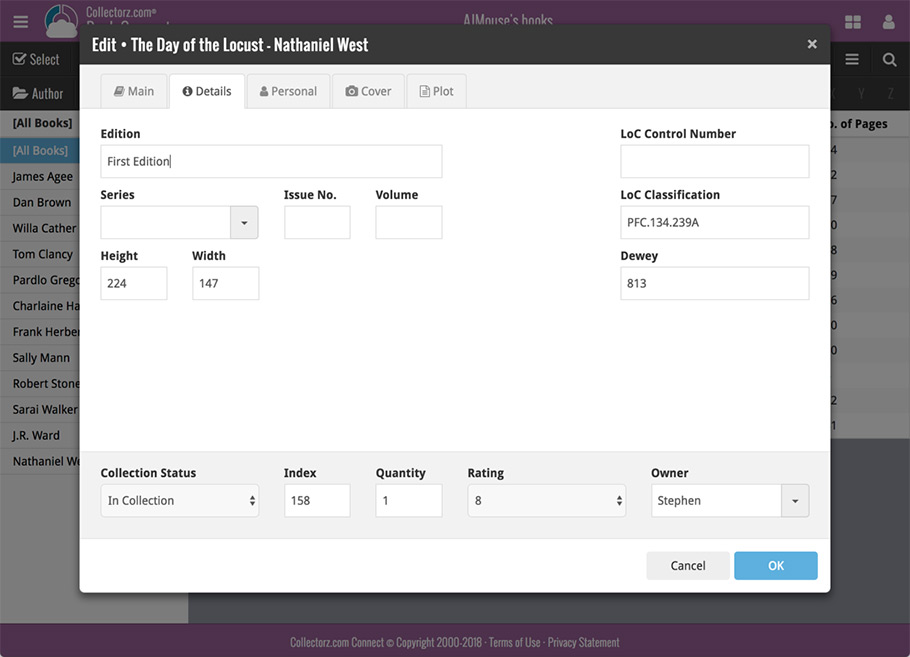
Updated dropdown and pick list fields
The pick list fields have been updated so they’ll only show options from your own collection instead of all available options in our online database. This makes it a lot faster to quickly pick something from a pick list that you used before!
You can just start typing to filter to the pick list entry you want to use, or open up the dropdown to scroll and pick.
Multi value pick list fields such as the Author field, have a blue plus button to pick an author from your author list. Click it, and either start typing or just pick an author from the list.
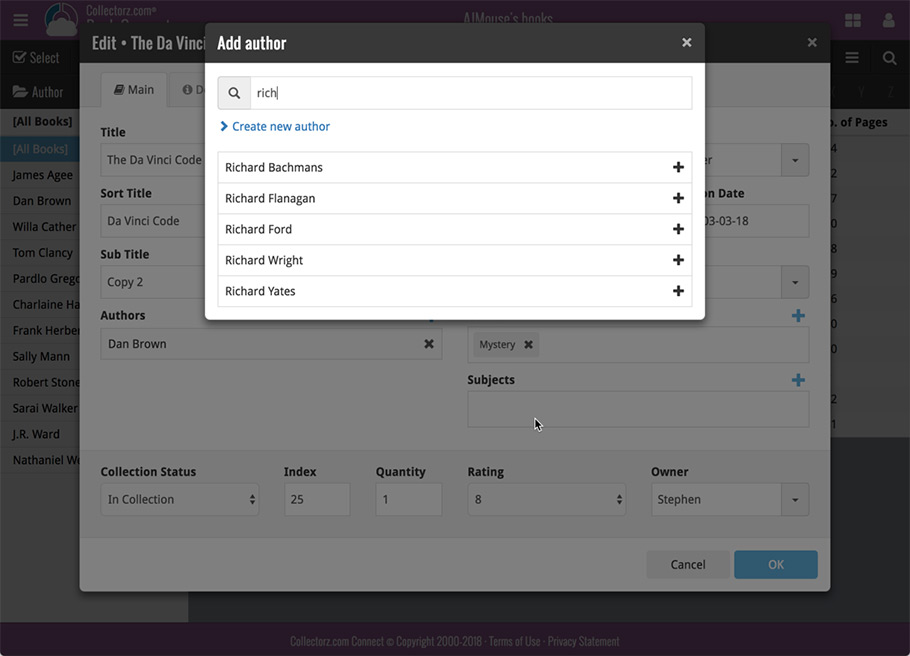
New Pick List fields
We’ve updated the following fields from plain text fields to “pick list” fields. This means that those fields now have a dropdown which you can click to quickly pick an existing pick list entry for that field.
The following fields haven been updated from plain text to pick list fields:
- Location
- Condition
- Purchase Store
- Owner
These field now all have a dropdown to pick an entry. You can also type into them to search or create a new entry for that field.
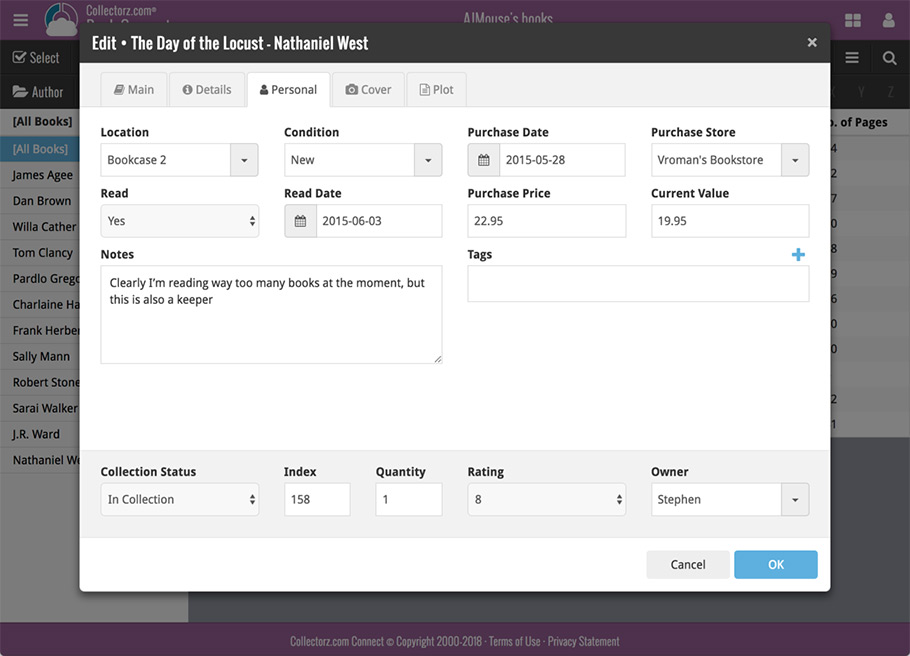
Panel with personal fields on all tabs
At the bottom of the edit screen we added a “sticky” panel that you can see on all edit tabs. This panel contains some of your most important personal fields so you can always edit them quickly.
New Find Cover pop-up
The Find Cover pop-up has been updated to the latest version we introduced in the Add Screen. Check it out:
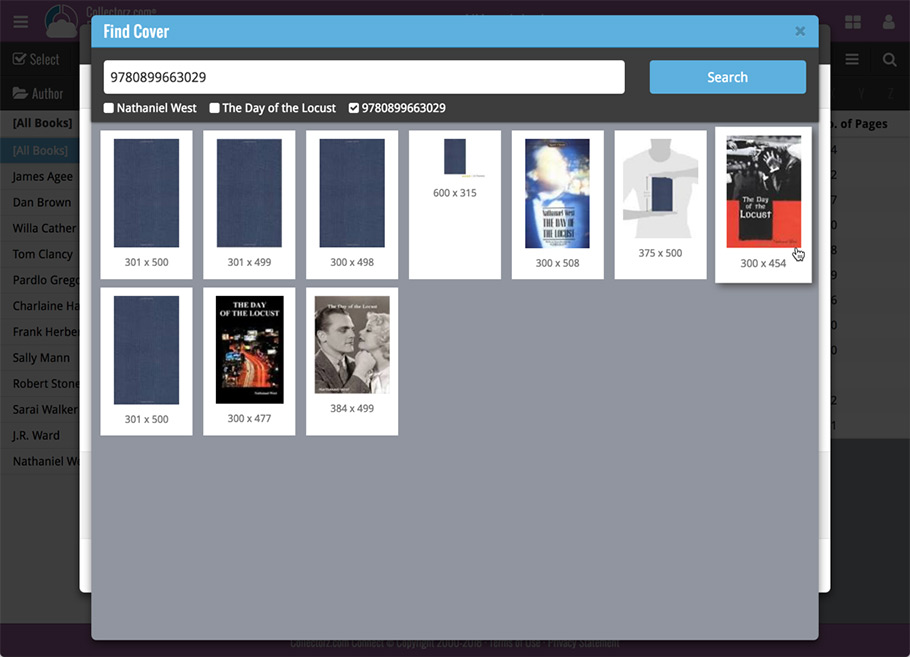
Live today in your Movie Connect software: a completely re-designed Edit Movie screen with an improved look, layout and usability!
New look and layout
We’ve moved some fields around and to have them grouped and placed more logically. You’ll notice that we’ve also updated the look of certain buttons so it’s all easier on the eye, and there’s only one big blue important “OK” button to save your changes.
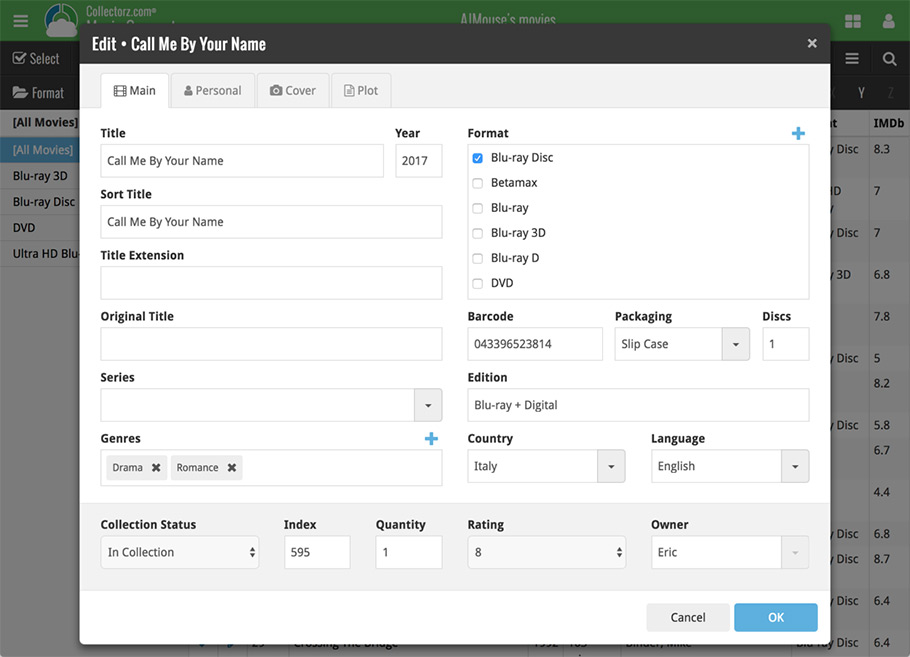
Updated dropdown and pick list fields
The pick list fields have been updated so they’ll only show options from your own collection instead of all available options in our online database. This makes it a lot faster to quickly pick something from a pick list that you used before!
You can just start typing to filter to the pick list entry you want to use, or open up the dropdown to scroll and pick.
Multi value pick list fields such as the Genre field, have a blue plus button to pick a genre from your genre list. Click it, and either start typing or just pick a genre from the list.
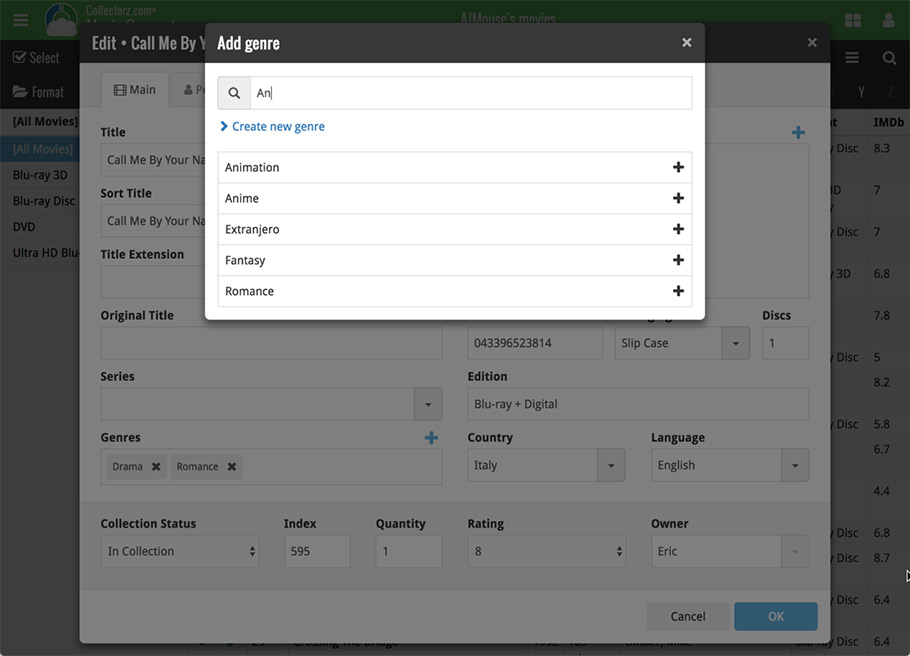
New Pick List fields
We’ve updated the following fields from plain text fields to “pick list” fields. This means that those fields now have a dropdown which you can click to quickly pick an existing pick list entry for that field.
The following fields haven been updated from plain text to pick list fields:
- Location
- Condition
- Purchase Store
- Storage Device
- Owner
These field now all have a dropdown to pick an entry. You can also type into them to search or create a new entry for that field.
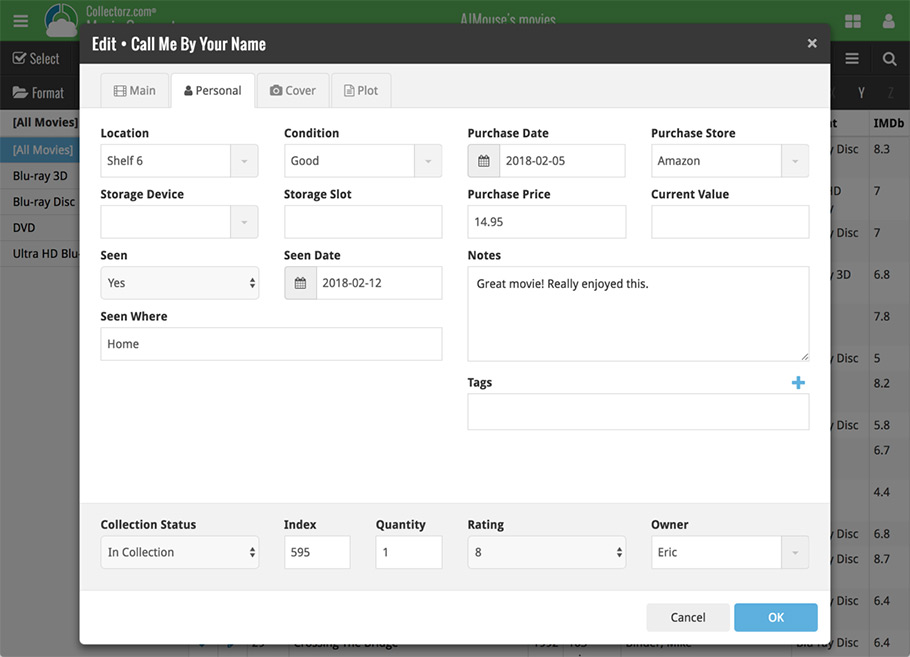
Panel with personal fields on all tabs
At the bottom of the edit screen we added a “sticky” panel that you can see on all edit tabs. This panel contains some of your most important personal fields so you can always edit them quickly.
New Find Cover pop-up
The Find Cover pop-up has been updated to the latest version we introduced in the Add Screen. Check it out:
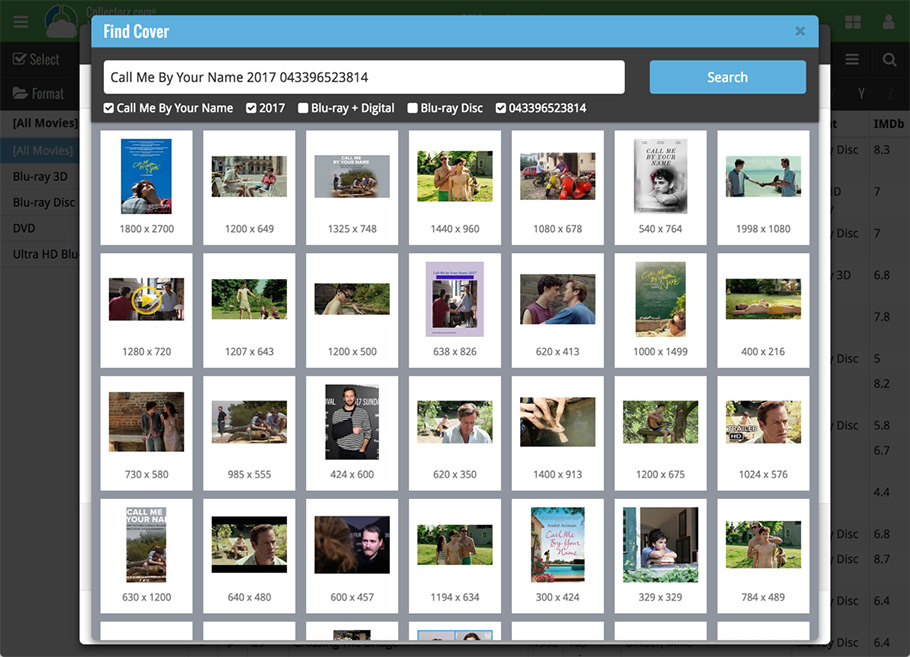
Live today in your Game Connect software: a completely re-designed Edit Game screen with an improved look, layout and usability!
New look and layout
We’ve moved some fields around and to have them grouped and placed more logically. You’ll notice that we’ve also updated the look of certain buttons so it’s all easier on the eye, and there’s only one big blue important “OK” button to save your changes.
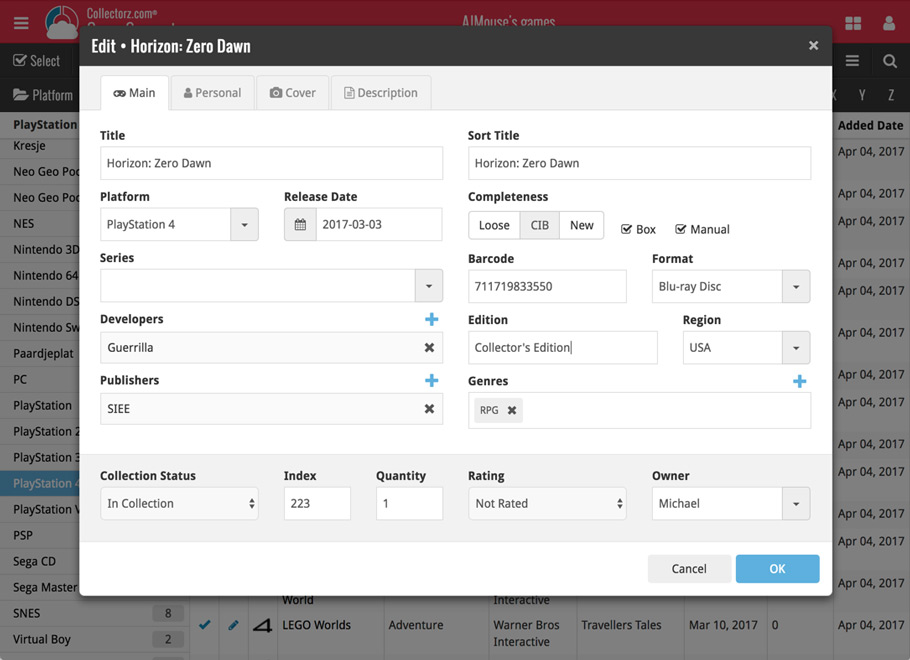
Updated dropdown and pick list fields
The pick list fields have been updated so they’ll only show options from your own collection instead of all available options in our online database. This makes it a lot faster to quickly pick something from a pick list that you used before!
You can just start typing to filter to the pick list entry you want to use, or open up the dropdown to scroll and pick.
Multi value pick list fields such as the Genre field, have a blue plus button to pick a genre from your genre list. Click it, and either start typing or just pick a genre from the list.
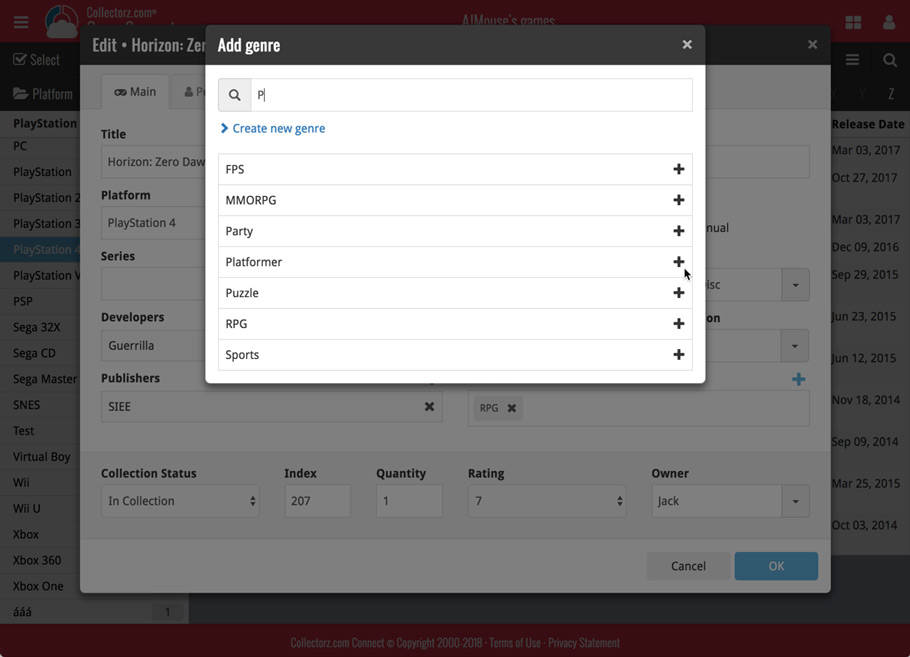
New Pick List fields
We’ve updated the following fields from plain text fields to “pick list” fields. This means that those fields now have a dropdown which you can click to quickly pick an existing pick list entry for that field.
The following fields haven been updated from plain text to pick list fields:
- Location
- Condition
- Purchase Store
- Storage Device
- Owner
These field now all have a dropdown to pick an entry. You can also type into them to search or create a new entry for that field.
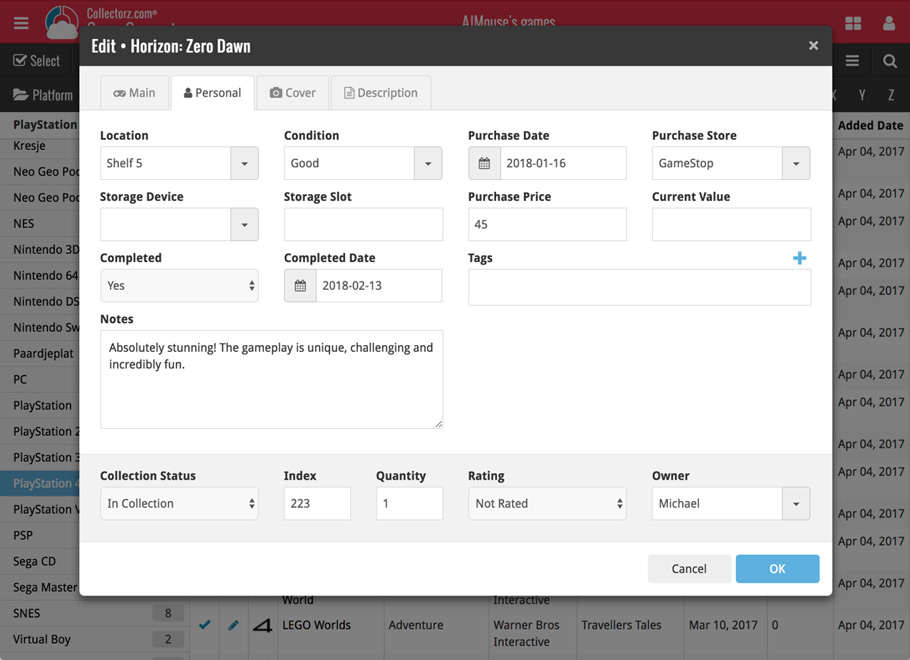
Panel with personal fields on all tabs
At the bottom of the edit screen we added a “sticky” panel that you can see on all edit tabs. This panel contains some of your most important personal fields so you can always edit them quickly.
New Find Cover pop-up
The Find Cover pop-up has been updated to the latest version we introduced in the Add Screen. Check it out: