News & updates released in 2017 (page 7)
Highly improved success rate on barcode searches:
- Many more CDs are now recognized by barcode, by using a Discogs search
- NEW: Now also find vinyl records by barcode!
User interface tweaks:
- After adding/editing an album, the app will now always find and show your last added album in your main screen.
- Main screen will now always remember navigation state, even after device reboot.
Fixed:
- Automatically select the first result on a barcode search with multiple results.
- Swapped artist and title in results cells in the search by artist/title screen.
New:
- Add Albums from CLZ Core: right click context menu for “Add by Catalog Number” results.
Fixed:
- Add Albums from CLZ Core: adding an album would cause an Access Violation when option “Download genre data” was switched off.
Big changes today! The Add Albums Automatically screen has been completely re-designed, to make it both easier-to-use and easier-on-the-eye (and it’s now called “Add Albums from CLZ Core”):
- A clear two-panel design: Search Results on the left, Preview on the right.
- The Search Results now show cover images for every album.
- Automatic Preview of selected result (no more double clicking).
- Improved success rate on barcode searches for both CDs and vinyl!
See it in action:
Here’s the full list of improvements:
Highly improved success rate on barcode searches:
- Many more CDs are now recognized by barcode.
- NEW: Now also find vinyl records on Discogs by barcode!
User interface tweaks:
- After adding/editing an album, the app will now always find and show your last added album in your main screen.
- Main screen will now always remember navigation state, even after device reboot.
Fixed:
- Add auto screen not obeying the device’s rotation lock.
New:
- After adding/editing a game, the app will now always find and show your last added game in your main screen.
- Main screen will now always remember navigation state, even after device reboot.
Fixed:
- Crash in the unrecognized barcode screen.
- Add auto screen not obeying the device’s rotation lock.
- Amstrad CPC had a Windows platform icon.
New:
- After adding/editing a movie, the app will now always find and show your last added movie in your main screen.
- Main screen will now always remember navigation state, even after device reboot.
Fixed:
- Unable to select and add a search result with multiple movies in the barcode scanning screen.
- Add auto screen not obeying the device’s rotation lock.
New:
- After adding/editing a comic, the app will now always find and show your last added comic in your main screen.
- Main screen will now always remember navigation state, even after device reboot.
- Add auto screen will automatically perform a series search when the add auto screen is opened while a comic series is selected.
- You can now folder group on “Read It”.
Fixed:
- Add auto screen not obeying the device’s rotation lock.
New:
- After adding/editing a book, the app will now always find and show your last added book in your main screen.
- Main screen will now always remember navigation state, even after device reboot.
Fixed:
- Add auto screen not obeying the device’s rotation lock.
Book Connect and the CLZ Cloud for books have just been improved to better handle the sort names for your authors.
Plus, you can now actually edit your author entries to change the sort name and have more control over how your books are sorted!
Here’s what’s new:
- The cloud storage has been changed to allow each user to have their own sort names for their author entries (previously, author sort names were used from the Core).
- This also means that Author Sort Names now sync better between the desktop and mobile software.
- For Book Connect and CLZ Cloud, it fixes sorting differences between the folder panel and the book list panel.
- In Book Connect, you can edit your author entries (including their sort name) from the Edit Book screen and also straight from their entry in the author folder panel (using the little pencil icon, see screen shot below)
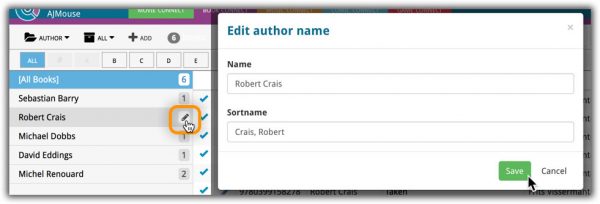
[CLZ News] Two v17.1 for Windows releases, plus many improvements for Connect
Alwin here, with the CLZ Newsletter for June 2017. With news about two big updates for the Windows editions of Book- and Game Collector and many improvements for the Connect editions.
But there’s a lot more going on at the CLZ HQ. Read all about that in the 3rd topic of this newsletter, a What’s Cooking overview. Enjoy!
- New Add from Core screen now live in Book and Game Collector 17.1.
- Further improvements to Connect and the free CLZ Cloud viewer
- What’s Cooking & Coming Up?
v17.1.6: Fixed an issue with hangs in the image browser dialog
Fixed:
- Image open dialogs could crash the program when used a lot and browsing through thousands of images.
v17.1.2: New: Sort your author/title results with right mouse click
New:
- Add from CLZ Core:
- Right click the Author/Title results to sort on several fields.
Fixed:
- Add from CLZ Core:
- Copy/paste text in search box wouldn’t enable the search button.
- Link with CLZ Core:
- When linking a book with unrecognized ISBN it wasn’t possible to submit it to CLZ Core.
- Image open dialogs could crash the program when used a lot and browsing through thousands of images.
With all the sharing features we’re building we’ve now added a way for you to set a default view for your friends so they can browse your collection the way you want them to.
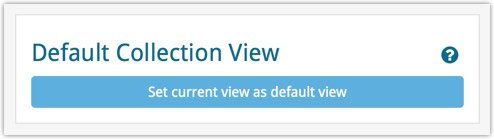
To set a default view for your friends:
Go to your CLZ Cloud / Connect page, login at the top right and set the columns, sorting and folder view you wish your friends see when they browse your collection.
Once you’re happy with the setup, choose Settings from the “wrench” icon menu top right. Then click the blue button “Set current view as default view” and you’re done! Anyone viewing your collection for the first time will now get the view you’ve just set for them.
You can now quickly share your entire collection or one single item in your collection with anyone using the Share button at the top of your collection. You can share your collection or single item on Facebook, Twitter, via email or just copy a direct link using the Share icon top right.
Go to your cloud page, login at the top right, and use the Share icon at the top to begin:
Share entire collection
For your entire collection, make sure you’re on your Cloud / Connect page with all your items in view and then click the Share icon top right:
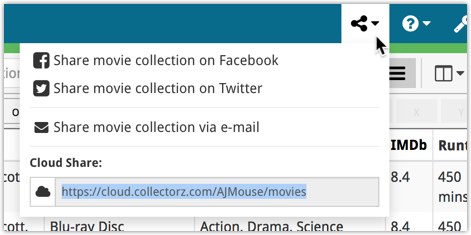
Share one single item
For one single item, click the item in your collection and then click the Share button at the top:
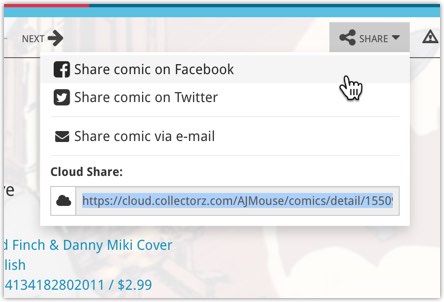
Big changes today! The Add Games Automatically screen has been completely re-designed, to make it both easier-to-use and easier-on-the-eye (and it’s now called “Add Games from CLZ Core”):
- A simple two-panel design: Search Results on the left, Preview on the right.
- The Search Results now show cover images for every game.
- Automatic Preview of selected result (no more double clicking).
See it in action:
Here’s the full list of improvements:
Fixed:
- When adding a game by barcode, the app sometimes gave a false “Already in collection” warning.
- iPhone: After editing a game, the “Add button” became an “Edit button”.
- iPhone: After editing a game, the app went back to the list view instead of the details view.
Fixed:
- When adding a comic by barcode, the app sometimes gave a false “Already in collection” warning.
- iPhone: After editing a comic, the “Add button” became an “Edit button”.
- iPhone: After editing a comic, the app went back to the list view instead of the details view.
Fixed:
- When adding a movie by barcode, the app sometimes gave a false “Already in collection” warning.
- iPhone: After editing a movie, the “Add button” became an “Edit button”.
- iPhone: After editing a movie, the app went back to the list view instead of the details view.
Fixed:
- iPhone: After editing an album, the “Add button” became an “Edit button”.
- iPhone: After editing an album, the app went back to the list view instead of the details view.
Fixed:
- iPhone: After editing a book, the “Add button” became an “Edit button”.
- iPhone: After editing a book, the app went back to the list view instead of the details view.
This is a new way to show your collection list to specific people, without making it Public. Just set your Cloud Visibility to Private, hiding it from public view, then generate a secret Private Cloud Sharing link. Send this link to your friends and only they will be able to see your collection. Best of both worlds!
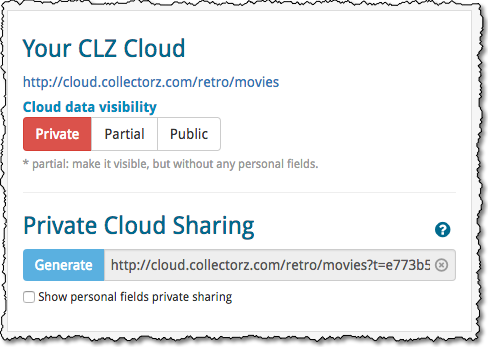
To change our Cloud Visibility, go to your cloud page, login at the top right, then choose Settings from the “wrench” icon menu.
Previously, the search feature in the cloud viewer took you to a separate page showing the search results.
Now, the search is fully integrated into the regular collection viewer. Which means that you can now search, then further drill down using folders and/or the alphabet bar. Super handy, especially for large collections.
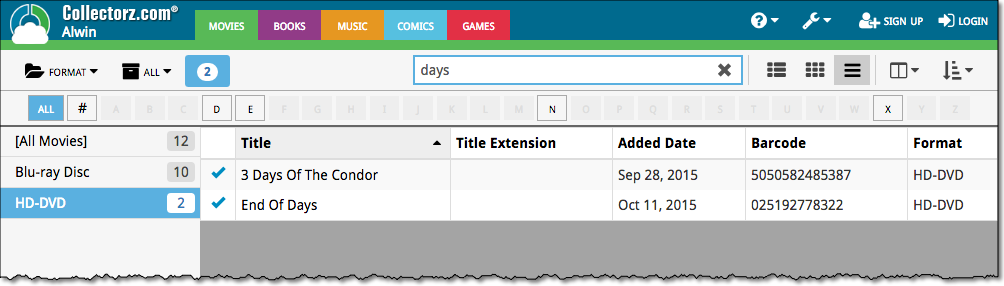
New:
- Add Comics from CLZ Core:
- Now automatically searches the series you were looking at in your app.
- New skinned preview templates.
- After adding/editing a comic, the app will now always find and show your last added comic in your main screen.
- If you log in to your CLZ Account on a new or empty device, the app will now ask you if you wish to download your comics from CLZ Cloud.
- Added skinning to Sign up/Log in/In App Purchase screens.
Fixed:
- Some barcode searches could return empty issues upon adding them.
- Reading date was displayed twice in the ‘Clear’ templates.
- After each CLZ Cloud sync the “Quick Search” and “Collection Status Filter” was cleared.
- When a custom cover was downloaded via CLZ Cloud syncing, the thumbnail in the list wasn’t immediately updated.
- When a comic was removed, the list would scroll back to the top.
- Various skinning, layout and color fixes.
New:
- Add Movies from CLZ Core: New skinned preview templates.
- After adding/editing a movie, the app will now always find and show your last added movie in your main screen.
- If you log in to your CLZ Account on a new or empty device, the app will now ask you if you wish to download your movies from CLZ Cloud.
- Added skinning to Sign up/Log in/In App Purchase screens.
Fixed:
- After each CLZ Cloud sync the “Quick Search” and “Collection Status Filter” was cleared.
- When a custom cover was downloaded via CLZ Cloud syncing, the thumbnail in the list wasn’t immediately updated.
- When a movie was removed, the list would scroll back to the top.
- Various skinning, layout and color fixes.
New:
- Add Games from CLZ Core: New skinned preview templates.
- After adding/editing a game, the app will now always find and show your last added game in your main screen.
- If you log in to your CLZ Account on a new or empty device, the app will now ask you if you wish to download your games from CLZ Cloud.
- Added skinning to Sign up/Log in/In App Purchase screens.
Fixed:
- After each CLZ Cloud sync the “Quick Search” and “Collection Status Filter” was cleared.
- When tapping the “Platform” button in the ‘Unrecognised Barcode’ screen the app could crash.
- When a custom cover was downloaded via CLZ Cloud syncing, the thumbnail in the list wasn’t immediately updated.
- When a game was removed, the list would scroll back to the top
- Various skinning, layout and color fixes.