News & updates tagged 'sharing'
With all the sharing features we’re building we’ve now added a way for you to set a default view for your friends so they can browse your collection the way you want them to.
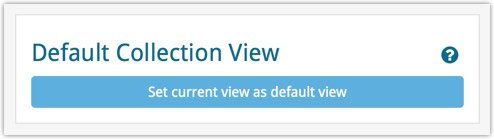
To set a default view for your friends:
Go to your CLZ Cloud / Connect page, login at the top right and set the columns, sorting and folder view you wish your friends see when they browse your collection.
Once you’re happy with the setup, choose Settings from the “wrench” icon menu top right. Then click the blue button “Set current view as default view” and you’re done! Anyone viewing your collection for the first time will now get the view you’ve just set for them.
You can now quickly share your entire collection or one single item in your collection with anyone using the Share button at the top of your collection. You can share your collection or single item on Facebook, Twitter, via email or just copy a direct link using the Share icon top right.
Go to your cloud page, login at the top right, and use the Share icon at the top to begin:
Share entire collection
For your entire collection, make sure you’re on your Cloud / Connect page with all your items in view and then click the Share icon top right:
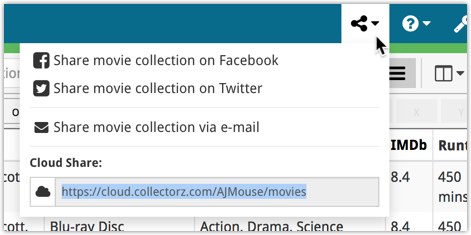
Share one single item
For one single item, click the item in your collection and then click the Share button at the top:
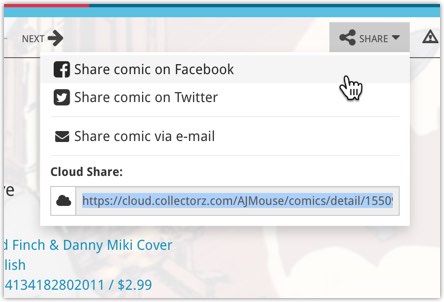
This is a new way to show your collection list to specific people, without making it Public. Just set your Cloud Visibility to Private, hiding it from public view, then generate a secret Private Cloud Sharing link. Send this link to your friends and only they will be able to see your collection. Best of both worlds!
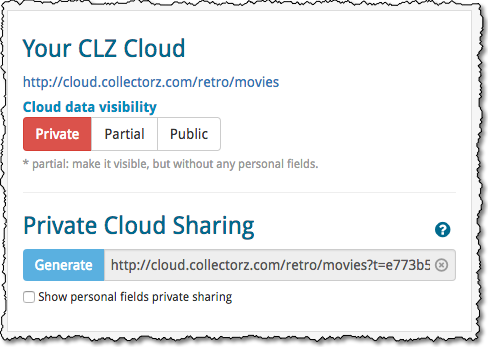
To change our Cloud Visibility, go to your cloud page, login at the top right, then choose Settings from the “wrench” icon menu.