Big changes today! The Add Albums Automatically screen has been completely re-designed, to make it both easier-to-use and easier-on-the-eye (and it’s now called “Add Albums from CLZ Core”):
- A clear two-panel design: Search Results on the left, Preview on the right.
- The Search Results now show cover images for every album.
- Automatic Preview of selected result (no more double clicking).
- Improved success rate on barcode searches for both CDs and vinyl!
See it in action:
Here’s the full list of improvements:
Add by CD ID improvements
- CD ID Queue and Search Results are now integrated into one list.
- Insert a CD and click “Read CD” to add it to your queue and instantly search it.
- CD-IDs that are added to the queue instantly show artist, title, #tracks and a cover image.
- Use the “Auto read” toggle on the right to swith the automatic CD reading On or OFF.
- Automatic Preview of selected result (no more double clicking).
- Your CD-ID not recognized by our Core?
Then the Submit to Core site will pop-up AND will now automatically log you in with your CLZ Account. After submitting the CD details (artist, title, track titles, etc..), repeat your CD-ID search to immediately download your submitted data to your own database. - You did get Core results, but they do not include your specific CD?
(should be rare but can happen for single-track CDs).
Then Choose “Add this album anyway” (last entry in the list) to add a CD entry to your database that at least contains the track list with track lengths (and possible CD-TEXT data) that were read from the disc.
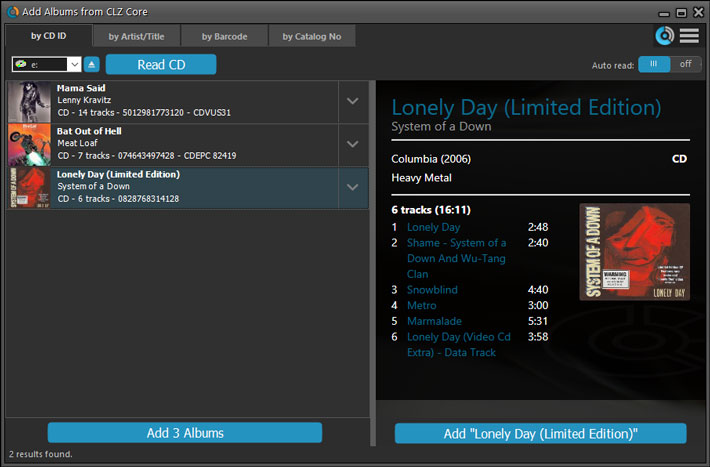
Add by Artist/Title improvements
- Automatic Preview of selected result (no more double clicking).
- Right click the results list to sort by Artist, Title, #tracks, Length, Release Date or Format.
- Right click the result to filter by Format.
- Can’t find your album? Choose “Add this album anyway” (last entry in the list).
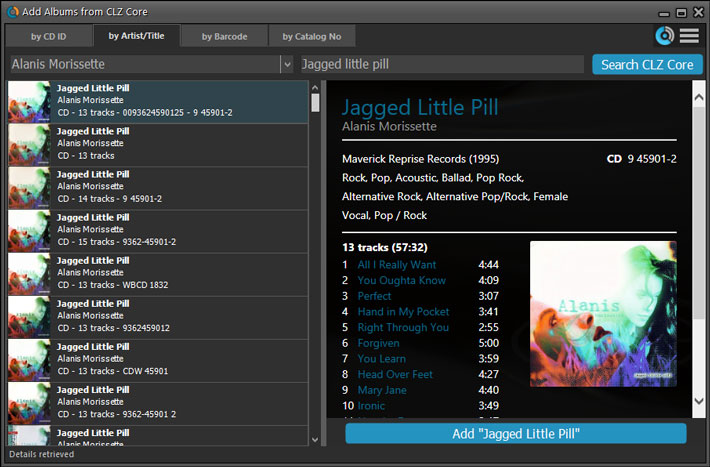
Add by Barcode improvements
- Highly improved success rate on barcode searches:
- Many more CDs are now recognized by barcode, by using Discogs searches.
- NEW: Now also find vinyl records by barcode!
- Barcode still not recognized? Then use the new “Missing Barcode” popup to either find the CD by inserting the actual disc OR to find the vinyl record by Artist/Title.
This will let you 1: add the album to your database anyway, AND 2: help improve our Core by adding the barcode to the selected Core album.
- Barcode Queue and Search Results are now integrated into one list.
- Scan or type a barcode and press “Search CLZ Core” to add it to your queue and instantly search it.
- Barcodes added to the queue instantly show artist, title, #tracks and a cover image.
- Use “Add [x] albums” on the bottom left to add all albums.
- Use “Add [album title]” on the bottom right to add the selected album only.
- To remove a barcode from the queue either
- Right click the queue to delete selected entries.
- Hover your mouse over the cover image and click the small “remove” icon.
- Press “delete” on your keyboard.
- New: auto-connect for CLZ Barry.
New option in CLZ Barry Settings screen (icon on top right): “Automatically connect on start up”.
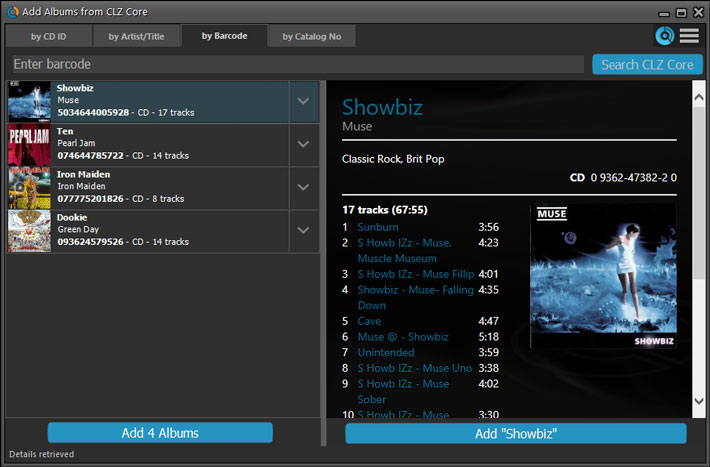
Add by Catalog No improvements
- Automatic Preview of selected result (no more double clicking).
- Right click the results list to sort by Artist, Title, #tracks, Length, Release Date or Format.
- Right click the result to filter by Format.
- Can’t find your album? Choose “Add this album anyway” (last entry in the list).
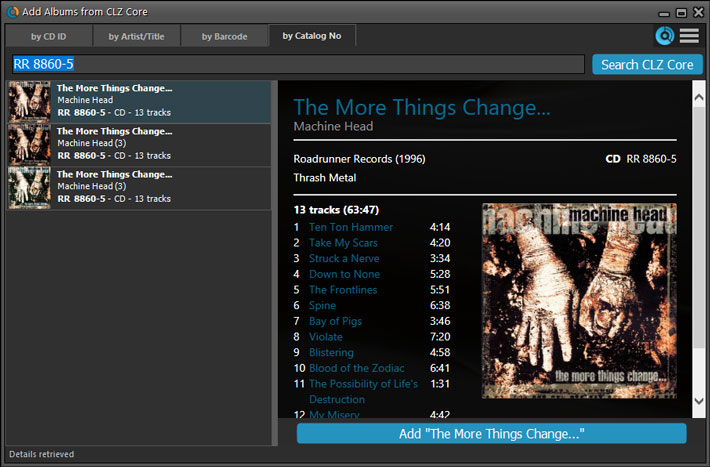
Other changes
- The Add button now pops up a small “Add to Collection” vs “Add to Wish List” menu.
TIP: you can disable this using the “Adding to Collection/Wish List” option in “Tools > Options > Add/Update Albums from CLZ Core”. - Keyboard shortcuts:
- ALT+A to add current selected result
- ALT+C to add checked results (only in “by Barcode” tab)
- Use the “hamburger menu” top right to:
- Connect to CLZ Barry
- Open the Webcam scanner
- Find OPN-2001 or Flic scanner
- Configure CLZ Core settings
Recent changes
v23: Now supports our new CLZ Scanner barcode scanner app
Mar 30, 2023
v22: Configurable Pre-fill & Update from Core + WebP support
Feb 23, 2022
v21.5 Improved Submit to Core system
Oct 08, 2021
v21.4: Bar chart in folder panel background
Sep 14, 2021
v21.3: New “Transfer Field Data” tool
Aug 06, 2021
v20.3 More fields now sync to CLZ Cloud / Music Connect
Jun 24, 2021
v21.2: More fields now sync to CLZ Cloud / Music Connect
Jun 16, 2021
v21.1: New Link Discs with Core screen
May 06, 2021
v21.0.2 Various improvements and fixes
Mar 04, 2021
v21.0: New: Pre-fill fields while adding albums
Jan 18, 2021
v20.2: Now fully Big Sur compatible
Dec 01, 2020
v20.6 Easier access to the Manage Pick Lists screen
Aug 24, 2020
v20.5: Changing your folder field is now much easier
Jul 28, 2020
v20.4: Faster image downloads, faster Update from Core
Jun 25, 2020
v20.3: Faster Shelves View + 2 new Shelf Styles
Jun 04, 2020
v20.1 Faster CLZ Cloud syncing!
Apr 14, 2020
v20.2 Faster CLZ Cloud syncing!
Mar 25, 2020
v20.1 Improved music file cataloging
Feb 26, 2020
v20.0.2 Better Tag editing / Faster syncing
Feb 05, 2020
v20.0.5 Now syncs through our brand-new CLZ Cloud Sync-server
Feb 04, 2020
v20: Folder panel improvements + new Statistics screen
Jan 13, 2020
v20: Dark Mode support / Many new sync fields (inc back covers!)
Dec 12, 2019
19.3: Many more fields now sync with the CLZ Cloud (inc. Back Cover)!
Oct 18, 2019
v19.1: Now fully macOS Catalina compatible!
Oct 09, 2019
v19.2.1: New: Duplicate Finder tool
Apr 12, 2019