What's new in Music Collector?
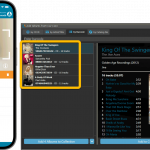 As announced last weekend, here it is, Music Collector version 23 for Windows, with full support for our new CLZ Scanner barcode scanner app!
As announced last weekend, here it is, Music Collector version 23 for Windows, with full support for our new CLZ Scanner barcode scanner app!
And as indicated earlier, support for the old CLZ Barry scanner app has now been removed.
Also new in this version: Improved support for barcodes that were used over multiple series.
What is CLZ Scanner?
The aptly-named “CLZ Scanner” is a barcode scanner app, nothing more, nothing less. It is an app that you use on your phone to scan barcodes and then instantly send those scanned barcodes to the Add Music screen of the Music Collector software running on your computer. From there, you can then easily and comfortably add the scanned albums to your computer software.
CLZ Scanner replaces the old CLZ Barry app.
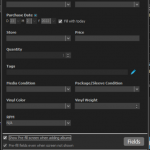 It’s been a few months since the last Music Collector update, but behind the scenes we have of course been preparing for a big v22 update! And today, it is finally ready for release, with 3 cool new features:
It’s been a few months since the last Music Collector update, but behind the scenes we have of course been preparing for a big v22 update! And today, it is finally ready for release, with 3 cool new features:
- User-configurable Pre-fill screen: choose your own fields
- User-configurable Add / Update from Core
- Support for WebP images
- New collection status “Sold” and new collection status icons and colors
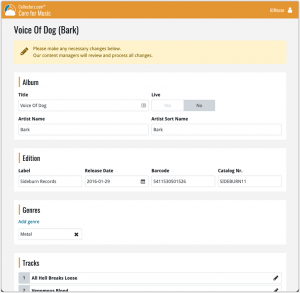 In this update, we are improving the Submit to Core system.
In this update, we are improving the Submit to Core system.
We have created a completely new site for processing your submitted entries, which is now fully responsive to your browser size and therefore now fully mobile-compatible.
At the same time, we created a new auto-login system, making submitting easier and more seamless.
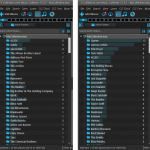 Version 21.4 is now available for your Music Collector software, with a nice graphical update for your folder panel. The folder panel now show horizontal bars in the background behind the folder entries, representing the “relative size” of the folder, that is, relative to the biggest folder in your collection.
Version 21.4 is now available for your Music Collector software, with a nice graphical update for your folder panel. The folder panel now show horizontal bars in the background behind the folder entries, representing the “relative size” of the folder, that is, relative to the biggest folder in your collection.
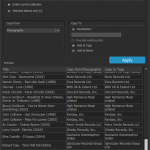 A nice new v21.3 update is available for Music Collector now, in which we introduce a new super useful database management tool, called Transfer Field Data (new in the Tools menu).
A nice new v21.3 update is available for Music Collector now, in which we introduce a new super useful database management tool, called Transfer Field Data (new in the Tools menu).
In short, this tool lets you copy field values from one field to another, in batch, so for your entire database, or for a selection of albums.
A small update to the Music Collector for Mac software today, just to help you make the switch to the Music Connect web-based software.
We have received feedback from Music Collector users that they were missing some fields in Music Connect / Cloud, so 2 weeks ago we updated Connect to add many of those requested fields.
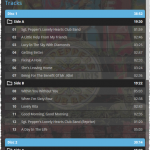 Last week, we added many new fields to the CLZ Cloud storage and the web-based Music Connect software, all based on feedback from our users.
Last week, we added many new fields to the CLZ Cloud storage and the web-based Music Connect software, all based on feedback from our users.
Of course, new fields in the CLZ Cloud won’t help you much if you can’t sync them from Music Collector 🙂 So in today’s v21.2 update, we enhanced the CLZ Cloud syncing system to support all the new fields.
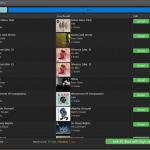 It is important to have your album entries linked to the corresponding disc entries in our Core online music database, especially when syncing to the CLZ Cloud and/or the CLZ Music mobile app. Because a correct Core link is what gives you all automatic album details, like cover images, tracks, labels, genres, formats, etc..
It is important to have your album entries linked to the corresponding disc entries in our Core online music database, especially when syncing to the CLZ Cloud and/or the CLZ Music mobile app. Because a correct Core link is what gives you all automatic album details, like cover images, tracks, labels, genres, formats, etc..
All album entries you added through the Add Albums from Core screen, will of course be linked with a Core entry automatically. However, if you added an album manually, or if you imported a list of albums, e.g. from a CSV file or by adding music files, some of your entries may arrive “unlinked”. In which case you would need to do the linking afterwards.
Previously, linking discs with Core was done in an old and clunky screen, based on a very old version of the Add from Core screen. But not anymore!
As of today, Music Collector has a completely new Link Discs with Core screen.
Instead of jumping on the next big feature update, we decided to take a couple of weeks to work on various small improvements and fixes. Here’s what’s new and fixed in today’s update:
New: Clear your CLZ Cloud right from the Sync screen
No more need to login to the CLZ Cloud site and use “Clear Database” there. It is now possible to clear/reset your CLZ Cloud straight from the Sync screen, using the Clear CLZ Cloud button at the bottom.
BTW: please only use this when strictly necessary, in case of problems. Clearing the cloud and re-syncing all items is a heavy operation and causes seriously load on our servers. Thank you!

New: Find Duplicates results can now be exported to a TEXT file
By popular demand: you can now export the results of the Find Duplicates screen, either to take with you as a text file, or for printing.
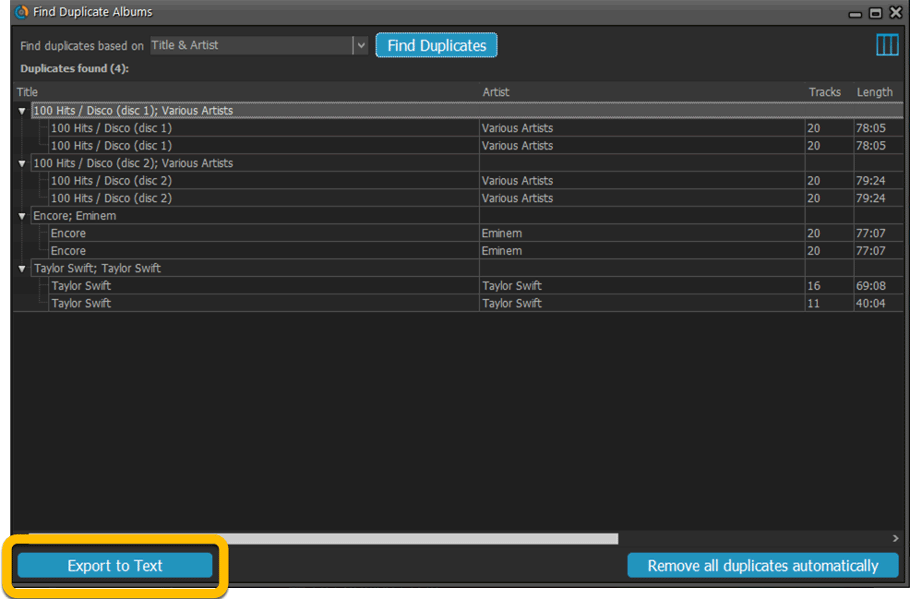
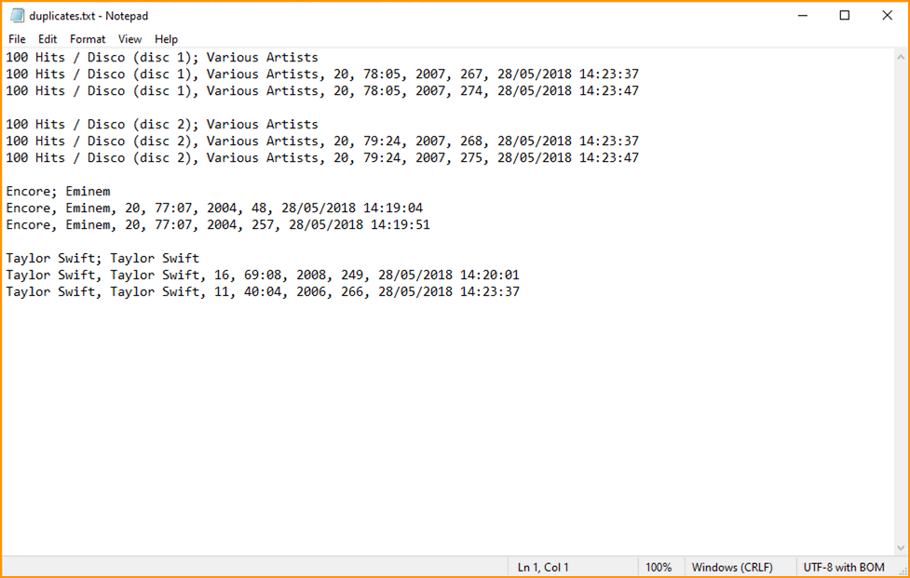
New: Use the Statistics screen on a selection
Something that “got lost” when we replaced the old Database Totals screen with the fancy new Statistics screen: being able to see totals for the selected items in the main screen.
So… now that feature is back! Just select items in the main screen, using the checkboxes or Select All, then open Tools / Statistics to see totals and charts for just those items.
New: Filter area in status bar now highlights when a filter is active
A common question in support: “Why don’t I see all my items anymore”. Always turns out that a filter is active, either in the Quick Filter Panel, the Alphabet Bar or the search box.
To make this clearer, the Filter area in the status bar at the bottom now highlights in yellow when a filter is active.
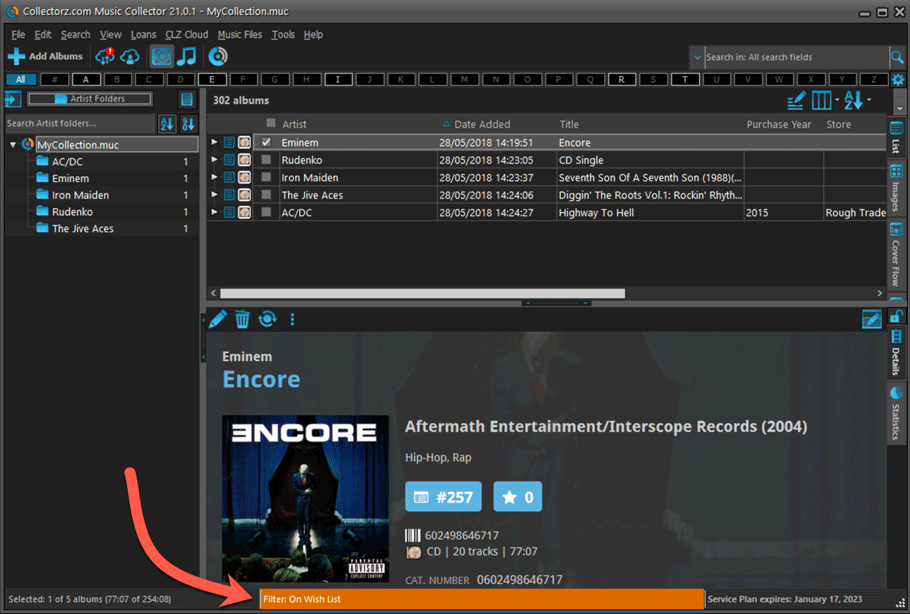
Improved right-mouse click context menus, with sub-headers
Through the years, new commands kept being added to the right click context menus, and to be honest, they became a bit messy. So about time we cleaned them up.
All main screen context menu’s have now been cleaned up, re-ordered and re-grouped with nice sub-headers.
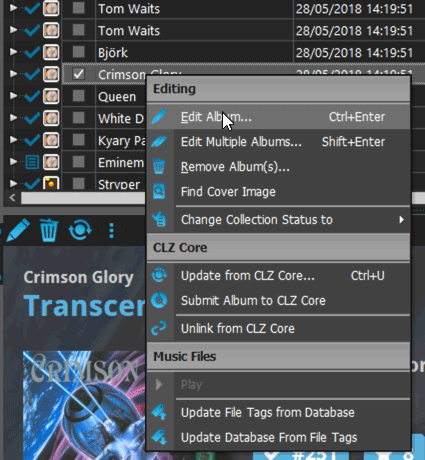
Fixed:
- Update from Core on multiple albums was not working
- Add from Core: in some situations album covers were not downloading
- Import XML: several fixes to importing of credits, musicians and purchase prices
- Printing, when printing track lists, the Box Set field did not work
- Card View: mouse wheel scrolling was broken
- After Select All in list, some action bar button did not show up
- After editing, the list did not scroll to the edited item anymore
- Statistics: rare Access Violation while loading the screen
- Picklist item images are now automatically resolved when folder changes
- Update File Links: manual mode missing trailing slash by default
We’re well into 2021, so it’s time for Music Collector 21.
In this update we bring you a great new time-saving tool in the Add Albums screen.

New Pre-fill screen that pops up when adding albums
When adding an album to your database using the Add Album screen, it will now pop-up a new screen called “Pre-fill album details, letting you set various fields right then and there.
Fields available in the Pre-fill screen:
- Location
- Owner
- Purchase Date
- Purchase Store
- Purchase Price
- Quantity
- Tags
No more need to edit your added albums afterwards!
(BTW: of course, using the new Pre-fill screen is optional. If you don’t want to use it, just uncheck the “Show Pre-fill screen” toggle at the bottom. You can always re-enable it through the program’s Options screen.)
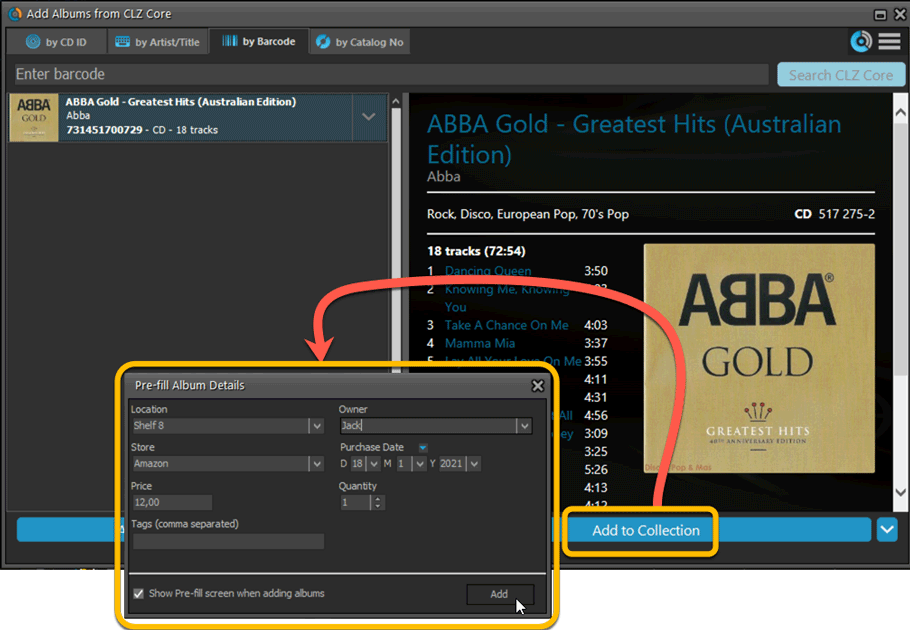

We had tested our software on Big Sur betas before the actual Big Sur release and did not find any problems. However, as soon as Big Sur went live, users started reporting crashes in various areas of the program, mainly when syncing and after adding or editing entries.
With the help of these users, and after trying several test builds with them, we have finally resolved all known crashes, which has resulted in today’s v20.2 Big Sur compatible release.
If you are using Big Sur, we strongly recommend updating to this v20.2 version.
Finally, if you still see problems on Big Sur with this new version, please us know, so that we can fix any remaining bugs.
The Manage Pick Lists screen is one of the most important screens of your Music Collector software. This is the screen you need for:
- Merging duplicate artist entries
- Correct an Artist sort name
- Fixing typos in Genres, Tags, Locations, etc…
- Removing unused pick list entries
- etc… etc…
But… judging from daily questions in our support channels, many users don’t even know of its existence. (Hint: it can be opened from the Edit menu). So with today’s update we are aiming to increase the awareness the Manage Pick Lists screen and to make it easier to access from anywhere.
From the main screen folder panel
In the main screen, you can now easily access the Manage Pick Lists screen for the selected folder field. Just click the new button right above the folder panel:
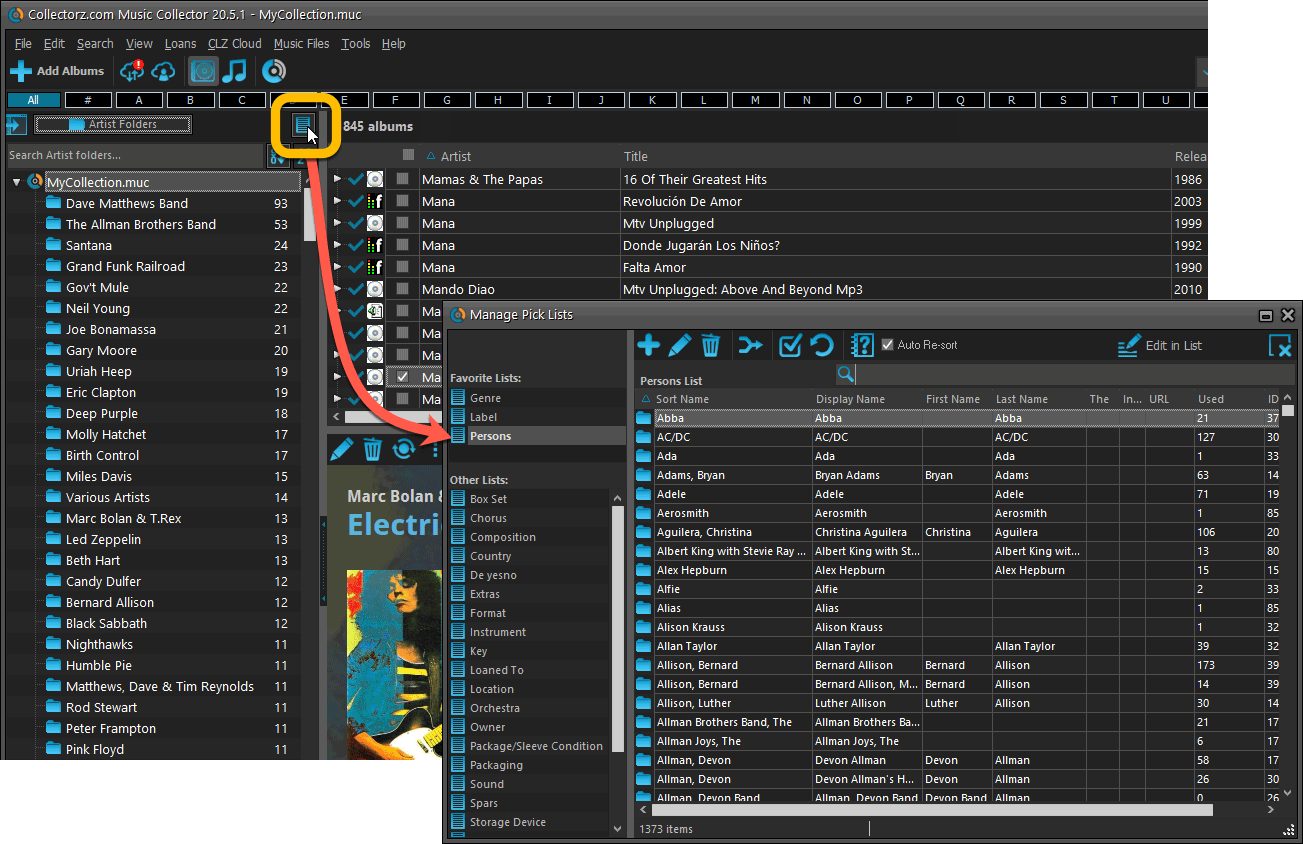
From the Edit Album screen
The Edit Album screen now has a big Manage [..] List button at the bottom, that automatically changes to match the field you are currently at:
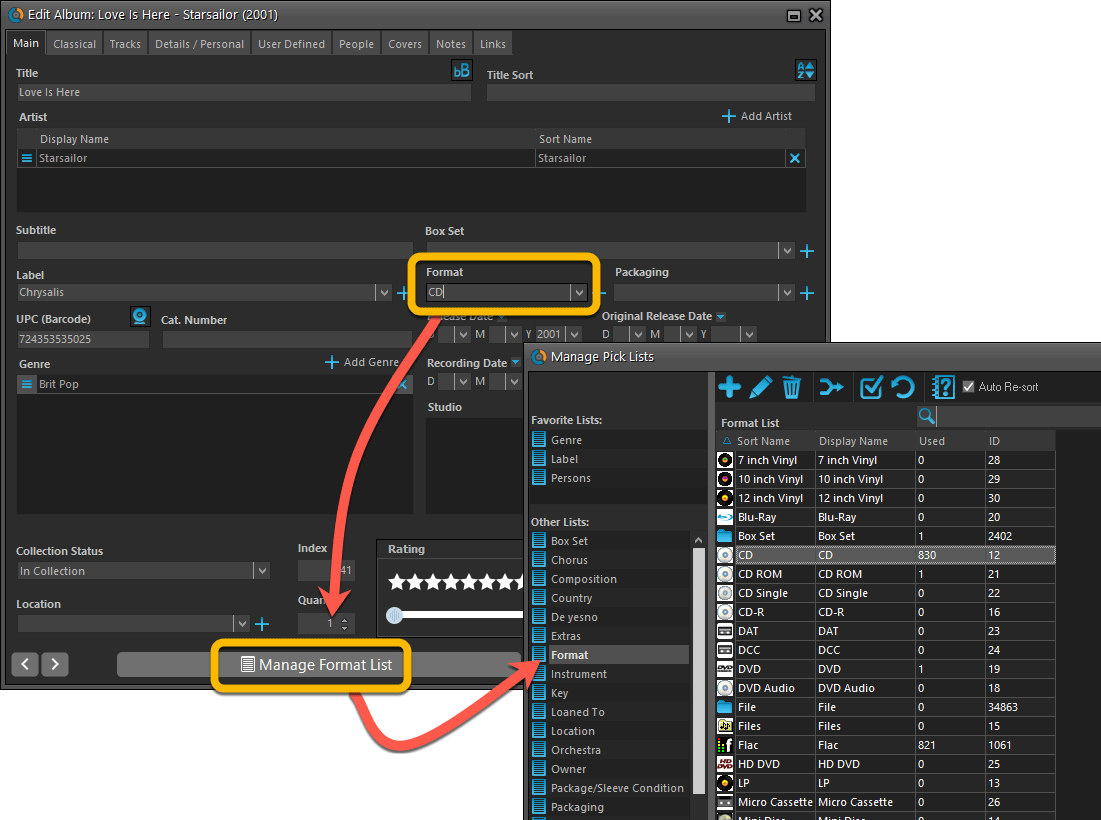
From the Add/Edit item screen
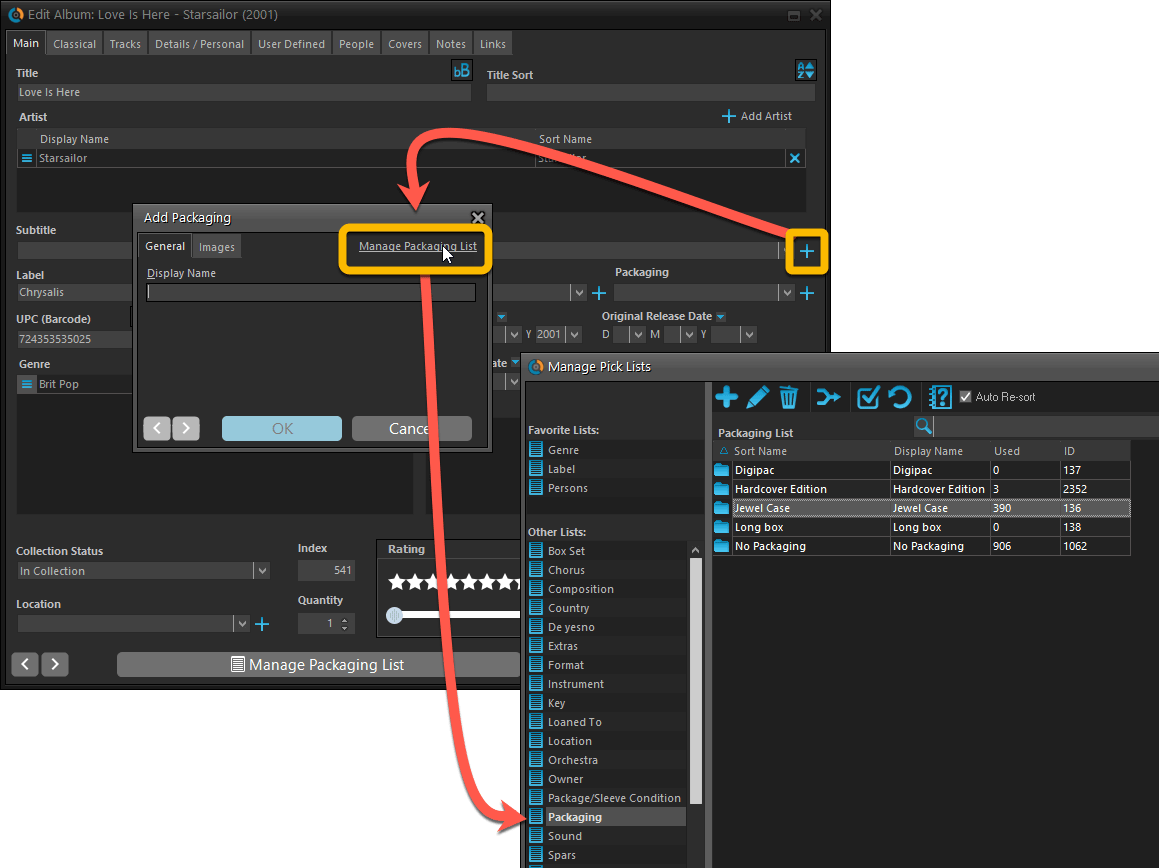
Fixed:
- Cat. Nr for box sets wasn’t showing in some templates.
- Artist links going to HTTP websites weren’t clickable in some templates.
- User Defined Yes/No fields are now available as options for the folder panel.
- Edit Multiple: Updating date fields wasn’t always working correctly if you only filled in a year.
- Edit in List: Editing the Collection Status field did not work.
- Folder panel: “Collection Status” folder option has been moved to “Personal” heading.
A big update for the Music Collector software today, with several improvements and fixes, all based on the daily feedback we are getting from our users.
Changing your folder field is now much easier
The folder panel is one of the most powerful tools of your Music Collector software. However, in our support conversations with users, we are finding that most users are always leaving their software on the out-of-the-box Artist folders and never use anything else.
Which is sad, as they are missing out on a great tool. The folder panel instantly lets you group and filter your database on other fields too, e.g. by Genre, by Studio, by Release Year by Location, etc.. Super useful and fun!
Now… I must admit that changing your folder panel to a different field was not very easy or obvious. As you had to create a “preset”, add your desired field(s), give the preset a name, save it, then finally activate the new preset in the folder panel.
So… we decided to make this all *much* easier, especially for single field folder settings.
- You can now directly select any folder field for the folder panel, without having to create a preset first. Just instantly pick your desired folder field under the “Folders” heading in the menu of the Folder button.
- Presets are now called Favorites.
- You can still create your own Favorite folder options, e.g. for multi-level folder settings (e.g. Genre, then Artist), or just to make a specific 1-field setting easily accessible.
- Your Favorite folder settings are listed at the top of the menu, under the Favorites heading.
- New: no more need to manually name your Favorites. Sensible names are created automatically (the selected fields separated by slashes).
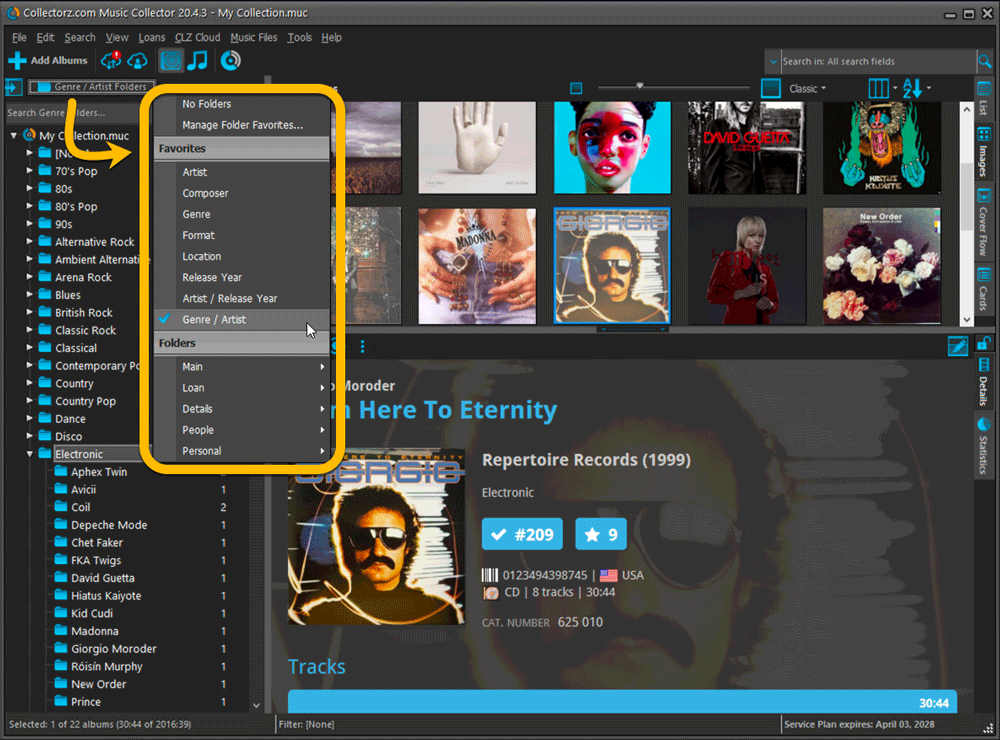
Columns and Sorting
- For Columns and Sorting, “Presets” have been renamed to “Favorites” too.
- For Sort Favorites: no more need to manually name your Favorites. Sensible names are created automatically (the selected fields separated by slashes).
Edit Album: add multiple artists, studios, etc.. in one go
The Select screen for adding artists, studios, composers, etc… now includes checkboxes, so that you can multiple in one go. No more need to go back and fort between the Select and Edit screen to add multiple.
The new checkboxes for selecting multiple values in one go are now available in the Select screen for the following fields:
- Artists
- Composers
- Studios
- Musicians
- Credits
- Conductors
- Compositions
- Orchestra’s
- Chorus
- Genres
- Tags
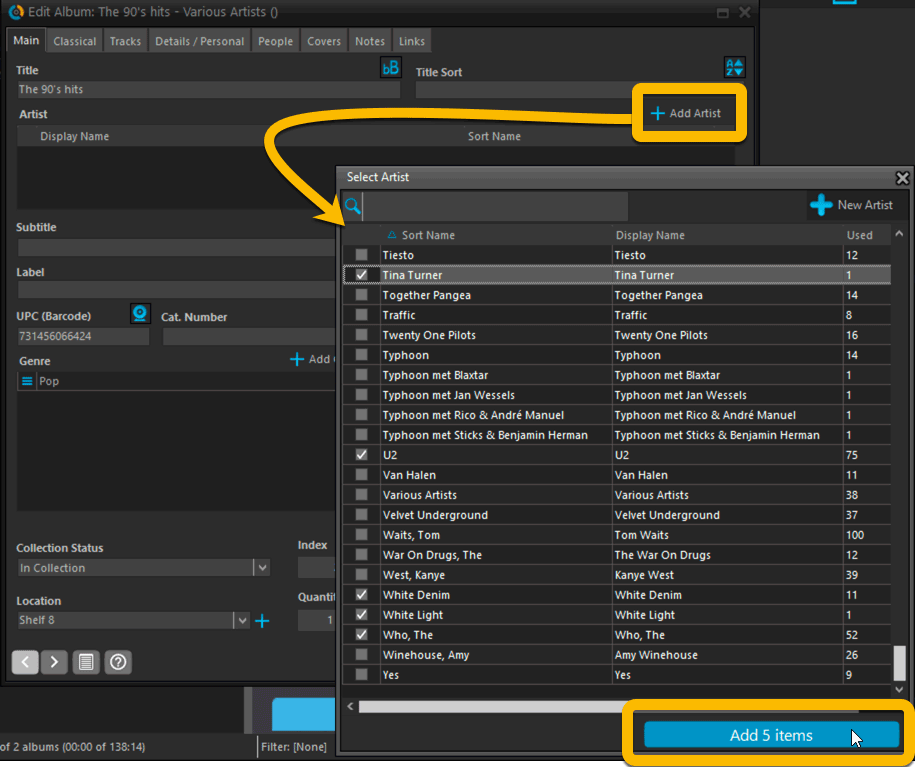
Fixed:
- Using “Select All” in your list was very slow. Super fast again now 🙂
- Print screen: “Field ID 221 has no XML tagname” error, when printing the Collection Status field as a column.
- Removed the annoying “beep” when searching in the Add Albums screen.
Harder, Better, Faster, Stronger!
Here’s another big update for your Music Collector software, with two further performance improvements:
Faster image downloads
We were able to make several improvements to the way images are downloaded (cover art), making it much faster than before.
This change affects all places where images are downloaded from our servers, that is, when Adding Albums from Core, when Updating from Core and when down-syncing from CLZ Cloud.
Faster Update from Core
On large collections the old Update from Core feature was quite slow, as it updated your albums one by one, that is, doing separate requests to our server for each and every album.
So for this update, we also complete rewrote the Update from Core feature to do the updates in batches of 100 albums at a time, making it much much faster! (roughly 4 times as fast).
Remember: Update From Core can be used to update your local album entries with possible extra data from our Core online music database. To use this feature, select some albums, right click, then choose Update from Core.
Fixed:
- Add Albums from Core: when adding by barcode and the barcode is not found, it now automatically pops up the Unrecognized Barcode screen, so that you can 1. add the album anyway and 2. report the missing barcode to our Core.
- When using My Rating as the folder field, the “0” folder was missing.
- When using multiple levels of folders in the folder panel, sometimes the displayed counters were wrong.
- Images View: it is now possible to change thumb size using Ctrl + mouse wheel.
- Card View: Composer will now show instead of artist if it is filled in.
When users send us screenshots during support conversations, we are seeing that many of you are using the Shelves View when browsing your collections. And we can’t blame you, that IS a cool looking view 🙂 However, it *could* be a bit slow and jerky, especially when displaying many cover images in one list.
So our Windows guy Joe has spent several weeks to make this Shelves View faster and smoother. At the same time, our in-house graphics man AJ has created two new Shelf styles. Here’s what’s new:
- Images are now loading a lot faster.
- Scrolling is faster and smoother.
- Shelves background is smoother, no more visible tile edges.
- Shelves now always continue over the full width, even when a row is not full.
- Two new Shelf Styles are now available: White and Concrete.
The new “White” style:
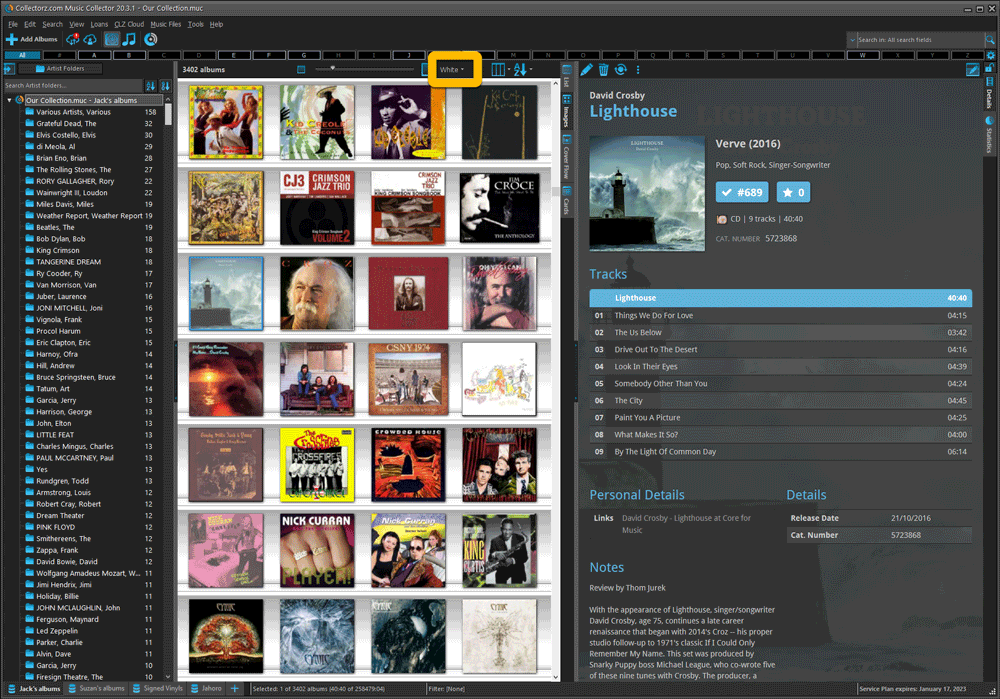
The new “Concrete” style:

Faster CLZ Cloud syncing!
We have made several structural changes to the CLZ Cloud syncing, making it much much faster than before, especially when syncing large amounts of entries up to the CLZ Cloud or down from the CLZ Cloud.
To enjoy the faster syncing, you need to use the actual Sync with CLZ Cloud screen.
(The Auto-Syncing in the background is also slightly faster now, but if you need to sync many entries up or down, please use the Sync with CLZ Cloud screen.)
Fixed:
- Link to Core: changing the search criteria could crash the program
- Add screen: changed the “already in collection” font color in dark skin to be more readable
- Main screen: The “Rating” column could not be moved to a different place
- Improved cover scaling for syncing
- Field Defaults: Location field was missing
- Manage pick lists: Compositions: next/previous buttons wouldn’t save certain fields
- Editing an album could multiple the length (time) of an album
- Subtrack length wasn’t shown in the template
Faster CLZ Cloud syncing!
We have made several structural changes to the CLZ Cloud syncing, making it much much faster than before, especially when syncing large amounts of entries up to the CLZ Cloud or down from the CLZ Cloud.
To enjoy the faster syncing, you need to use the actual Sync with CLZ Cloud screen.
(The Auto-Syncing in the background is also slightly faster now, but if you need to sync many entries up or down, please use the Sync with CLZ Cloud screen.)
Improved stability when using Auto-Syncing
At the same time, we have resolved several issues with the Auto-Syncing in the background, problems that could cause Access Violations in some situation. So this 20.2 version should provide a more stable experience too.
This one is for the music file catalogers among you! In this version 20.1, we have enhanced the music file cataloging features of Music Collector and added support for more file formats.
What’s new?
- Better reading/writing of file tags:
- Support for FLAC file tags (READ/WRITE) + covers and disc indexes.
- Support for DSF file tags (READ ONLY).
- Support for AIF file tags (READ ONLY).
- Support for ID3v2 tags (READING) (ID3v3 was already supported).
- If the tags for number of discs for your music files is off, the program will recognise the issue, and won’t create empty discs.
- Better parsing of folders and file structure:
- Improved album parsing based on folder structure (also looks at disc indexes or disc numbers in folder titles).
- The program now tries to look for CD1/CD2 or Disc 1/Disc 2 folders and use that information accordingly.
- New Parse Settings button that takes you to the Options screen to add “parse formats”.
- Creating a new parse format: You can now click a parse item to add it.
- Edit Screen: you can now browse and select multiple files in one go to add to the file links tab of an album.
Now recognises multiple file tags better and groups multi-disc albums better:
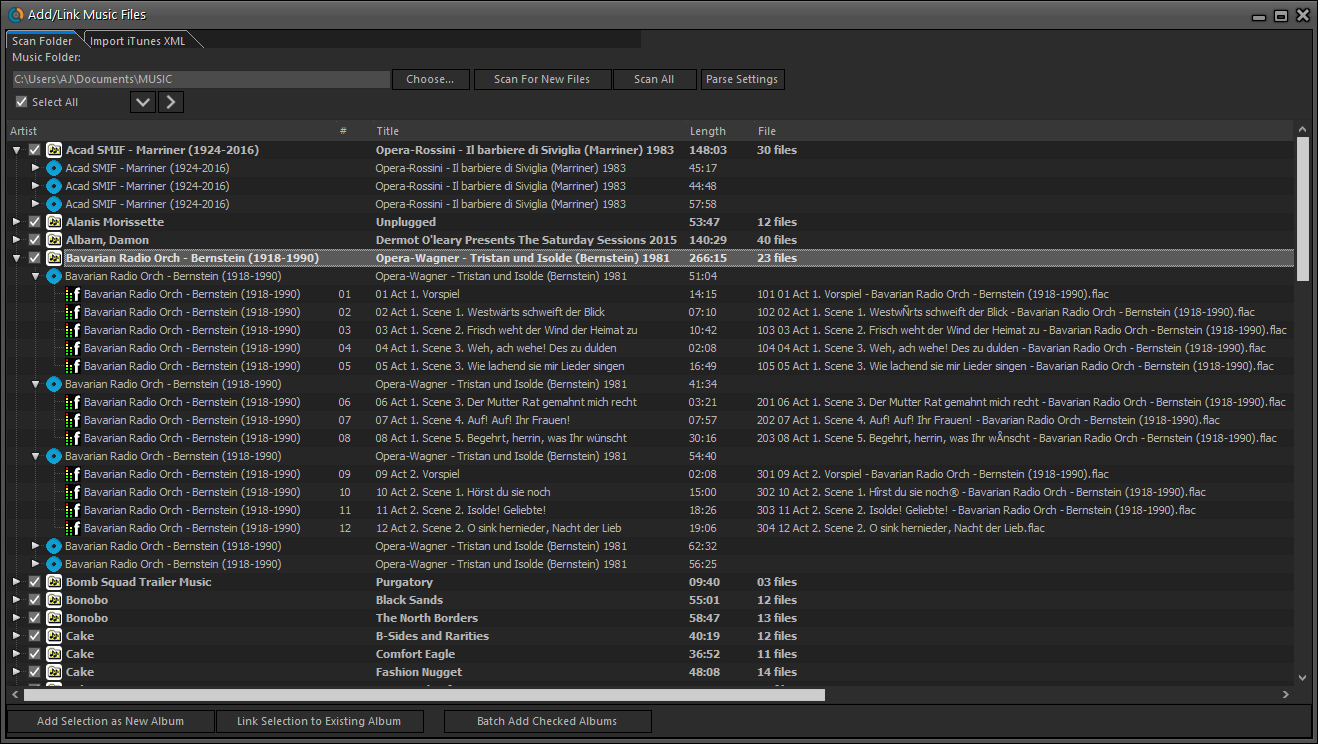
Now finds the cover inside FLAC files:
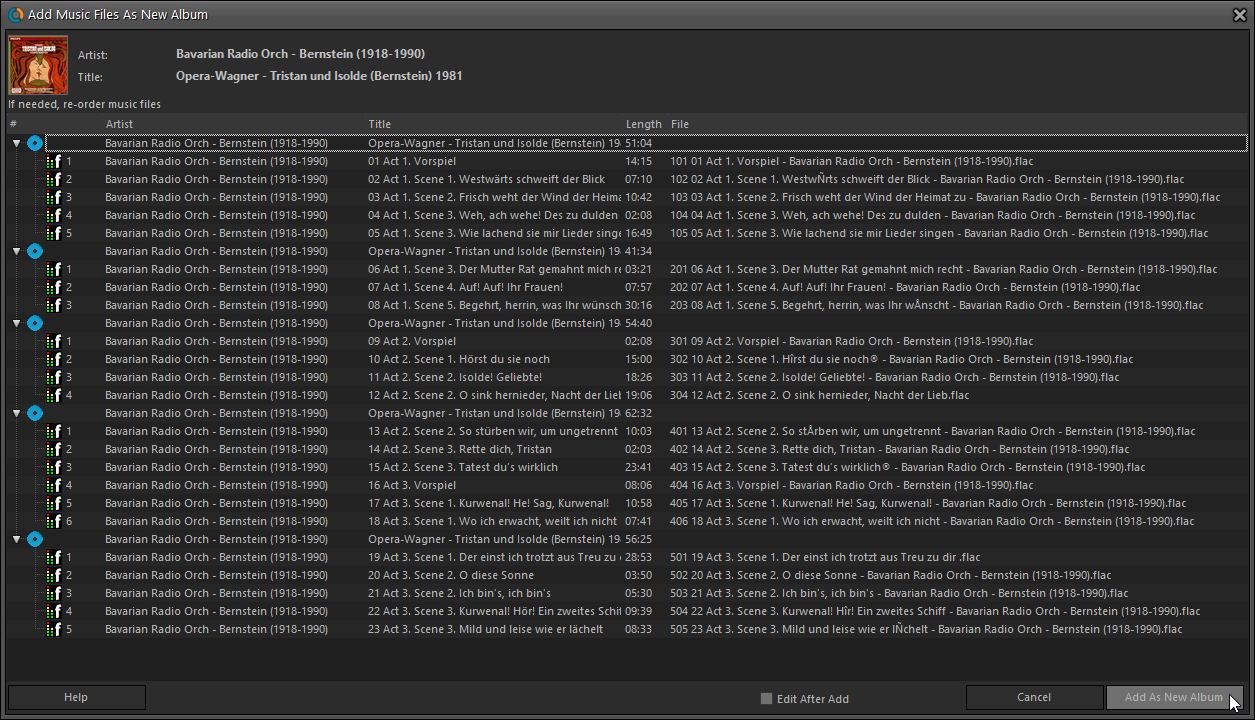
Fixed:
- Submitting an album to Core could generate a wrong error.
In this update a re-design of the Tag editing interface and faster and more stable cloud syncing through our brand-new dedicated Sync-server.
Edit Album: improved interface for adding/editing Tags
In version 20, we changed the user interface for adding/editing Tags to a checkbox list. Of course, we did so thinking we were improving this, making it easier for you all. Instead of having to type in the box, just checkbox from your existing tag list, quick and easy 🙂
Boy, were we wrong here. After the v20 release, we received complaint after complaint about this change. Most users were very upset about not being able to copy/paste tags in anymore, others criticized having to scroll through long tag lists to find the ones they want, yet others, found it way too difficult to add new tags (some even missing the possibility) and finally some even reported it as a serious database corruption that they now suddenly saw all tags in all their albums (which was of course not the case).
Anyway, to cut a long story short, we made a big boo-boo there :-).
Our sincerest apologies!
So in today’s v20.0.2, we have again re-designed the tag adding/editing interface, to take away all complaints, to resolve all problems. We are convinced that with the new design, we are giving you the best of both worlds:
- Clear overview of which tags are currently set.
- Easy adding of existing tags, using the Add Tags popup screen, which lets you:
- Find existing tags using a search box,
- Checkbox tags to add them.
- Even lets you checkbox multiple tags in one go.
- The big “paste-box” is back for easily adding multiple tags by copy/pasting.
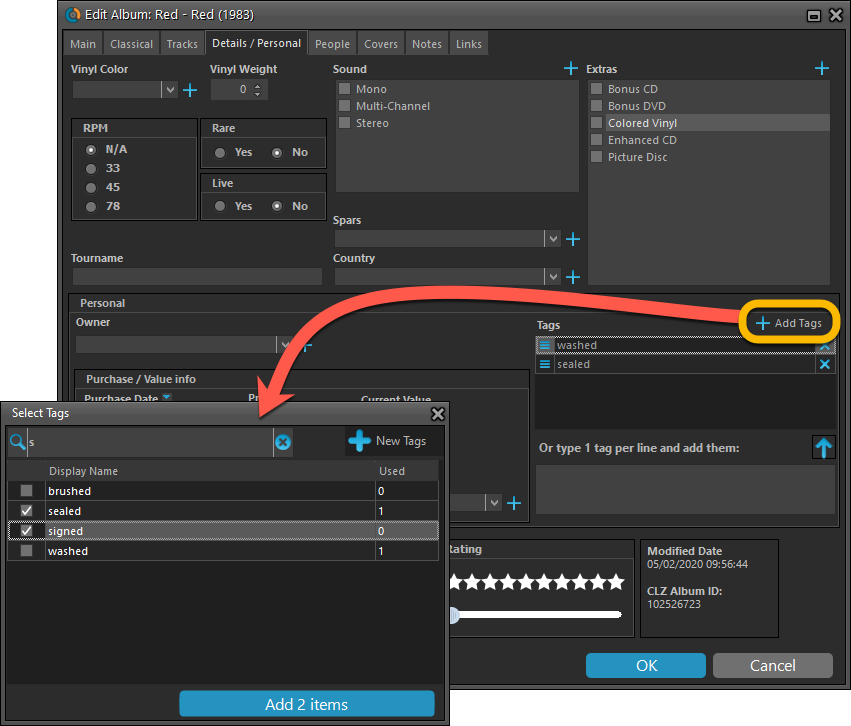
Now uses our brand-new CLZ Cloud Sync-server
Previously one big server was handling the Connect website, the CLZ Cloud website AND the CLZ Cloud syncing from the desktop programs and the mobile apps.
But this week we have set up a brand-new dedicated Sync-server to handle just the CLZ Cloud syncing.
In today’s update, Music Collector has been updated to sync through this new server, which should result in faster syncing and a more stable syncing experience during high load times (weekends).
Fixed:
- Solved several different “Access Violation” errors.
- Statistics:
- Added runtime to albums in the various top lists.
- Added number of discs to the top.
- Changed colors of statistics screen for Light Skin.
Now uses our brand-new CLZ Cloud Sync-server
Previously one big server was handling the Connect website, the CLZ Cloud website AND the CLZ Cloud syncing from the desktop programs and the mobile apps.
But this week we have set up a brand-new dedicated Sync-server to handle just the CLZ Cloud syncing.
In today’s update, Music Collector has been updated to sync through this new server, which should result in faster syncing and a more stable syncing experience during high load times (weekends).
Fixed:
- For some users, the database conversion of version 20.0.3 caused the loss of data in their User Defined Fields. This problem has been resolved now.
If you lost UDF data, please contact us so that we can help you get the data back. - Add screen results: you couldn’t filter on a format (such as vinyl/cd etc.)
We are 2 weeks into 2020, so it’s time for Music Collector 20! Today in v20, we’re bringing you 2 super useful and time-saving improvements for the folder panel, plus a brand new Statistics screen.

v20: Dark Mode support / Many new sync fields (inc back covers!)

The year “twenty-twenty” is coming up, so here’s Music Collector v20 for macOS!
In this release we added support for the macOS Dark/Light Mode and enhanced the CLZ Cloud syncing system with many new fields and back cover images.
19.3: Many more fields now sync with the CLZ Cloud (inc. Back Cover)!
With all the big comic and game related releases going on, it has been a few months since the last Music Collector update. But we didn’t forget you! In the background, we have been “secretly” working on a big update, which is available now as version 19.3!
Here’s what’s new:
- Many more fields now sync with the CLZ Cloud / Music Connect:
- Classical music fields, like Conductor, Orchestra, Composers
- Recording specific fields, like Studio, Date, Live, Sound
- Extras
- AND the Back Cover image!
- The Location field has been moved to the bottom of the Edit Screen
- Collection Status field is now a dropdown menu
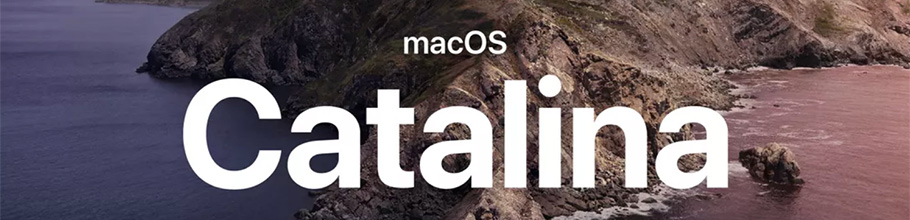
As you probably know, macOS Catalina (version 10.15) was released earlier this week.
In Catalina, Apple has made two major changes, that will affect all software that you run on your Mac:
- All programs you use need to be 64-bit. No more support for 32-bit applications!
- All programs you download outside the App Store need to be notarized (=approved) by Apple.
Of course, our Music Collector software has been a 64-bit application since version 18.1 (April 2018). And this week, we got it approved and notarized by Apple too!
So today, we released Music Collector 19.1, 64-bit and notarized, so fully Catalina compatible!
Based on user feedback we found out users were looking for and expecting a tool to find duplicate entries in their database. Some way to find out if you’ve accidentally added multiple versions of the same album, but perhaps with a different length or barcode.
After quite a few requests and discussions with users about this, to find out how they got duplicates and what they would expect from such a Duplicate Finder tool, it’s here today: Find Duplicate entries in your database!
New: Find Duplicate Albums
Click menu Tools > Maintenance > Find Duplicates to begin.
Then select which field to find duplicates on. You can find duplicates based on:
- Title
- Title & Artist
- Barcode
- Index
- All Fields
Click “Find Duplicates” and see what it comes up with. Use the blue “Keep” button to keep a group of duplicates, or use the red “Remove” button to remove a duplicate!
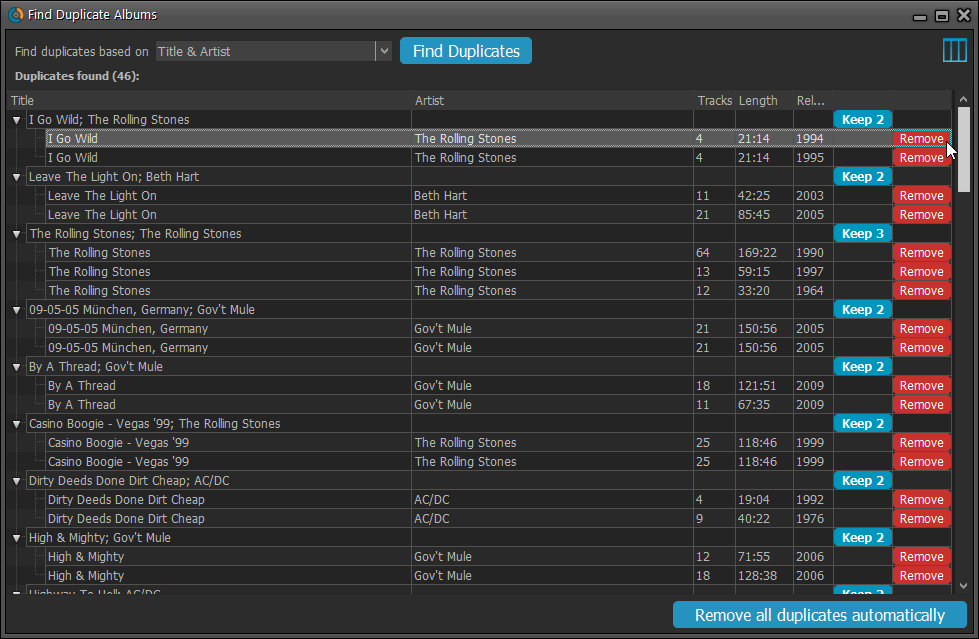
If you click “Remove all duplicates automatically” the program will remove all duplicate entries and will only keep 1 single entry (the oldest one) in your database.
Tip: use the columns button, top right, to set up the columns you’d like to see!