What's new in CLZ Movies Mobile? (page 4)
Fixed:
- Fixed: adding items did not work for users that were not logged in
In this update, we try to tackle a problem that we often see in our support system:
Users changing phones without updating their CLZ Cloud first. Or even worse, without even having a CLZ Account yet.
Which of course cause data loss (and a lot of sadness).
So in this version, we are trying to create more awareness of:
- The importance of creating a CLZ Account, so that you can Sync with CLZ Cloud.
- The importance of keeping your CLZ Cloud up-to-date by actually Syncing with CLZ Cloud.
New Sync button in main screen
When not in sync with CLZ Cloud, a new Sync button will appear on the main screen, above the Add button. This way you will always know if there are still items to sync up to CLZ Cloud or down from CLZ Cloud (even when you use auto-sync).
(Don’t like this button? In the Settings screen, switch OFF the setting that says “Show on-screen sync button”)
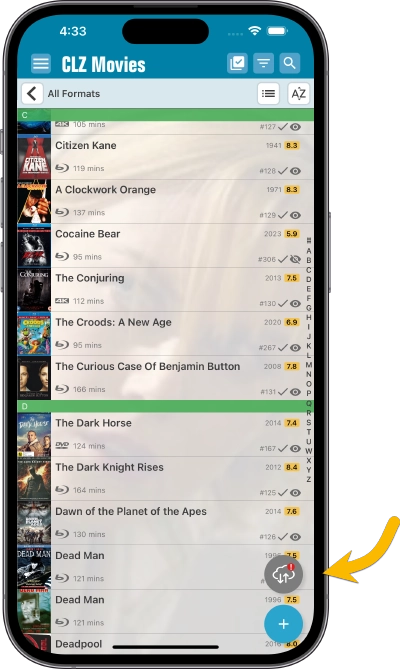
New “Sync with Cloud!” bar when not logged in
When using the app while not logged in to a CLZ Account, a new bar will appear at the bottom of the main screen that says “Sync to CLZ Cloud for an online backup”.
Hopefully that will help prevent future data loss.
(Don’t like this bar? In the Settings screen, switch OFF the setting that says “Show backup suggestion bar”)
New 5-movie “Demo Mode” for new users
For new users who just downloaded the app, we introduced a new “Demo Mode” that lets you add 5 movies before committing to the actual 7-day free trial subscription.
Fixed on Android:
- Edit Comic: When you’ve edited something, and you tapped “Next”, it would skip an item.
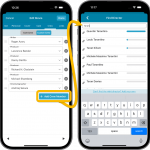 The entire CLZ development team has been working on this major feature for several months. A huge project that we have been postponing for many years, because of the complexity and the enormous amount of work. But today we can finally go public with it, resulting in a major 8.1 update for the CLZ Movies mobile app:
The entire CLZ development team has been working on this major feature for several months. A huge project that we have been postponing for many years, because of the complexity and the enormous amount of work. But today we can finally go public with it, resulting in a major 8.1 update for the CLZ Movies mobile app:
As of today, it is finally possible to modify (or manually enter) the CAST and CREW lists of your movie entries! And of course, to sync your customized lists to and from the CLZ Cloud.
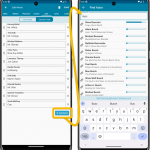 Coming up soon: the ability to add and edit the cast and crew lists, in both the CLZ Movies mobile app and the Movie Connect web-based software. And of course, the syncing of these custom lists between the desktop, web-based and mobile editions.
Coming up soon: the ability to add and edit the cast and crew lists, in both the CLZ Movies mobile app and the Movie Connect web-based software. And of course, the syncing of these custom lists between the desktop, web-based and mobile editions.
Fixed:
- Adding: the app could crash while adding a movie
Fixed:
- When using multi-level folders, the folder panel search text would sometimes copy over to the next folder (and not be remembered when going back)
- After syncing, the main screen did not always refresh
- A crash could occur when entering Selection Mode in Card View if no cards were available
- A crash could occur when selecting folders
- When switching between collection statuses while in multi-level folders, the app could show a wrong selection of items
- The app crashed on devices with iOS13
- iPad: The folder panel search did not have an “X” to clear the search
- When foldering on the Color field, the counter at the top would display a wrong “(null)” text
Improved:
- Add Screen: Loading details panel of a result feels a bit faster now
Fixed:
- Shake to Shuffle could cause a crash in some cases
- Opening an item, swiping to the next, then edit “in-details-panel” would reset the details to the first item
- Backdrops could still show behind the list when switched off in Settings
- Add Screen: Scanning a barcode: When the device was rotated, the barcode scanner could stop working
- Multi-level folders: When using the “Show sort names” feature, the breadcrumb at the top could show strange sort names for certain folders
Fixed:
- Card View: titles were sometimes displayed wrong.
- Folders: The search filter in “Create new favorite” wasn’t working correctly.
- Fixed a couple of folder labels that were displayed wrongly at the top.
- iPad: The folder panel could jump to the top if a folder was selected from the bottom.
- iPad: made the switching between folders appear more smooth.
- iPad: breadcrumb wasn’t always displayed correctly when backing out of a folder.
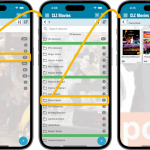 A huge update for your CLZ Movies mobile app today, which introduces a powerful feature for browsing and filtering your movie collection: using multiple levels of folders.
A huge update for your CLZ Movies mobile app today, which introduces a powerful feature for browsing and filtering your movie collection: using multiple levels of folders.
Previously, it was only possible to use one level, so either Format folders OR IMDb rating folders OR Seen it folders OR Location folders, etc… But starting with this version, you can use nested folders, so for instance, use IMDb Rating folders, then within each IMDb rating folder have Seen it folders.
New:
- Menu now shows last “IMDb ratings/votes update” date
- Menu now shows last “Sync with CLZ Cloud” date
- Improved messaging for subscription status
Fixed:
- After searching in your own collection by scanning a barcode, the result will now show instantly
- Add Movie: when scanning a barcode and then add manually, the barcode is now filled in
v7.5.3: Improved messaging for subscription status and a fix for Update from Core
Changed:
- Improved messaging for subscription status
- Update from Core could remove local web-links
v7.5.2: Fixed barcode scanner / Collection Status colors in Card View
Fixed and improved:
- Barcode scanning on iPhone 14 Pro is now FIXED (by using macro lens)
- Barcode scanning on iPhone 13 Pro now also uses macro lens
- Collection Status colors now also visible in Card View
 Most of you are probably diligently updating your IMDb Ratings and Votes on a regular basis. After all, if you are in any way interested in IMDb ratings, it is important to always keep those up-to-date.
Most of you are probably diligently updating your IMDb Ratings and Votes on a regular basis. After all, if you are in any way interested in IMDb ratings, it is important to always keep those up-to-date.
However, after running the “Update IMDb Ratings/Votes” and getting the “254 movies updated” message, have you ever wondered
“WHICH movies have been updated and WHAT was the change?”.
Well, not anymore, because with today’s update we are answering that question!
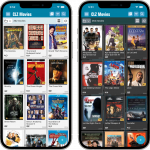 Another big update for your CLZ Movies app, in which we introduce a new view for your movie collection. But there’s more:
Another big update for your CLZ Movies app, in which we introduce a new view for your movie collection. But there’s more:
- New “Card View”
- Selecting movies now also possible in Card View and Images View
- Floating “Add Movies” button (the big blue “+”) now auto-hides
Fixed:
- Picking a suggestion from the Quick Search would sometimes show the previous shown album
- Box Sets without covers wouldn’t show up in the details panel
Fixed:
- Templates: Tapping the cover to zoom in on it often caused the cover to flip to the back cover
- Adding an item to a different collection status caused Pre-fill fields to clear in the existing entry
 Initially, when we created the mobile apps, we deliberately decided to leave out the back cover images, for performance, storage and bandwidth reasons. But with today’s fast internet speeds and fast devices with large storage.. it is time to change our minds!
Initially, when we created the mobile apps, we deliberately decided to leave out the back cover images, for performance, storage and bandwidth reasons. But with today’s fast internet speeds and fast devices with large storage.. it is time to change our minds!
Read more
In this update, no new features, just a nice improvement that makes existing functionality a bit better.
All actions in the app that can take a bit longer are now showing a nice progress bar!
This gives you some idea how long the action will take.
Also, the new Cancel button lets you stop actions, e.g. if you see it will take too long to do at this time.
The new progress bars are now shown when:
- Adding multiple movies
- Editing multiple movies
- Removing multiple movies
- Updating from Core
- Updating IMDb Ratings
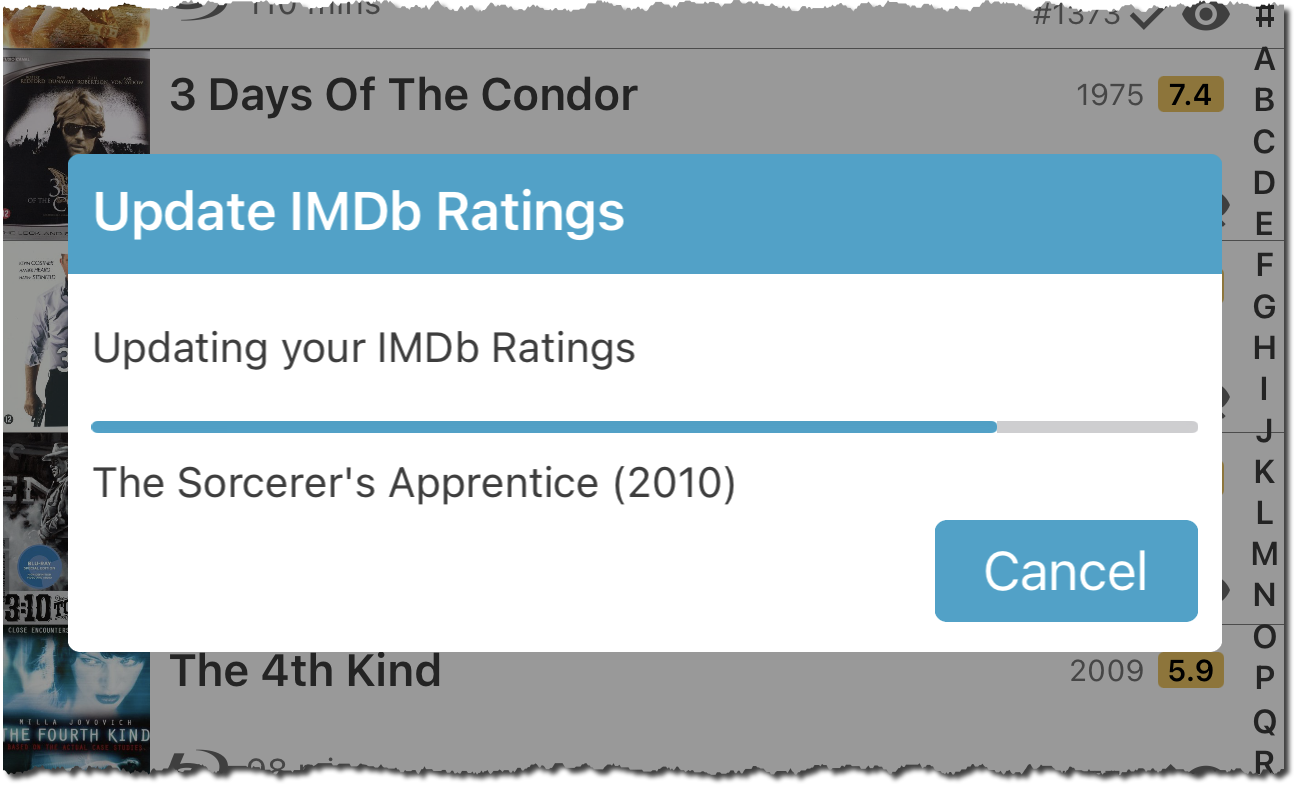
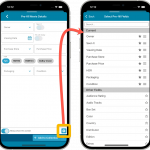 One of the most popular features we added to the CLZ Movies app in the past few years is the Pre-fill screen. You know, the screen that pops up when adding new movies from Core and lets you “pre-fill” some fields for the new additions, right there and then. Without having to go back and edit the entries afterwards. A big time-saver for most users.
One of the most popular features we added to the CLZ Movies app in the past few years is the Pre-fill screen. You know, the screen that pops up when adding new movies from Core and lets you “pre-fill” some fields for the new additions, right there and then. Without having to go back and edit the entries afterwards. A big time-saver for most users.
The set of fields that is available on the Pre-fill screen has always been fixed, limited to Location, Owner, Purchase Date/Store/Price, Quantity and Tags.
However, after the release of this feature, we instantly started getting requests for more fields to be added to the Pre-fill screen. Which makes sense, I mean, if you always fill in a field that is not on the Pre-fill screen, you would have to “edit after adding” anyway, rendering the entire Pre-fill screen useless…
So today we are taking the Pre-fill feature to the next level by making the screen completely user-configurable. That is, to allow you to choose your own Pre-fill fields!
And while we were at it, we made some other related improvements. Here’s what’s new in version 7.1:
- User-configurable Pre-fill screen: choose your own fields
- Pre-fill: new for personal Date fields: Use “Today”
- The Pre-fill screen is now also used to set field defaults
- New sorting and folder options
- Several fixes.
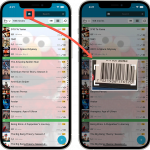 A huge 7.0 update for your CLZ Movies app is now available, with new features and lots of improvements to existing functionality. All in one go and all based on your feedback!
A huge 7.0 update for your CLZ Movies app is now available, with new features and lots of improvements to existing functionality. All in one go and all based on your feedback!
New in version 7 today:
- Use barcode scanner to search your own database
- New Collection Status: Sold
- New Collection Status icons and colors
- Improved Add Movies screen: enlarge thumbs, new beeps, num pad for barcode entry
- New Favorites section in Manage Pick List screen
- New setting to enable/disable showing trailers in the movie details
- The quantity field now shows in the list entries (when not “1”)
- In the Statistics screen you can now use “Tap to show all” to show all recent additions
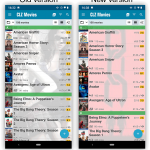
New:
Main screen lists now fully support system font sizes, that is, the list rows now automatically become bigger/higher if you have set your device to a larger font size. (previously, some information would be cropped)
Read more
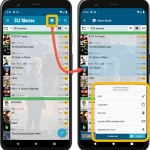 Now available in the Play Store, version 6.6 for CLZ Movies. In this update, we finally bring the Submit to Core feature to the mobile app, so that you can help improve the Core online movie database, by submitting your corrections.
Now available in the Play Store, version 6.6 for CLZ Movies. In this update, we finally bring the Submit to Core feature to the mobile app, so that you can help improve the Core online movie database, by submitting your corrections.
Also new in this update: Select Mode is now easier to activate and the Action menu has a new look.
Enjoy!
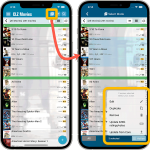 Now available in the App Store, version 6.6 for CLZ Movies. In this update, we finally bring the Submit to Core feature to the mobile app, so that you can help improve the Core online movie database, by submitting your corrections.
Now available in the App Store, version 6.6 for CLZ Movies. In this update, we finally bring the Submit to Core feature to the mobile app, so that you can help improve the Core online movie database, by submitting your corrections.
Also new in this update: Select Mode is now easier to activate and the Action menu has a new look.
Enjoy!
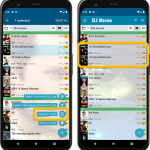 It’s been a while since the last CLZ Movies update, as our entire mobile team has been working on a big update of our CLZ Music app (the one for CDs and vinyl records).
It’s been a while since the last CLZ Movies update, as our entire mobile team has been working on a big update of our CLZ Music app (the one for CDs and vinyl records).
But we’re back at it for the other CLZ mobile apps, with 6 new features in one go!
- a new “Duplicate Movie” tool, for making a full copy an existing movie in your database.
- a new “Clear Cloud” button in the Sync screen, for resetting your CLZ Cloud
- a new “Shake to Shuffle” feature, for selecting a random movie
- a new Links tab in the Edit Movie screen, for adding web-links to your movie entries
- choose the currency symbol for displaying prices and values
- set your own box set cover images
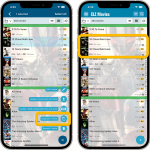 It’s been a while since the last CLZ Movies update, as our entire mobile team has been working on a big update of our CLZ Music app (the one for CDs and vinyl records).
It’s been a while since the last CLZ Movies update, as our entire mobile team has been working on a big update of our CLZ Music app (the one for CDs and vinyl records).
But we’re back at it for the other CLZ mobile apps, with 6 new features in one go!
- a new “Duplicate Movie” tool, for making a full copy an existing movie in your database.
- a new “Clear Cloud” button in the Sync screen, for resetting your CLZ Cloud
- a new “Shake to Shuffle” feature, for selecting a random movie
- a new Links tab in the Edit Movie screen, for adding web-links to your movie entries
- choose the currency symbol for displaying prices and values
- set your own box set cover images