What's new in CLZ Games? (page 5)
A very cool and useful addition to your Game Connect software today: the folder panel on the left now allows multiple levels of folders!
This is a powerful way to browse your game collection, e.g by Platform then Completeness, or Collection Status then Platform.
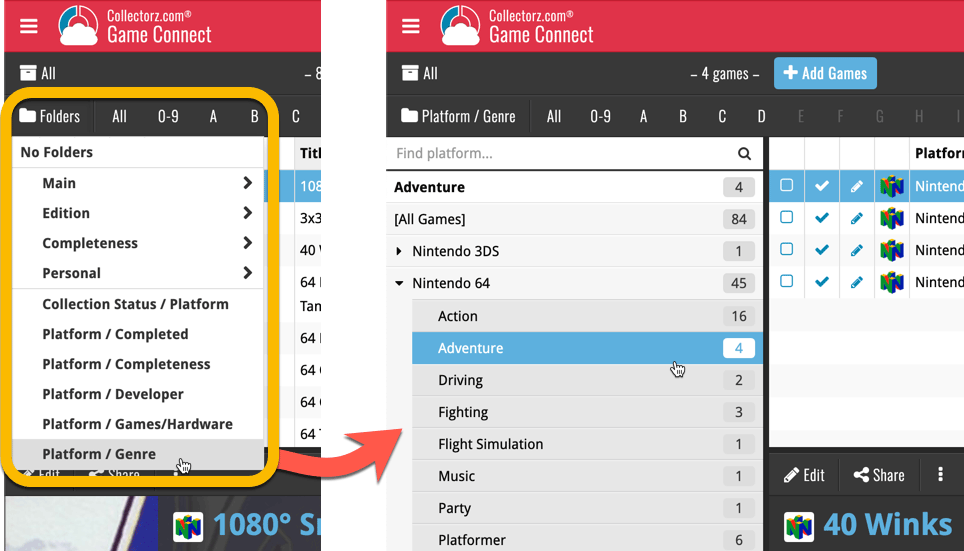
CLZ Games 5.0: Multiple collections, Statistics, UI improvements, etc..
It’s finally here, CLZ Games 5.0. Here’s what’s new in v5:
- CLZ Games is now a subscription app
Of course, all existing users have been “grandfathered” into a life-time app unlock. - Now supports and syncs multiple collections
Create and sync multiple “sub collections” within your database. - Automatic cloud-syncing of your own “custom” images
No more need to manually force “Upload Image to CLZ Cloud”. - New “infographic” style Statistics screen (replaces Database Totals)
Totals, lists and statistics about your game collection. - Various improvements to the user interface:
- Redesigned top-bar and main menu
- Redesigned Manage Pick Lists screen
- Editing: Easier way to select values for pick list fields.
- Adding: new Clear Queue button to clear the barcode queue.
- New sheet-style popup screens on iOS 13
CLZ Games 5.0: Multiple collections, Statistics, UI improvements, etc..
It’s finally here, CLZ Games 5.0. Here’s what’s new in v5:
- CLZ Games is now a subscription app
Of course, all existing users have been “grandfathered” into a life-time app unlock. - Now supports and syncs multiple collections
Create and sync multiple “sub collections” within your database. - Automatic cloud-syncing of your own “custom” images
No more need to manually force “Upload Image to CLZ Cloud”. - New “infographic” style Statistics screen (replaces Database Totals)
Totals, lists and statistics about your game collection. - Various improvements to the user interface:
- Redesigned top-bar and main menu
- Redesigned Manage Pick Lists screen
- Editing: Easier way to select values for pick list fields.
- Adding: new Clear Queue button to clear the barcode queue.
Another cool update for Game Collector, bringing you a new super-quick way to add games to your database: a new Add By Platform tab in the Add Games from Core screen.
Just select a platform and it will show a full list of all games available on that platform. Now just checkbox the games you own (or want) and use the big Add button at the bottom.
The new By Platform lists is the perfect tool for platform completionists:
The list clearly highlights the games you already have In Collection or On Wishlist. Or use the Not in Collection filter to show only the ones you are still missing.

Using the “Not in Collection” filter:
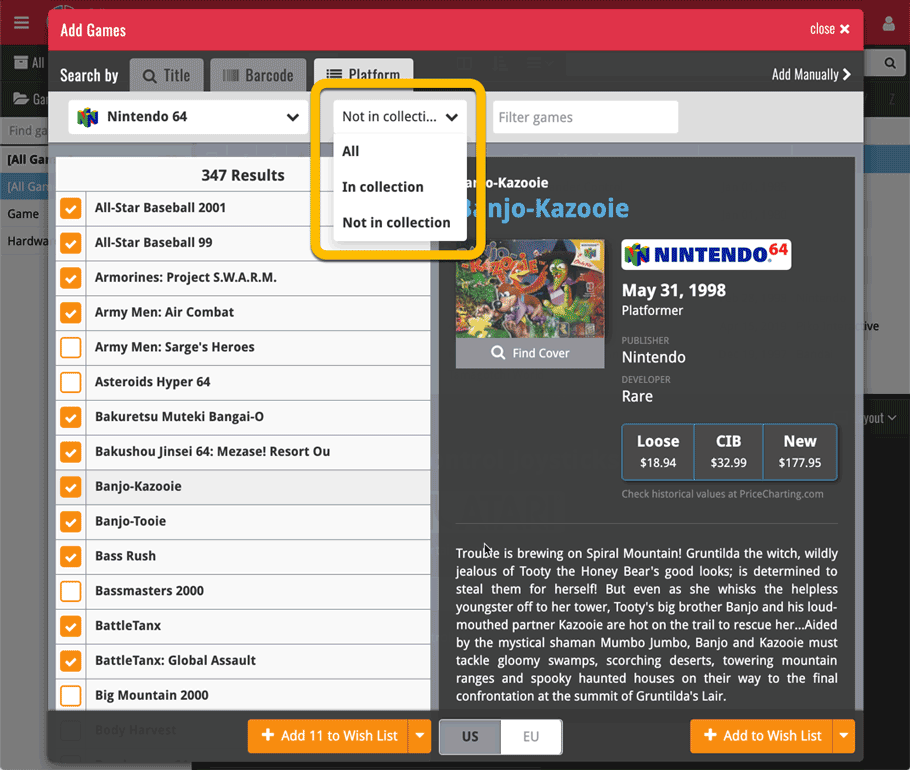
Tip: use the search box on the toolbar to quickly filter the list:
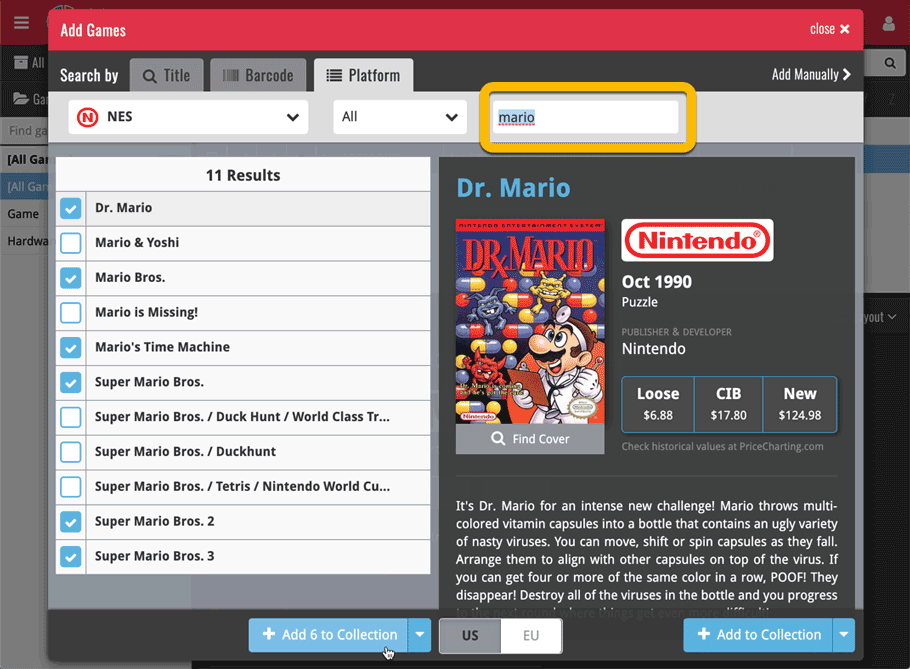
Today, a subtle addition to your Game Connect software, but one that can save you a lot of time if you’re always adding your games by barcode:
A new “Add [..] to Collection” button under the add queue, that lets you add all scanned games in one go. No more need to click the little “+” buttons for each entry.
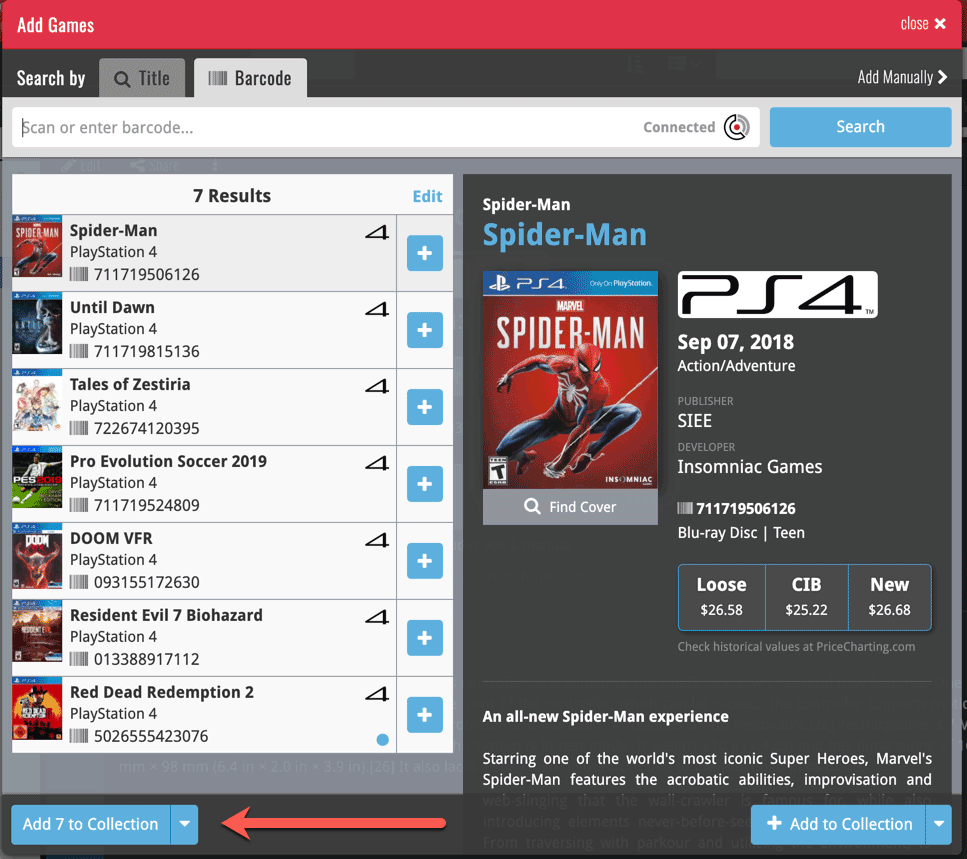
Some other improvements:
At the same time, some other tweaks went live in your software:
- In the “fixed” area at the bottom of the Edit Game screen, we replaced the Owner field with the Location field.
Through user feedback we found that the Location field is used by many more users, compared to Owner. Also many new users were not finding the field. So we figured the Location field deserved a more prominent spot in the Edit Game screen.
BTW: the Owner field can now be found on the Personal tab. - The User Rating field has received a make-over and can now be set using a nice sliding star thingie.
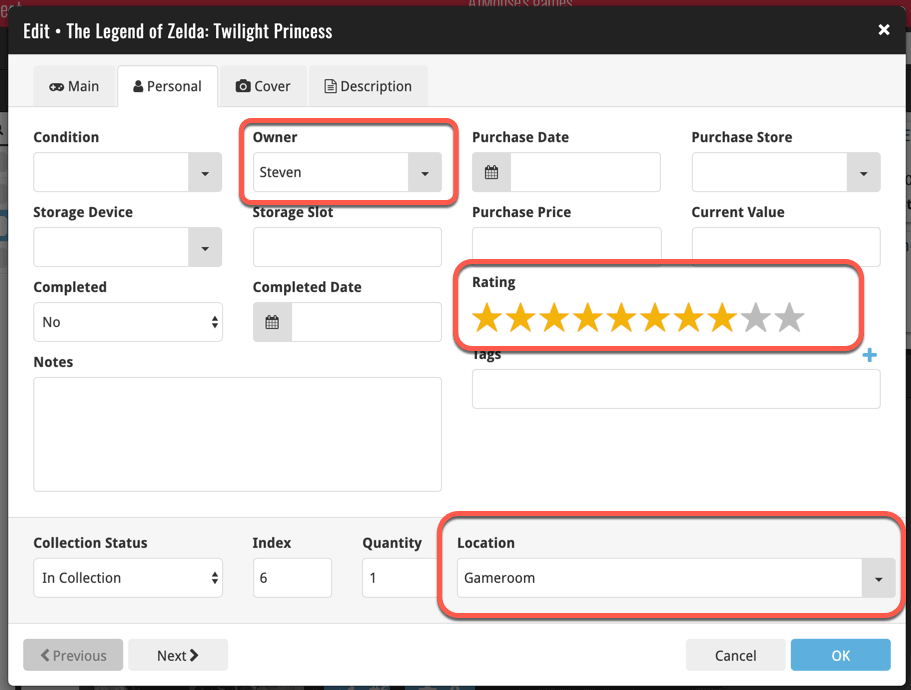
The Game Connect software has allowed you to add your gaming hardware (consoles, controllers, etc…) to your database for quite a while. However, that has always been manual entry. Not surprisingly, one of the top feature requests for our game database solution has been the ability to add hardware automatically by searching an online database.
So… that is exactly what we created for you!
- First, we set up a separate database in our Core for gaming hardware, with all the right fields.
- Then, we created a in-house CMS tool for actually filling that hardware database.
- At that point, the big project started for our content managers: finding console and accessory information online and manually filling the database with as many consoles, controllers, light guns, etc.. they could find. All with descriptions, box images, device images, backdrop images, sometimes even YouTube promo videos.
- After many months work, our hardware database now lists 1500 console editions and just over 500 controllers.
- So it is finally time to release our new “Add Hardware from Core” feature!
Add Hardware
Find the new Add Hardware screen by opening the menu and click “Add Hardware”
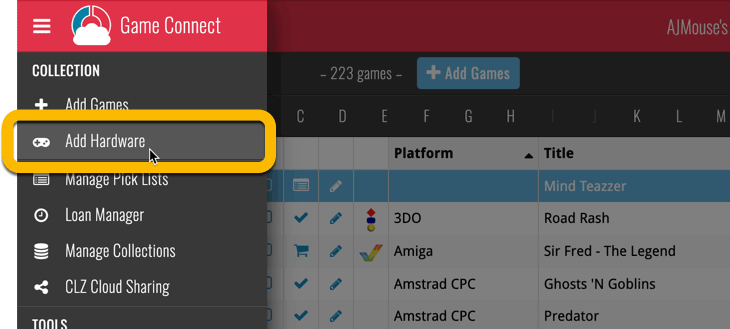
Add Hardware by title
This screen should be familiar to you as it works the same as the Add Games screen. Start typing the title of your hardware item, and pick it from the Search-as-you-type” suggestions.
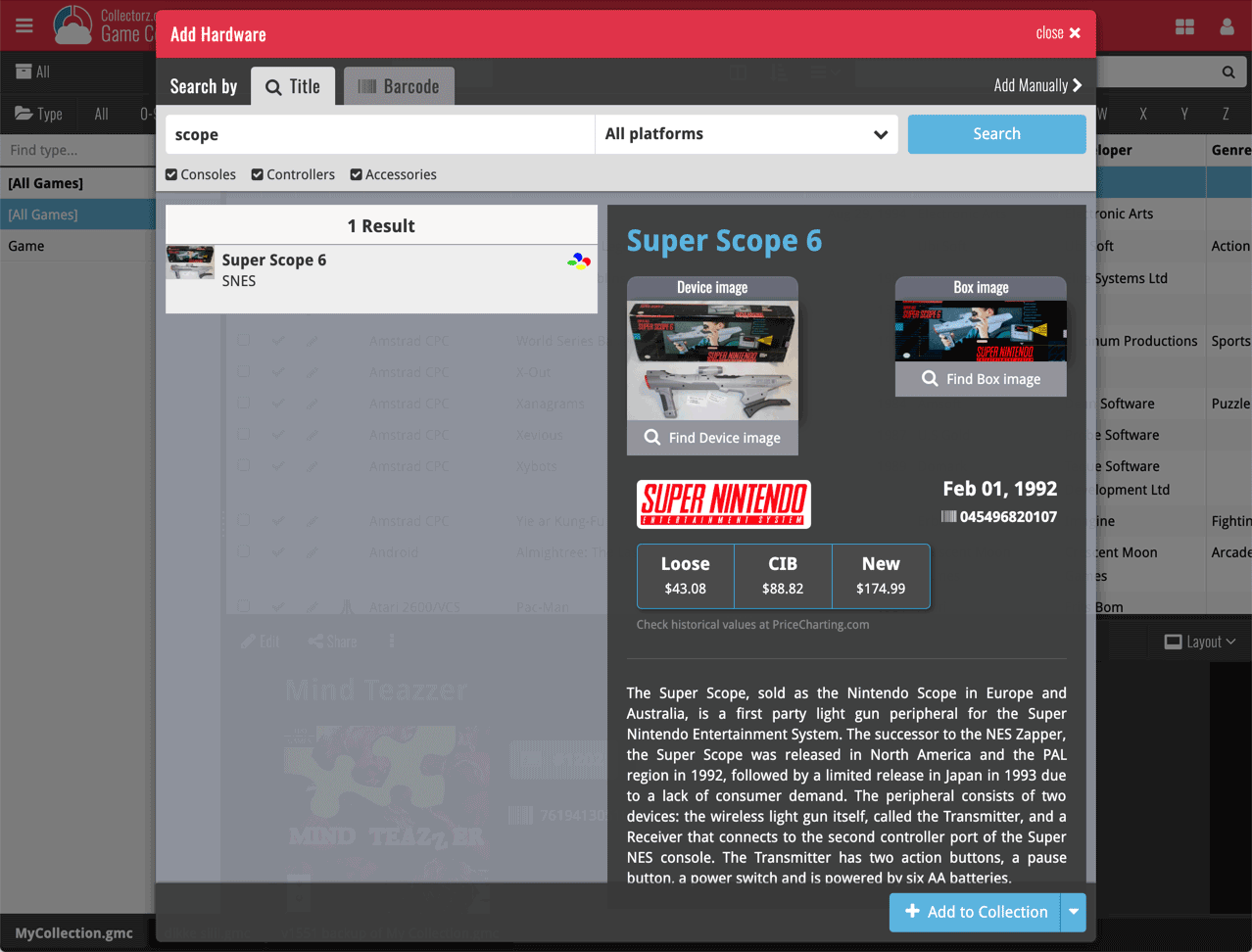
Or refine your search by setting the type of hardware and picking a platform:
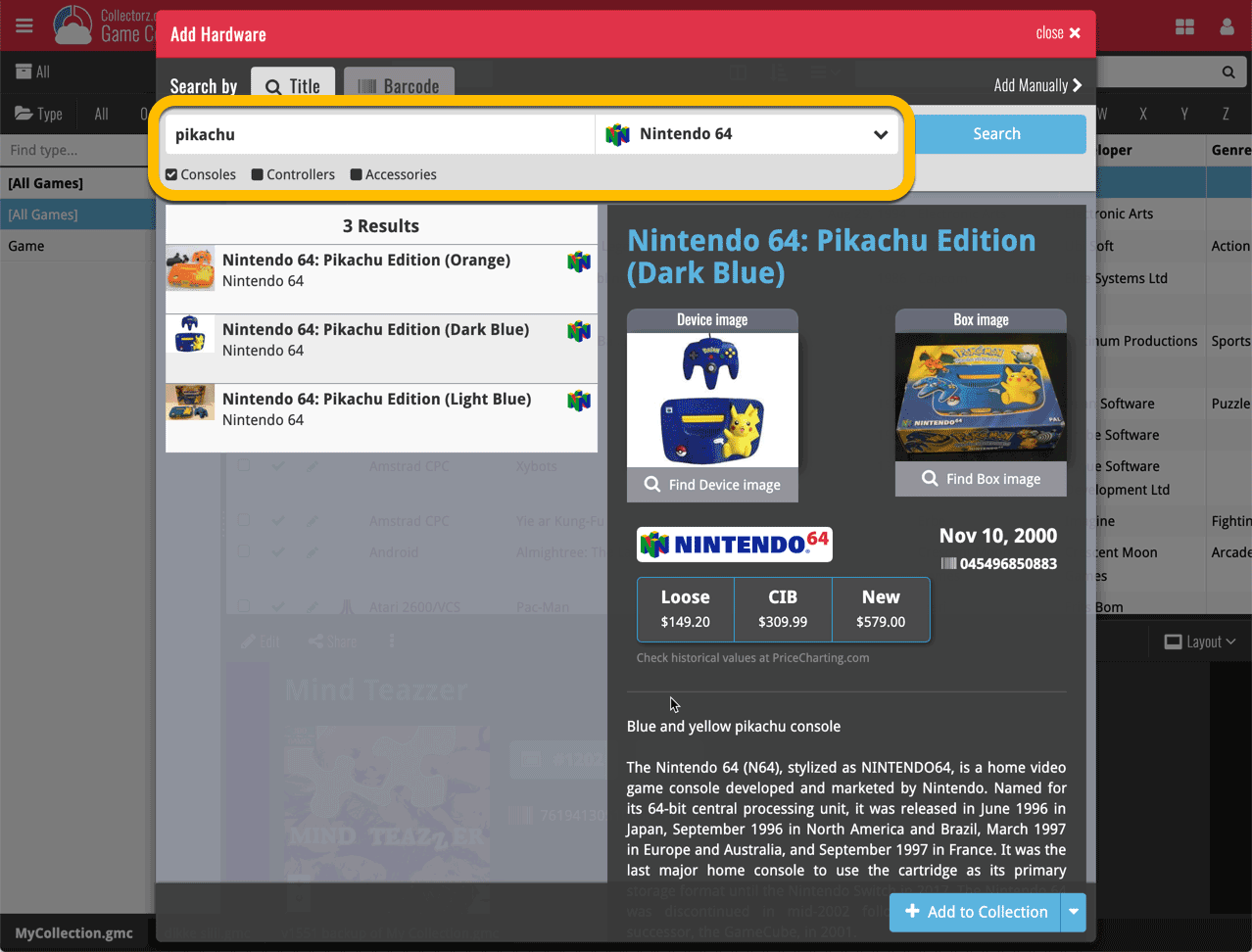
Add Hardware by barcode
You can also find hardware by scanning barcodes via the “Barcode” tab. Scan a bunch of hardware items and add them!
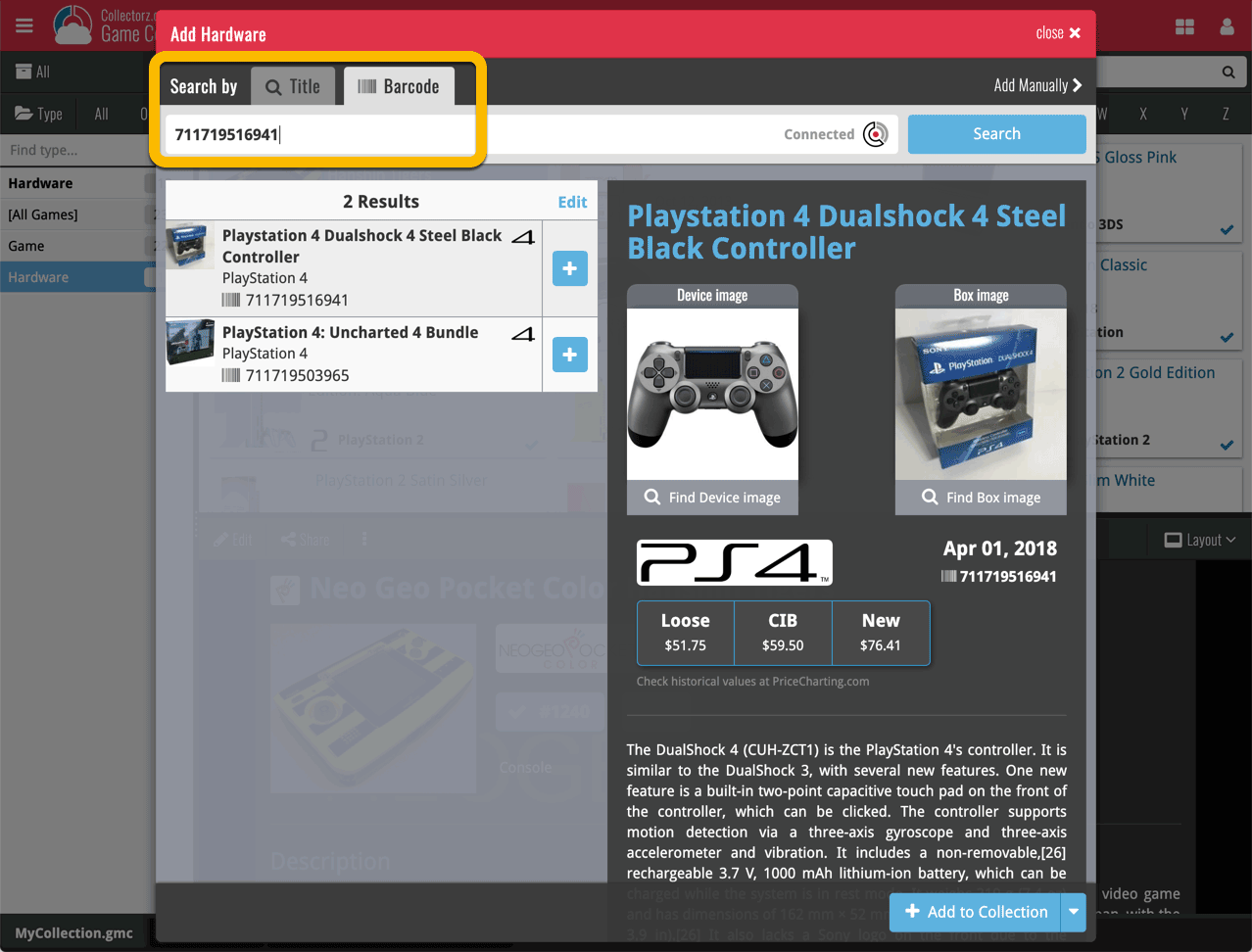
TIP: Use CLZ Barry to quickly scan a bunch of barcodes here!
Find Device and Box Image
Use the “Find Device image” and “Find Box image” buttons if you want to find a different image!

Add Hardware Manually
If you can’t find your hardware item, you can click the “Add Manually” button top right and fill in all details of the hardware item yourself.
Hardware in your collection
Hardware has been a part of our programs and Game Connect for a while. You can edit hardware the same as you can edit game, and you can now add two images (device and box image) to them.
TIP: To quickly group on hardware, click the folder button and go to Main > Type.
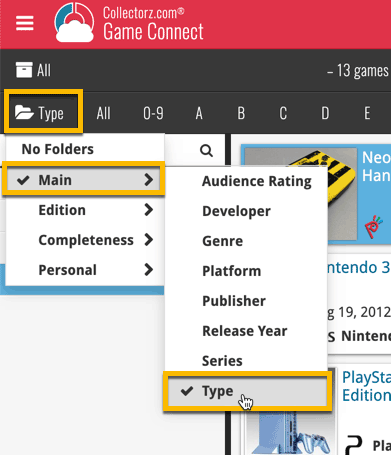
And the result:
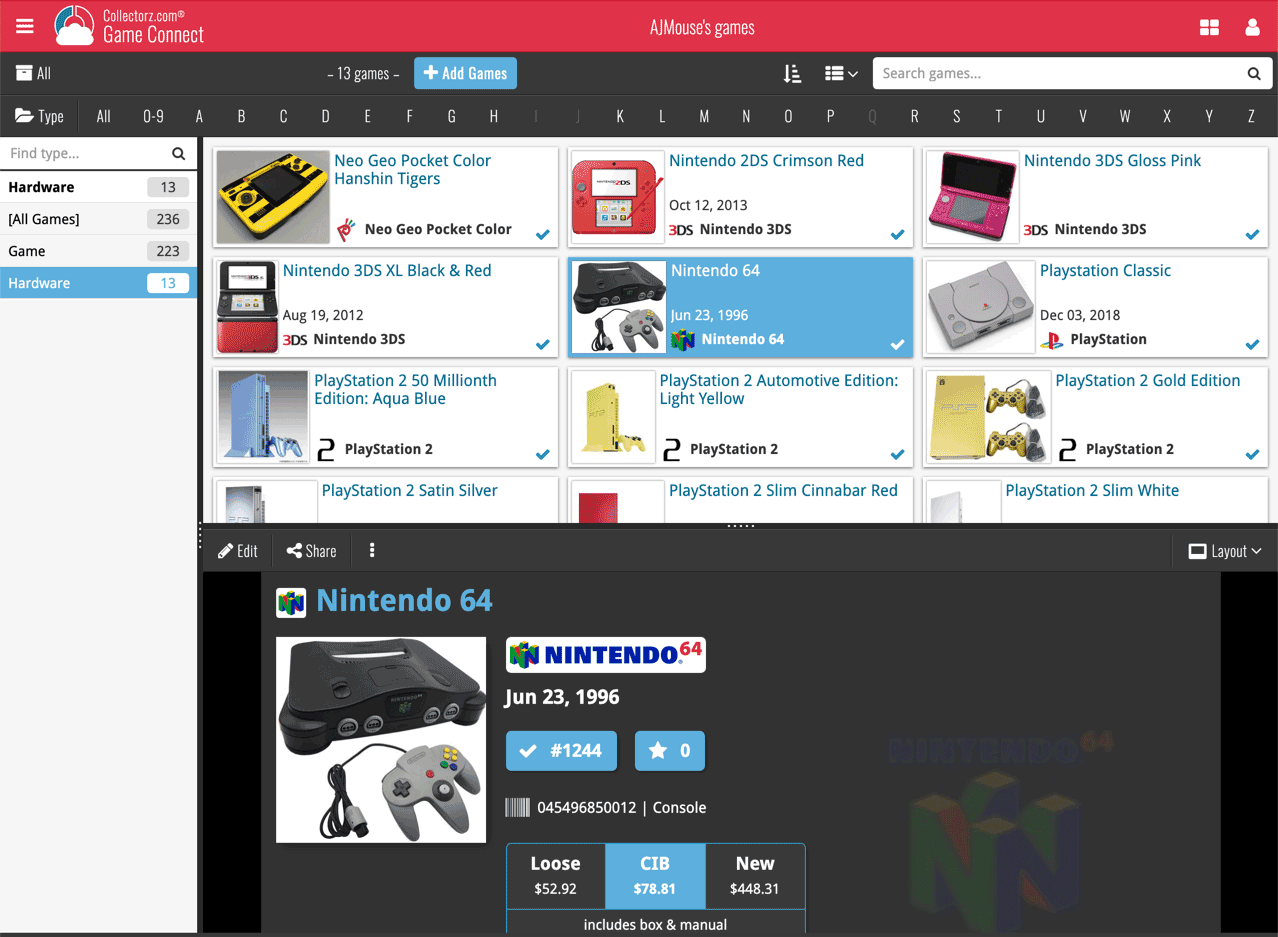
New: Add your own back covers
With this big update for Game Connect we have another surprise for you: Back Covers! That’s right, a brand new back cover field you can modify yourself!
Use the “Find Back cover” button to find one, or upload one yourself:
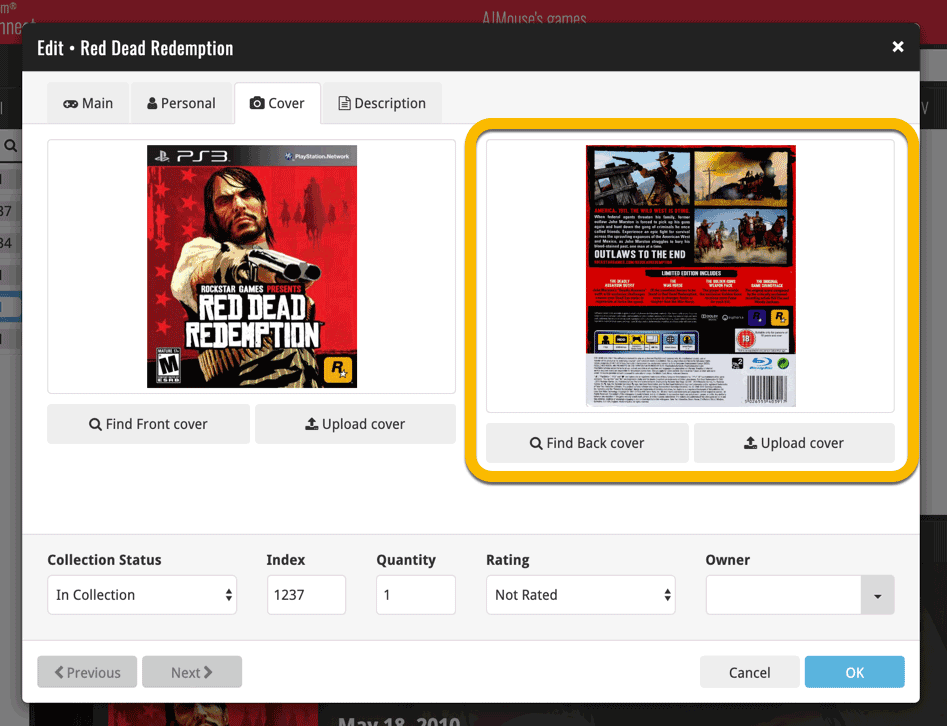
New: Edit the Audience Rating field
Audience Rating is now a field you can edit yourself. So for all your games, you can edit and modify the Audience Rating field now, to anything you like.
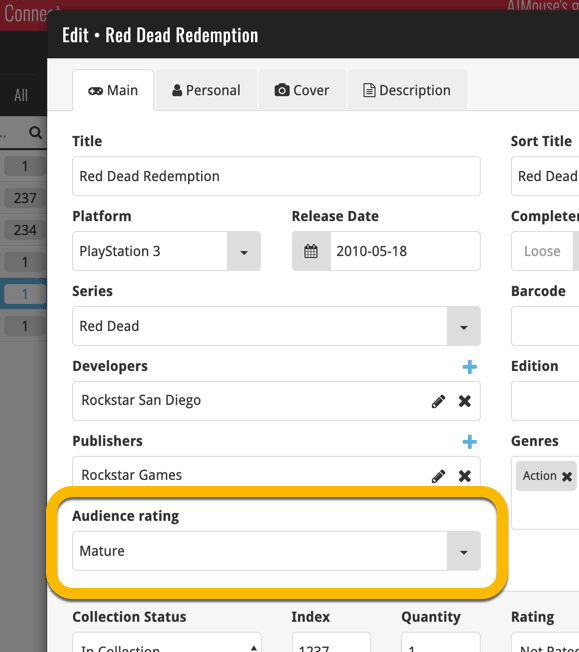
We’ll be adding the audience rating and back cover fields to the sync of all other Collectorz.com game products in the next couple of weeks. Back covers (editing and syncing) will also be added to the Collectorz.com Movie, Book, Comic and Music products.
Based on user feedback we found out users were looking for and expecting a tool to find duplicate entries in their collection. Some way to find out if you’ve accidentally added multiple versions of the same game, but perhaps with a different format or barcode.
After quite a few requests and discussions with users about this, to find out how they got duplicates and what they would expect from such a Duplicate Finder tool, it’s here today: Find Duplicate entries in your collection!
New: Find Duplicate Games
Open the menu top left and select Find Duplicates to begin.
Then select which field to find duplicates on. You can find duplicates based on:
- Title
- Title & Platform
- Barcode
- Index
Click “Find Duplicates” and see what it comes up with. Use the blue “Keep” button to keep a group of duplicates, or use the red “Remove” button to remove a duplicate!
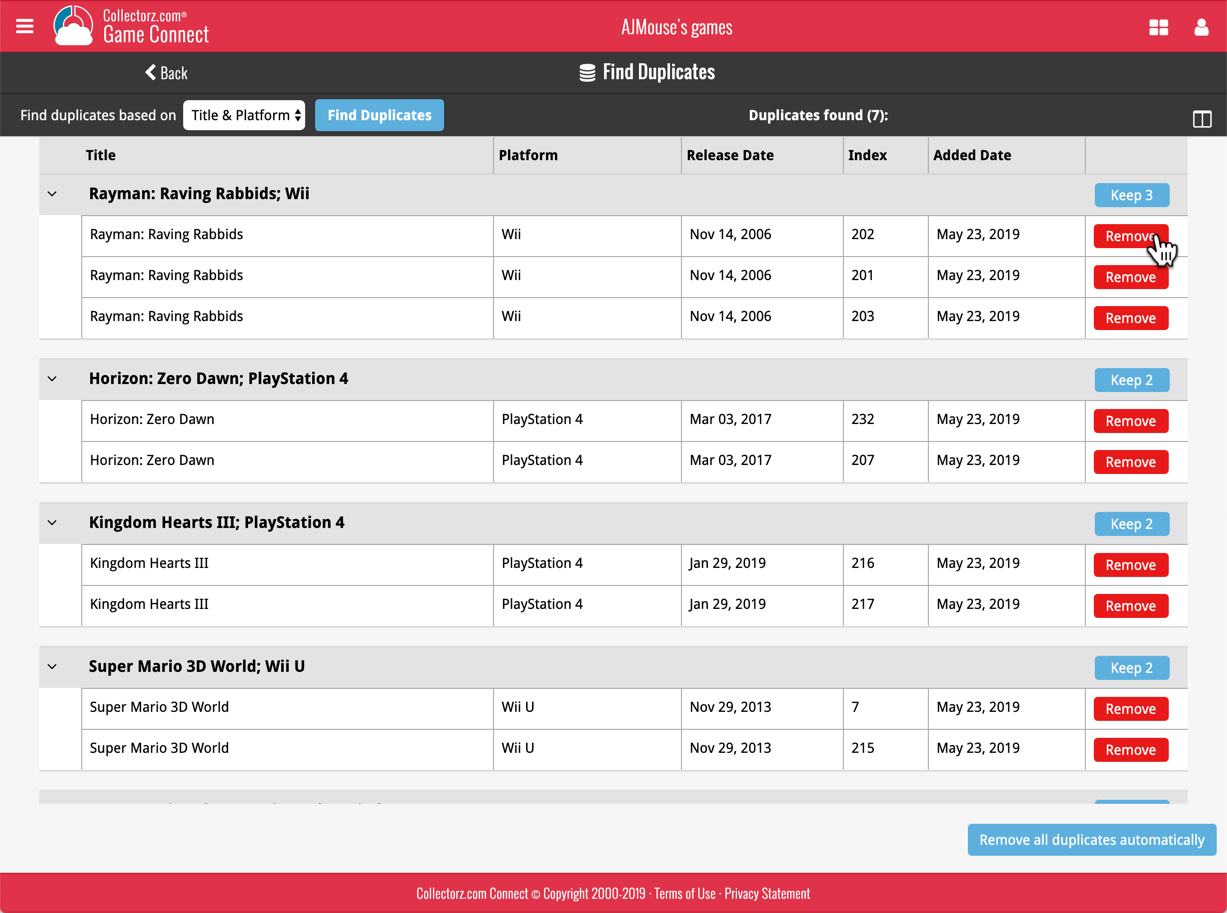
If you click “Remove all duplicates automatically”, it will remove all duplicate entries and will only keep 1 single entry (the oldest one) in your collection.
Tip: use the columns button, top right, to set up the columns you’d like to see!
Another big step forward for our cloud-based Connect software, making it even more customizable:
The columns in List View are now resizable. That is, you can now change the width of the columns by simply dragging the dividers between the column headers. Hover your mouse over the divider and it will turn blue, then drag it make the column wider or narrower.
TIP: double click the divider to make the column auto-size to its’ current content!
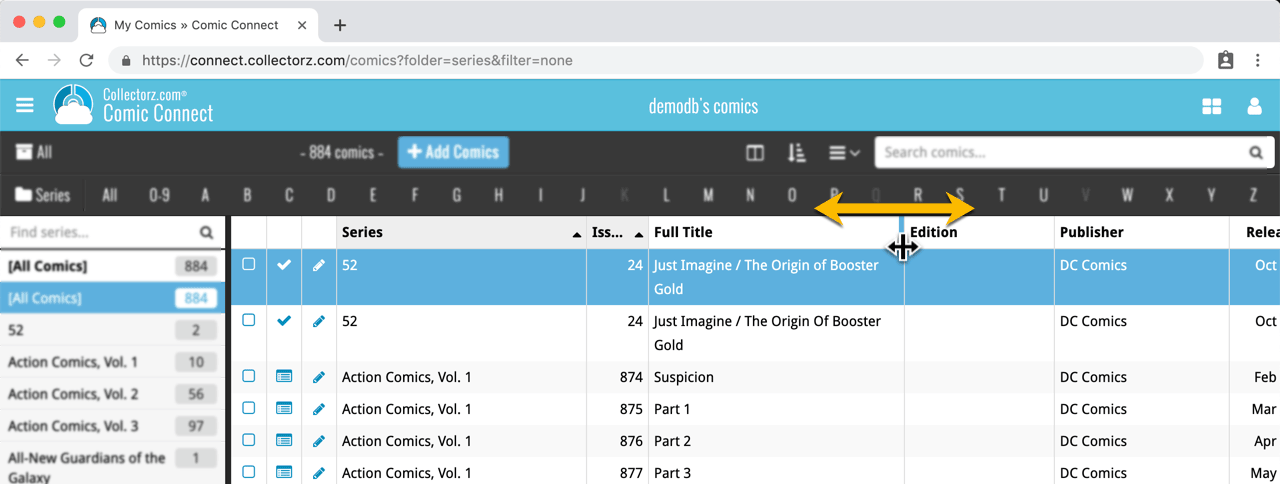
See it in action:
Do you prefer the automatic column widths, the way it was before? No problem, just go to the Settings screen and enable the “Size columns automatically” settings.
You can now manage multiple sub-collections within one account. The collections will appear as little tabs at the bottom (e.g. like in Excel), so that you can easily switch between them.
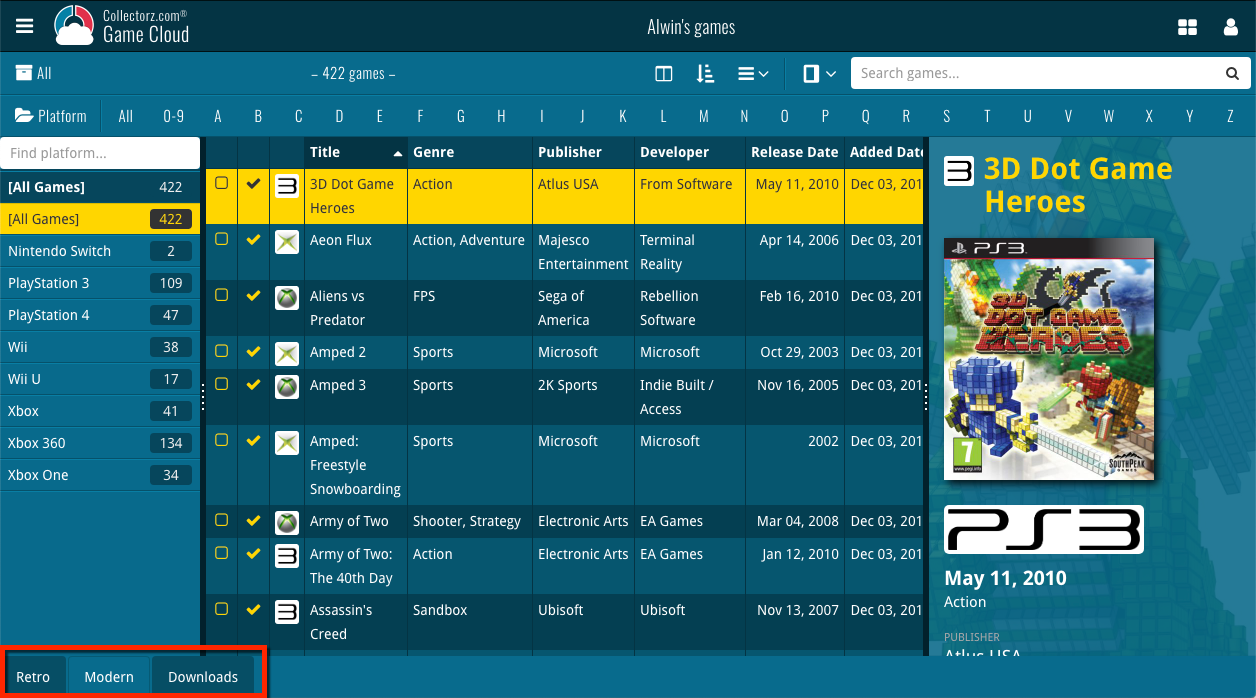
Create and manage collections
Open the menu top left and click “Manage Collections” to:
- Create new collections
- Rename existing collections
- Remove collections
- Change their order (drag and drop)
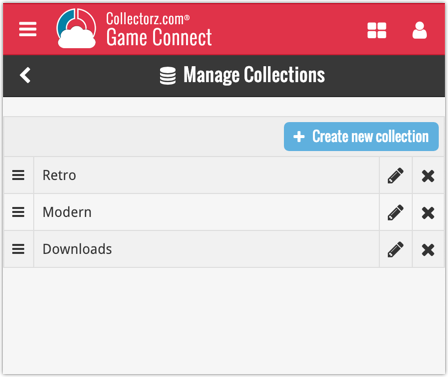
Note: the CLZ mobile app currently does not support multiple collections yet (coming soon!). For now, you CAN sync multiple collections to the mobile app, but they will appear mixed together, as ONE database.
New: Notes as a column
The Notes field can now be added as a column in List View:

(example screenshot from Movie Connect)
New:
- The resizable panels in the add screen now have the same design as the ones in the main screen.
Fixed:
- iPad: Wrong initial panel layout in the main screen when the app is started in landscape mode.
A useful update of your app today, that is, if you are using the app on an iPad:
All panels in the main screen (folders, list and details) are now resizable using draggable separators between the panels, so that you can customize the layout to your own liking.
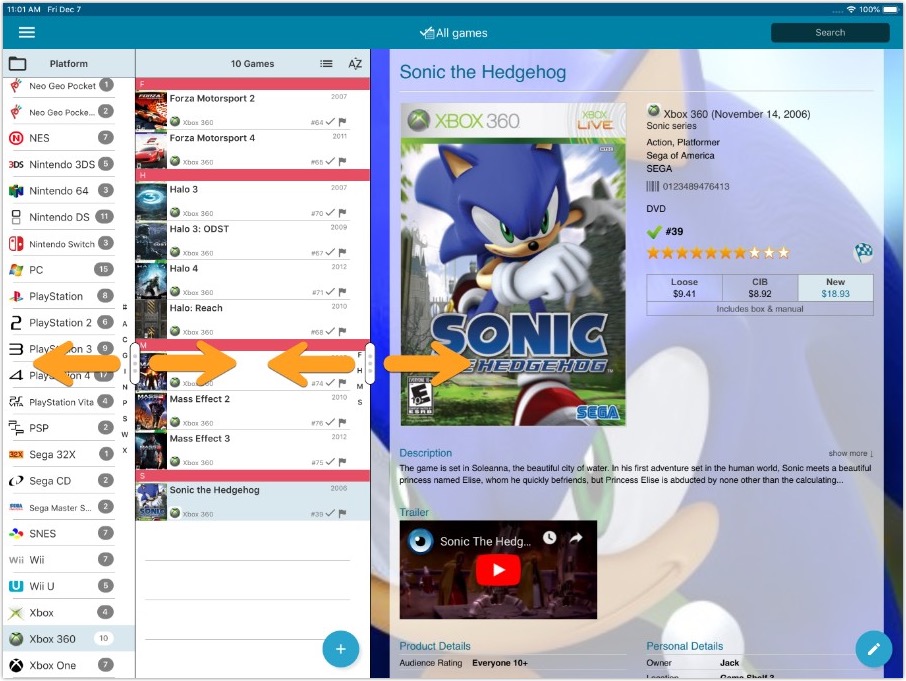
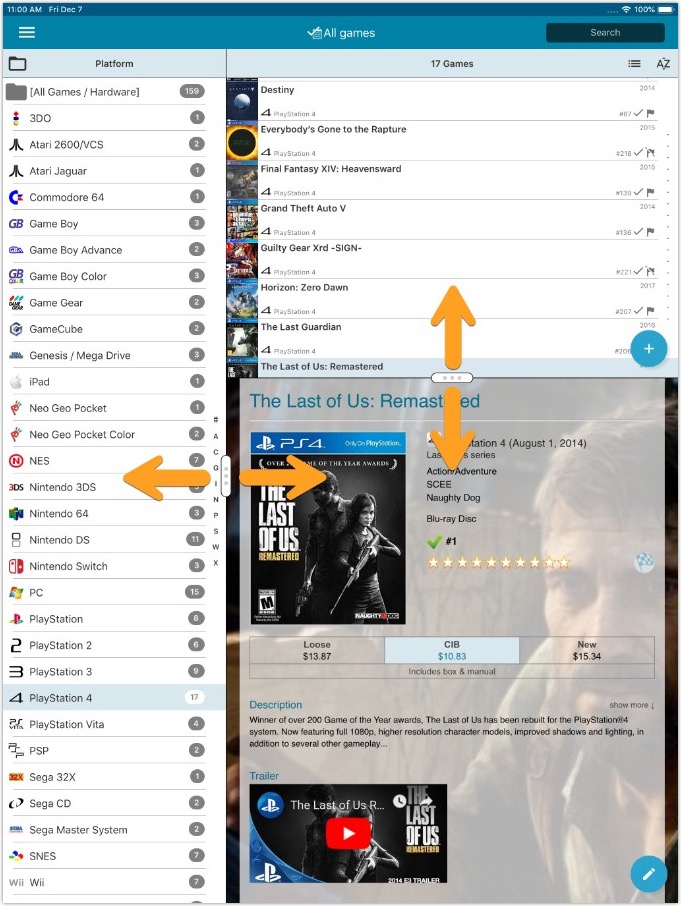
- All panels in the main screen (folders, list and details) are now resizable using draggable separators between the panels, so that you can customize the layout to your own liking.
- The resizable panels in the Add screen have been updated to use the nicer look of the draggable separators.
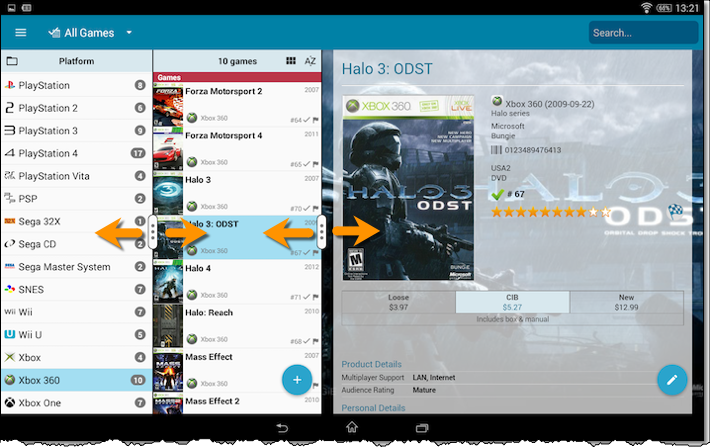
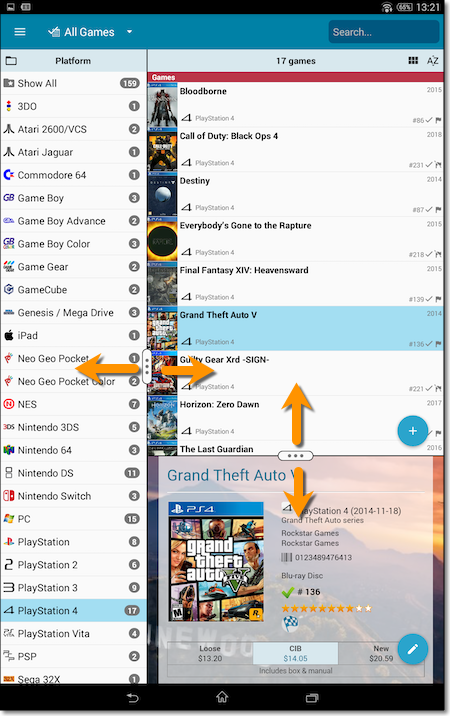
Fixed:
- Atari Lynx had the Sega Master System logo as platform icon.
- Added Completeness / hasBox / hasManual fields to the field defaults screen.
Another useful addition to your software today, as we added a Quick Search box in your folder panel.
Especially useful for those long folder lists, e.g. when using Platform as the folder field. Just type a few letters of the platform name and the folder list will instantly “filter down” to the matching platforms, while you type!
See it in action:
![]()
New: Redesigned app icon
We designed new icons that give new users a better indication of what the app actually does (as opposed to just a different color CLZ logo), but still obviously belong together, when shown together.
New: More Field Defaults
The Field Defaults screen now lets you set default values for the Completeness, Has Box and Has Manual fields.
Fixed:
- Platform list was outdated when Add screen is opened for the first time.
A nice time-saving feature was added to your Game Connect software today:
Next / Previous buttons in the Edit Game screen
These buttons let you go through your game list to make changes, while staying in the Edit Game screen. Just use the Next or Previous button on the bottom left.
While doing so, the screen will keep you on the same tab and same field, making it super-easy to make changes to same field(s) for multiple games.
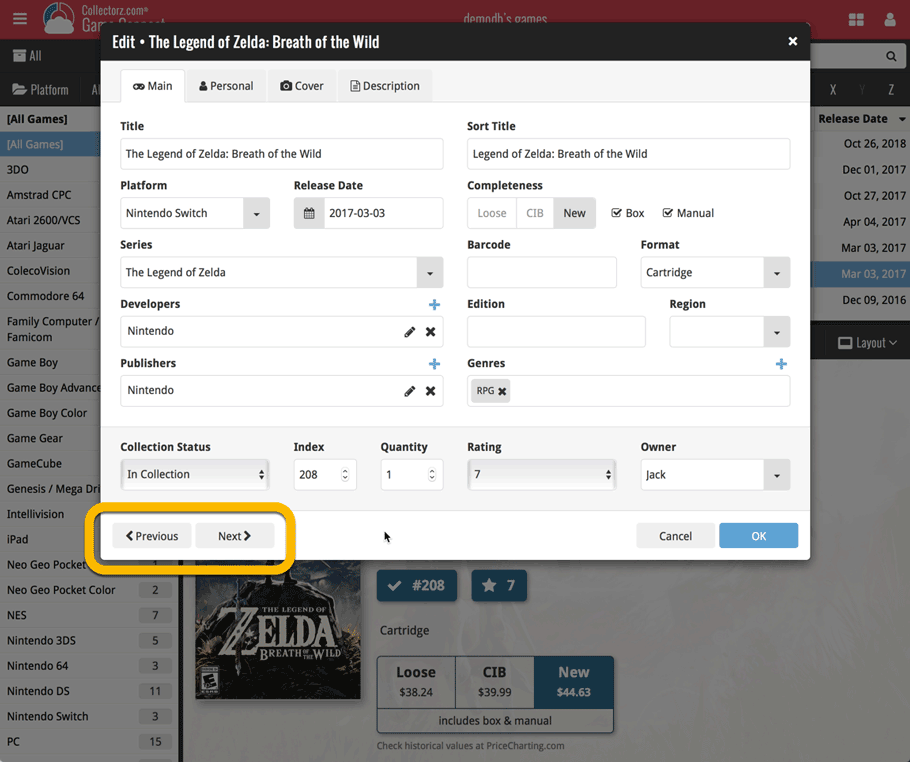
![]()
New: Redesigned app icon
We designed new icons that give new users a better indication of what the app actually does (as opposed to just a different color CLZ logo), but still obviously belong together, when shown together.
And if you have Android 8.0 or higher, we’re also including an “adaptive app icon” as of today which are in line with all your other app icons!
Do you like to customize your software to suit your needs or just your personal taste? Then we have big news for you today, as we have just introduced four “Skin” choices in your Game Connect software:
- Default (the standard look, as it was before, so dark toolbars, light content)
- Dark (dark toolbars, dark content)
- Light (light toolbars, light content)
- Blue (shades of blue, with yellow highlights)
On top of that, we have given you 3 template style choices for the Game Details area: Dark, Light and Blue. Either to match your Skin choice, or to mix to up, it’s up to you.
Both the Skin and Template selectors can be found in the Settings screen, under Customization.
Screen shots:
Default Skin:
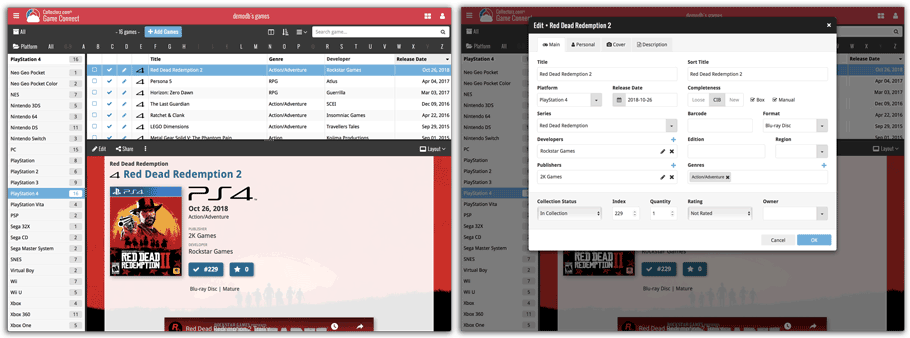
Dark Skin:
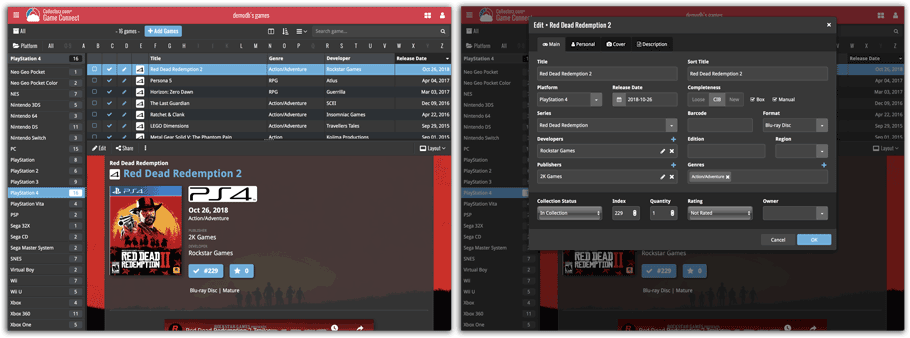
Light Skin:
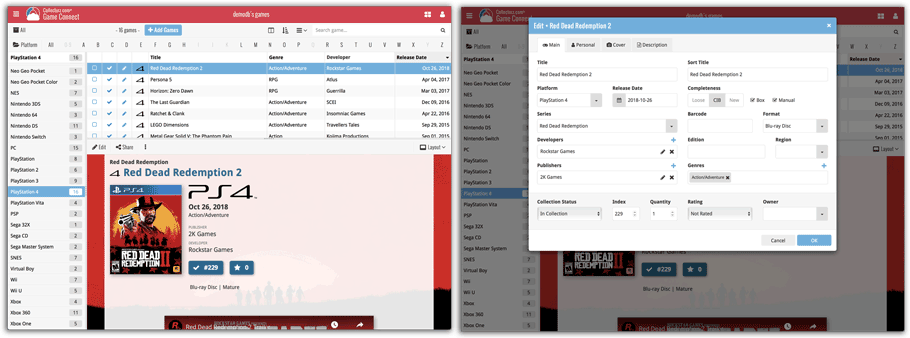
Blue Skin:
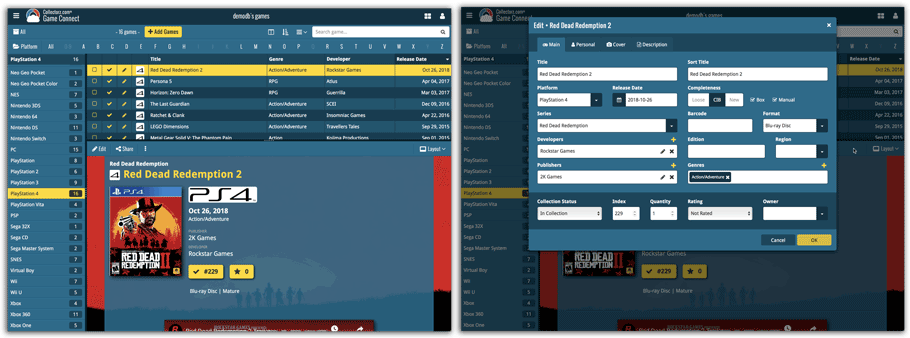
A new grouping option is now available in your Connect!
Click the folder icon top left and select Release / Publication Year to see all your items neatly grouped in a year folder. Click on a year to see all items that were released/published in that year!
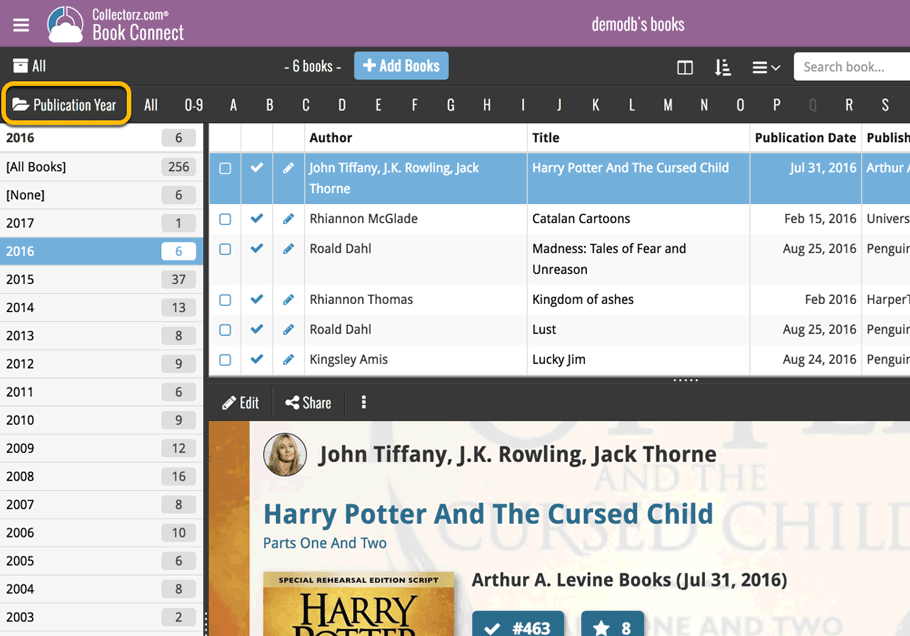
This week, we added several new settings and improvements, all based on your feedback:
New setting for the List View: Wrap column content
This new “Wrap column content” setting can be found in the Settings screen. It lets you choose if text in the List View columns should wrap to multiple lines or not.
The default is YES / Checked. Uncheck this setting to keep your List View row as single rows, resulting in a cleaner list and more rows in view.
New Date Format setting
Also found in the Settings screen, this new selector lets you choose how dates are displayed, anywhere in the program where date are shown.
Choose from:
- 7 January 2018
- 07 Jan 2018
- 7 Jan 2018
- January 07, 2018
- January 7, 2018
- Jan 07, 2018
- Jan 7, 2018
- 07/01/2018
- 7/1/2018
- 07/01/18
- 7/1/18
- 01/07/2018
- 1/7/2018
- 01/07/18
- 1/7/18
- 2018-01-07
Core IDs can now be added as columns in the List View
Now available in the Column Selection screen for the List View: The Core ID fields.
E.g. for movies, add the Core Movie ID and Core Media ID fields to your lists, to quickly find movies that are not linked to our Core entry yet.
Some changes in CLZ Games for you:
- The buttons to switch folders, sorting and view options have been moved to more logical places to make them more accessible.
- The skins and templates options are now only available from the settings screen.
- The selection mode button has been removed, just tap and hold on an item to start selecting items.
Fixed:
- Update from Core could (in some cases) overwrite manually entered information for the Series, Edition, Region, Description fields.
Previously, setting up for the usage of the CLZ Barry as a barcode scanner required going to your Connect Profile page and back. Not anymore.
You can now get started with CLZ Barry straight from the By Barcode/ISBN tab of your Add screen. Just click the blue text “Set your Barry ID” on the far right of the barcode box and all the setting up can be done right then and there:

Secure HTTPS connections, for your security and privacy
As indicated in our recent GDPR email, we are updating our software and services, to be more secure and to better protect your privacy.

Starting with version 4.11, CLZ Games now uses secure HTTPS connections for all communications with our servers:
- for logging in with your username and password
- for syncing your data with CLZ Cloud
- for sending your searches to Core.
To make this possible, we have created new secure “entry points” on our servers, that are only allowing secure HTTPS connections. The new CLZ Games app only communicates with those secure entry points.
For your privacy and security, we strongly recommend updating your app to v4.11.
Changes:
- The buttons to switch folders, sorting and view options have been moved to more logical places to make them more accessible.
- The skins and templates options have been moved to the settings screen.
- The selection mode button has been removed, just tap and hold on an item to start selecting items.
Sharper images in Cover View and Card View
This week, we have implemented several changes to the cover images that are shown in Cover View and Card View, making them much sharper/crisper, less blurry.
Also, on computers with a 4k / Ultra HD screen, both the Cover View and the Card will automatically switch to even higher quality images, with twice the resolution!
The difference is huge, check out the screen shots below. But the best way to experience the sharper images is to log in to your own account and look at your own collection!
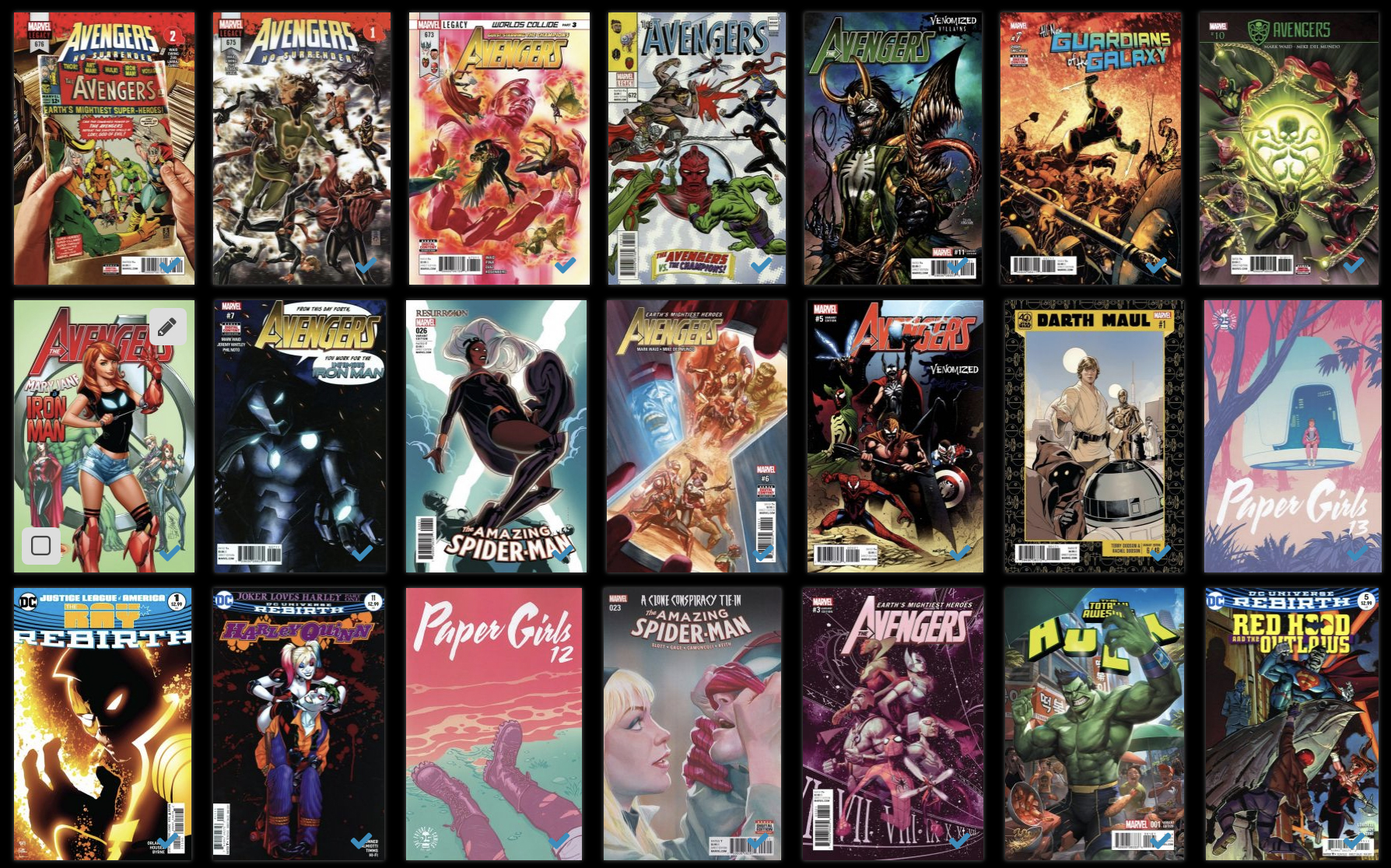
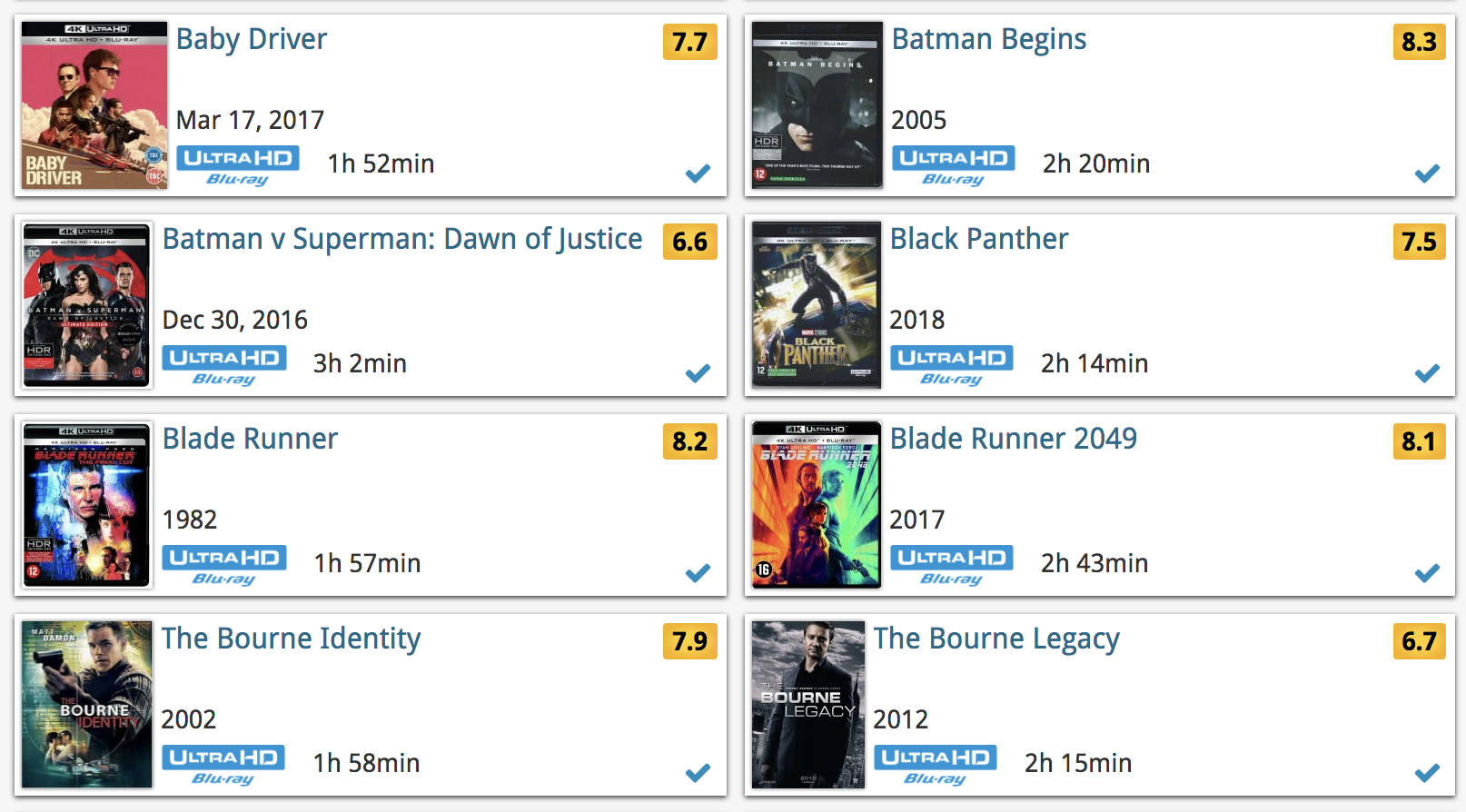
Other improvements to Cover and Card View
At the same time, we made other improvements to the Cover and Card views, to make them look nicer and to make the scrolling experience smoother and faster:
- While scrolling, the images now load faster.
- Scrolling the view while images are loading is now smoother, less “choppy”.
- The Images view now has black background for a more classy look.
- In both Images and Card View, while scrolling, it does not first load a placeholder image anymore, it just show the background color until the actual image is loaded, also resulting in a less choppy scrolling experience.
It is important to have your game entries linked to the corresponding entries in our Core online game database, because that is what gives you all automatic game details, like developer, publisher, description, cover art, backdrop art, trailer videos, etc..
All game entries you add through the Add Games screen, by searching our Core, will of course automatically be linked to Core.
However, if you imported a list of games, e.g. from a CSV file or from a competitor product, some/most of your entries may arrive “unlinked”, especially if you did not import barcodes.
Previously, linking those unlinked entries to Core was a one-by-one job, slow and cumbersome. But we fixed that once and for all, with the new smart Link Games tool!
This new Link Games tool automatically finds best matches in our Core online game database, based on title and platform in your list. Then, it lets you auto-link all “high match score” games, saving you loads and loads of time and clicks!
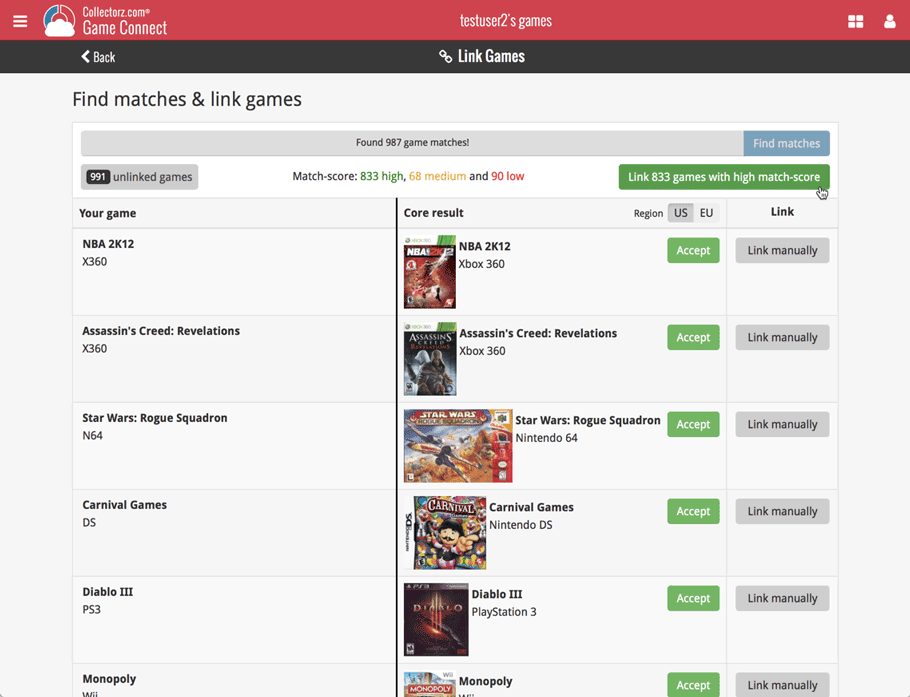
Two updates for the Game Connect software and the CLZ Cloud viewer today. One a big step forward in usability, the other a nice cosmetic improvement:
Game Details now integrated in main screen
Up till now, when you clicked a game entry to see its’ full details, you were taken to the game details page, that is, a new page in your browser. One had to click “Back” to get back to the game list again. Often resulting in an annoying back and forth clicking, each time causing you to lose your position in the list.
But not anymore! Starting with today’s update, the game details are now integrated in a panel within the main collection view:
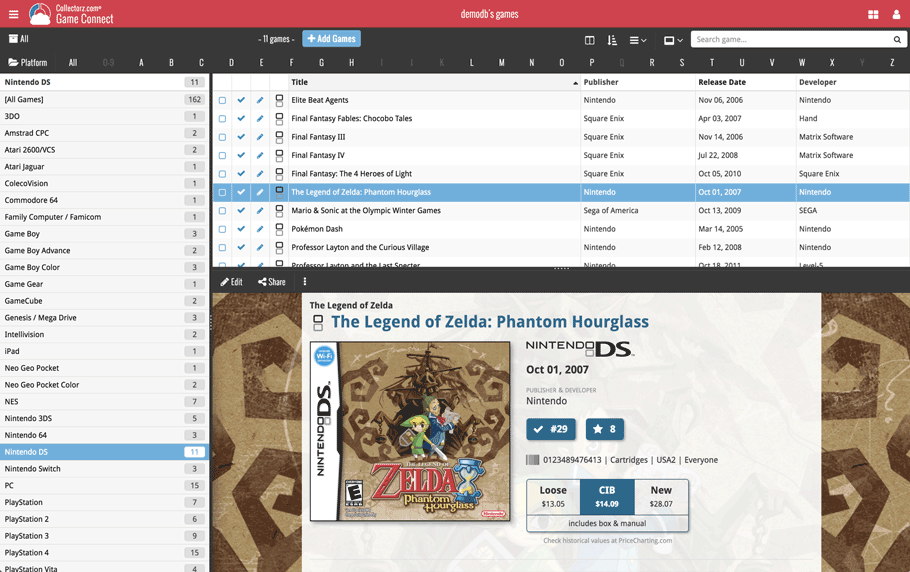
No more back and forth clicking. Just click a game entry to see its’ details, click another one to see that game’s details. Nice and easy, never lose your spot again.
Choose from two Layouts:
- Horizontal Split: folders on the left, list on the top right, details on bottom right
- Vertical Split: 3 panels side by side, folder, list and details
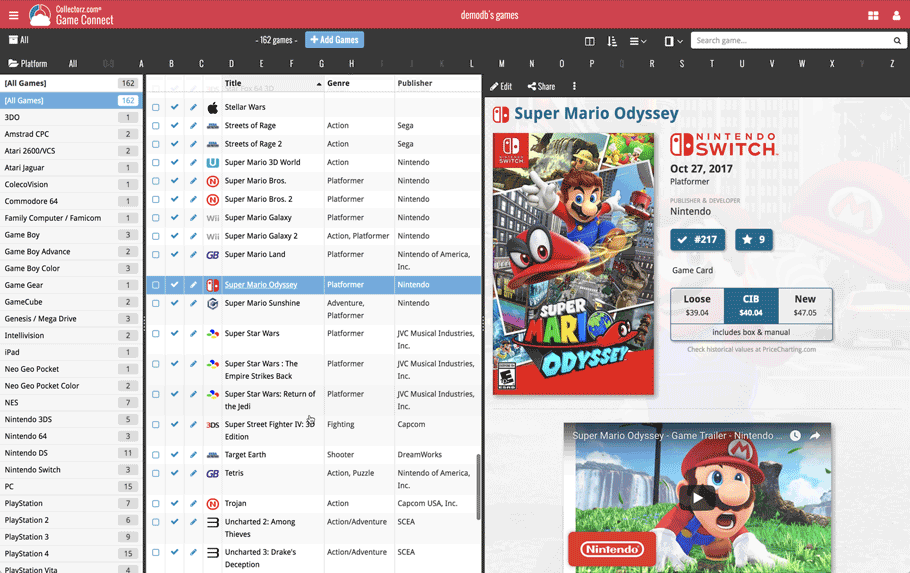
In either layout, the 3 panels are fully resizable by dragging the black “splitter bars” between the panels, so that you can customize the layout to your own liking.
The game details panel comes with its’ own “action bar”, with the main actions you may want to take on the selected game (Edit, Share, Delete, Duplicate, Loan and Link with Core).
Improved Cover View and Card View
At the same time, we made some small tweaks to both the Card View and Cover View, so that they’re making better use of your specific screen width. Both now use a “fully justified” layout, with the Cards auto-resizing to fit your screen width and the Covers distributing over the width, both resulting in a cleaner, less “jagged” view.
