What's new in CLZ Games? (page 5)
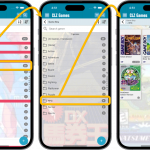 A huge update for your CLZ Games mobile app today, which introduces a powerful feature for browsing and filtering your game collection: using multiple levels of folders.
A huge update for your CLZ Games mobile app today, which introduces a powerful feature for browsing and filtering your game collection: using multiple levels of folders.
Previously, it was only possible to use one level, so either Platform folders OR Genre folders OR Completeness folders OR Location folders, etc… But starting with this version, you can use nested folders, so for instance, use Platform folders, then within each platform folder have Genre folders.
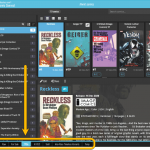 A nice update for all Connect users who use multiple collections, especially for those who have a LOT of collections.
A nice update for all Connect users who use multiple collections, especially for those who have a LOT of collections.
New in this re-design:
- Single row tab-bar. No more lost screen estate caused by multiple rows of tabs.
- Got more tabs than fit on screen? Scroll the bar horizontally.
- Or use the next/prev buttons on the right to jump page by page.
- Alternatively, click the menu icon on the bottom left to pick a collection from a menu.
- The menu also provides quick access to the Manage Collections screen.
- Drag tabs to change their order.
- Double click a tab to rename a collection.
 A big project our web-dev team has been focused on the past few months is making our Connect web-based software available into other languages. A huge project that consists of:
A big project our web-dev team has been focused on the past few months is making our Connect web-based software available into other languages. A huge project that consists of:
- Making the software translatable, basically ensuring that ALL UI text is retrieved from a translation database.
- Creating a nice and easy web-based CMS tool that translators can log in to and translate text, preview in Connect, etc…
- Doing the actual translations of all UI texts.
And today we can finally show the first results: Connect is now available in Dutch!
Yesterday, Youtuber Mystic (over 700 thousand subscribers) featured our CLZ Games app in a video where he is cataloging his games and checking their values.
New:
- Menu now shows last “PriceCharting Values update” date
- Menu now shows last “Sync with CLZ Cloud” date
- Improved messaging for subscription status
Fixed:
- After searching in your own collection by scanning a barcode, the result will now show instantly
- Add Game: when scanning a barcode and then add manually, the barcode is now filled in
Changed:
- Improved messaging for subscription status
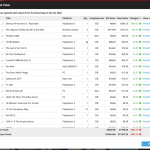 Today, two improvements to the PriceCharting features in your Games Connect software:
Today, two improvements to the PriceCharting features in your Games Connect software:
- New “View Last Update Report” in the menu, to re-open the last “Updated Values” report
- Updated Values screen now includes cover images!
Fixed and improved:
- ISBN Barcode scanning on iPhone 14 Pro is now FIXED (by using macro lens)
- ISBN Barcode scanning on iPhone 13 Pro now also uses macro lens
- Collection Status colors now also visible in Card View
v7.5: More value data from PriceCharting (Graded, Box only, Manual only)
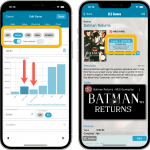 BBy popular request, we have enhanced our support for getting values from PriceCharting.com! And there’s more…
BBy popular request, we have enhanced our support for getting values from PriceCharting.com! And there’s more…
Here’s what’s new in today’s CLZ Games 7.5 update:
- Support for the separate Box Only and Manual Only values
- Support for the Graded values
(“Graded” is now an extra Completeness option) - More hardware related stats and charts in the Statistics screen
- You can now also set Tags for Hardware items
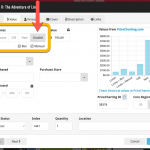 By popular request, we have enhanced our support for getting values from PriceCharting.com!
By popular request, we have enhanced our support for getting values from PriceCharting.com!
- Support for the separate Box Only and Manual Only values
- Support for the Graded values (“Graded” is now an extra Completeness option)
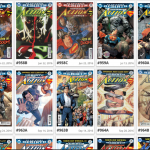 Recently introduced in the CLZ mobile apps and instantly very popular, so now available in all five Connect flavors too: the Card View.
Recently introduced in the CLZ mobile apps and instantly very popular, so now available in all five Connect flavors too: the Card View.
(And… because Connect already had a view called “Card View”, we renamed the old view to “Horizontal Cards” and named the new one “Vertical Cards” here.)
Here’s how to switch to new “Vertical Cards” view: on the toolbar above your collection list, click the 2nd button from the left, called “Vertical Cards”.
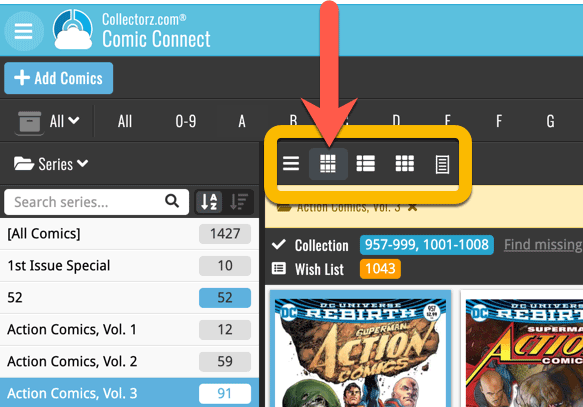
Check out the screenshots below:
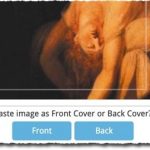 A big update for your Connect software today, with several cool new features and some smaller tweaks, all in one go:
A big update for your Connect software today, with several cool new features and some smaller tweaks, all in one go:
- Easily add cover images by pasting into the Edit Screen’s Covers tab
- New Month and Date folder options for all date fields
- Improved Update from Core tool
- “Move to Other Collection” now possible from details panel toolbar
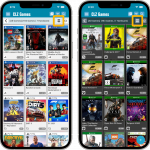 Another big update for your CLZ Games app, in which we introduce a new view for your game collection. But there’s more:
Another big update for your CLZ Games app, in which we introduce a new view for your game collection. But there’s more:
- New “Card View”
- Selecting games now also possible in Card View and Images View
- Floating “Add Games” button (the big blue “+”) now auto-hides
Fixed:
- Picking a suggestion from the Quick Search would sometimes show the previous shown album
Fixed:
- Templates: Tapping the cover to zoom in on it often caused the cover to flip to the back cover
- Adding an item to a different collection status caused Pre-fill fields to clear in the existing entry
- Update from Core: a crash could sometimes occur during the update
- Edit Multiple: improved loading times
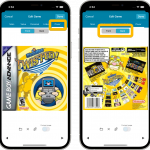 Initially, when we created the mobile apps, we deliberately decided to leave out the back cover images, for performance, storage and bandwidth reasons. But with today’s fast internet speeds and fast devices with large storage.. it is time to change our minds!
Initially, when we created the mobile apps, we deliberately decided to leave out the back cover images, for performance, storage and bandwidth reasons. But with today’s fast internet speeds and fast devices with large storage.. it is time to change our minds!
Read more
In this update, no new features, just a nice improvement that makes existing functionality a bit better.
All actions in the app that can take a bit longer are now showing a nice progress bar!
This gives you some idea how long the action will take.
Also, the new Cancel button lets you stop actions, e.g. if you see it will take too long to do at this time.
The new progress bars are now shown when:
- Adding multiple games
- Editing multiple games
- Removing multiple games
- Updating from Core
- Updating PriceCharting Values
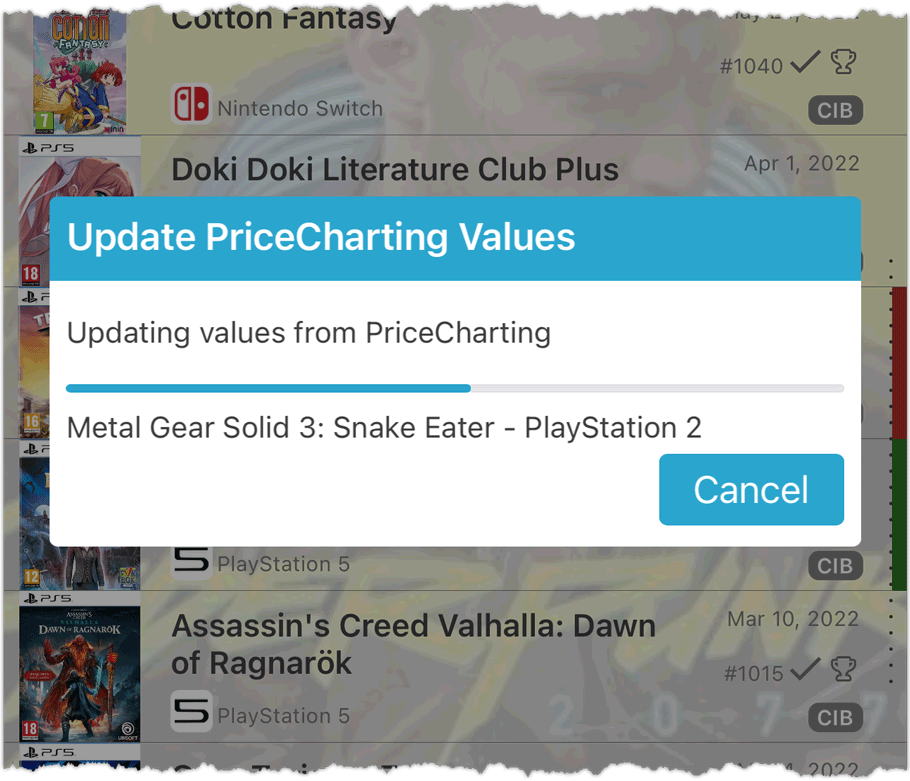
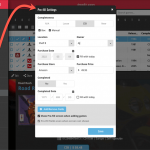 One of the most popular features we added to the Game Connect software in the past few years is the Pre-fill screen. You know, the screen that pops up when adding new games from Core and lets you “pre-fill” some fields for the new additions, right there and then. Without having to go back and edit the entries afterwards. A big time-saver for most users.
One of the most popular features we added to the Game Connect software in the past few years is the Pre-fill screen. You know, the screen that pops up when adding new games from Core and lets you “pre-fill” some fields for the new additions, right there and then. Without having to go back and edit the entries afterwards. A big time-saver for most users.
The set of fields that is available on the Pre-fill screen has always been fixed, limited to Completeness, Location, Owner, Purchase Date/Store/Price, Quantity and Tags.
However, after the release of this feature, we instantly started getting requests for more fields to be added to the Pre-fill screen. Which makes sense, I mean, if you always fill in a field that is not on the Pre-fill screen, you would have to “edit after adding” anyway, rendering the entire Pre-fill screen useless…
So today we are taking the Pre-fill feature to the next level by making the screen completely user-configurable. That is, to allow you to choose your own Pre-fill fields!
And while we were at it, we made some other related improvements. Here’s what’s new today:
- User-configurable Pre-fill screen: choose your own fields
- Pre-fill: new for personal Date fields: Fill with “Today”
- The Pre-fill screen is now also used to set field defaults
Improvements:
- New: Sort by Date Modified
- New: Sort by Date Added (previously called “Order of Entry”)
- New: use Added Year as your folder field
- Improved display of sort values in bottom right corner of list cells
Fixed:
- Add Games: The Add button sometimes didn’t work
Improvements:
- New: Sort by Date Modified
- New: Sort by Date Added (previously called “Order of Entry”)
- New: use Added Year as your folder field
- Improved display of sort values in bottom right corner of list cells
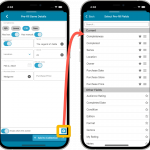 One of the most popular features we added to the CLZ Games app in the past few years is the Pre-fill screen. You know, the screen that pops up when adding new games from Core and lets you “pre-fill” some fields for the new additions, right there and then. Without having to go back and edit the entries afterwards. A big time-saver for most users.
One of the most popular features we added to the CLZ Games app in the past few years is the Pre-fill screen. You know, the screen that pops up when adding new games from Core and lets you “pre-fill” some fields for the new additions, right there and then. Without having to go back and edit the entries afterwards. A big time-saver for most users.
The set of fields that is available on the Pre-fill screen has always been fixed, limited to Completeness, Location, Owner, Purchase Date/Store/Price, Quantity and Tags.
However, after the release of this feature, we instantly started getting requests for more fields to be added to the Pre-fill screen. Which makes sense, I mean, if you always fill in a field that is not on the Pre-fill screen, you would have to “edit after adding” anyway, rendering the entire Pre-fill screen useless…
So today we are taking the Pre-fill feature to the next level by making the screen completely user-configurable. That is, to allow you to choose your own Pre-fill fields!
And while we were at it, we made some other related improvements. Here’s what’s new in version 7.1:
- User-configurable Pre-fill screen: choose your own fields
- Pre-fill: new for personal Date fields: Use “Today”
- The Pre-fill screen is now also used to set field defaults
Fixed:
- A crash could occur when opening the Updated PriceCharting Values report
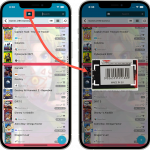 A huge 7.0 update for your CLZ Games app is now available, with new features and lots of improvements to existing functionality. All in one go and all based on your feedback!
A huge 7.0 update for your CLZ Games app is now available, with new features and lots of improvements to existing functionality. All in one go and all based on your feedback!
New in version 7 today:
- Use barcode scanner to search your own database
- New Collection Status: Sold
- New Collection Status icons and colors
- Improved Add Games screen: enlarge thumbs, new beeps, num pad for barcode entry
- New: after Updating Values and closing the report, you can now re-open the report
- New Favorites section in Manage Pick List screen
- New setting to enable/disable showing trailers in the game details
- The quantity field now shows in the list entries (when not “1”)
New “Add from Core” settings: select which fields you want to download from Core
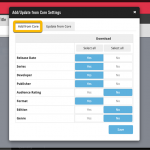 In today’s update we’re introducing new Add from Core settings screen, that lets you configure exactly which fields you want to download when adding new books.
In today’s update we’re introducing new Add from Core settings screen, that lets you configure exactly which fields you want to download when adding new books.
While we are at it, we also tweaked the UI of the existing Update from Core settings and… we combined the two into ONE screens, with Add from Core / Update from Core tabs at top.
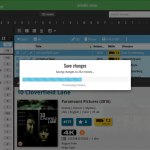 A nice update for all five Connect flavors today, in which we’ve added new progress bars to all actions in the software that can take a while.
A nice update for all five Connect flavors today, in which we’ve added new progress bars to all actions in the software that can take a while.
(In the past, the software would just show a rotating symbol, not giving you any indication of actual progress or how long it could still take.)