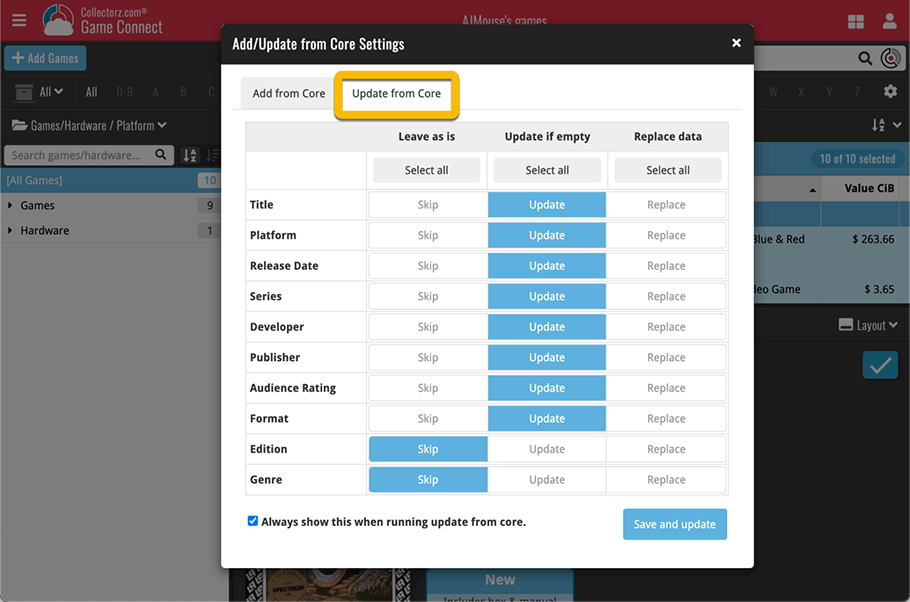New “Add from Core” settings: select which fields you want to download from Core
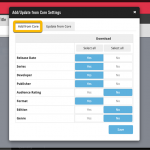 In today’s update we’re introducing new Add from Core settings screen, that lets you configure exactly which fields you want to download when adding new books.
In today’s update we’re introducing new Add from Core settings screen, that lets you configure exactly which fields you want to download when adding new books.
While we are at it, we also tweaked the UI of the existing Update from Core settings and… we combined the two into ONE screens, with Add from Core / Update from Core tabs at top.
New “Add from Core” settings
You can now tell Game Connect exactly which fields it should download from Core when adding new games. Maybe you like to set your own genres and therefore prefer NOT to get the Core genres automatically?
To access the Add from Core settings screen, go to the Add Games screen and click the little “gears” icon to the right of the tabs at the top.
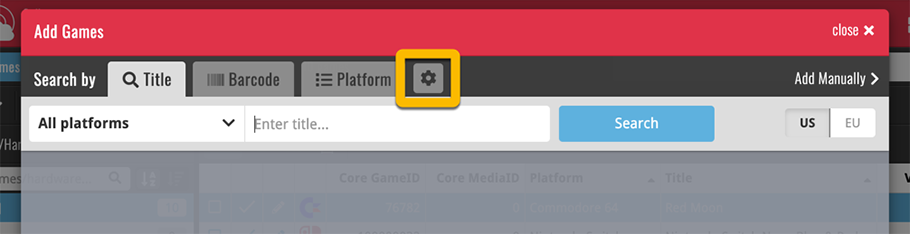
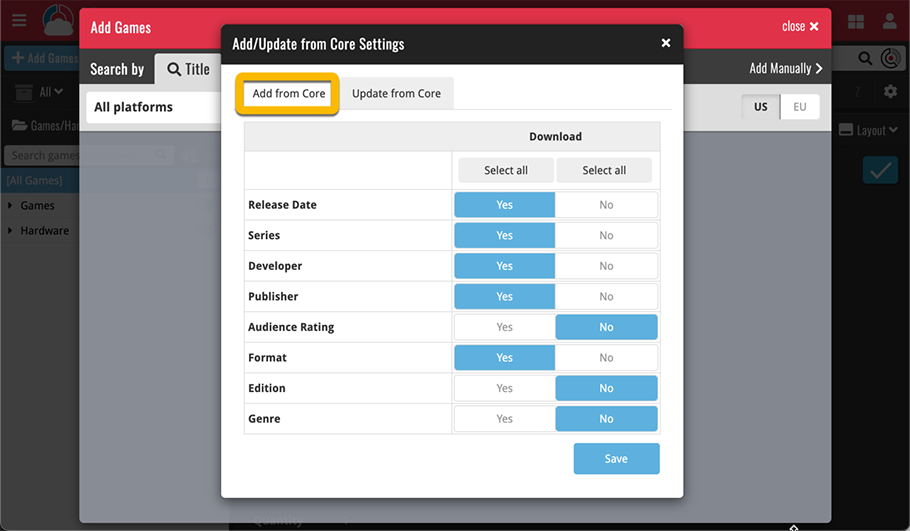
Alternatively you can access the settings via “Settings” from the menu and clicking the “Add/Update from Core Settings” button.
Tweaked “Update from Core Settings” screen
Even easier and clearer than it already was: now with simple Skip, Update and Replace buttons: