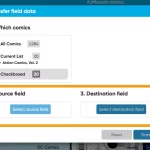 Five updates for all five CLZ Web flavors today, in which we introduce a new super useful database management tool, called “Transfer Field Data”.
Five updates for all five CLZ Web flavors today, in which we introduce a new super useful database management tool, called “Transfer Field Data”.
In short, this tool lets you copy or move field values from one field to another, in batch, for your entire database, or for a selection of items.
A tool like this has not exactly been a super common request, but we are seeing this question pop-up quite regularly:
” How can I move all data from field X to field Y? “
Often the question originates from a user’s new insights into how to use the program’s fields in the best way. E.g. some users start using the Location or Storage Box field for their own categorization, but then later learn about the Tags field and thus want to move their data from Location to Tags.
Sadly, we did not have a solution for this (other than lots of manual labor).
But as of today, we will be able to answer the above question better, with a happy:
“Sure, just use the Transfer Field Data tool in the Maintenance menu!”
The new Transfer Field Data screen
Some screenshots of the new tool:
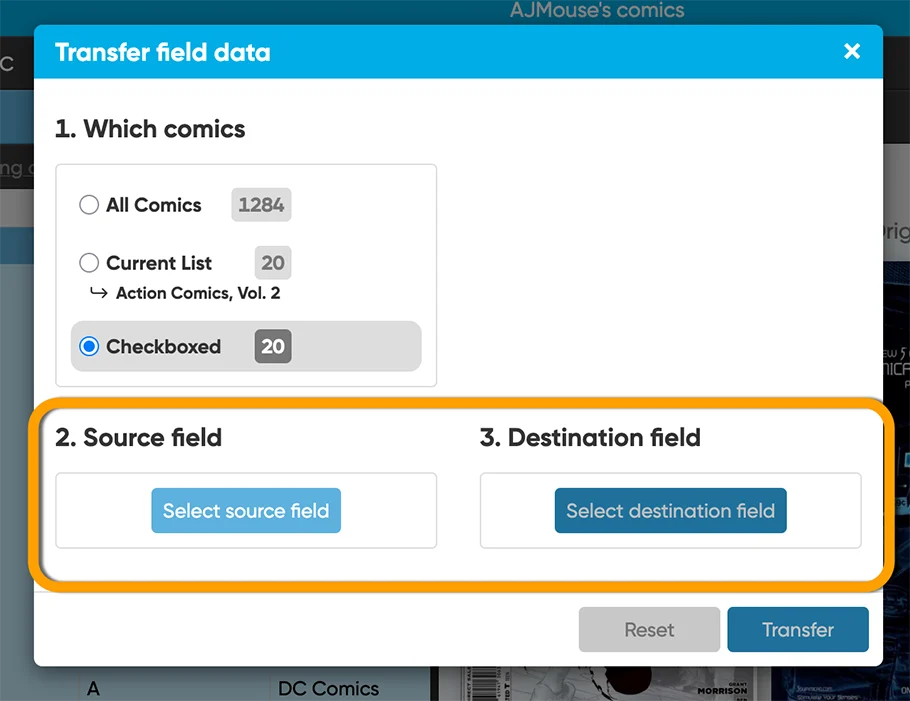
After selecting fields, you can see a summary of what is about to happen:
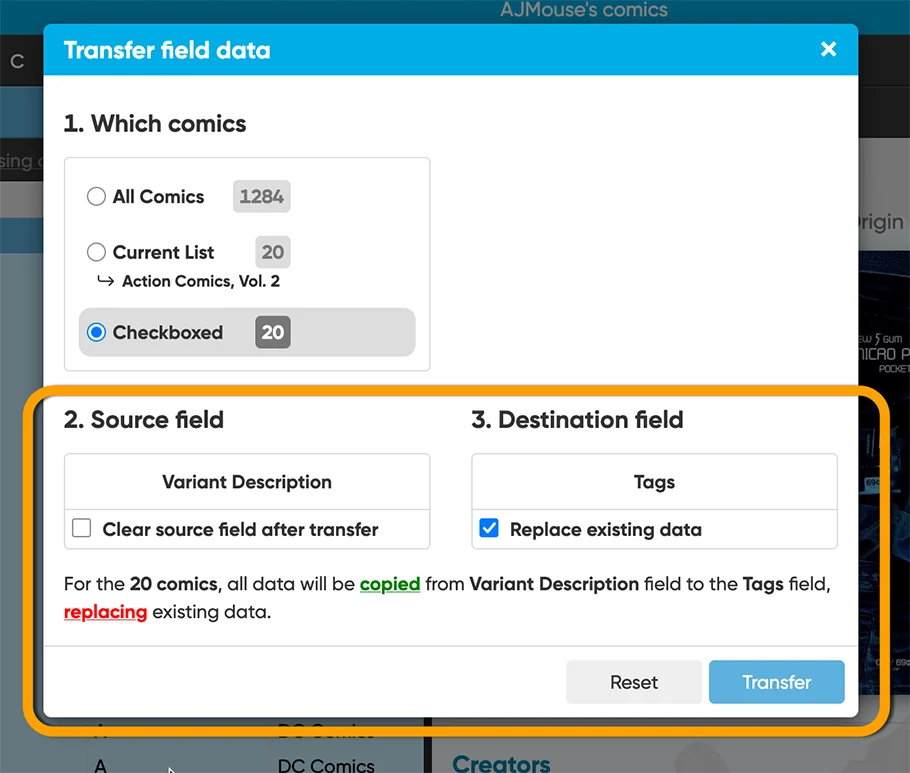
As you can see, it has a deceptively simple UI (just select the Source and Destination fields). However, the internal workings are very complex, especially regarding the copying of field values between fields of different data types (e.g. going from a checkbox field to a in multi-value Tags field).
Find the Transfer Field Data tool in the menu top left, under Maintenance:
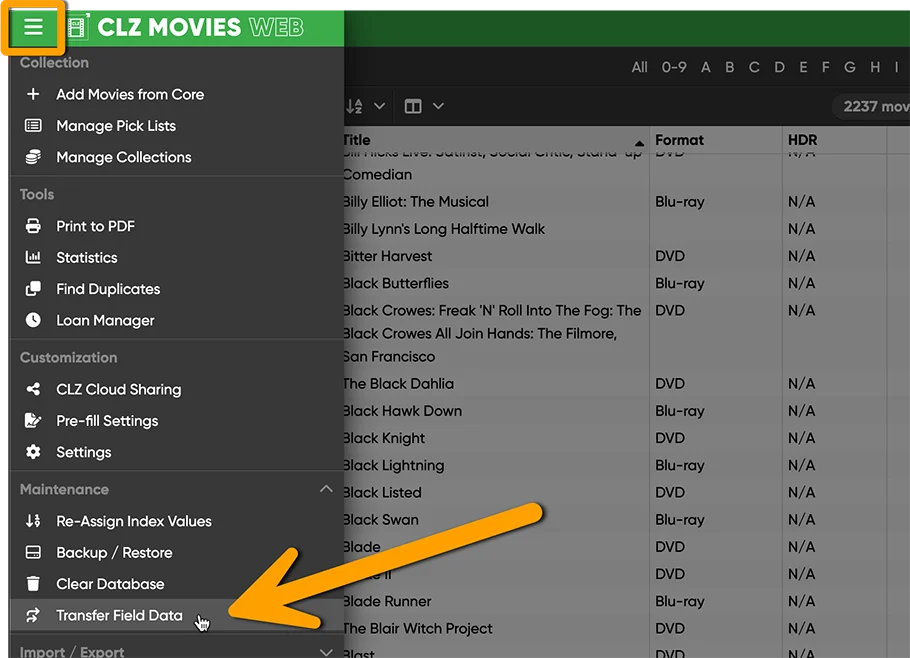
…or by checkboxing a couple of items, and from the Action bar menu click “Transfer Field Data”:
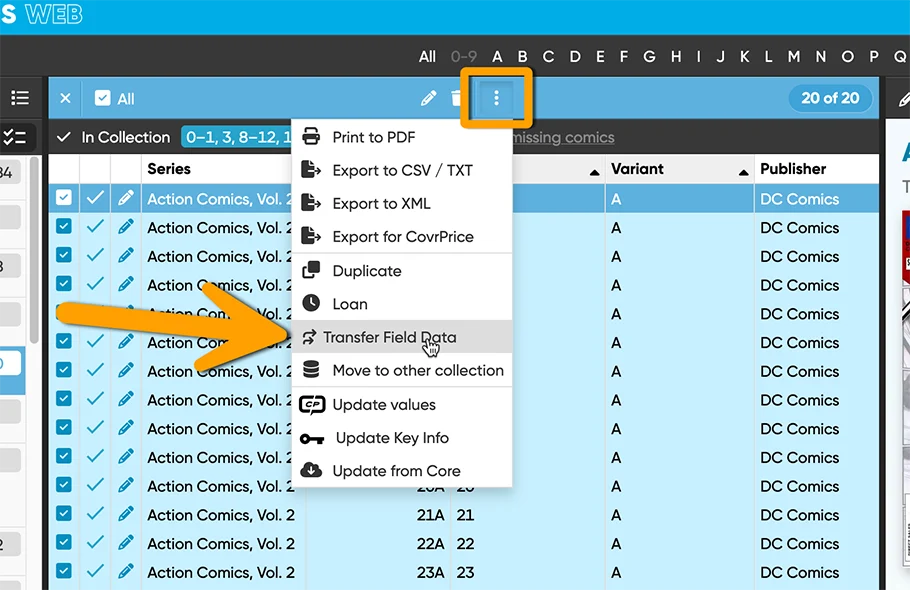
Enjoy!