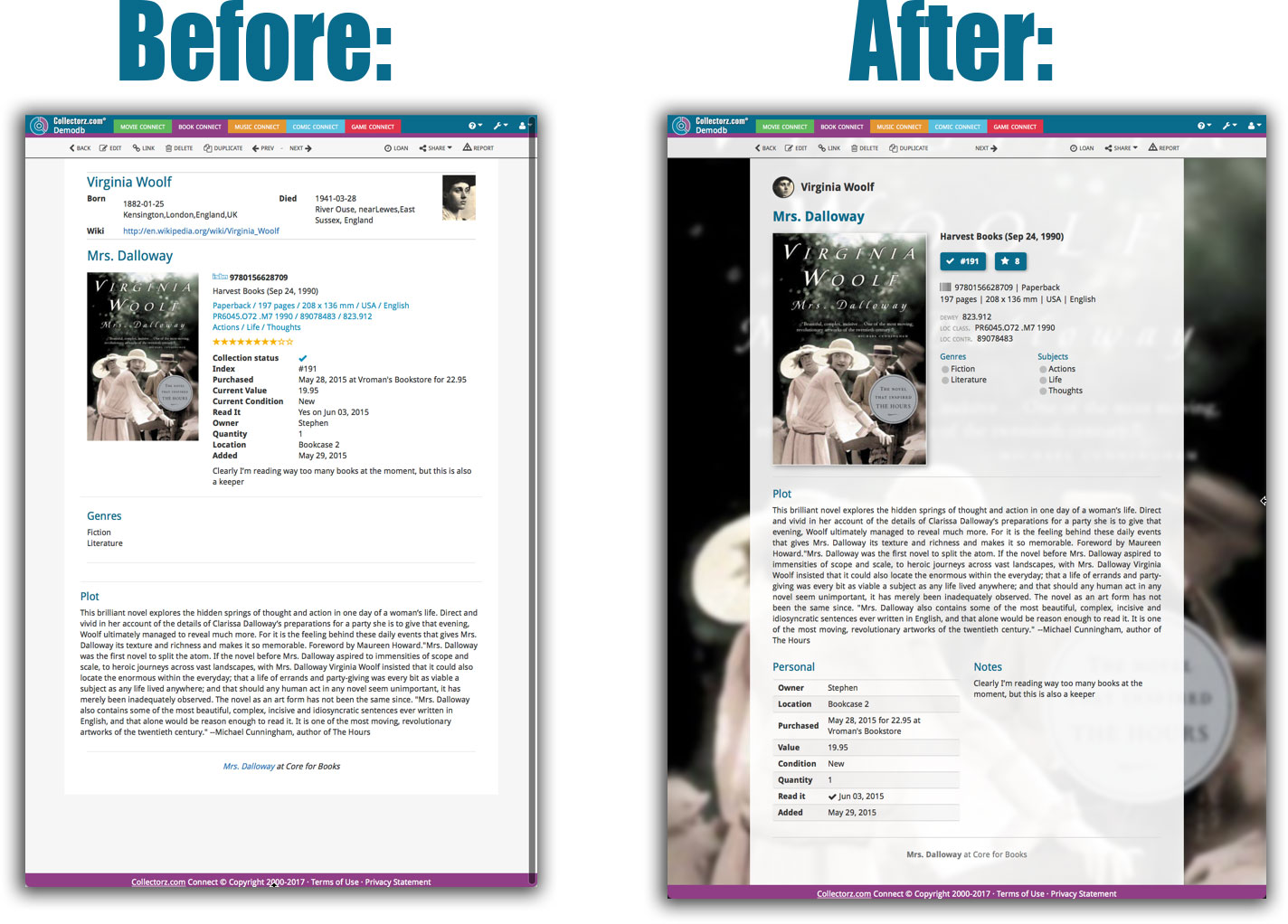What's new in CLZ Books Web? (page 4)
A cool user interface update for your Book Connect software today, in which we makes it easier to select books and easier to perform batch actions on the selected books.
Select using checkboxes
To select books, just click the checkboxes on the left of each book entry in the list. Checkboxes are also available in Card View and Images View, just hover your mouse over an item.
No more need to go into “Select Mode” first. The Select Mode is automatically activated as soon as you checkbox the first book, clearly indicated by the blue Batch Action Bar that replace the regular toolbar.
Batch Action Bar
While in Select Mode, the blue Batch Action Bar is visible, always showing you the number of selected books. Also:
- Use the “Select all” checkbox to select all books in the current list in one go
- Use the “x Cancel” button on the right to leave Select Mode
- And of course, use any of the action buttons (Edit, Delete, Print, Export, Duplicate and Loan) to perform an action on the selection books
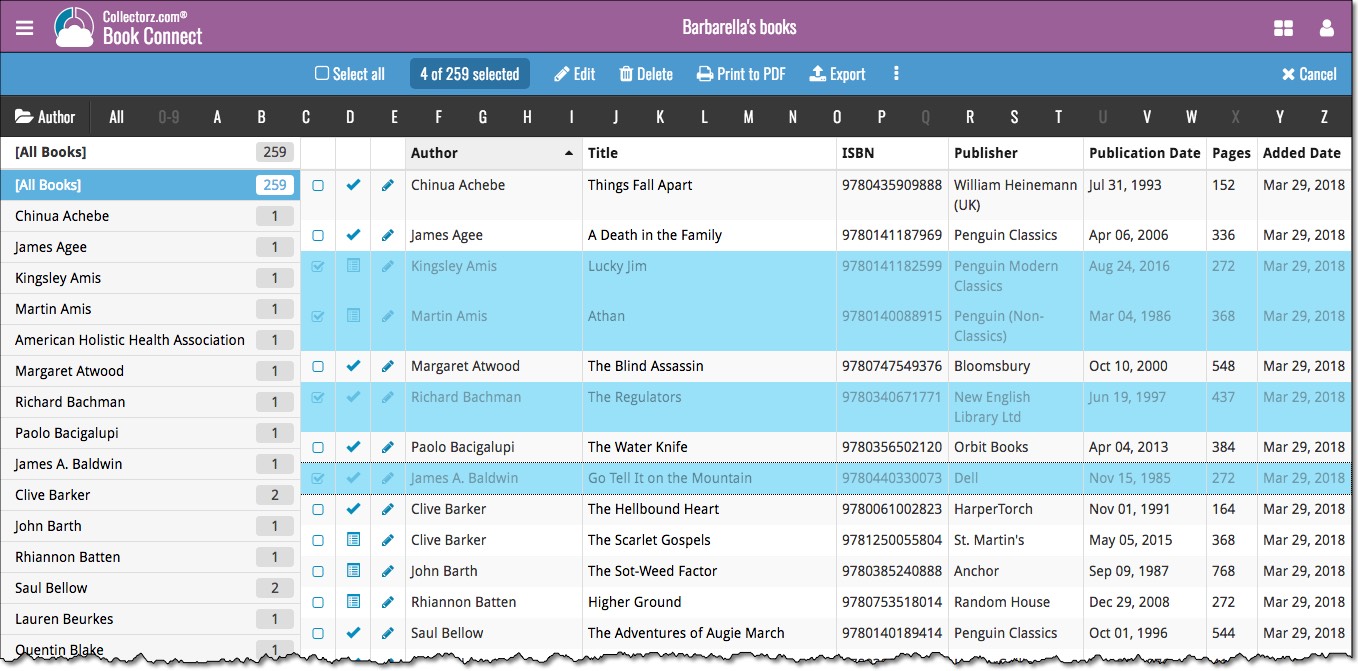
If you’re a new user or thinking of moving your collection from the program “BookCAT” to Book Connect, good news: we’ve just added a new “BookCAT” import tool in Book Connect!
You can find the “BookCAT” import tool under the menu top left, then choose “Import Data”.
If you’re a new user or thinking of moving your collection from the program “Delicious Library” to Connect, good news: we’ve just added a new “Delicious Library” import tool in Connect!
You can find the “Delicious Library” import tool under the menu top left, then choose “Import Data”.
A small user interface tweak today:
The Add Books screen is now a pop-up screen that lays over your book list.
(previously it was a separate full screen page)
Looks cooler, feels more “snappy” and while adding books, you can actually see the new additions appear in your book list in the background!
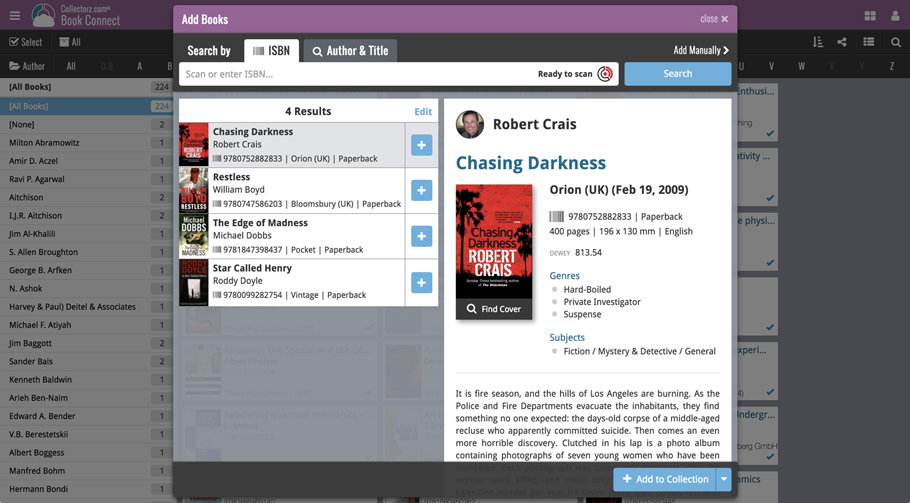
Persistent barcode queue
Barcodes scanned on the add page are now remembered! This means you can scan your barcodes into the add queue, leave the page, return later and still add the barcodes you scanned.
If you wish to remove barcodes from your queue, use the Edit button top right of the list of barcodes!
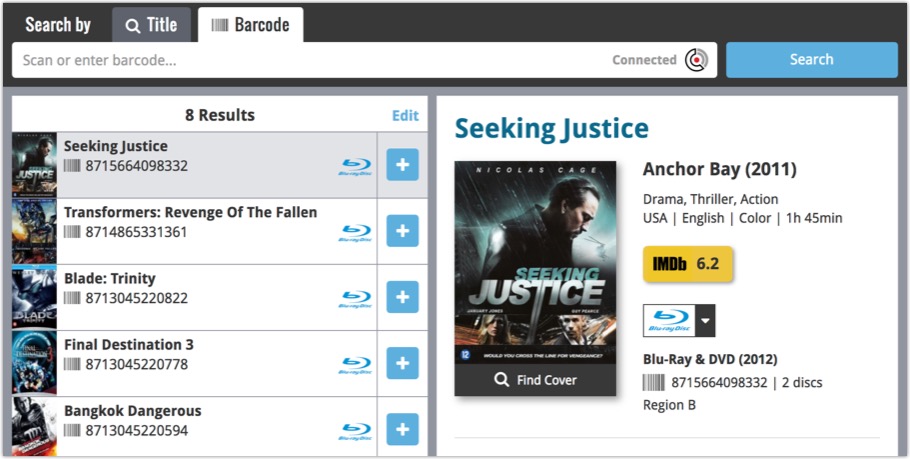
Last week we updated the field selection popup for Connect and CLZ Cloud, and this week we bring that same field selection popup to your “Export to Text” and “Print to PDF” pages.
The update also includes an update Preview box for Export to Text, and an updated way for dragging/dropping fields for your columns or sort order.
Open up your Export to Text or Print to PDF screen via the menu top left in Connect.
New field selection popup:
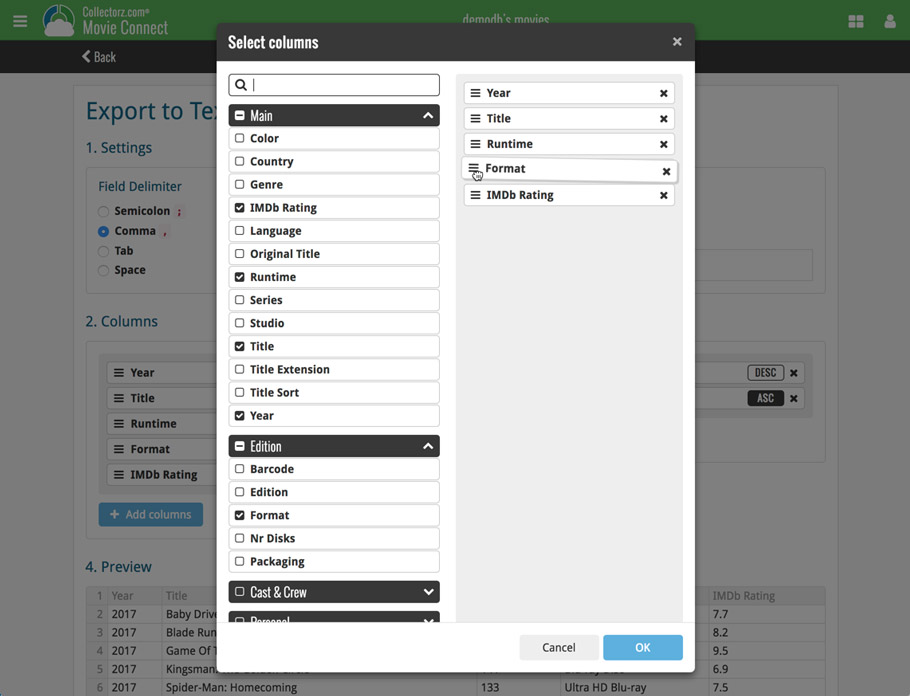
Updated “Export to Text” page:
With new preview panel:
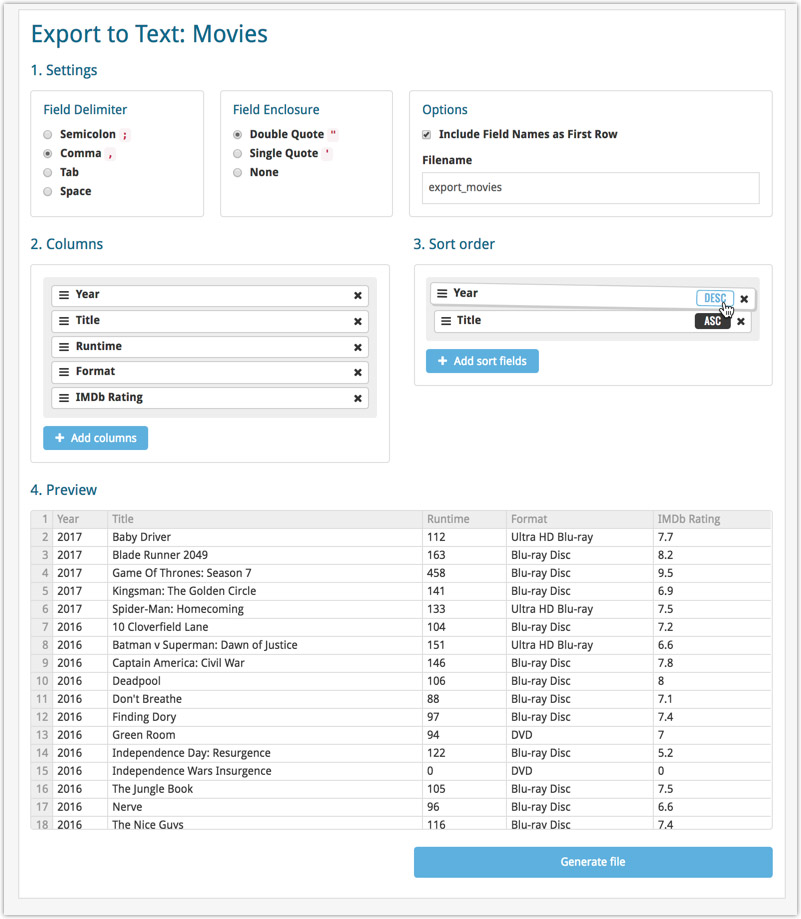
Updated “Print to PDF” page:
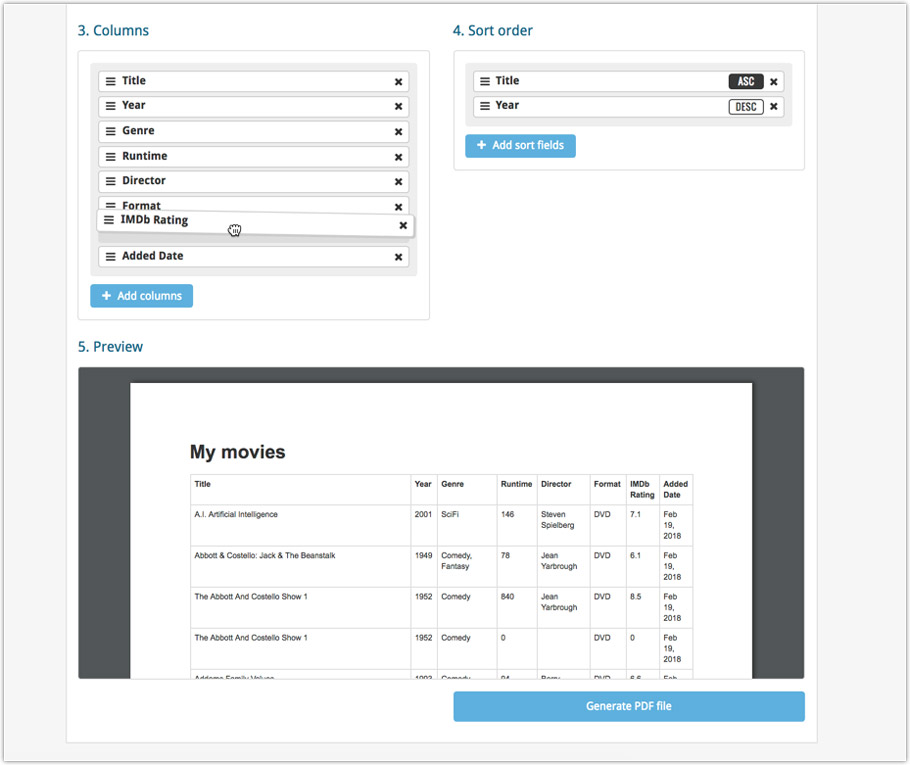
The ability to select your own Columns for the List View is an important customization feature of Book Connect. The same holds for selecting the Sort Order fields.
However, the “field selection” screens for doing these customizations were a bit outdated and finding a field could be tricky. So we decided to re-imagine the field selection screens to make them easier to understand, easier to use and better to use on mobile devices too.
Redesigned Field Selection screen:
- Available fields are now grouped, like the tabs in the Edit screen.
- Easily find the field you want with the search box top left.
- Use checkboxes on the left to select fields.
- Use the “x” button on the right to remove fields.
- Drag and drop fields on the right side to change the order.
- For sorting: use the ASC/DESC button to change the sort direction of that particular field.
- Works great on both your desktop and mobile browsers!
Select Columns screen:
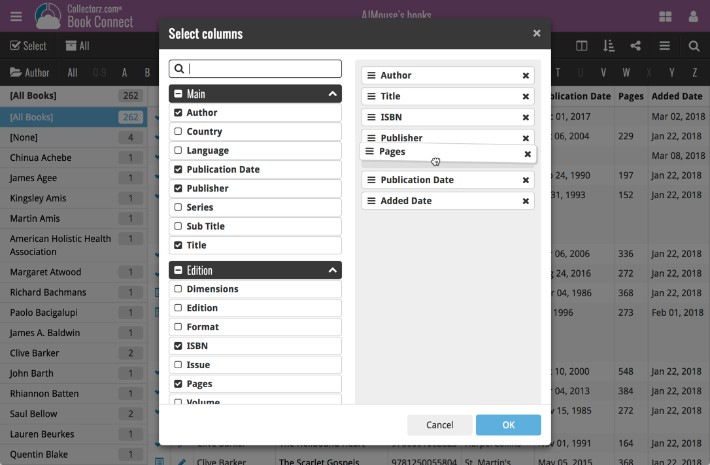
Select Sort Order screen:
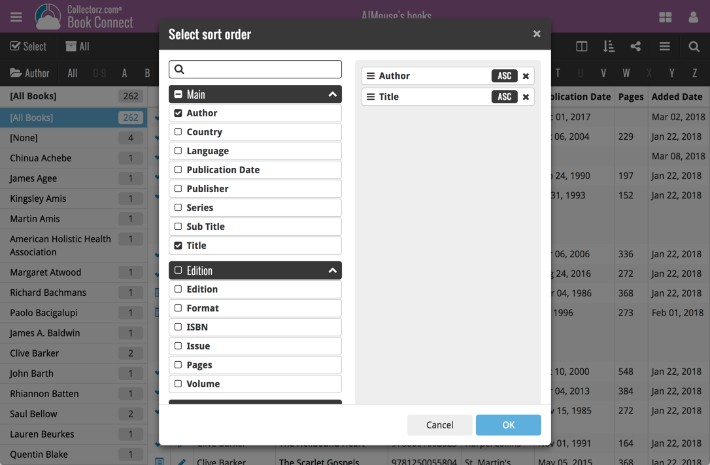
Up until today, the quick search box in Book Connect (and the CLZ Cloud viewer for books) only searched in the Title, Author, ISBN, Year and Tags fields. Pretty limited, but necessary for performance reasons.
However, with the new search engine we created last year, it became possible to search more fields while keeping the search super-fast. So lets use that capability!
From now on, if you use the search box, it will also search in many more fields. The complete lists of fields that are now searched:
- Author
- Title
- ISBN
- Year
- Tags
- Subtitle
- Dewey
- LoC Classification
- LoC Control
- Publisher
- Series
- Notes
- Plot
Example: searching for “langdon” will return all Dan Brown’s “Robert Langdon” books, because the name appears in the plot summary:
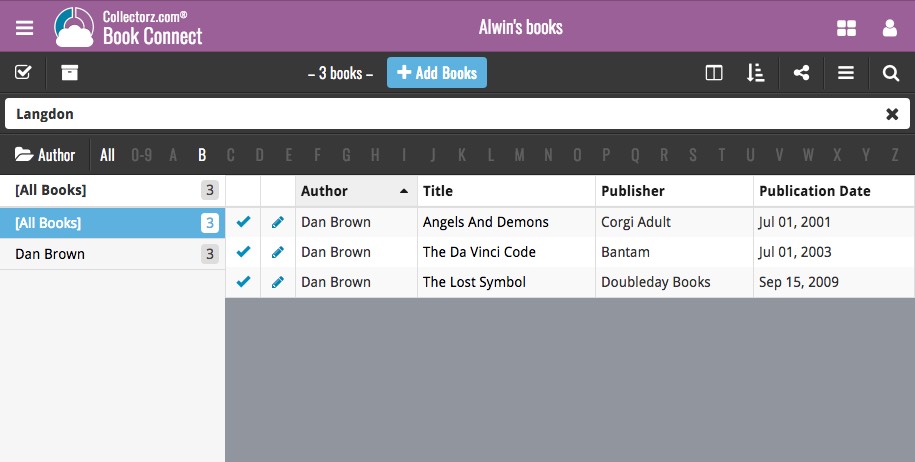
Live today in your Book Connect software: a completely re-designed Edit Book screen with an improved look, layout and usability!
New look and layout
We’ve moved some fields around and to have them grouped and placed more logically. You’ll notice that we’ve also updated the look of certain buttons so it’s all easier on the eye, and there’s only one big blue important “OK” button to save your changes.
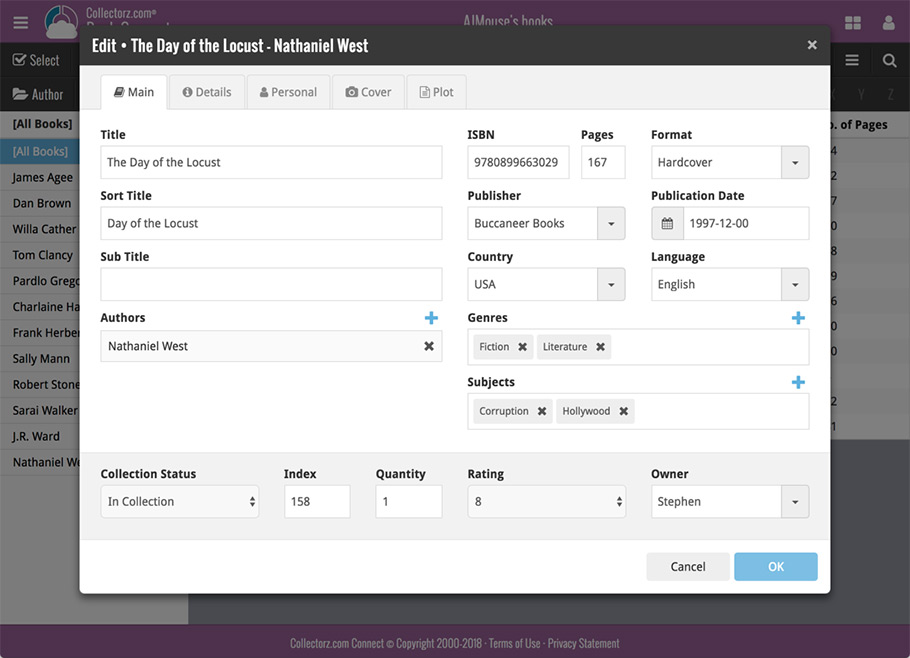
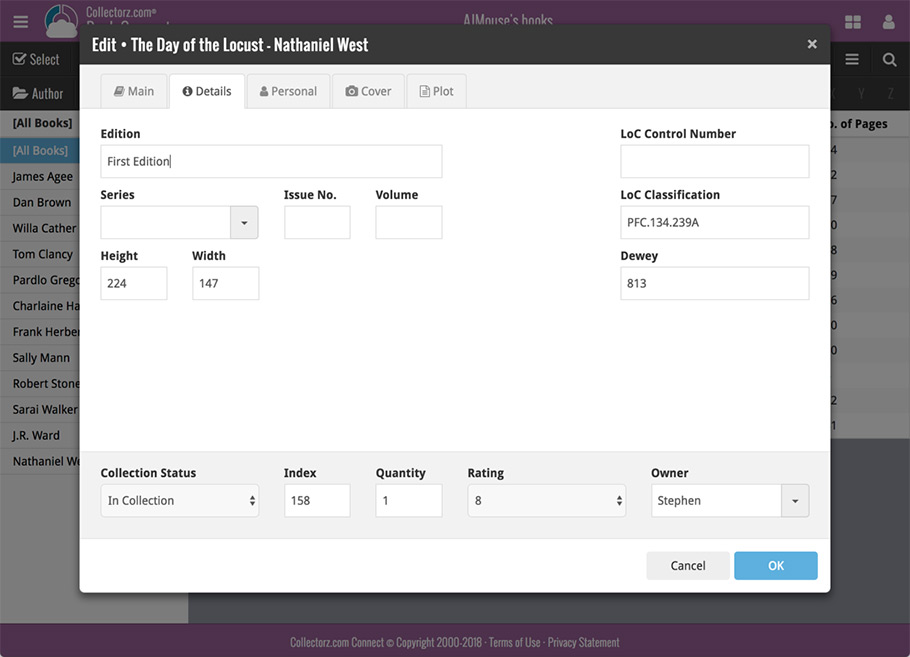
Updated dropdown and pick list fields
The pick list fields have been updated so they’ll only show options from your own collection instead of all available options in our online database. This makes it a lot faster to quickly pick something from a pick list that you used before!
You can just start typing to filter to the pick list entry you want to use, or open up the dropdown to scroll and pick.
Multi value pick list fields such as the Author field, have a blue plus button to pick an author from your author list. Click it, and either start typing or just pick an author from the list.
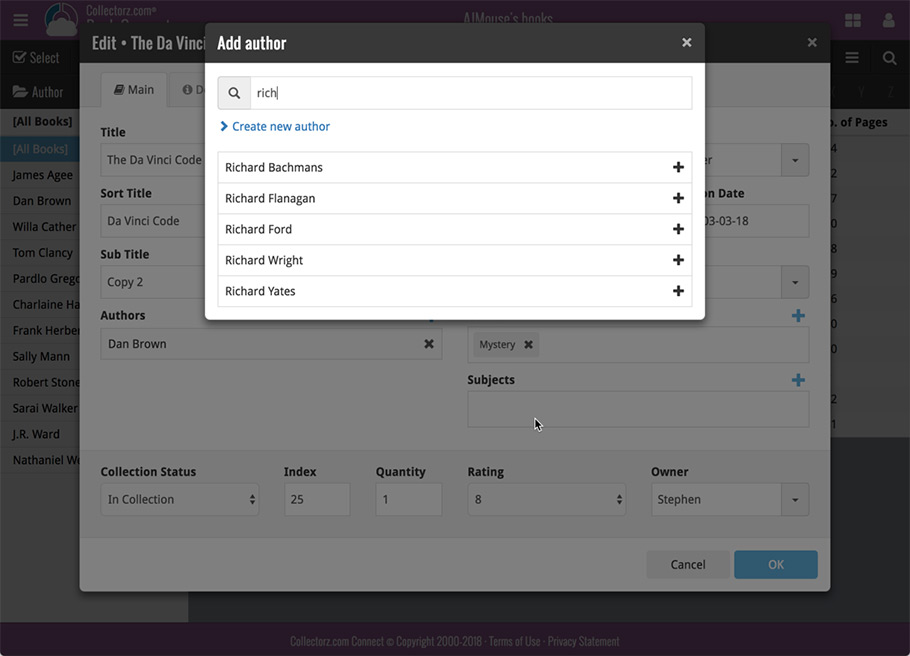
New Pick List fields
We’ve updated the following fields from plain text fields to “pick list” fields. This means that those fields now have a dropdown which you can click to quickly pick an existing pick list entry for that field.
The following fields haven been updated from plain text to pick list fields:
- Location
- Condition
- Purchase Store
- Owner
These field now all have a dropdown to pick an entry. You can also type into them to search or create a new entry for that field.
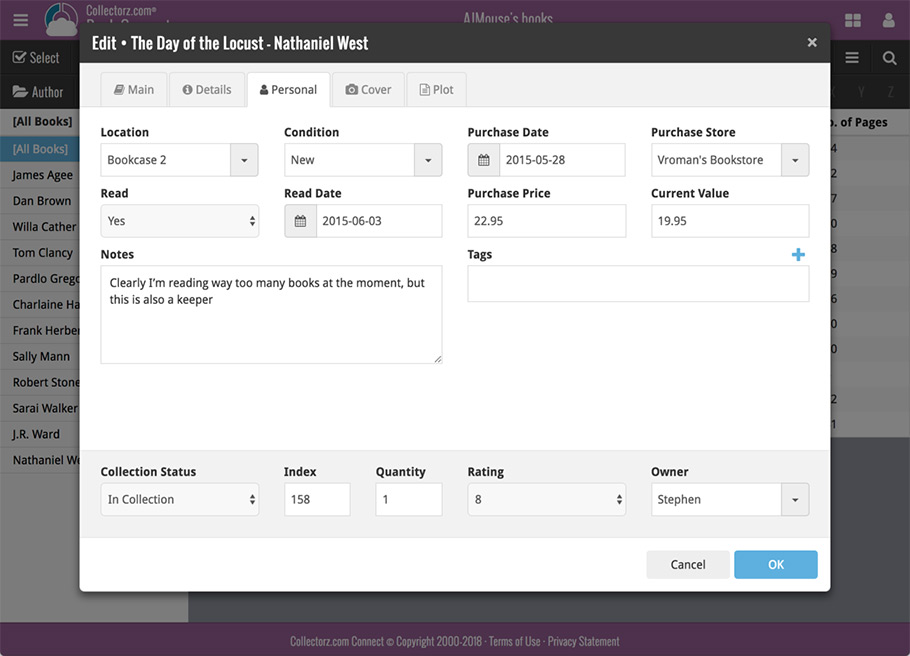
Panel with personal fields on all tabs
At the bottom of the edit screen we added a “sticky” panel that you can see on all edit tabs. This panel contains some of your most important personal fields so you can always edit them quickly.
New Find Cover pop-up
The Find Cover pop-up has been updated to the latest version we introduced in the Add Screen. Check it out:
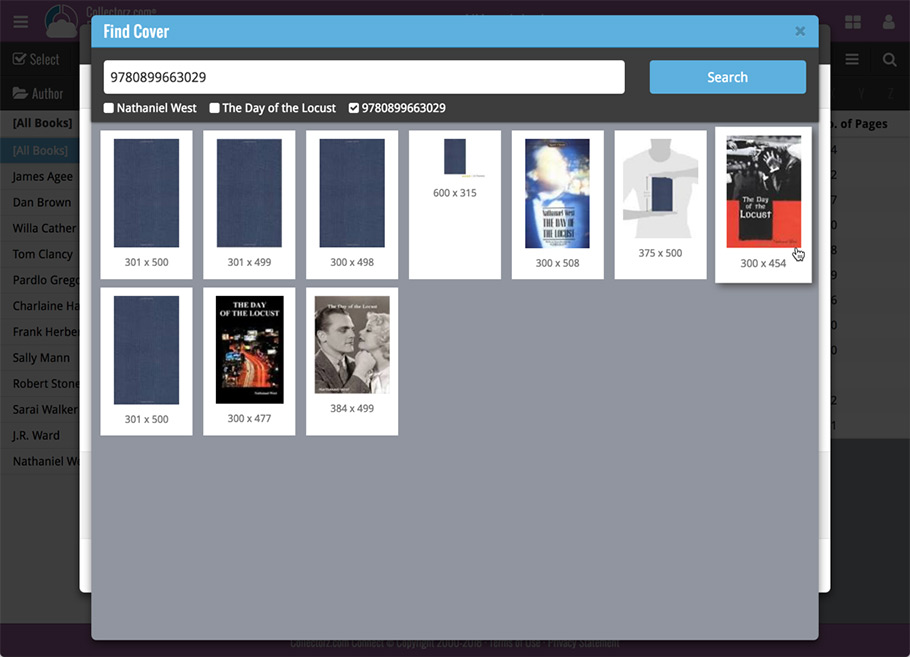
We’ve just updated Book Connect to introduce an easy way to deal with “Unrecognized ISBNs”.
A new screen that not only helps you to add the book to your database anyway, but also helps your fellow Book Connect users by instantly adding the missing ISBN to the CLZ Core central online book database.
(this feature was introduced for our Windows, Mac, iOS and Android versions earlier, and in the meantime, people have used this new tool to add over 180 thousand new books to our Core!)
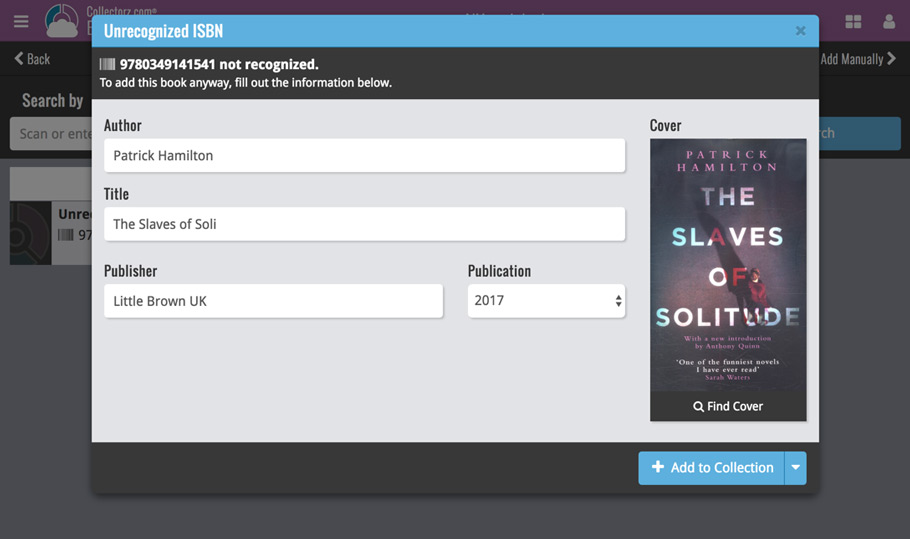
- In the Add Books screen, when a scanned or typed ISBN is not recognized, a new “Unrecognized ISBN” screen will appear.
- In this screen, just enter the Author, Title, Publisher and Year (and find a cover if you want) then click Add to Collection.
- This will:
- Add the book to your own database, with the information you filled in.
- Add the book to our Core central online book database.
The result: for the next user who searches for this particular ISBN, it will be recognized 🙂
We have just updated both the Connect web-application and the free CLZ Cloud viewers to make them a lot faster.
- The folder panel now uses “lazy-loading” which makes it load (a lot) faster.
- When selecting a folder, only the list panel is re-loaded, where previously the entire page was refreshed.
The above changes will make browsing your CLZ Cloud or Connect app a lot snappier and will prevent server performance problems (two birds with one stone!).
The performance improvements are especially noticeable for large book, music and comic collections, as these generally have loooonnnngggg lists of author, artist and series folders.
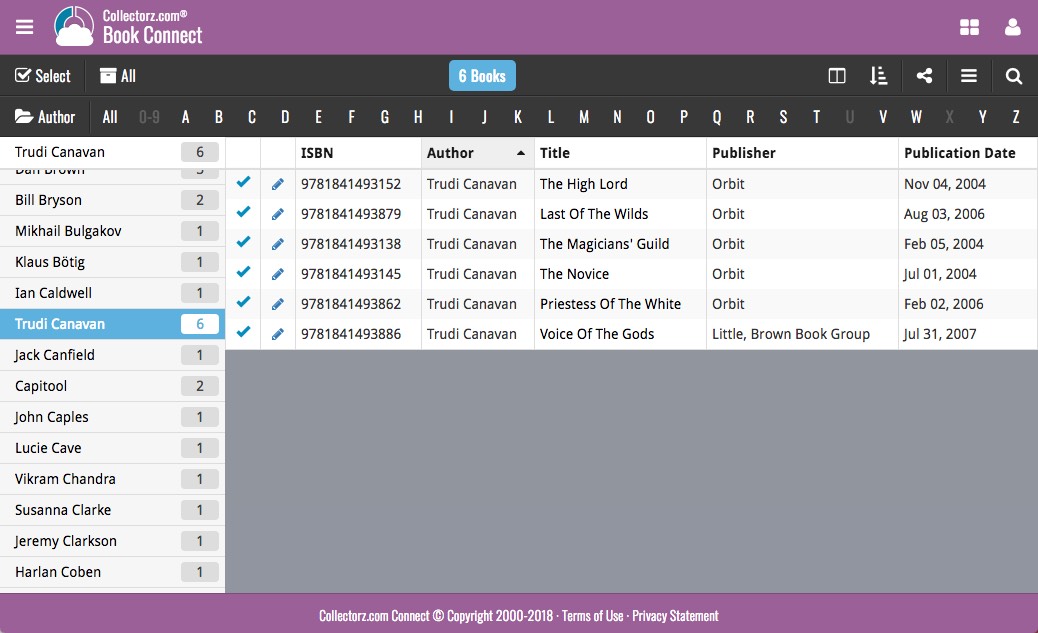
Our web-team has been working on this for a long time: a new search engine for Author/Title searches in our Core online book database.
And Book Connect is the first to use the new engine, in it’s “Add Books from Core” screen!
(coming soon to the Book Collector desktop software and the CLZ Books mobile app)
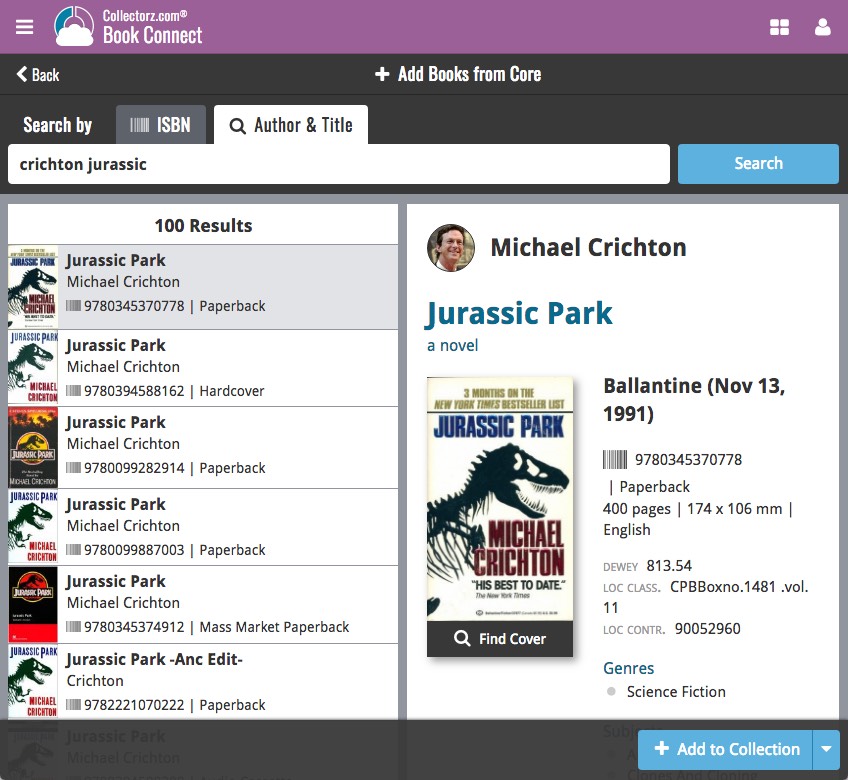
What’s new?
- Faster searches: Most Author/Title searches will give you results within a second. UNLESS our Core server decides to consult our “back-end” sources like Google Books, Library of Congress and other national libraries.
- Better search results: The results are now more focussed, less fuzzy, as it will only show books containing ALL your search term words (as opposed to the old search that gave you books that matched ANY or your search term words).
- Single Search Box: Just one box for search (e.g. like Google or Amazon). No more separate Author and Title boxes. Just enter (part of) the author’s name and (part of) the title and you will get the best matching results. (see the screen shot above with “crichton jurassic” results”).
- Search by Publisher and Year: Getting a lot of results? Filter down to the book edition you’re looking for by adding the publisher and/or publication year to your search! (see screen shot below)
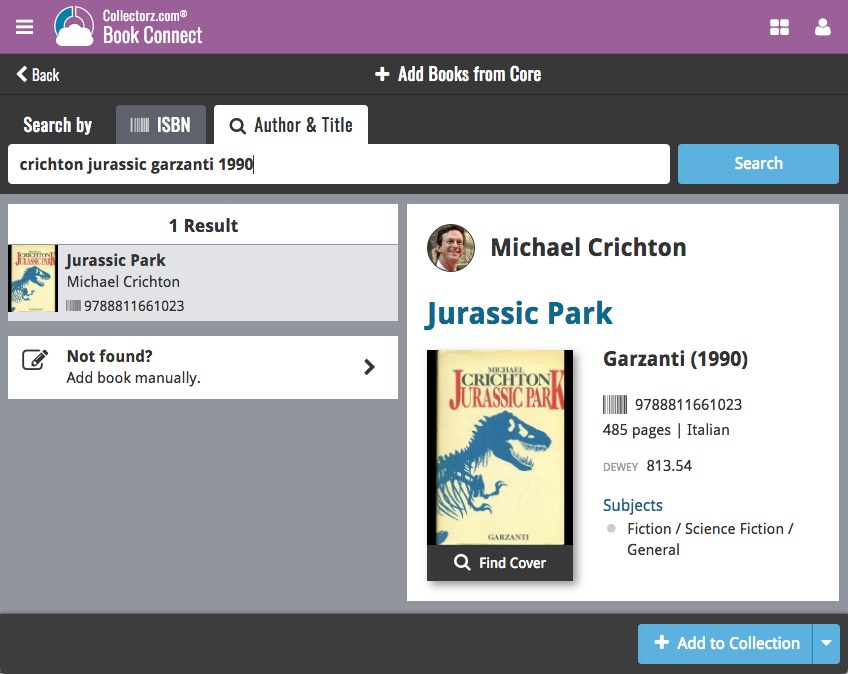
Now live in your Book Connect software, a complete re-design of the Add Book screen, with a new look, easier interface and new features.
Adding Books by ISBN
Scanned ISBNs will be automatically added to your queue, with the book information populating instantly. Use the big blue Add to Collection button at the bottom right to add the selected book to your database, OR use the little blue “+” buttons to add straight from the queue.
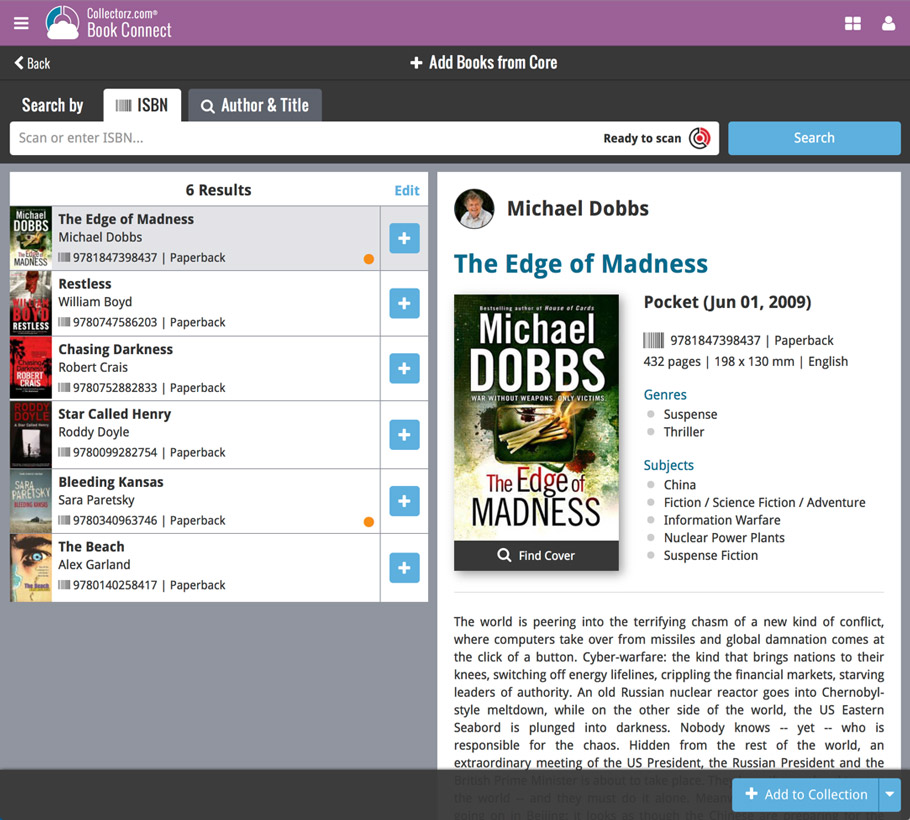
Adding Books by Author and Title
Search by author and title to see a list of matching book results:
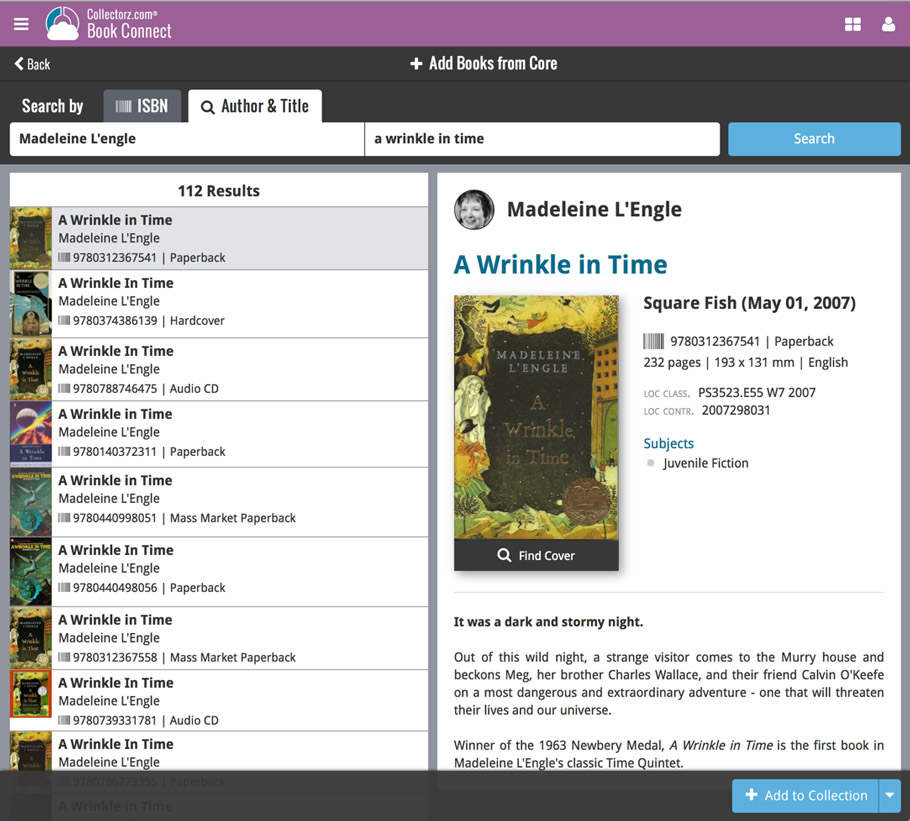
Not the right cover image? Use the built-in Find Cover tool to pick the correct one.
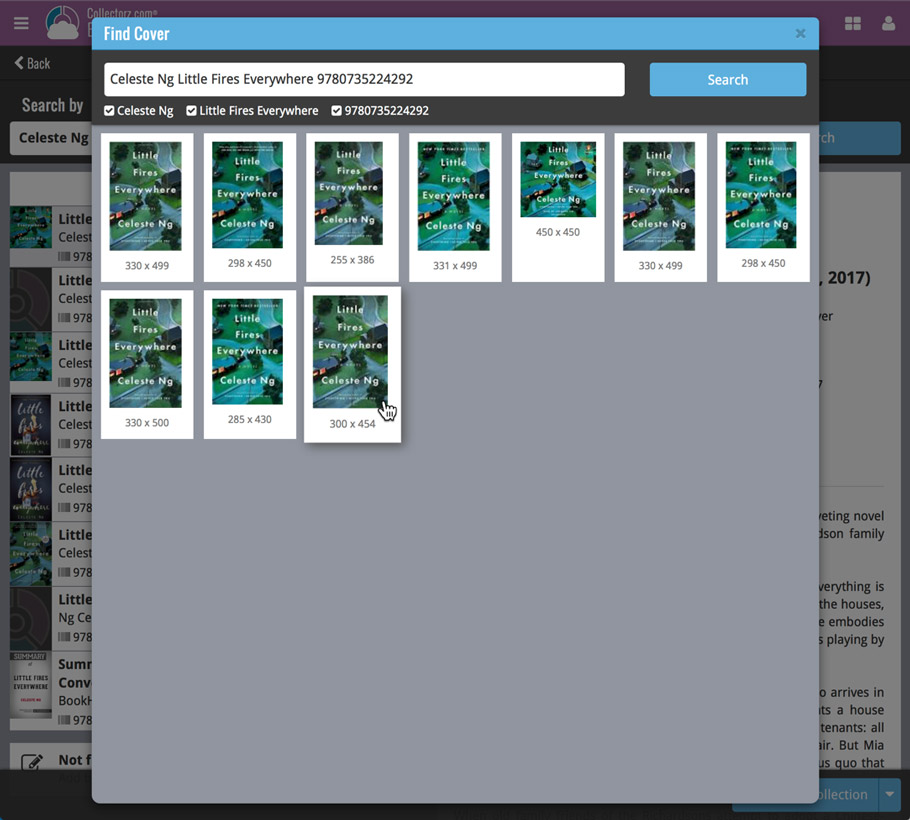
In this “between Christmas and New Year” week, a huge update to the look and feel of our Connect web-based software.
- We removed the tabs at the top that let you switch between the programs, to give you more screen space for the software you are in. (you can still switch using the app-switcher button top right).
- Dark toolbars with white text and buttons everywhere, while keeping your list and details pages light and clear.
- All tools and feature are now accessible from the “hamburger” menu on the top left.
- Your account settings and log out options in a “user menu” on the right.
- TIP: the new look is also available in your free CLZ Cloud viewer!
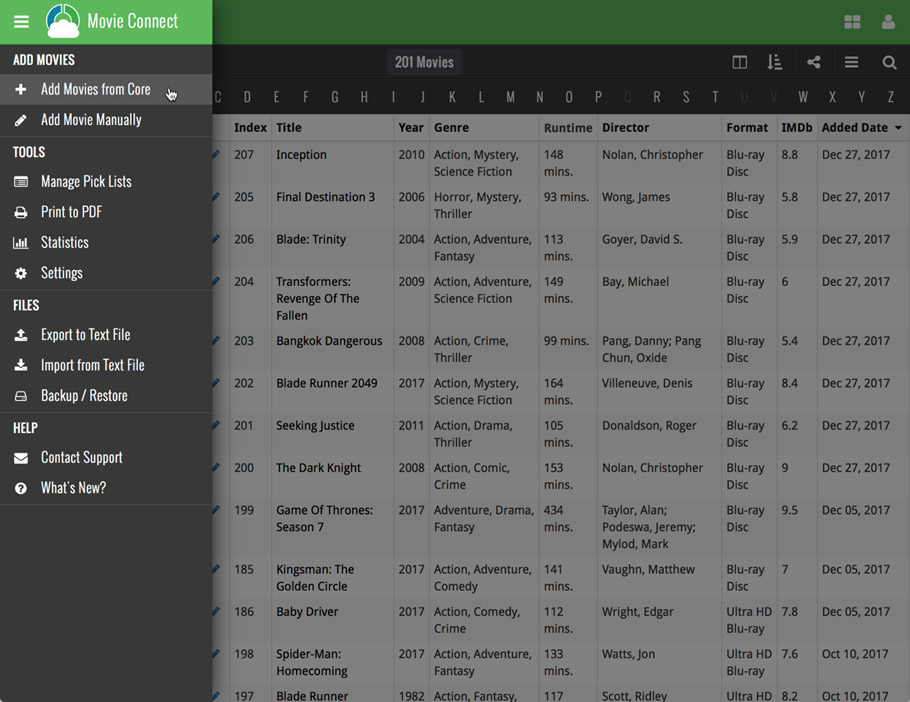
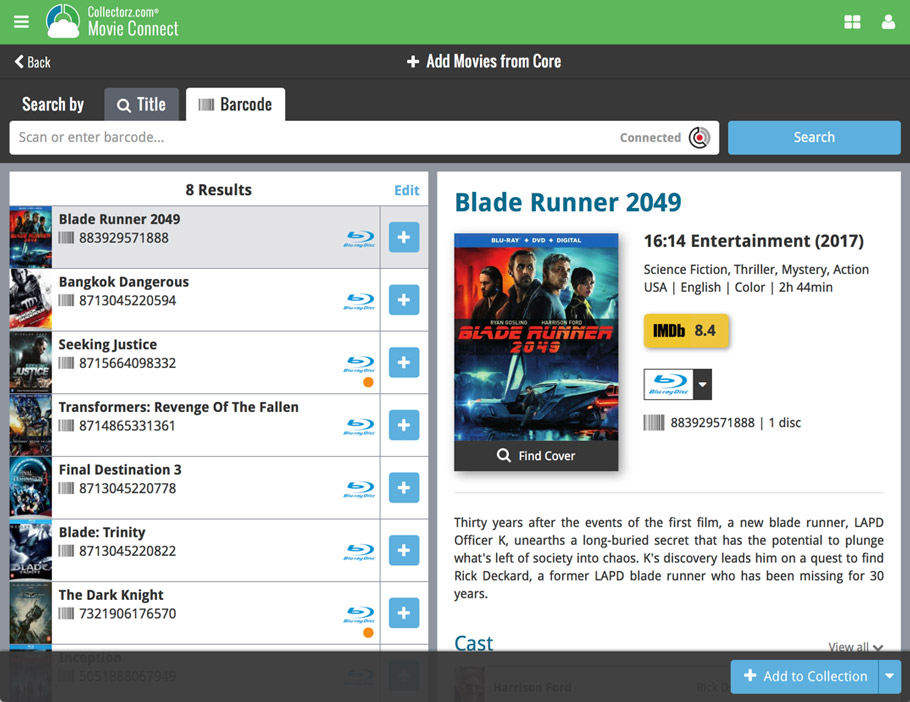
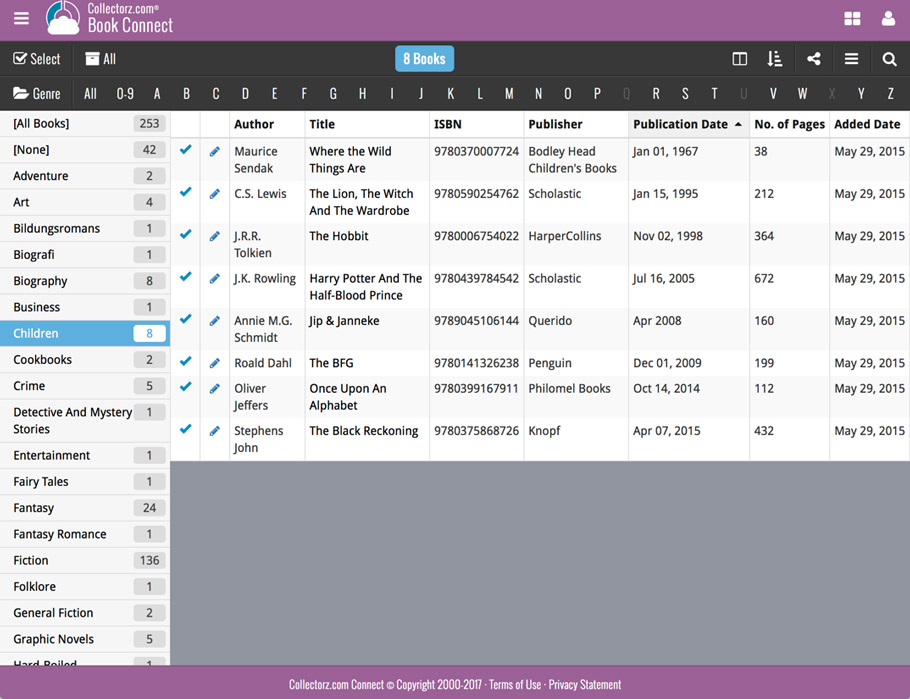
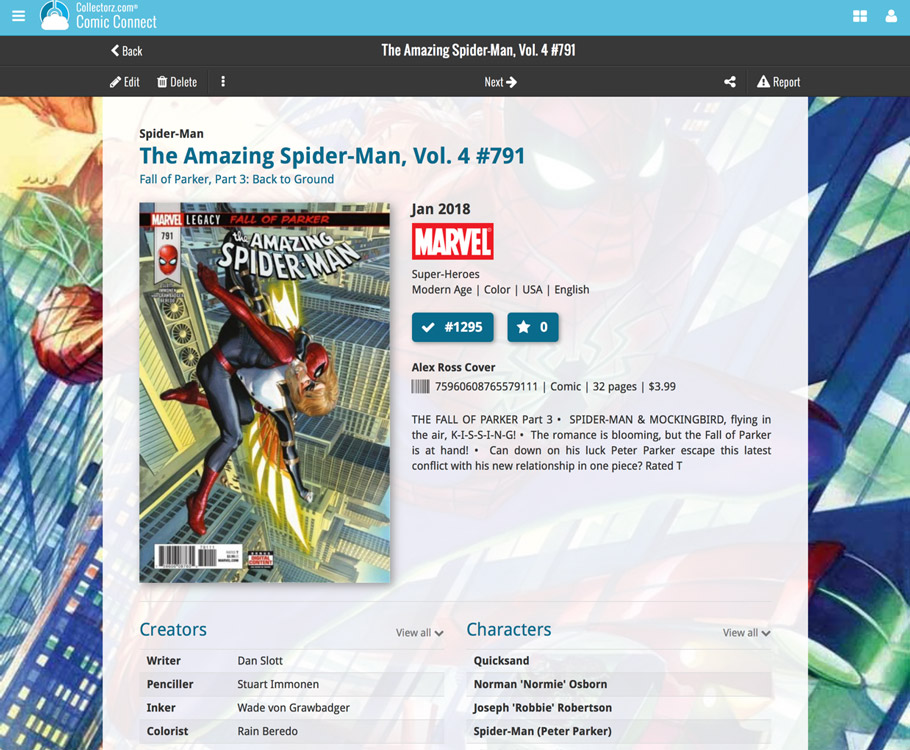
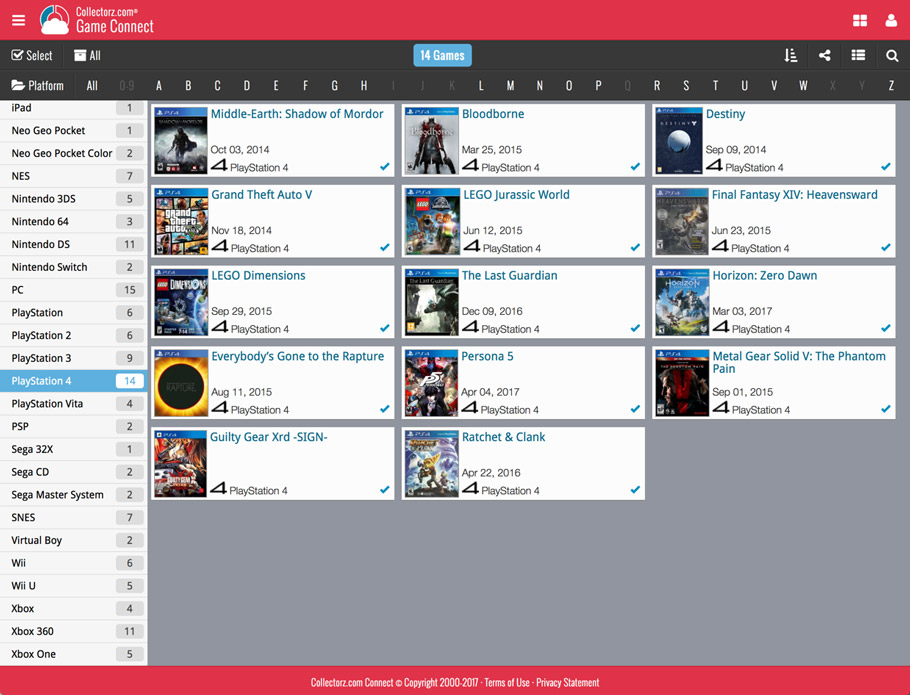
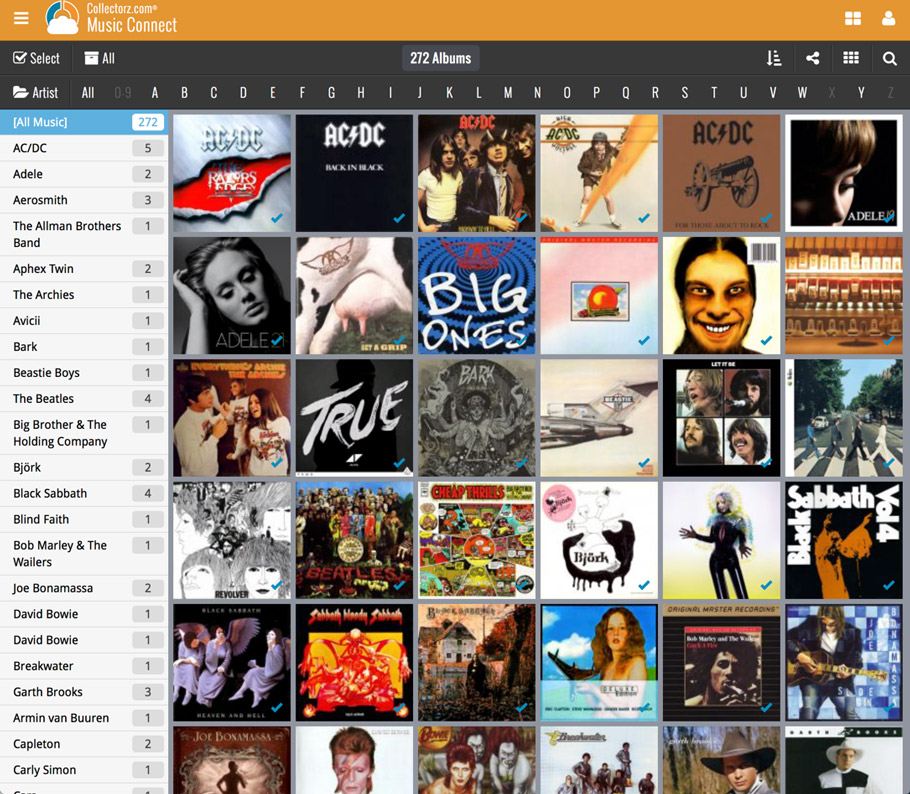
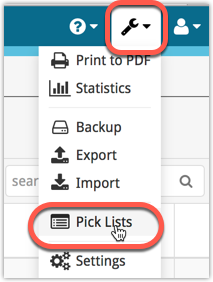
All Connect apps: Manage Pick Lists, edit, merge and remove pick list entries.
A Manage Pick Lists screen is now available in Connect!
Finally, you can easily manage your pick lists for Artists, Authors, Series, Genres, Formats, etc… To edit your sort names, merge duplicate entries or remove entries.
The new Manage Pick Lists screen can be found in the Tools menu top right (the wrench icon).
New:
- New fields you can now sort your books on:
- Country
- Format
- Language
- Publisher
New fields for Edit Multiple
We’ve expanded the amount of fields you can edit in the Edit Multiple screen.
Improved interface
We’ve made it more clear how you can clear information from specific fields for all selected items you’re editing. Use the X button to clear a field for all selected items.
Using “Edit Multiple”
Quick reminder how to use Edit Multiple: Click the “Select” button at the top of your Connect page, select a couple of items, and click “Edit” (again, at the top).
Be advised that changes you make here affect all selected items, and can not be reverted once done!
New in Book Connect: Loan/Return books and a Loan Manager feature!
You can now loan books in Book Connect: just find and select a book (or select multiple with the Select tool), and click the “Loan” button at the top!
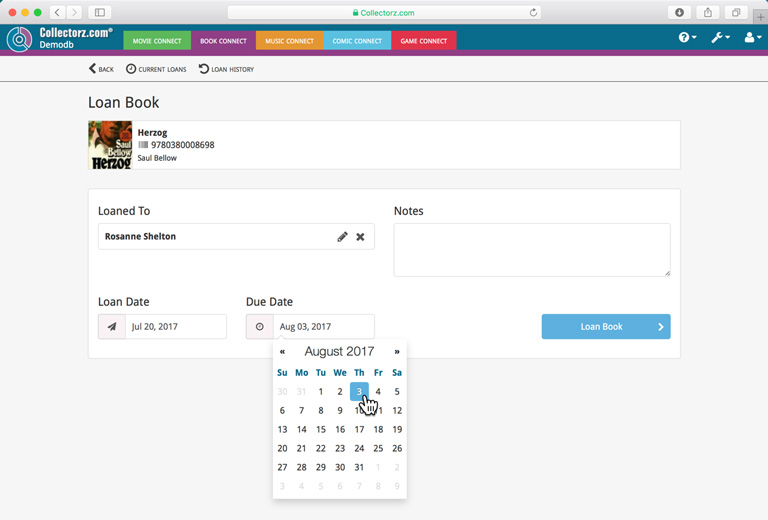
Loan Manager
Click the wrench icon, top right, and then Loan Manager to access the new Loan Manager where you can see all your loaned out items, and directly return them. Alternatively you can also use CLZ Barry to scan an ISBN of a book, find it in your outstanding loans, and return it.
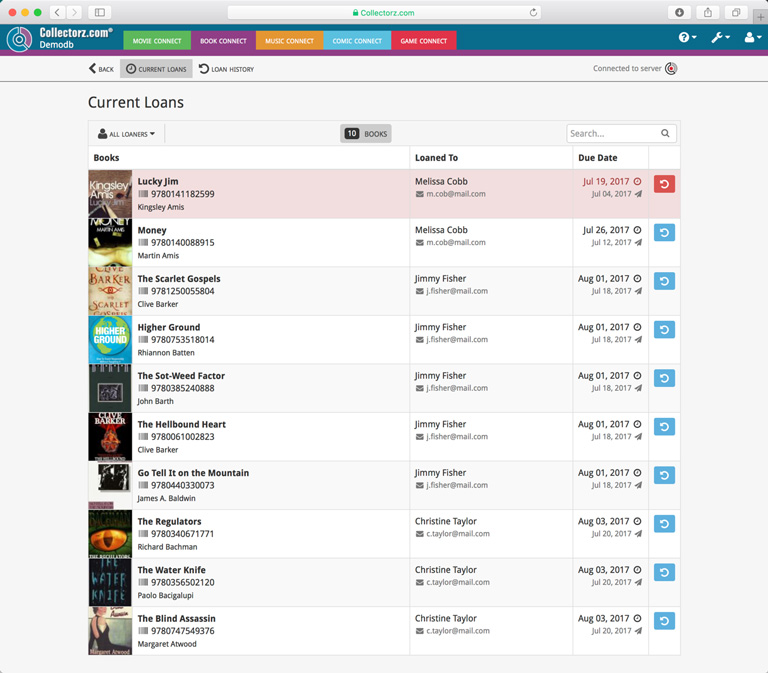
In the Loan Manager, you can click on a loaned item to modify the loan date, due date, return date, loaner and notes about the loan.
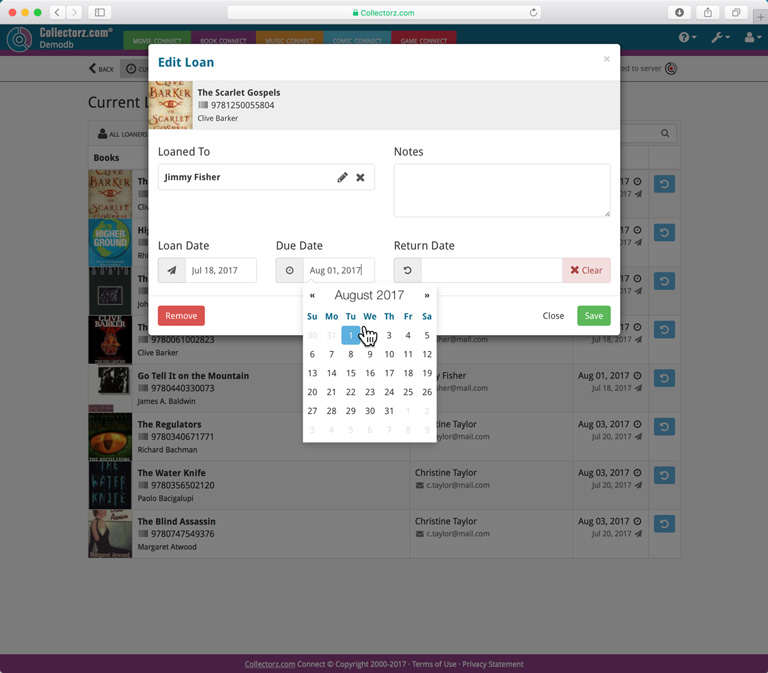
New:
- Loan books by selecting a couple in your list, or by viewing the details of a book, and then click “Loan” at the top.
- Return books straight from the loan manager or by scanning their ISBN barcodes with CLZ Barry.
- Check outstanding loans and loan history in the Loan Manager.
- Edit outstanding or returned loans by clicking on them.
All loan information can also be synced to Book Collector for Windows. We will also be adding the syncing of loan information to CLZ Books for iOS and Android and Book Collector for Mac.
Book Connect and the CLZ Cloud for books have just been improved to better handle the sort names for your authors.
Plus, you can now actually edit your author entries to change the sort name and have more control over how your books are sorted!
Here’s what’s new:
- The cloud storage has been changed to allow each user to have their own sort names for their author entries (previously, author sort names were used from the Core).
- This also means that Author Sort Names now sync better between the desktop and mobile software.
- For Book Connect and CLZ Cloud, it fixes sorting differences between the folder panel and the book list panel.
- In Book Connect, you can edit your author entries (including their sort name) from the Edit Book screen and also straight from their entry in the author folder panel (using the little pencil icon, see screen shot below)
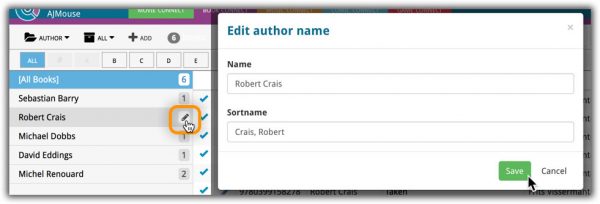
With all the sharing features we’re building we’ve now added a way for you to set a default view for your friends so they can browse your collection the way you want them to.
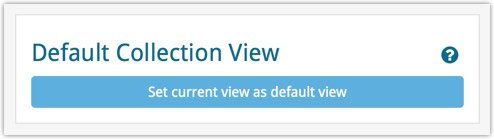
To set a default view for your friends:
Go to your CLZ Cloud / Connect page, login at the top right and set the columns, sorting and folder view you wish your friends see when they browse your collection.
Once you’re happy with the setup, choose Settings from the “wrench” icon menu top right. Then click the blue button “Set current view as default view” and you’re done! Anyone viewing your collection for the first time will now get the view you’ve just set for them.
You can now quickly share your entire collection or one single item in your collection with anyone using the Share button at the top of your collection. You can share your collection or single item on Facebook, Twitter, via email or just copy a direct link using the Share icon top right.
Go to your cloud page, login at the top right, and use the Share icon at the top to begin:
Share entire collection
For your entire collection, make sure you’re on your Cloud / Connect page with all your items in view and then click the Share icon top right:
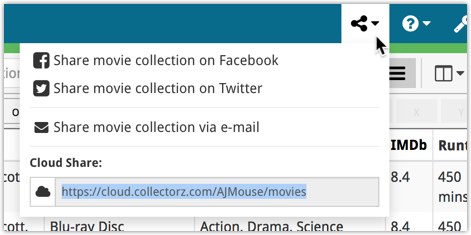
Share one single item
For one single item, click the item in your collection and then click the Share button at the top:
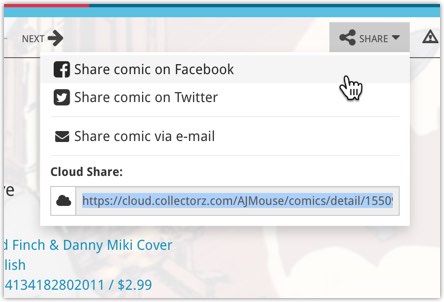
This is a new way to show your collection list to specific people, without making it Public. Just set your Cloud Visibility to Private, hiding it from public view, then generate a secret Private Cloud Sharing link. Send this link to your friends and only they will be able to see your collection. Best of both worlds!
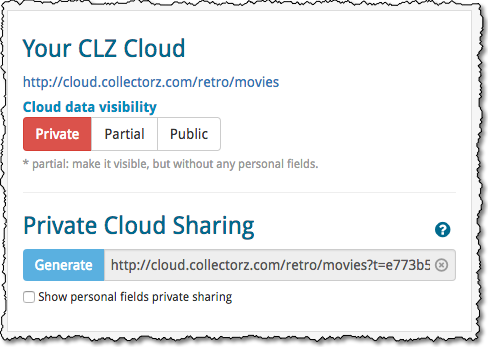
To change our Cloud Visibility, go to your cloud page, login at the top right, then choose Settings from the “wrench” icon menu.
Previously, the search feature in the cloud viewer took you to a separate page showing the search results.
Now, the search is fully integrated into the regular collection viewer. Which means that you can now search, then further drill down using folders and/or the alphabet bar. Super handy, especially for large collections.
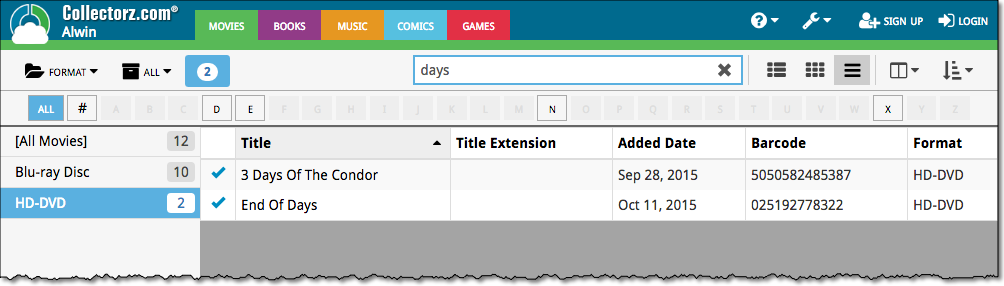
Another productive week here for our Connect pages! Our web developer Joe has finished work on 2 improvements for your Connect page:
New layouts in Edit Screen
We recently took a look at our Edit Screen and figured it was time to change some fields around as we thought they weren’t all logically placed. So for all 5 Connect titles we’ve now changed the layout and placements of your fields in the Edit Screen. We also consolidated all “Cover” tabs in the edit screens so they work the same in all 5 Connect titles.
New: Duplicate feature
You can now duplicate an item in your database. To do this, click on an item in your database to view its details, then at the top click on “Duplicate”.
The new duplicated item will be an exact duplicate of the previous item, but it will be unlinked. You can Link the duplicated item with the “Link” button at the top of the details page.