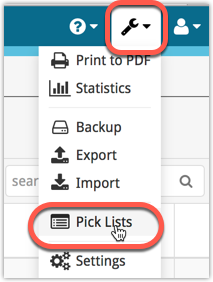
All Connect apps: Manage Pick Lists, edit, merge and remove pick list entries.
A Manage Pick Lists screen is now available in Connect!
Finally, you can easily manage your pick lists for Artists, Authors, Series, Genres, Formats, etc… To edit your sort names, merge duplicate entries or remove entries.
The new Manage Pick Lists screen can be found in the Tools menu top right (the wrench icon).
Editing displaynames and sortnames
In the Manage Pick Lists screen, pick a list with the dropdown menu top right. Then, search or select one of the pick list items to open up its edit popup where you can change the name (and if available, sort name too) of the pick list item.
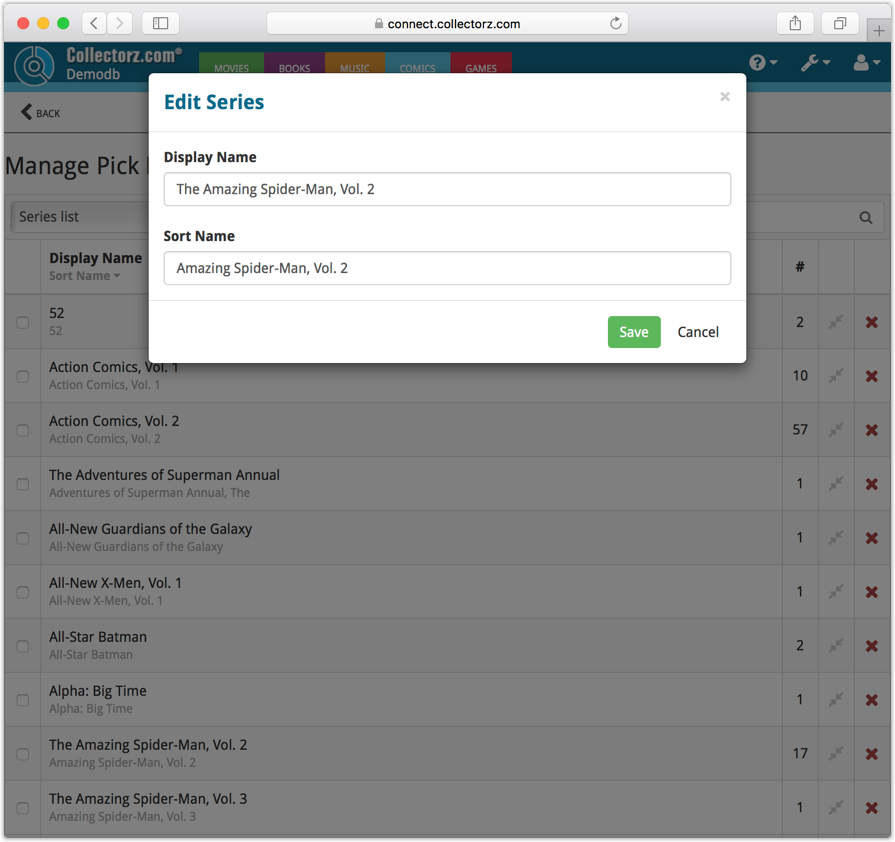
Merging duplicates
Got doubles? To merge items in your pick lists, check the boxes in front of the item you wish to merge and then click the merge icon to the right:
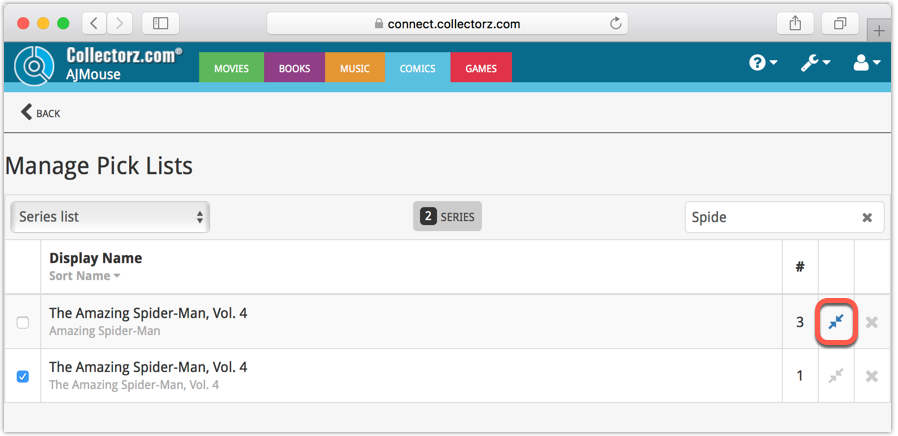
The merging of pick list items will affect all entries in your database that use any one of those pick list items that you’re merging.
Removing a pick list item
To remove a pick list item, click the red X button on the right. This will remove the pick list item from all entries in your database that are using it. It won’t actually remove entries in your database, just edit them to not have that pick list item in them anymore.
Warning
The Manage Pick List screen is a powerful tool. Editing, merging or deleting pick list items will affect multiple entries in your database. Be careful with it!