News & updates tagged 'multiple collections' (page 2)
v19.0: Multiple collections, auto-sync images and a new Flex template!
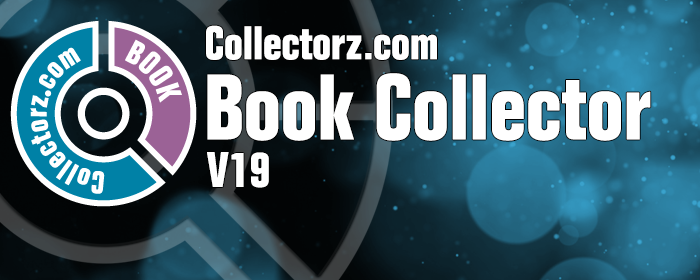
Book Collector version 19 has arrived! Here’s what’s new:
- Manage multiple “collections” within one database file
- Automatic Cloud-syncing of your own “custom” images
- A new super-adaptive “Flex” template for the Details Panel
Read on for the full details:
v19.0: multiple collections, auto-sync images and a new Flex template!

Movie Collector version 19 has arrived! Here’s what’s new:
- Manage multiple “collections” within one database file
- Automatic Cloud-syncing of your own “custom” images
- Add Box Sets as a single database entry
- A new super-adaptive “Flex” template for the Details Panel
- IMDb features are back!
Read on for the full details:
Fixed:
- Custom Image checkbox wasn’t always checked in certain situations (e.g. unrecognized barcode screen, drag/drop image on the details panel)
- Images for items that don’t have a cover in Core didn’t upload automatically
- Images for items that don’t have a cover in your CLZ Cloud didn’t upload automatically
- Got rid of a couple of access violations in the main, filter and find cover screens
- Edit Screen: Covers tab: tabs weren’t high enough
- Import from Other Database:
- Added 2 progress bars to keep track of the import
- In rare cases you could get an empty extra collection tab after an import
- Fixed a rare “Range Check Error” happening for big databases
- Filtering of content items of books didn’t work correctly for databases with multiple collections
Fixed:
- Custom Image checkbox wasn’t always checked in certain situations (e.g. drag/drop image on the details panel)
- Images for items that don’t have a cover in Core didn’t upload automatically
- Images for items that don’t have a cover in your CLZ Cloud didn’t upload automatically
- Got rid of a couple of access violations in the main, filter and find cover screens
- Edit Screen: Covers tab: tabs weren’t high enough
- Import from Other Database:
- Added 2 progress bars to keep track of the import
- In rare cases you could get an empty extra collection tab after an import
- Fixed a rare “Range Check Error” happening for big databases
- Filtering of content/story items didn’t work correctly for databases with multiple collections
Fixed:
- Custom Image checkbox wasn’t always checked in certain situations (e.g. unrecognized barcode screen, drag/drop image on the details panel)
- Images for items that don’t have a cover in Core didn’t upload automatically
- Images for items that don’t have a cover in your CLZ Cloud didn’t upload automatically
- Got rid of a couple of access violations in the main, filter and find cover screens
- Edit Screen: Covers tab: tabs weren’t high enough
- Import from Other Database:
- Added 2 progress bars to keep track of the import
- In rare cases you could get an empty extra collection tab after an import
- Fixed a rare “Range Check Error” happening for big databases
Fixed:
- Custom Image checkbox wasn’t always checked in certain situations (e.g. unrecognized barcode screen, drag/drop image on the details panel, or adding an album from music files)
- Images for items that don’t have a cover in Core didn’t upload automatically
- Images for items that don’t have a cover in your CLZ Cloud didn’t upload automatically
- Got rid of a couple of access violations in the main, filter and find cover screens
- Edit Screen: Covers tab: tabs weren’t high enough
- Import from Other Database:
- Added 2 progress bars to keep track of the import
- In rare cases you could get an empty extra collection tab after an import
- Fixed a rare “Range Check Error” happening for big databases
- Filtering of tracks didn’t work correctly for databases with multiple collections
Fixed:
- Custom Image checkbox wasn’t always checked in certain situations (e.g. unrecognized barcode screen and drag/drop image on the details panel)
- Images for items that don’t have a cover in Core didn’t upload automatically
- Images for items that don’t have a cover in your CLZ Cloud didn’t upload automatically
- Got rid of a couple of access violations in the main, filter and find cover screens
- Edit Screen: Covers tab: tabs weren’t high enough
- Import from Other Database:
- Added 2 progress bars to keep track of the import
- In rare cases you could get an empty extra collection tab after an import
- Fixed a rare “Range Check Error” happening for big databases
- Box Sets: After editing a movie that is part of a box set, the navigation of finding the different movies in the box set could get lost.
- Field Default setting for “Region” was resetting to “nothing” on each new start up.
You can now manage multiple sub-collections within one account. The collections will appear as little tabs at the bottom (e.g. like in Excel), so that you can easily switch between them.
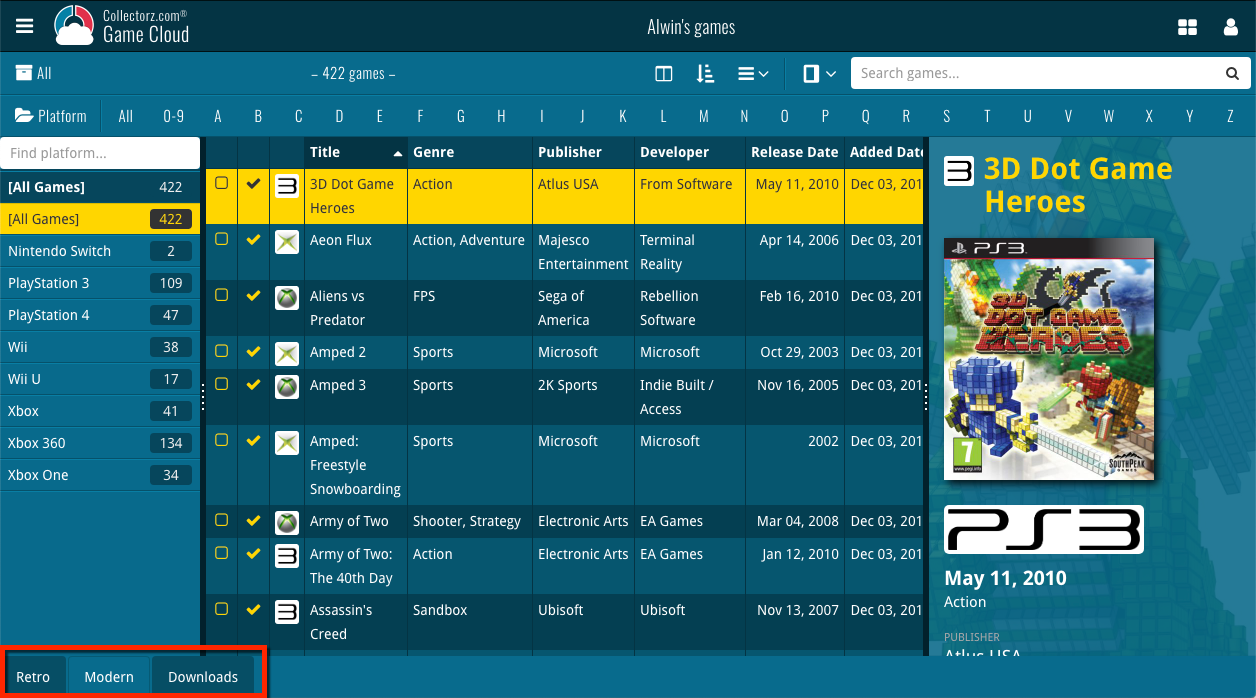
Create and manage collections
Open the menu top left and click “Manage Collections” to:
- Create new collections
- Rename existing collections
- Remove collections
- Change their order (drag and drop)
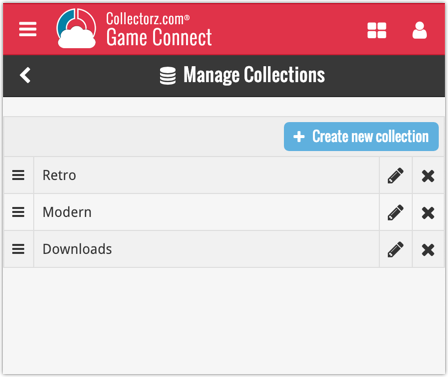
Note: the CLZ mobile app currently does not support multiple collections yet (coming soon!). For now, you CAN sync multiple collections to the mobile app, but they will appear mixed together, as ONE database.
New: Notes as a column
The Notes field can now be added as a column in List View:

(example screenshot from Movie Connect)
You can now manage multiple sub-collections within one account. The collections will appear as little tabs at the bottom (e.g. like in Excel), so that you can easily switch between them.
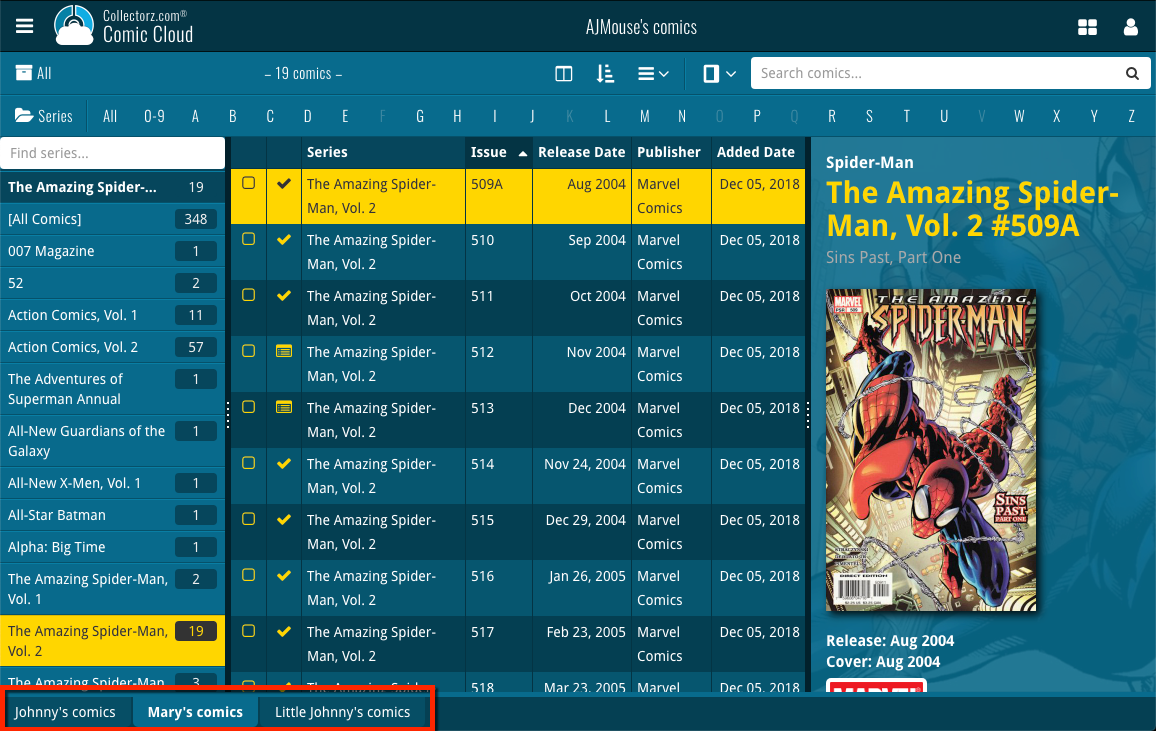
Create and manage collections
Open the menu top left and click “Manage Collections” to:
- Create new collections
- Rename existing collections
- Remove collections
- Change their order (drag and drop)
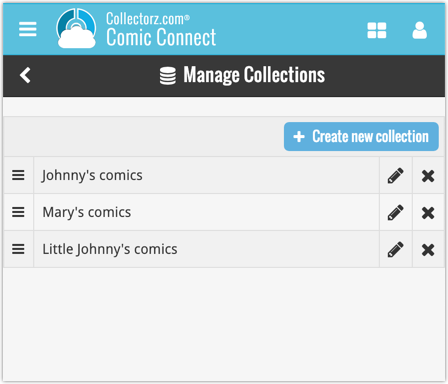
Note: the CLZ mobile app currently does not support multiple collections yet (coming soon!). For now, you CAN sync multiple collections to the mobile app, but they will appear mixed together, as ONE database.
New: Notes as a column
The Notes field can now be added as a column in List View:

(example screenshot from Movie Connect)
You can now manage multiple sub-collections within one account. The collections will appear as little tabs at the bottom (e.g. like in Excel), so that you can easily switch between them.
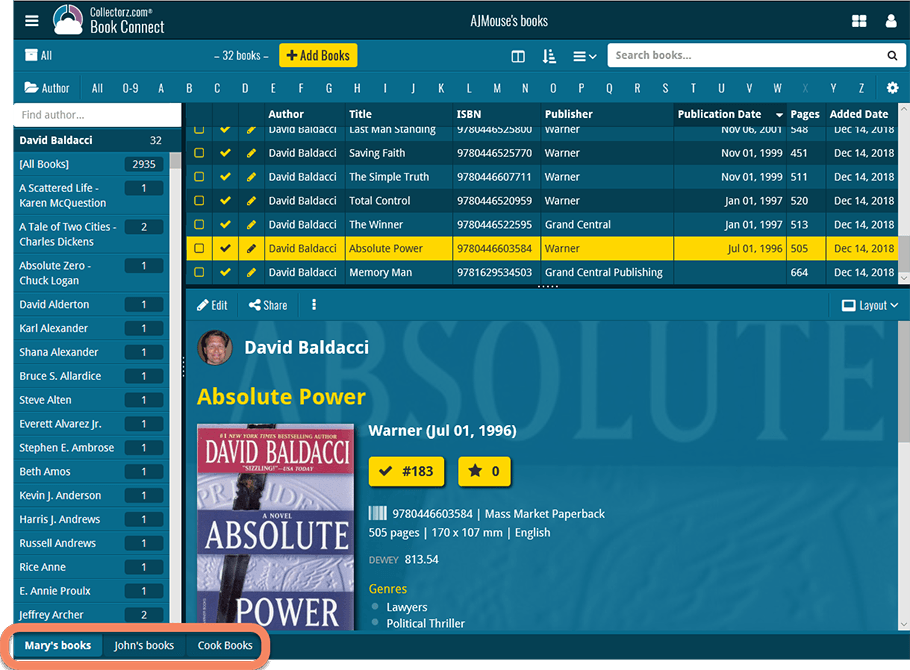
Create and manage collections
Open the menu top left and click “Manage Collections” to:
- Create new collections
- Rename existing collections
- Remove collections
- Change their order (drag and drop)
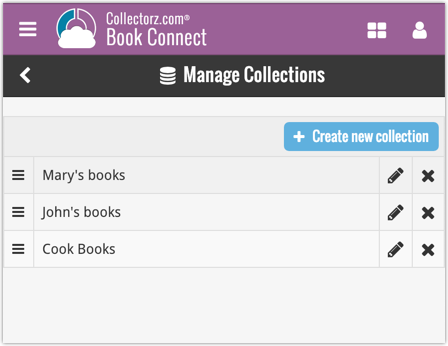
Note: the CLZ mobile app currently does not support multiple collections yet (coming soon!). For now, you CAN sync multiple collections to the mobile app, but they will appear mixed together, as ONE database.
New: Notes as a column
The Notes field can now be added as a column in List View:

(example screenshot from Movie Connect)
You can now manage multiple sub-collections within one account. The collections will appear as little tabs at the bottom (e.g. like in Excel), so that you can easily switch between them.
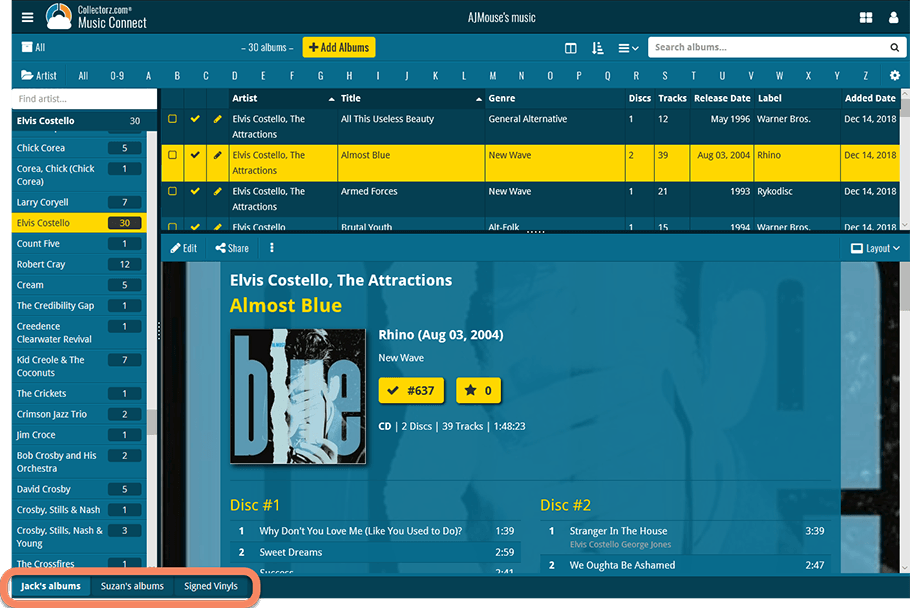
Create and manage collections
Open the menu top left and click “Manage Collections” to:
- Create new collections
- Rename existing collections
- Remove collections
- Change their order (drag and drop)
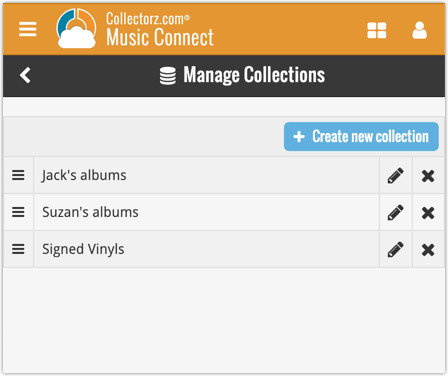
Note: the CLZ mobile app currently does not support multiple collections yet (coming soon!). For now, you CAN sync multiple collections to the mobile app, but they will appear mixed together, as ONE database.
New: Notes as a column
The Notes field can now be added as a column in List View:

(example screenshot from Movie Connect)
You can now manage multiple sub-collections within one account. The collections will appear as little tabs at the bottom (e.g. like in Excel), so that you can easily switch between them.
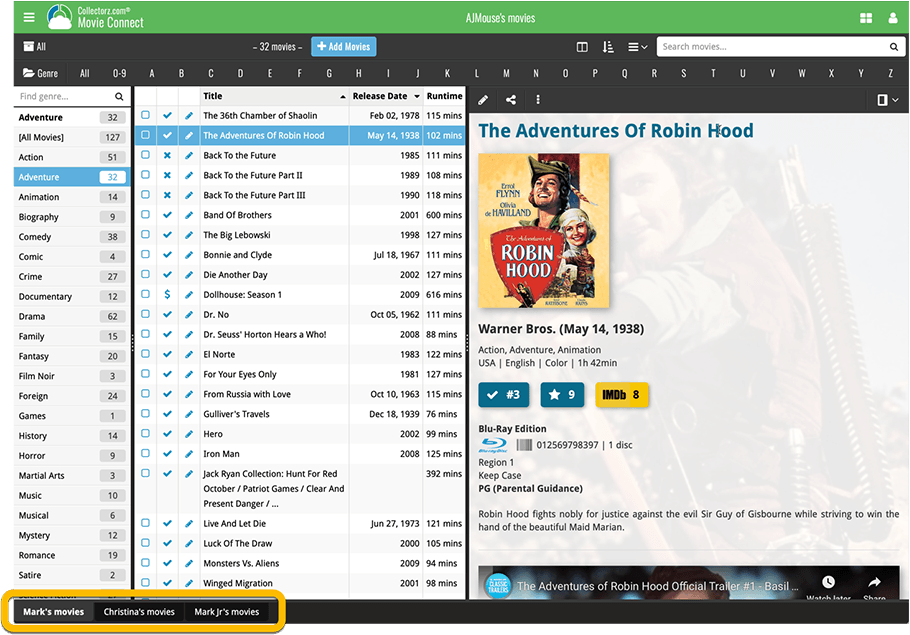
Create and manage collections
Open the menu top left and click “Manage Collections” to:
- Create new collections
- Rename existing collections
- Remove collections
- Change their order (drag and drop)
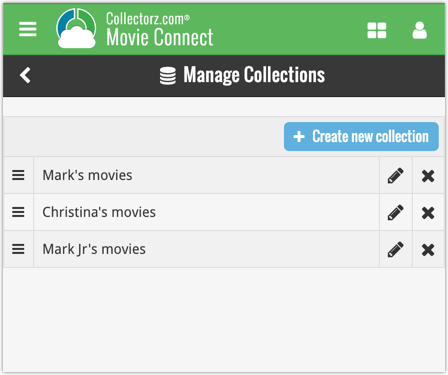
Note: the CLZ mobile app currently does not support multiple collections yet (coming soon!). For now, you CAN sync multiple collections to the mobile app, but they will appear mixed together, as ONE database.
New: Notes as a column
The Notes field can now be added as a column in List View:

v19.0: multiple collections, auto-sync images, 64-bit and a new Flex template!

Music Collector version 19 has arrived! Here’s what’s new:
- Manage multiple “collections” within one database file
- Automatic Cloud-syncing of your own “custom” images
- A new super-adaptive “Flex” template for the Details Panel
- 64-bit version for 64-bit Windows versions
Read on for the full details:
v19.0: multiple collections, auto-sync images, 64-bit and a new Flex template!
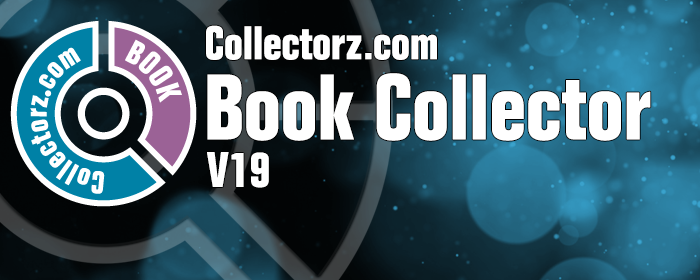
Book Collector version 19 has arrived! Here’s what’s new:
- Manage multiple “collections” within one database file
- Automatic Cloud-syncing of your own “custom” images
- A new super-adaptive “Flex” template for the Details Panel
- 64-bit version for 64-bit Windows versions
Read on for the full details:
v19.0: multiple collections, auto-sync images, 64-bit and a new Flex template!

Movie Collector version 19 has arrived! Here’s what’s new:
- Manage multiple “collections” within one database file
- Automatic Cloud-syncing of your own “custom” images
- A new super-adaptive “Flex” template for the Details Panel
- 64-bit version for 64-bit Windows versions
- Add Box Sets as a single database entry
- Image Viewer window now automatically resizes while browsing images
Read on for the full details:
v19.0: multiple collections, auto-sync images, 64-bit and a new Flex template!

Comic Collector version 19 has arrived! Here’s what’s new:
- Manage multiple “collections” within one database file
- Automatic Cloud-syncing of your own “custom” images
- A new super-adaptive “Flex” template for the Details Panel
- 64-bit version for 64-bit Windows versions
Read on for the full details:
v19.0: multiple collections, auto-sync images, 64-bit and a new Flex template!

Game Collector version 19 has arrived! Here’s what’s new:
- Manage multiple “collections” within one database file
- Automatic Cloud-syncing of your own “custom” images
- A new super-adaptive “Flex” template for the Details Panel
- 64-bit version for 64-bit Windows versions
Read on for the full details:
This is the CLZ Newsletter for November 2018, by CLZ Alwin.
Currently, most of the CLZ team is preparing for the upcoming v19 desktop releases and the related Cloud, Connect and mobile changes.
So for today’s newsletter, I’d like to focus on the new v19 features and specifically, the two CLZ Cloud Sync improvements that will be a big step forward for all our software editions, including the mobile and Connect apps.

- Coming up soon!
- Version 19 for Windows and macOS
- Cloud-syncing of multiple collections
- Automatic Cloud-syncing of your own “custom” cover images
- CLZ mobile apps:
- New app icons!
- Don’t own the CLZ mobile app(s) yet? Get them today!
- “Connect” web-based software:
- New: Next/Previous buttons in the Edit screens
- New: quick search box in the Folder Panel
- Folders: more options and now grouped into categories