You can now manage multiple sub-collections within one account. The collections will appear as little tabs at the bottom (e.g. like in Excel), so that you can easily switch between them.
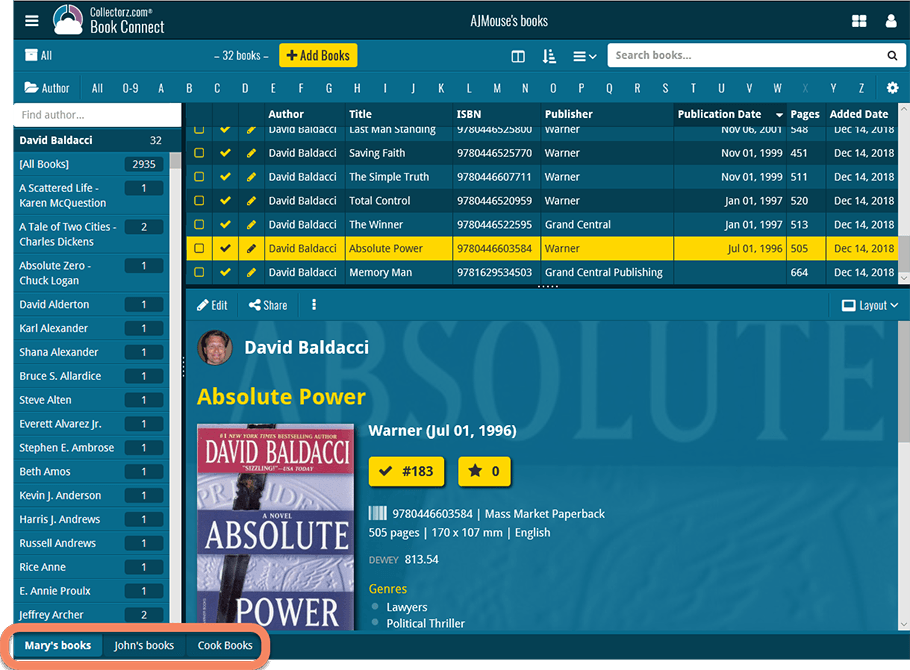
Create and manage collections
Open the menu top left and click “Manage Collections” to:
- Create new collections
- Rename existing collections
- Remove collections
- Change their order (drag and drop)
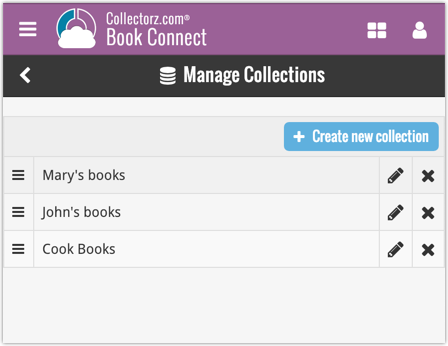
Note: the CLZ mobile app currently does not support multiple collections yet (coming soon!). For now, you CAN sync multiple collections to the mobile app, but they will appear mixed together, as ONE database.
New: Notes as a column
The Notes field can now be added as a column in List View:

(example screenshot from Movie Connect)
Recent changes
New: track your Reading History, plus other new data fields
Dec 17, 2025
Further tweaks to eBay links
Jul 24, 2025
Automatic eBay search links
Jul 08, 2025
Book details panel: improved design, layout and performance
Jun 20, 2025
More compact design and layout: fit more books on screen
May 27, 2025
Automatic book values and retail prices
Apr 03, 2025
Improved Add Books screen
Dec 17, 2024
Improved search behaviour
May 24, 2024
Improved managing and editing of pick list fields
Apr 08, 2024
Connect is now available in Swedish!
Feb 21, 2024
Connect is now available in Danish!
Jan 30, 2024
Improvements to the Collections and Edit Multiple features
Nov 20, 2023
Complete re-design of Edit Multiple feature
Oct 30, 2023
Pre-fill screen: Orange highlights and a Clear button
Oct 30, 2023
Improved search results in the Link with Core screen
Oct 12, 2023
Connect is now available in French, Spanish and Hungarian!
Sep 29, 2023
Improved Import from CSV/TXT screen
Aug 16, 2023
Printing / Exporting a selection is now much easier
Aug 10, 2023
Connect is now available in German!
Jul 04, 2023
Re-designed collection tab-bar
May 04, 2023
Connect is now available in Dutch!
Apr 27, 2023
v8.0: 7 new data fields!
Jan 16, 2023
New collection view : Vertical Cards!
Jul 07, 2022
Lots of new features and tweaks in one go!
Jun 29, 2022
Improved Pre-fill screen: choose your own fields!
Mar 04, 2022