v19.0: multiple collections, auto-sync images and a new Flex template!

Movie Collector version 19 has arrived! Here’s what’s new:
- Manage multiple “collections” within one database file
- Automatic Cloud-syncing of your own “custom” images
- Add Box Sets as a single database entry
- A new super-adaptive “Flex” template for the Details Panel
- IMDb features are back!
Read on for the full details:
Manage multiple “collections” within one database file
In Movie Collector, it has always been possible to use multiple database files and switch between them. However, the CLZ Cloud, the Connect software and the CLZ mobile apps only supported ONE database, so you could only cloud-sync one of them.
But now, starting with version 19, Movie Collector allows multiple sub-collections within one database file. The collections will appear as little tabs at the bottom (e.g. like in Excel), so that you can easily switch between them.
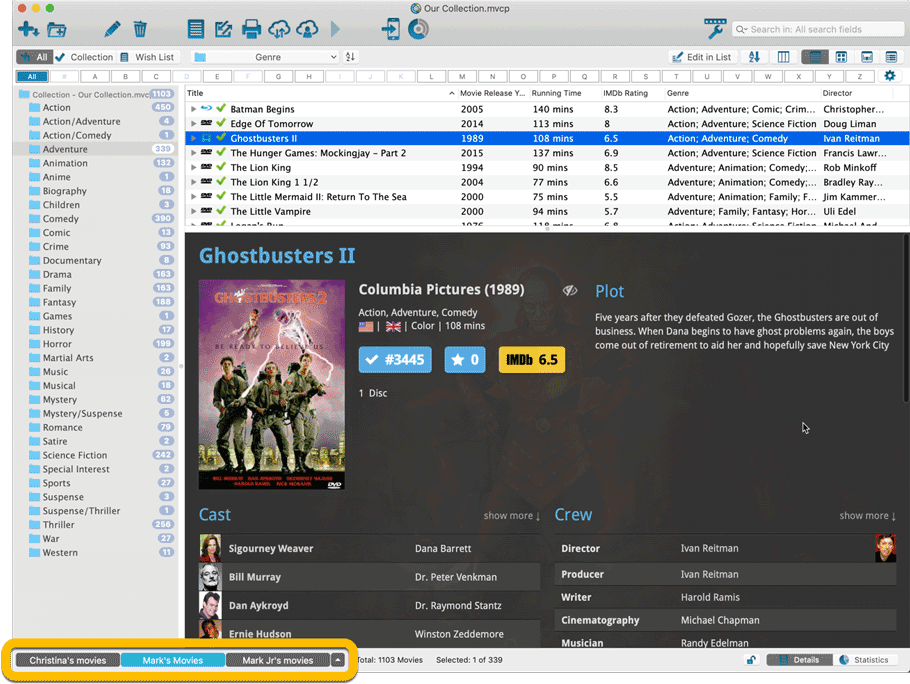
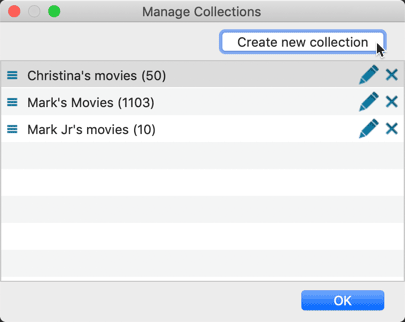
- Use File / Manage Collections to:
- Create new collections
- Rename existing collections
- Remove collections
- Change their order (drag and drop)
- Sync multiple collections to the CLZ Cloud and get collection tabs in the CLZ Cloud viewer too.
- Already have multiple database files? Export your databases to XML first, then Use File / Import from / XML to import them into one master database, as separate collections.
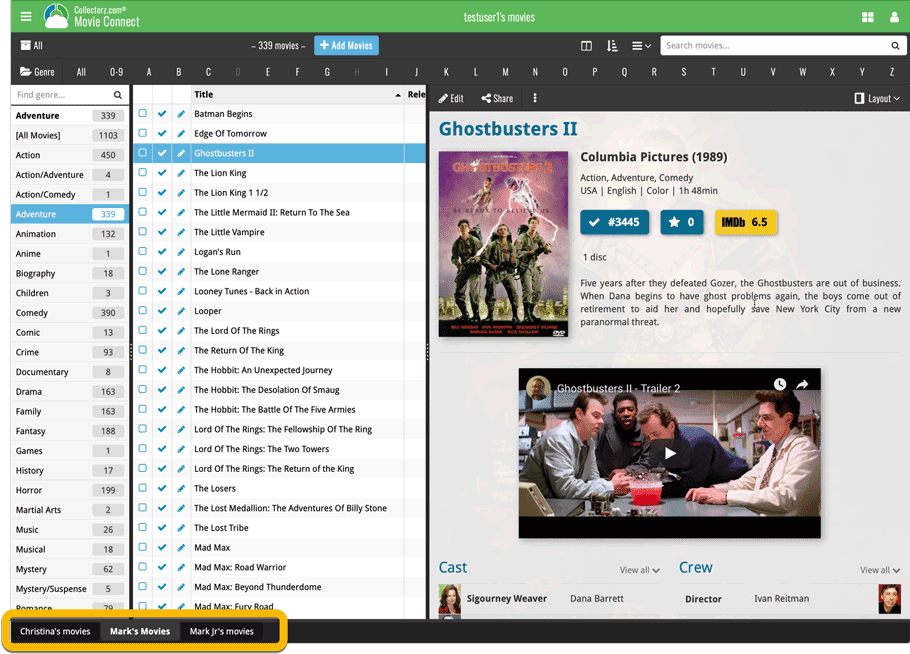
Note: the CLZ Movies mobile app currently does not support multiple collections yet (coming soon!). For now, you CAN sync multiple collections to the mobile app, but they will appear mixed together, as ONE database.
Automatic Cloud-syncing of your own “custom” images
Before, if you replace the automatic Core front cover with your own image, it would not automatically sync to the CLZ Cloud and the CLZ mobile app. You had to “force” the upload by right clicking your entry and choosing “Upload to CLZ Cloud”. Which could only be done “one by one”.
For version 19 we made this more automatic. We introduced a new checkbox “Custom Image” in the Edit screen. This checkbox will be automatically checked when you replace the Core image, e.g. by using Find Cover Online, by dragging and dropping or by using the Browse button to add a local image.
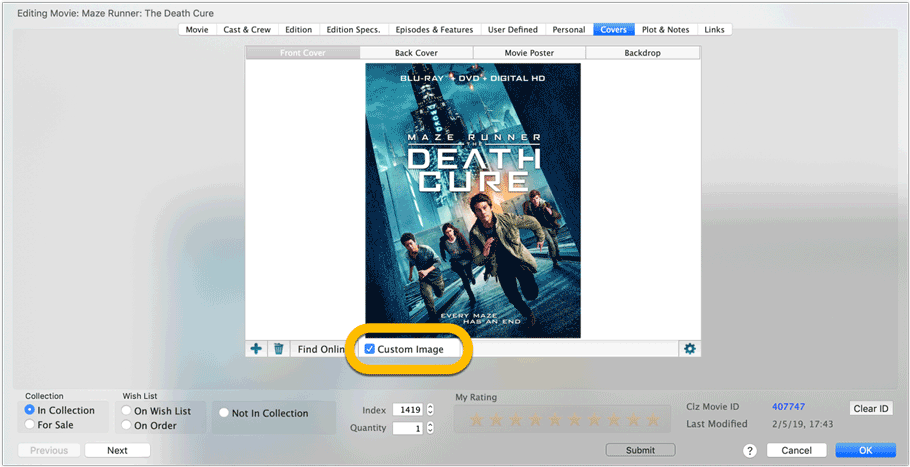
Once this Custom Image box is checked, that cover will automatically sync to and from the CLZ Cloud, no more need to manually do the “Upload Cover to CLZ Cloud” (in fact, that command is now obsolete and has been removed).
Also, they will always stay marked as custom, so that even if you clear your cloud and sync everything again, they will re-upload automatically.
You can automatically check your database for custom images by clicking menu Tools / Maintenance / Auto Mark Custom Images.
Add Box Sets as a single database entry
In August 2018, we introduced the new Box Set adding feature in the Add Movies screen, where it automatically “knows” which movies are in the box, then creates separate entries in your database for all the movies contained, then “links” them using the Box Set field:
Most users love this new way of adding Box Sets. However, since the introduction we have learned that some people really didn’t like it.
So from V19 onwards, the “multiple movies entries” behaviour is now optional.
When adding a box set, found by title or barcode, you can now choose between:
- Add box as 1 entry
- Add box as [x] movies
using the two big blue buttons at the bottom right.
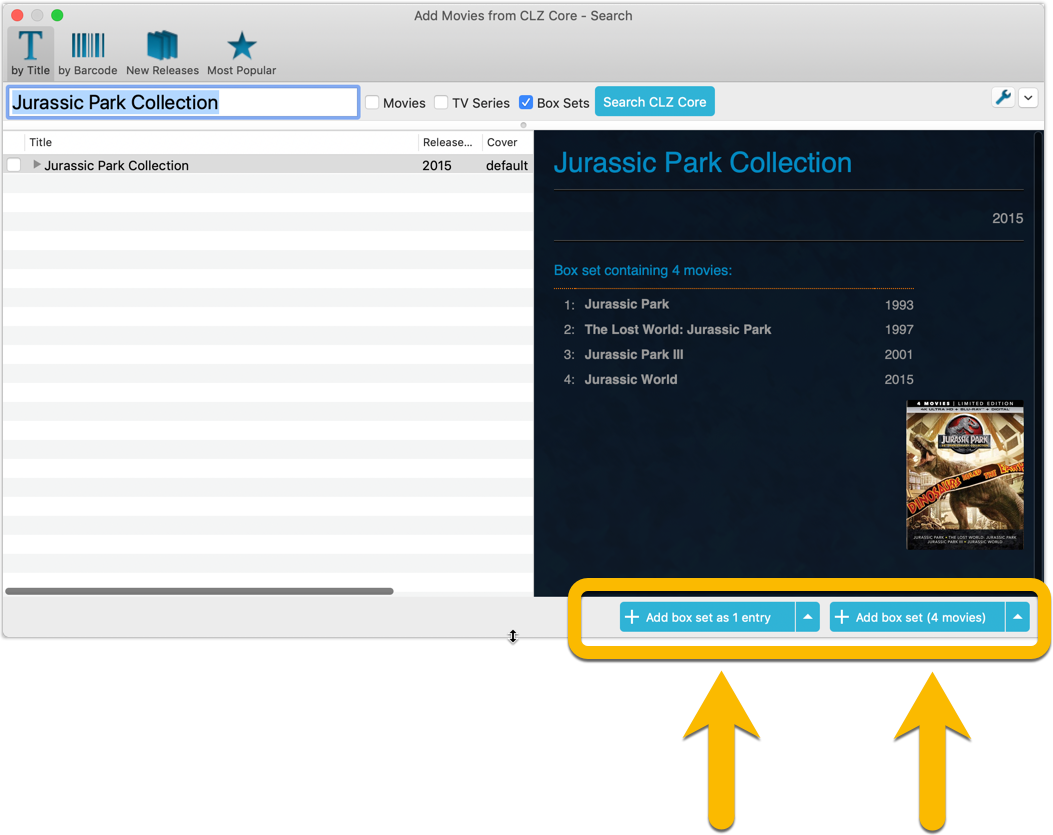
Add box as 1 entry:
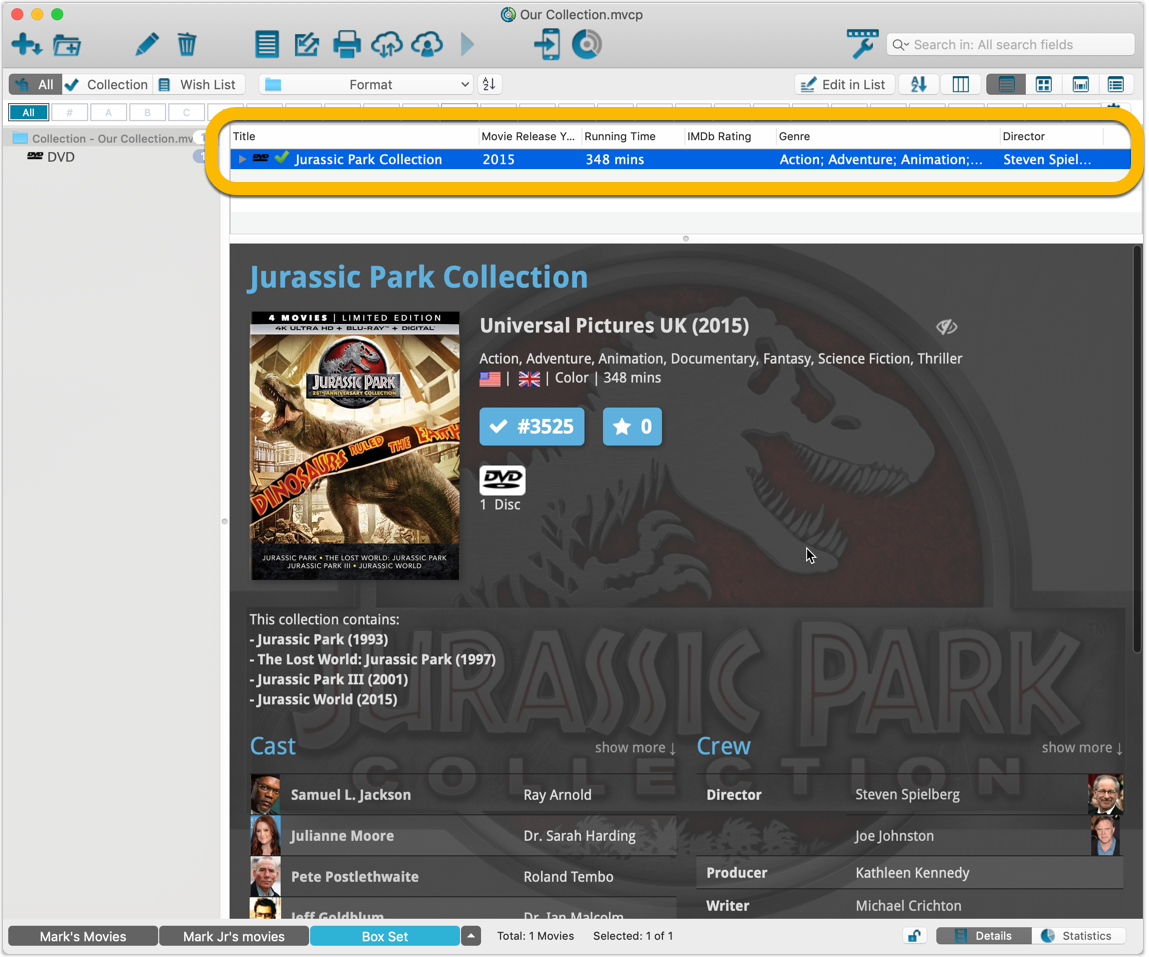
Add box as 4 movies:
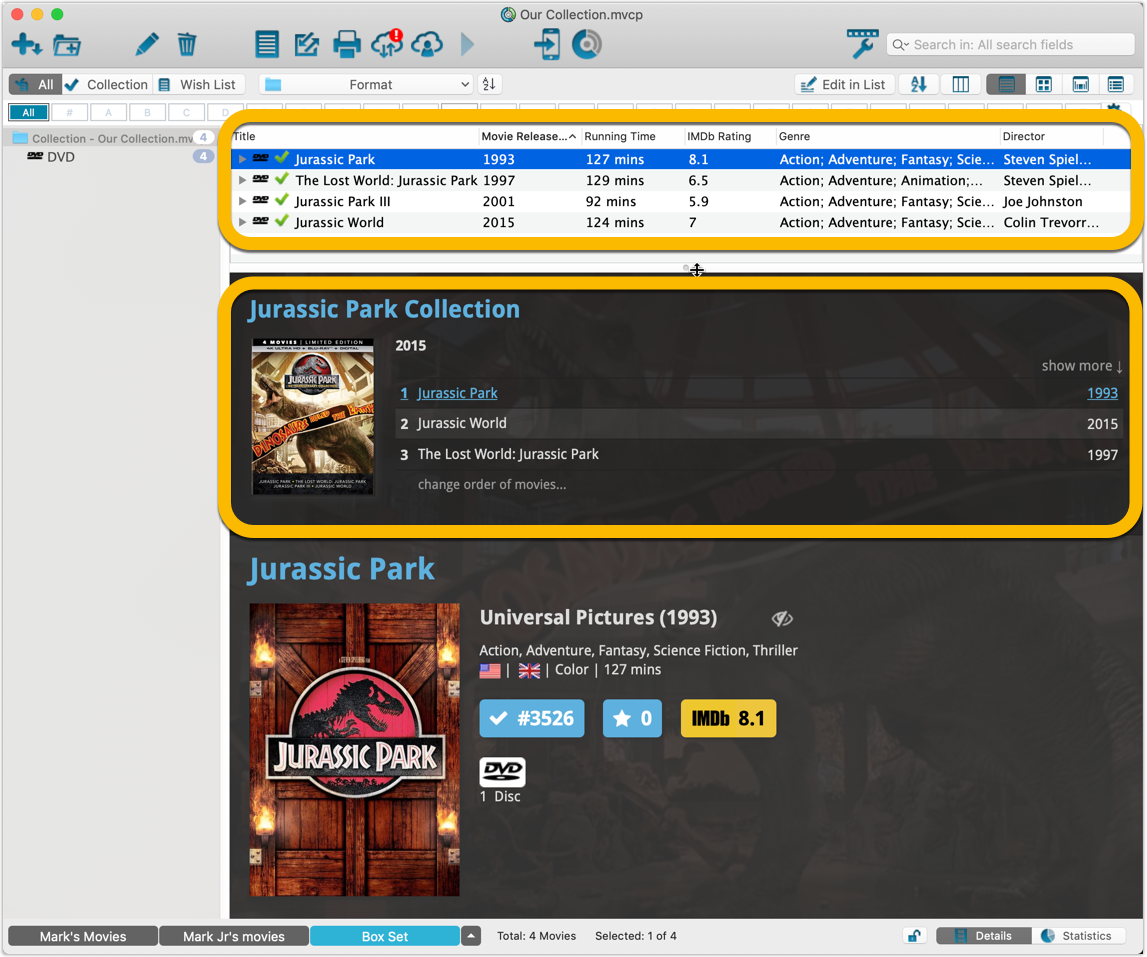
A new super-adaptive “Flex” template for the Details Panel
A flexible layout that always makes the best use of your available detail panel space, whether it is “wide and low” or “high and narrow””. The new Flex template is available in Dark, Light and Blue styles.
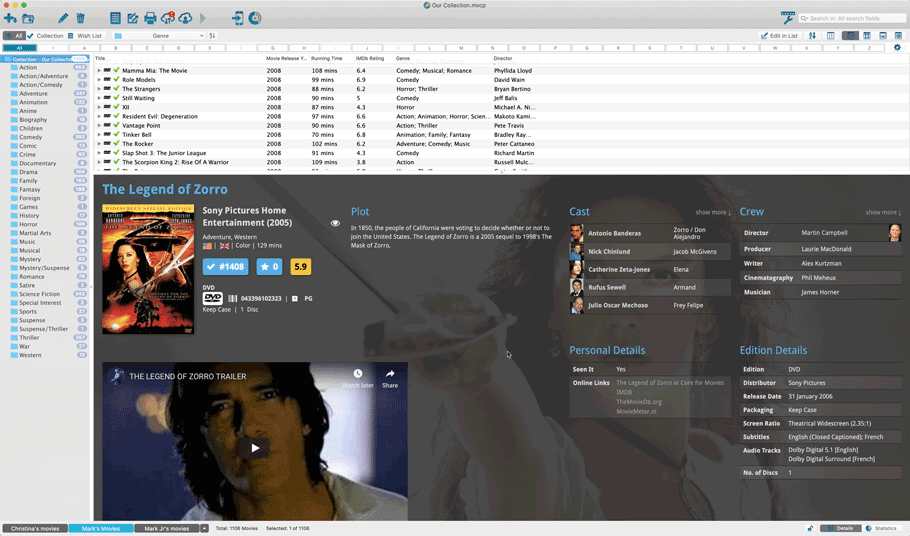
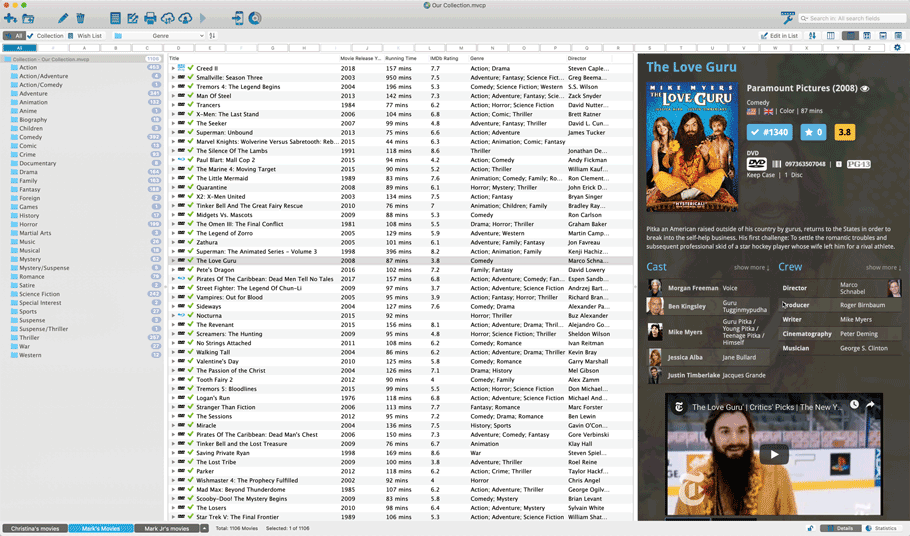
IMDb features are back!
 Great news! We now have a new and more comprehensive content licensing agreement with IMDb, which means the IMDb features are back in your Movie Collector software!
Great news! We now have a new and more comprehensive content licensing agreement with IMDb, which means the IMDb features are back in your Movie Collector software!
- When adding new movies, it automatically downloads IMDb Ratings and Links again.
- The IMDb Number field has been replaced with an IMDb URL field. Of course, your existing IMDb numbers have automagically been turned into IMDb URLs.
- In your movie details panel, the IMDb Ratings are shown in “IMDb yellow” again 🙂
The new IMDb content license is more comprehensive, so more IMDb related data and features are coming soon, including:
- Official cast and crew listings, straight from IMDb.
- A tool for updating all your IMDb Ratings with fresh ratings from IMDb.
HOWEVER: Because the new license is also very expensive, we have decided to only deliver IMDb Ratings and Links to users who are on a valid Update Plan.