News & updates tagged 'key' (page 20)
Faster CLZ Cloud syncing!
We have made several structural changes to the CLZ Cloud syncing, making it much much faster than before, especially when syncing large amounts of entries up to the CLZ Cloud or down from the CLZ Cloud.
To enjoy the faster syncing, you need to use the actual Sync with CLZ Cloud screen.
(The Auto-Syncing in the background is also slightly faster now, but if you need to sync many entries up or down, please use the Sync with CLZ Cloud screen.)
Improved stability when using Auto-Syncing
At the same time, we have resolved several issues with the Auto-Syncing in the background, problems that could cause Access Violations in some situation. So this 20.1 version should provide a more stable experience too.
Faster CLZ Cloud syncing!
We have made several structural changes to the CLZ Cloud syncing, making it much much faster than before, especially when syncing large amounts of entries up to the CLZ Cloud or down from the CLZ Cloud.
To enjoy the faster syncing, you need to use the actual Sync with CLZ Cloud screen.
(The Auto-Syncing in the background is also slightly faster now, but if you need to sync many entries up or down, please use the Sync with CLZ Cloud screen.)
Improved stability when using Auto-Syncing
At the same time, we have resolved several issues with the Auto-Syncing in the background, problems that could cause Access Violations in some situation. So this 20.1 version should provide a more stable experience too.
Faster CLZ Cloud syncing!
We have made several structural changes to the CLZ Cloud syncing, making it much much faster than before, especially when syncing large amounts of entries up to the CLZ Cloud or down from the CLZ Cloud.
To enjoy the faster syncing, you need to use the actual Sync with CLZ Cloud screen.
(The Auto-Syncing in the background is also slightly faster now, but if you need to sync many entries up or down, please use the Sync with CLZ Cloud screen.)
Improved stability when using Auto-Syncing
At the same time, we have resolved several issues with the Auto-Syncing in the background, problems that could cause Access Violations in some situation. So this 20.2 version should provide a more stable experience too.
A very nice cosmetic update for your Connect software today: a new “Shelves View”!
Shelves View is a fourth view for your game list, similar to Cover View, but with your cover images standing on a nice shelves background. You can even choose between 6 different shelf styles using the Shelf Style selector:
- Wood Light
- Wood Dark
- Glass
- Metal
- Carbon
- White
Also new, for both Shelves View and Images View, as “Size Slider” to control the size of the images.
Toolbar tweaks
Because of the introduction of the new view, the Shelf Style selector and the Size Slider, we have also made several changes to the various Connect toolbars:
- A new “View” toolbar right above the list, with 4 buttons for switching between the 4 views (List, Card, Cover and Shelves), the Size Slider and the Style Selector (for Shelves) and finally the Sort Order button (on the far right).
- The new “View” toolbar replaces the “Filter” toolbar that was in that spot.
- The “Filter” toolbar now only appears when a filter is actually active, and now has a pale yellow background to make it super-clear that you are looking at a filtered list.
- The number of games indicator has been moved (back) to the center of the top toolbar.
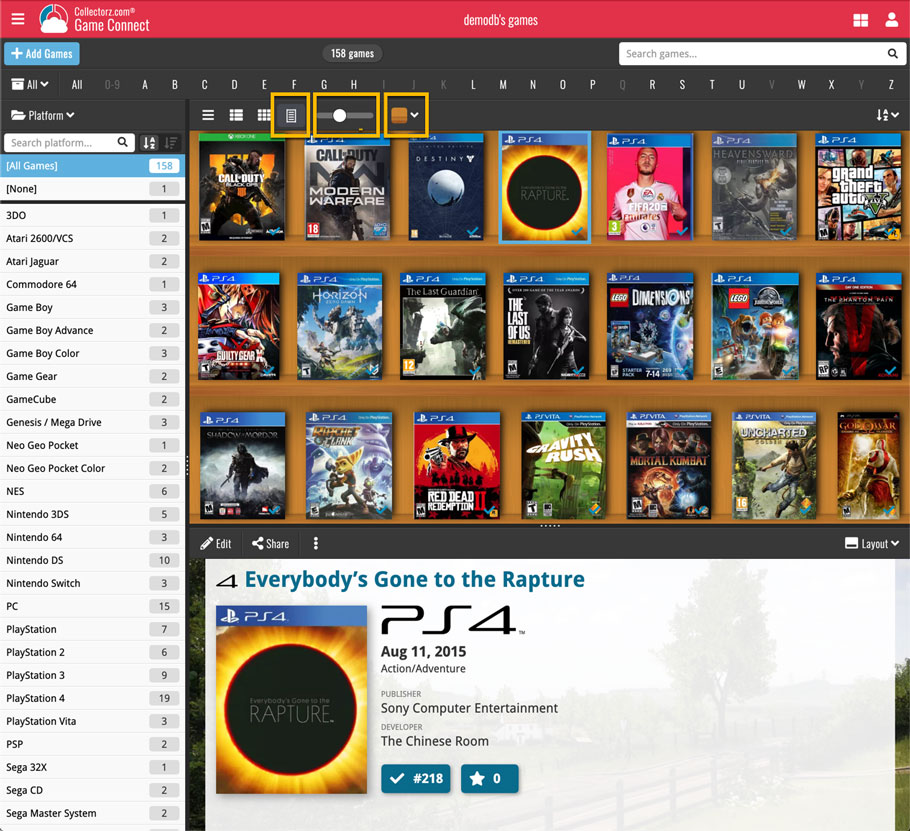
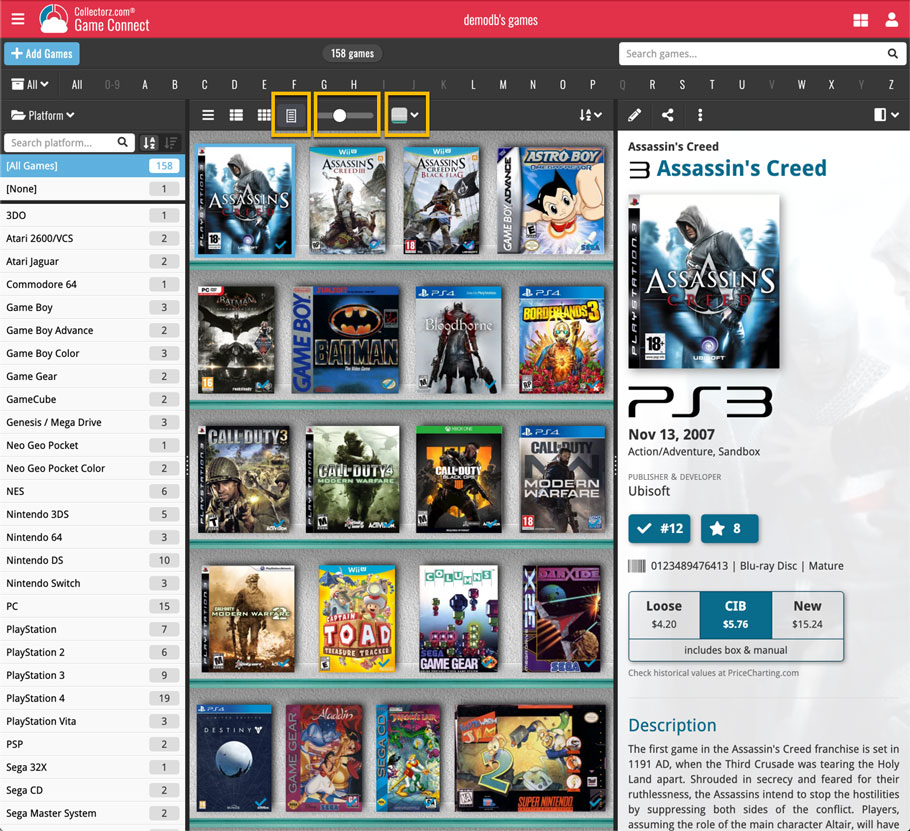
A very nice cosmetic update for your Connect software today: a new “Shelves View”!
Shelves View is a fourth view for your album list, similar to Cover View, but with your cover images standing on a nice shelves background. You can even choose between 6 different shelf styles using the Shelf Style selector:
- Wood Light
- Wood Dark
- Glass
- Metal
- Carbon
- White
Also new, for both Shelves View and Images View, as “Size Slider” to control the size of the images.
Toolbar tweaks
Because of the introduction of the new view, the Shelf Style selector and the Size Slider, we have also made several changes to the various Connect toolbars:
- A new “View” toolbar right above the list, with 4 buttons for switching between the 4 views (List, Card, Cover and Shelves), the Size Slider and the Style Selector (for Shelves) and finally the Sort Order button (on the far right).
- The new “View” toolbar replaces the “Filter” toolbar that was in that spot.
- The “Filter” toolbar now only appears when a filter is actually active, and now has a pale yellow background to make it super-clear that you are looking at a filtered list.
- The number of albums indicator has been moved (back) to the center of the top toolbar.
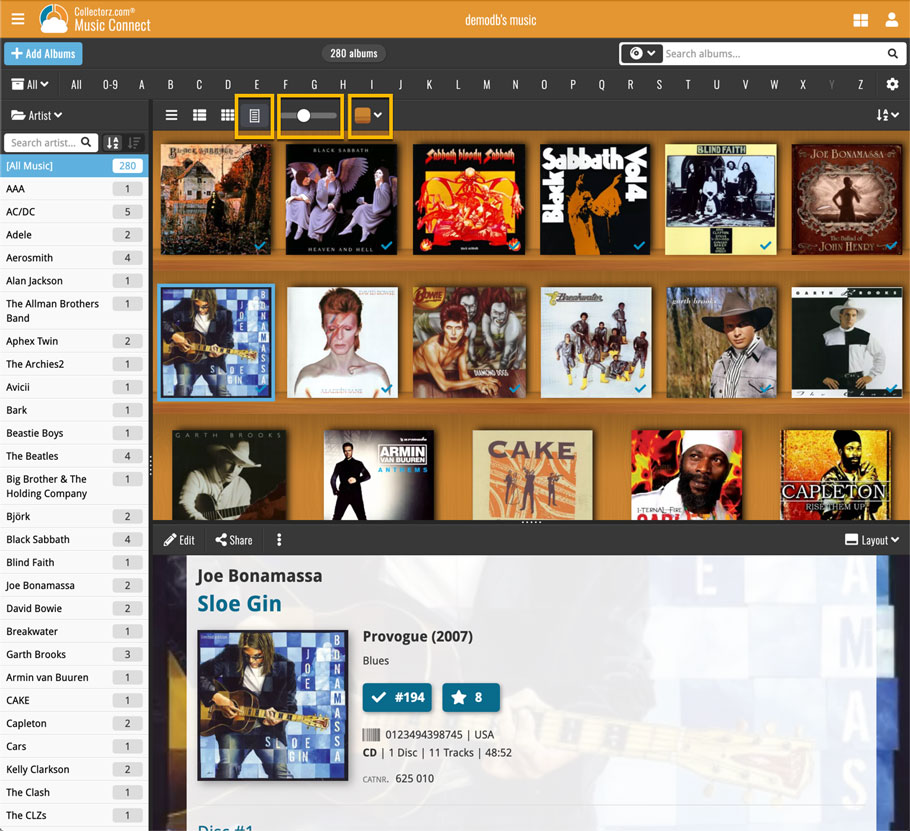
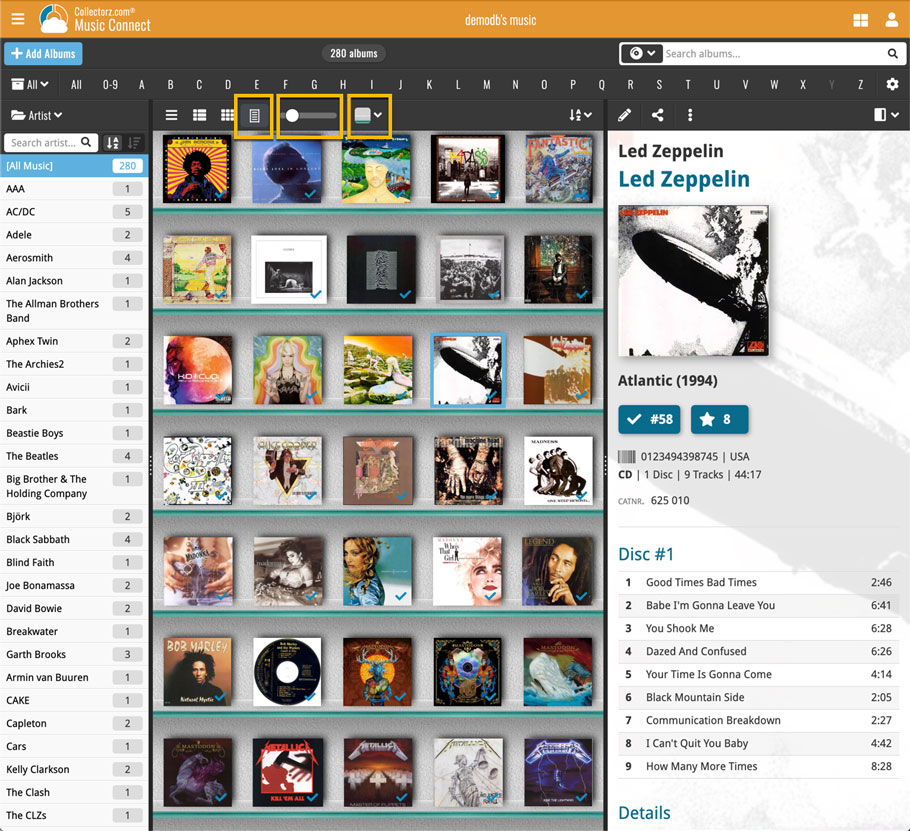
A very nice cosmetic update for your Connect software today: a new “Shelves View”!
Shelves View is a fourth view for your comic list, similar to Cover View, but with your cover images standing on a nice shelves background. You can even choose between 6 different shelf styles using the Shelf Style selector:
- Wood Light
- Wood Dark
- Glass
- Metal
- Carbon
- White
Also new, for both Shelves View and Images View, as “Size Slider” to control the size of the images.
Toolbar tweaks
Because of the introduction of the new view, the Shelf Style selector and the Size Slider, we have also made several changes to the various Connect toolbars:
- A new “View” toolbar right above the list, with 4 buttons for switching between the 4 views (List, Card, Cover and Shelves), the Size Slider and the Style Selector (for Shelves) and finally the Sort Order button (on the far right).
- The new “View” toolbar replaces the “Filter” toolbar that was in that spot.
- The “Filter” toolbar now only appears when a filter is actually active, and now has a pale yellow background to make it super-clear that you are looking at a filtered list.
- The number of comics indicator has been moved (back) to the center of the top toolbar.
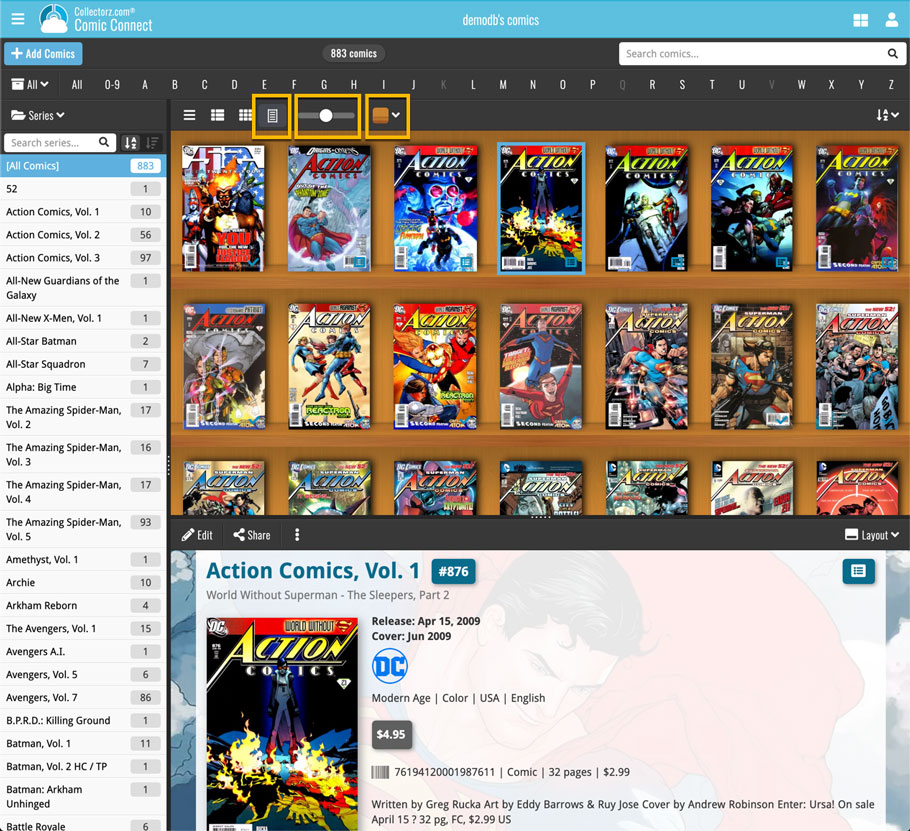
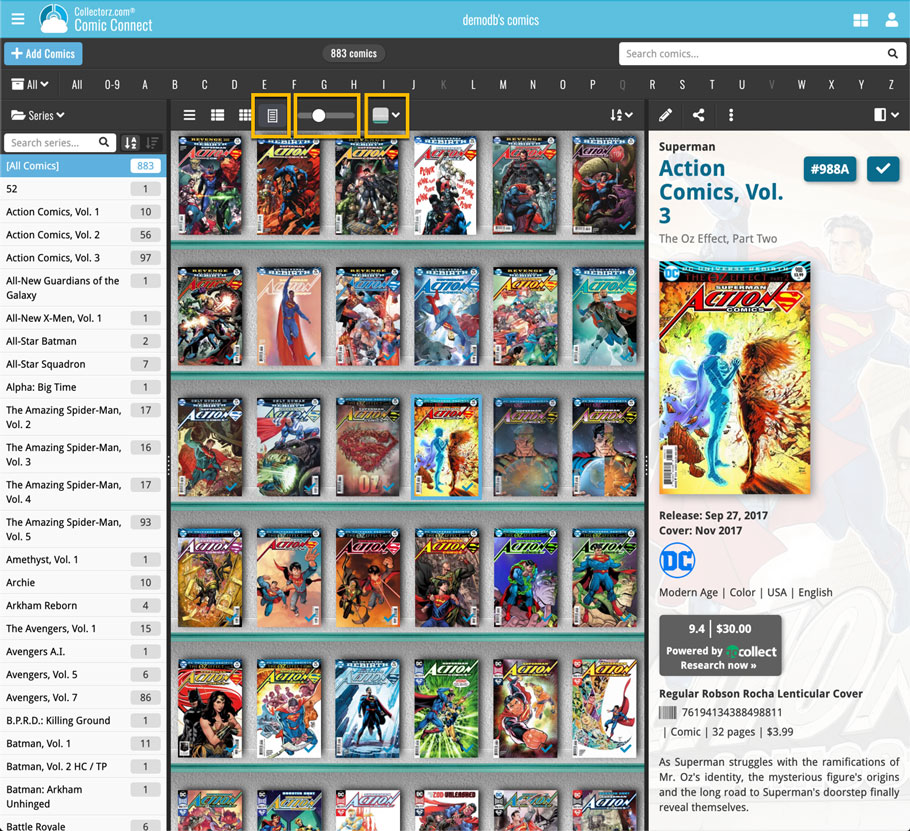
A very nice cosmetic update for your Connect software today: a new “Shelves View”!
Shelves View is a fourth view for your book list, similar to Cover View, but with your cover images standing on a nice shelves background. You can even choose between 6 different shelf styles using the Shelf Style selector:
- Wood Light
- Wood Dark
- Glass
- Metal
- Carbon
- White
Also new, for both Shelves View and Images View, as “Size Slider” to control the size of the images.
Toolbar tweaks
Because of the introduction of the new view, the Shelf Style selector and the Size Slider, we have also made several changes to the various Connect toolbars:
- A new “View” toolbar right above the list, with 4 buttons for switching between the 4 views (List, Card, Cover and Shelves), the Size Slider and the Style Selector (for Shelves) and finally the Sort Order button (on the far right).
- The new “View” toolbar replaces the “Filter” toolbar that was in that spot.
- The “Filter” toolbar now only appears when a filter is actually active, and now has a pale yellow background to make it super-clear that you are looking at a filtered list.
- The number of books indicator has been moved (back) to the center of the top toolbar.
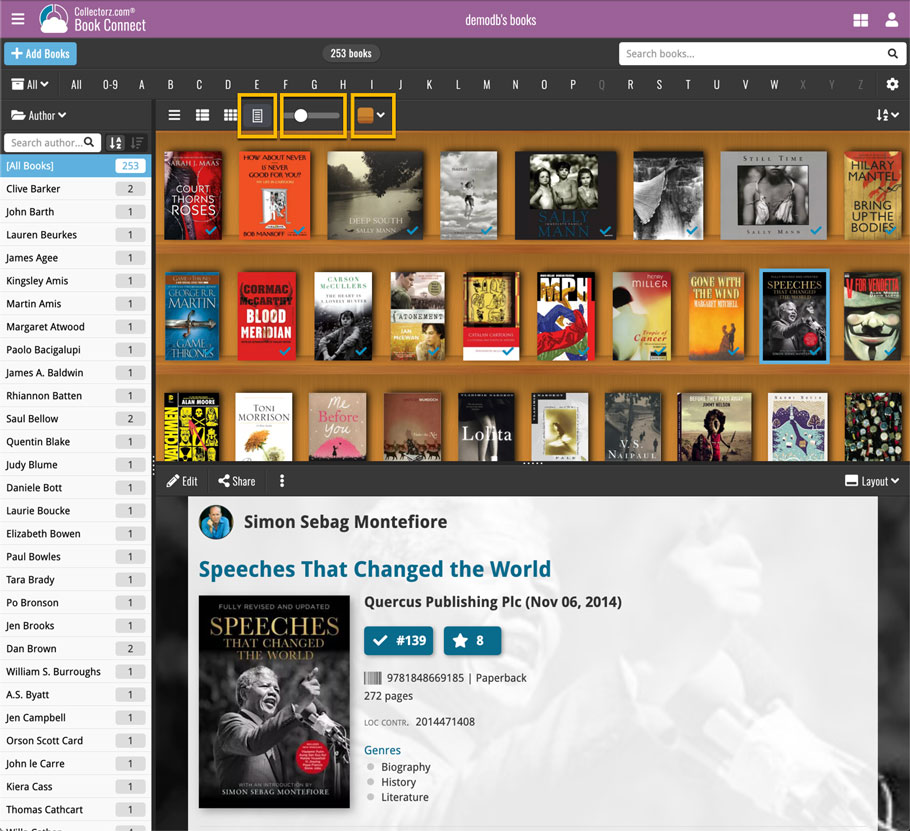
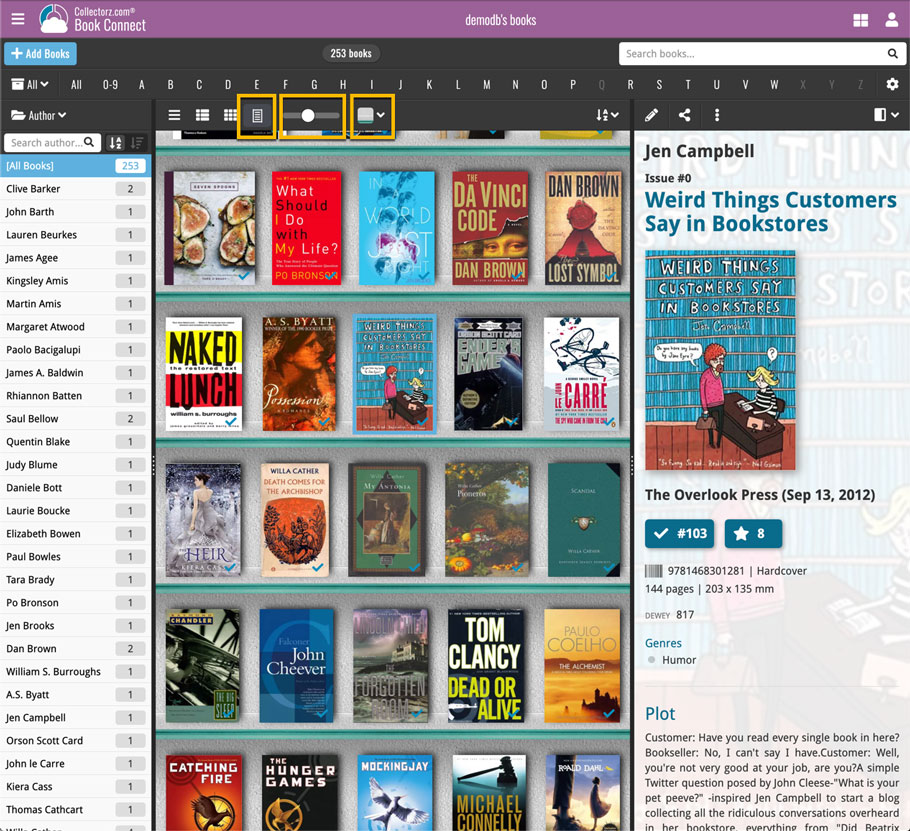
A very nice cosmetic update for your Connect software today: a new “Shelves View”!
Shelves View is a fourth view for your movie list, similar to Cover View, but with your cover images standing on a nice shelves background. You can even choose between 6 different shelf styles using the Shelf Style selector:
- Wood Light
- Wood Dark
- Glass
- Metal
- Carbon
- White
Also new, for both Shelves View and Images View, as “Size Slider” to control the size of the images.
Toolbar tweaks
Because of the introduction of the new view, the Shelf Style selector and the Size Slider, we have also made several changes to the various Connect toolbars:
- A new “View” toolbar right above the list, with 4 buttons for switching between the 4 views (List, Card, Cover and Shelves), the Size Slider and the Style Selector (for Shelves) and finally the Sort Order button (on the far right).
- The new “View” toolbar replaces the “Filter” toolbar that was in that spot.
- The “Filter” toolbar now only appears when a filter is actually active, and now has a pale yellow background to make it super-clear that you are looking at a filtered list.
- The number of movies indicator has been moved (back) to the center of the top toolbar.
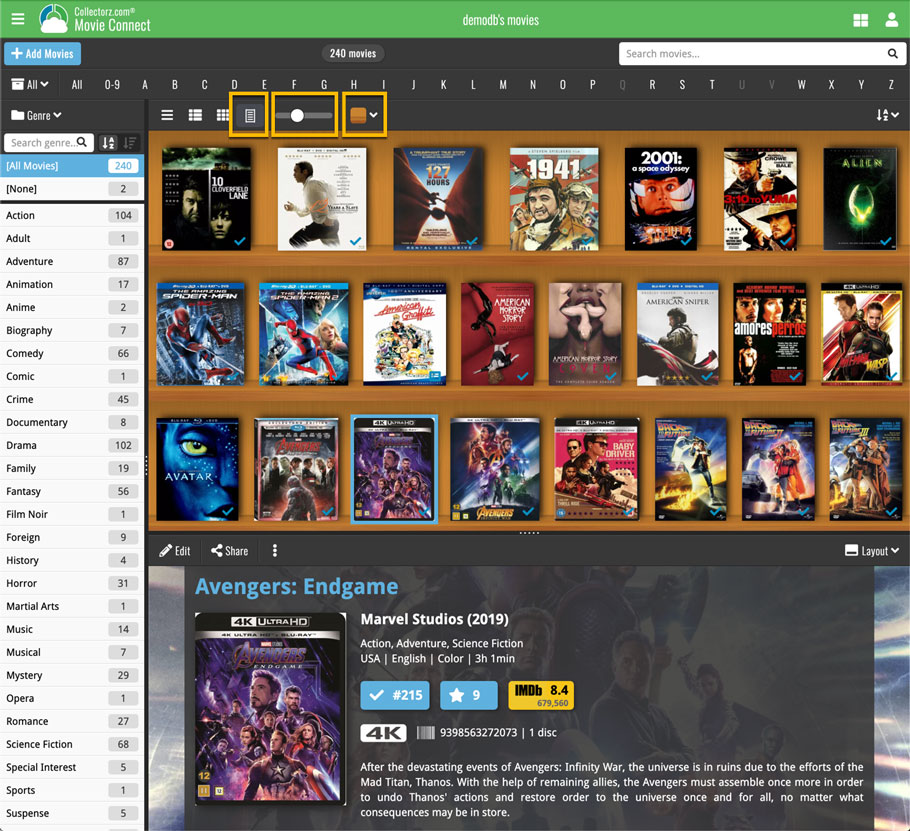
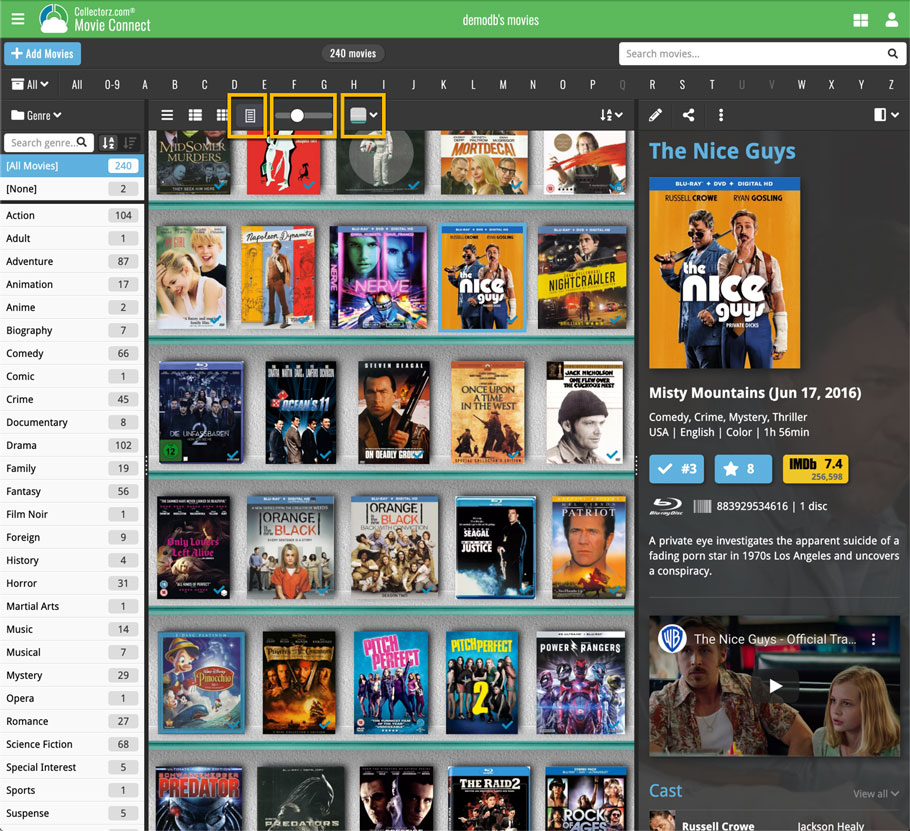
Faster CLZ Cloud syncing!
We have made several structural changes to the CLZ Cloud syncing, making it much much faster than before, especially when syncing large amounts of entries up to the CLZ Cloud or down from the CLZ Cloud.
To enjoy the faster syncing, you need to use the actual Sync with CLZ Cloud screen.
(The Auto-Syncing in the background is also slightly faster now, but if you need to sync many entries up or down, please use the Sync with CLZ Cloud screen.)
New design for Sync with CLZ Cloud screen
While we were at it, we decided to do a quick make-over for the Sync screen, with a new look and layout and a direct link to your CLZ Cloud page online.
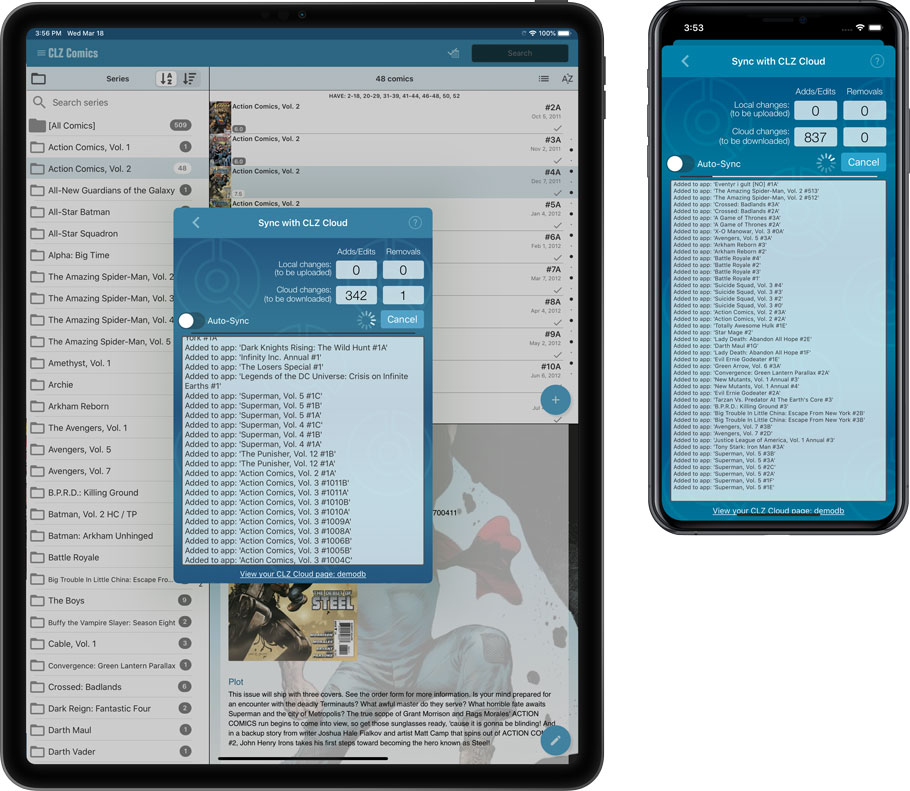
Fixed:
- Manually added albums could get an empty RPM
Faster CLZ Cloud syncing!
We have made several structural changes to the CLZ Cloud syncing, making it much much faster than before, especially when syncing large amounts of entries up to the CLZ Cloud or down from the CLZ Cloud.
To enjoy the faster syncing, you need to use the actual Sync with CLZ Cloud screen.
(The Auto-Syncing in the background is also slightly faster now, but if you need to sync many entries up or down, please use the Sync with CLZ Cloud screen.)
New design for Sync with CLZ Cloud screen
While we were at it, we decided to do a quick make-over for the Sync screen, with a new look and layout and a direct link to your CLZ Cloud page online.

Fixed:
- Made the touch area for scrollbars a bit bigger (useful for quick scrolling)
Faster CLZ Cloud syncing!
We have made several structural changes to the CLZ Cloud syncing, making it much much faster than before, especially when syncing large amounts of entries up to the CLZ Cloud or down from the CLZ Cloud.
To enjoy the faster syncing, you need to use the actual Sync with CLZ Cloud screen.
(The Auto-Syncing in the background is also slightly faster now, but if you need to sync many entries up or down, please use the Sync with CLZ Cloud screen.)
New design for Sync with CLZ Cloud screen
While we were at it, we decided to do a quick make-over for the Sync screen, with a new look and layout and a direct link to your CLZ Cloud page online.
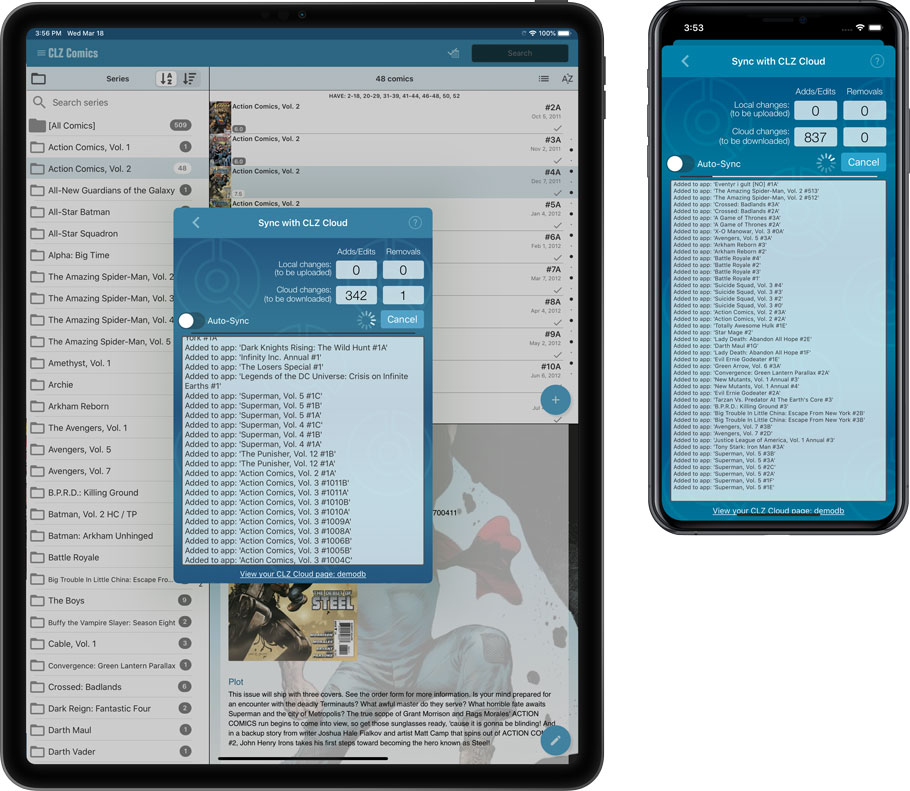
Faster CLZ Cloud syncing!
We have made several structural changes to the CLZ Cloud syncing, making it much much faster than before, especially when syncing large amounts of entries up to the CLZ Cloud or down from the CLZ Cloud.
To enjoy the faster syncing, you need to use the actual Sync with CLZ Cloud screen.
(The Auto-Syncing in the background is also slightly faster now, but if you need to sync many entries up or down, please use the Sync with CLZ Cloud screen.)
New design for Sync with CLZ Cloud screen
While we were at it, we decided to do a quick make-over for the Sync screen, with a new look and layout and a direct link to your CLZ Cloud page online.

Fixed:
- Made the touch area for scrollbars a bit bigger (useful for quick scrolling)
- Added a “Clear” button in the search box in the Add Screen
- Added HDR field in the details view
- Purchase date was shown as release date in the details view
Faster CLZ Cloud syncing!
We have made several structural changes to the CLZ Cloud syncing, making it much much faster than before, especially when syncing large amounts of entries up to the CLZ Cloud or down from the CLZ Cloud.
To enjoy the faster syncing, you need to use the actual Sync with CLZ Cloud screen.
(The Auto-Syncing in the background is also slightly faster now, but if you need to sync many entries up or down, please use the Sync with CLZ Cloud screen.)
New design for Sync with CLZ Cloud screen
While we were at it, we decided to do a quick make-over for the Sync screen, with a new look and layout and a direct link to your CLZ Cloud page online.
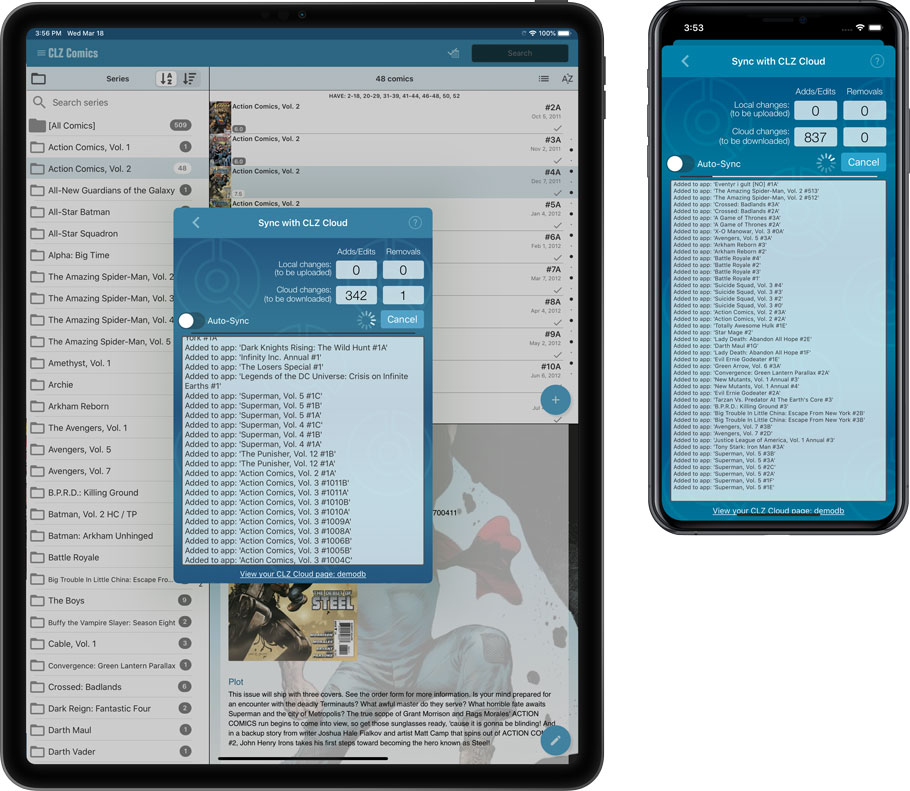
Faster CLZ Cloud syncing!
We have made several structural changes to the CLZ Cloud syncing, making it much much faster than before, especially when syncing large amounts of entries up to the CLZ Cloud or down from the CLZ Cloud.
To enjoy the faster syncing, you need to use the actual Sync with CLZ Cloud screen.
(The Auto-Syncing in the background is also slightly faster now, but if you need to sync many entries up or down, please use the Sync with CLZ Cloud screen.)
New design for Sync with CLZ Cloud screen
While we were at it, we decided to do a quick make-over for the Sync screen, with a new look and layout and a direct link to your CLZ Cloud page online.

Fixed:
- Made the touch area for scrollbars a bit bigger (useful for quick scrolling)
- Added a “Clear” button in the search box in the Add Screen
Faster CLZ Cloud syncing!
We have made several structural changes to the CLZ Cloud syncing, making it much much faster than before, especially when syncing large amounts of entries up to the CLZ Cloud or down from the CLZ Cloud.
To enjoy the faster syncing, you need to use the actual Sync with CLZ Cloud screen.
(The Auto-Syncing in the background is also slightly faster now, but if you need to sync many entries up or down, please use the Sync with CLZ Cloud screen.)
New design for Sync with CLZ Cloud screen
While we were at it, we decided to do a quick make-over for the Sync screen, with a new look and layout and a direct link to your CLZ Cloud page online.
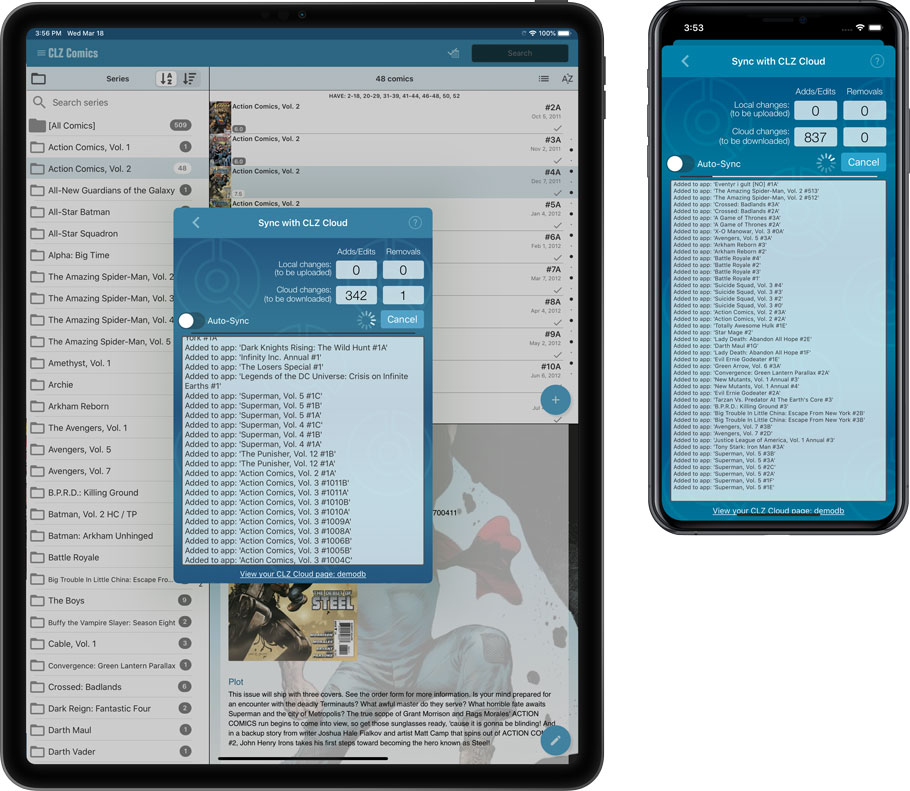
Fixes:
- Author name was not saved when adding a book via the unrecognized ISBN popup
Faster CLZ Cloud syncing!
We have made several structural changes to the CLZ Cloud syncing, making it much much faster than before, especially when syncing large amounts of entries up to the CLZ Cloud or down from the CLZ Cloud.
To enjoy the faster syncing, you need to use the actual Sync with CLZ Cloud screen.
(The Auto-Syncing in the background is also slightly faster now, but if you need to sync many entries up or down, please use the Sync with CLZ Cloud screen.)
New design for Sync with CLZ Cloud screen
While we were at it, we decided to do a quick make-over for the Sync screen, with a new look and layout and a direct link to your CLZ Cloud page online.

Fixed:
- Made the touch area for scrollbars a bit bigger (useful for quick scrolling)
- Added a “Clear” button in the search box in the Add Screen
Faster CLZ Cloud syncing!
We have made several structural changes to the CLZ Cloud syncing, making it much much faster than before, especially when syncing large amounts of entries up to the CLZ Cloud or down from the CLZ Cloud.
To enjoy the faster syncing, you need to use the actual Sync with CLZ Cloud screen.
(The Auto-Syncing in the background is also slightly faster now, but if you need to sync many entries up or down, please use the Sync with CLZ Cloud screen.)
New design for Sync with CLZ Cloud screen
While we were at it, we decided to do a quick make-over for the Sync screen, with a new look and layout and a direct link to your CLZ Cloud page online.

Fixed:
- Made the touch area for scrollbars a bit bigger (useful for quick scrolling)
Faster CLZ Cloud syncing!
We have made several structural changes to the CLZ Cloud syncing, making it much much faster than before, especially when syncing large amounts of entries up to the CLZ Cloud or down from the CLZ Cloud.
To enjoy the faster syncing, you need to use the actual Sync with CLZ Cloud screen.
(The Auto-Syncing in the background is also slightly faster now, but if you need to sync many entries up or down, please use the Sync with CLZ Cloud screen.)
New design for Sync with CLZ Cloud screen
While we were at it, we decided to do a quick make-over for the Sync screen, with a new look and layout and a direct link to your CLZ Cloud page online.
v20.1: Easily add and report comics with “unrecognized barcodes”
Another big update for your Comic Collector software for Windows. With this version 20.1, we’re introducing two improvements to the “Add Comics by barcode” feature.
Easily add and report comics with “unrecognized barcodes”
In general, our CLZ Core online comic database gives you excellent results on your barcode searches. However, it can always happen that you scan a comic’s barcode and it comes up as “unrecognized”, meaning that the barcode is not listed in our CLZ Core yet.
In today’s update, we have added a new “Unrecognized Barcode” screen, that serves two purposes. It lets you:
- Easily add the comic to your database anyway
- Report the barcode as missing, so that we can add it to our Core ASAP
Just fill in the following fields:
- Series
- Issue No and Variant
- Variant Description
- Cover Year and Month
and hit Add Issue at the bottom.
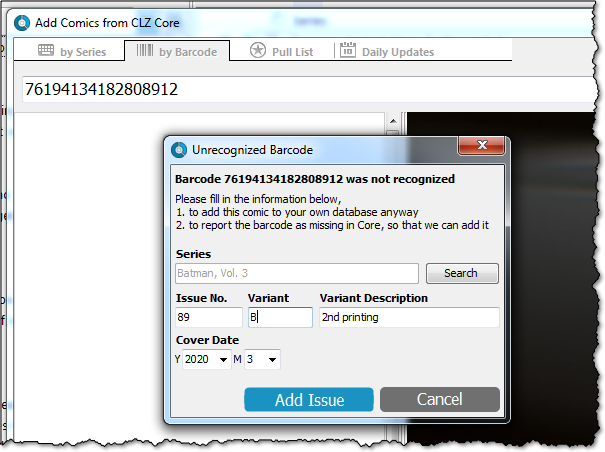
BTW: please make sure that you scanned the FULL barcode before reporting it as missing!
Let’s work together to get all comic barcodes added to the CLZ Core!
Barcode search now supports multiple results
For older comics (1970 to 1990 era), publishers sometimes re-used barcodes on different issues in the same series. The Comic Collector software has never supported that situation well, it would just returned ONE of those issue.
However, with more and more barcodes for older comics now being added, we have updated the barcode search engine to fully support this situation. When searching for a barcode that was used for multiple issues, the program will now give you all matching results, for you to choose from.
It’s been a bit quiet with Connect updates in the past 2 months, as we have been preparing a *huge* update. BUT it is live now!
All settings are now saved server-side, in your CLZ Cloud
We have taken the advantage of the Connect web-based software to the next level, by storing all your settings on the server side, your CLZ Cloud (instead of in local browser cookies).
So any computer or device you log in to will automatically have the same folder option selected, the same columns selected for the list view, the same sort order, the same layout, etc..
Connect now even stores your Add screen’s barcode queue on the server side, so you scan barcode into the queue on one computer and process the queue later, from any other device.
All your existing settings will be automatically transfered to the server, the first time you login.
BTW: this change finally resolves the problem of losing all settings for users who have their browser configured to remove all cookies on exit.
Create your own Favorites for Columns and Sort Orders
While we were working on the settings, we figured this was a good time to add some more customizability to the Columns and Sort Order features. You can now create and save your own Column and Sort Order settings as Favorites, then easily switch between them.
To create and manage your Favorites, click the Column or Sort Order button and choose Manage Favorites:
Manage Column Favorites:
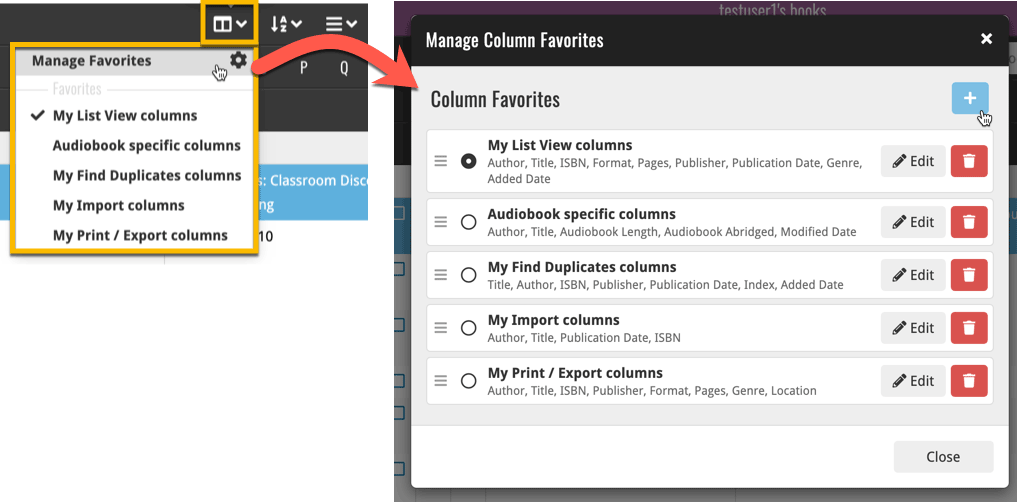
Manage Sorting Favorites:
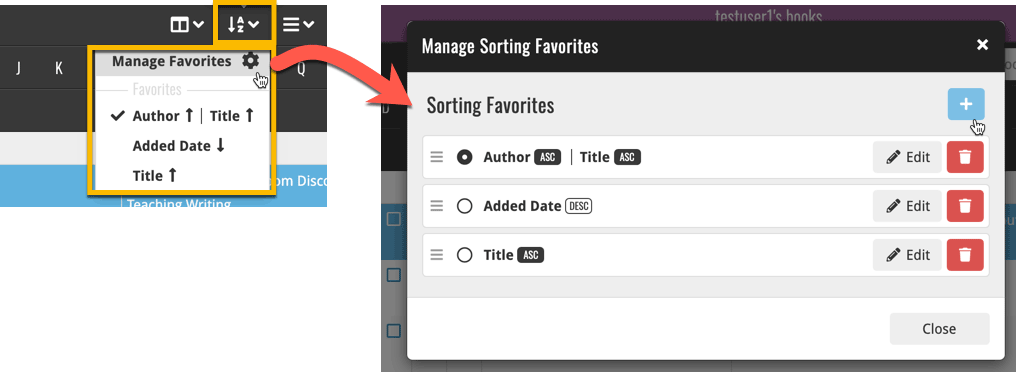
In general, our CLZ Core online comic database gives you excellent results on your barcode searches. However, it can always happen that you scan a comic’s barcode and it comes up as “unrecognized”, meaning that the barcode is not listed in our CLZ Core yet.
In today’s update, we have added a new “Unrecognized Barcode” screen, that serves two purposes. It lets you:
- Easily add the comic to your database anyway
- Report the barcode as missing, so that we can add it to our Core ASAP
Just fill in the following fields:
- Series
- Issue No and Variant
- Variant Description
- Cover Year and Month
and hit Add to Collection at the bottom.
BTW: please make sure that you scanned the FULL barcode before reporting it as missing!
Let’s work together to get all comic barcodes added to the CLZ Core!
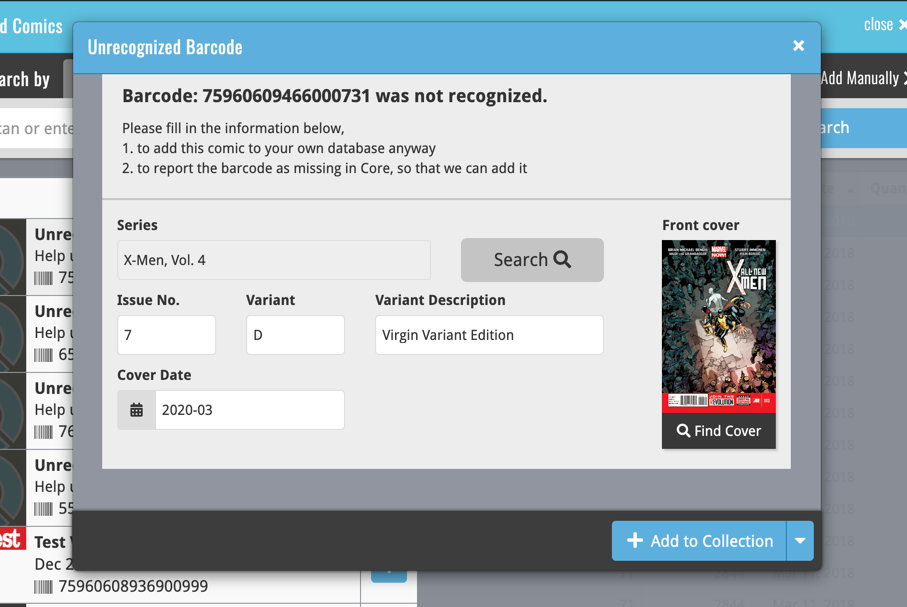
Barcode search now supports multiple results
For older comics (1970 to 1990 era), publishers sometimes re-used barcodes on different issues in the same series. The CLZ Comics app has never supported that situation well, it would just returned ONE of those issue.
However, with more and more barcodes for older comics now being added, we have updated the barcode search engine to fully support this situation. When searching for a barcode that was used for multiple issues, the app will now give you all matching results, for you to choose from.
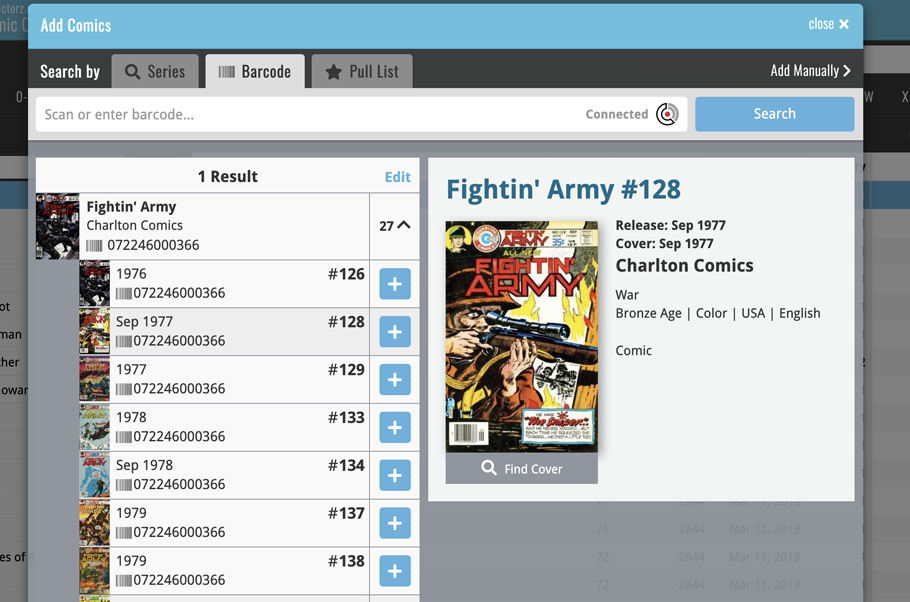
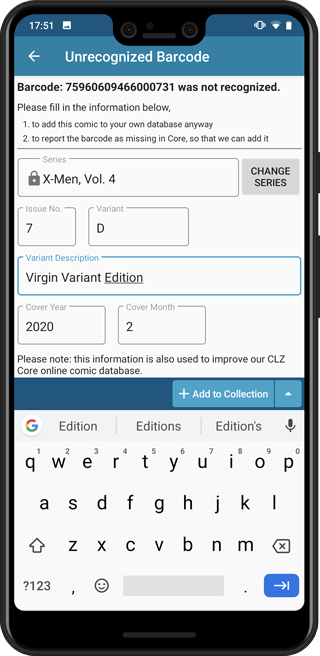
Easily add and report comics with “unrecognized barcodes”
In general, our CLZ Core online comic database gives you excellent results on your barcode searches. However, it can always happen that you scan a comic’s barcode and it comes up as “unrecognized”, meaning that the barcode is not listed in our CLZ Core yet.
In today’s update, we have added a new “Unrecognized Barcode” screen, that serves two purposes. It lets you:
- Easily add the comic to your database anyway
- Report the barcode as missing, so that we can add it to our Core ASAP
Just fill in the following fields:
- Series
- Issue No and Variant
- Variant Description
- Cover Year and Month
and hit Add to Collection at the bottom.
BTW: please make sure that you scanned the FULL barcode before reporting it as missing!
Let’s work together to get all comic barcodes added to the CLZ Core!
Barcode search now supports multiple results
For older comics (1970 to 1990 era), publishers sometimes re-used barcodes on different issues in the same series. The CLZ Comics app has never supported that situation well, it would just returned ONE of those issue.
However, with more and more barcodes for older comics now being added, we have updated the barcode search engine to fully support this situation. When searching for a barcode that was used for multiple issues, the app will now give you all matching results, for you to choose from.
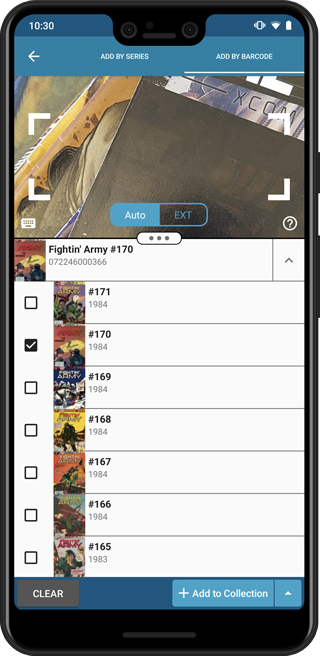
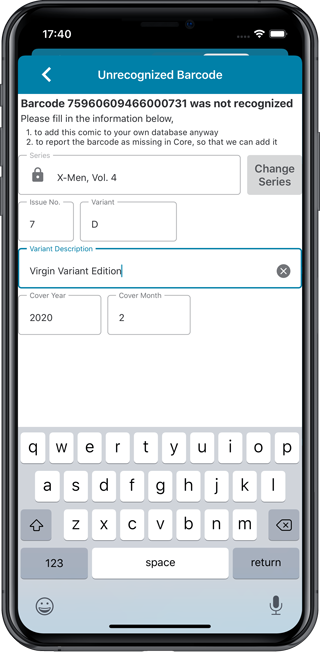
Easily add and report comics with “unrecognized barcodes”
In general, our CLZ Core online comic database gives you excellent results on your barcode searches. However, it can always happen that you scan a comic’s barcode and it comes up as “unrecognized”, meaning that the barcode is not listed in our CLZ Core yet.
In today’s update, we have added a new “Unrecognized Barcode” screen, that serves two purposes. It lets you:
- Easily add the comic to your database anyway
- Report the barcode as missing, so that we can add it to our Core ASAP
Just fill in the following fields:
- Series
- Issue No and Variant
- Variant Description
- Cover Year and Month
and hit Add to Collection at the bottom.
BTW: please make sure that you scanned the FULL barcode before reporting it as missing!
Let’s work together to get all comic barcodes added to the CLZ Core!
Barcode search now supports multiple results
For older comics (1970 to 1990 era), publishers sometimes re-used barcodes on different issues in the same series. The CLZ Comics app has never supported that situation well, it would just returned ONE of those issue.
However, with more and more barcodes for older comics now being added, we have updated the barcode search engine to fully support this situation. When searching for a barcode that was used for multiple issues, the app will now give you all matching results, for you to choose from.
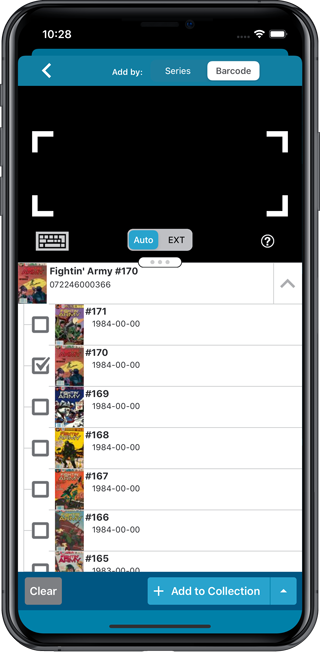
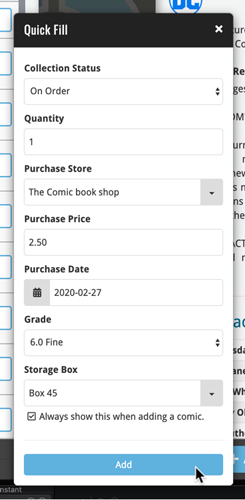 Here’s a handy tool that will save you a lot of time when adding new comics to your database: the Quick Fill popup!
Here’s a handy tool that will save you a lot of time when adding new comics to your database: the Quick Fill popup!
In the Add Comics screen, when clicking the Add to Collection button, the new Quick Fill screen will popup, and lets you set some fields for the comics you are about to add. This way, you don’t have to go back later and use the Edit screen to set these!
The following fields can be set:
- Collection Status
- Quantity
- Purchase Store
- Purchase Price
- Purchase Date
- Grade
- Storage Box
The popup will show and work for all different add methods (Series, Barcode, Pull List) and will work for single and multi-adds alike!
Switching the Quick Fill popup ON or OFF
Don’t like the popup? Then just uncheck the “Always show..” checkbox at the bottom. Switch it ON again through the menu > Settings > “Show Quick Fill popup when adding comics”.
This one is for the music file catalogers among you! In this version 20.1, we have enhanced the music file cataloging features of Music Collector and added support for more file formats.
What’s new?
- Better reading/writing of file tags:
- Support for FLAC file tags (READ/WRITE) + covers and disc indexes.
- Support for DSF file tags (READ ONLY).
- Support for AIF file tags (READ ONLY).
- Support for ID3v2 tags (READING) (ID3v3 was already supported).
- If the tags for number of discs for your music files is off, the program will recognise the issue, and won’t create empty discs.
- Better parsing of folders and file structure:
- Improved album parsing based on folder structure (also looks at disc indexes or disc numbers in folder titles).
- The program now tries to look for CD1/CD2 or Disc 1/Disc 2 folders and use that information accordingly.
- New Parse Settings button that takes you to the Options screen to add “parse formats”.
- Creating a new parse format: You can now click a parse item to add it.
- Edit Screen: you can now browse and select multiple files in one go to add to the file links tab of an album.
Now recognises multiple file tags better and groups multi-disc albums better:
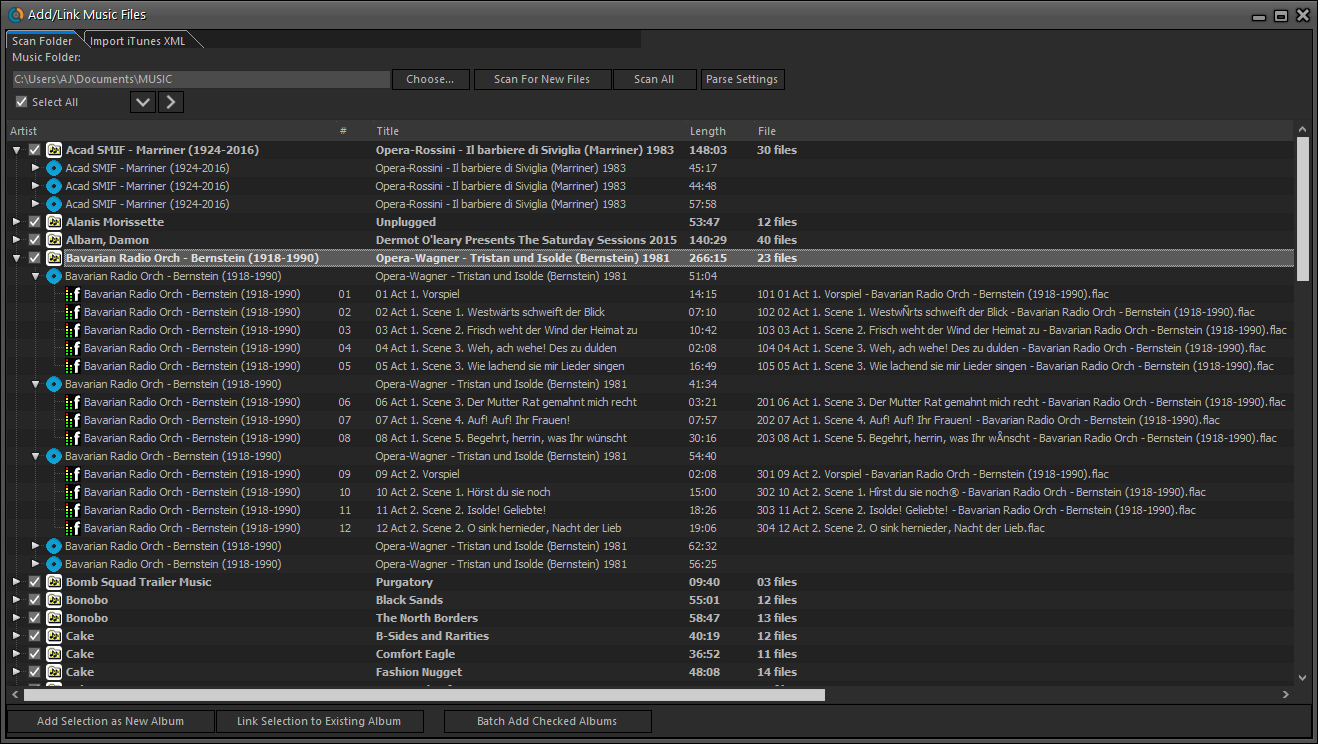
Now finds the cover inside FLAC files:
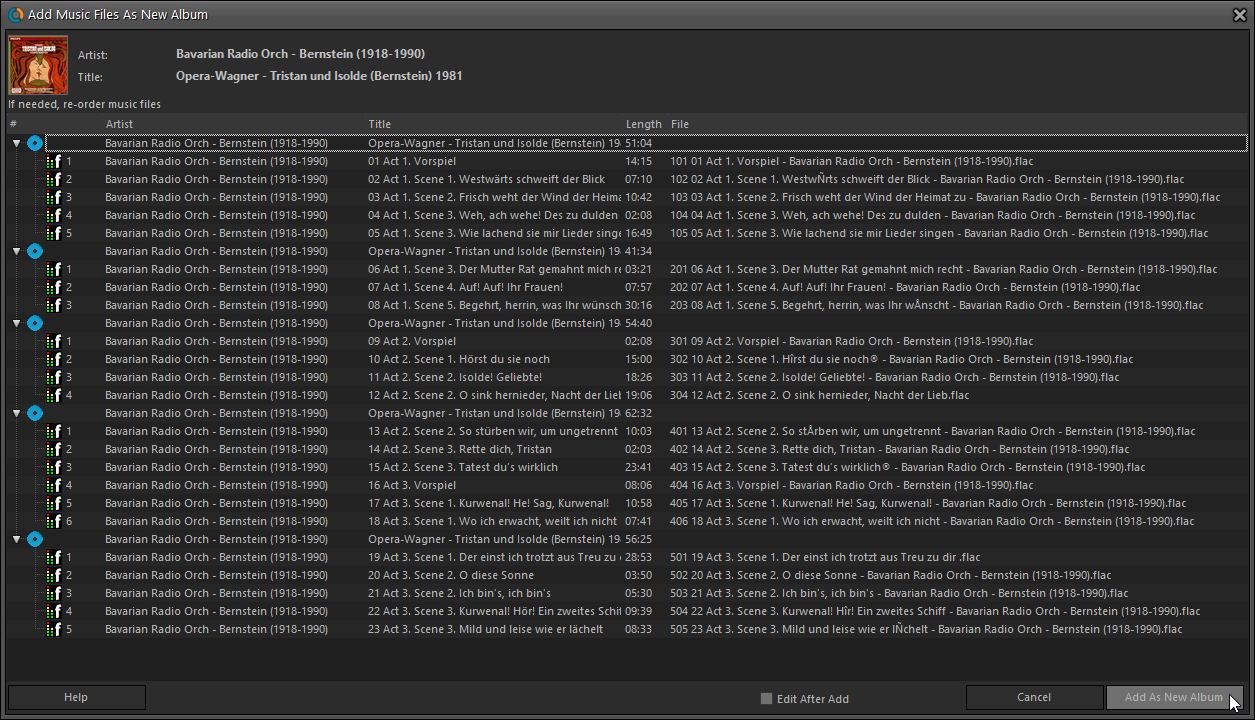
Fixed:
- Submitting an album to Core could generate a wrong error.