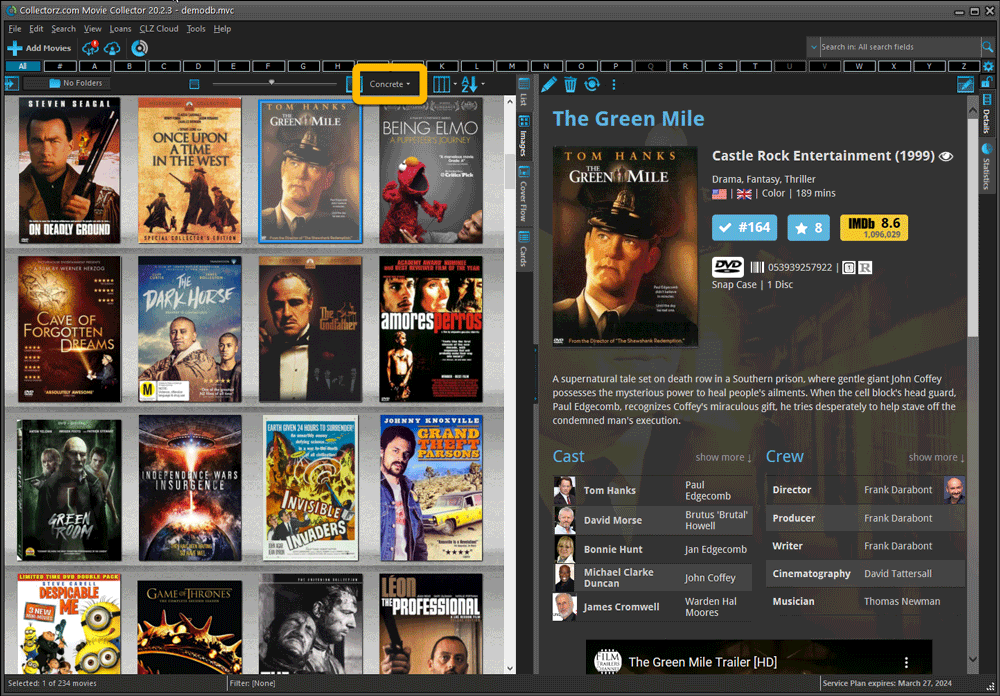News & updates released in 2020 (page 5)
Fixed:
- In some case, new entries added through Add from Core would get images with .tmp extensions, instead of .jpg.
- Editing pick list items directly from the folder panel did not work anymore.
- Dragging items between folders did not work anymore.
Fixed:
- In some case, new entries added through Add from Core would get images with .tmp extensions, instead of .jpg.
- Editing pick list items directly from the folder panel did not work anymore.
- Dragging items between folders did not work anymore.
Fixed:
- In some case, new entries added through Add from Core would get images with .tmp extensions, instead of .jpg.
- Editing pick list items directly from the folder panel did not work anymore.
- Dragging items between folders did not work anymore.
Fixed:
- In some case, new entries added through Add from Core would get images with .tmp extensions, instead of .jpg.
- Editing pick list items directly from the folder panel did not work anymore.
- Dragging items between folders did not work anymore.
Fixed:
- In some case, new entries added through Add from Core would get images with .tmp extensions, instead of .jpg.
- Editing pick list items directly from the folder panel did not work anymore.
- Dragging items between folders did not work anymore.
Harder, Better, Faster, Stronger!
Here’s another big update for your Comic Collector software, with two further performance improvements:
Faster image downloads
We were able to make several improvements to the way images are downloaded (covers, preview art and backdrops), making it much faster than before.
This change affects all places where images are downloaded from our servers, that is, when Adding Comics from Core, when Updating from Core and when down-syncing from CLZ Cloud.
Faster Update from Core
On large collections the old Update from Core feature was quite slow, as it updated your comics one by one, that is, doing separate requests to our server for each and every comic.
So for this update, we also complete rewrote the Update from Core feature to do the updates in batches of 100 comics at a time, making it much much faster! (roughly 4 times as fast).
Remember: Update From Core can be used to update your local comic entries with possible extra data from our Core online comic database. To use this feature, select some comics, right click, then choose Update from Core.
Fixed:
- When using My Rating as the folder field, the “0” folder was missing.
- When using multiple levels of folders in the folder panel, sometimes the displayed counters were wrong.
- Images View: it is now possible to change thumb size using Ctrl + mouse wheel.
Harder, Better, Faster, Stronger!
Here’s another big update for your Music Collector software, with two further performance improvements:
Faster image downloads
We were able to make several improvements to the way images are downloaded (cover art), making it much faster than before.
This change affects all places where images are downloaded from our servers, that is, when Adding Albums from Core, when Updating from Core and when down-syncing from CLZ Cloud.
Faster Update from Core
On large collections the old Update from Core feature was quite slow, as it updated your albums one by one, that is, doing separate requests to our server for each and every album.
So for this update, we also complete rewrote the Update from Core feature to do the updates in batches of 100 albums at a time, making it much much faster! (roughly 4 times as fast).
Remember: Update From Core can be used to update your local album entries with possible extra data from our Core online music database. To use this feature, select some albums, right click, then choose Update from Core.
Fixed:
- Add Albums from Core: when adding by barcode and the barcode is not found, it now automatically pops up the Unrecognized Barcode screen, so that you can 1. add the album anyway and 2. report the missing barcode to our Core.
- When using My Rating as the folder field, the “0” folder was missing.
- When using multiple levels of folders in the folder panel, sometimes the displayed counters were wrong.
- Images View: it is now possible to change thumb size using Ctrl + mouse wheel.
- Card View: Composer will now show instead of artist if it is filled in.
Harder, Better, Faster, Stronger!
Here’s another big update for your Book Collector software, with two further performance improvements:
Faster image downloads
We were able to make several improvements to the way images are downloaded (covers), making it much faster than before.
This change affects all places where images are downloaded from our servers, that is, when Adding Books from Core, when Updating from Core and when down-syncing from CLZ Cloud.
Faster Update from Core
On large collections the old Update from Core feature was quite slow, as it updated your books one by one, that is, doing separate requests to our server for each and every book.
So for this update, we also complete rewrote the Update from Core feature to do the updates in batches of 100 books at a time, making it much much faster! (roughly 4 times as fast).
Remember: Update From Core can be used to update your local book entries with possible extra data from our Core online book database. To use this feature, select some books, right click, then choose Update from Core.
Fixed:
- Add Books from Core: when adding by ISBN and the ISBN is not found, it now automatically pops up the Unrecognized ISBN screen, so that you can 1. add the book anyway and 2. report the missing ISBN to our Core.
- When using My Rating as the folder field, the “0” folder was missing.
- When using multiple levels of folders in the folder panel, sometimes the displayed counters were wrong.
- Images View: it is now possible to change thumb size using Ctrl + mouse wheel.
- Templates: Audio book length was missing in certain situations.
- Templates: Better visibility of authors that have a wiki-link if a book has multiple authors
Harder, Better, Faster, Stronger!
Here’s another big update for your Game Collector software, with two further performance improvements:
Faster image downloads
We were able to make several improvements to the way images are downloaded (covers, backdrops, hardware pictures), making it much faster than before.
This change affects all places where images are downloaded from our servers, that is, when Adding Games/Hardware from Core, when Updating from Core and when down-syncing from CLZ Cloud.
Faster Update from Core
On large collections the old Update from Core feature was quite slow, as it updated your games one by one, that is, doing separate requests to our server for each and every game.
So for this update, we also complete rewrote the Update from Core feature to do the updates in batches of 100 games at a time, making it much much faster! (roughly 4 times as fast).
Remember: Update From Core can be used to update your local game entries with possible extra data from our Core online game database. To use this feature, select some games, right click, then choose Update from Core.
Fixed:
- Add Games from Core: when adding by barcode and the barcode is not found, it now automatically pops up the Unrecognized Barcode screen, so that you can 1. add the game anyway and 2. report the missing barcode to our Core.
- When using My Rating as the folder field, the “0” folder was missing.
- When using multiple levels of folders in the folder panel, sometimes the displayed counters were wrong.
- Images View: it is now possible to change thumb size using Ctrl + mouse wheel.
- The “Completed” field has been added to the folder options.
- Add Games from Core: when adding by title with a platform filter on, “Not Found” entries that you add anyway will now use the platform you selected for them.
Harder, Better, Faster, Stronger!
Here’s another big update for your Movie Collector software, with two further performance improvements:
Faster image downloads
We were able to make several improvements to the way images are downloaded (covers, posters and backdrops), making it much faster than before.
This change affects all places where images are downloaded from our servers, that is, when Adding Movies from Core, when Updating from Core and when down-syncing from CLZ Cloud.
Faster Update from Core
On large collections the old Update from Core feature was quite slow, as it updated your movies one by one, that is, doing separate requests to our server for each and every movie.
So for this update, we also complete rewrote the Update from Core feature to do the updates in batches of 100 movies at a time, making it much much faster! (roughly 4 times as fast).
Remember: Update From Core can be used to update your local movie entries with possible extra data from our Core online movie database. To use this feature, select some movies, right click, then choose Update from Core.
Fixed:
- Add Movies from Core: when adding by barcode and the barcode is not found, it now automatically pops up the Unrecognized Barcode screen, so that you can 1. add the movie anyway and 2. report the missing barcode to our Core.
- When using My Rating as the folder field, the “0” folder was missing.
- When using multiple levels of folders in the folder panel, sometimes the displayed counters were wrong.
- Images View: it is now possible to change thumb size using Ctrl + mouse wheel.
Fixed:
- Add by barcode: for some scanned barcodes, the Add button did not appear.
New:
- When using the X button top left, the program will now “quit” instead of “suspend” so that when you restart the program your database will immediately open again.
Fixed:
- It wasn’t possible to add pseudonyms to authors through the Manage Pick Lists screen.
- Manage Pick Lists screen could hide behind the Edit Content screen when opened
v5.5: Re-designed “Select Folder Field” screen and faster Update from Core
Today’s version 5.5 brings two improvements to your CLZ Books app:
- A redesigned Select Folder Field screen
- A much faster Update from Core feature
Redesigned Select Folder Field screen
Through the years, the number of available folder fields has grown enormously, making the Select Folder Field screen a bit “unwieldy”. We decided to come up with a better solution.
This update includes a redesigned Select Folder Field screen, with all folder options nicely grouped under sensible headers, and the most popular options (Author, Publisher, Location) instantly accessible at the top.
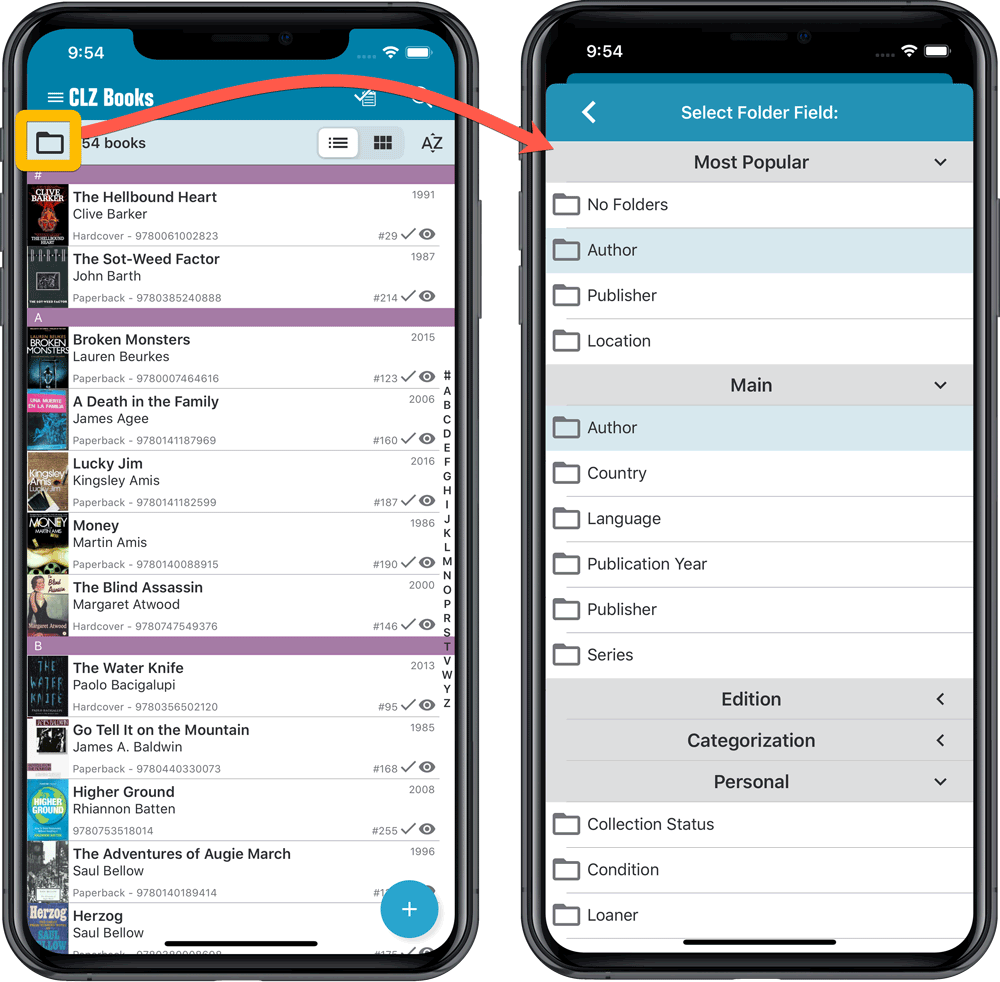
Faster Update from Core
On large collections the old Update from Core feature was quite slow, as it updated your books one by one, that is doing separate requests to our server for each and every game.
So for this update, we also complete rewrote the Update from Core feature to do the updates in batches of 100 books at a time, making it much much faster!
Remember: Update From Core can be used to update your local book entries with possible extra data from our Core online book database. To use this feature, tap and hold on a book in your list to select it, tap more to select more, then tap the menu icon on the bottom right and choose Update from Core.
v5.4: Re-designed “Select Folder Field” screen and faster Update from Core
Today’s version 5.4 brings two improvements to your CLZ Games app:
- A redesigned Select Folder Field screen
- A much faster Update from Core feature
Redesigned Select Folder Field screen
Through the years, the number of available folder fields has grown enormously, making the Select Folder Field screen a bit “unwieldy”. We decided to come up with a better solution.
This update includes a redesigned Select Folder Field screen, with all folder options nicely grouped under sensible headers, and the most popular options (Platform, Game/Hardware, Completeness, Genre) instantly accessible at the top.
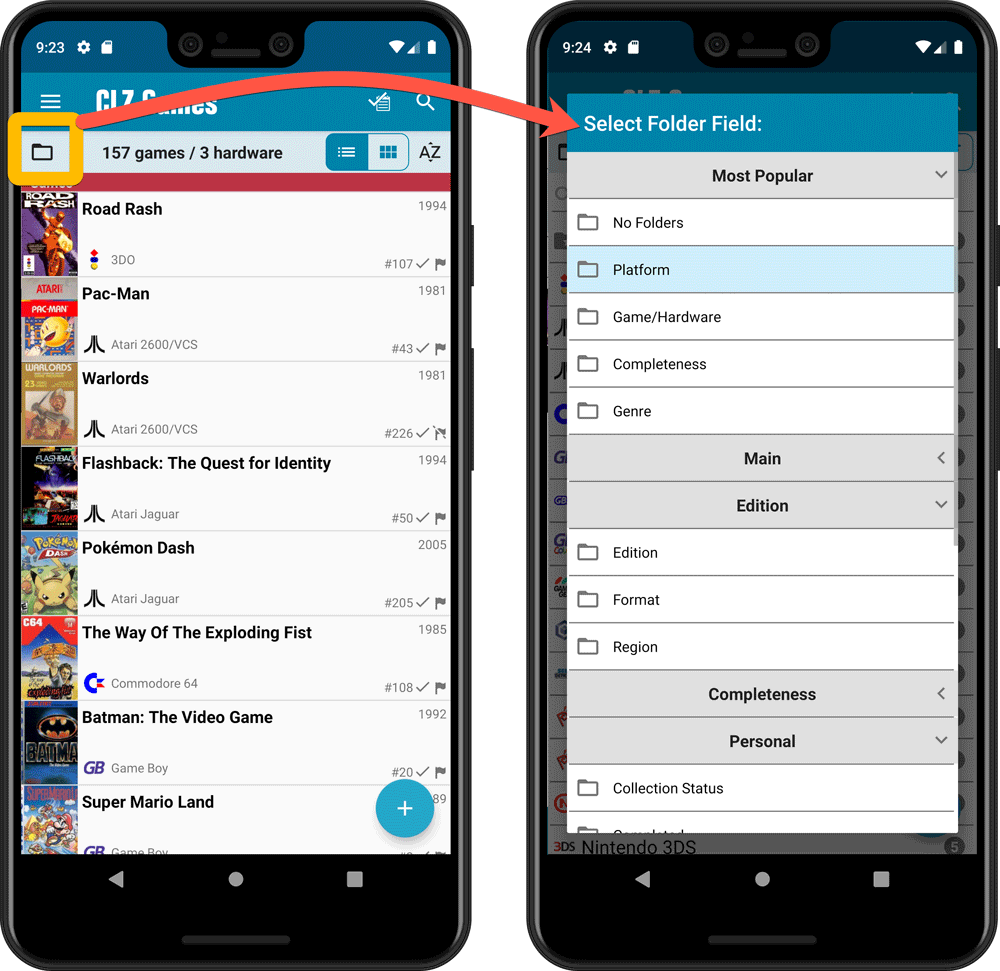
Faster Update from Core
On large collections the old Update from Core feature was quite slow, as it updated your games one by one, that is doing separate requests to our server for each and every game.
So for this update, we also complete rewrote the Update from Core feature to do the updates in batches of 100 games at a time, making it much much faster!
Remember: Update From Core can be used to update your local game entries with possible extra data from our Core online game database. To use this feature, tap and hold on a game in your list to select it, tap more to select more, then tap the menu icon on the bottom right and choose Update from Core.
Fixed:
- Field Defaults screen could crash
- Edit Screen: some fields would give a bad sorting while editing them
v5.4: Re-designed “Select Folder Field” screen and faster Update from Core
Today’s version 5.4 brings two improvements to your CLZ Games app:
- A redesigned Select Folder Field screen
- A much faster Update from Core feature
Redesigned Select Folder Field screen
Through the years, the number of available folder fields has grown enormously, making the Select Folder Field screen a bit “unwieldy”. We decided to come up with a better solution.
This update includes a redesigned Select Folder Field screen, with all folder options nicely grouped under sensible headers, and the most popular options (Platform, Game/Hardware, Completeness, Genre) instantly accessible at the top.
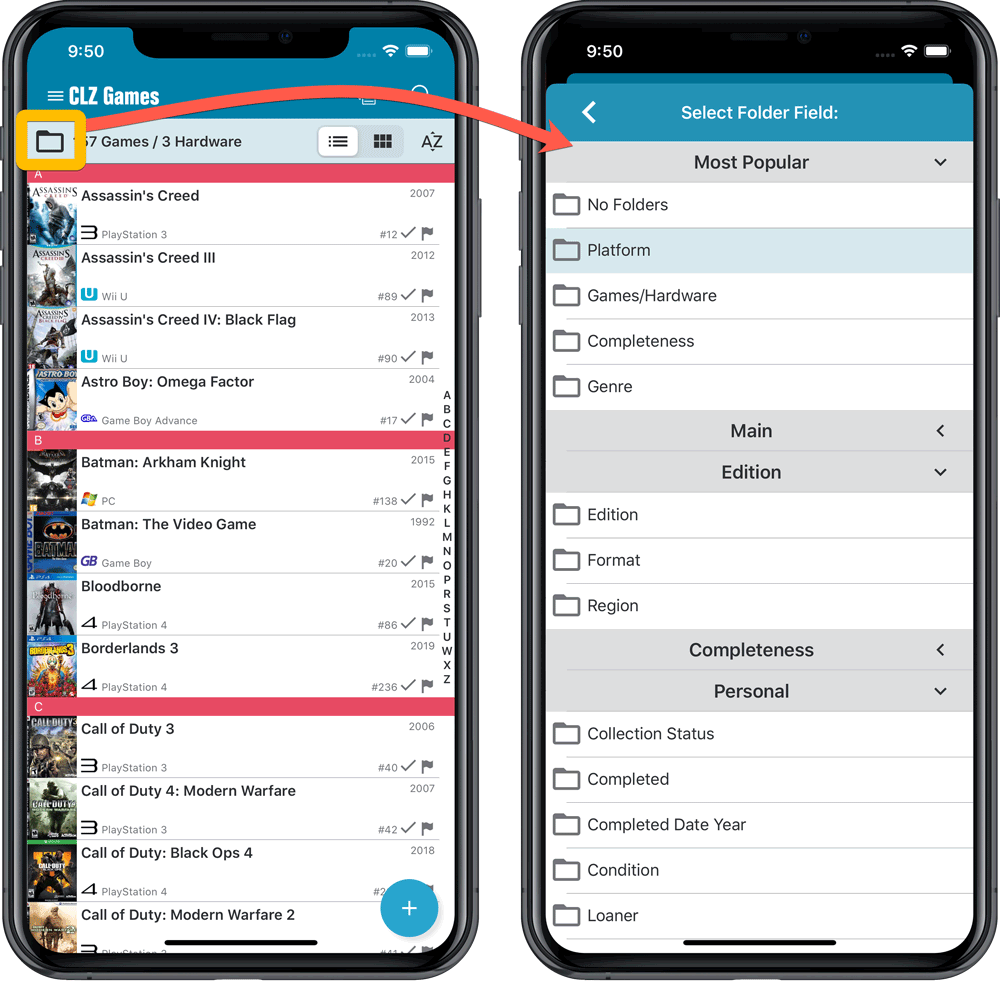
Faster Update from Core
On large collections the old Update from Core feature was quite slow, as it updated your games one by one, that is doing separate requests to our server for each and every game.
So for this update, we also complete rewrote the Update from Core feature to do the updates in batches of 100 games at a time, making it much much faster!
Remember: Update From Core can be used to update your local game entries with possible extra data from our Core online game database. To use this feature, tap and hold on a game in your list to select it, tap more to select more, then tap the menu icon on the bottom right and choose Update from Core.
Fixed:
- Loaner info wasn’t shown correctly
v5.5: Re-designed “Select Folder Field” screen and faster Update from Core
Today’s version 5.5 brings two improvements to your CLZ Books app:
- A redesigned Select Folder Field screen
- A much faster Update from Core feature
Redesigned Select Folder Field screen
Through the years, the number of available folder fields has grown enormously, making the Select Folder Field screen a bit “unwieldy”. We decided to come up with a better solution.
This update includes a redesigned Select Folder Field screen, with all folder options nicely grouped under sensible headers, and the most popular options (Author, Publisher, Location) instantly accessible at the top.
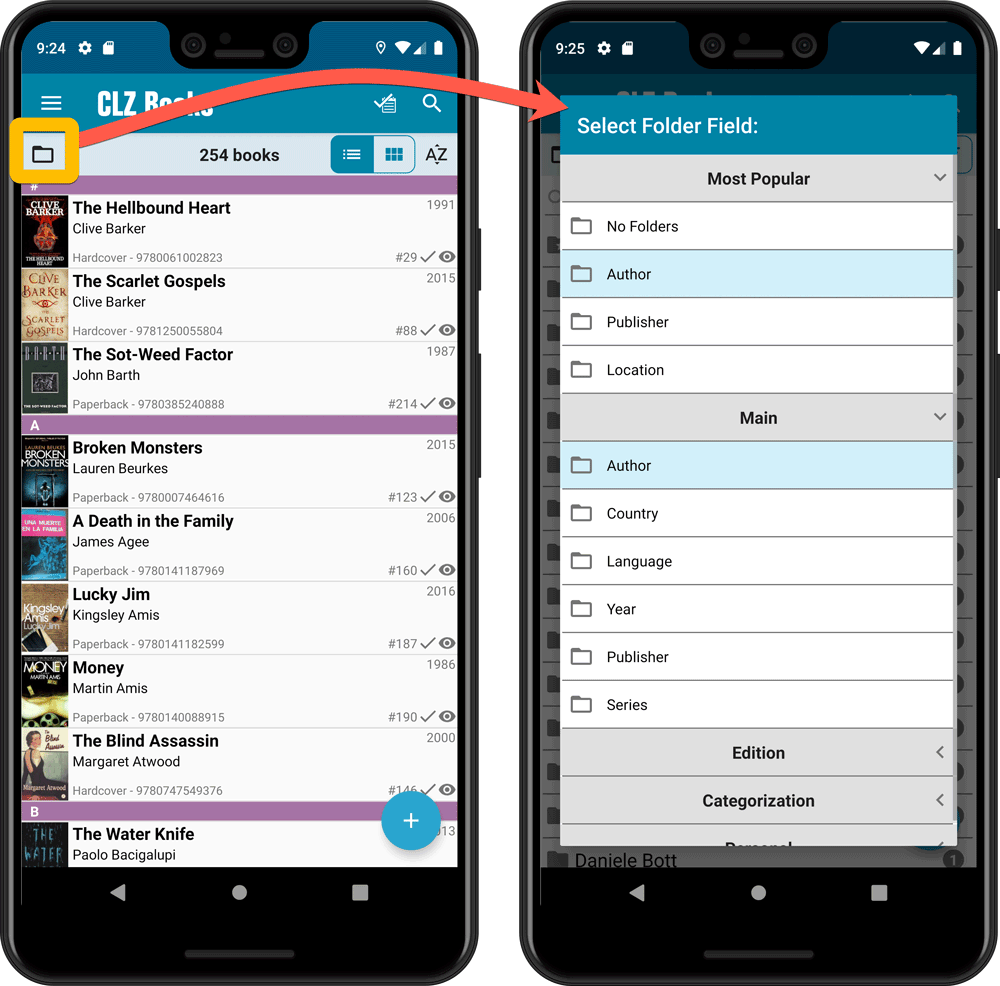
Faster Update from Core
On large collections the old Update from Core feature was quite slow, as it updated your books one by one, that is doing separate requests to our server for each and every game.
So for this update, we also complete rewrote the Update from Core feature to do the updates in batches of 100 books at a time, making it much much faster!
Remember: Update From Core can be used to update your local book entries with possible extra data from our Core online book database. To use this feature, tap and hold on a book in your list to select it, tap more to select more, then tap the menu icon on the bottom right and choose Update from Core.
Fixed:
- Field Defaults screen could crash
- Edit Screen: some fields would sort bad while editing them
- Add from Core: when adding a book that is already in on your wish list, it will now offer to change its status to ‘In Collection’
- When scanning barcodes the “beep” sound would only sound on the first scan
- Search on own collection could be forgotten during scrolling/browsing your collection
Fixed
- Images View: Improved spacing between thumbnails
- Images View: Mouse over on images didn’t show the title of the item
- Cover Flow: Now uses big sharp images instead of the small thumbnails
- Find Cover: Could give an Access Violation when finding GIF images
- Templates: Improved visibility of authors if a book has multiple authors
Fixed
- Images View: Improved spacing between thumbnails
- Images View: Mouse over on images didn’t show the title of the item
- Cover Flow: Now uses big sharp images instead of the small thumbnails
- Find Cover: Could give an Access Violation when finding GIF images
Fixed:
- Images View: Improved spacing between thumbnails
- Images View: Mouse over on images didn’t show the title of the item
- Cover Flow: Now uses big sharp images instead of the small thumbnails
- Find Cover: Could give an Access Violation when finding GIF images
Fixed:
- Images View: Improved spacing between thumbnails
- Images View: Mouse over on images didn’t show the title of the item
- Cover Flow: Now uses big sharp images instead of the small thumbnails
- Find Cover: Could give an Access Violation when finding GIF images
Fixed:
- Images View: Improved spacing between thumbnails
- Images View: Mouse over on images didn’t show the title of the item
- Cover Flow: Now uses big sharp images instead of the small thumbnails
- Find Cover: Could give an Access Violation when finding GIF images
When users send us screenshots during support conversations, we are seeing that many of you are using the Shelves View when browsing your collections. And we can’t blame you, that IS a cool looking view 🙂 However, it *could* be a bit slow and jerky, especially when displaying many cover images in one list.
So our Windows guy Joe has spent several weeks to make this Shelves View faster and smoother. At the same time, our in-house graphics man AJ has created two new Shelf styles. Here’s what’s new:
- Images are now loading a lot faster.
- Scrolling is faster and smoother.
- Shelves background is smoother, no more visible tile edges.
- Shelves now always continue over the full width, even when a row is not full.
- Two new Shelf Styles are now available: White and Concrete.
TIP: here’s how to get to Shelves View:
in your program’s game list panel, click the vertical Images tab on the right, then from the toolbar above the list panel, choose a Shelf Style. Use the slider to control the size of the images.
The new “White” style:
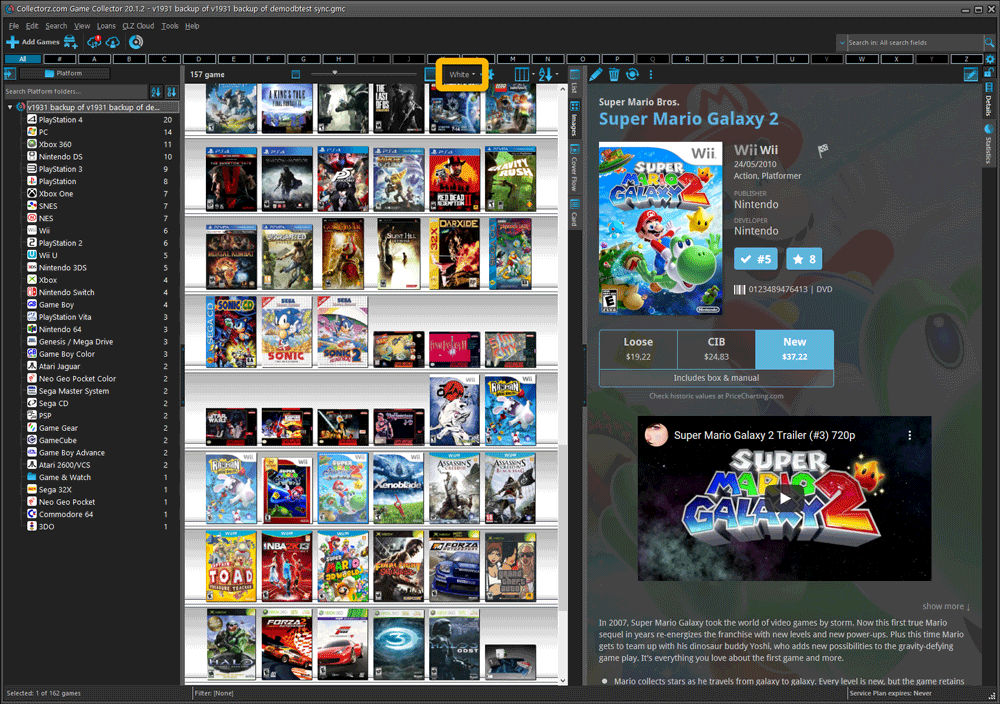
The new “Concrete” style:
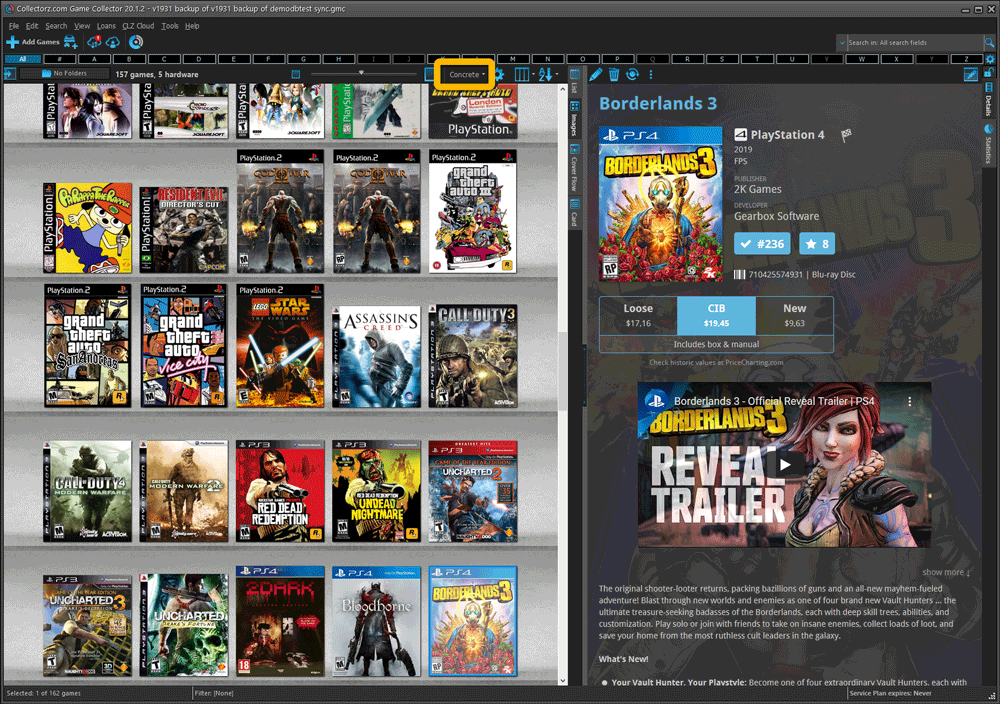
When users send us screenshots during support conversations, we are seeing that many of you are using the Shelves View when browsing your collections. And we can’t blame you, that IS a cool looking view 🙂 However, it *could* be a bit slow and jerky, especially when displaying many cover images in one list.
So our Windows guy Joe has spent several weeks to make this Shelves View faster and smoother. At the same time, our in-house graphics man AJ has created two new Shelf styles. Here’s what’s new:
- Images are now loading a lot faster.
- Scrolling is faster and smoother.
- Shelves background is smoother, no more visible tile edges.
- Shelves now always continue over the full width, even when a row is not full.
- Two new Shelf Styles are now available: White and Concrete.
TIP: here’s how to get to Shelves View:
in your program’s book list panel, click the vertical Images tab on the right, then from the toolbar above the list panel, choose a Shelf Style. Use the slider to control the size of the images.
The new “White” style:
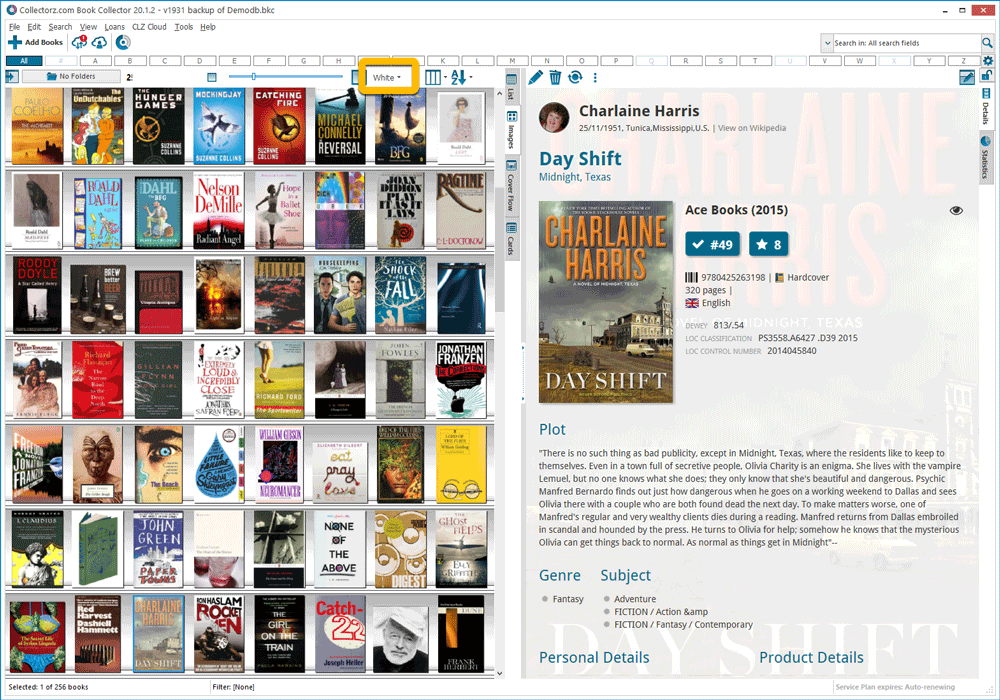
The new “Concrete” style:
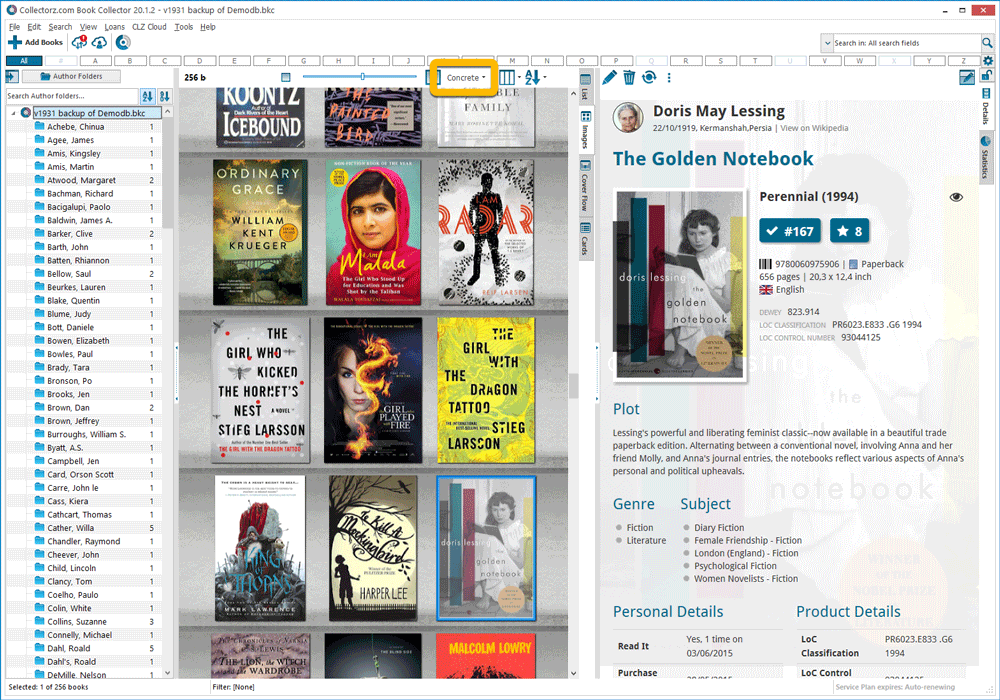
When users send us screenshots during support conversations, we are seeing that many of you are using the Shelves View when browsing your collections. And we can’t blame you, that IS a cool looking view 🙂 However, it *could* be a bit slow and jerky, especially when displaying many cover images in one list.
So our Windows guy Joe has spent several weeks to make this Shelves View faster and smoother. At the same time, our in-house graphics man AJ has created two new Shelf styles. Here’s what’s new:
- Images are now loading a lot faster.
- Scrolling is faster and smoother.
- Shelves background is smoother, no more visible tile edges.
- Shelves now always continue over the full width, even when a row is not full.
- Two new Shelf Styles are now available: White and Concrete.
TIP: here’s how to get to Shelves View:
in your program’s comic list panel, click the vertical Images tab on the right, then from the toolbar above the list panel, choose a Shelf Style. Use the slider to control the size of the images.
The new “White” style:
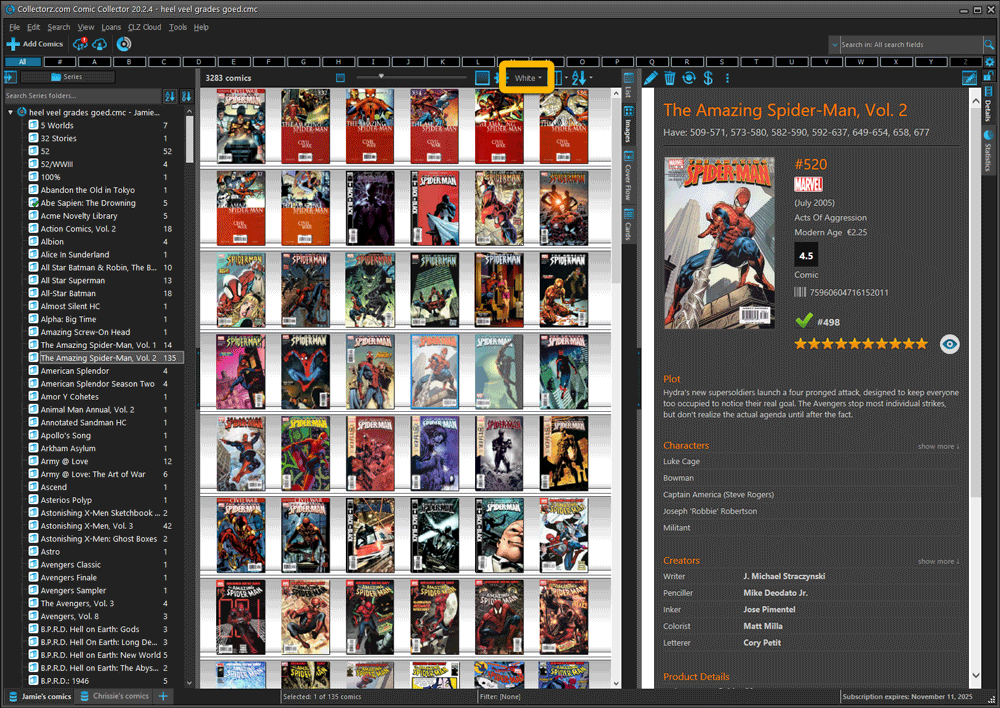
The new “Concrete” style:
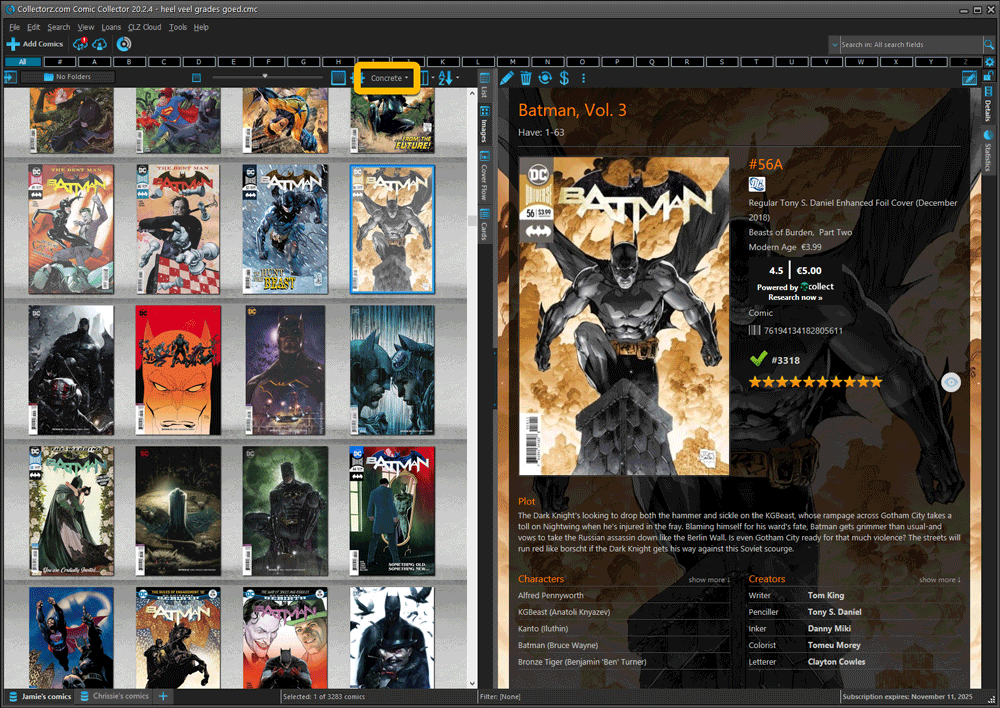
When users send us screenshots during support conversations, we are seeing that many of you are using the Shelves View when browsing your collections. And we can’t blame you, that IS a cool looking view 🙂 However, it *could* be a bit slow and jerky, especially when displaying many cover images in one list.
So our Windows guy Joe has spent several weeks to make this Shelves View faster and smoother. At the same time, our in-house graphics man AJ has created two new Shelf styles. Here’s what’s new:
- Images are now loading a lot faster.
- Scrolling is faster and smoother.
- Shelves background is smoother, no more visible tile edges.
- Shelves now always continue over the full width, even when a row is not full.
- Two new Shelf Styles are now available: White and Concrete.
TIP: here’s how to get to Shelves View:
in your program’s movie list panel, click the vertical Images tab on the right, then from the toolbar above the list panel, choose a Shelf Style. Use the slider to control the size of the images.
The new “White” style:
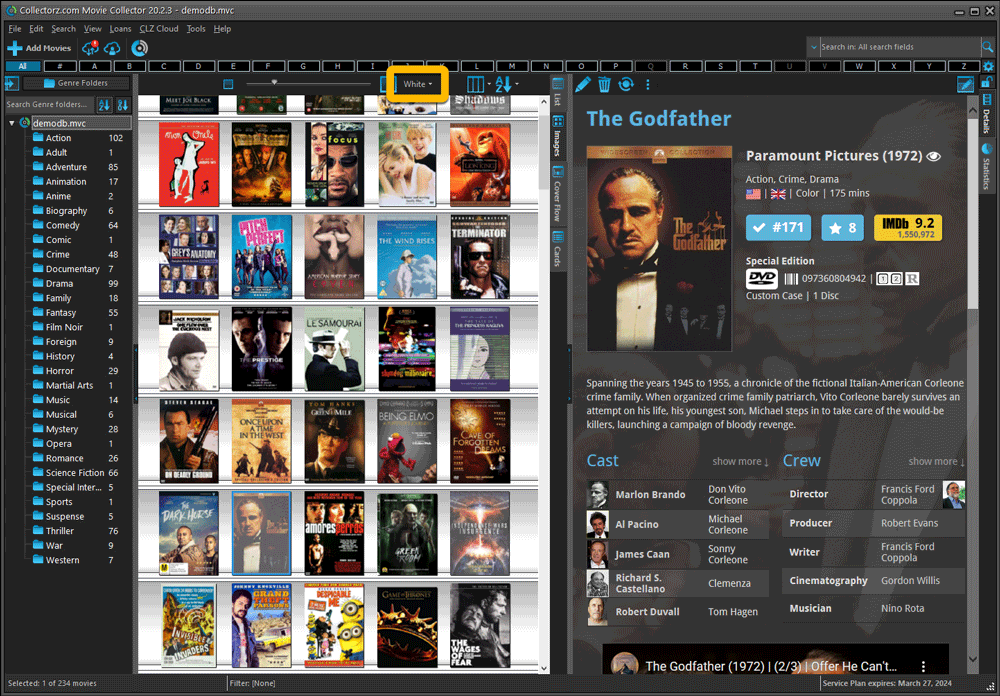
The new “Concrete” style: