What's new in CLZ Comics? (page 11)
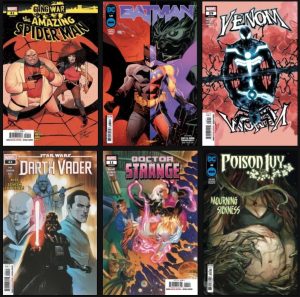 NCBD Week One for 2024! We thought that last years last NCBD was slow, but this week it is even worse. Only 366 new releases. Leaving out variants, the number comes to 156 unique new issues.
NCBD Week One for 2024! We thought that last years last NCBD was slow, but this week it is even worse. Only 366 new releases. Leaving out variants, the number comes to 156 unique new issues.
Rowdy, Justin and Taco just finished adding all 366 new releases to our Core online comic database. All entries have been made as complete as possible, with the actual cover art, variant descriptions, creator information (with correct Cover Artists listed for all variants), etc.. etc…
Join CLZ Comics on Facebook or Discord
Our “CLZ Comics Community” group on Facebook (over 23,300 members) is a great place for talking about the app, about comics and everything comic related. Our CLZ Comics Discord server (over 1,000 members already!) is more of support forum, to ask questions about the CLZ Comics app or about the Core online comic database.
Click here to join:
Fixed:
- A crash could occur while updating values from CovrPrice
- A crash could occur while updating comics with key information
- While typing in the search box above the folder panel, letters could disappear
- Tablet: when selecting a series, the app would scroll that series to the middle of the folder panel
- “Sniper” button didn’t show if sort order had never been changed in the app
- Update from Core did not download the back cover if available
 We’re closing in on the end of the year, so it is time for the
We’re closing in on the end of the year, so it is time for the
CLZ Comics Wrap-Up 2023!
We have done some queries on our Core online comic database to gather popularity stats, based on usage of the CLZ comic database app and sofware. Using the results of those queries, CLZ Justin created this nice infographic with top 10 lists.
Enjoy!
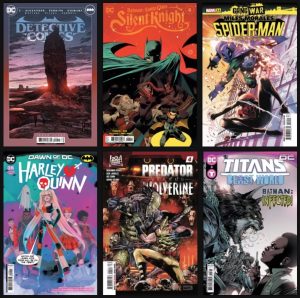 This it, the very last New Comic Book Day of 2023! This “between X-Mas and New Year” week, we only have half of the CLZ Team at the office, so we were quite happy to see that today was one of the smallest NCBDs of the year, with only 460 new releases. That is, when counting all variants. Without counting variants, the total comes to 181 actual new issues.
This it, the very last New Comic Book Day of 2023! This “between X-Mas and New Year” week, we only have half of the CLZ Team at the office, so we were quite happy to see that today was one of the smallest NCBDs of the year, with only 460 new releases. That is, when counting all variants. Without counting variants, the total comes to 181 actual new issues.
Rowdy and Justin did all the work this week and just an hour ago, they finished adding all 460 new releases to our Core online comic database. All entries have been made as complete as possible, with the actual cover art, variant descriptions, creator information (with correct Cover Artists listed for all variants), etc.. etc…
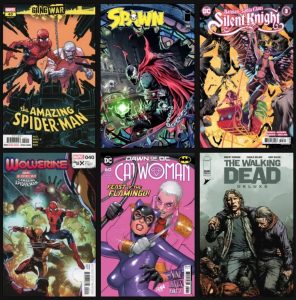 Phew, finally a “slower week”, with “only” 547 new releases. For a total of 273 actual new issues.
Phew, finally a “slower week”, with “only” 547 new releases. For a total of 273 actual new issues.
All of them have just been added to our Core online comic database by the CLZ Content Team (Rowdy, Justin and Taco). They have made the entries as complete as possible, with the actual cover art, variant descriptions, creator information (with correct Cover Artists listed for all variants), etc.. etc…
CLZ Comics 9 Feature Hilite: two new tools for quickly finding an issue
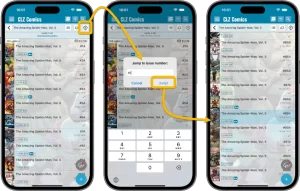 Here it is, the 3rd and final “v9 feature hilite” email. Today’s email is about two new tools we added for quickly finding a specific issue in your database:
Here it is, the 3rd and final “v9 feature hilite” email. Today’s email is about two new tools we added for quickly finding a specific issue in your database:
- Issue Search: use the search box top right to search for a specific issue, e.g. “amazing 362”
- Jump to Issue button (aka, the “sniper” button”): tap, enter issue number, bam you’re there.
BTW: if you missed them, you can still read the first two v9 feature hilite emails on our CLZ blog:
- The new Check Value screen for quick checking a CovrPrice value, without having to add the comic to your app.
- The new Collections Tab Bar, for easily switching between collections using tabs at the bottom of your screen.
 Over 600 (!!) new releases on this week’s New Comic Book Day! To be precise, 601 total variants, for 296 actual new issues.
Over 600 (!!) new releases on this week’s New Comic Book Day! To be precise, 601 total variants, for 296 actual new issues.
The CLZ Content Team (Rowdy, Justin and Taco) just finished adding them all to our Core online comic database, as complete as possible, with the actual cover art, variant descriptions, creator information (with correct Cover Artists listed for all variants), etc.. etc…
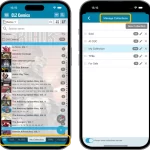 Here’s my second “v9 feature hilite” email, about the next big feature of last week’s CLZ Comics v9 release.
Here’s my second “v9 feature hilite” email, about the next big feature of last week’s CLZ Comics v9 release.
(tip: if you missed feature hilite #1, you can read it here)
Today, we are going to discuss the new collections tab-bar.
 It’s New Comic Book Day! 480 new variants this week, for a total of 214 actual new issues.
It’s New Comic Book Day! 480 new variants this week, for a total of 214 actual new issues.
All these new comic books are now available in the CLZ Core database, complete with cover art, variant descriptions, creator info, etc… Just open the Add Comics screen and use the Pull List tab to browse the new releases.
What’s New:
- New “Delete CLZ Account” option in Settings
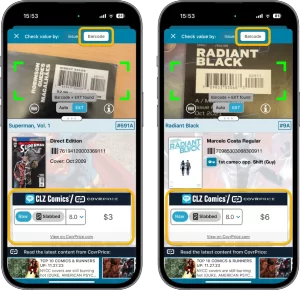 Last week, we released version 9.0 of the CLZ Comics mobile app, our biggest update ever! So big in fact, that you may not even have checked out all the new features.
Last week, we released version 9.0 of the CLZ Comics mobile app, our biggest update ever! So big in fact, that you may not even have checked out all the new features.
To help you get started with all new stuff, I am going to do three “v9 feature hilite” emails, each one highlighting one of the three big features of this update.
Today, we’re gonna take a look at the CovrPrice related improvements, for getting comic values in your CLZ App.
New:
- Updated Values report now also has the CovrPrice Content bar with latest blogposts from the CovrPrice website
Fixed:
- Value totals were missing in card view and cover view
New:
- Updated Values report now also has the CovrPrice Content bar with latest blogposts from the CovrPrice website
- Tablet: Value Lookup screen now has a full width CovrPrice Content bar
Fixed:
- Value Lookup screen: panel sizes weren’t remembered between sessions
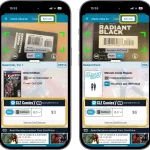 It is live, a major v9.0 upgrade for our CLZ Comics app. Looking at our history of app updates, I can safely say that this is our biggest update ever! Lots of new features and improvements, all in one go.
It is live, a major v9.0 upgrade for our CLZ Comics app. Looking at our history of app updates, I can safely say that this is our biggest update ever! Lots of new features and improvements, all in one go.
There is something for everyone: a big new tool for CovrPrice subscribers, new features for users with multiple collections and finally, something that all users will love and use every day: two new ways to quickly find a specific issue in your app.
Here’s what new in v9:
- New comic value features for CovrPrice subscribers:
- New Check Value screen: look up a CovrPrice value for a comic, without having to add it to your app!
- Value totals at the top of each issue list: see values per Series, or per Storage Box, per Publisher, etc…
- New features for users with multiple collections:
- Collection tabs: easily switch between collections using tabs at the bottom of the screen
- Improved Manage Collections screen
- Two new tools for quickly finding a specific issue:
- Issue Search: use the search box top right to search for a specific issue, e.g. “amazing 362”
- Jump to Issue button (aka, the “sniper” button”): tap, enter issue number, bam you’re there.
- Other:
- Improved main app menu (no more collection entries)
- Maintenance menu: new “Remove all unused pick list entries”
 It’s New Comic Book Day! 510 new variants this week, for a total of 210 actual new issues.
It’s New Comic Book Day! 510 new variants this week, for a total of 210 actual new issues.
All these new comic books are now available in the CLZ Core database, complete with cover art, variant descriptions, creator info, etc… Just open the Add Comics screen and use the Pull List tab to browse the new releases.
Join CLZ Comics on Facebook or Discord
Our “CLZ Comics” group on Facebook (over 22,000 members) and our new Discord server (169 members already!) are great communities for talking about the CLZ Comics app, about the Core online comic database or about comics in general.
Click here to join:
 There we go again, our busiest day of the week: New Comic Book Day. 515 new variants this week, for a total of 247 actual new issues.
There we go again, our busiest day of the week: New Comic Book Day. 515 new variants this week, for a total of 247 actual new issues.
All these new comic books are now available in the CLZ Core database, complete with cover art, variant descriptions, creator info, etc… Just open the Add Comics screen and use the Pull List tab to browse the new releases.
NEW: CLZ Comics is now on Discord!
Our “CLZ Comics” group on Facebook is a huge success (over 22,000 members now) and a great place to talk about the app or about comics in general.
But of course, not everyone is on Facebook… So today we have started a CLZ Comics server on Discord!
»» Click here to join us on Discord! ««
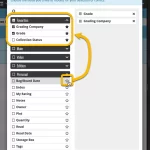 Here’s the latest results from our endeavour to improve the UI/UX of all Connect features and screens. Today, we made further improvements to both the “Manage Collections” tools and the new Edit Multiple tool.
Here’s the latest results from our endeavour to improve the UI/UX of all Connect features and screens. Today, we made further improvements to both the “Manage Collections” tools and the new Edit Multiple tool.
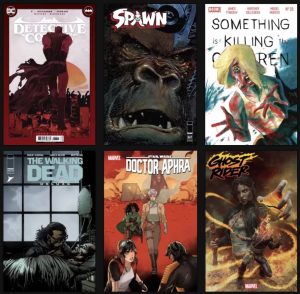 It’s Wednesday, so… new comic books! Today brings us 470 new releases, counting all variants (224 actual new issues).
It’s Wednesday, so… new comic books! Today brings us 470 new releases, counting all variants (224 actual new issues).
All these new comic books are now available in the CLZ Core database, complete with cover art, variant descriptions, creator info, etc… Just open the Add Comics screen and use the Pull List tab to browse the new releases.
TIP: join our “CLZ Comics” group on Facebook
(21,800 members!)
The “CLZ Comics” group on Facebook is THE best place to ask questions about the CLZ Comics app and the Comic Connect web-based software. You will get quick answers from other users OR from the CLZ crew.
To find the group, just do a Facebook search for “CLZ Comics” or use this direct link. After visiting the group page, click the “Join” button to join.
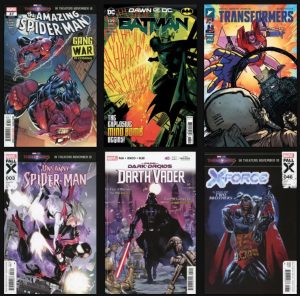 It’s our busiest day of the week again, the day our content team is preparing all of this week’s new comic book releases. Today’s NCBD we added 473 new releases for you (230 unique new issues).
It’s our busiest day of the week again, the day our content team is preparing all of this week’s new comic book releases. Today’s NCBD we added 473 new releases for you (230 unique new issues).
TIP: use the Pull List feature to discover all this week’s new releases
- tap the + icon on the bottom right to open the Add Comics screen
- go to the Pull List tab (top right)
- within the Pull List tab, set the week selector (top left) to “This week”
- and go to the sub-tab called “Discover”
This will give you all NCDB releases, grouped by series. Or, tap the “All Releases” entry at the top to scroll them all in one big list!
Fixed:
- Problematic scroll behaviour in Add Comics screen, Series tab.
Changed:
- For new users: no more Demo Mode
Fixed on iOS:
- Edit screen: Picking something from a pick list: The search could mess up your choice
- The sync button could show on details view
- Custom Label foldering was broken
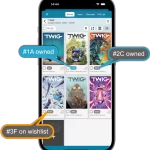 Yes another nice update for CLZ Comics app, version 8.10 already (time to start thinking about calling it version 9!).
Yes another nice update for CLZ Comics app, version 8.10 already (time to start thinking about calling it version 9!).
In this update:
- Add Comics / Series : better “In Collection” indicators when using Hide Variants mode
- Two improvements to the Search box in main screen
- Lots of fixes for big and small problems that were reported by users
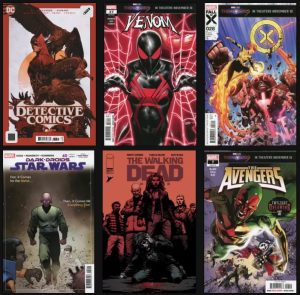 A relatively “slow” New Comic Book Day, with “only” 432 new releases (175 unique new issues).
A relatively “slow” New Comic Book Day, with “only” 432 new releases (175 unique new issues).
All 432 new releases can now be found and added through the Add Comics screen, by series, by issue or by barcode. Alternatively, use the Pull List tab to browse all of this week’s releases in one list, and just add from there.
Add Comics : better “In Collection” indicators when using Hide Variants mode
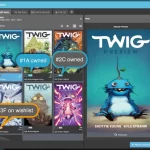 Here’s one brought to our attention by one member in the CLZ Comics group (our friend Xander Frydek):
Here’s one brought to our attention by one member in the CLZ Comics group (our friend Xander Frydek):
In the Series tab of the Add Comics screen, I like having my issue list in “Hide Variants” mode. But the problem is, then I cannot see if I already own a variant different from the A variant.
In other words: It only highlights the issue #7 number in blue if I actually own #7A, but NOT if I own #7F for instance.
In this case, can you maybe highlight the issue number in a different way, to indicate you do own that issue?
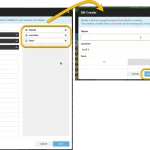 The Edit Multiple feature is an efficient tool for making changes to multiple (or all) of your database entries in one go. It has been part of the Connect web-based software for many years (since May 2015!). For the CLZ mobile apps, this “batch editing” ability was introduced much later, in July 2020.
The Edit Multiple feature is an efficient tool for making changes to multiple (or all) of your database entries in one go. It has been part of the Connect web-based software for many years (since May 2015!). For the CLZ mobile apps, this “batch editing” ability was introduced much later, in July 2020.
However, when we did that, we were forced to completely re-design the feature’s user interface, to make it work well on the small phone screen. And a strange thing happened: the UI/UX we ended up with, turned out be much better than the original Edit Multiple design of the Connect web-based software and the Collector desktop software 🙂
So today, we are bringing that new Edit Multiple setup to the Connect web-based software!