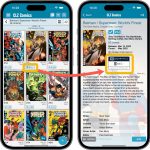 Version 8.1 of the CLZ Comics app is now live in the App Store and Play Store. Based on your feedback and questions, we have made 2 big improvements to the CovrPrice integration, that is, to the way values are displayed in your app:
Version 8.1 of the CLZ Comics app is now live in the App Store and Play Store. Based on your feedback and questions, we have made 2 big improvements to the CovrPrice integration, that is, to the way values are displayed in your app:
- Improved value displaying for My Value entries
- CovrPrice value box now also visible when CP value is 0
Also, version 8.1 also FIXES the barcode scanning problem on iPhone 14 Pro!
IMPORTANT: IMPORTANT: for the displaying of the CovrPrice links, the app now downloads “CovrPrice IDs” for all entries. This means that after your first Update Values action with v8.1, it will modify almost ALL your entries, causing a HUGE amount of changes when Syncing to the CLZ Cloud the next time!
TIP: before Updating Values for the 1st time with this version, switch OFF Auto-Syncing, then Update Values, then Sync with CLZ Cloud MANUALLY. This is much more efficient than letting it auto-sync. When done, feel free to switch ON the AutoSync again.
Improved value displaying for My Value entries
When a My Value is filled in, this is made clearer using a “person” icon next to the value. Also, on the comic details page it will now show the CovrPrice value box anyway, so that can easily compare the two (My Value and CP Value) without having to open the Edit screen.
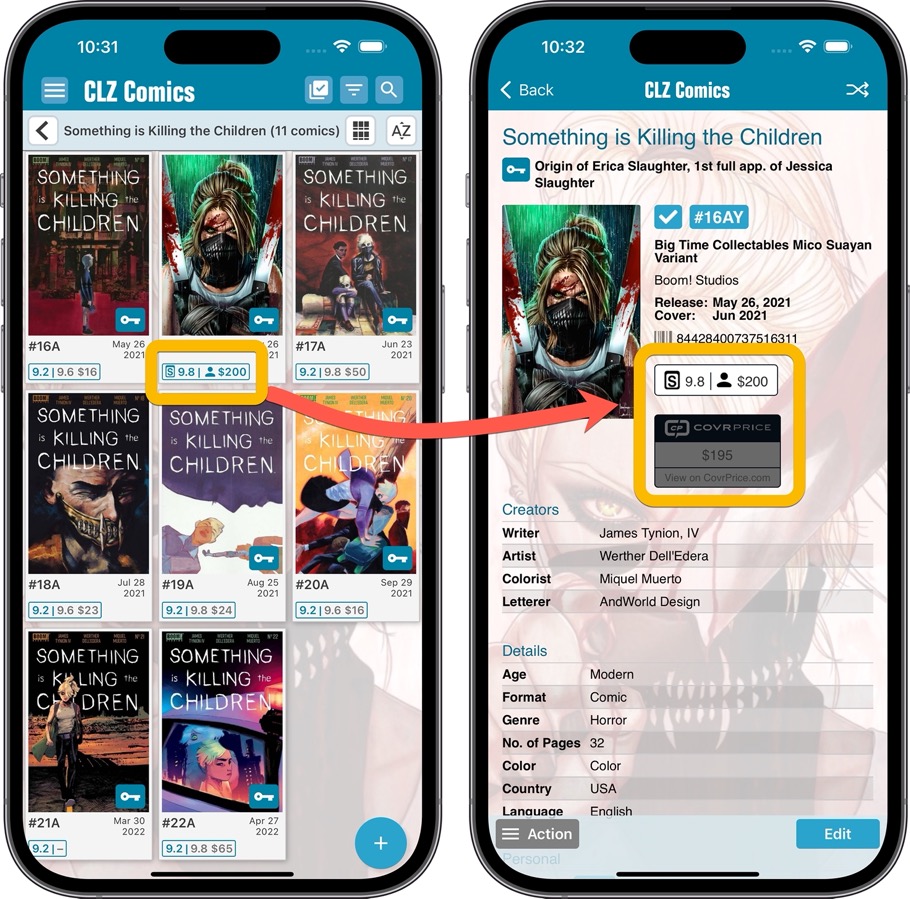
CovrPrice value box now also visible when CP value is 0
On the comic details page, when a comic is linked to CovrPrice, it now ALWAYS includes the CovrPrice box and “View on CovrPrice” link, even when there is NO CovrPrice value. This will help you to investigate WHY there is no value.
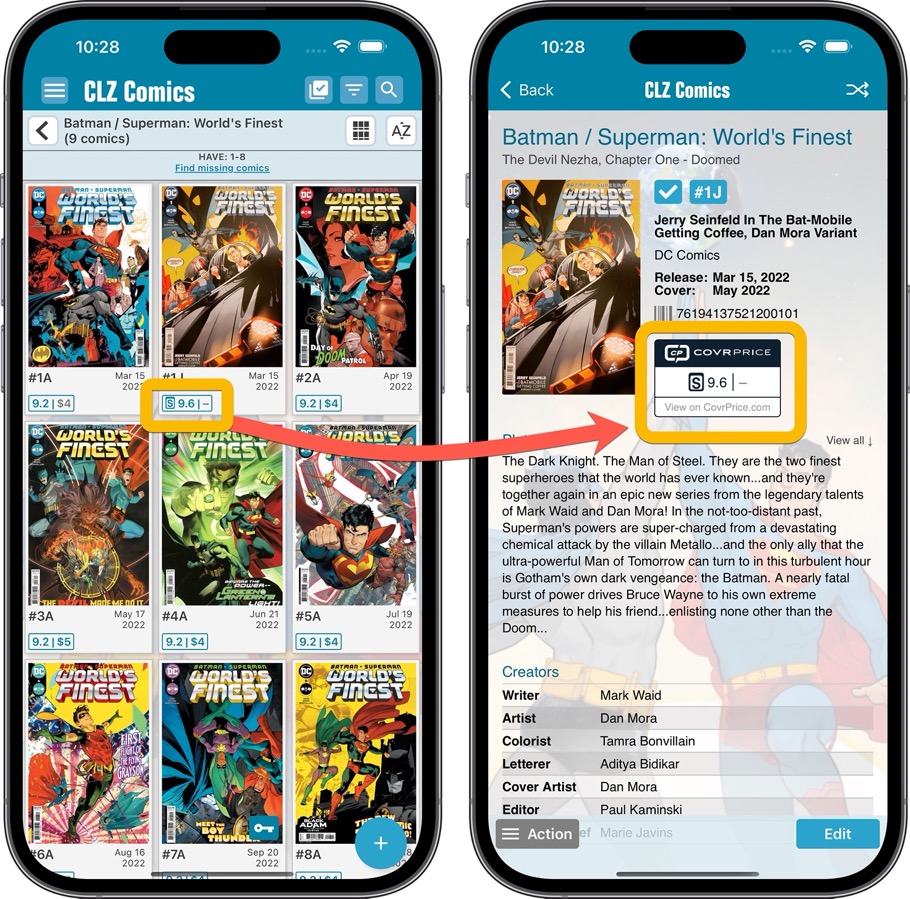
REMINDER: How to get the CovrPrice values in your app:
Here’s how you can join the fun and get comic values from CovrPrice, right there in your trusted CLZ app:
1. Subscribe to the CovrPrice Premium plan, linked to your CLZ account
To get access to the comic values from CovrPrice, you will need a subscription to the CovrPrice “Premium” plan (US $6.95 per month or US $60 per year).
To subscribe, use this special CLZ/CovrPrice Sign Up page and follow the steps there to 1. create an account, 2. pay for the Premium plan and then 3. link your CLZ and CovrPrice accounts.
Don’t forget to use the “CLZ2022” coupon during payment for a US $4 discount (expires on Oct 12!)
Already a COVRPRICE Premium subscriber?
Then here’s how to link your accounts:
- LOG IN to your CovrPrice account at https://covrprice.com/
- Then use this link: https://covrprice.com/access-tokens/ and follow the 3 simple steps.
2. Subscribe to the CLZ Comics app
If you are still using the app in “grandfathered status”, without a subscription, then you will need to subscribe to the CLZ Comics first, before you can use the CovrPrice integration. To do so, just open the menu in the app and tap where it says “Subscription: None” and start the subscription using an App Store or Play Store in-app purchase.
3. Update your CLZ Comics app to today’s version 8.1
For iOS:
- On your device, open the App Store app.
- On the top right, tap the Account icon.
- To refresh the updates list, pull down to refresh.
- Find the CLZ Comics entry and tap “UPDATE” on the right.
For Android:
- On your device, open the Play Store app.
- At the top right, tap the profile icon, then tap “Manage apps & device”
- Find the CLZ Comics entry and tap “UPDATE” on the right.
4. Remove your old GoCollect values (if any)
In the new set up, the values in the My Value field will OVERRIDE the CovrPrice values, so before you can see CovrPrice values in your app, you need to REMOVE all old GoCollect values from that My Value field.
Here’s how to remove the old values using the Edit Multiple tool:
- From the Series list, choose [All Comics] to go to your full comic list
- Tap the checkbox icon at the top to enter Selection Mode
- Tap the ALL checkbox at the bottom to select all your comics
- Choose EDIT from the Action button menu.
- Select the My Value field there and proceed. Leaving it empty will CLEAR the values.
Here’s a video explaining how to remove values, by CLZ AJ.
If you have manually entered values in that My Value field, e.g. from doing your own research, then you may want to keep those for now. But please note, that for those comics, the CovrPrice values will NOT be applied. Any value in the My Value field will always OVERRULE the CovrPrice value.
5. Finally, choose Update Values from the menu!
Now, to finally get the actual CovrPrice values into your app, from your entire collection, use Update Values from the menu!
TIP: CovrPrice is providing fresh values continuously, so to keep your values up-to-date, regularly run Update Values again, e.g. daily or weekly. Each time you do, you will get a nice report of which values have changed and by how much!