What's new in CLZ Comics? (page 11)
We have completely rewritten our Core for Comics search engine, that is, the online code that gives you results when you search our Core by Title in your Add screen.
The new search engines will provide better search results that are more “to-the-point” and less “fuzzy”. Also, results will be returned much faster.
Version 4.2 adds a couple of improvements and tools that are essential for users who are doing most of their editing on the mobile apps:
- New “Manage Pick Lists” screen (under new Tools menu).
This new screen lets you take control of your pick lists, that is book Authors, music Artists, comic Series, Publishers, Formats, Genres, Subjects, etc… Use it to:- Fix typos in names.
- Remove unused entries.
- Merge duplicate entries.
- Edit the SortNames for comic Series.
- Edit screen improvements:
- New “value picker” screen for pick list fields, like Authors, Artists, Series, Genres, Subjects, etc… Just tap the field, pick a value from the pick list that appears and done. No more need to type the first few letters of a value (we all hate typing on mobile devices, don’t we?)
- Tap the pencil icons to directly edit names of pick list entries.
- Tap the pencil icon for Artists, Authors and Series to directly edit Names *and* SortNames.
- New “Manage Pick Lists” tool for editing and merging Series, Publishers, Series Groups, etc..
- Edit screen: edit the Sort Names for Series for complete control over correct series sorting.
- Edit screen: Now edit the names of Series, Publishers, etc.. .
- Edit screen: New “value picker” screen for quickly filling fields like Series and Publisher.
- New Tools menu, with Manage Pick Lists, Field Defaults and Empty Database tools.
New:
- Settings / Field Defaults: choose field values that will be set for each new entry automatically.
- Edit screen improvements:
- Improved layout to make it easier on the eye
- New “Select Value” screen for easier entry of pick list fields (e.g. Artist, Format, Genre, etc…)
- Cancel and Done buttons have been moved to the top bar.
- New Delete button at the bottom.
Previously, the Connect free 30-day trial limited trial users to 100 items in their database.
To allow full evaluation of our Connect software during the trial, we have removed this database limit. The free 30-day trial now lets you add, import or sync as many items as you want.
Enjoy!
CLZ Comics is now free to download, with a database limit of 100 comics. Unlock higher database limits using In App Purchases.
If you purchased CLZ Comics before the 4.0 release, then the 4.0 version will be automatically unlocked to an *unlimited* database size. You do NOT need to pay again 🙂
If, for whatever reason, this didn’t work for you, then just CONTACT US and and we’ll unlock it manually, free of charge!
New:
- Easily switch between Add methods (Title/Barcode/Manual).
- Re-designed search results with included cover images.
- Add by Barcode now automatically opens Camera Scan screen.
It’s been a long time in the making, but it’s finally here:
CLZ Comics 4.0 for iOS!
Apart from several improvements to the Add Comic screen (see below), the 4.0 version contains an important change:
CLZ Comics for iOS is now free to download
Starting with version 4.0, CLZ Comics is free to download and starts with a limit of 100 comics.
New:Improved Add Comics screen
- Easily switch between Add methods (Title / Barcode / Manual).
- Re-designed search results with included cover images.
- Now add directly from results using quick-add buttons
(no more need to open the Preview Screen). - New black style for Preview Screen.
- Add by Barcode now automatically opens Camera Scan screen.
- Larger Camera Scan screen on iPad.
For better security, we have now moved both the Cloud and Connect websites to the HTTPS protocol, using so-called Extended Validation SSL certificates.
This SSL connection is indicated by the nice “green bar” in your address bar:
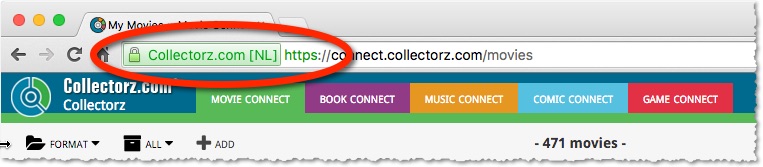
In the past 2 weeks, we have moved all 5 online media databases (movies, books, music, comics and games) to 5 new separate database servers.
This week, CLZ web developers Sven and Dion have further optimized these new servers to give you even better performance from Core, especially for title searches that have many results.
The fruits of their labour are now immediately noticeable in the ADD screens of your Connect software. Enjoy!
Today, we have completed the big project of moving our 5 Core and Cloud databases to a new server solution. Previously, everything was running on two high performance dedicated machines: one for all databases and websites, the second for all cover images.
For better performance, stability and scalability, we are now splitting up all services into multiple separate cloud-based solutions:
- 5 separate database servers for all 5 Core+Cloud databases
Status: completed today! - 5 separate storage servers / delivery networks for all cover images.
Status: preparing the switch now. ETA: several weeks. - 1 new fast web server for the Cloud, Core and Connect sites and services.
ETA: within 2 months.
Multiple new field options have been added for the folder panel (for both Connect and the free CLZ Cloud viewers). My favorite new folder option: The Year folder for movies:
The home / hub page of your CLZ Cloud or Connect account now loads a lot faster.
(the 5 separate collection lists are now “lazy-loaded”)

A few weeks ago, we introduced the new Sort Order screen. Today we’re taking the next step: allowing multi-field sorting.
For example, you can now sort your list first by Year, then within the years, by Title.
Just drag multiple fields from the Available panel to the Selected panel, one by one:

It took a little longer than planned, but the popular Alphabet Bar is now live for Comic Connect and the CLZ Cloud for Comics:
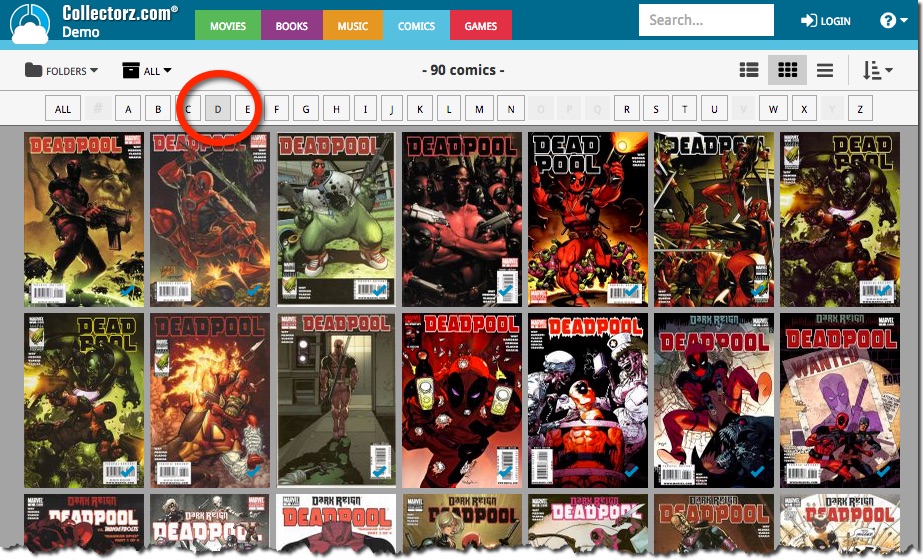
New in all five Connect editions: Export your list to a text file, e.g. to CSV format, for importing into spreadsheet programs like Excel, Numbers, etc…
You can either:
- Export your entire database, by choosing Export from the Tools menu.
- Export only a selection. To do this, go to Select Mode, select some items, then click the Export button at the top.


Just over a week ago, we introduced a new design for the Columns screen. Today, we moved the new design over to the Sort Order screen, so that both have a consistent user interface.
Just drag your desired Sort Field to the right, then select Ascending or Descending using the toggle buttons below the field.

Next up: multi-field sorting!
Today, more sort field options have been added to the Sort Order screen of all five Connect and Cloud Viewer editions.
This basically means that from now on, ALL available cloud fields can also be sorted on.
The first version of Connect had a nice A to Z “alphabet bar” at the top, for quickly filtering your list to show only the items starting with a specific letter.
However, in the Two-Point-Oh redesign the wise wizards at the CLZ HQ the alphabet bar was reduced to just a tiny button, with a drop down panel showing all letters. Which of course saves space on the toolbar, in an attempt to make it all fit on smaller tablet and phone screens.
Not a bad idea in itself, but the first letter filtering lost its’ easy of use and accessibility.
So we changed our minds and today we brought back the Alphabet Bar!
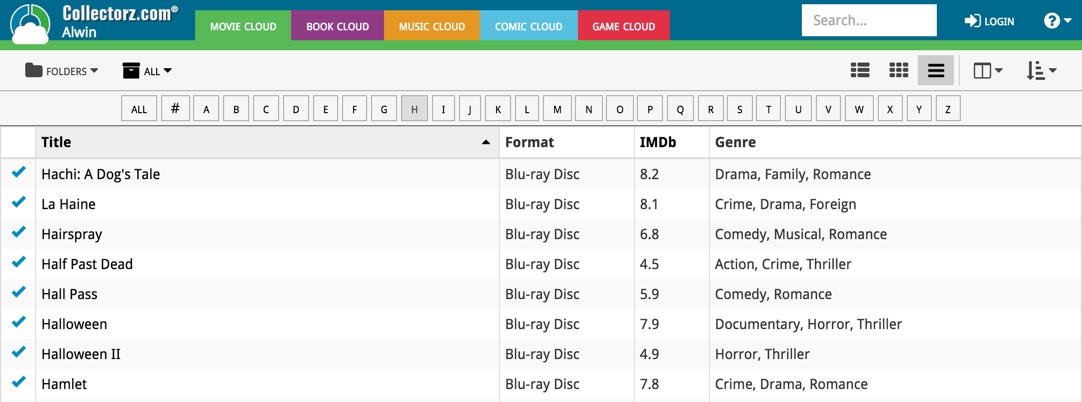
It is now available on both the free CLZ Cloud viewers and the Connect software. But: only on bigger screens where it actually fits. On smaller screens, the Alphabet Bar nicely reduces to the tiny button again 🙂
New today, in all Connect apps AND Cloud viewers: a new Column Selection screen for the List View.
This new Columns screen lets you:
- Easily select your preferred columns by dragging fields from the Available Columns area to the Selected Columns area.
- Drag and drop to re-order columns within the Selected area.

Several small fixes today:
- Editing multiple items with really many items selected (say over 1,000) didn’t work.
Now it does. But still, editing many items in one go may be slow. - On large desktop screen, with the browser window set full screen, the infinite scrolling system didn’t work.
It immediately stopped loading after the first set of items was shown. Happened only in Images and Card Views though, in List View all was well. Fixed now. - When changing the sorting by clicking a column header, the sort direction of the previous sort column was used. Now it correctly resets to ascending sorting when changing to a different sort field.
Until recently, the public Cloud Viewer always followed the Sort Order and Columns selection set by the owner of the specific cloud collection you were viewing.
But as of today, the Cloud Viewer also features the Sort Order and Columns buttons:

Now, everyone who views your collection in the cloud is able to select his own Sort Order and Columns. Of course these settings are saved only for them (in a local cookie on their device), so their choices will not affect your own settings.
After a short absence, the Share to Facebook feature is back.
We have now re-implemented this feature using Facebook “stories”.
– Select an item in your collection, click the Share button and select “Facebook”.
– Now enter a personal message and click the Share button.

Which will result in a post like this on your Facebook timeline:

About a month ago, we introduced a new “quick edit” pop-up screen, that is probably already saving you a lot of clicks and page refreshes.
Today we’re taking the next step: Batch editing!
- Click the Select button top right
- Now click entries in your list to select them. They will highlight in light blue.
- Now click Edit on the top right to open the Batch Edit screen.
- Check the checkbox of the fields you want to change, then enter the new value.
- Click Save to apply the changes to all selected items.
This is a very powerful feature that will save you lots of time.
But beware, as Uncle Ben once said: “With great power comes great responsibility”!

BTW: the same selecting system can now be used to remove multiple items in one go.
Super-handy but even scarier if you make a mistake. So be careful!
Are you also using our desktop or mobile cataloging solutions to sync to and from the CLZ Cloud or Connect?
Then this is a big day, as we have completely rewritten the CLZ Cloud syncing mechanism, to make it easier to use, faster and capable of syncing very large databases.

Today’s update is a Connect-only update, not available in the CLZ Cloud viewer. After all, editing items is a privilege of the paid Connect subscriptions 🙂
The Edit screen is now a pop-up window, similar to the desktop software, that can be opened from anywhere: from the List View, Cover View, Card View or from an item’s detail page. Opening the edit pop-up from the main list will save you a lot of clicks and page refreshes.
(Previously, editing could only be done on the Edit page, which was only accessible from the Details page of an item.)
