What's new in CLZ Comics Web? (page 4)
At customer support, we were regularly receiving questions about the Edit Multiple screen, so in today’s update we made several changes to make it clearer.
- The checkboxes (for unlocking fields) have been replaced by clearer “lock” icons. Click the lock icon to unlock a field for editing.
- Or, just click on a lock field and you will receive a popup asking you to unlock it.
- An extra notification at the top explaining the unlocking and clearing of fields.
- Save button now indicates the number of comics that are being edited.
- Extra warning when saving “You are about to change data for 4 comics. This can not be undone. Would you like to continue?”
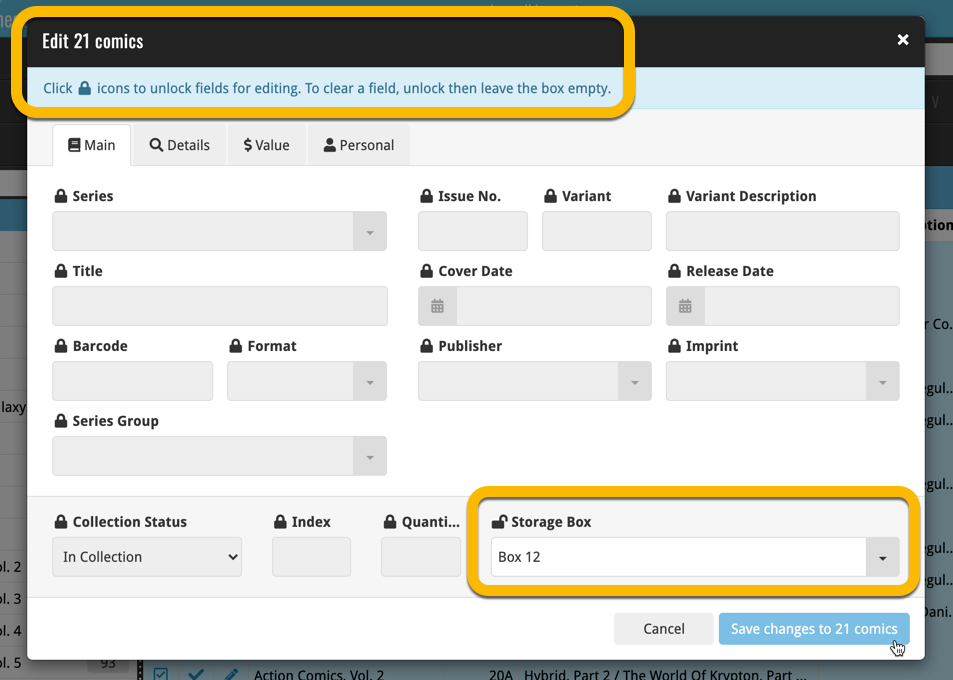
Using “Edit Multiple”
Quick reminder how to use Edit Multiple:
In the main list, use the checkboxes to select some comics, and click “Edit” in the blue action bar that appears above the list.
As you all know, we have seen no new comic releases in the past 2 months. Luckily, things are slowly starting up again. At Collectorz.com, we took this opportunity to focus on the older comics in our database, especially the 1970 to 2000 era, where barcode recognition by our Core was still “below par”. And as of today, you can start enjoying the fruits of our labor!
Better barcode search results for older comics (1970 to 2000 era)
- Over 35 thousand extra barcodes are now being recognized.
- Add By Barcode feature now correctly handles multiple comics with the same barcode (quite common in this era) and nicely just presents to you all comics that match your searched barcode, even when spread over multiple series.
- Improved barcode search engine.
In the screenshot below you can see a barcode that is used in 9 issues spread over 3 series. The Add Screen will now show you all possible results we have for that barcode:
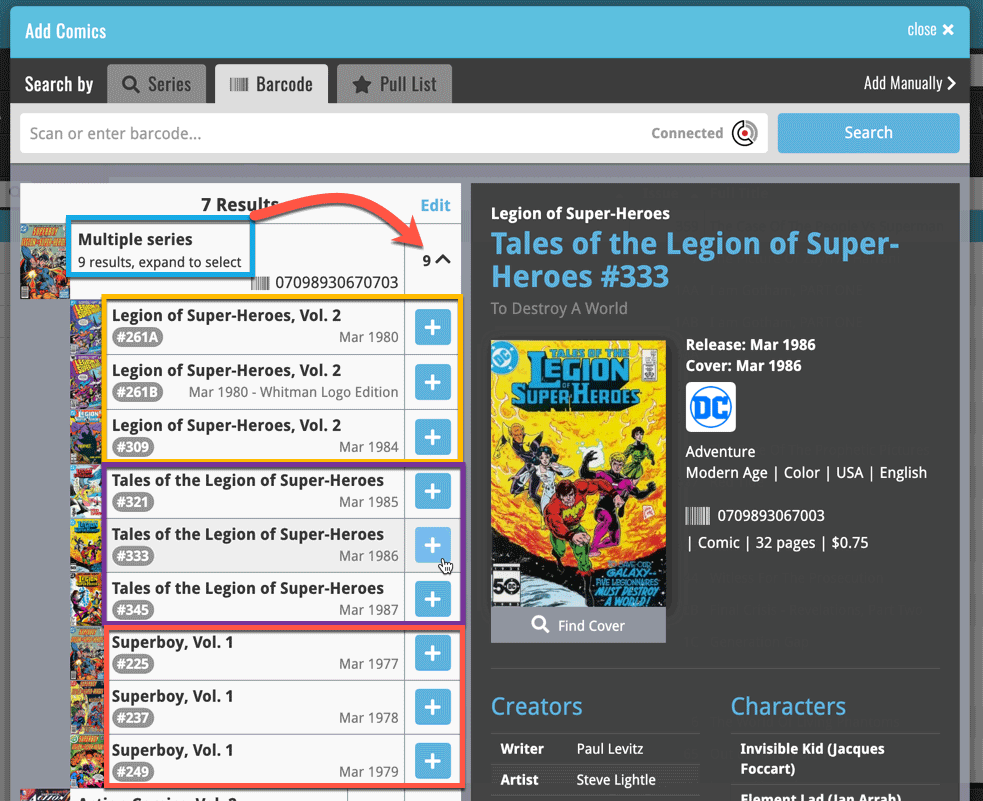
Re-designed search results in Add Comics screen
While we were at it, we also re-designed the search result entries for both title and barcode searches:
- Clearer layout of all search result entries.
- Issue numbers are now listed in “badges” on the left, separate from series titles and now change color depending on Collection Status.
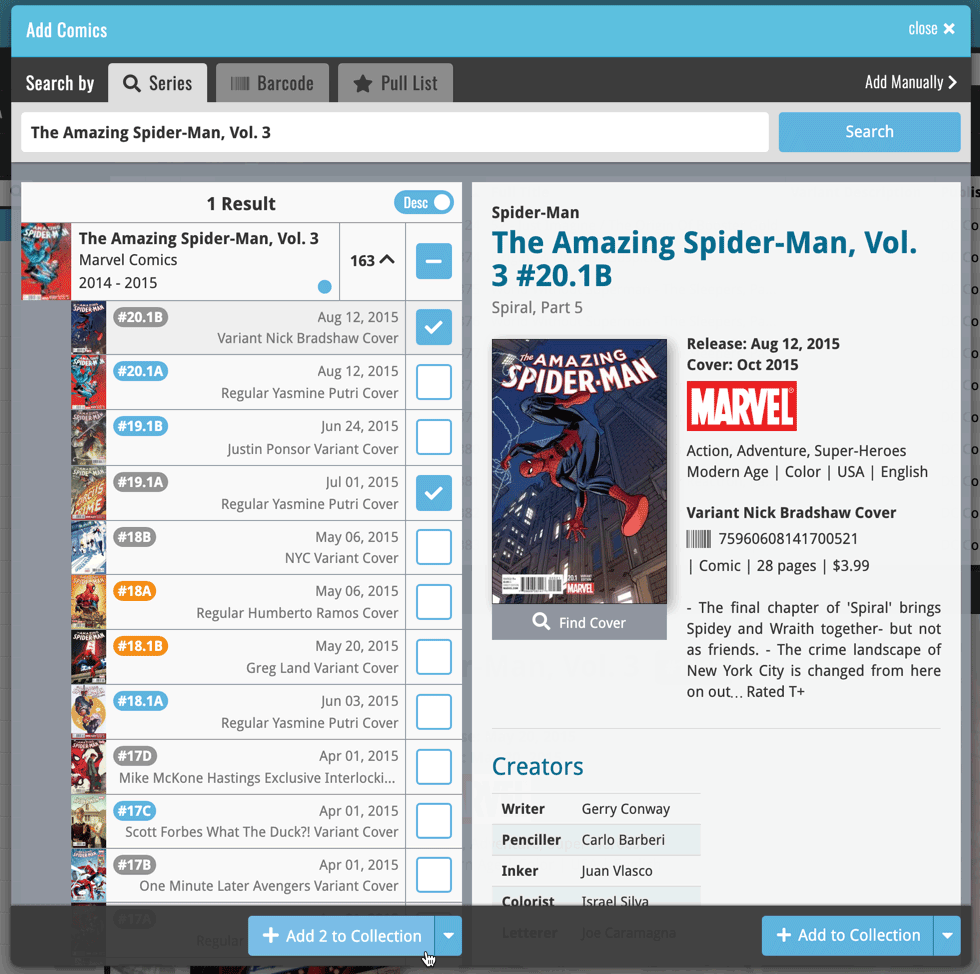
New in the Cover tab of your Edit screen: built-in Crop and Rotate tools for your cover images!
Super useful for fine-tuning images that you uploaded or found through the Find Online tool. You can even Crop/Rotate images that you received from Core, in which case they will be automatically turned into a custom image.
To use the new Crop/Rotate tools, open your Edit screen go to the Cover tab and click the “Crop/Rotate” icon on the top right above the Front or Back cover image:
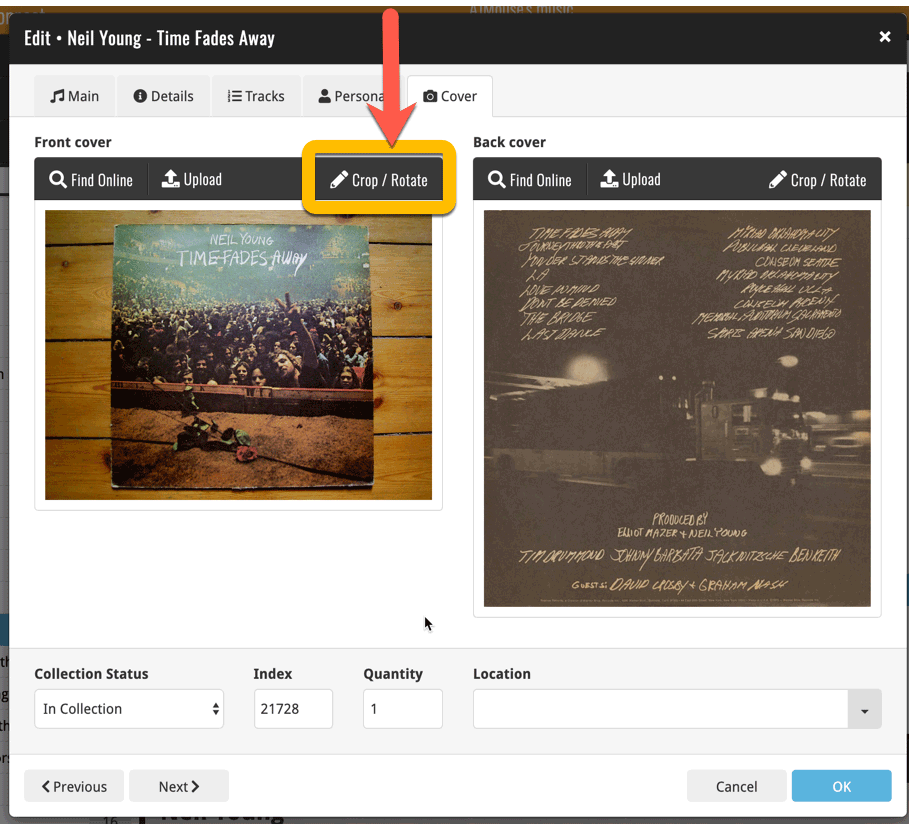
Then:
- Click the Rotate icon to rotate the image 90 degrees to the right.
- Drag the blue crop rectangle to indicate your desired crop area.
- Click Apply to apply the changes.
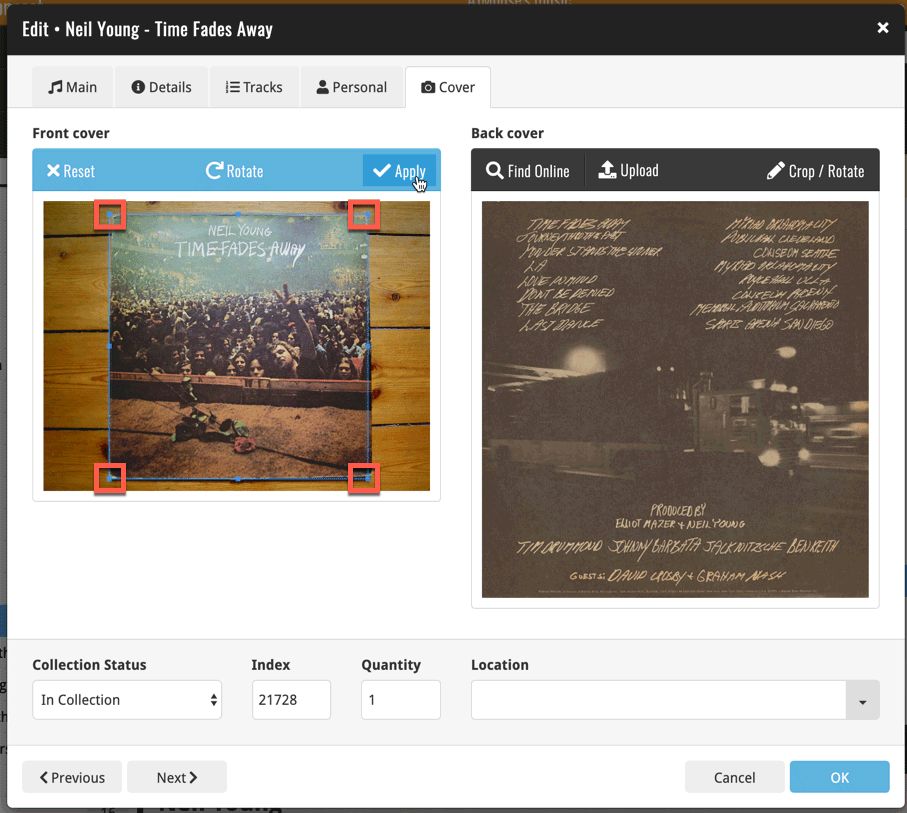
CLZ Core is our central online comic database, that is the database that you search by barcode or by Series in the Add Comics screen. In general, the comic information delivered by Core is quite complete and correct, but you may sometimes run into entries that are quite sparse (e.g. just series, issue number and publisher) or even entries with incorrect data.
As of today, *you* can help us improve that, using the new Submit to Core feature!
Just fill in the correct data in your own entry, then select the comic and choose Submit to Core from the toolbar above the comic details:
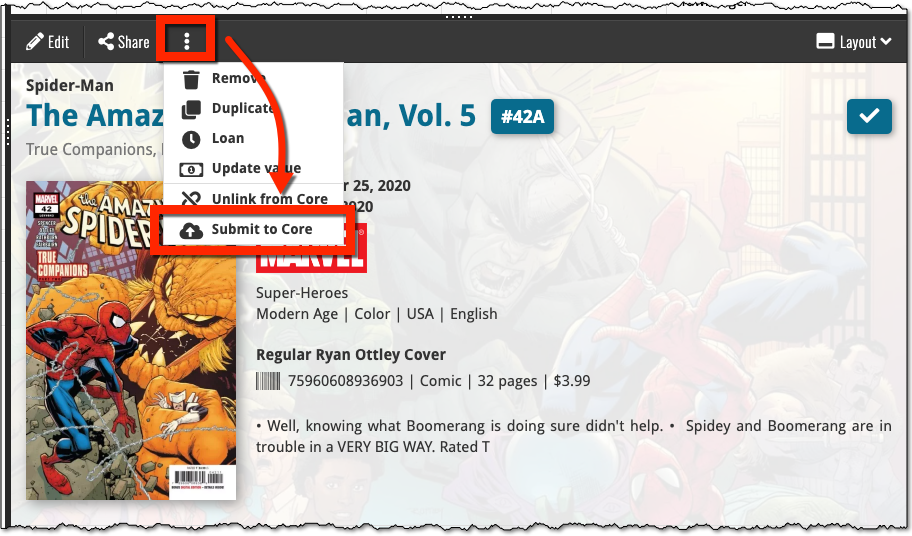
Which takes you to a form the core.collectorz.net site, where you can see our Core data on the left and your own data on the right. Now use the green arrow icons to use your data to correct and complete our data. Then finally, click the big green Submit Changes button on the bottom:
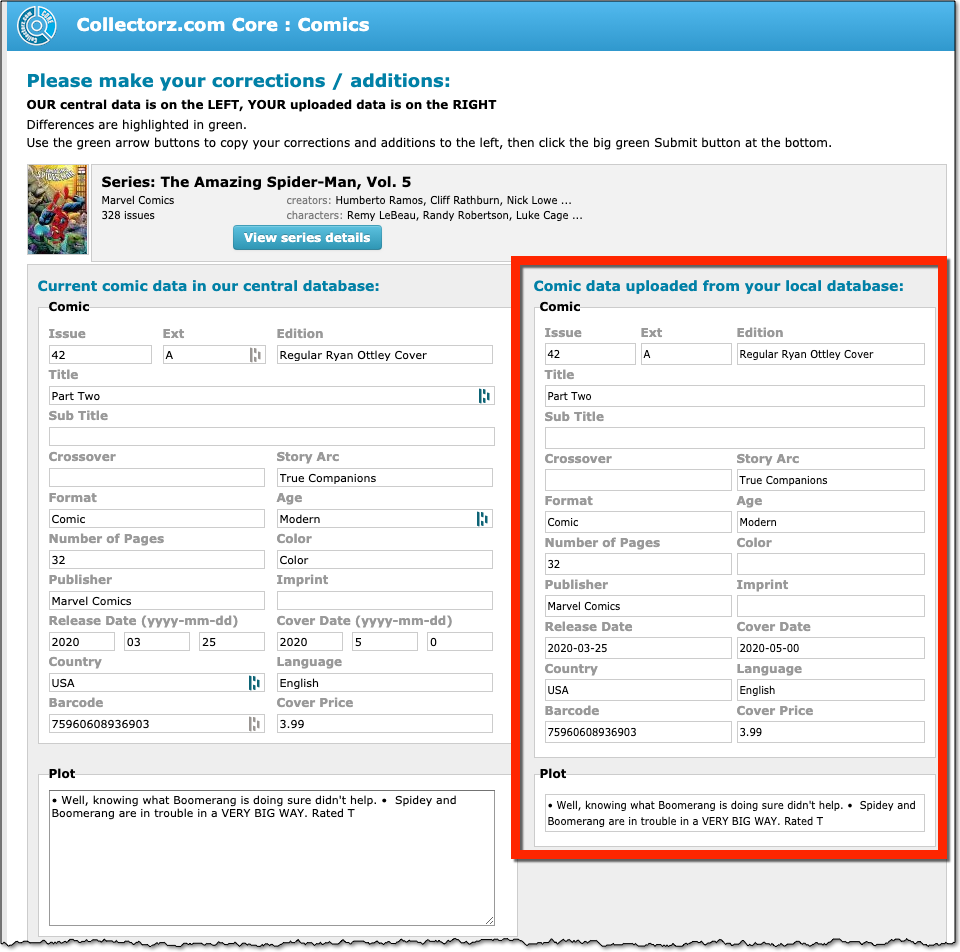
Thanks for your help!
New in Connect today: We have added several keyboard shortcuts to the most commonly used features:
For the Main screen:
- Navigate through your items with your arrow keys (works in List, Images, Shelves and Card View!)
- Use c + a or c then a for Add from Core
- Use c + m or c then m for Add Manually
- Use c + h or c then h for Add Hardware from Core (Game Connect)
- Use c + j or c then j for Add Hardware Manually (Game Connect)
- Use c + e or c then e for Edit Selected Item
For the Edit screen:
- Use cmd/ctrl + s to Save and close
- Use cmd/ctrl + j to Save and go to Previous item
- Use cmd/ctrl + k to Save and go to Next item
Previously, the “Add to …” button in the Add screen let you choose between “Add to Collection” or “Add to Wishlist”. But as of today, you can now choose from ALL possible Collection Status option directly. For instance, this lets you add an item as “On Order” straight from the Add screen!
Now, the possible choices are:
- In Collection
- For Sale
- Wish List
- On Order
- Not In Collection
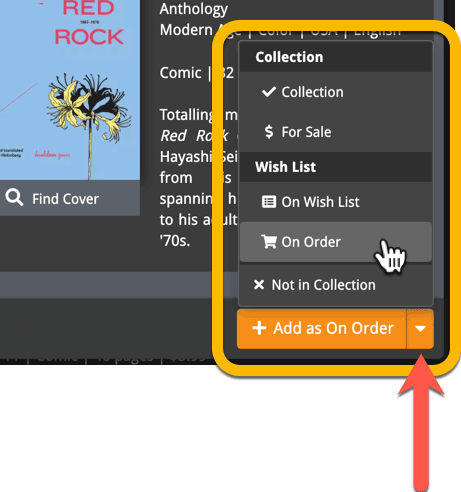
A big update for Comic Connect again, in which we introduce many new settings for further customizing your software to your own liking.
And while we were at it, we updated the Settings screen with clearer grouping and naming of settings.
Here’s what’s new:
Date Format
Choose how date formats are displayed throughout Connect.
Timezone
Choose your own timezone and all Date Added and Date Modified fields will be displayed according to that timezone. (previously these all showed in UTC time)
BTW: also new today: new column options Date/Time Added and Date/Time Modified, for showing the full added and modified timestamps.
Sorting
Two new options that control the sorting by Series and how Series are displayed:
- When sorting, ignore sort names for Series and Signees: check this if you prefer to ignore all sort names when sorting and just have the software sort on the display name.
- When displaying, show sort names for Series and Signees: showing the actual sort names that it sorts on can make your list a bit “easier on the eye”.
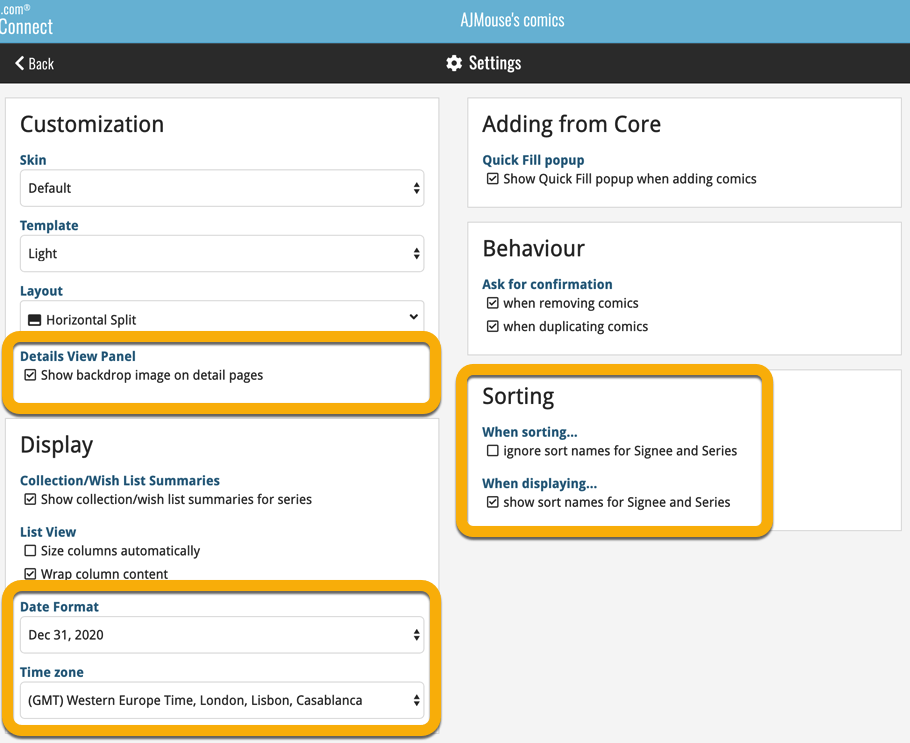
A very nice cosmetic update for your Connect software today: a new “Shelves View”!
Shelves View is a fourth view for your comic list, similar to Cover View, but with your cover images standing on a nice shelves background. You can even choose between 6 different shelf styles using the Shelf Style selector:
- Wood Light
- Wood Dark
- Glass
- Metal
- Carbon
- White
Also new, for both Shelves View and Images View, as “Size Slider” to control the size of the images.
Toolbar tweaks
Because of the introduction of the new view, the Shelf Style selector and the Size Slider, we have also made several changes to the various Connect toolbars:
- A new “View” toolbar right above the list, with 4 buttons for switching between the 4 views (List, Card, Cover and Shelves), the Size Slider and the Style Selector (for Shelves) and finally the Sort Order button (on the far right).
- The new “View” toolbar replaces the “Filter” toolbar that was in that spot.
- The “Filter” toolbar now only appears when a filter is actually active, and now has a pale yellow background to make it super-clear that you are looking at a filtered list.
- The number of comics indicator has been moved (back) to the center of the top toolbar.
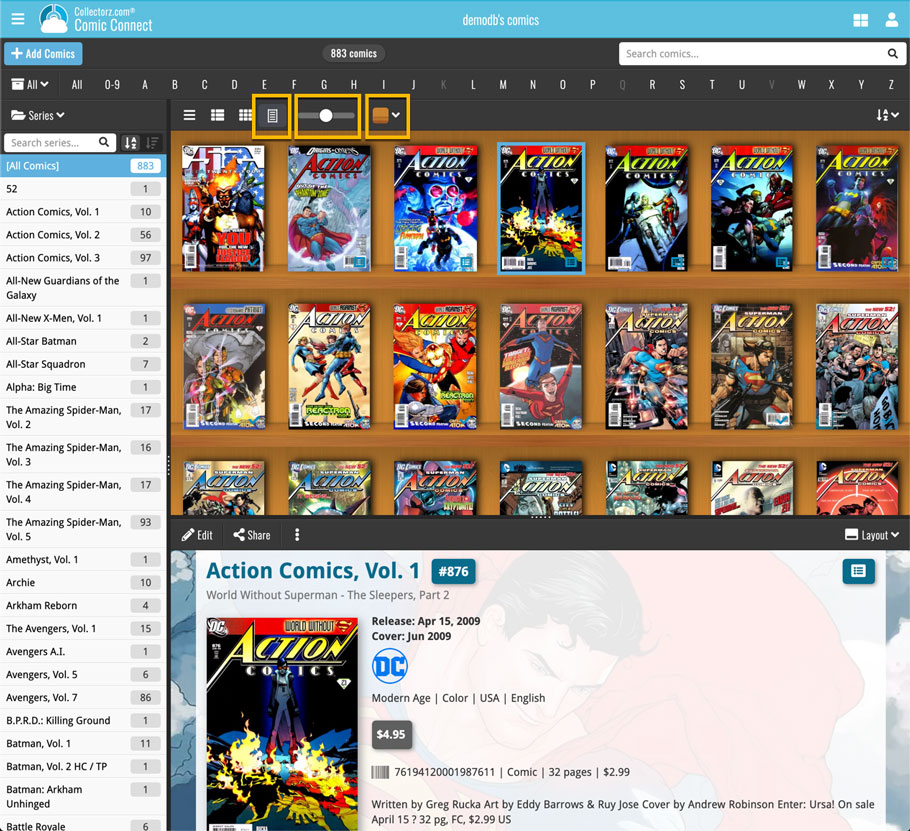
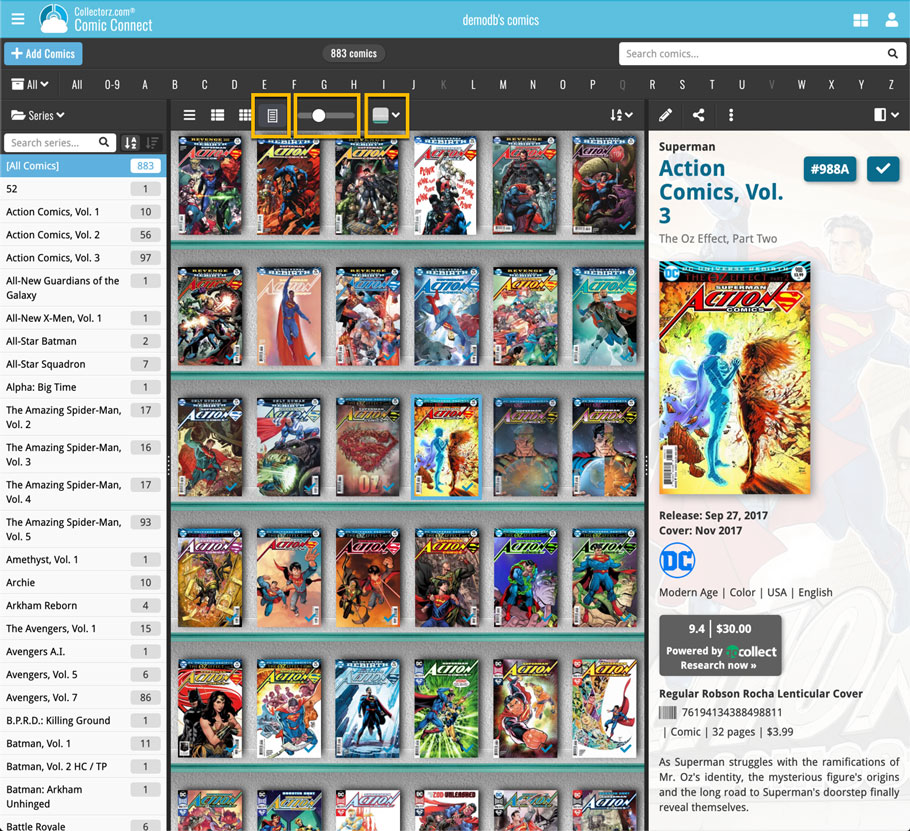
It’s been a bit quiet with Connect updates in the past 2 months, as we have been preparing a *huge* update. BUT it is live now!
All settings are now saved server-side, in your CLZ Cloud
We have taken the advantage of the Connect web-based software to the next level, by storing all your settings on the server side, your CLZ Cloud (instead of in local browser cookies).
So any computer or device you log in to will automatically have the same folder option selected, the same columns selected for the list view, the same sort order, the same layout, etc..
Connect now even stores your Add screen’s barcode queue on the server side, so you scan barcode into the queue on one computer and process the queue later, from any other device.
All your existing settings will be automatically transfered to the server, the first time you login.
BTW: this change finally resolves the problem of losing all settings for users who have their browser configured to remove all cookies on exit.
Create your own Favorites for Columns and Sort Orders
While we were working on the settings, we figured this was a good time to add some more customizability to the Columns and Sort Order features. You can now create and save your own Column and Sort Order settings as Favorites, then easily switch between them.
To create and manage your Favorites, click the Column or Sort Order button and choose Manage Favorites:
Manage Column Favorites:
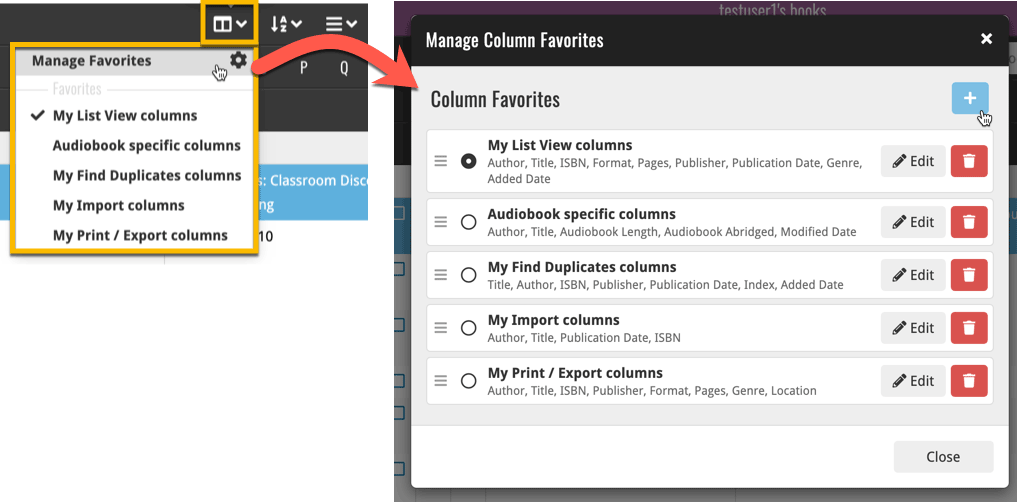
Manage Sorting Favorites:
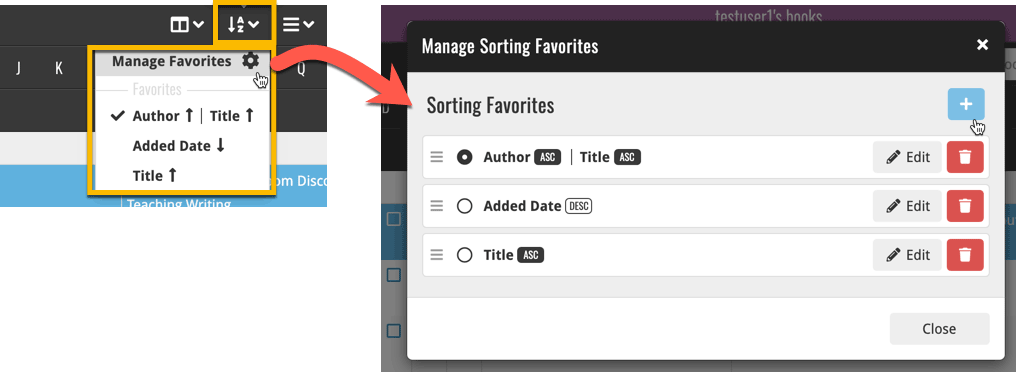
In general, our CLZ Core online comic database gives you excellent results on your barcode searches. However, it can always happen that you scan a comic’s barcode and it comes up as “unrecognized”, meaning that the barcode is not listed in our CLZ Core yet.
In today’s update, we have added a new “Unrecognized Barcode” screen, that serves two purposes. It lets you:
- Easily add the comic to your database anyway
- Report the barcode as missing, so that we can add it to our Core ASAP
Just fill in the following fields:
- Series
- Issue No and Variant
- Variant Description
- Cover Year and Month
and hit Add to Collection at the bottom.
BTW: please make sure that you scanned the FULL barcode before reporting it as missing!
Let’s work together to get all comic barcodes added to the CLZ Core!
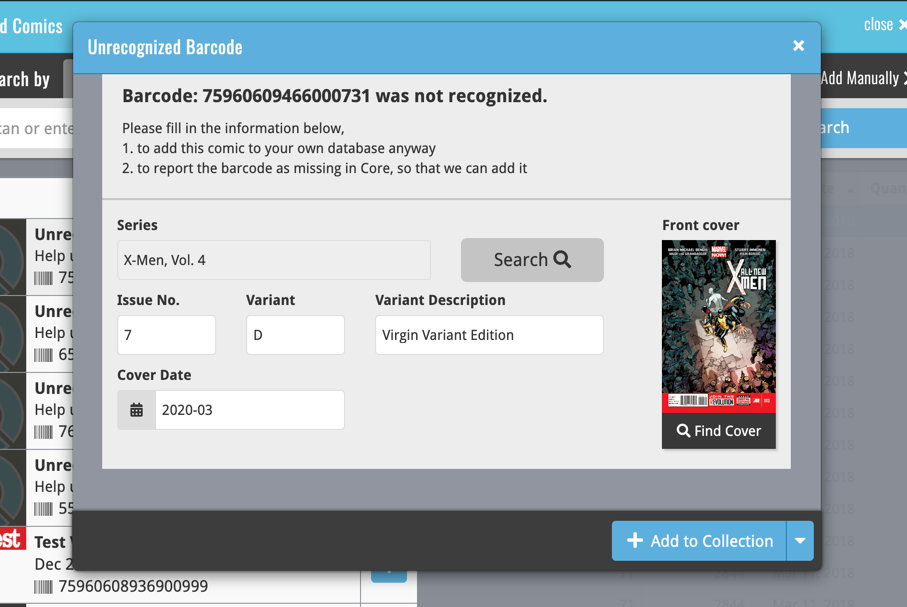
Barcode search now supports multiple results
For older comics (1970 to 1990 era), publishers sometimes re-used barcodes on different issues in the same series. The CLZ Comics app has never supported that situation well, it would just returned ONE of those issue.
However, with more and more barcodes for older comics now being added, we have updated the barcode search engine to fully support this situation. When searching for a barcode that was used for multiple issues, the app will now give you all matching results, for you to choose from.
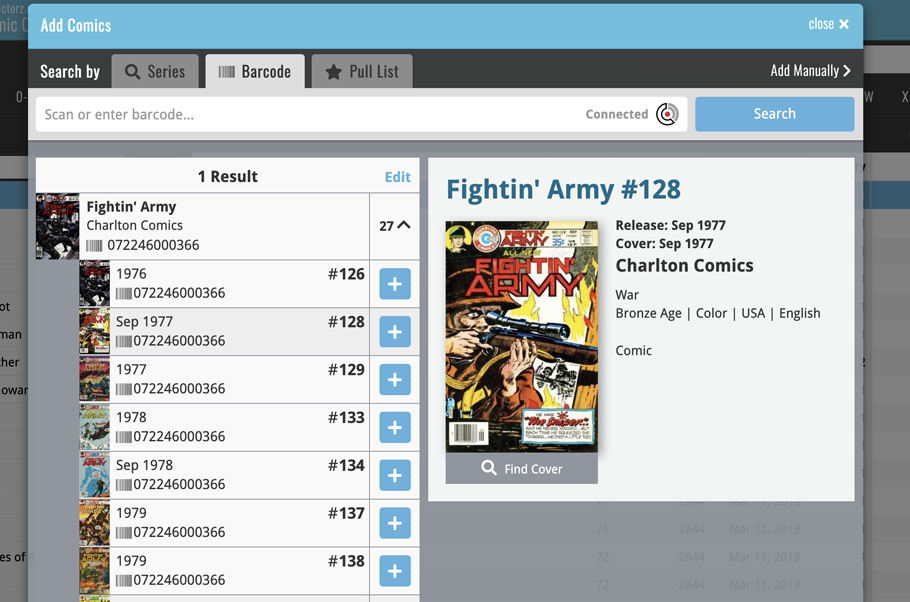
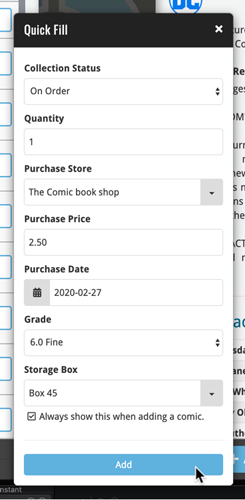 Here’s a handy tool that will save you a lot of time when adding new comics to your database: the Quick Fill popup!
Here’s a handy tool that will save you a lot of time when adding new comics to your database: the Quick Fill popup!
In the Add Comics screen, when clicking the Add to Collection button, the new Quick Fill screen will popup, and lets you set some fields for the comics you are about to add. This way, you don’t have to go back later and use the Edit screen to set these!
The following fields can be set:
- Collection Status
- Quantity
- Purchase Store
- Purchase Price
- Purchase Date
- Grade
- Storage Box
The popup will show and work for all different add methods (Series, Barcode, Pull List) and will work for single and multi-adds alike!
Switching the Quick Fill popup ON or OFF
Don’t like the popup? Then just uncheck the “Always show..” checkbox at the bottom. Switch it ON again through the menu > Settings > “Show Quick Fill popup when adding comics”.
An old feature from the Windows and macOS editions, that somehow never made it to Connect: Re-Assigning Index Values. But now it’s available in Connect too!
What are index values?
Connect automatically assigns and increments index numbers to items that you add to your collection. The Index value is assigned when you add an item to the database. The next item you add to your collection will have an index number that is incremented by 1.
Index numbers are only used once. When an item is deleted, the next added item will still increment on the highest index number present in your collection.
New: Re-Assign Index Values:
With the new “Re-Assign Index Values” tool, you can automatically assign new and consecutive index values to all your items, according to a sort order you select, e.g. by Title, Release Year or your own Purchase Date.
To begin, click the menu top left and select “Re-Assign Index Values”. Now choose your desired Sort Order.
Please note that this action can not be undone!
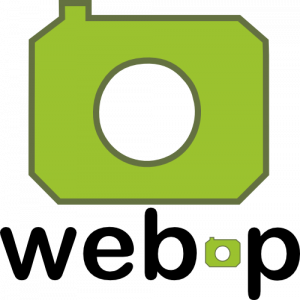 WebP is a new image format, developed by Google, that is producing smaller images compared to JPG and PNG, while preserving image quality. All modern browsers fully support the new WebP format so many websites are now using WebP for a faster browsing experience, consuming less bandwidth.
WebP is a new image format, developed by Google, that is producing smaller images compared to JPG and PNG, while preserving image quality. All modern browsers fully support the new WebP format so many websites are now using WebP for a faster browsing experience, consuming less bandwidth.
Of course, our Connect web-based software and the free CLZ Cloud viewer sites are quite heavy on cover images, especially in the Image and Card Views. So we figured switching to WebP could produce a nice boost in performance!
So today, we switched over and are now delivering all cover images and backdrops in WebP format, on all browsers that support it (older browsers still get JPG images).
You will find that your Image View and Cards View will load faster now. The difference is especially noticeable on slower internet connections and mobile devices (if you have a very fast internet connection, the difference will be minimal).
Noticeable on all connection types is the faster loading of the details panel after selecting a different item in your list. Because of the huge difference in the backdrop image sizes, viewing item details is now a lot snappier.
Enjoy!
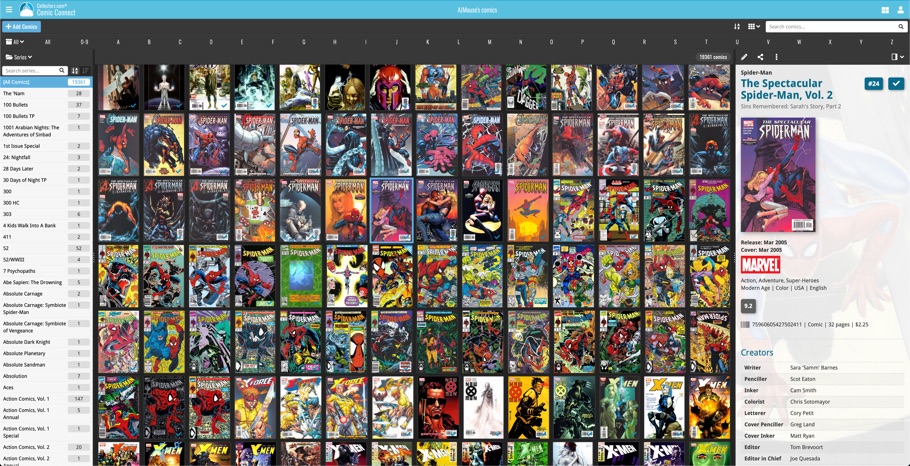
Multiple small tweaks to your Connect software today, improving both the Edit Comic screen and the Add Comics screen.
Editing pick list fields: checkbox multiple values in one go
The Edit screen is where many users are spending most of their time, so we’re always trying to make your editing life faster and easier.
Today, we improved all multi-value pick lists fields (e.g. Genres, Tags) by letting you add multiple values in one go. In the Select Value screen we have introduced checkboxes now, that let you checkbox multiple values and add them instantly.
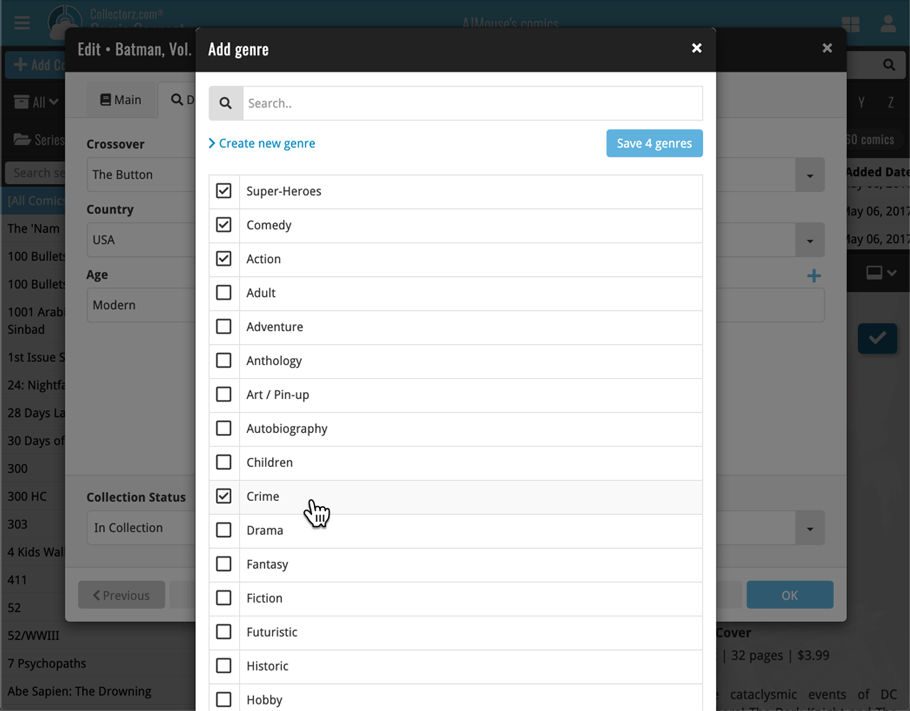
This is now available for the following fields:
- Genres
- Signed by
- Tags
Adding Comics by Barcode: instant adding to queue
Previously, when you searched by barcode (either by typing or scanning), the barcode instantly disappeared from the search box, but only appeared in the queue when the search was complete. Also with no “loading” indicator showing in the meantime. Not a problem when searches are instant, but it could lead to confusion in situations where it took a bit longer for the search to complete.
So we got to work and made it better: after hitting search, the barcode now instantly appears in your queue, showing a “Searching” indicator. This gives you instant feedback the barcode was accepted and is searching. Then, when the search has completed, the queue entry is filled in with the comic details and cover image.
The above tweak also applies to the opening of the screen while you still had some barcodes in the queue. This saved queue list will now populate faster.
New in Comic Connect: a Collection / Wish List summary bar for comic series!
To see the summary bar, make sure your folder panel is set to show Series folders, then select a folder. The summary bar will then appear above the list panel, showing a compact overview of the issues you own and the issues that are on your wish list.
BTW: if you don’t want this panel, you can disable it through the Settings screen.
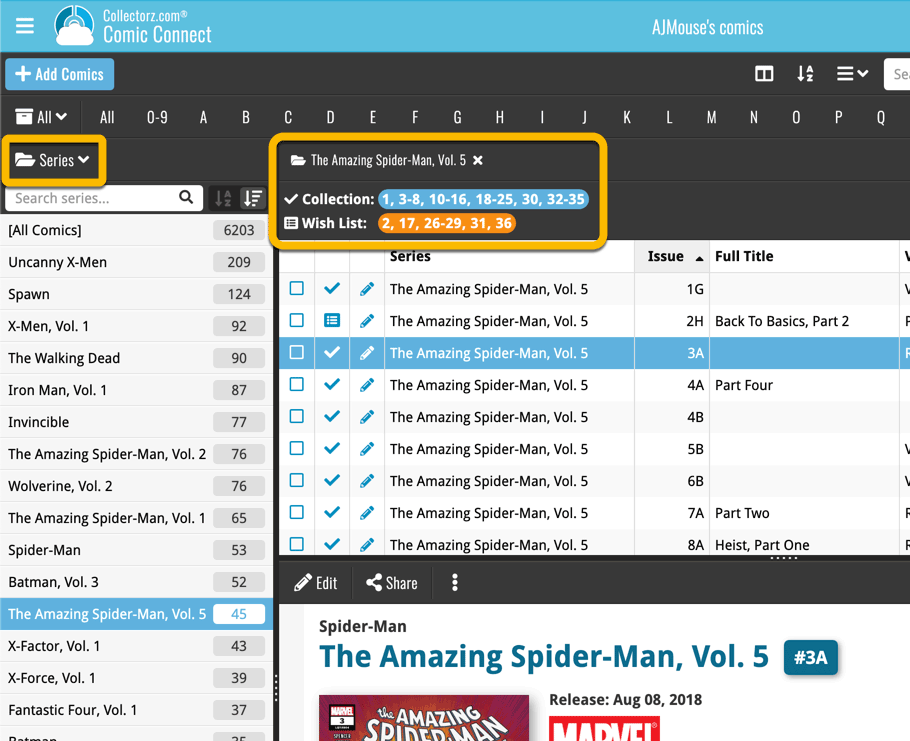
Small but time-saving tweak to the Comic Connect software today:
When opening the Add Comics screen, the “By Series” tab now automatically searches for the series that was active in your main screen, and even expands it for you:
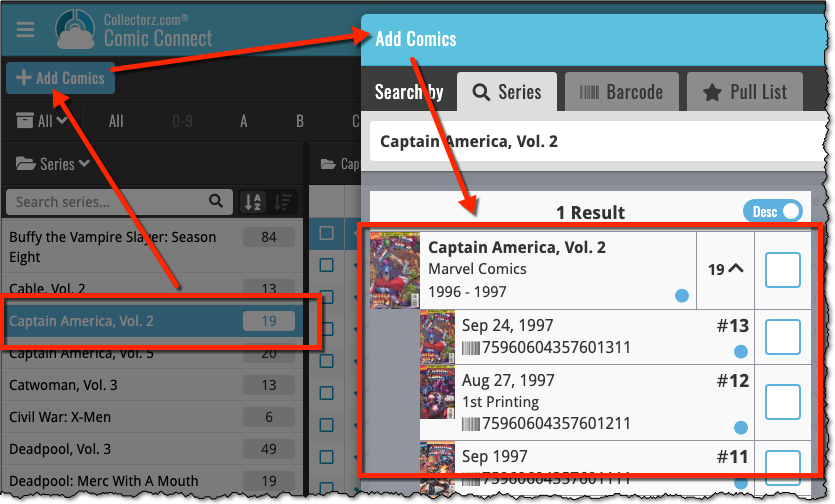
A useful and fun new option in Comic Connect software today!
By default, the folders in your folder panel are sorted alphabetically. But as of today, there is another option: sort your folder panel by the numbers, that is by the number of comics contained.
Sorting by the numbers is a nice way to find the most important Series, Publisher, Creators, etc.. in your collection.
Switch between the Alphabetical and Number sorting using the new toggle to the right of the search box:
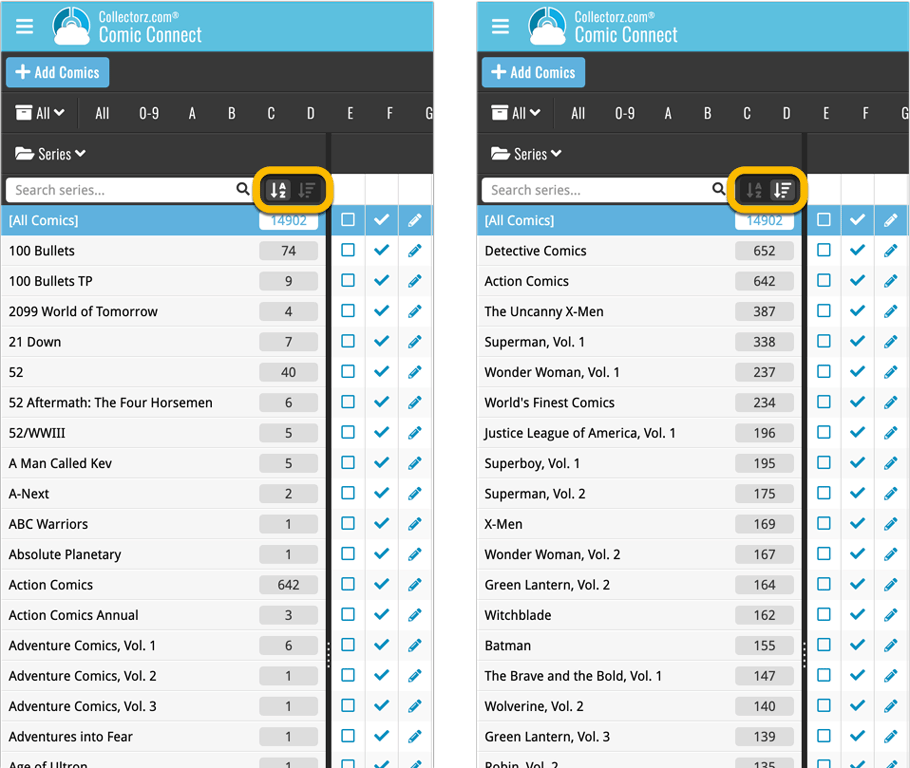
Roughly a month ago we introduced the ability to use multiple levels of folders in the folder panel. At the time, limited to several built-in field sensible field combinations.
Today we’re giving you the next logical step: the ability to create and save your own multi- and single-level favorites for the folder panel.
The Favorites are shown at the top of the Folder menu, with the single-field options still available at the bottom.

Two updates for your Connect software today. An improved Statistics screen, with cool new charts and lists, plus a re-designed toolbar that clearly shows your currently selected folders and filters.
A very cool and useful addition to your Comic Connect software today: the folder panel on the left now allows multiple levels of folders!
This is a powerful way to browse your comic collection, e.g by Publisher, then by Series, or by Creator then Series.
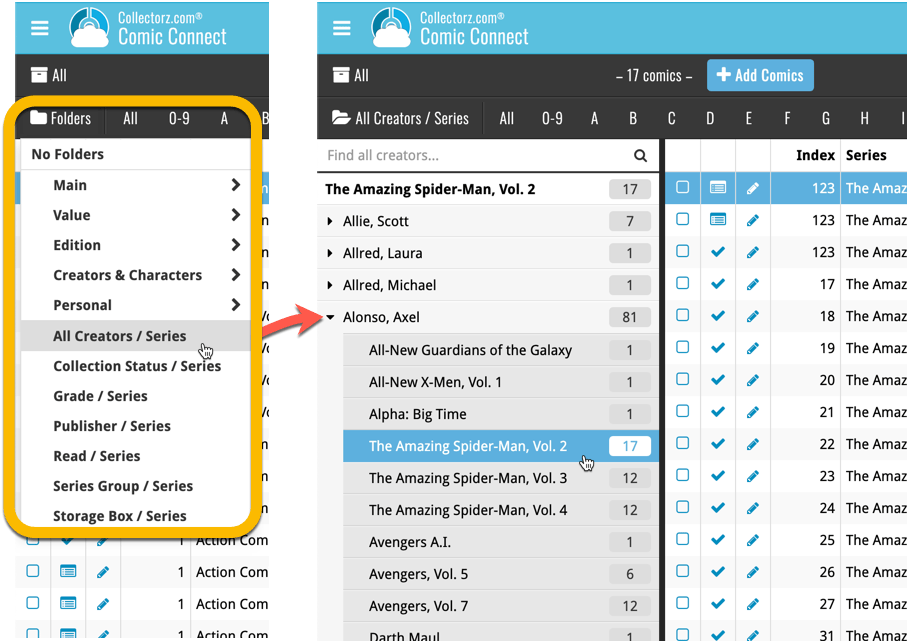
Today, a subtle addition to your Comic Connect software, but one that can save you a lot of time if you’re always adding your comics by barcode:
A new “Add [..] to Collection” button under the add queue, that lets you add all scanned comics in one go. No more need to click the little “+” buttons for each entry.
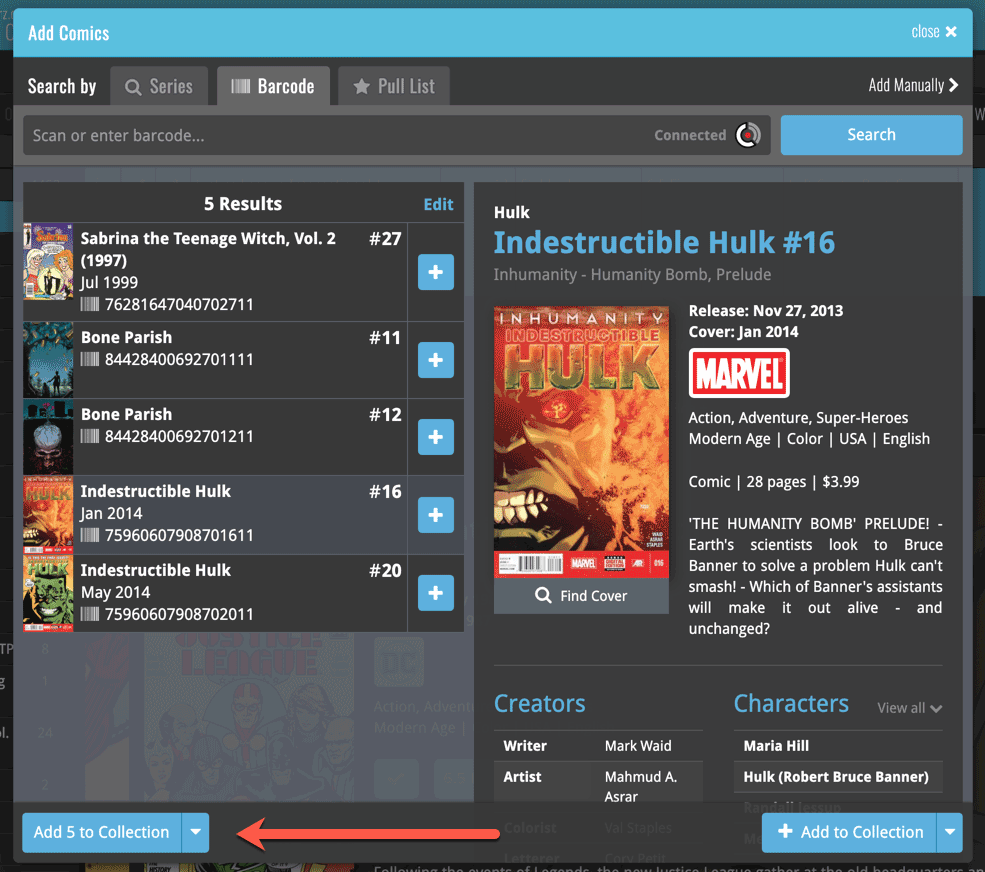
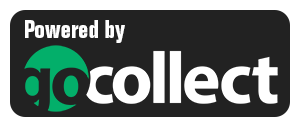 Yes, it is finally happening! After being a daily feature request for many years, our comic database tools are finally going to deliver comic values, thanks to our new collaboration with the popular GoCollect.com comic book price guide.
Yes, it is finally happening! After being a daily feature request for many years, our comic database tools are finally going to deliver comic values, thanks to our new collaboration with the popular GoCollect.com comic book price guide.
And the cloud-based Comic Connect software is the first to get this cool new feature!
New in today’s Comic Connect update:
- Get comic values from Core, powered by GoCollect.com
Find out which are the most valuable comics in your collection. Just set a Grade for your comics, then Update Values from GoCollect based on that grade.
Finally, view Value Stats in the updated Statistics screens. - Lots of new editable fields:
Many new value related fields are now available. Grade, Slabbed vs Raw, Grading Company, Grader Notes, Signed By, Is Key Comic (yes/no) and Key Reason.
Other new fields: Back Cover, Plot, Nr of Pages, Genres, Country and Language.
We are seeing more and more users switching to our software, leaving a competitor product or their own Excel solution behind. So our import tools are getting more and more important.
Therefore, we have spent some time making our Import from CSV/TXT screen a bit more easier to use.
The most important part of importing a CSV file is of course the mapping of your fields to our fields. Sadly we cannot make this part fully automatic, but we DID make it a lot easier!
After uploading your file, the contents is shown in the Preview. Now to map your fields to ours, just click the column headers in the Preview and from the popup select which of our fields you want to import that column to. Super easy, super quick.
Enjoy!
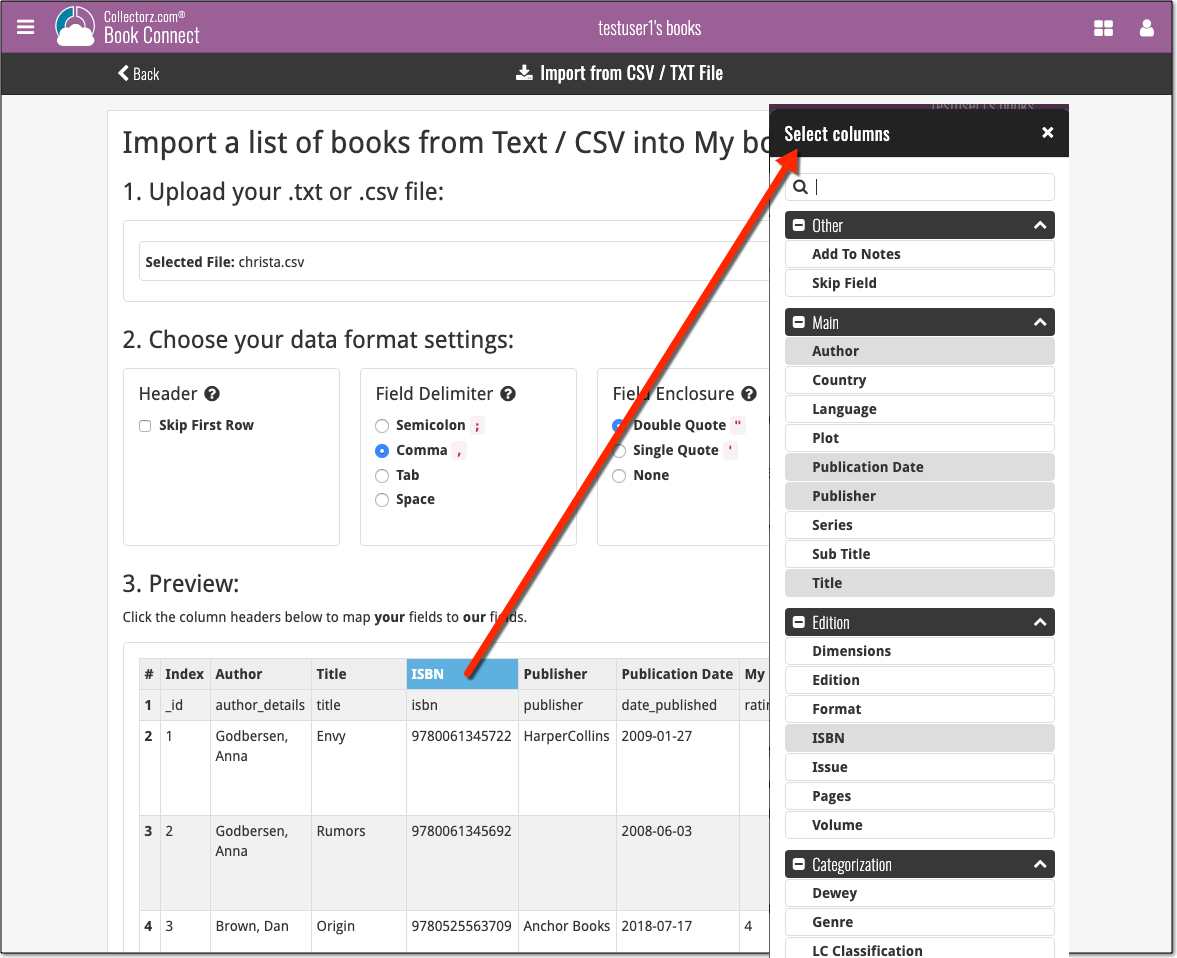
Based on user feedback we found out users were looking for and expecting a tool to find duplicate entries in their collection. Some way to find out if you’ve accidentally added multiple versions of the same comic, but perhaps with a different extension.
After quite a few requests and discussions with users about this, to find out how they got duplicates and what they would expect from such a Duplicate Finder tool, it’s here today: Find Duplicate entries in your collection!
New: Find Duplicate Comics
Open the menu top left and select Find Duplicates to begin.
Then select which field to find duplicates on. You can find duplicates based on:
- Series & Issue
- Series, Issue & Extension
- UPC (Barcode)
- Index
Click “Find Duplicates” and see what it comes up with. Use the blue “Keep” button to keep a group of duplicates, or use the red “Remove” button to remove a duplicate!
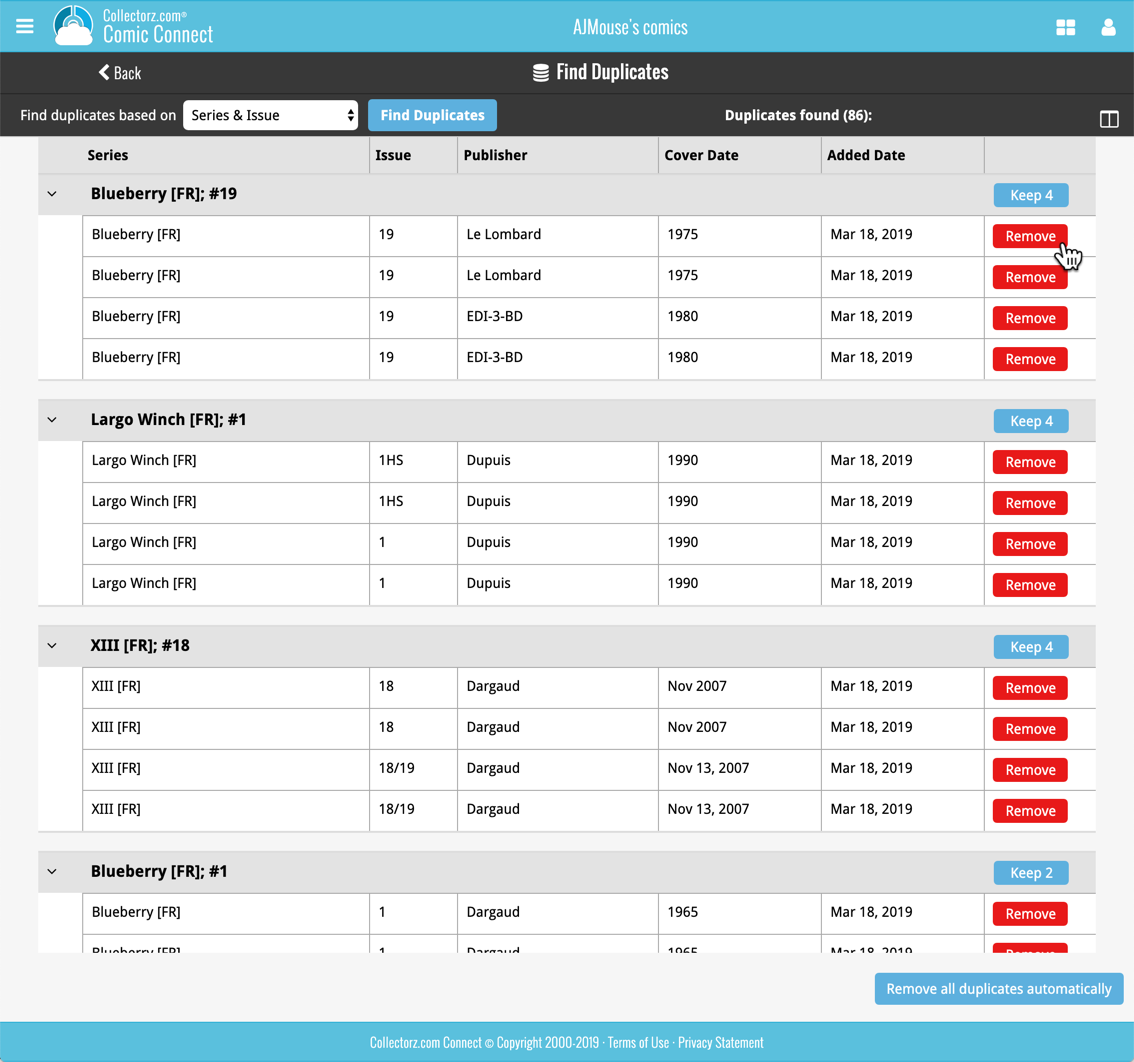
If you click “Remove all duplicates automatically”, it will remove all duplicate entries and will only keep 1 single entry (the oldest one) in your collection.
Tip: use the columns button, top right, to set up the columns you’d like to see!
Another big step forward for our cloud-based Connect software, making it even more customizable:
The columns in List View are now resizable. That is, you can now change the width of the columns by simply dragging the dividers between the column headers. Hover your mouse over the divider and it will turn blue, then drag it make the column wider or narrower.
TIP: double click the divider to make the column auto-size to its’ current content!
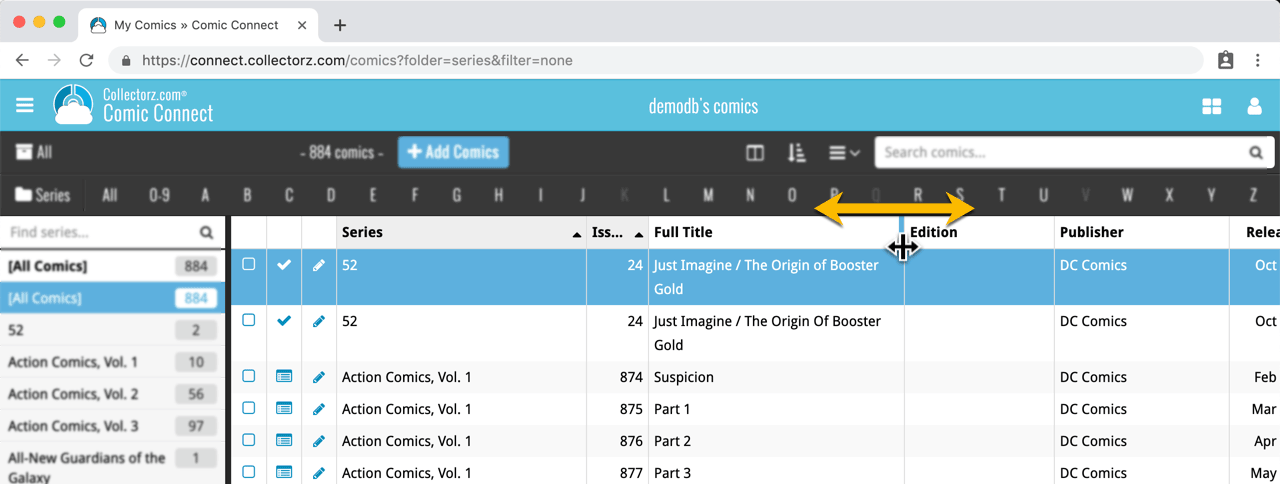
See it in action:
Do you prefer the automatic column widths, the way it was before? No problem, just go to the Settings screen and enable the “Size columns automatically” settings.