What's new in Book Collector? (page 2)
A big update for the Book Collector software today, with several improvements and fixes, all based on the daily feedback we are getting from our users.
Changing your folder field is now much easier
The folder panel is one of the most powerful tools of your Book Collector software. However, in our support conversations with users, we are finding that most users are always leaving their software on the out-of-the-box Author folders and never use anything else.
Which is sad, as they are missing out on a great tool. The folder panel instantly lets you group and filter your database on other fields too, e.g. by Publishing Year, by Genre, by Subject, by Location, etc.. Super useful and fun!
Now… I must admit that changing your folder panel to a different field was not very easy or obvious. As you had to create a “preset”, add your desired field(s), give the preset a name, save it, then finally activate the new preset in the folder panel.
So… we decided to make this all *much* easier, especially for single field folder settings.
- You can now directly select any folder field for the folder panel, without having to create a preset first. Just instantly pick your desired folder field under the “Folders” heading in the menu of the Folder button.
- Presets are now called Favorites.
- You can still create your own Favorite folder options, e.g. for multi-level folder settings (e.g. Year, then Author), or just to make a specific 1-field setting easily accessible.
- Your Favorite folder settings are listed at the top of the menu, under the Favorites heading.
- New: no more need to manually name your Favorites. Sensible names are created automatically (the selected fields separated by slashes).
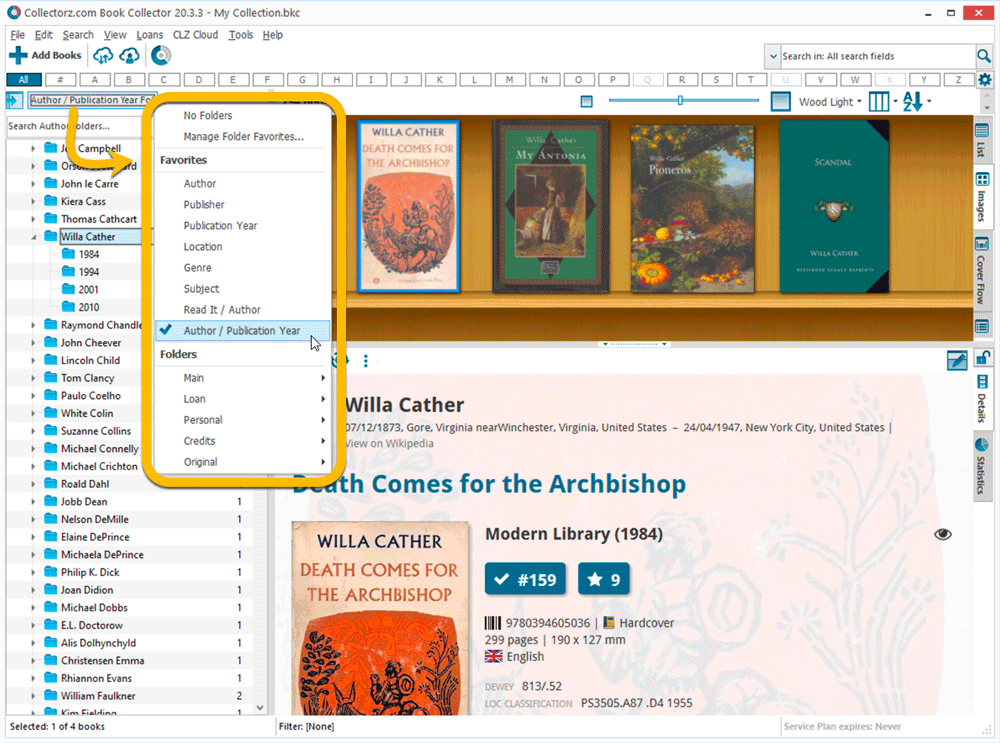
Columns and Sorting
- For Columns and Sorting, “Presets” have been renamed to “Favorites” too.
- For Sort Favorites: no more need to manually name your Favorites. Sensible names are created automatically (the selected fields separated by slashes).
Edit Book: add multiple authors, credits, etc.. in one go
The Select screen for adding authors, credits, characters, etc… now includes checkboxes, so that you can multiple in one go. No more need to go back and fort between the Select and Edit screen to add multiple.
The new checkboxes for selecting multiple values in one go are now available in the Select screen for the following fields:
- Authors
- Credits
- Characters
- Genres
- Subjects
- Tags
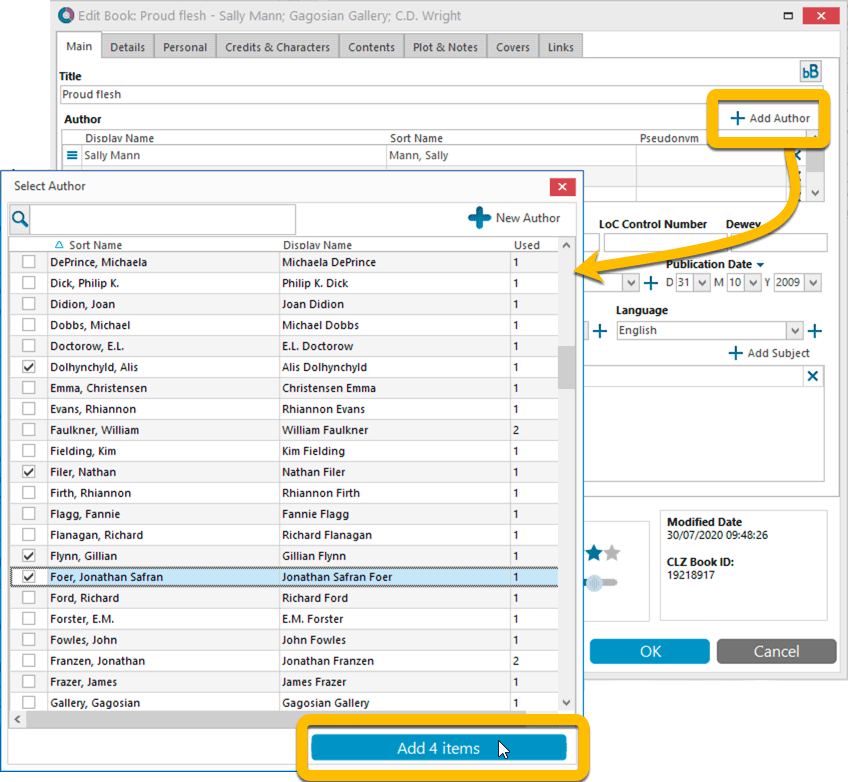
Fixed:
- Using “Select All” in your list was very slow. Super fast again now 🙂
- Print screen: “Field ID 221 has no XML tagname” error, when printing the Collection Status field as a column.
- Removed the annoying “beep” when searching in the Add Books screen.
Fixed:
- If cover downloads were disabled, the program would still download a cover URL
- If no rating was set, it would show with rating “0” in the rating column. It now shows “nothing” in the column again.
- If no rating has been set for a book, it would show in a “0” folder, and now shows in a “[None]” folder in your folder panel.
Fixed:
- In some case, new entries added through Add from Core would get images with .tmp extensions, instead of .jpg.
- Editing pick list items directly from the folder panel did not work anymore.
- Dragging items between folders did not work anymore.
Harder, Better, Faster, Stronger!
Here’s another big update for your Book Collector software, with two further performance improvements:
Faster image downloads
We were able to make several improvements to the way images are downloaded (covers), making it much faster than before.
This change affects all places where images are downloaded from our servers, that is, when Adding Books from Core, when Updating from Core and when down-syncing from CLZ Cloud.
Faster Update from Core
On large collections the old Update from Core feature was quite slow, as it updated your books one by one, that is, doing separate requests to our server for each and every book.
So for this update, we also complete rewrote the Update from Core feature to do the updates in batches of 100 books at a time, making it much much faster! (roughly 4 times as fast).
Remember: Update From Core can be used to update your local book entries with possible extra data from our Core online book database. To use this feature, select some books, right click, then choose Update from Core.
Fixed:
- Add Books from Core: when adding by ISBN and the ISBN is not found, it now automatically pops up the Unrecognized ISBN screen, so that you can 1. add the book anyway and 2. report the missing ISBN to our Core.
- When using My Rating as the folder field, the “0” folder was missing.
- When using multiple levels of folders in the folder panel, sometimes the displayed counters were wrong.
- Images View: it is now possible to change thumb size using Ctrl + mouse wheel.
- Templates: Audio book length was missing in certain situations.
- Templates: Better visibility of authors that have a wiki-link if a book has multiple authors
New:
- When using the X button top left, the program will now “quit” instead of “suspend” so that when you restart the program your database will immediately open again.
Fixed:
- It wasn’t possible to add pseudonyms to authors through the Manage Pick Lists screen.
- Manage Pick Lists screen could hide behind the Edit Content screen when opened
Fixed
- Images View: Improved spacing between thumbnails
- Images View: Mouse over on images didn’t show the title of the item
- Cover Flow: Now uses big sharp images instead of the small thumbnails
- Find Cover: Could give an Access Violation when finding GIF images
- Templates: Improved visibility of authors if a book has multiple authors
When users send us screenshots during support conversations, we are seeing that many of you are using the Shelves View when browsing your collections. And we can’t blame you, that IS a cool looking view 🙂 However, it *could* be a bit slow and jerky, especially when displaying many cover images in one list.
So our Windows guy Joe has spent several weeks to make this Shelves View faster and smoother. At the same time, our in-house graphics man AJ has created two new Shelf styles. Here’s what’s new:
- Images are now loading a lot faster.
- Scrolling is faster and smoother.
- Shelves background is smoother, no more visible tile edges.
- Shelves now always continue over the full width, even when a row is not full.
- Two new Shelf Styles are now available: White and Concrete.
TIP: here’s how to get to Shelves View:
in your program’s book list panel, click the vertical Images tab on the right, then from the toolbar above the list panel, choose a Shelf Style. Use the slider to control the size of the images.
The new “White” style:
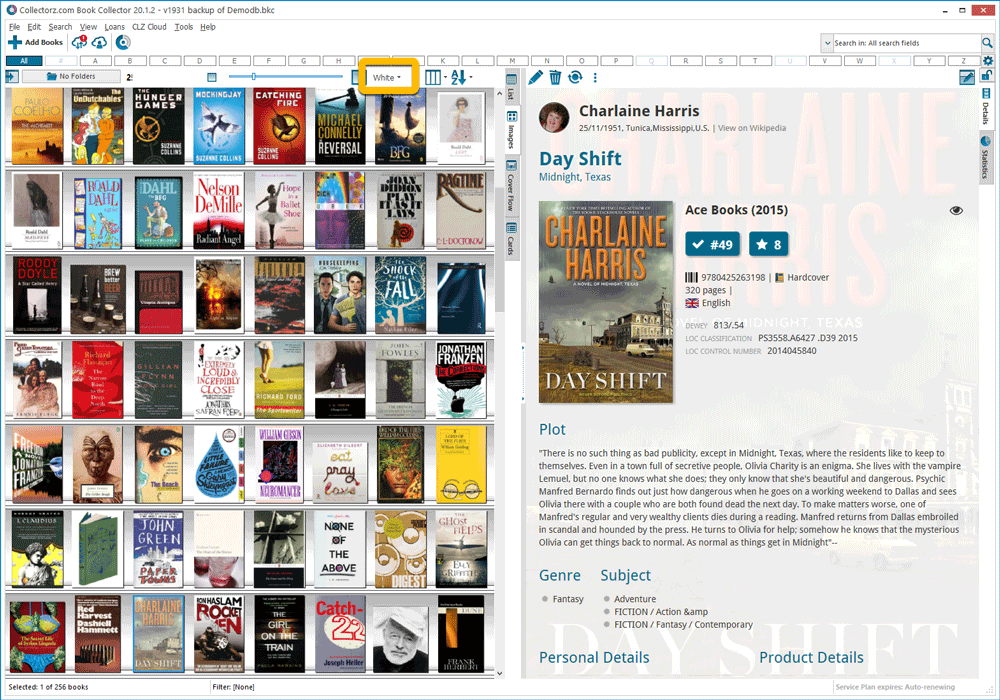
The new “Concrete” style:
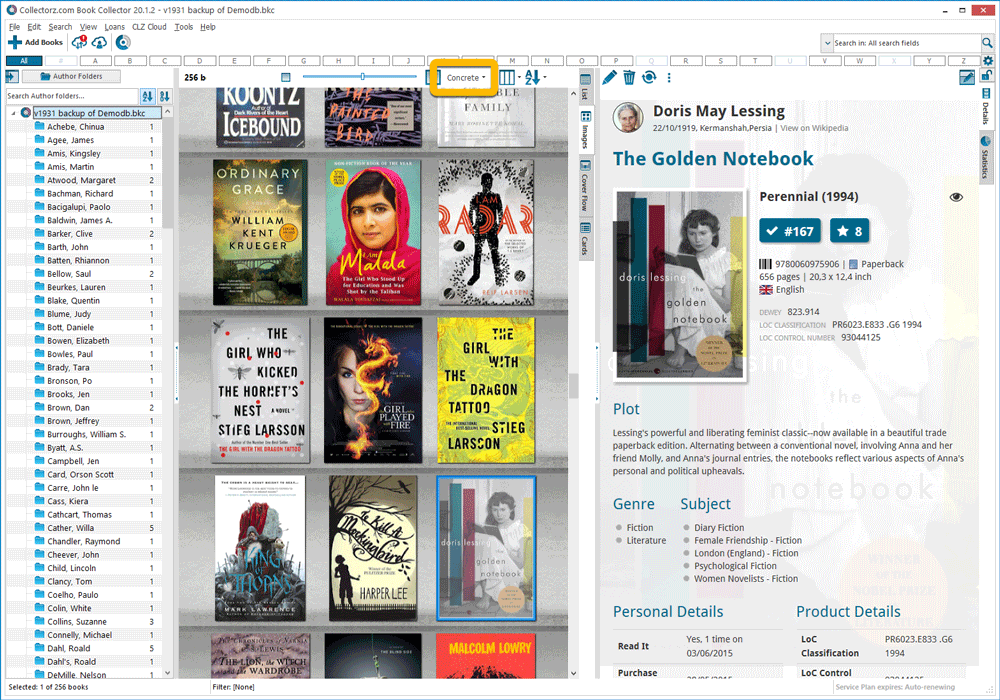
Fixed:
- Fixed several issues with AutoSync that could cause Access Violation errors
Faster CLZ Cloud syncing!
We have made several structural changes to the CLZ Cloud syncing, making it much much faster than before, especially when syncing large amounts of entries up to the CLZ Cloud or down from the CLZ Cloud.
To enjoy the faster syncing, you need to use the actual Sync with CLZ Cloud screen.
(The Auto-Syncing in the background is also slightly faster now, but if you need to sync many entries up or down, please use the Sync with CLZ Cloud screen.)
Fixed:
- Link to Core: changing the search criteria could crash the program
- Add screen: changed the “already in collection” font color in dark skin to be more readable
- Main screen: The “Rating” column could not be moved to a different place
- Improved cover scaling for syncing
Faster CLZ Cloud syncing!
We have made several structural changes to the CLZ Cloud syncing, making it much much faster than before, especially when syncing large amounts of entries up to the CLZ Cloud or down from the CLZ Cloud.
To enjoy the faster syncing, you need to use the actual Sync with CLZ Cloud screen.
(The Auto-Syncing in the background is also slightly faster now, but if you need to sync many entries up or down, please use the Sync with CLZ Cloud screen.)
Improved stability when using Auto-Syncing
At the same time, we have resolved several issues with the Auto-Syncing in the background, problems that could cause Access Violations in some situation. So this 20.1 version should provide a more stable experience too.
Fixed:
- Some statistics weren’t shown correctly on screens with higher DPI settings.
In this update a re-design of the Tag editing interface and faster and more stable cloud syncing through our brand-new dedicated Sync-server.
Edit Book: improved interface for adding/editing Tags
In version 20, we changed the user interface for adding/editing Tags to a checkbox list. Of course, we did so thinking we were improving this, making it easier for you all. Instead of having to type in the box, just checkbox from your existing tag list, quick and easy 🙂
Boy, were we wrong here. After the v20 release, we received complaint after complaint about this change. Most users were very upset about not being able to copy/paste tags in anymore, others criticized having to scroll through long tag lists to find the ones they want, yet others, found it way too difficult to add new tags (some even missing the possibility) and finally some even reported it as a serious database corruption that they now suddenly saw all tags in all their books (which was of course not the case).
Anyway, to cut a long story short, we made a big boo-boo there :-).
Our sincerest apologies!
So in today’s v20.0.2, we have again re-designed the tag adding/editing interface, to take away all complaints, to resolve all problems. We are convinced that with the new design, we are giving you the best of both worlds:
- Clear overview of which tags are currently set.
- Easy adding of existing tags, using the Add Tags popup screen, which lets you:
- Find existing tags using a search box,
- Checkbox tags to add them.
- Even lets you checkbox multiple tags in one go.
- The big “paste-box” is back for easily adding multiple tags by copy/pasting.
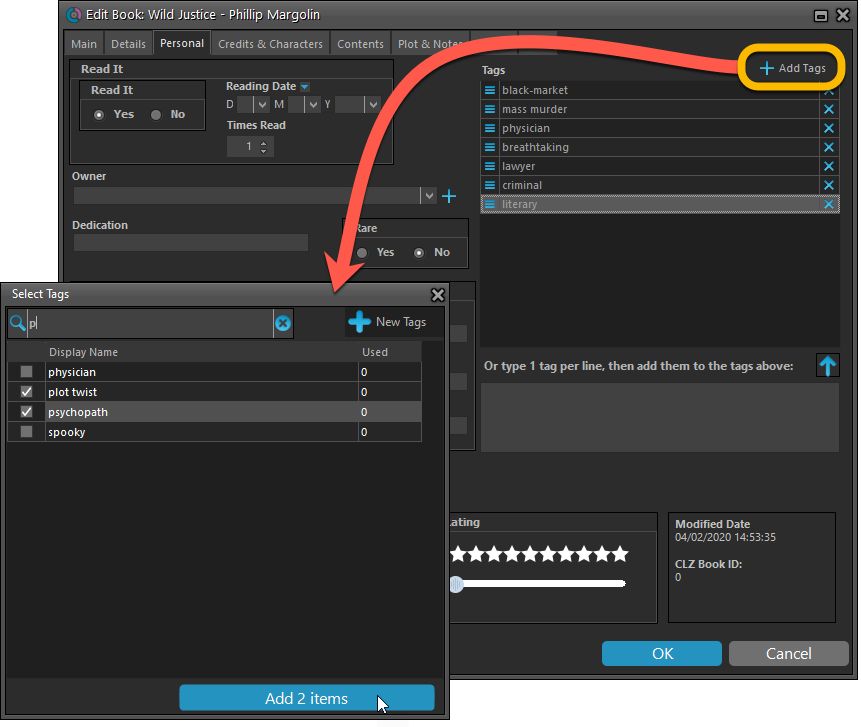
Now uses our brand-new CLZ Cloud Sync-server
Previously one big server was handling the Connect website, the CLZ Cloud website AND the CLZ Cloud syncing from the desktop programs and the mobile apps.
But this week we have set up a brand-new dedicated Sync-server to handle just the CLZ Cloud syncing.
In today’s update, Book Collector has been updated to sync through this new server, which should result in faster syncing and a more stable syncing experience during high load times (weekends).
Fixed:
- Add Books: Region settings weren’t included in the search.
- Solved several different “Access Violation” errors.
- Statistics:
- Added number of pages.
- Author count could be of because of books with multiple authors
- Changed colors of statistics screen for Light Skin.
Now uses our brand-new CLZ Cloud Sync-server
Previously one big server was handling the Connect website, the CLZ Cloud website AND the CLZ Cloud syncing from the desktop programs and the mobile apps.
But this week we have set up a brand-new dedicated Sync-server to handle just the CLZ Cloud syncing.
In today’s update, Book Collector has been updated to sync through this new server, which should result in faster syncing and a more stable syncing experience during high load times (weekends).
Fixed:
- For some users, the database conversion of version 20.0.3 caused the loss of data in their User Defined Fields. This problem has been resolved now.
If you lost UDF data, please contact us so that we can help you get the data back.
This update fixes an issue with the sync where it would always re-upload the custom front/back covers if such a book had any change at all. This resulted in many unneeded re-uploads of custom front/back covers.
Important: After updating to this version:
- the program will run a process to index your custom covers
- all books with custom front/back covers will re-upload
Both processes might take a while!
Fixed:
- Custom front/back covers were re-uploaded too often
- Quick Search: using arrow buttons and clicking results wasn’t working correctly
We are 2 weeks into 2020, so it’s time for Book Collector 20! Today in v20, we’re bringing you 2 super useful and time-saving improvements for the folder panel, plus a brand new Statistics screen.
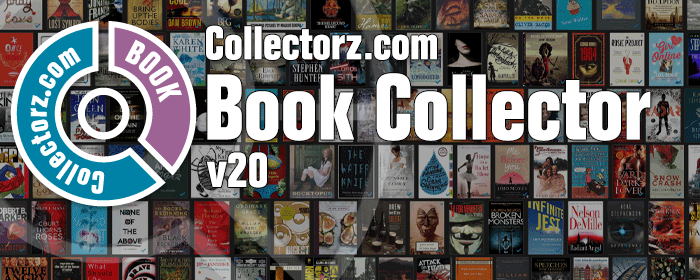
A couple of fixes today for Book Collector macOS:
Fixed:
- Manage Pick List screen could crash on the box set field
- Printing a list while in dark mode would print a black page
v20: Dark Mode support / Many new sync fields (inc back covers!)
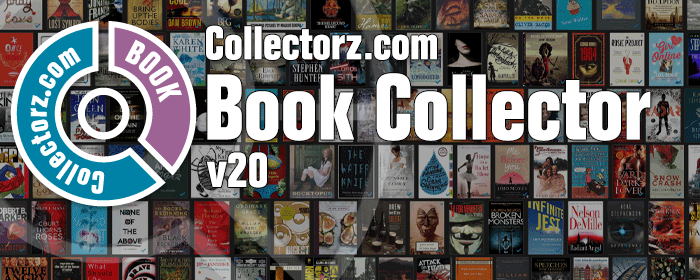
The year “twenty-twenty” is coming up, so here’s Book Collector v20 for macOS!
In this release we added support for the macOS Dark/Light Mode and enhanced the CLZ Cloud syncing system with many new fields and back cover images.
19.3: Many more fields now sync with the CLZ Cloud (inc. Back Cover)!
With all the big comic and game related releases going on, it has been a few months since the last Book Collector update. But we didn’t forget you! In the background, we have been “secretly” working on a big update, which is available now as version 19.3!
Here’s what’s new:
- Many more fields now sync with the CLZ Cloud / Book Connect:
- Audiobook length, Abridged (yes/no), Narrator
- Illustrator, Edition, Extras, Cover Price
- “Original” fields: Title, Subtitle, Publisher, Publication Date, Country, Language
- AND the Back Cover image!
- The Location field has been moved to the bottom of the Edit Screen
- Collection Status field is now a dropdown menu
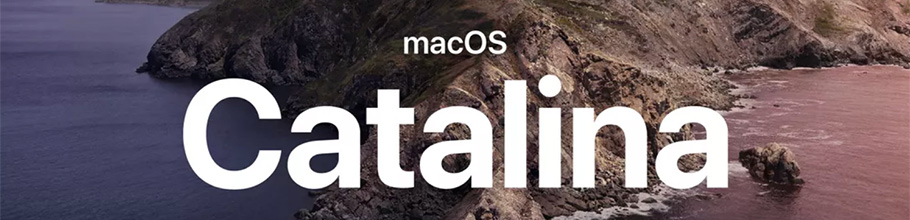
As you probably know, macOS Catalina (version 10.15) was released earlier this week.
In Catalina, Apple has made two major changes, that will affect all software that you run on your Mac:
- All programs you use need to be 64-bit. No more support for 32-bit applications!
- All programs you download outside the App Store need to be notarized (=approved) by Apple.
Of course, our Book Collector software has been a 64-bit application since version 18.1 (April 2018). And this week, we got it approved and notarized by Apple too!
So today, we released Book Collector 19.1, 64-bit and notarized, so fully Catalina compatible!
Fixed:
- Link books screen didn’t correctly search for ISBNs
- Link books screen size and position is now remembered between sessions
- Drag/Drop image would put image in Downloads folder when using “just link to dropped file”
- Fixed a display issue with shelf-view background
Today’s fix version repairs the link screen that yielded no results when only searching for author and title. It’s also the first version built with our updated developer tools.
If you’re encountering any new issues with this version, contact us through support.
Fixed:
- Link Screen sometimes gave no results at all
Got rid of some bugs today for your program, check it out:
Fixed:
- Drag & drop of images from a webbrowser was broken
- Grouping on “My Rating” didn’t work sometimes
- Some year entries weren’t set correctly
- Removing entries from the Link screen was not possible with keyboard
- Edit in List behaviour modified for dropdown field types
Changed:
- Bigger buttons for the find cover screen and options screen,
Fixed:
- Filter Screen: Drag/Drop of pre-set filters could give an Access Violation error
- Duplicate Finder:
- Updated the standard set of columns (you can also pick your own using the column button top right)
- After searching for duplicates twice, the screen could show “0 found” even if it found duplicates
- When running the program on 2 or more screens with different DPI settings, you could get a “List Index out of Bounds” error
- You can now bypass the “Lock File” warning if it appears on start up
- Add buttons in the Add Screen are now disabled while data is being downloaded to prevent an Access Violation
Small bug fix build today for your Book Collector on macOS:
Fixed:
- Syncing the Read It field wasn’t always working correctly.
- Export to XML: Some issues with export of characters
- Editing the personal rating in the template and edit screens missed the star images
- Better handling of the filename in the export screens
Based on user feedback we found out users were looking for and expecting a tool to find duplicate entries in their database. Some way to find out if you’ve accidentally added multiple versions of the same book, but perhaps with a different ISBN.
After quite a few requests and discussions with users about this, to find out how they got duplicates and what they would expect from such a Duplicate Finder tool, it’s here today: Find Duplicate entries in your database!
New: Find Duplicate Books
Click menu Tools > Maintenance > Find Duplicates to begin.
Then select which field to find duplicates on. You can find duplicates based on:
- Title
- Title & Author
- ISBN
- Index
- All Fields
Click “Find Duplicates” and see what it comes up with. Use the blue “Keep” button to keep a group of duplicates, or use the red “Remove” button to remove a duplicate!
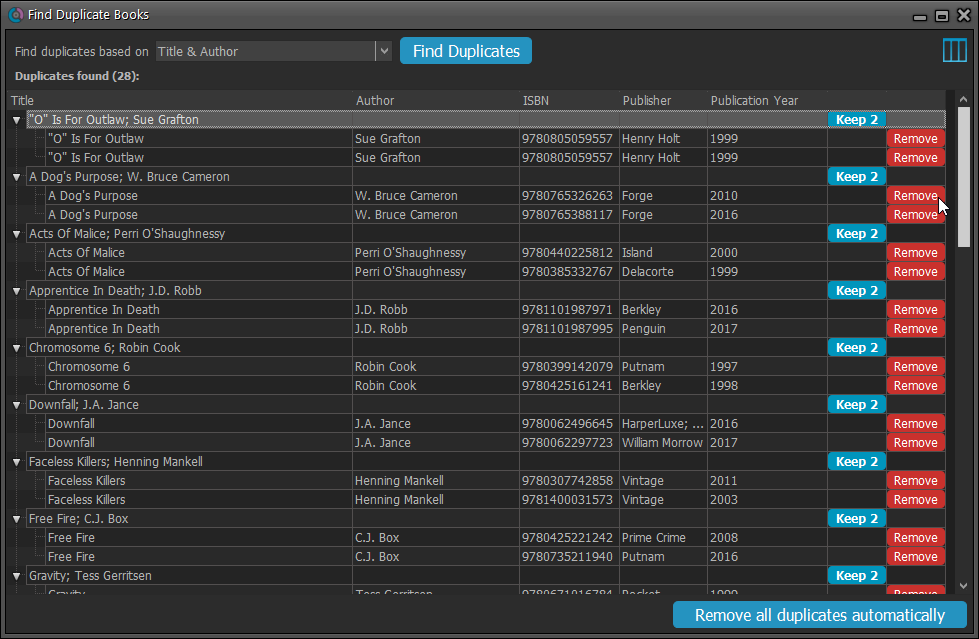
If you click “Remove all duplicates automatically” the program will remove all duplicate entries and will only keep 1 single entry (the oldest one) in your database.
Tip: use the columns button, top right, to set up the columns you’d like to see!