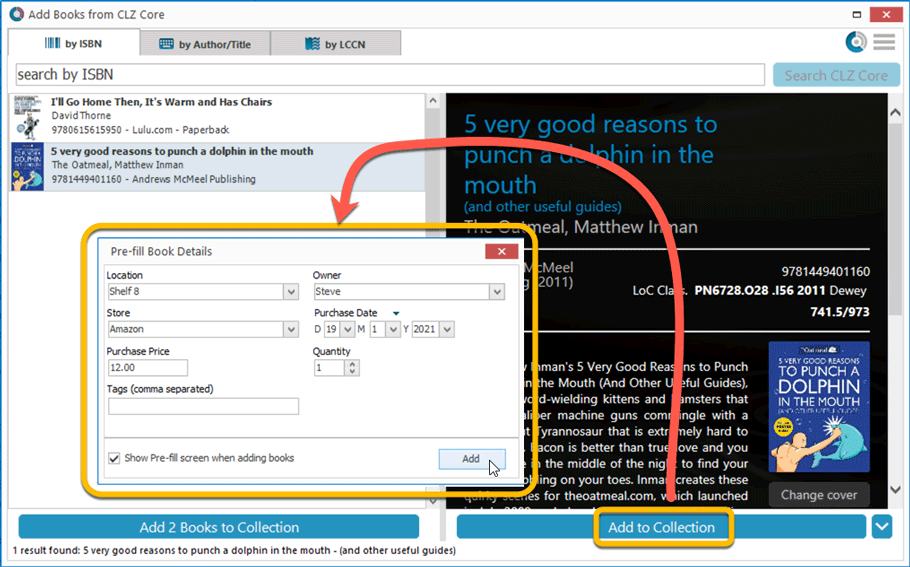What's new in Book Collector? 2021
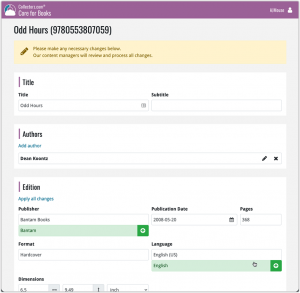 In this update, we are improving the Submit to Core system.
In this update, we are improving the Submit to Core system.
We have created a completely new site for processing your submitted entries, which is now fully responsive to your browser size and therefore now fully mobile-compatible.
At the same time, we created a new auto-login system, making submitting easier and more seamless.
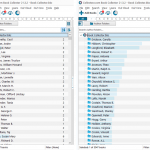 Version 21.4 is now available for your Book Collector software, with a nice graphical update for your folder panel. The folder panel now show horizontal bars in the background behind the folder entries, representing the “relative size” of the folder, that is, relative to the biggest folder in your collection.
Version 21.4 is now available for your Book Collector software, with a nice graphical update for your folder panel. The folder panel now show horizontal bars in the background behind the folder entries, representing the “relative size” of the folder, that is, relative to the biggest folder in your collection.
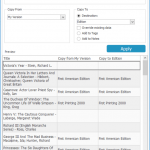 A nice new v21.3 update is available for Book Collector now, in which we introduce a new super useful database management tool, called Transfer Field Data (new in the Tools menu).
A nice new v21.3 update is available for Book Collector now, in which we introduce a new super useful database management tool, called Transfer Field Data (new in the Tools menu).
In short, this tool lets you copy field values from one field to another, in batch, so for your entire database, or for a selection of books.
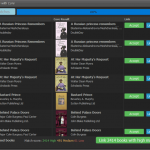 It is important to have your book entries linked to the corresponding entries in our Core online book database, especially when syncing to the CLZ Cloud and/or the CLZ Books mobile app. Because a correct Core link is what gives you all automatic book details, like cover images, subjects, genres, Dewey, plot description, etc..
It is important to have your book entries linked to the corresponding entries in our Core online book database, especially when syncing to the CLZ Cloud and/or the CLZ Books mobile app. Because a correct Core link is what gives you all automatic book details, like cover images, subjects, genres, Dewey, plot description, etc..
All book entries you added through the Add Books from Core screen, will of course be linked with a Core entry automatically. However, if you added books manually, or if you imported a list of books, e.g. from a CSV file or by adding eBook files, some of your entries may arrive “unlinked”. In which case you would need to do the linking afterwards.
Previously, linking books with Core was done in an old and clunky screen, based on a very old version of the Add from Core screen. But not anymore!
As of today, Book Collector has a completely new Link Books with Core screen.
A small update to the Book Collector for Mac software today, just to help you make the switch to the Book Connect web-based software.
We have received feedback from Book Collector users that they were missing some field in Book Connect / Cloud, so a few days ago we updated Connect to add many of those requested fields.
Check out some screenshot here!
The new fields that were added:
- Editor
- Translator
- Photographer
- Printed by
- Printing
- First Edition (yes/no)
- Paper type
- AND: web-site links on the new Links tab!
Of course, the new fields now being available in Book Connect is of little help to you if you cannot sync your existing data from your Book Collector for Mac software.
So… even though we announced “no more Mac updates”, we decided to do one FINAL v20.3 update of the Book Collector for Mac software, to add support for the syncing of the new fields.
I hope this update will help you make the big switch to Book Connect!
Last week, we added many new fields to the CLZ Cloud storage and the web-based Book Connect software, all based on feedback from our users.
Of course, new fields in the CLZ Cloud won’t help you much if you can’t sync them from Book Collector 🙂 So in today’s v21.1 update, we enhanced the CLZ Cloud syncing system to support all the new fields.
The following extra fields now sync to and from the CLZ Cloud
- Editor
- Translator
- Photographer
- Printed by
- Printing
- First Edition (yes/no)
- Paper type
- AND: web-site links!
BTW: an update for the CLZ Books mobile app is coming up soon, so that you can fully sync the new fields all the way to (and from) your mobile device too.
Instead of jumping on the next big feature update, we decided to take a couple of weeks to work on various small improvements and fixes. Here’s what’s new and fixed in today’s update:
New: Clear your CLZ Cloud right from the Sync screen
No more need to login to the CLZ Cloud site and use “Clear Database” there. It is now possible to clear/reset your CLZ Cloud straight from the Sync screen, using the Clear CLZ Cloud button at the bottom.
BTW: please only use this when strictly necessary, in case of problems. Clearing the cloud and re-syncing all items is a heavy operation and causes seriously load on our servers. Thank you!

New: Find Duplicates results can now be exported to a TEXT file
By popular demand: you can now export the results of the Find Duplicates screen, either to take with you as a text file, or for printing.
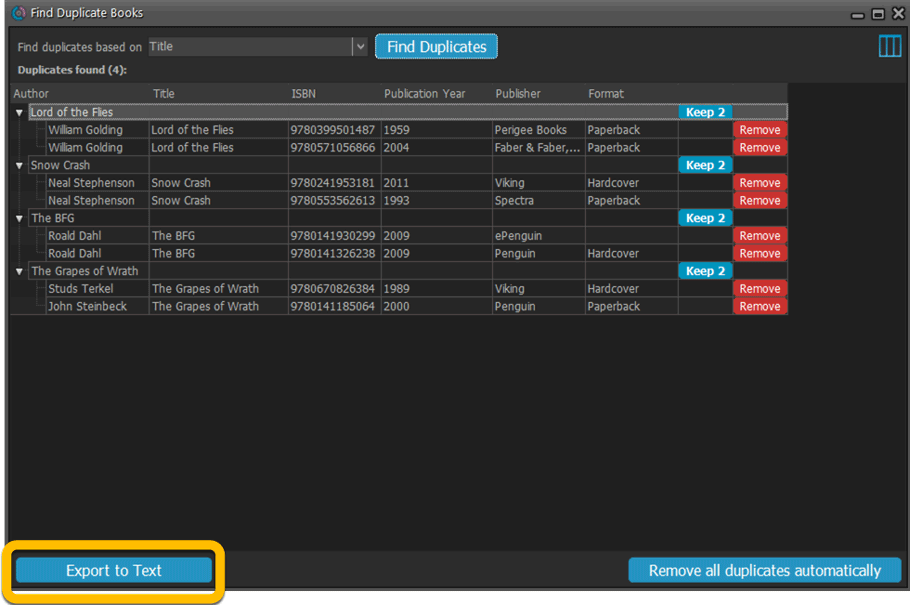
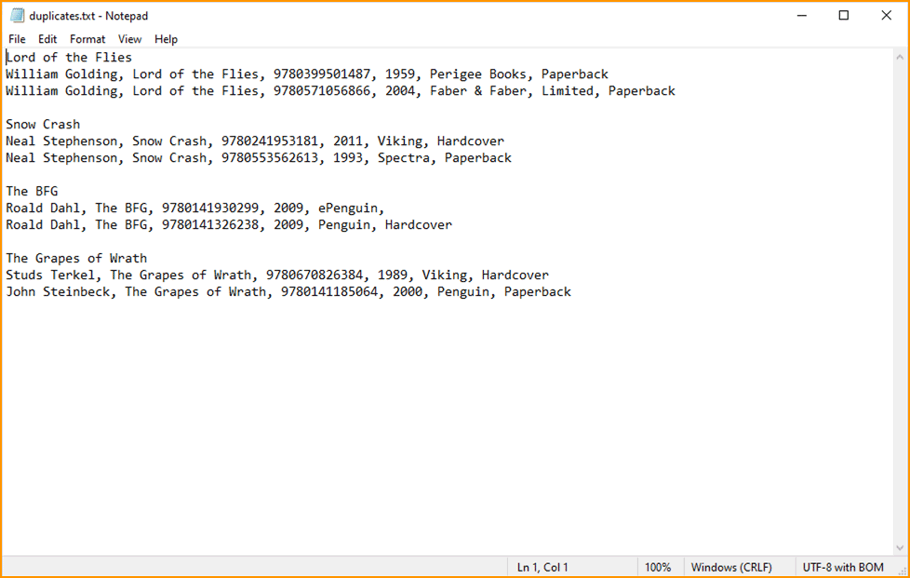
New: Use the Statistics screen on a selection
Something that “got lost” when we replaced the old Database Totals screen with the fancy new Statistics screen: being able to see totals for the selected items in the main screen.
So… now that feature is back! Just select items in the main screen, using the checkboxes or Select All, then open Tools / Statistics to see totals and charts for just those items.
New: Filter area in status bar now highlights when a filter is active
A common question in support: “Why don’t I see all my items anymore”. Always turns out that a filter is active, either in the Quick Filter Panel, the Alphabet Bar or the search box.
To make this clearer, the Filter area in the status bar at the bottom now highlights in yellow when a filter is active.
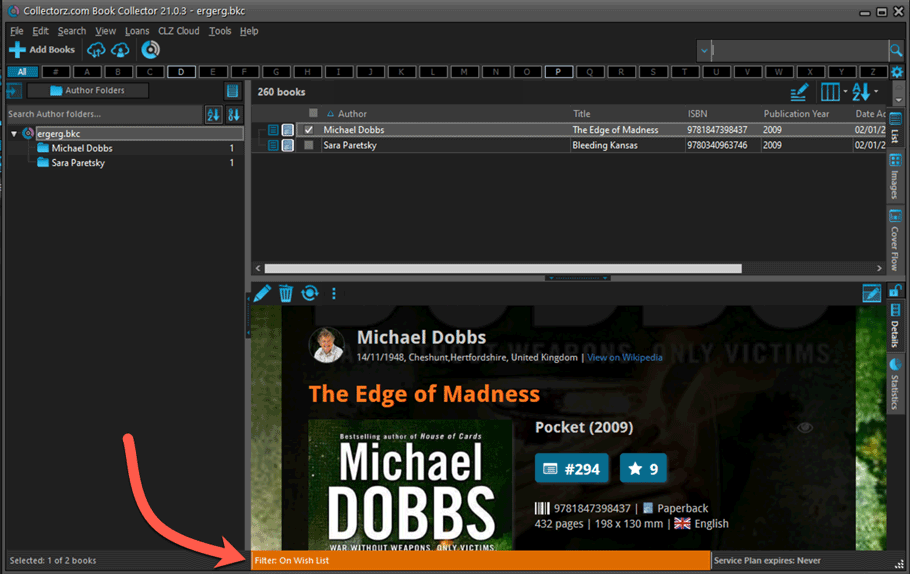
Improved right-mouse click context menus, with sub-headers
Through the years, new commands kept being added to the right click context menus, and to be honest, they became a bit messy. So about time we cleaned them up.
All main screen context menu’s have now been cleaned up, re-ordered and re-grouped with nice sub-headers.
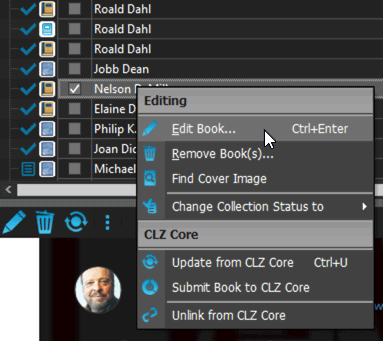
Fixed:
- Card View: mouse wheel scrolling was broken
- After Select All in list, some action bar button did not show up
- After editing, the list did not scroll to the edited item anymore
- Statistics: rare Access Violation while loading the screen
- Picklist item images are now automatically resolved when folder changes
- Update File Links: manual mode missing trailing slash by default
- Unrecognized ISBN screen did not handle unstable internet connections well
We’re well into 2021, so it’s time for Book Collector 21.
In this update we bring you a great new time-saving tool in the Add Books screen.
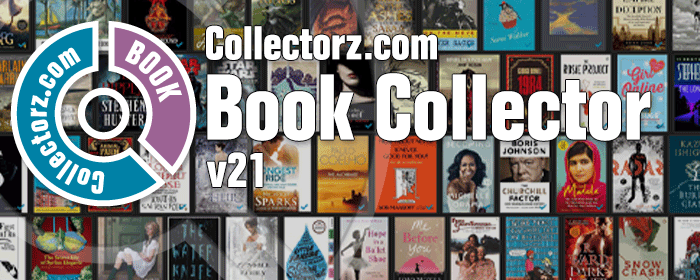
New Pre-fill screen that pops up when adding books
When adding a book to your database using the Add Books screen, it will now pop-up a new screen called “Pre-fill book details, letting you set various fields right then and there.
Fields available in the Pre-fill screen:
- Location
- Owner
- Purchase Date
- Purchase Store
- Purchase Price
- Quantity
- Tags
No more need to edit your added books afterwards!
(BTW: of course, using the new Pre-fill screen is optional. If you don’t want to use it, just uncheck the “Show Pre-fill screen” toggle at the bottom. You can always re-enable it through the program’s Options screen.)