v20: Dark Mode support / Many new sync fields (inc back covers!)
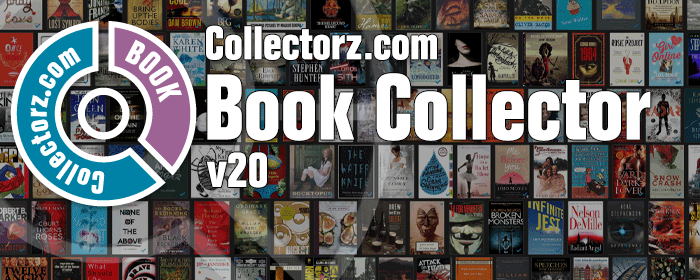
The year “twenty-twenty” is coming up, so here’s Book Collector v20 for macOS!
In this release we added support for the macOS Dark/Light Mode and enhanced the CLZ Cloud syncing system with many new fields and back cover images.
Dark Mode support
Yes, your Book Collector software now finally supports the macOS Light vs Dark mode setting (available in Mojave and Catalina). That is, if you have your macOS set to Dark mode, Book Collector now nicely shows up with a dark background in all screens!
To change your macOS settings for light, dark or auto mode:
- Click the Apple icon top left and select “System Preferences”.
- Click “General”
- For Appearance, select Light, Dark or Auto (auto changes from light to dark based on day/night).
- Close the screen.
The change will immediately be effective in Book Collector!
Dark Mode: Main Screen in Card View:
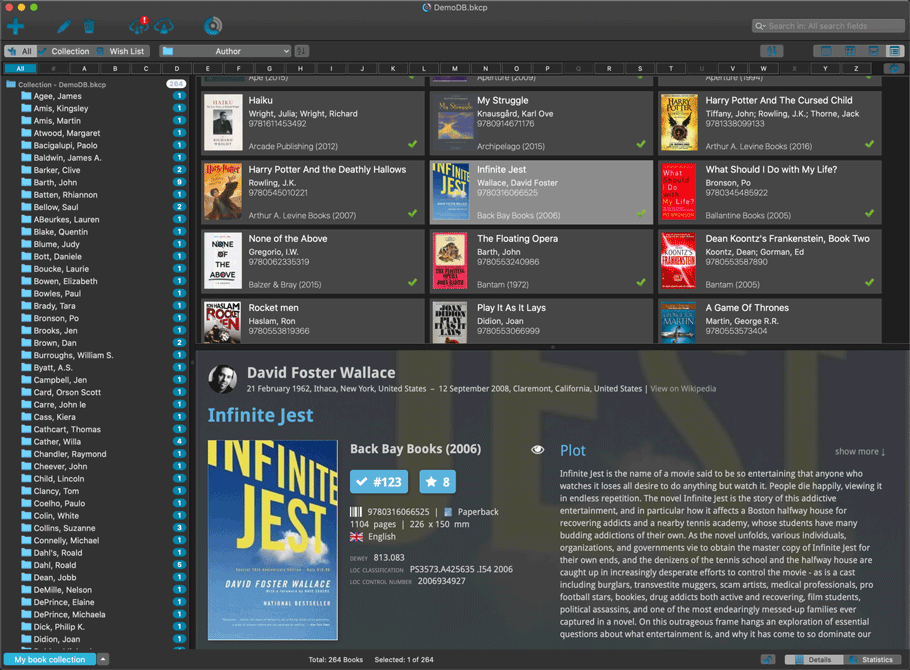
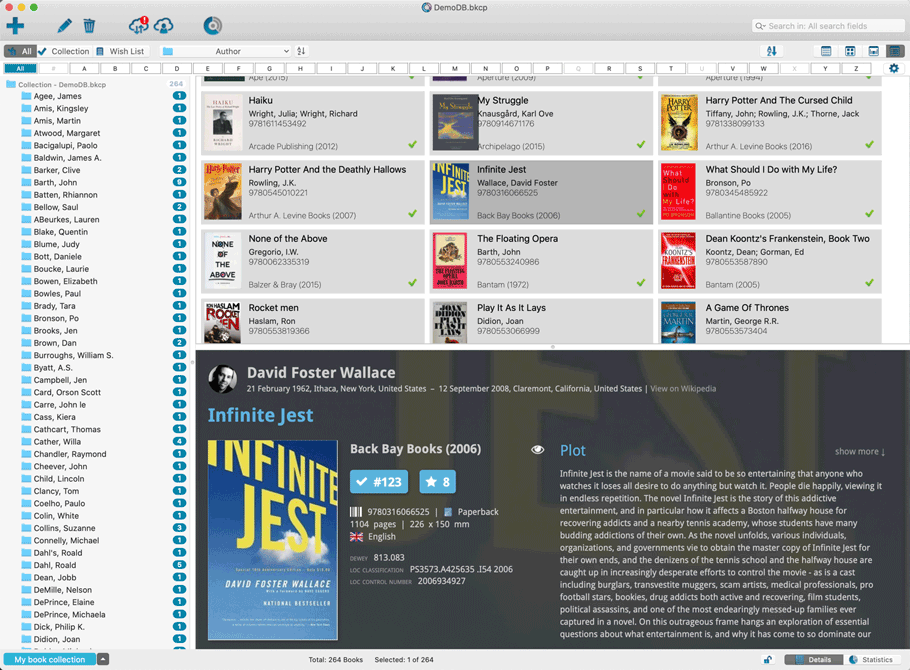
Main Screen in List View:
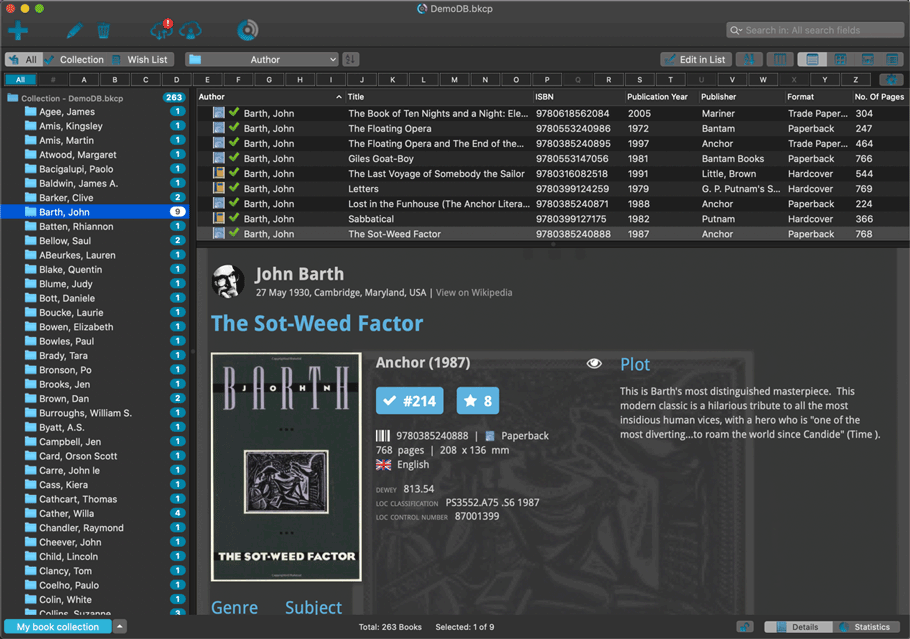
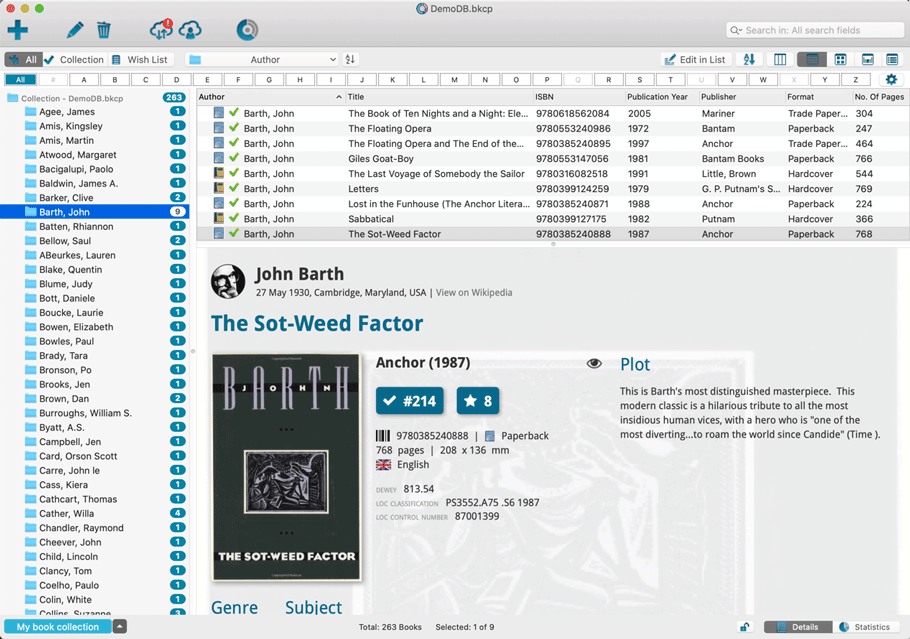
Add Screen:
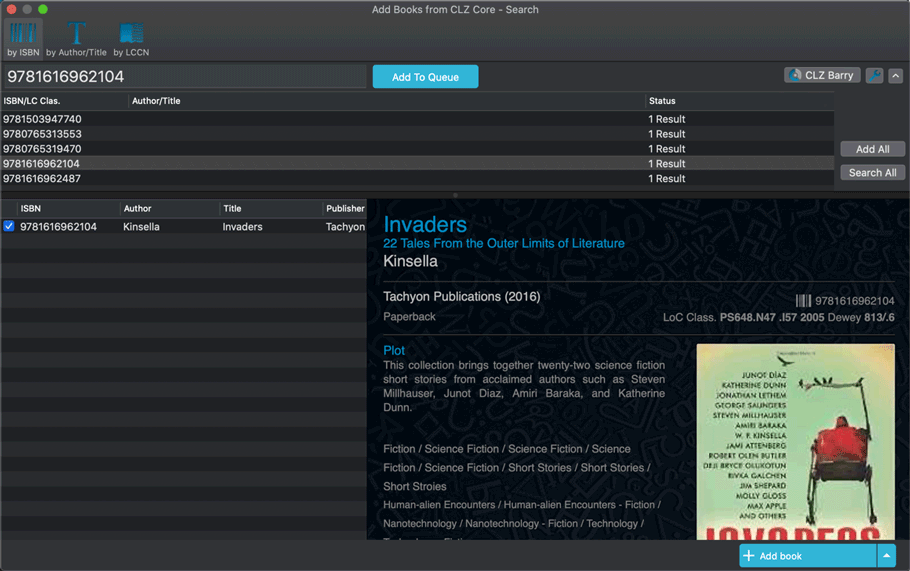
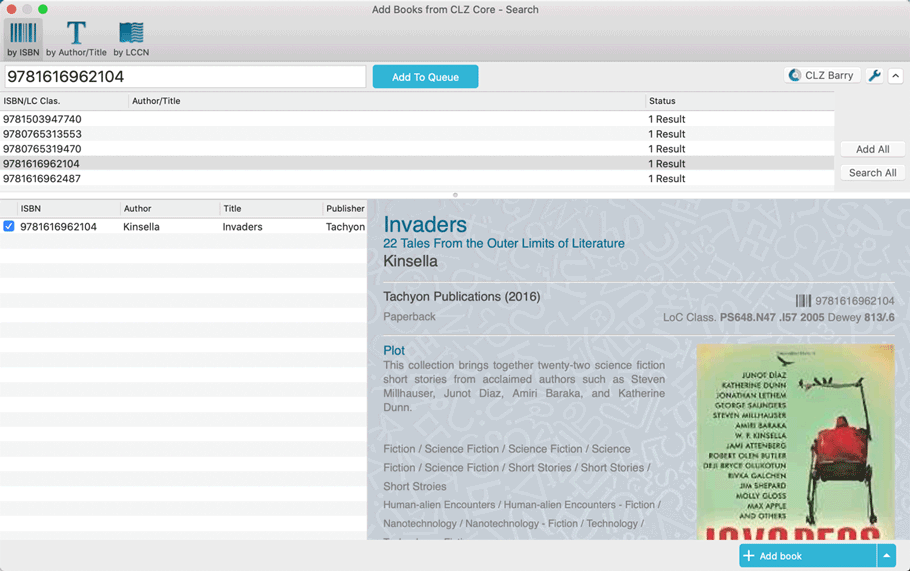
Edit Screen:
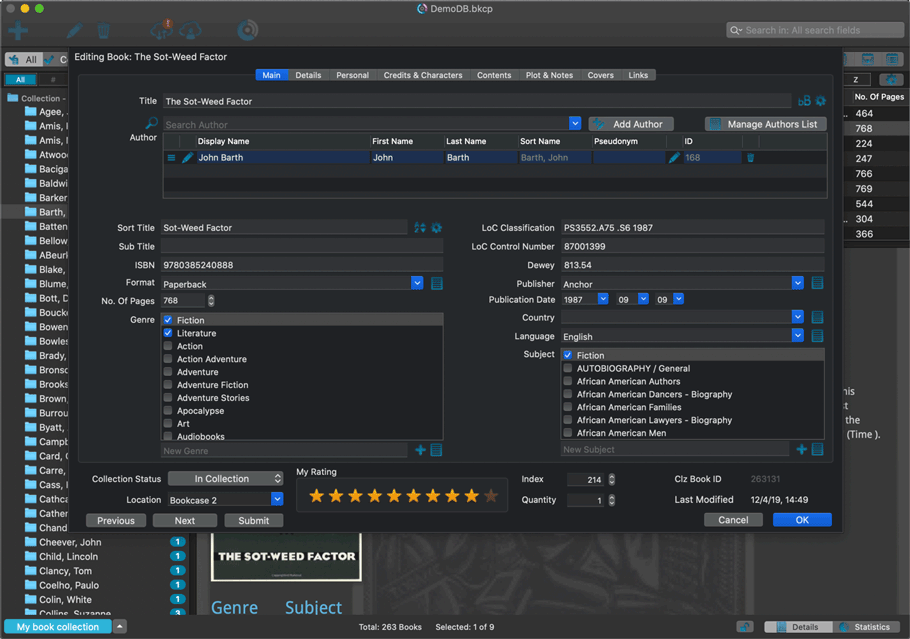

Many fields added to the sync
We have recently updated our CLZ Cloud storage and the CLZ Books mobile app to support many more fields. In today’s v20 release, Book Collector for macOS becomes fully compatible with the new sync system and mobile app.
The following extra fields now sync with the CLZ Cloud / Book Connect / CLZ Books:
- Illustrator
- Cover Price
- Extras
- The audiobook fields:
- Narrator
- Length
- Abridged Yes/No
- The “original” fields:
- Original Title
- Original Subtitle
- Original Country
- Original Language
- Original Publisher
- Original Publication Date
IMPORTANT: after the update MANY books will need to Sync to CLZ Cloud!
Please note that after updating your software to version 20, Book Collector needs to upload any book that contains information in any of the above fields. For some users this could mean almost your entire collection needs to be synced to the CLZ Cloud again. This is necessary to upload your data for the above new cloud sync fields.
We are aware this can take a long time, especially for large collections, but there really is no way around this, sorry.
Back Covers
With this big update for Book Collector we’re adding custom back covers to the sync!
We introduced a new checkbox “Custom Image” in the Edit screen for back covers of book entries.
This checkbox will be automatically checked when you replace the Core image, e.g. by using Find Cover Online, by dragging and dropping or by using the Browse button to add a local image.
Once this Custom Image box is checked, that cover will automatically sync to and from the CLZ Cloud.
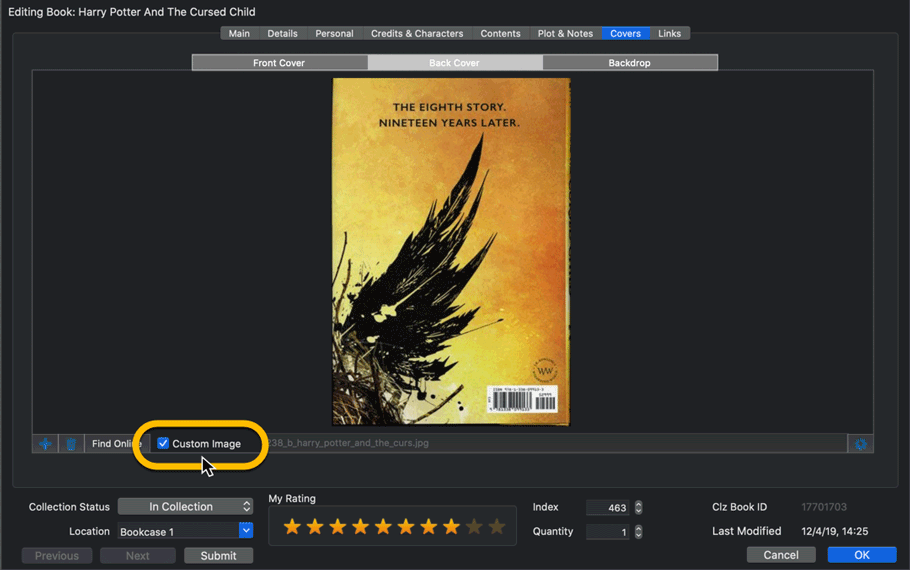
Same as with custom front covers, you can automatically check your database for custom images by clicking menu Tools / Maintenance / Auto Mark Custom Images. You only have to do this once!
Also, they will always stay marked as custom, so that even if you clear your cloud and sync everything again, they will re-upload automatically.
Modifications to the edit screen
- The Location field has been moved to the bottom of the Edit Screen
- Collection Status field is now a dropdown menu
- Edit screen is a bit less wide now