News & updates tagged 'key' (page 38)
New:
- New fields you can now sort your albums on:
- Country
- Format
- Label
New:
- New fields you can now sort your books on:
- Country
- Format
- Language
- Publisher
For CLZ Games on iOS we have added several game-specific fields and made more fields available to edit in the edit game screen: This update is especially targeted at the serious video game collector:
New “Completeness” field: Loose vs CIB vs New
This is for the real video game collectors, especially those that are into collecting retro games:
- Added: a new “Completeness” field, to indicate how complete your copy of a game is. Choose from:
- Loose, meaning “cartridge or disc only”.
- CIB, meaning “Complete In Box”, everything included.
- New, meaning CIB and also still sealed.
- Two extra toggle fields “Manual” and “Box”.
To further specify the “Loose” status. You know, for those cartridges with just a manual, no box. Or in a box, but with the manual missing. - Group on the “Completeness” field by tapping the menu top right, then tap “Folders > Completeness”.
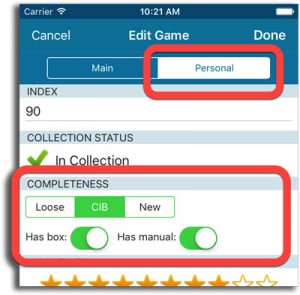
New fields for Edit Multiple
We’ve expanded the amount of fields you can edit in the Edit Multiple screen.
Improved interface
We’ve made it more clear how you can clear information from specific fields for all selected items you’re editing. Use the X button to clear a field for all selected items.
Using “Edit Multiple”
Quick reminder how to use Edit Multiple: Click the “Select” button at the top of your Connect page, select a couple of items, and click “Edit” (again, at the top).
Be advised that changes you make here affect all selected items, and can not be reverted once done!
New:
- Series Folders: You can now folder group on “Series” so your TV serie entries all go into their own respective series folders.
- Sorting on Country: We added “Country” to the list of available sort fields.
Fixed:
- After searching a movie, the edit screen wouldn’t display all available formats.
Add by Barcode improvements
- Highly improved success rate on barcode searches:
- Many more CDs are now recognized by barcode.
- NEW: Now also find vinyl records by barcode!
CLZ Core improvement:
- We’ve calculated track times for CDs that didn’t have any in the CLZ Core online music database.
v17.1.1: Now sync your Loan Information to CLZ Cloud / Book Connect!
Now sync your loan information to the CLZ Cloud
- Sync information about outstanding loans to the CLZ Cloud, directly visible in your CLZ Cloud viewer (just add the Loan columns to the list).
- Sync your loan history to the CLZ Cloud (only visible in Book Connect’s new Loan Manager)
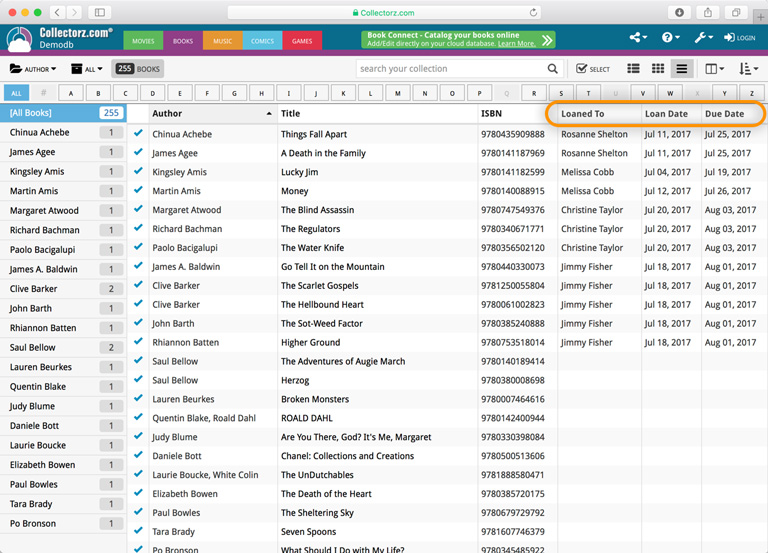
New in Book Connect: a really nice Loan Manager feature!
- Loan books and return books, by scanning their barcodes with CLZ Barry.
- Check outstanding loans and loan history in the Loan Manager
( Coming soon: sync loan information to the CLZ Books mobile app )
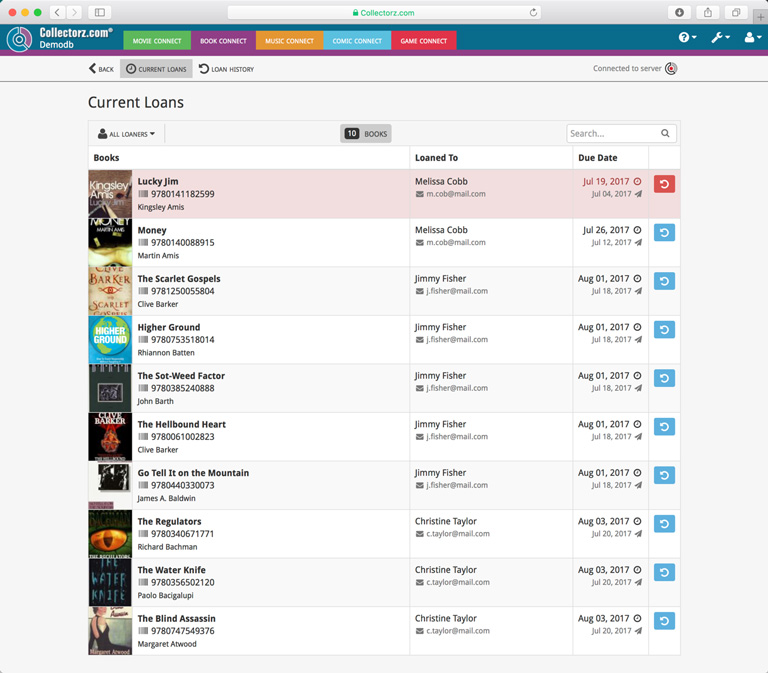
New:
- Added a new “All Games / Hardware” folder with a back button to go back to your folders
Fixed:
- Barcode queue was lost when a crash occurred in the Add from CLZ Core screen.
- The “move to wish list” functionality in the Add from CLZ Core screen was not working.
New in Book Connect: Loan/Return books and a Loan Manager feature!
You can now loan books in Book Connect: just find and select a book (or select multiple with the Select tool), and click the “Loan” button at the top!
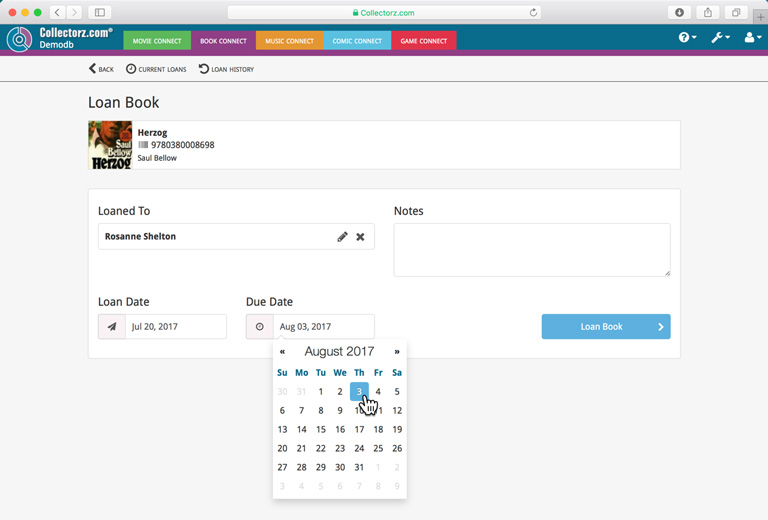
Loan Manager
Click the wrench icon, top right, and then Loan Manager to access the new Loan Manager where you can see all your loaned out items, and directly return them. Alternatively you can also use CLZ Barry to scan an ISBN of a book, find it in your outstanding loans, and return it.
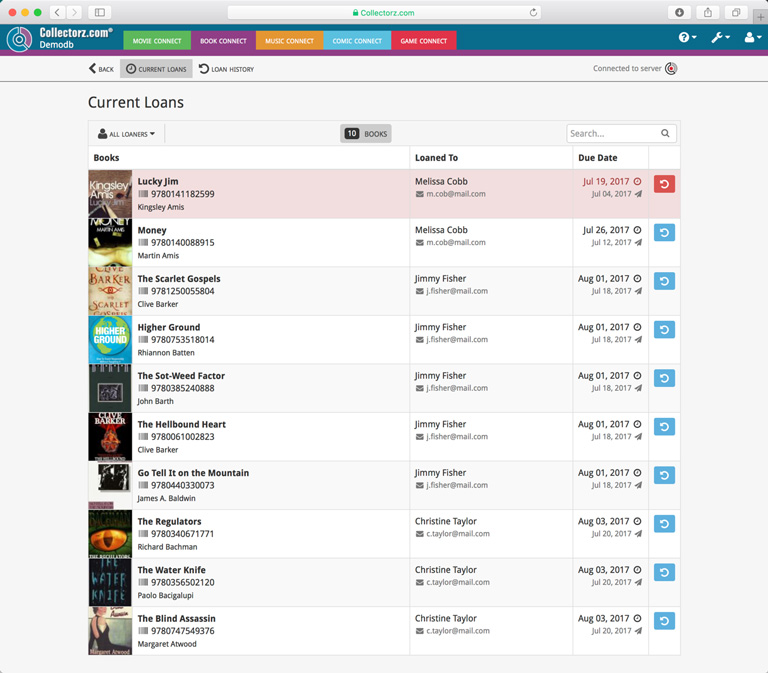
In the Loan Manager, you can click on a loaned item to modify the loan date, due date, return date, loaner and notes about the loan.
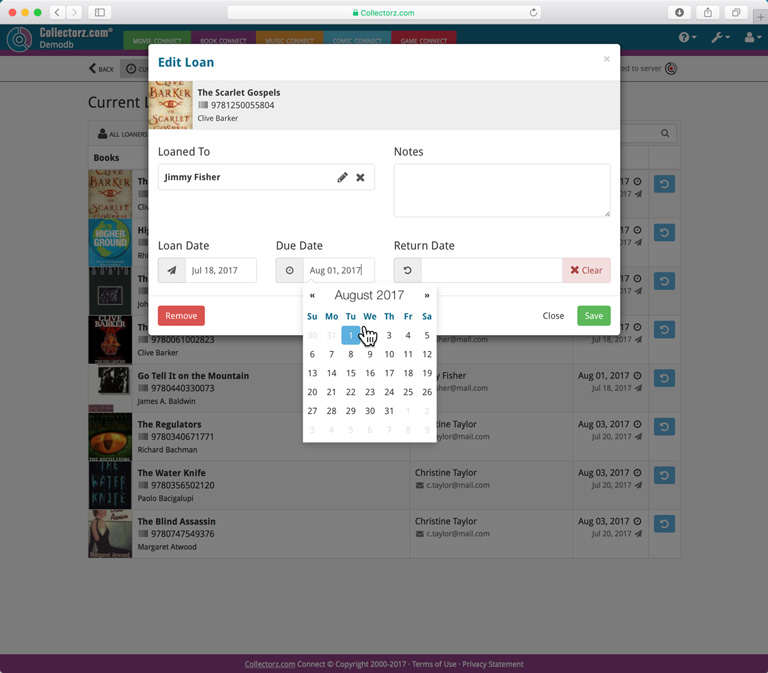
New:
- Loan books by selecting a couple in your list, or by viewing the details of a book, and then click “Loan” at the top.
- Return books straight from the loan manager or by scanning their ISBN barcodes with CLZ Barry.
- Check outstanding loans and loan history in the Loan Manager.
- Edit outstanding or returned loans by clicking on them.
All loan information can also be synced to Book Collector for Windows. We will also be adding the syncing of loan information to CLZ Books for iOS and Android and Book Collector for Mac.
v17.2: Now sync your Loan Information to CLZ Cloud / Book Connect!
Now sync your loan information to the CLZ Cloud
- Sync information about outstanding loans to the CLZ Cloud, directly visible in your CLZ Cloud viewer (just add the Loan columns to the list).
- Sync your loan history to the CLZ Cloud (only visible in Book Connect’s new Loan Manager)
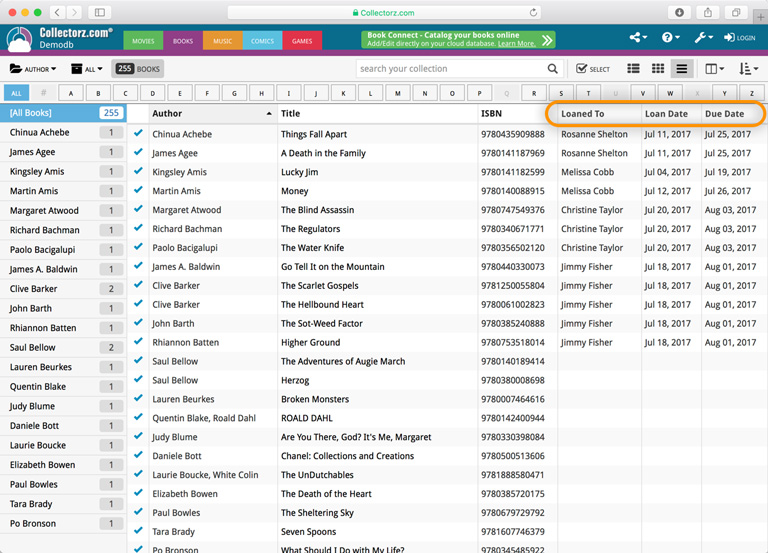
New in Book Connect: a really nice Loan Manager feature!
- Loan books and return books, by scanning their barcodes with CLZ Barry.
- Check outstanding loans and loan history in the Loan Manager
( Coming soon: sync loan information to the CLZ Books mobile app )
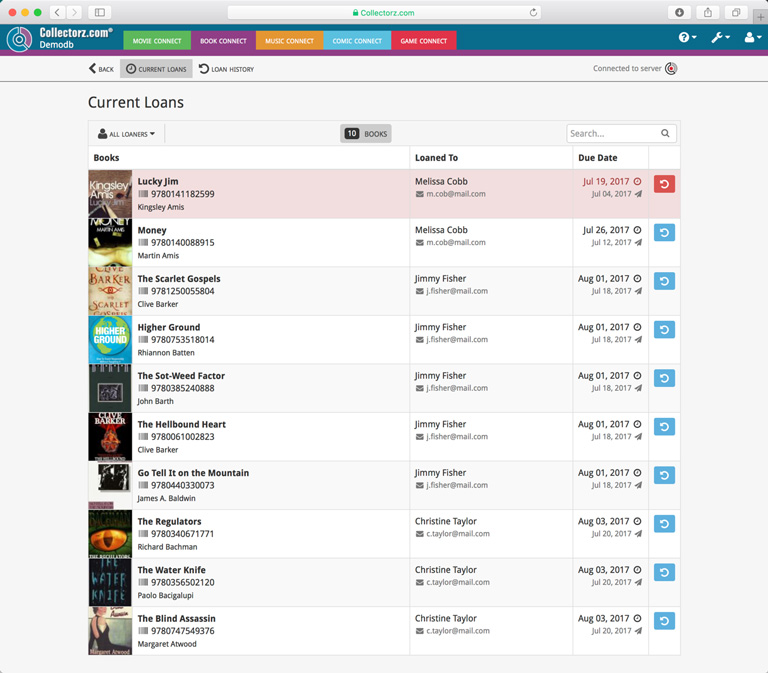
Other tweaks
- Add Books from Core: Search Results list is now loading/refreshing faster, especially for long lists.
- New option for CLZ Barry: Auto-Connect. When enabled, the built-in Buddy for Barry automatically connects to the server when you start the program or open the Add screen.
- The Expire Date of your Update Plan is now always visible in the lower right bottom of the main screen.
New:
- Added a new “All Books” folder with a back button to go back to your folders
New:
- Added a new “All Albums” folder with a back button to go back to your folders
New:
- Added a new “All Movies” folder with a back button to go back to your folders
Highly improved success rate on barcode searches:
- Many more CDs are now recognized by barcode, by using a Discogs search
- NEW: Now also find vinyl records by barcode!
User interface tweaks:
- After adding/editing an album, the app will now always find and show your last added album in your main screen.
- Main screen will now always remember navigation state, even after device reboot.
Fixed:
- Automatically select the first result on a barcode search with multiple results.
- Swapped artist and title in results cells in the search by artist/title screen.
Big changes today! The Add Albums Automatically screen has been completely re-designed, to make it both easier-to-use and easier-on-the-eye (and it’s now called “Add Albums from CLZ Core”):
- A clear two-panel design: Search Results on the left, Preview on the right.
- The Search Results now show cover images for every album.
- Automatic Preview of selected result (no more double clicking).
- Improved success rate on barcode searches for both CDs and vinyl!
See it in action:
Here’s the full list of improvements:
Highly improved success rate on barcode searches:
- Many more CDs are now recognized by barcode.
- NEW: Now also find vinyl records on Discogs by barcode!
User interface tweaks:
- After adding/editing an album, the app will now always find and show your last added album in your main screen.
- Main screen will now always remember navigation state, even after device reboot.
Fixed:
- Add auto screen not obeying the device’s rotation lock.
New:
- After adding/editing a comic, the app will now always find and show your last added comic in your main screen.
- Main screen will now always remember navigation state, even after device reboot.
- Add auto screen will automatically perform a series search when the add auto screen is opened while a comic series is selected.
- You can now folder group on “Read It”.
Fixed:
- Add auto screen not obeying the device’s rotation lock.
Book Connect and the CLZ Cloud for books have just been improved to better handle the sort names for your authors.
Plus, you can now actually edit your author entries to change the sort name and have more control over how your books are sorted!
Here’s what’s new:
- The cloud storage has been changed to allow each user to have their own sort names for their author entries (previously, author sort names were used from the Core).
- This also means that Author Sort Names now sync better between the desktop and mobile software.
- For Book Connect and CLZ Cloud, it fixes sorting differences between the folder panel and the book list panel.
- In Book Connect, you can edit your author entries (including their sort name) from the Edit Book screen and also straight from their entry in the author folder panel (using the little pencil icon, see screen shot below)
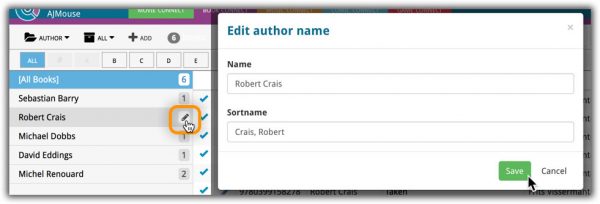
With all the sharing features we’re building we’ve now added a way for you to set a default view for your friends so they can browse your collection the way you want them to.
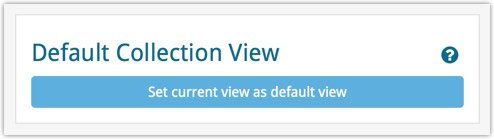
To set a default view for your friends:
Go to your CLZ Cloud / Connect page, login at the top right and set the columns, sorting and folder view you wish your friends see when they browse your collection.
Once you’re happy with the setup, choose Settings from the “wrench” icon menu top right. Then click the blue button “Set current view as default view” and you’re done! Anyone viewing your collection for the first time will now get the view you’ve just set for them.
You can now quickly share your entire collection or one single item in your collection with anyone using the Share button at the top of your collection. You can share your collection or single item on Facebook, Twitter, via email or just copy a direct link using the Share icon top right.
Go to your cloud page, login at the top right, and use the Share icon at the top to begin:
Share entire collection
For your entire collection, make sure you’re on your Cloud / Connect page with all your items in view and then click the Share icon top right:
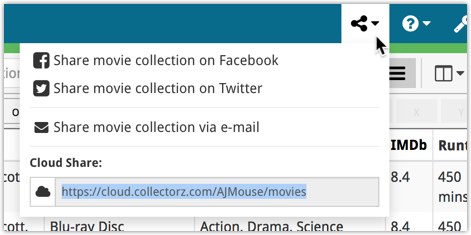
Share one single item
For one single item, click the item in your collection and then click the Share button at the top:
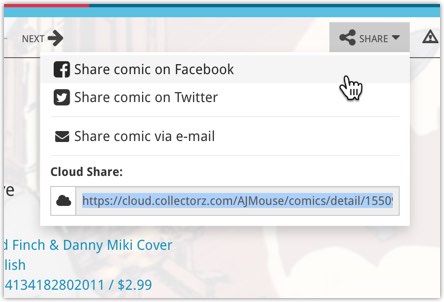
Big changes today! The Add Games Automatically screen has been completely re-designed, to make it both easier-to-use and easier-on-the-eye (and it’s now called “Add Games from CLZ Core”):
- A simple two-panel design: Search Results on the left, Preview on the right.
- The Search Results now show cover images for every game.
- Automatic Preview of selected result (no more double clicking).
See it in action:
Here’s the full list of improvements:
This is a new way to show your collection list to specific people, without making it Public. Just set your Cloud Visibility to Private, hiding it from public view, then generate a secret Private Cloud Sharing link. Send this link to your friends and only they will be able to see your collection. Best of both worlds!
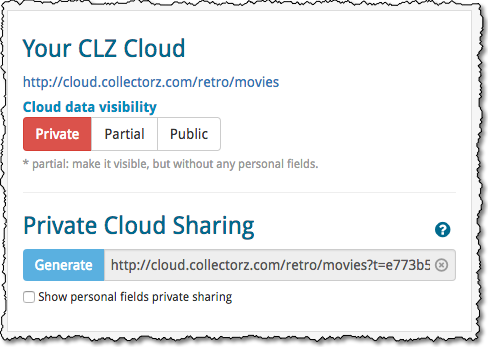
To change our Cloud Visibility, go to your cloud page, login at the top right, then choose Settings from the “wrench” icon menu.
Previously, the search feature in the cloud viewer took you to a separate page showing the search results.
Now, the search is fully integrated into the regular collection viewer. Which means that you can now search, then further drill down using folders and/or the alphabet bar. Super handy, especially for large collections.
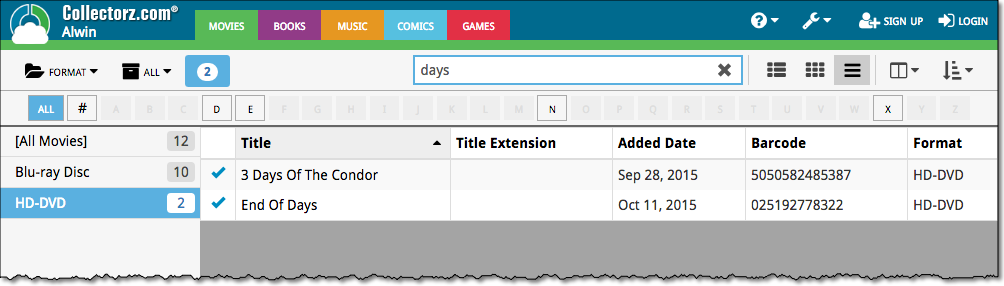
New:
- Add Comics from CLZ Core:
- Now automatically searches the series you were looking at in your app.
- New skinned preview templates.
- After adding/editing a comic, the app will now always find and show your last added comic in your main screen.
- If you log in to your CLZ Account on a new or empty device, the app will now ask you if you wish to download your comics from CLZ Cloud.
- Added skinning to Sign up/Log in/In App Purchase screens.
Fixed:
- Some barcode searches could return empty issues upon adding them.
- Reading date was displayed twice in the ‘Clear’ templates.
- After each CLZ Cloud sync the “Quick Search” and “Collection Status Filter” was cleared.
- When a custom cover was downloaded via CLZ Cloud syncing, the thumbnail in the list wasn’t immediately updated.
- When a comic was removed, the list would scroll back to the top.
- Various skinning, layout and color fixes.
New:
- Add Movies from CLZ Core: New skinned preview templates.
- After adding/editing a movie, the app will now always find and show your last added movie in your main screen.
- If you log in to your CLZ Account on a new or empty device, the app will now ask you if you wish to download your movies from CLZ Cloud.
- Added skinning to Sign up/Log in/In App Purchase screens.
Fixed:
- After each CLZ Cloud sync the “Quick Search” and “Collection Status Filter” was cleared.
- When a custom cover was downloaded via CLZ Cloud syncing, the thumbnail in the list wasn’t immediately updated.
- When a movie was removed, the list would scroll back to the top.
- Various skinning, layout and color fixes.