News & updates tagged 'key' (page 23)
A big update for the CLZ Movies app again, introducing a new Statistics screen, a cool “infographic” style screen, showing totals and statistics about your movie collection.
To open it, just choose “Statistics” from the menu.
In this new screen, you can find:
- Your total number of movies and TV Series and how many different formats you have.
- A nice pie chart showing the distribution of your movies over formats (DVD, Blu-ray, etc..).
- A top 5 list of your most recent additions.
- A bar chart of your movies by genre.
- A bar chart of your movies by director.
- A bar chart of your movies by IMDb rating.
- A pie chart showing your Seen and Unseen movies.
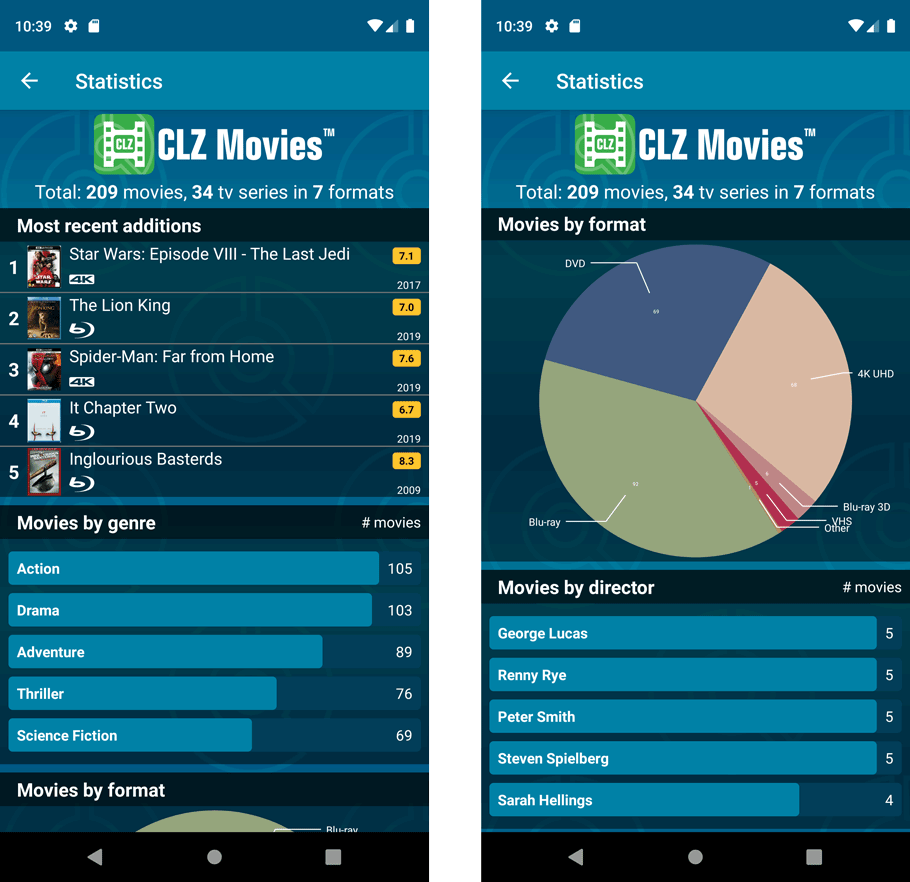
A big update for the CLZ Movies app again, introducing a new Statistics screen, a cool “infographic” style screen, showing totals and statistics about your movie collection.
To open it, just choose “Statistics” from the menu.
In this new screen, you can find:
- Your total number of movies and TV Series and how many different formats you have.
- A nice pie chart showing the distribution of your movies over formats (DVD, Blu-ray, etc..).
- A top 5 list of your most recent additions.
- A bar chart of your movies by genre.
- A bar chart of your movies by director.
- A bar chart of your movies by IMDb rating.
- A pie chart showing your Seen and Unseen movies.
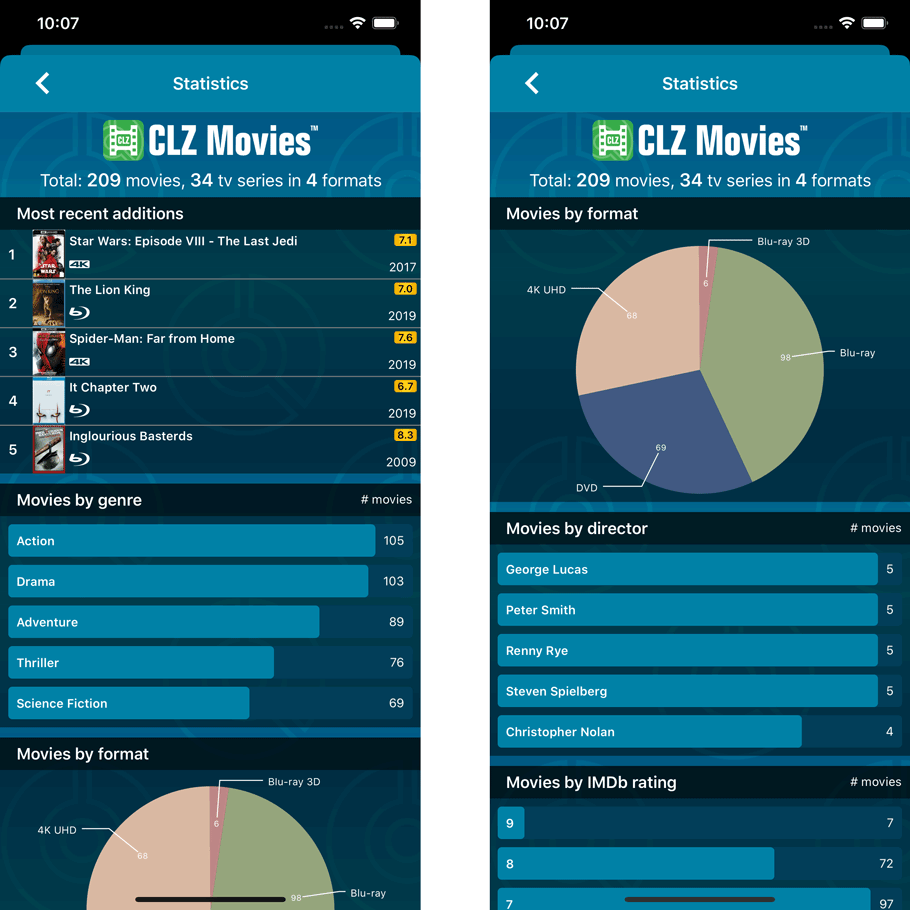
A useful and fun new option in Game Connect software today!
By default, the folders in your folder panel are sorted alphabetically. But as of today, there is another option: sort your folder panel by the numbers, that is by the number of games contained.
Sorting by the numbers is a nice way to find the most important Platforms, Developers, Genres, etc.. in your collection.
Switch between the Alphabetical and Number sorting using the new toggle to the right of the search box:
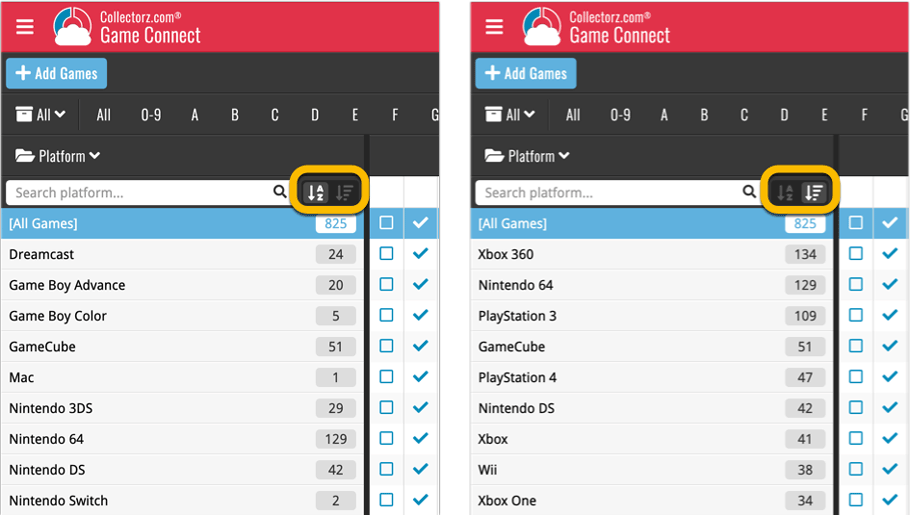
A useful and fun new option in Music Connect software today!
By default, the folders in your folder panel are sorted alphabetically. But as of today, there is another option: sort your folder panel by the numbers, that is by the number of albums contained.
Sorting by the numbers is a nice way to find the most important Artist, Labels, Genres, etc.. in your collection.
Switch between the Alphabetical and Number sorting using the new toggle to the right of the search box:
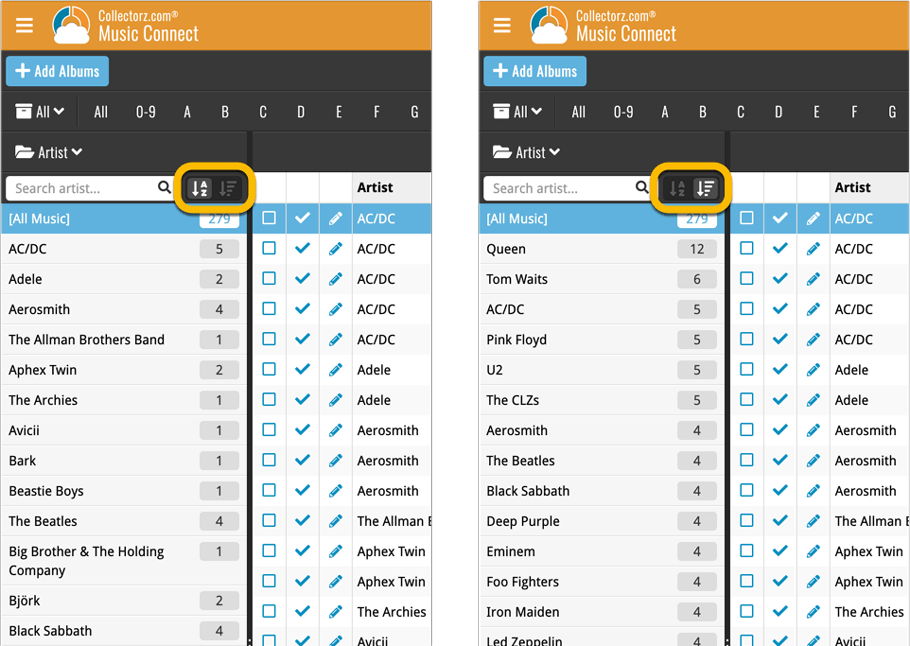
A useful and fun new option in Comic Connect software today!
By default, the folders in your folder panel are sorted alphabetically. But as of today, there is another option: sort your folder panel by the numbers, that is by the number of comics contained.
Sorting by the numbers is a nice way to find the most important Series, Publisher, Creators, etc.. in your collection.
Switch between the Alphabetical and Number sorting using the new toggle to the right of the search box:
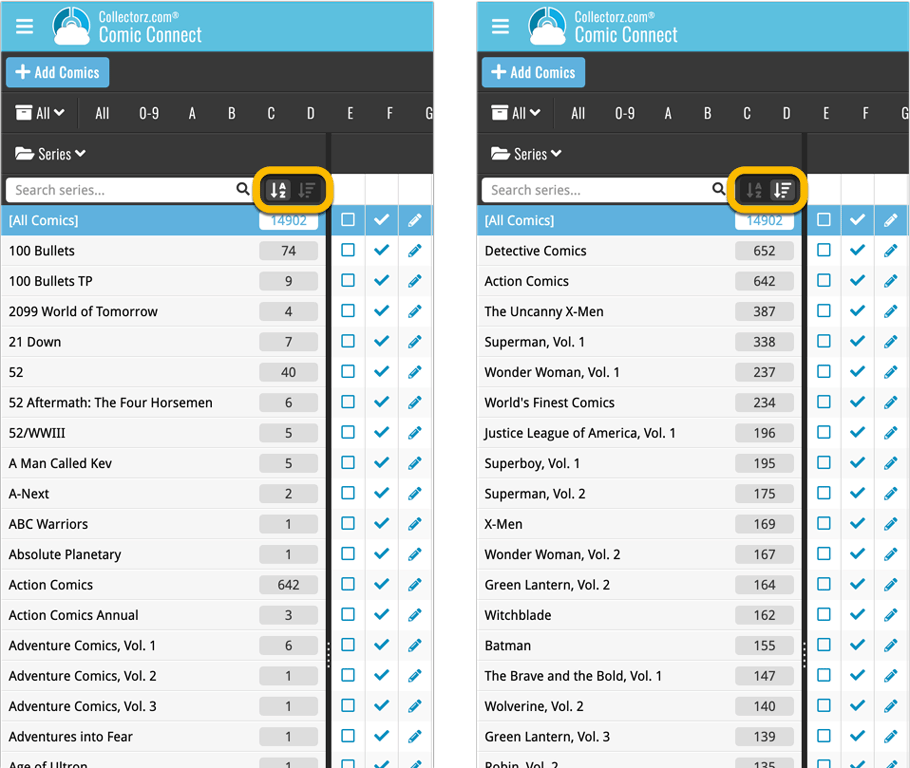
A useful and fun new option in your Book Connect software today!
By default, the folders in your folder panel are sorted alphabetically. But as of today, there is another option: sort your folder panel by the numbers, that is by the number of books contained.
Sorting by the numbers is a nice way to find the most important Authors, Publishers, Genres, Subjects, etc.. in your collection.
Switch between the Alphabetical and Number sorting using the new toggle to the right of the search box:
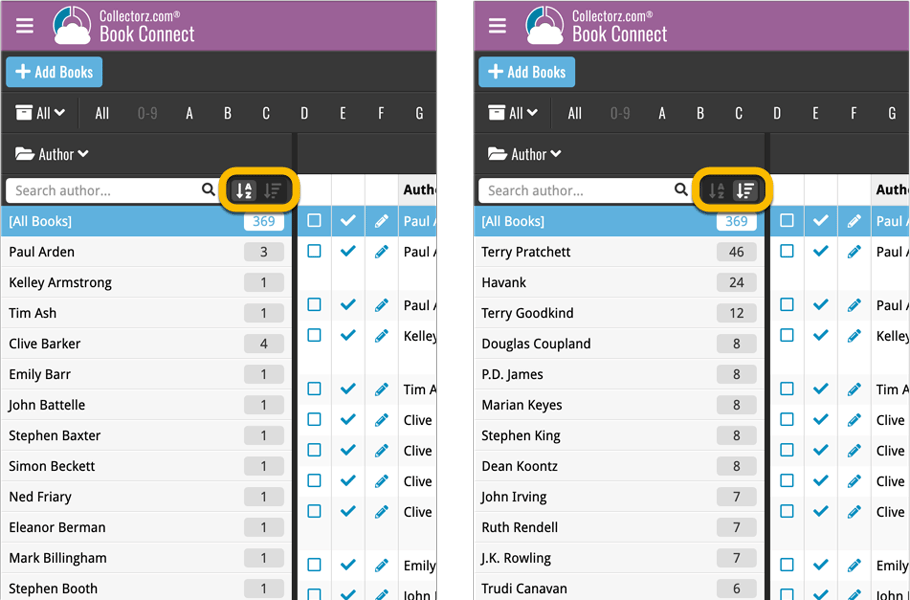
A useful and fun new option in your Movie Connect software today!
By default, the folders in your folder panel are sorted alphabetically. But as of today, there is another option: sort your folder panel by the numbers, that is by the number of movies contained.
Sorting by the numbers is a nice way to find the most important Formats, Actor, Directors, etc.. in your collection.
Switch between the Alphabetical and Number sorting using the new toggle to the right of the search box:
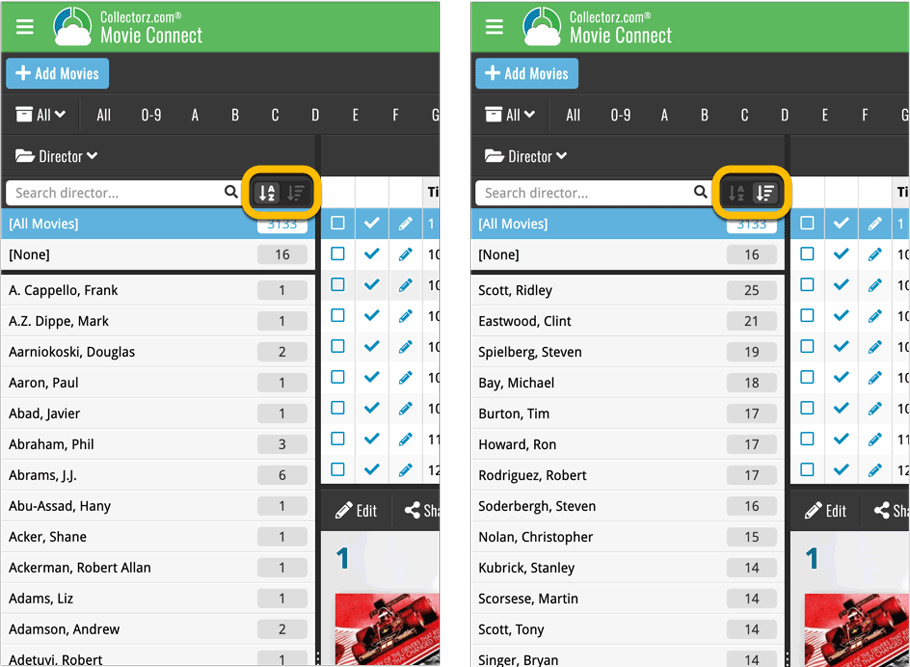
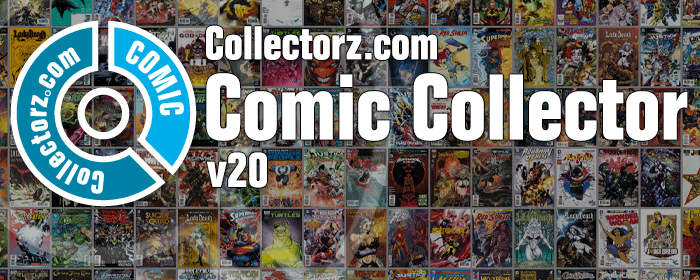
The year “twenty-twenty is coming up, so here’s Comic Collector v20 for macOS!
In this release we added support for the macOS Dark/Light Mode.
v20: Dark Mode support / Many new sync fields (inc back covers!)
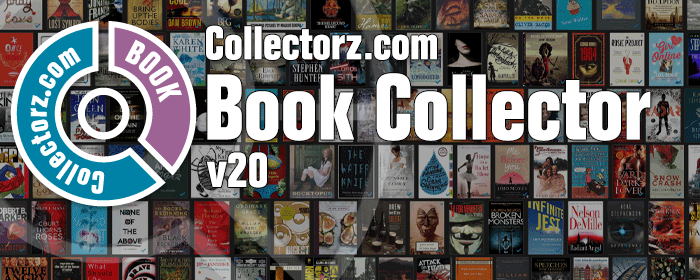
The year “twenty-twenty” is coming up, so here’s Book Collector v20 for macOS!
In this release we added support for the macOS Dark/Light Mode and enhanced the CLZ Cloud syncing system with many new fields and back cover images.
Roughly a month ago we introduced the ability to use multiple levels of folders in the folder panel. At the time, limited to several built-in field sensible field combinations.
Today we’re giving you the next logical step: the ability to create and save your own multi- and single-level favorites for the folder panel.
The Favorites are shown at the top of the Folder menu, with the single-field options still available at the bottom.
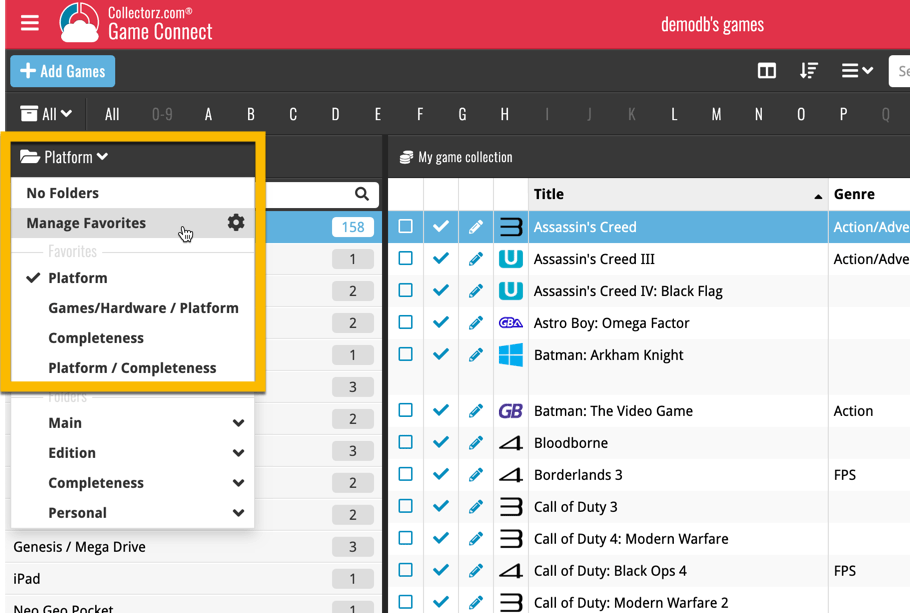
Roughly a month ago we introduced the ability to use multiple levels of folders in the folder panel. At the time, limited to several built-in field sensible field combinations.
Today we’re giving you the next logical step: the ability to create and save your own multi- and single-level favorites for the folder panel.
The Favorites are shown at the top of the Folder menu, with the single-field options still available at the bottom.

Roughly a month ago we introduced the ability to use multiple levels of folders in the folder panel. At the time, limited to several built-in field sensible field combinations.
Today we’re giving you the next logical step: the ability to create and save your own multi- and single-level favorites for the folder panel.
The Favorites are shown at the top of the Folder menu, with the single-field options still available at the bottom.
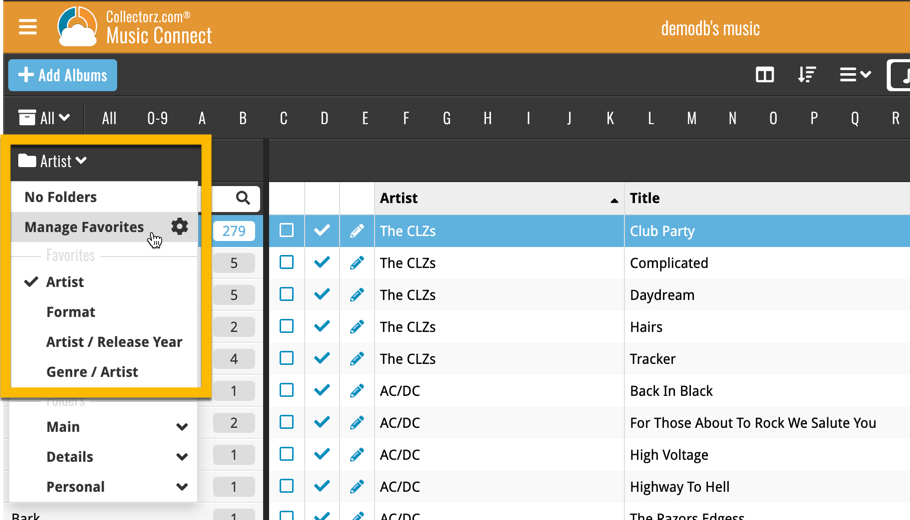
Roughly a month ago we introduced the ability to use multiple levels of folders in the folder panel. At the time, limited to several built-in field sensible field combinations.
Today we’re giving you the next logical step: the ability to create and save your own multi- and single-level favorites for the folder panel.
The Favorites are shown at the top of the Folder menu, with the single-field options still available at the bottom.
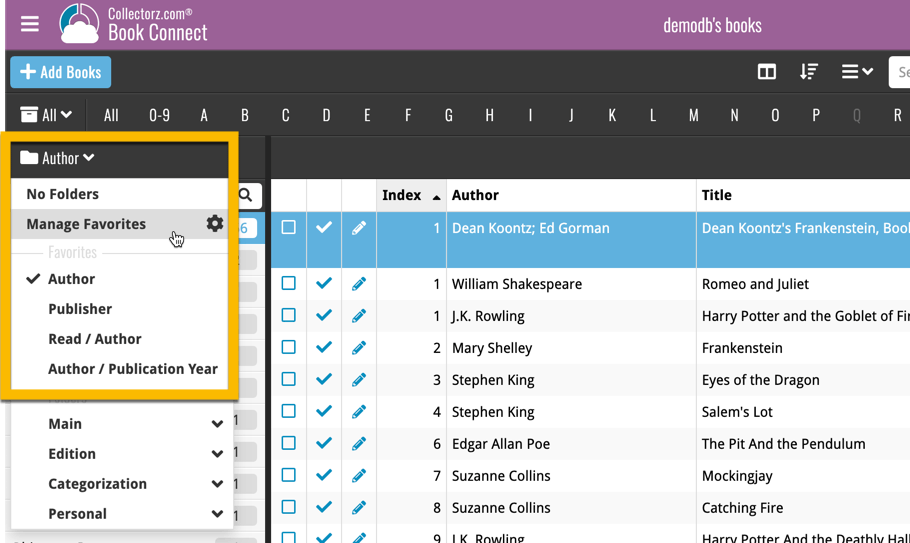
Roughly a month ago we introduced the ability to use multiple levels of folders in the folder panel. At the time, limited to several built-in field sensible field combinations.
Today we’re giving you the next logical step: the ability to create and save your own multi- and single-level favorites for the folder panel.
The Favorites are shown at the top of the Folder menu, with the single-field options still available at the bottom.
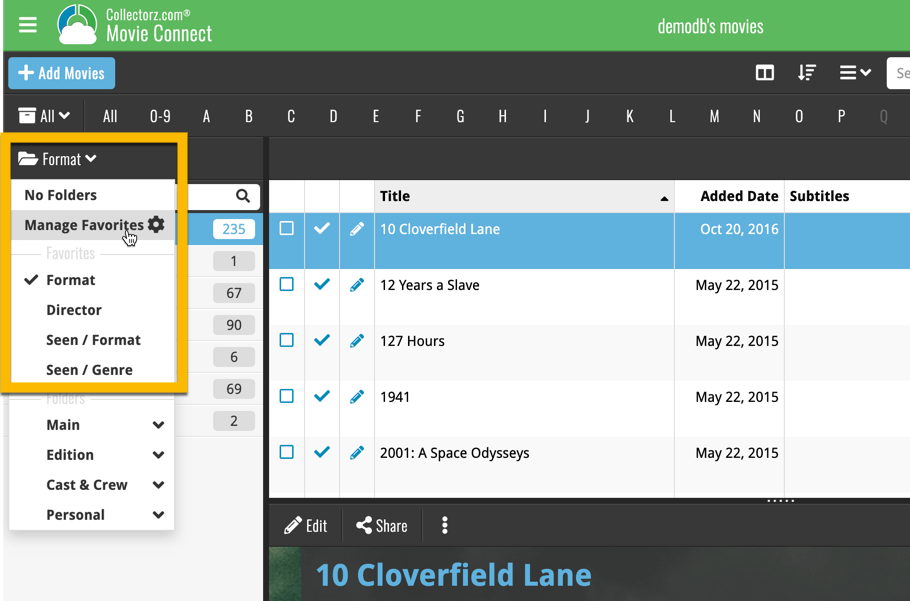
A big step forward for the CLZ Music app today, in which we add more new editable fields:
- Recording Date
- Studios
- Live (yes/no)
- Extras
- Conductors
- Orchestras
Of course, all the new fields sync to/from the CLZ Cloud too.
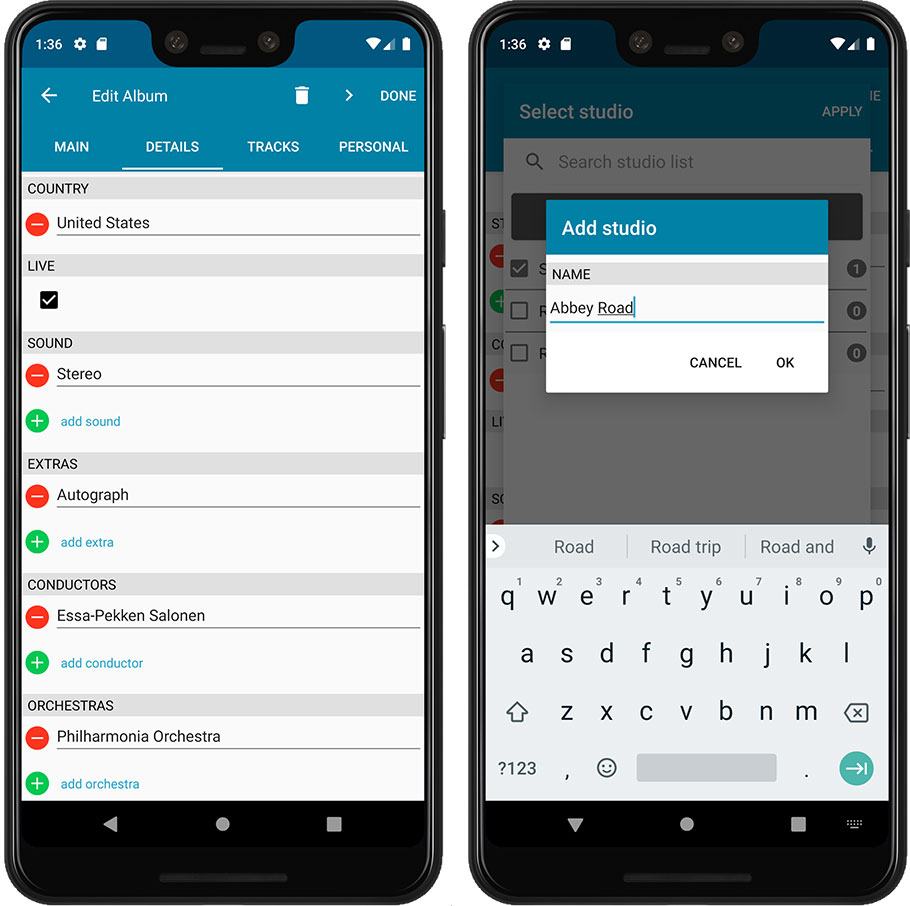
A big step forward for the CLZ Music app today, in which we add more new editable fields:
- Recording Date
- Studios
- Live (yes/no)
- Extras
- Conductors
- Orchestras
Of course, all the new fields sync to/from the CLZ Cloud too.
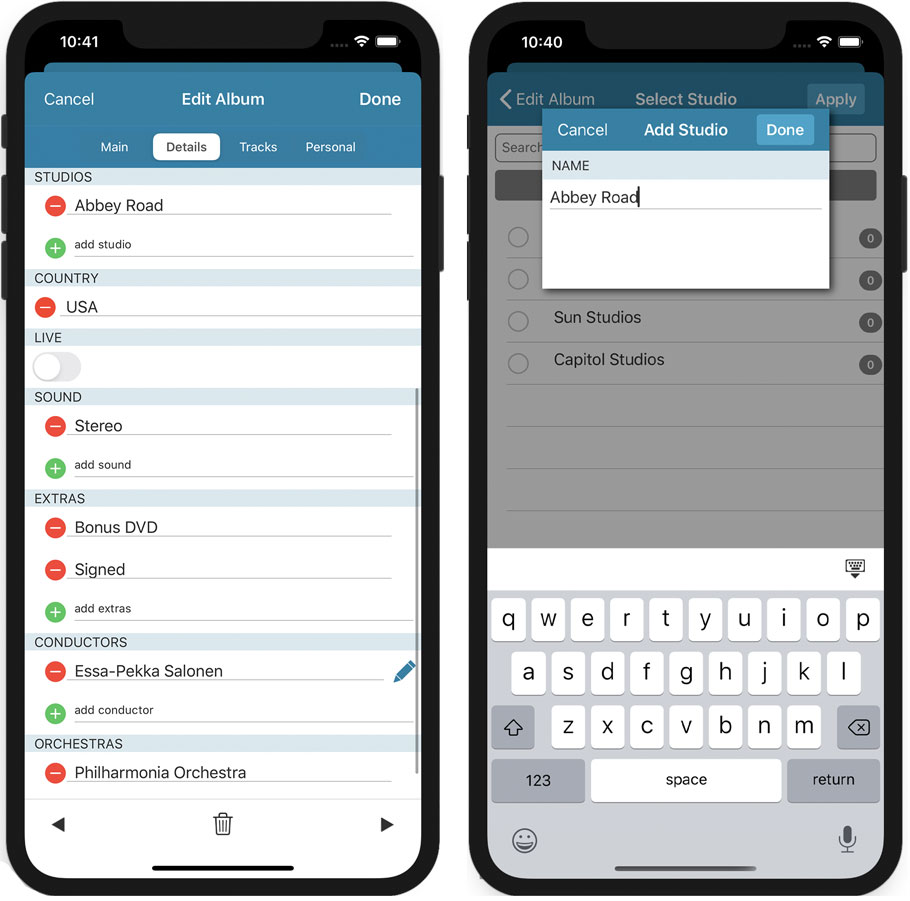
Wait what? Track searching in Music Connect? Yes, it is finally here!
For many years, the most requested missing feature for Music Connect and CLZ Cloud has been the ability to search for track titles and track artists. The main reason for the lack of a track search has always been performance. Searching a cloud database with over 500 million (!!) songs is not an easy task 🙁
However, a few months ago we finally decided to start on this huge and challenging project.
And I am happy to announce that we found a solution that works! We have created a humongous new search index for the music cloud data, that now includes track titles and track artists. A new flexible search engine is now available behind your familiar search box that lets you search album details, track details or both.
As of today, the new search engine is live in your account, and it is FAST!
Choose between 3 Search Types
Use the new “search type” selector on the left of the search box to choose to search:
- Albums
- Tracks
- or both: Albums & Tracks
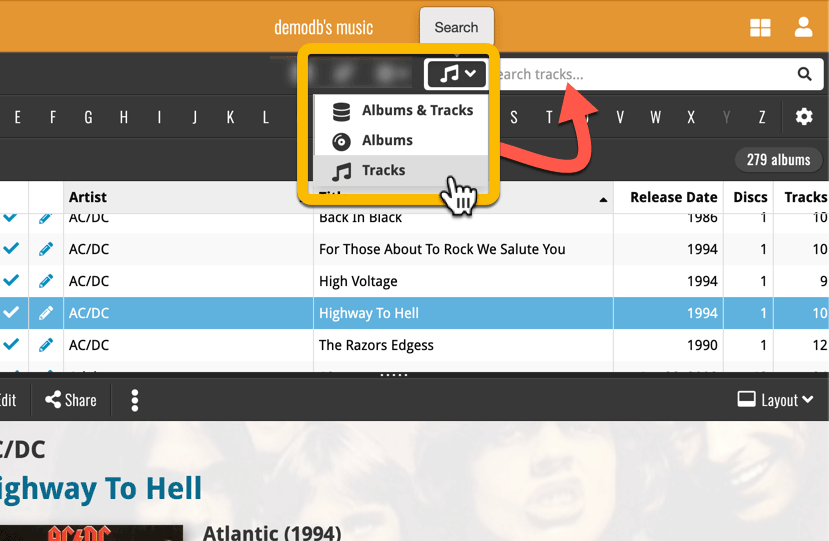
Track highlighting
After searching for tracks, click one of the resulting albums and the track that match will be highlighted in your album details panel.
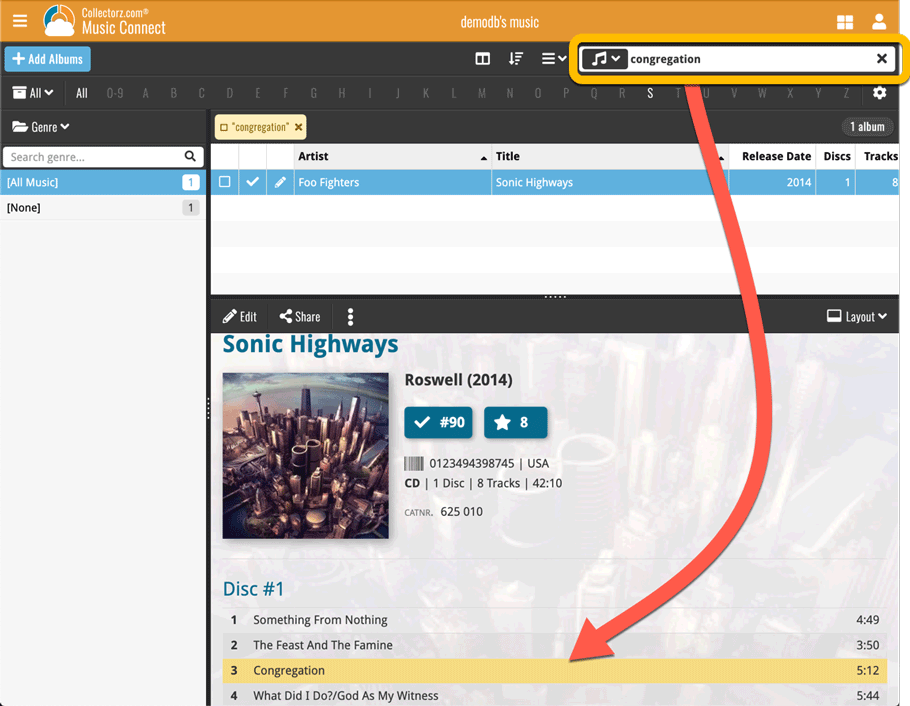
A big step forward for the CLZ Books app today, in which we add many new editable fields:
- Illustrator
- Cover Price
- Extras
- For audiobooks:
- Narrator
- Length
- Abridged Yes/No
- About the original book:
- Original Title
- Original Subtitle
- Original Country
- Original Language
- Original Publisher
- Original Publication Date
Of course, all the new fields sync to/from the CLZ Cloud too.
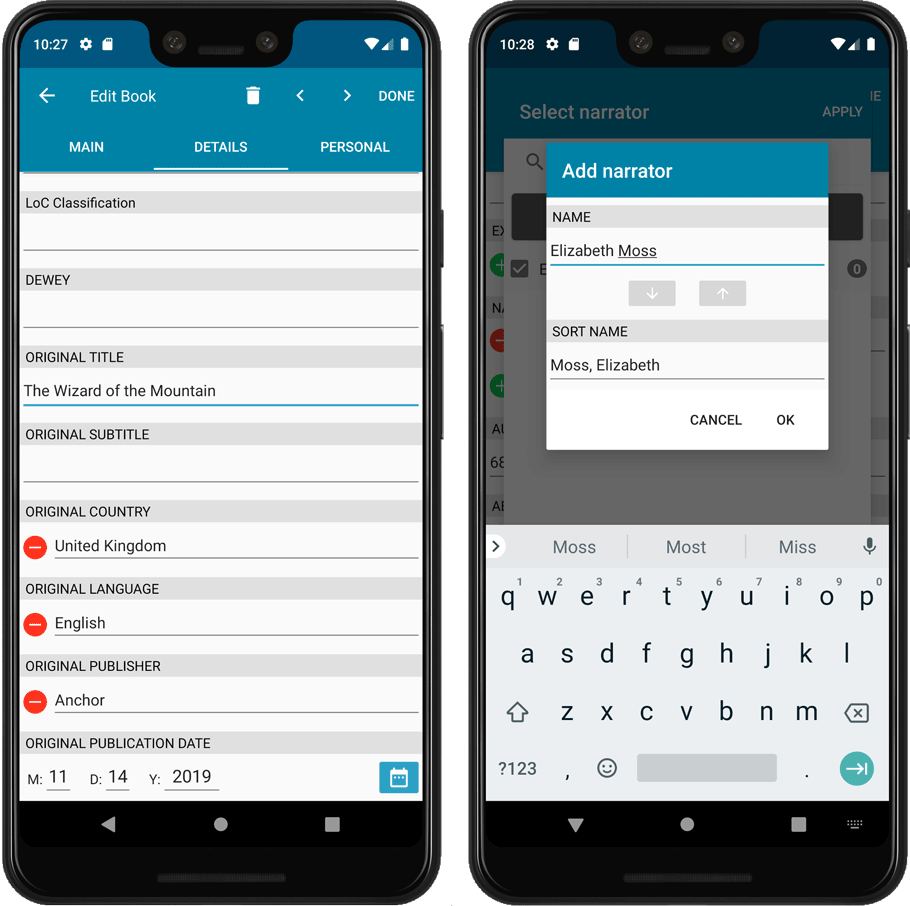
A big step forward for the CLZ Books app today, in which we add many new editable fields:
- Illustrator
- Cover Price
- Extras
- For audiobooks:
- Narrator
- Length
- Abridged Yes/No
- About the original book:
- Original Title
- Original Subtitle
- Original Country
- Original Language
- Original Publisher
- Original Publication Date
Of course, all the new fields sync to/from the CLZ Cloud too.
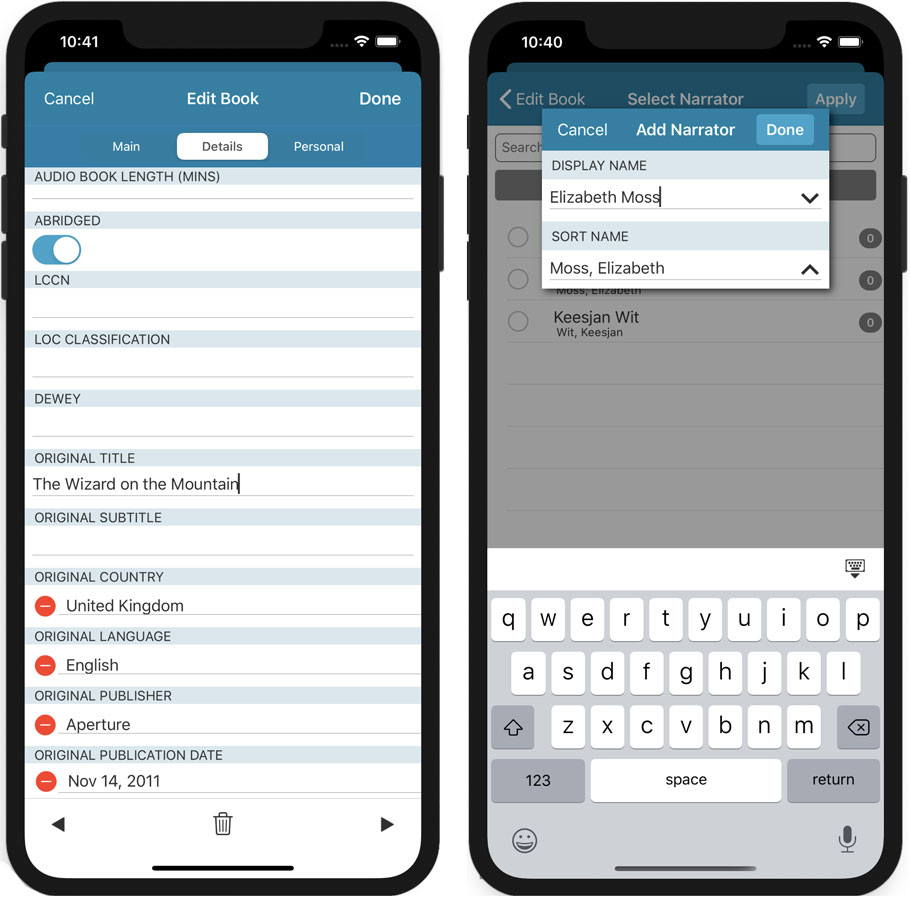
Two updates for your Connect software today. An improved Statistics screen, with cool new charts and lists, plus a re-designed toolbar that clearly shows your currently selected folders and filters.
Two updates for your Connect software today. An improved Statistics screen, with cool new charts and lists, plus a re-designed toolbar that clearly shows your currently selected folders and filters.
Two updates for your Connect software today. An improved Statistics screen, with cool new charts and lists, plus a re-designed toolbar that clearly shows your currently selected folders and filters.
Two updates for your Connect software today. An improved Statistics screen, with cool new charts and lists, plus a re-designed toolbar that clearly shows your currently selected folders and filters.
Two updates for your Connect software today. An improved Statistics screen, with cool new charts and lists, plus a re-designed toolbar that clearly shows your currently selected folders and filters.
Another big update for your CLZ Movies app today. In version 5.1, we added many new fields for DVD/Blu-ray/4K specific information. These fields are now editable on the new Edition tab of the Edit Movie screen and also available as folder options:
- Subtitles
- Audiotracks
- Screen ratios
- Layers
- HDR (HDR10 / HDR10+ / Dolby Vision)
- Color vs Black and White
- Edition Release Date
- Extras
Of course, all the new fields sync to/from the CLZ Cloud too.