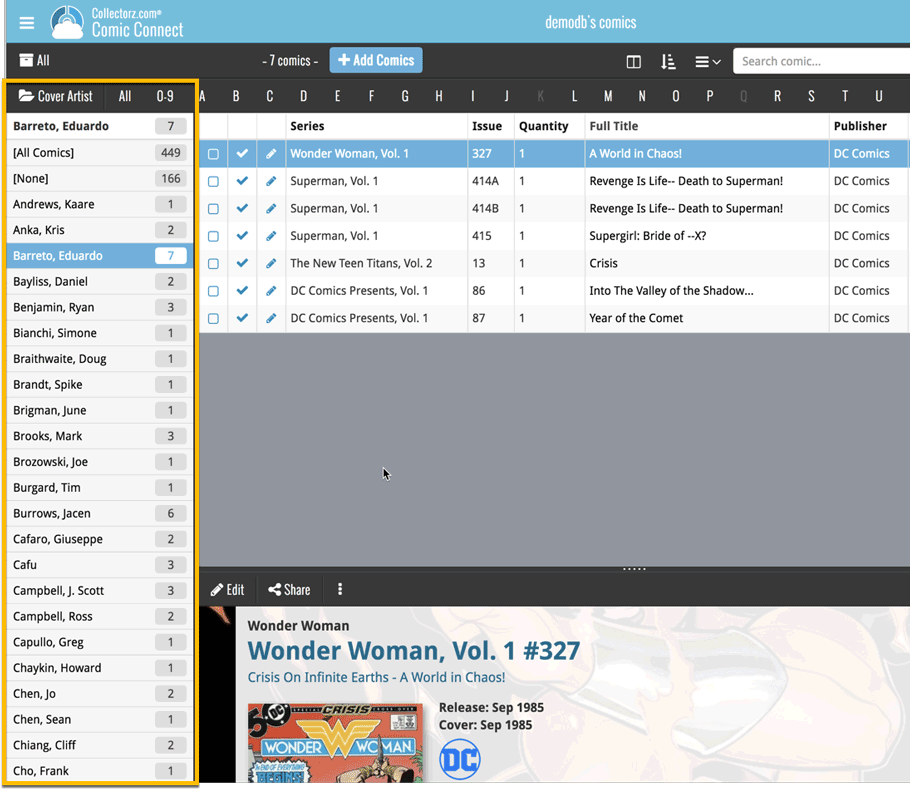News & updates tagged 'folders' (page 4)
A useful and fun new option in your Movie Connect software today!
By default, the folders in your folder panel are sorted alphabetically. But as of today, there is another option: sort your folder panel by the numbers, that is by the number of movies contained.
Sorting by the numbers is a nice way to find the most important Formats, Actor, Directors, etc.. in your collection.
Switch between the Alphabetical and Number sorting using the new toggle to the right of the search box:
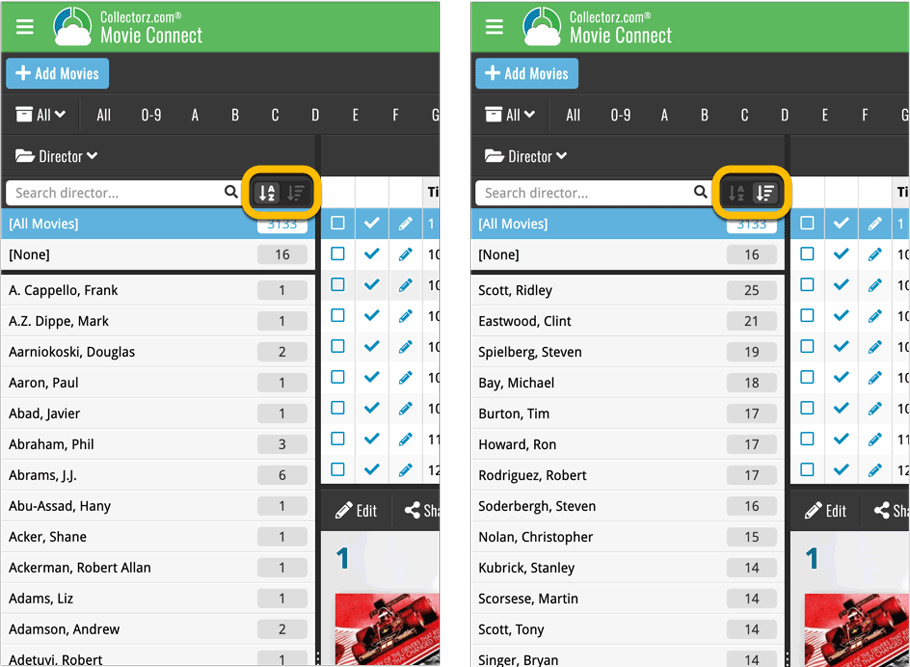
Roughly a month ago we introduced the ability to use multiple levels of folders in the folder panel. At the time, limited to several built-in field sensible field combinations.
Today we’re giving you the next logical step: the ability to create and save your own multi- and single-level favorites for the folder panel.
The Favorites are shown at the top of the Folder menu, with the single-field options still available at the bottom.
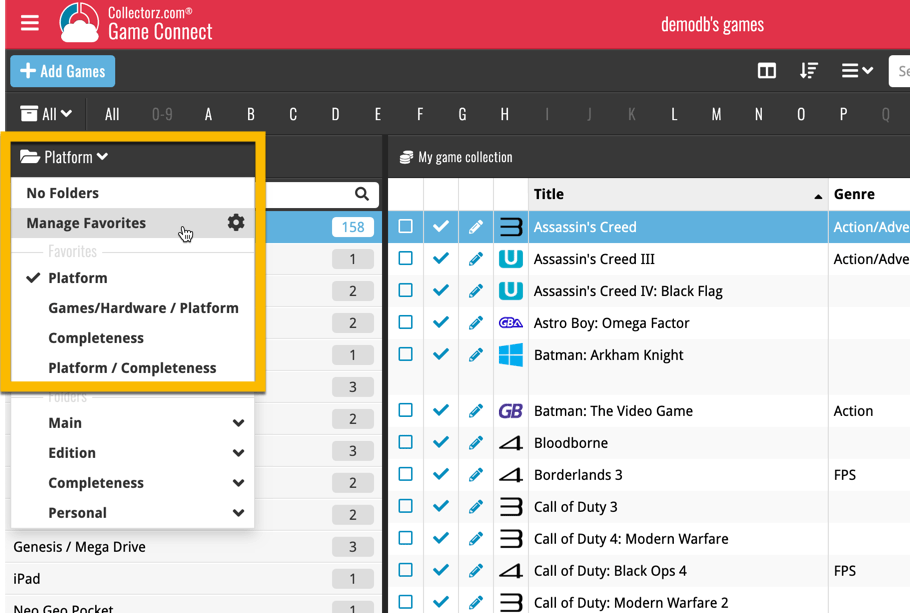
Roughly a month ago we introduced the ability to use multiple levels of folders in the folder panel. At the time, limited to several built-in field sensible field combinations.
Today we’re giving you the next logical step: the ability to create and save your own multi- and single-level favorites for the folder panel.
The Favorites are shown at the top of the Folder menu, with the single-field options still available at the bottom.

Roughly a month ago we introduced the ability to use multiple levels of folders in the folder panel. At the time, limited to several built-in field sensible field combinations.
Today we’re giving you the next logical step: the ability to create and save your own multi- and single-level favorites for the folder panel.
The Favorites are shown at the top of the Folder menu, with the single-field options still available at the bottom.
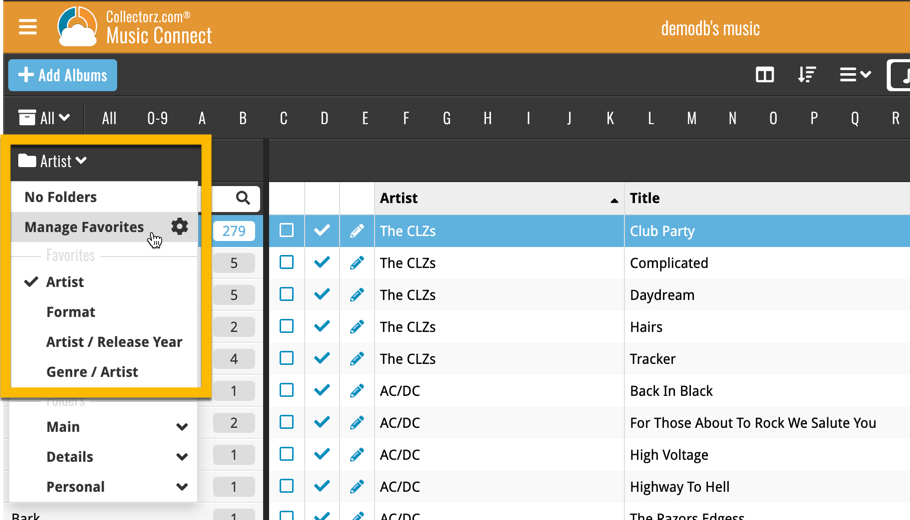
Roughly a month ago we introduced the ability to use multiple levels of folders in the folder panel. At the time, limited to several built-in field sensible field combinations.
Today we’re giving you the next logical step: the ability to create and save your own multi- and single-level favorites for the folder panel.
The Favorites are shown at the top of the Folder menu, with the single-field options still available at the bottom.
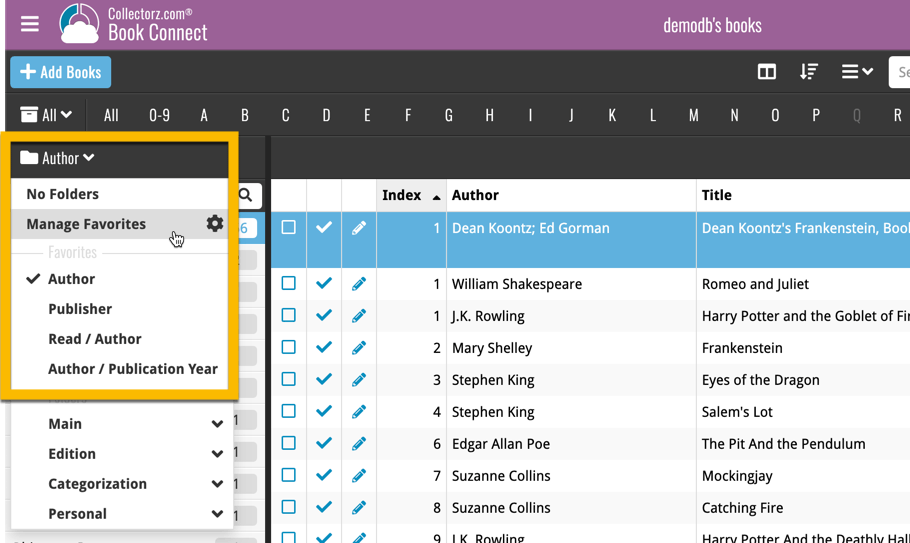
Roughly a month ago we introduced the ability to use multiple levels of folders in the folder panel. At the time, limited to several built-in field sensible field combinations.
Today we’re giving you the next logical step: the ability to create and save your own multi- and single-level favorites for the folder panel.
The Favorites are shown at the top of the Folder menu, with the single-field options still available at the bottom.
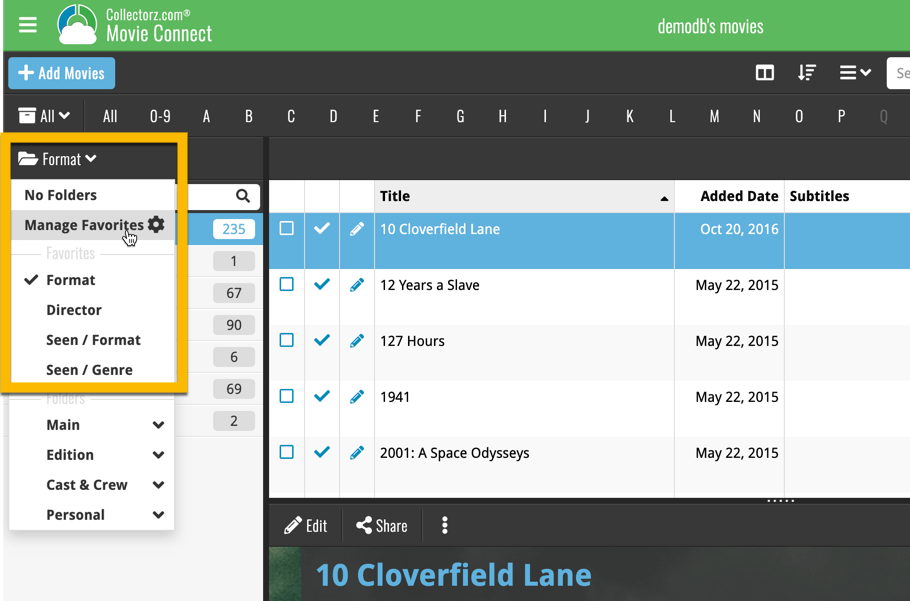
New:
- Group by “Purchase year” and “Reading year”
Fixed:
- Details panel showed “publication date” where it should show “original publication date”
- Grouping on “publisher” didn’t always work correctly
A very cool and useful addition to your Game Connect software today: the folder panel on the left now allows multiple levels of folders!
This is a powerful way to browse your game collection, e.g by Platform then Completeness, or Collection Status then Platform.
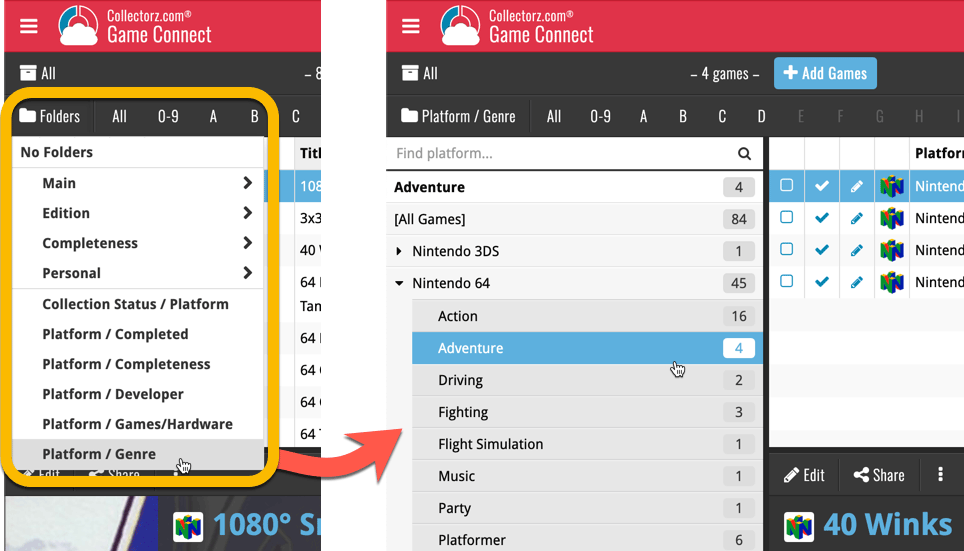
A very cool and useful addition to your Music Connect software today: the folder panel on the left now allows multiple levels of folders!
This is a powerful way to browse your music collection, e.g by Artist, then Release year.
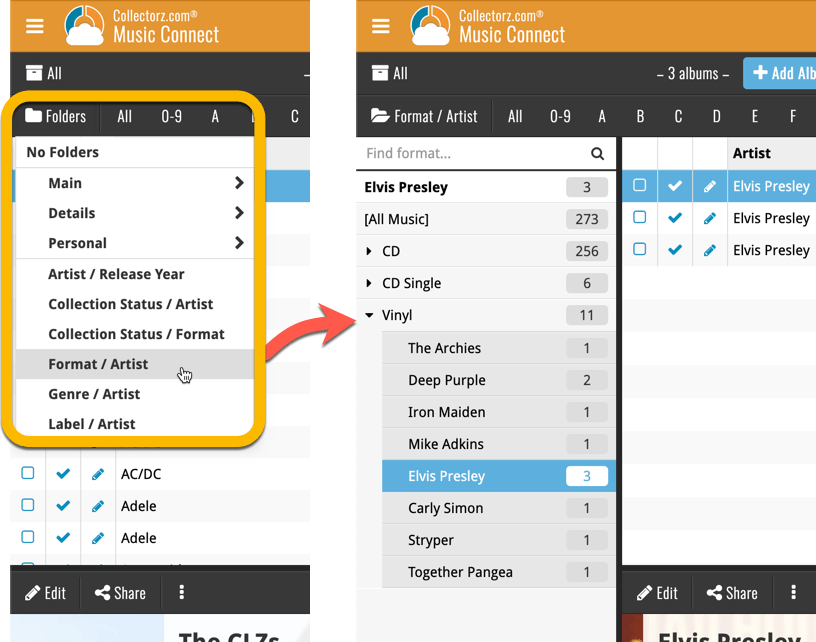
A very cool and useful addition to your Comic Connect software today: the folder panel on the left now allows multiple levels of folders!
This is a powerful way to browse your comic collection, e.g by Publisher, then by Series, or by Creator then Series.
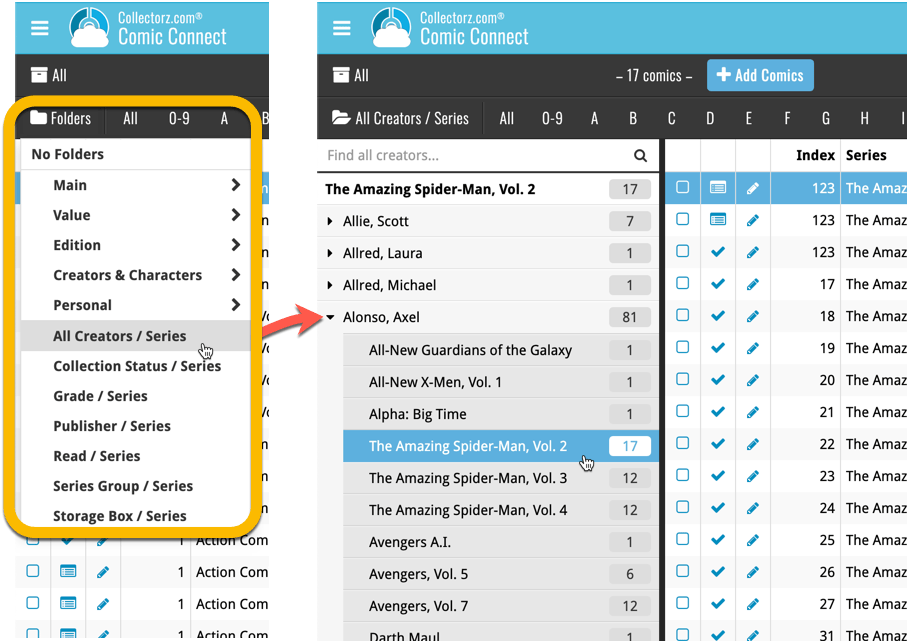
A very cool and useful addition to your Book Connect software today: the folder panel on the left now allows multiple levels of folders!
This is a powerful way to browse your book collection, e.g. by Publisher then Author, or Read it then Genre.
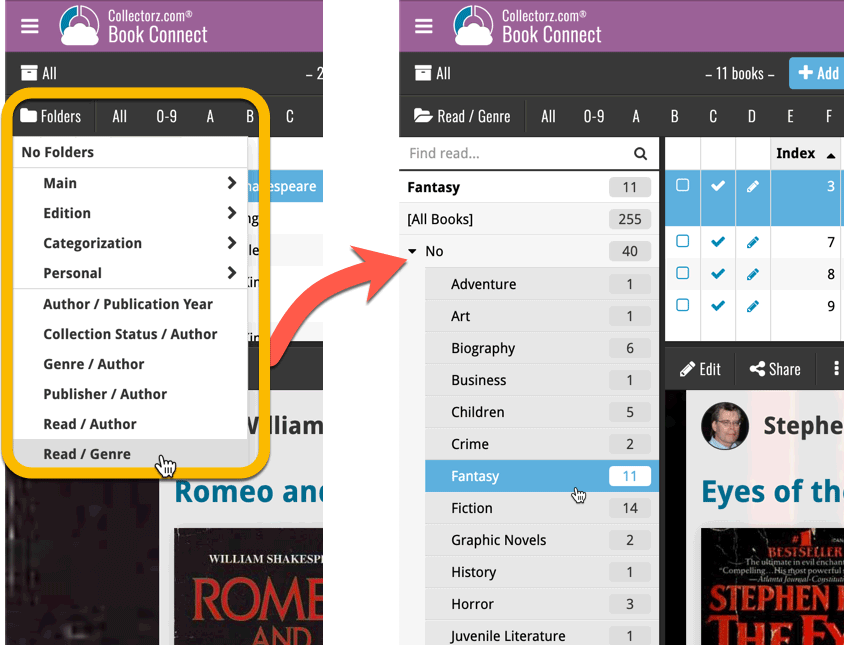
A very cool and useful addition to your Movie Connect software today: the folder panel on the left now allows multiple levels of folders!
This is a powerful way to browse your movie collection, e.g. Format then Genre, or by Seen it then Format.
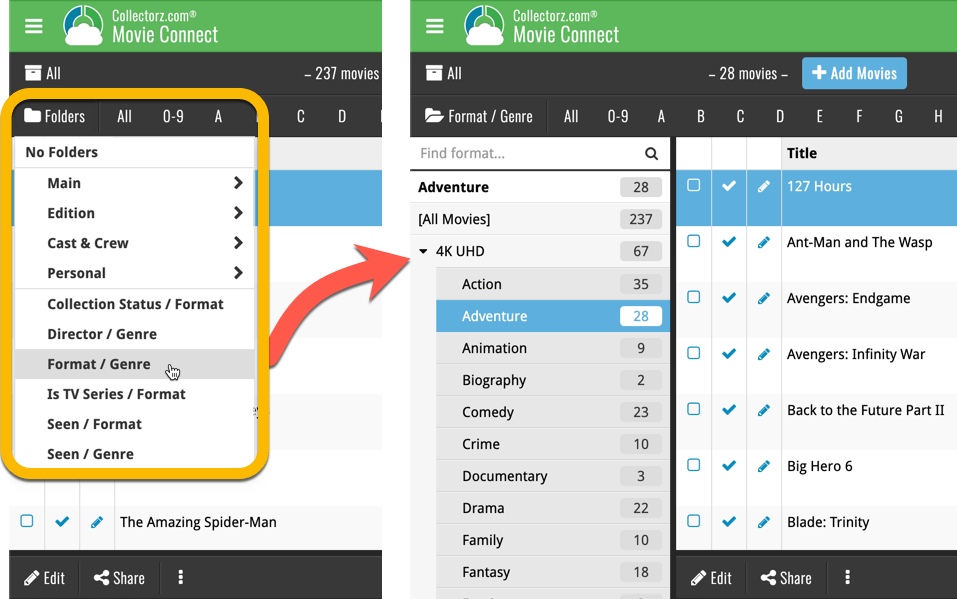
Got rid of some bugs today for your program, check it out:
Fixed:
- Drag & drop of images from a webbrowser was broken
- Grouping on “My Rating” didn’t work sometimes
- Some year entries weren’t set correctly
- Removing entries from the Link screen was not possible with keyboard
- Edit in List behaviour modified for dropdown field types
We got rid of some bugs today, check it out:
Fixed:
- Drag & drop of images from a webbrowser was broken
- Grouping on “My Rating” didn’t work sometimes
- Some year entries weren’t set correctly
- Removing entries from the Link screen was not possible with keyboard
- Edit in List behaviour modified for dropdown field types
We changed the Add Movies screen so you now see the movie poster if we don’t have a front cover available for you. We also got rid of some bugs today, check it out:
New:
- Drag & drop of images from a webbrowser was broken
Fixed:
- Drag & drop of images from a webbrowser was broken
- Grouping on “My Rating” didn’t work sometimes
- Some year entries weren’t set correctly
- Removing entries from the Link screen was not possible with keyboard
- Edit in List behaviour modified for dropdown field types
- Add Episode: When you click “Next”, the episode title is now selected so you can quickly enter a title.
- Add Box Set by barcode: when searching for 1 single barcode, you can now add it correctly as multiple movies, or one single entry using the two add buttons.
Got rid of some bugs today for your program, check it out:
Fixed:
- Drag & drop of images from a webbrowser was broken
- Grouping on “My Rating” didn’t work sometimes
- Some year entries weren’t set correctly
- Removing entries from the Link screen was not possible with keyboard
- Edit in List behaviour modified for dropdown field types
- Editing an artist (or different entry) from the Edit Track/Disc screen would hide the screen in the background.
- Quick Search: When searching for a Location, you could get double letters
Another useful addition to your software today, as we added a Quick Search box in your folder panel.
Especially useful for those long folder lists, e.g. when using Platform as the folder field. Just type a few letters of the platform name and the folder list will instantly “filter down” to the matching platforms, while you type!
See it in action:
New: quick search box in the Folder Panel!
Another useful addition to your software today, as we added a Quick Search box in your folder panel.
Especially useful for those long folder lists, e.g. when using Artists as the folder field. Just type a few letters of the artist’s name and the folder list will instantly “filter down” to the matching artists, while you type!
See it in action:
New: quick search box in the Folder Panel!
Another useful addition to your software today, as we added a Quick Search box in your folder panel.
Especially useful for those long folder lists, e.g. when using Series as the folder field. Just type a few letters of the series title and the folder list will instantly “filter down” to the matching series, while you type!
See it in action:
Another useful addition to your software today, as we added a Quick Search box in your folder panel.
Especially useful for those long folder lists, e.g. when using Actor as the folder field. Just type a few letters of the actor’s name and the folder list will instantly “filter down” to the matching actors, while you type!
See it in action:
A small UI tweak today, made necessary because of the growing number of field options for the folder panel: the folder field menu is now grouped into 4 categories.
This should make it easier to find the field you are looking for.
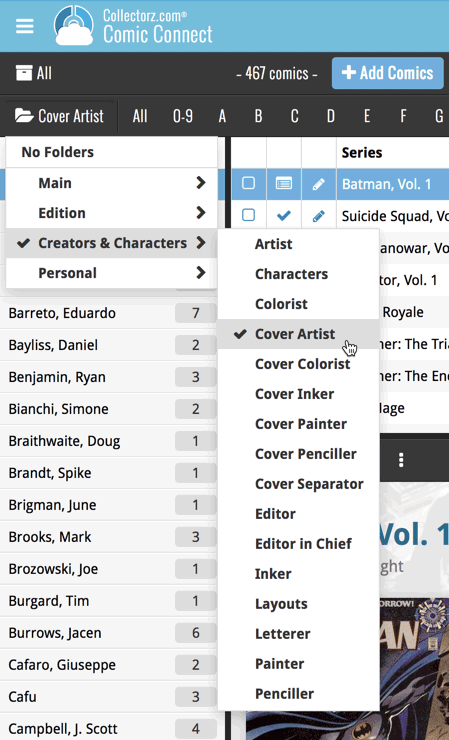
A small UI tweak today, made necessary because of the growing number of field options for the folder panel: the folder field menu is now grouped into 3 categories.
This should make it easier to find the field you are looking for.
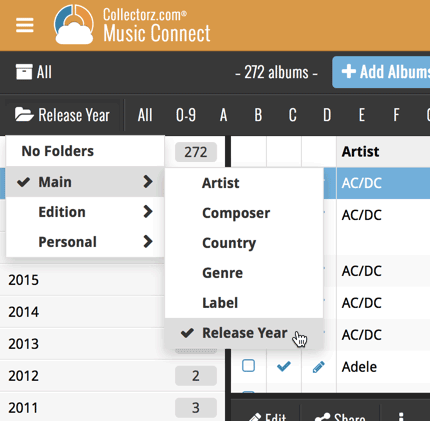
A small UI tweak today, made necessary because of the growing number of field options for the folder panel: the folder field menu is now grouped into 4 categories.
This should make it easier to find the field you are looking for.
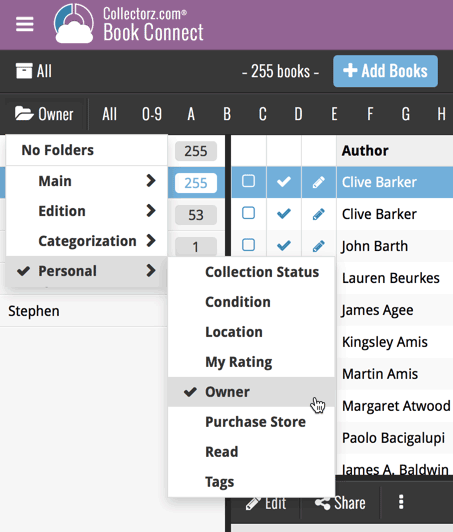
A small UI tweak today, made necessary because of the growing number of field options for the folder panel: the folder field menu is now grouped into 4 categories.
This should make it easier to find the field you are looking for.
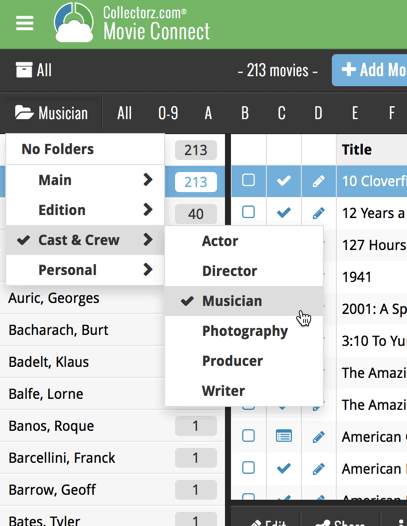
We just added 6 new folder options to your Comic Connect software, for grouping your comics in 6 different creator folders!
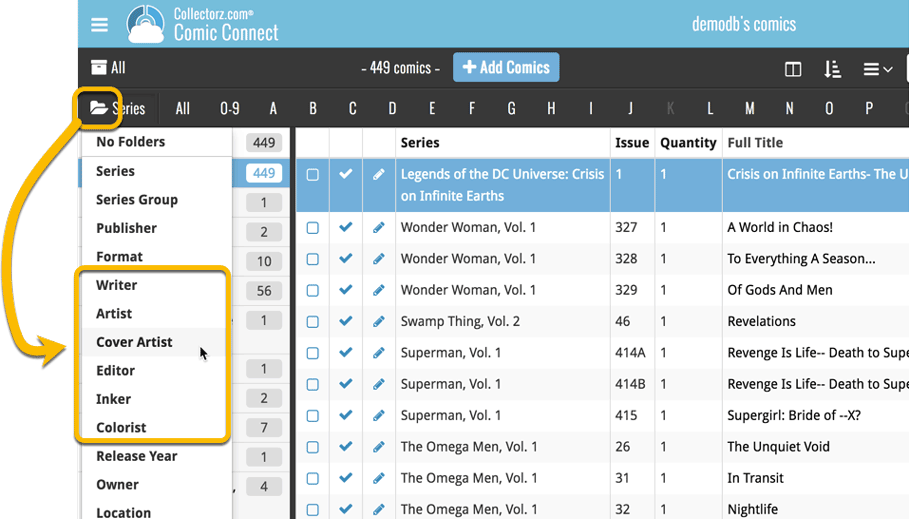
You can group your comics in folders based on:
- Writer
- Artist
- Cover Artist
- Editor
- Inker
- Colorist
Example: Click the folder icon top left and select Cover Artist to see all your comics neatly grouped in cover artist folders. Click a cover artist to see all comics that have that person as a cover artist!