What's new in CLZ Movies Mobile? (page 2)
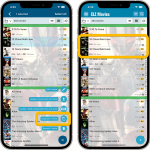 It’s been a while since the last CLZ Movies update, as our entire mobile team has been working on a big update of our CLZ Music app (the one for CDs and vinyl records).
It’s been a while since the last CLZ Movies update, as our entire mobile team has been working on a big update of our CLZ Music app (the one for CDs and vinyl records).
But we’re back at it for the other CLZ mobile apps, with 6 new features in one go!
- a new “Duplicate Movie” tool, for making a full copy an existing movie in your database.
- a new “Clear Cloud” button in the Sync screen, for resetting your CLZ Cloud
- a new “Shake to Shuffle” feature, for selecting a random movie
- a new Links tab in the Edit Movie screen, for adding web-links to your movie entries
- choose the currency symbol for displaying prices and values
- set your own box set cover images
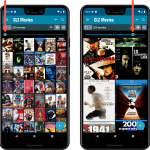 Instead of adding more new features, we decided to take a few weeks to work on the look and feel of the app.
Instead of adding more new features, we decided to take a few weeks to work on the look and feel of the app.
In this 6.4 update, we improved the look and layout of the movie list and of the movie details pages, in both the main screen and the Add screen preview.
On top of that, we finally acted upon a common request from our users: you can now change the size of the thumbnails in the Images View.
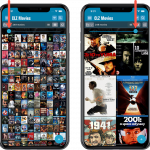 Instead of adding more new features, we decided to take a few weeks to work on the look and feel of the app.
Instead of adding more new features, we decided to take a few weeks to work on the look and feel of the app.
In this 6.4 update, we improved the look and layout of the movie list and of the movie details pages, in both the main screen and the Add screen preview.
On top of that, we finally acted upon a common request from our users: you can now change the size of the thumbnails in the Images View.
A great addition to your CLZ Movies app today: Automatic Audience Ratings from IMDb, like the MPAA ratings for US, or the BBFC ratings for UK.
![]()
I know, we announced this feature a couple of months ago already, expecting it to be live soon. However, the project turned out to be quite a bit more complex and time-consuming as initially planned. Not only technically, but also in terms of cleaning up duplicate ratings, creating all the rating icons, etc…
But the feature is finally here now. And, after running the Update from Core on my own collection (3100 movies), I must say, it was well worth the wait!
A great addition to your CLZ Movies app today: Automatic Audience Ratings from IMDb, like the MPAA ratings for US, or the BBFC ratings for UK.
![]()
I know, we announced this feature a couple of months ago already, expecting it to be live soon. However, the project turned out to be quite a bit more complex and time-consuming as initially planned. Not only technically, but also in terms of cleaning up duplicate ratings, creating all the rating icons, etc…
But the feature is finally here now. And, after running the Update from Core on my own collection (3100 movies), I must say, it was well worth the wait!
A big update for your CLZ app today. Instead of bringing one big new feature, we decided to work on multiple areas that could be improved, all of them based on the feedback we received from you all. Thanks for that!
Movie list now allows multiple format logos
Previously, the movie list only showed the logo of the first Format, but now it shows all Formats that you selected for the movie, e.g. 4K UDH and Blu-ray.
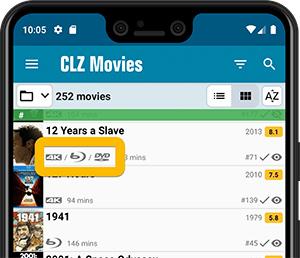
Collection Status filter
The 2nd button from the top right (next to the search button) is the Collection Status filter. Previously, it allowed you to filter by All, Collection or Wish List, but with this update, we added all collection status option there as filters, including On order and For Sale.
Also, the button will now be highlighted in yellow when a filter is active, that is, when it is set to anything other than “All”.
Re-designed toolbars at the top
The toolbars at the top have been re-designed, mainly to make the interactive elements stand out more as actual “buttons”.
(Especially the folder icon on the left was something that was often overlooked as something you could tap on. Hopefully this re-design will help to let more users find the most powerful feature of the app 🙂 )
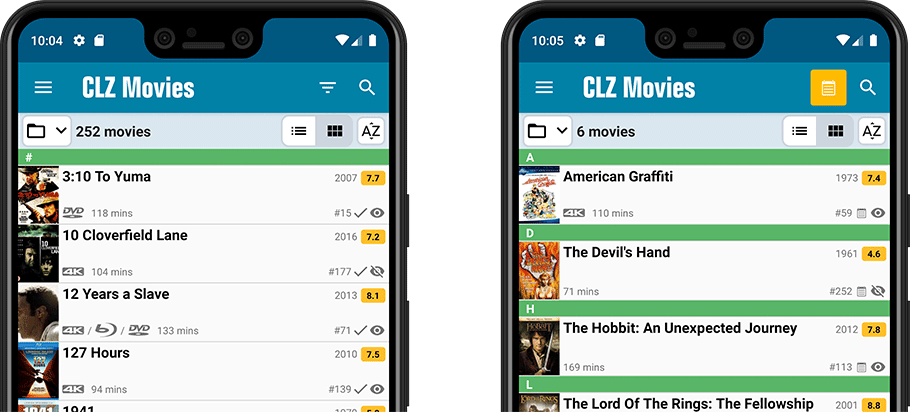
New sort and display options in Settings
For Titles:
- Ignore Sort Titles when sorting by Title
- Show Sort Titles instead of Titles
For Cast and Crew
- Ignore Sort Names when sorting by Cast or Crew
- Show Sort Names instead of display names for Cast and Crew
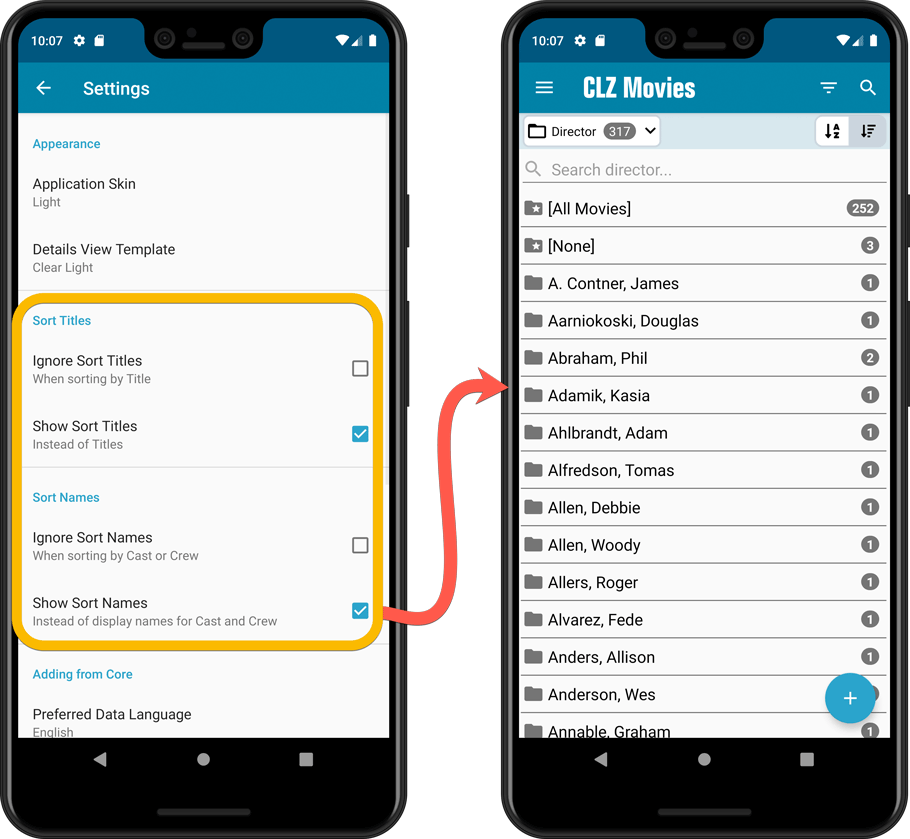
Improved Statistics screen
The Statistics screen has been updated with:
- More database totals at the top (nr of episodes, runtime, purchase price, current value)
- More charts (by Year, by Actor)
- A new: “tap to show all” option to enlarge charts and see ALL entries
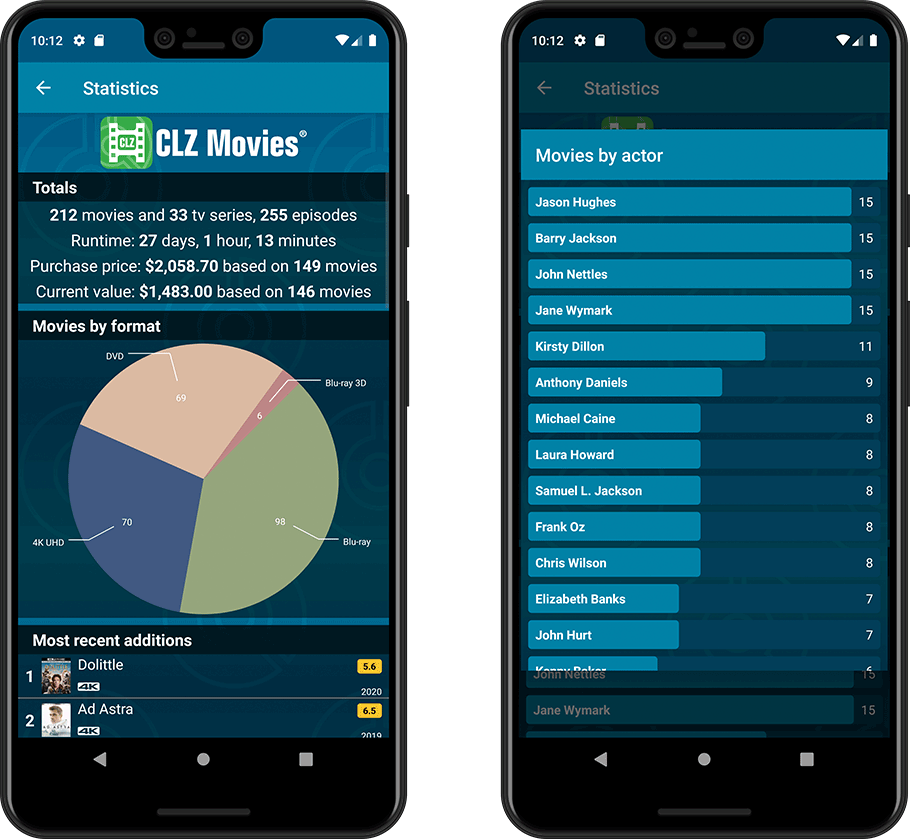
A big update for your CLZ app today. Instead of bringing one big new feature, we decided to work on multiple areas that could be improved, all of them based on the feedback we received from you all. Thanks for that!
Movie list now allows multiple format logos
Previously, the movie list only showed the logo of the first Format, but now it shows all Formats that you selected for the movie, e.g. 4K UDH and Blu-ray.
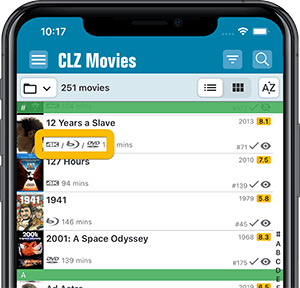
Collection Status filter
The 2nd button from the top right (next to the search button) is the Collection Status filter. Previously, it allowed you to filter by All, Collection or Wish List, but with this update, we added all collection status option there as filters, including On order and For Sale.
Also, the button will now be highlighted in yellow when a filter is active, that is, when it is set to anything other than “All”.
Re-designed toolbars at the top
The toolbars at the top have been re-designed, mainly to make the interactive elements stand out more as actual “buttons”.
(Especially the folder icon on the left was something that was often overlooked as something you could tap on. Hopefully this re-design will help to let more users find the most powerful feature of the app 🙂 )
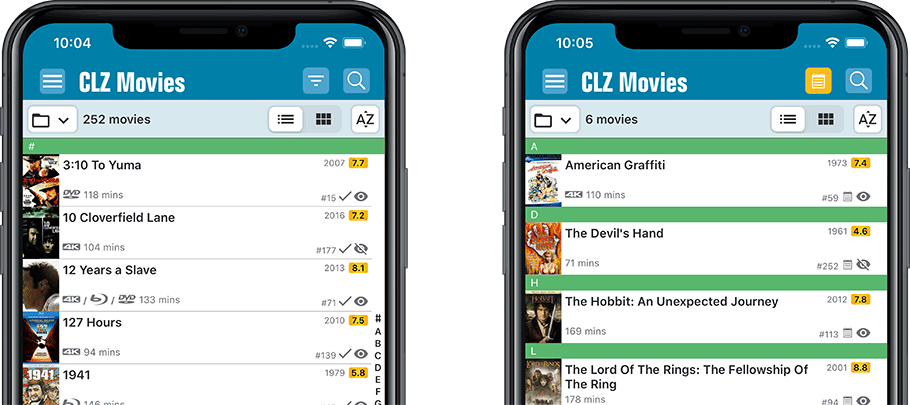
New sort and display options in Settings
For Titles:
- Ignore Sort Titles when sorting by Title
- Show Sort Titles instead of Titles
For Cast and Crew
- Ignore Sort Names when sorting by Cast or Crew
- Show Sort Names instead of display names for Cast and Crew
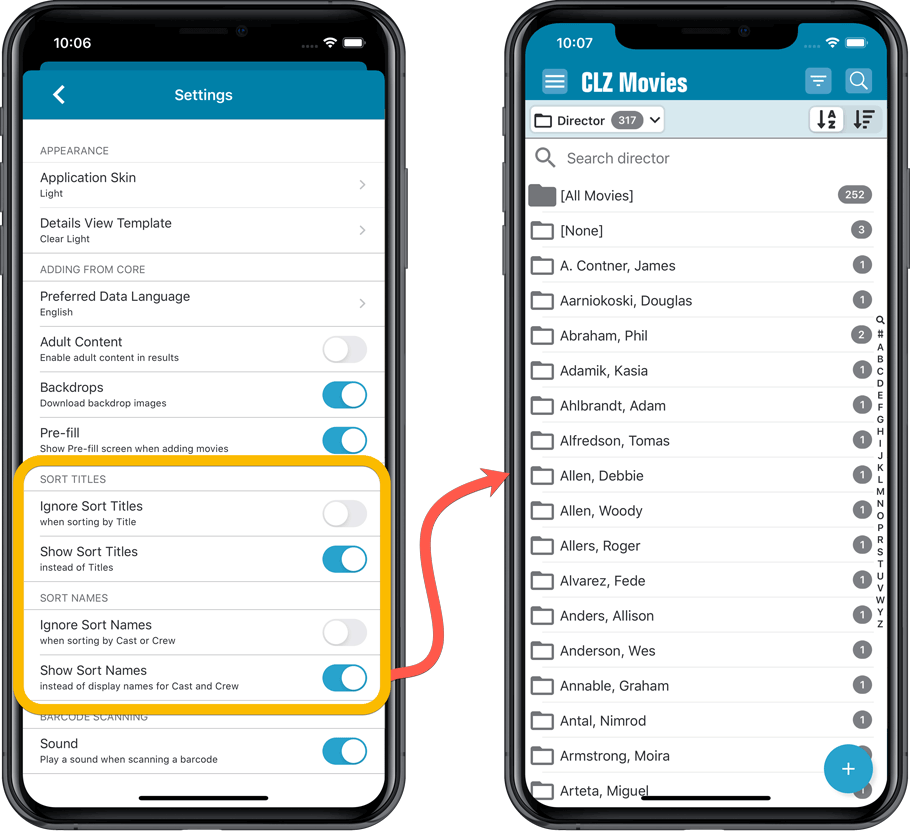
Improved Statistics screen
The Statistics screen has been updated with:
- More database totals at the top (nr of episodes, runtime, purchase price, current value)
- More charts (by Year, by Actor)
- A new: “tap to show all” option to enlarge charts and see ALL entries
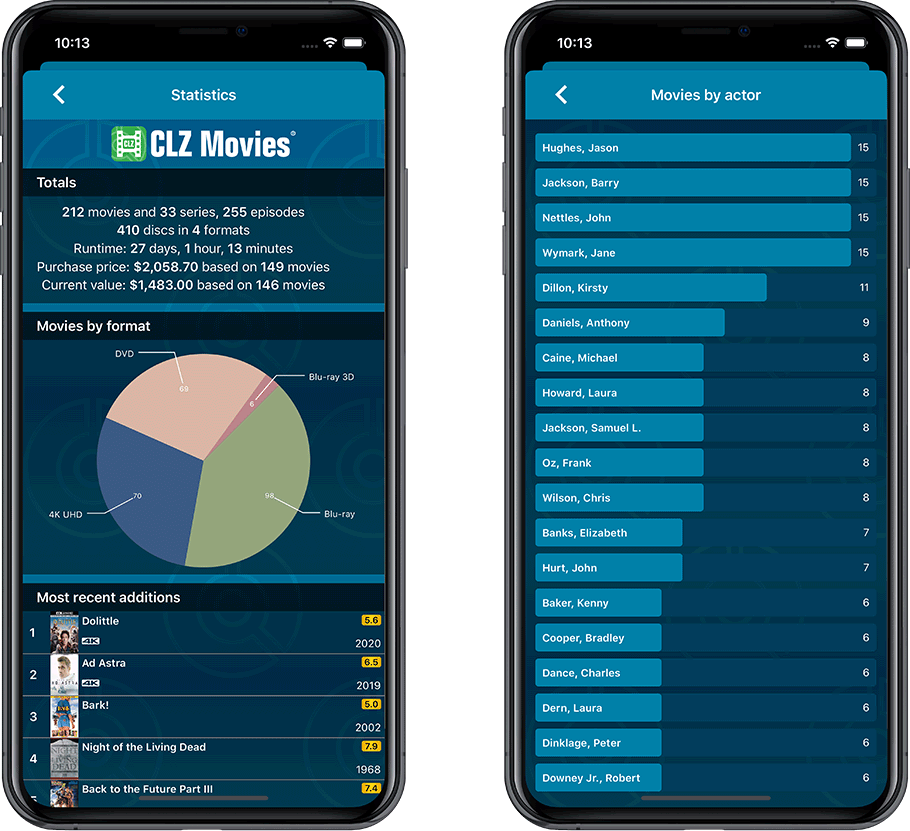
A big update for your CLZ Movies app!
This time we added a new feature that will save you lots of time:
New Pre-fill screen that pops up when adding movies
When adding a movie to your database using the Add Movies screen, it will now pop-up a new screen called “Pre-fill movie details, letting you set various fields right then and there.
Fields available in the Pre-fill screen:
- Location
- Owner
- Purchase Date
- Purchase Store
- Purchase Price
- Quantity
- Tags
No more need to edit your added movies afterwards!
(BTW: of course, using the new Pre-fill screen is optional. If you don’t want to use it, just uncheck the “Show Pre-fill screen” toggle at thet bottom. You can always re-enable it through the app’s Settings screen.)
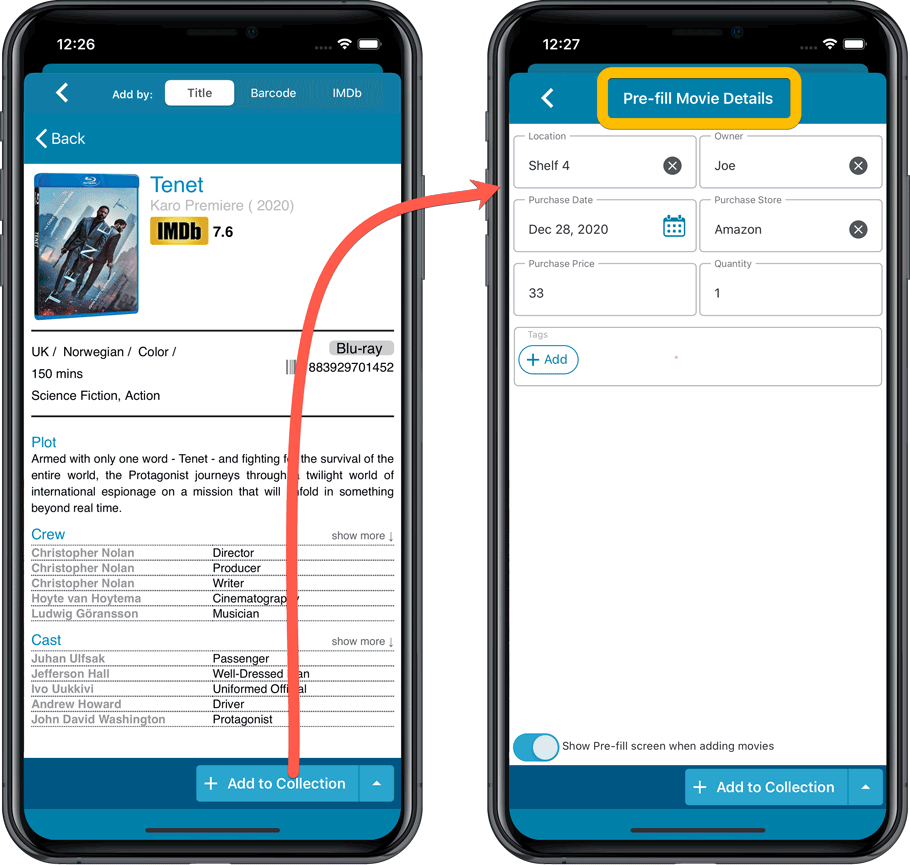
Also new:
- All Collection Status options are now available under the Add button in the Add Screen.
- New look and layout of Field Defaults screen.
A big update for your CLZ Movies app!
This time we added a new feature that will save you lots of time:
New Pre-fill screen that pops up when adding movies
When adding a movie to your database using the Add Movies screen, it will now pop-up a new screen called “Pre-fill movie details, letting you set various fields right then and there.
Fields available in the Pre-fill screen:
- Location
- Owner
- Purchase Date
- Purchase Store
- Purchase Price
- Quantity
- Tags
No more need to edit your added movies afterwards!
(BTW: of course, using the new Pre-fill screen is optional. If you don’t want to use it, just uncheck the “Show Pre-fill screen” toggle at thet bottom. You can always re-enable it through the app’s Settings screen.)
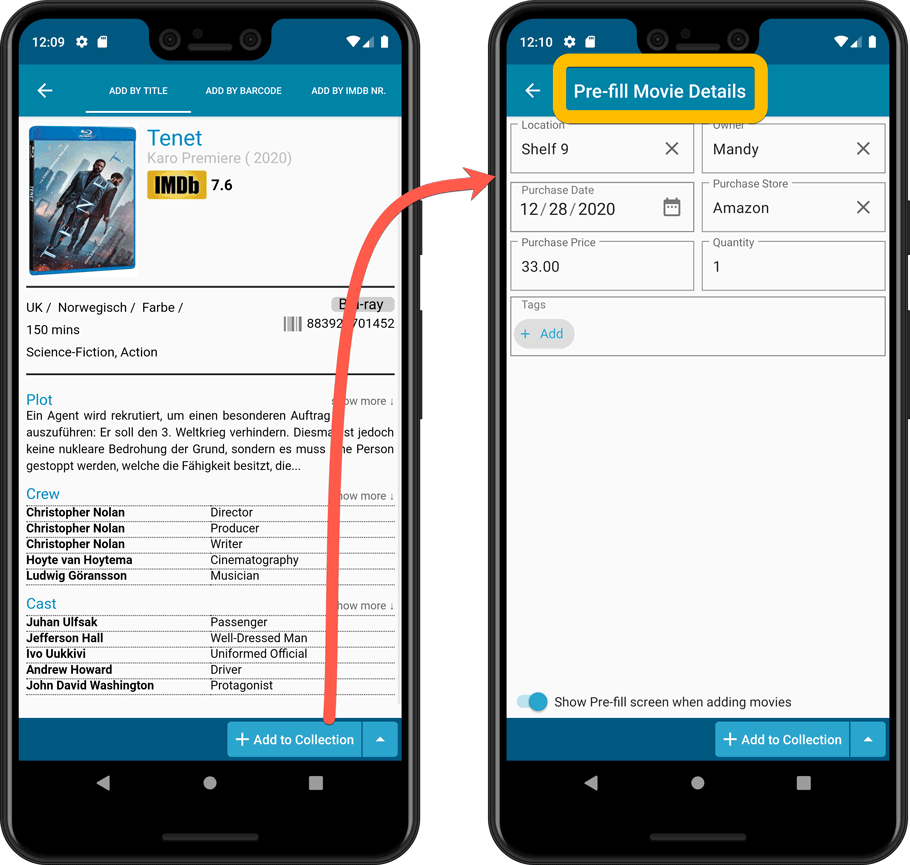
Also new:
- All Collection Status options are now available under the Add button in the Add Screen.
- New look and layout of Field Defaults screen.
Here it is, version 6.0 of the CLZ Movies mobile app!
In this major update, we finally bring you THE most requested feature: being able to Edit Multiple Movies in one go. But there’s more, as we took this opportunity to completely re-design the Edit Movie screen and to implement super useful Crop and Rotate tools for movie cover images.
Here’s the full list of what’s new in version 6.0:
NEW: Edit Multiple Movies in one go!
Finally make changes to multiple (or all) movie entries in one go.
Here’s how:
- Tap and hold on a movie in the list to enter Select Mode
- Now tap more movies to select them.
- Tap the menu button on the bottom right and choose “Edit [x] Movies”.
- In the screen that appears, select which fields you want to edit.
(Tips: use the search box to find fields, tap the star icons to set Favorite fields) - Tap Edit at the top right.
- Now set values, or leave fields gray to clear them.
- Tap Done at the top right to save the changes to the selected movies.
Warning: the Edit Multiple feature is a very useful and powerful features, but… remember what Uncle Ben said: With great power comes great responsibility!
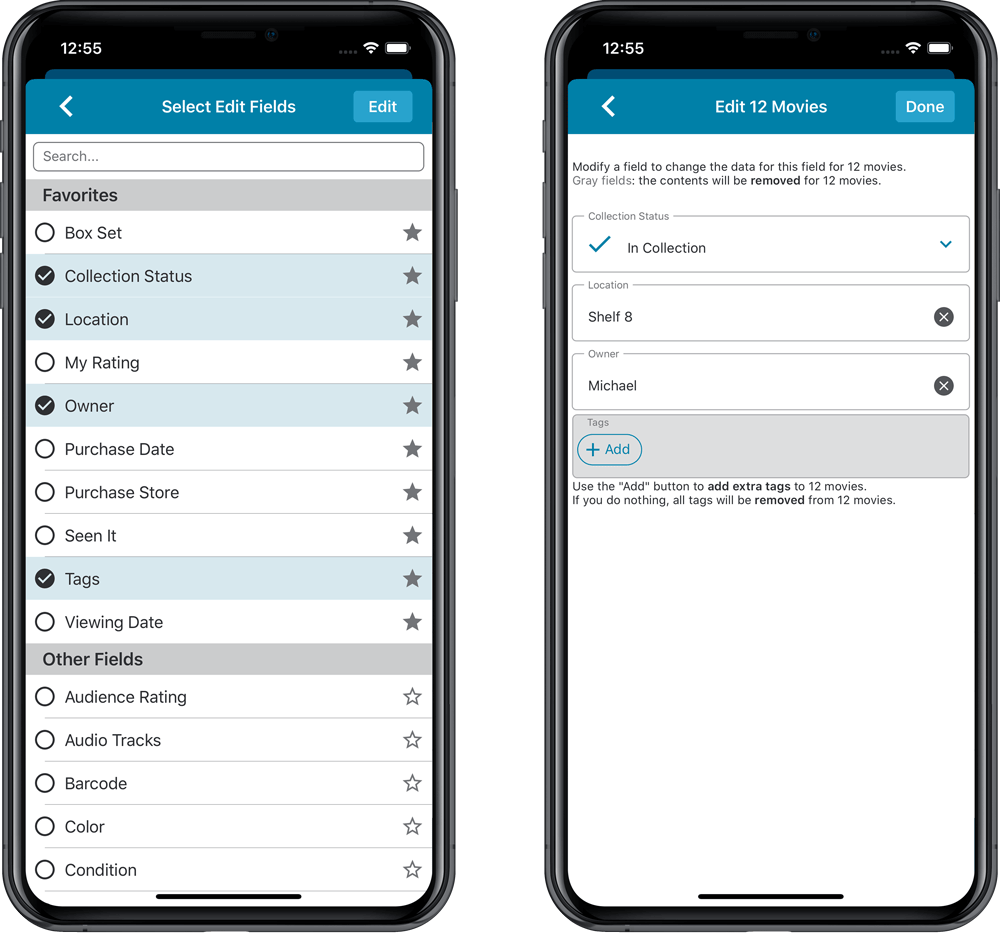
IMPROVED: Edit Movie screen
A new look for all edit boxes and a more compact layout, making it much easier to edit your movie entries, without scrolling through long lists of fields.
- The cover image is now on its own tab, so the main tab starts with the most important edit fields at the top.
- Fields are now laid out side-by-side, making it easier to edit all fields without endless scrolling.
- More compact look and user interface for all text edit fields.
- More compact display and editing of multi-value pick list fields like Authors, Genres, Subjects and Tags.
- Date fields: enter year, month day manually or use calendar icon to use date setter popup.
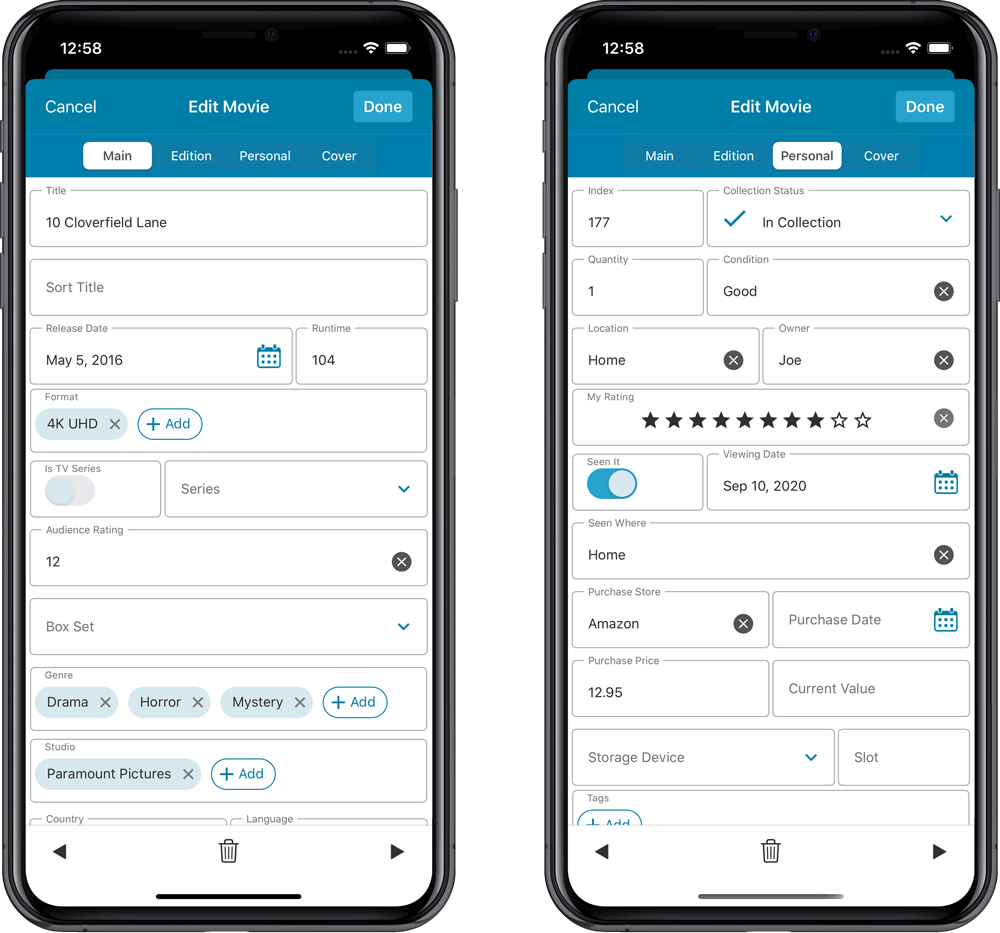
NEW: Built-in Crop and Rotate tool for cover images
In the Edit Movie screen the Cover is now on its own tab, with new Crop and Rotate tools for instant rotating and cropping of self-made cover photos or downloaded images.
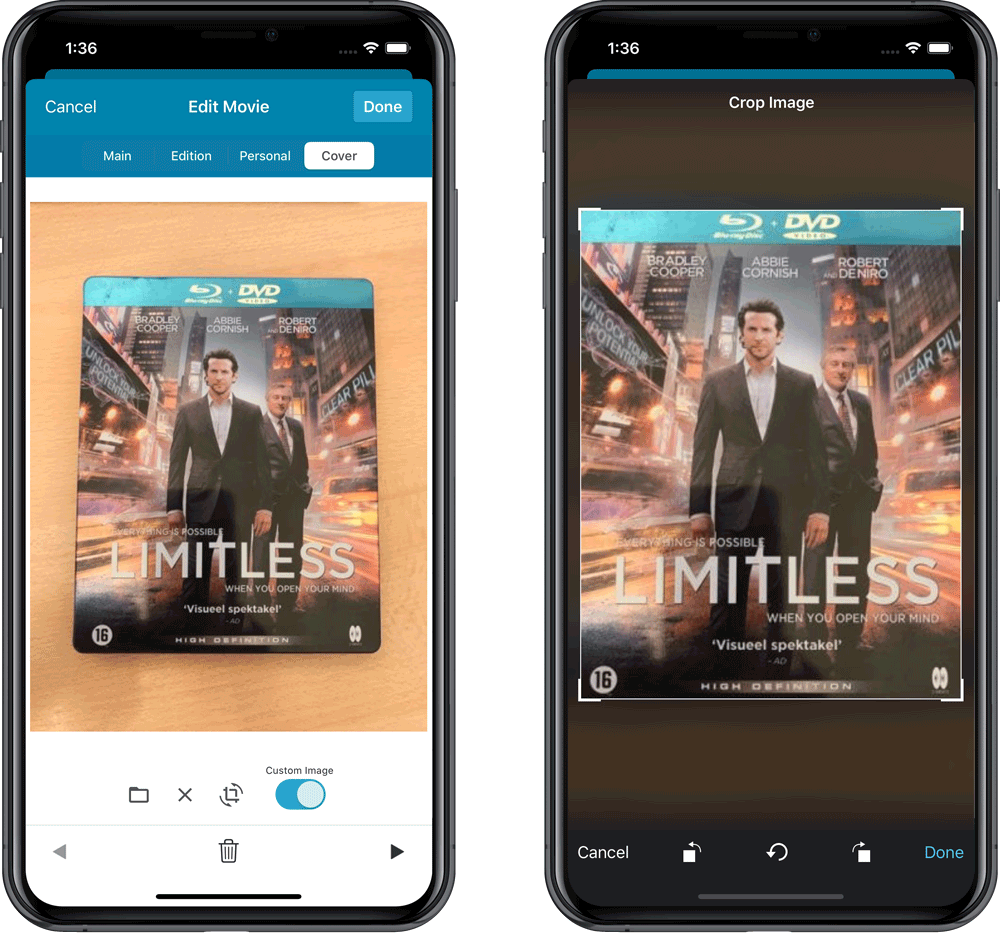
IMPROVED: Folder Field selection screen
Yep, another update of this screen, to make it fully consistent with the Select Edit Fields screen.
It now includes a search box at the top for quickly finding the field you want, plus the ability to create your own Favorites (just tap the star icons).
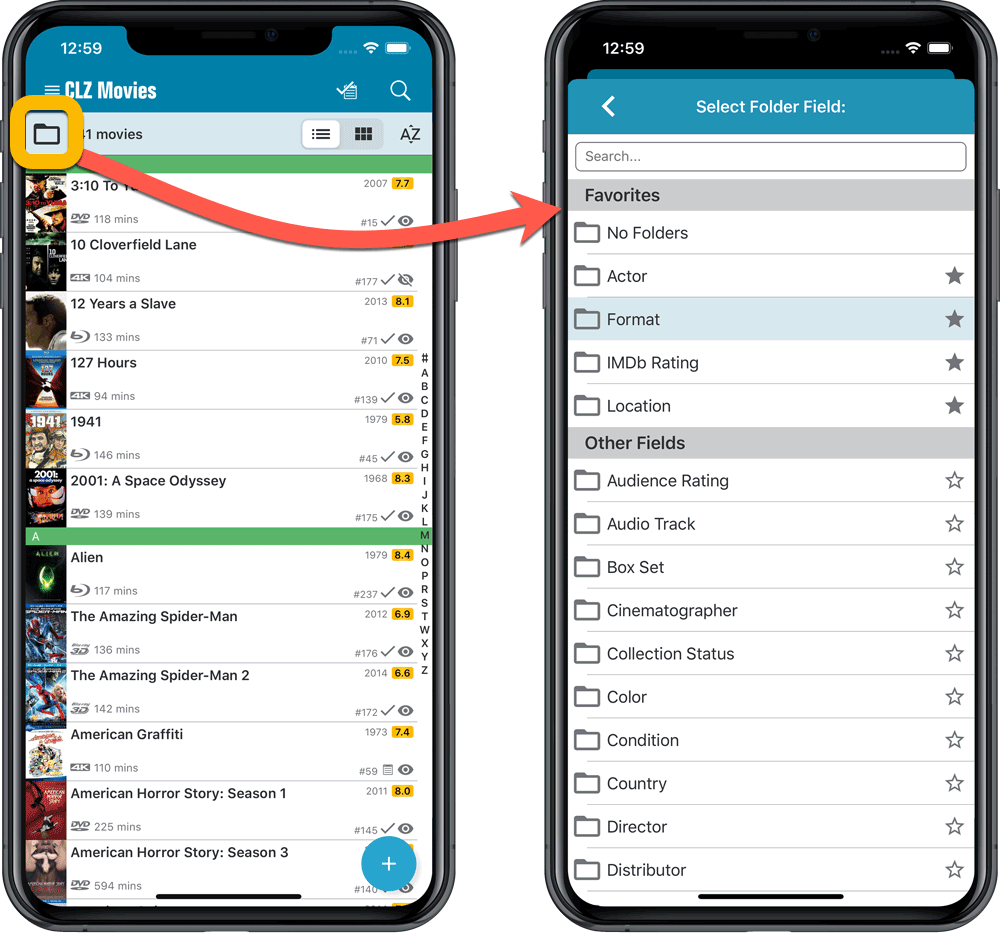
Here it is, version 6.0 of the CLZ Movies mobile app!
In this major update, we finally bring you THE most requested feature: being able to Edit Multiple Movies in one go. But there’s more, as we took this opportunity to completely re-design the Edit Movie screen and to implement super useful Crop and Rotate tools for movie cover images.
Here’s the full list of what’s new in version 6.0:
NEW: Edit Multiple Movies in one go!
Finally make changes to multiple (or all) movie entries in one go.
Here’s how:
- Tap and hold on a movie in the list to enter Select Mode
- Now tap more movies to select them.
- Tap the menu button on the bottom right and choose “Edit [x] Movies”.
- In the screen that appears, select which fields you want to edit.
(Tips: use the search box to find fields, tap the heart icons to set Favorite fields) - Tap Edit at the top right.
- Now set values, or leave fields gray to clear them.
- Tap Done at the top right to save the changes to the selected movies.
Warning: the Edit Multiple feature is a very useful and powerful features, but… remember what Uncle Ben said: With great power comes great responsibility!
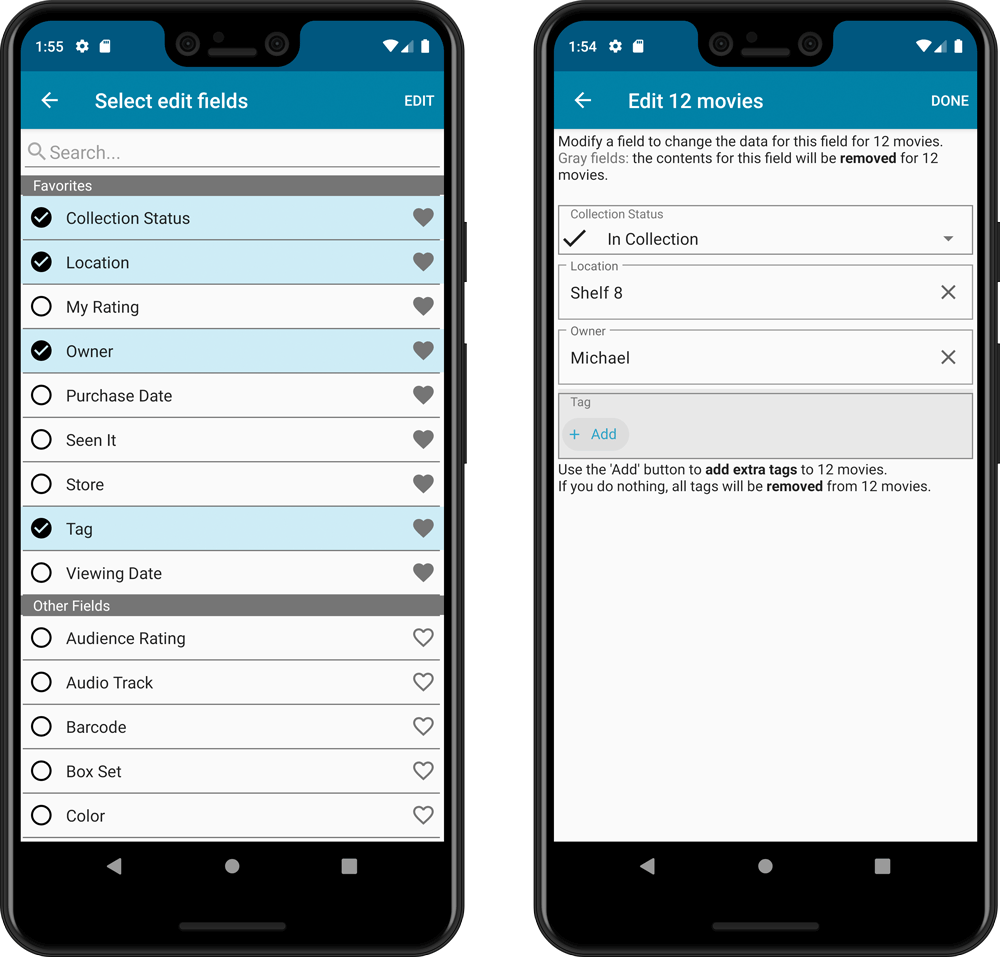
IMPROVED: Edit Movie screen
A new look for all edit boxes and a more compact layout, making it much easier to edit your movie entries, without scrolling through long lists of fields.
- The cover image is now on its own tab, so the main tab starts with the most important edit fields at the top.
- Fields are now laid out side-by-side, making it easier to edit all fields without endless scrolling.
- More compact look and user interface for all text edit fields.
- More compact display and editing of multi-value pick list fields like Authors, Genres, Subjects and Tags.
- Date fields: enter year, month day manually or use calendar icon to use date setter popup.
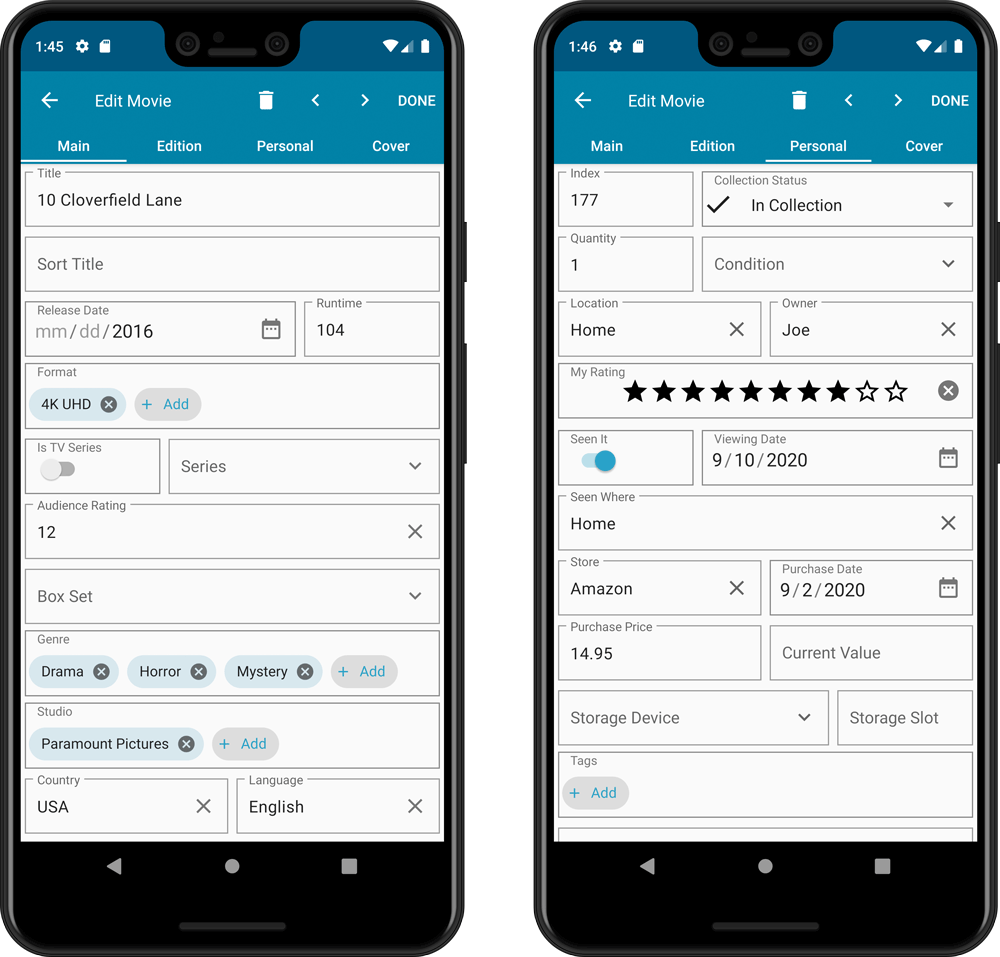
NEW: Built-in Crop and Rotate tool for cover images
In the Edit Movie screen the Cover is now on its own tab, with new Crop and Rotate tools for instant rotating and cropping of self-made cover photos or downloaded images.
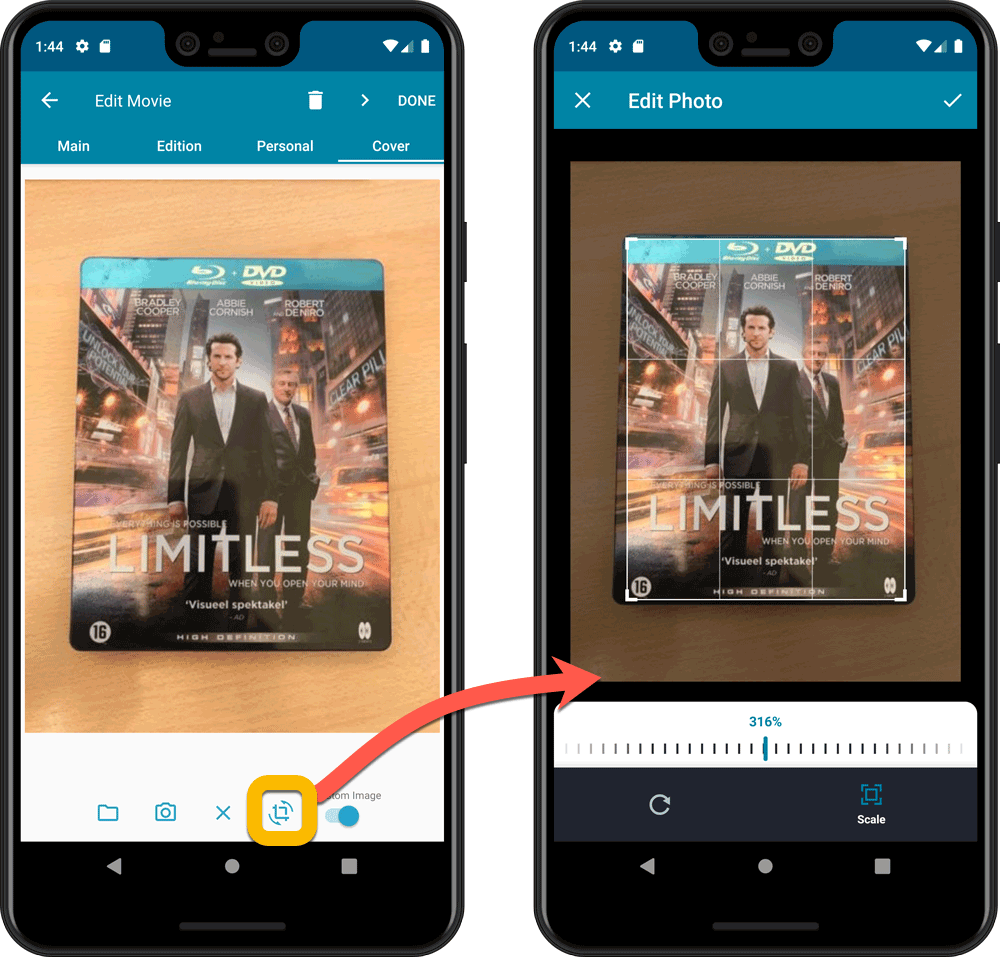
IMPROVED: Folder Field selection screen
Yep, another update of this screen, to make it fully consistent with the Select Edit Fields screen.
It now includes a search box at the top for quickly finding the field you want, plus the ability to create your own Favorites (just tap the heart icons).
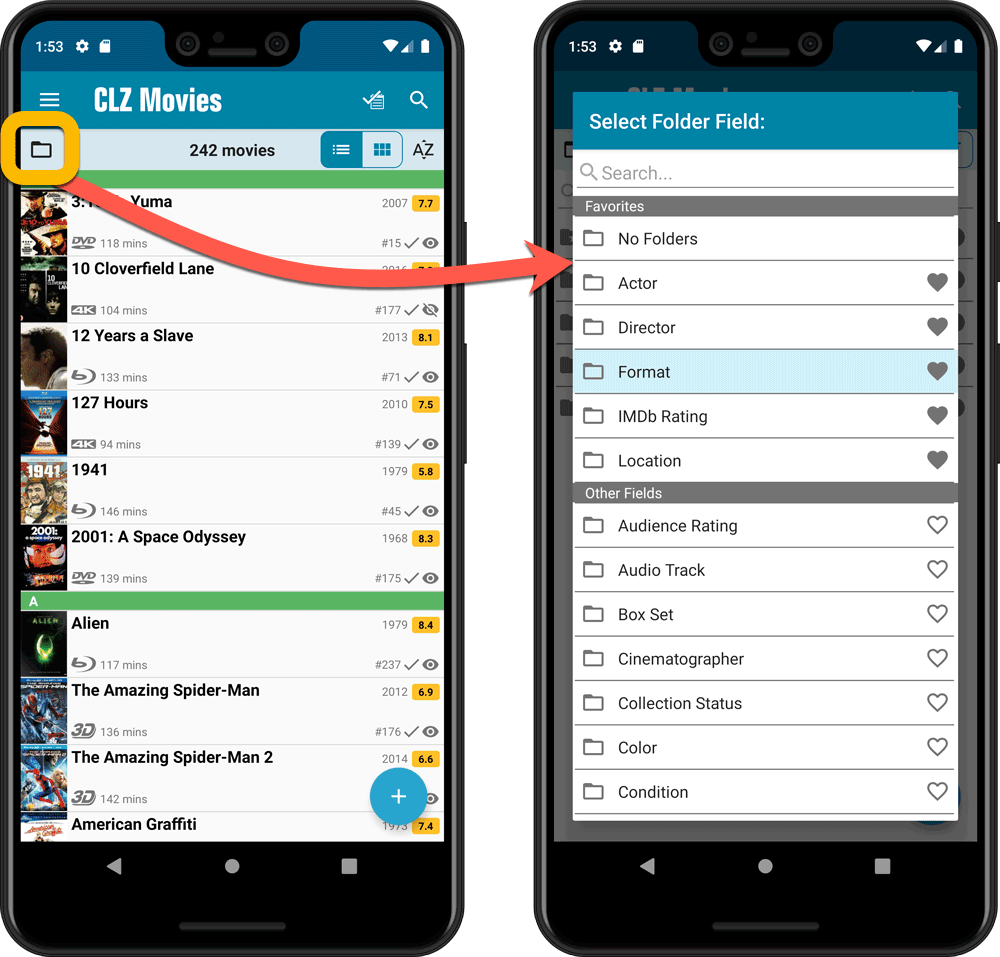
Version 6.0 is coming up for all five CLZ mobile apps:
CLZ Books, CLZ Music, CLZ Movies, CLZ Comics and CLZ Games (probably in that order).
For “Vee Six” we decided to finally implement THE most commonly requested feature:
Editing Multiple entries in one go! (aka: Batch Editing)
At the same time, v6 will come with completely re-designed Edit screens. Check out some sneak preview screenshot below. More information about app-specific v6 features and improvements will follow later!
Finally: Edit Multiple entries in one go!
This has been the most common feature request for many years: How can I edit (or clear) the Grade/Location/Owner/etc… for many of my database entries in one go?
And in v6, it will finally be possible:
- Just select the entries you want to edit (using tap and hold), and choose Edit from the menu.
- Then select which fields you want to edit (or clear).
- Finally, set the values you want to set and click Done.
Some screenshots:
(These screenshots have been taken from the iOS edition of CLZ Comics, but the other 9 apps will look very similar):
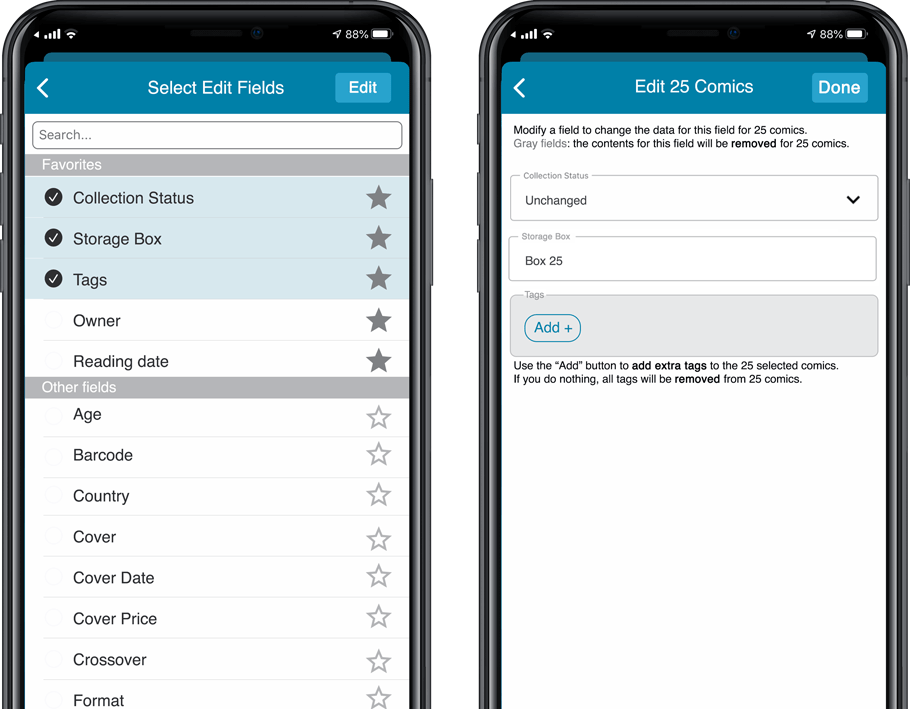
Edit screen re-design
Also new in v6: completely re-designed Edit screens, to make them clearer, more compact and nicer looking.
No more long lists of fields, one per row. In the new screen, fields are placed side by side where possible, with the Cover on a separate tab. Resulting in a more compact screen, requiring less scrolling. Especially on tablet devices!
Some sneak preview screenshots:
(These screenshots have been taken from the iOS editions of CLZ Books and CLZ Music, but the other 8 apps will look very similar):
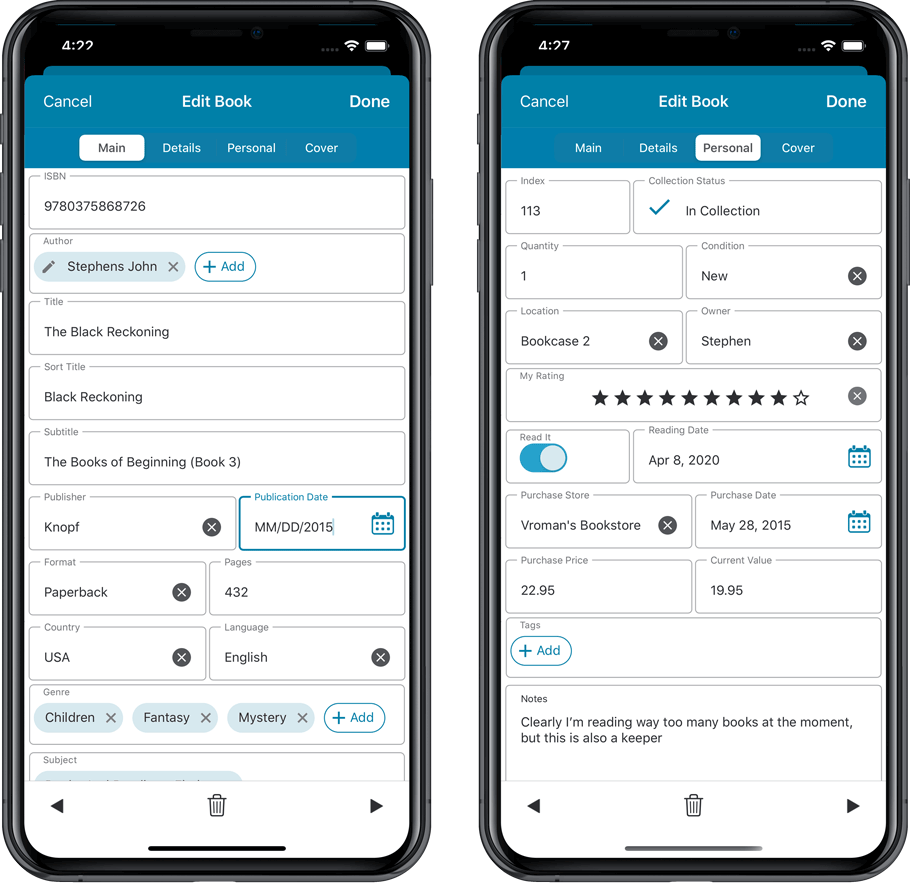
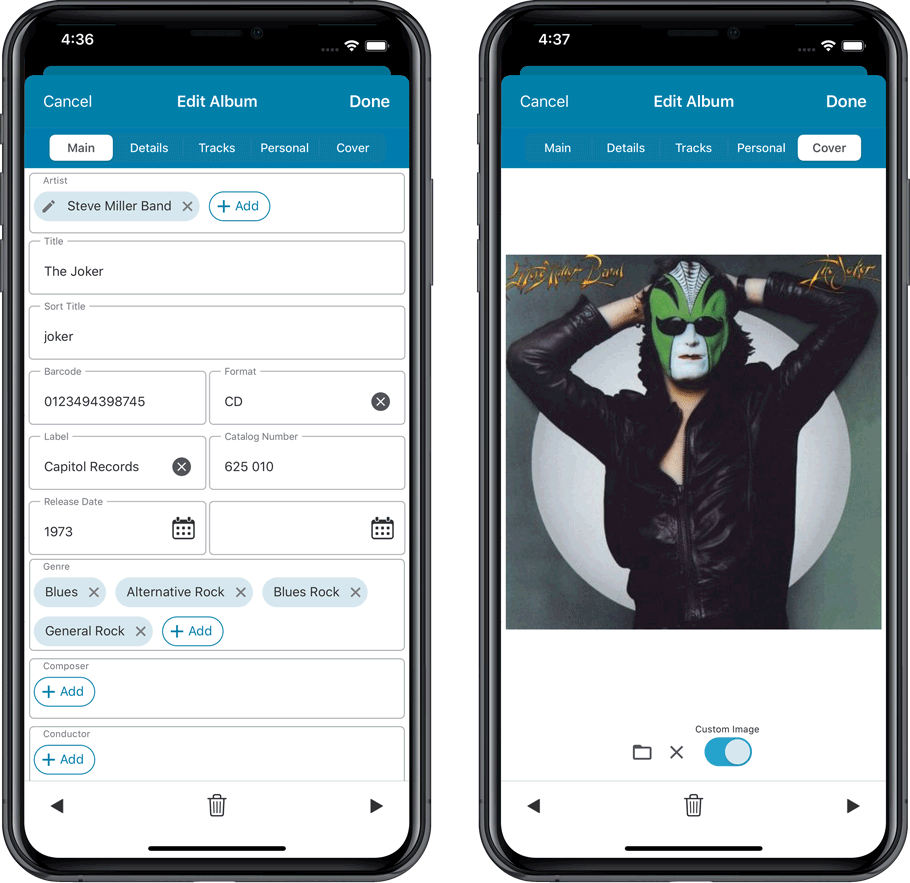
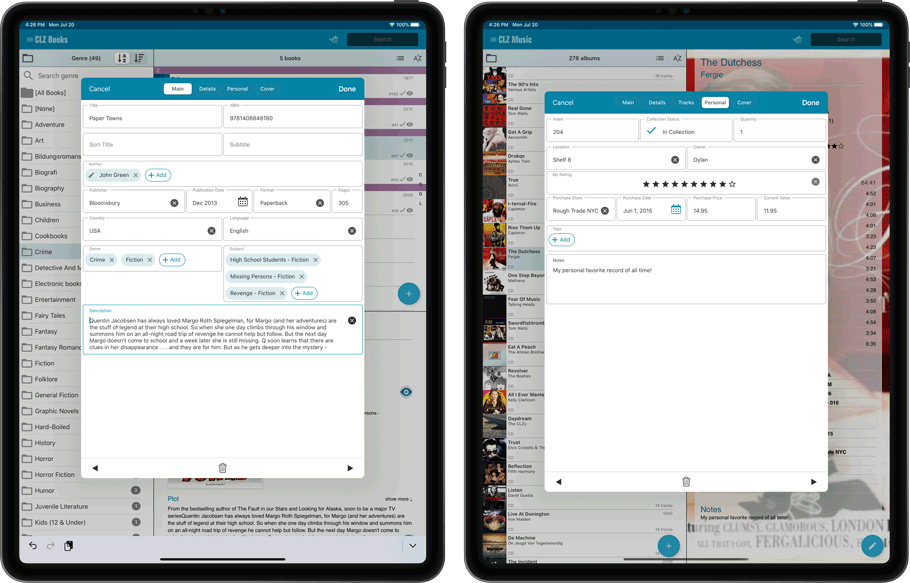
Adding Actors as folder option has been on our ideas list for a long time, but it was never implemented because of performance problems.
After all, on large collections, the list of actors can get HUGE.
But during the past few weeks, our mobile team has been working to improve the performance of the folder lists, including the recently introduced folder list search.
Soo… today we can finally introduce Actors as a folder option!
(BTW: the performance improvements we made will also make your other folders faster!)
New folder options for Actors
With this update, we’re introducing an Actors folder option:
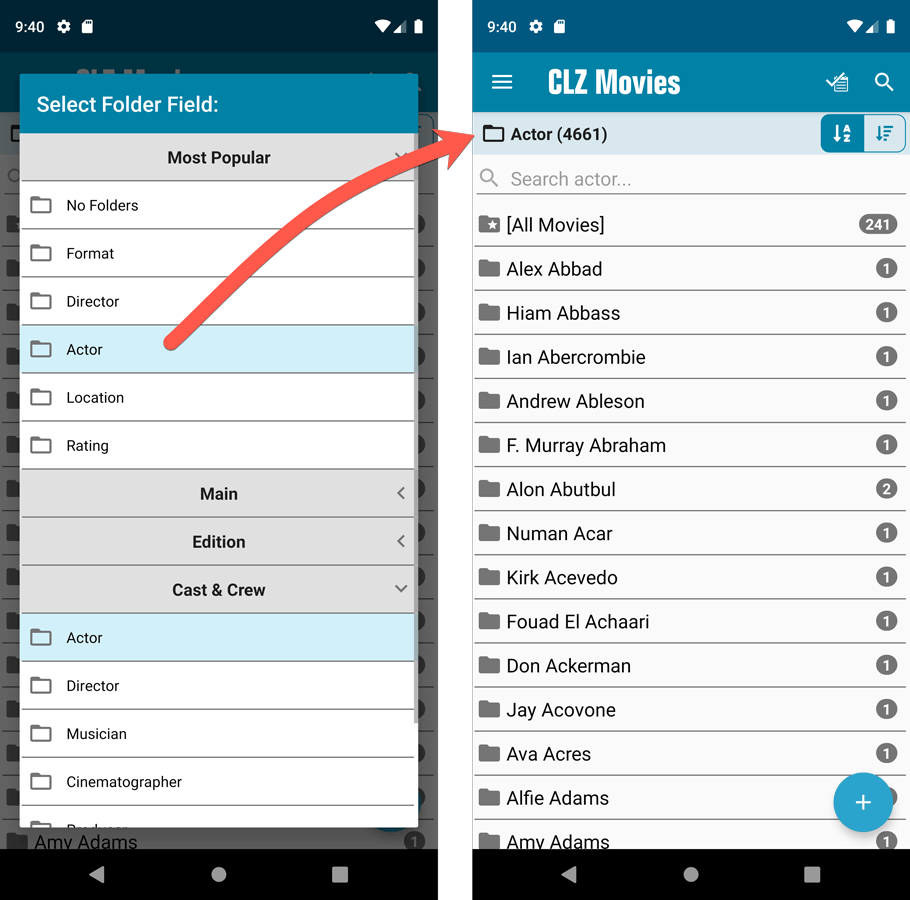
IMPORTANT: for correct sorting of actor folders, you first need to use Update from Core on all your movies. Here’s how:
- Go to your All Movies list.
- Tap and hold on 1 movie to select it, then choose Select All on the top right.
- Now tap the menu icon on the bottom right, then choose Update from Core.
Redesigned Select Folder Field screen
Through the years, the number of available folder fields has grown enormously, making the Select Folder Field screen a bit “unwieldy”. And with todays addition of yet another folder option, we decided to come up with a better solution.
That is why version 5.5 also includes a re-designed Select Folder Field screen, with all folder options nicely grouped under sensible headers, and the most popular options (Format, Director, Actor, Location, IMDb Rating) instantly accessible at the top (see screenshot above).
Faster Update from Core
The Update from Core feature has become essential in this update, so that you can retrieve the correct sort names for your Actors from Core and get nicely sorted Actor folder list.
However, on large collections the old Update from Core feature was quite slow, as it updated your movies one by one, that is doing separate requests to our server for each and every movie.
So for this 5.5 update, we also complete rewrote the Update from Core feature to do the updates in batches of 100 movies at a time, making it much much faster!
Fixed:
- Sorting on Release Date could be off within the same year
Enjoy!
Fixed:
- In the Add from Core screen, when adding a game that is already in your app as ‘On Wish List’ or ‘On Order’, the app will now offer to change its status to ‘In Collection’
- When scanning barcodes the “beep” sound would only sound on the first scan
- Set Data language is now also used during syncing
- Search on own collection could be forgotten during scrolling/browsing your collection
Enjoy!
Adding Actors as folder option has been on our ideas list for a long time, but it was never implemented because of performance problems.
After all, on large collections, the list of actors can get HUGE.
But during the past few weeks, our mobile team has been working to improve the performance of the folder lists, including the recently introduced folder list search.
Soo… today we can finally introduce Actors as a folder option!
(BTW: the performance improvements we made will also make your other folders faster!)
New folder options for Actors
With this update, we’re introducing an Actors folder option:
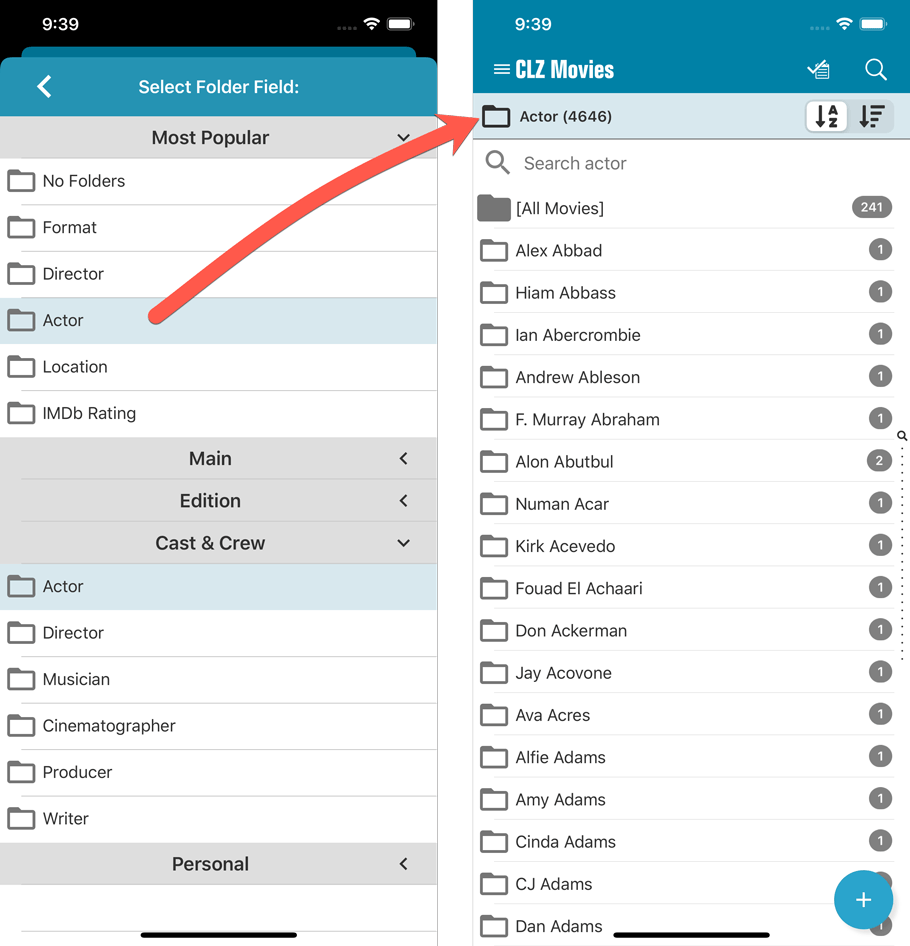
IMPORTANT: for correct sorting of actor folders, you first need to use Update from Core on all your movies. Here’s how:
- Go to your All Movies list.
- Tap and hold on 1 movie to select it, then choose Select All on the top right.
- Now tap the menu icon on the bottom right, then choose Update from Core.
Redesigned Select Folder Field screen
Through the years, the number of available folder fields has grown enormously, making the Select Folder Field screen a bit “unwieldy”. And with todays addition of yet another folder option, we decided to come up with a better solution.
That is why version 5.5 also includes a re-designed Select Folder Field screen, with all folder options nicely grouped under sensible headers, and the most popular options (Format, Director, Actor, Location, IMDb Rating) instantly accessible at the top (see screenshot above).
Faster Update from Core
The Update from Core feature has become essential in this update, so that you can retrieve the correct sort names for your Actors from Core and get nicely sorted Actor folder list.
However, on large collections the old Update from Core feature was quite slow, as it updated your movies one by one, that is doing separate requests to our server for each and every movie.
So for this 5.5 update, we also complete rewrote the Update from Core feature to do the updates in batches of 100 movies at a time, making it much much faster!
Fixed:
- Sorting on Release Date could be off within the same year
Enjoy!
Faster CLZ Cloud syncing!
We have made several structural changes to the CLZ Cloud syncing, making it much much faster than before, especially when syncing large amounts of entries up to the CLZ Cloud or down from the CLZ Cloud.
To enjoy the faster syncing, you need to use the actual Sync with CLZ Cloud screen.
(The Auto-Syncing in the background is also slightly faster now, but if you need to sync many entries up or down, please use the Sync with CLZ Cloud screen.)
New design for Sync with CLZ Cloud screen
While we were at it, we decided to do a quick make-over for the Sync screen, with a new look and layout and a direct link to your CLZ Cloud page online.
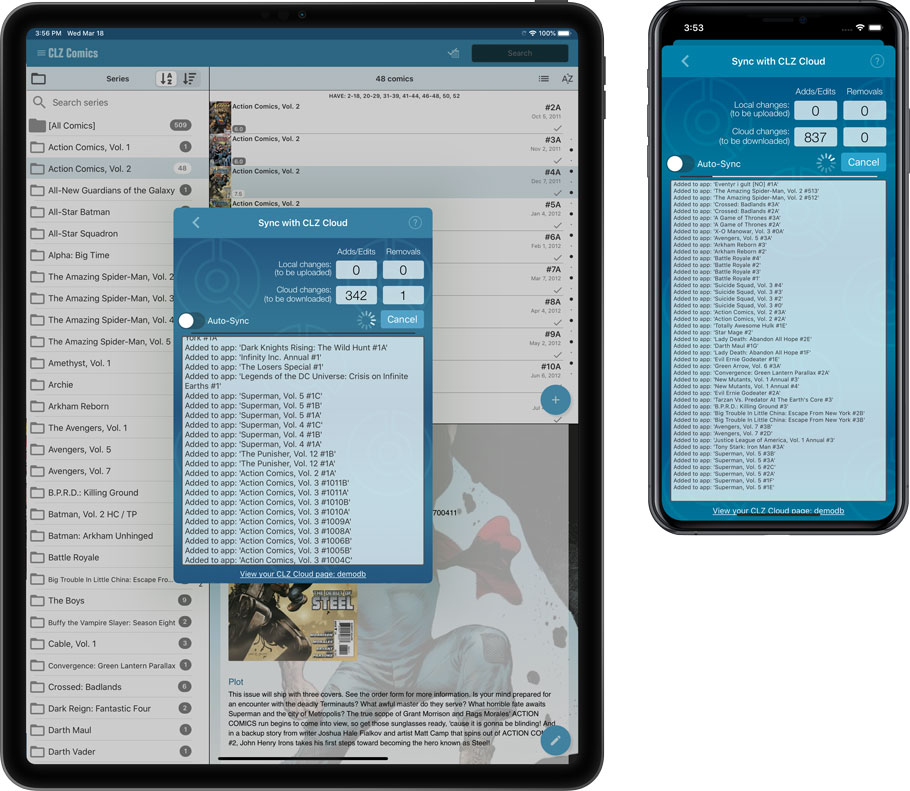
Faster CLZ Cloud syncing!
We have made several structural changes to the CLZ Cloud syncing, making it much much faster than before, especially when syncing large amounts of entries up to the CLZ Cloud or down from the CLZ Cloud.
To enjoy the faster syncing, you need to use the actual Sync with CLZ Cloud screen.
(The Auto-Syncing in the background is also slightly faster now, but if you need to sync many entries up or down, please use the Sync with CLZ Cloud screen.)
New design for Sync with CLZ Cloud screen
While we were at it, we decided to do a quick make-over for the Sync screen, with a new look and layout and a direct link to your CLZ Cloud page online.

Fixed:
- Made the touch area for scrollbars a bit bigger (useful for quick scrolling)
- Added a “Clear” button in the search box in the Add Screen
- Added HDR field in the details view
- Purchase date was shown as release date in the details view
In this update we introduce a new quick-search for your folders, sorting your folders by the counters, and more stable cloud syncing through our brand-new dedicated Sync-server.
Quick-search your folders
Grouping in folders is a powerful way to browse and filter your collection. Just group by Format, or Director, etc… tap a folder and the list will give you all movies for the selected Format or Director.
However, if your collection spans thousands of movies, that “tap a folder” part is sometimes easier said than done. It may require lots of scrolling in the folder list.
But not anymore! This version introduces a new search box right above the folder list, that lets you instantly search/filter the folder list as you type! Just typing a few letters is often enough to bring the folder you are looking for into view:
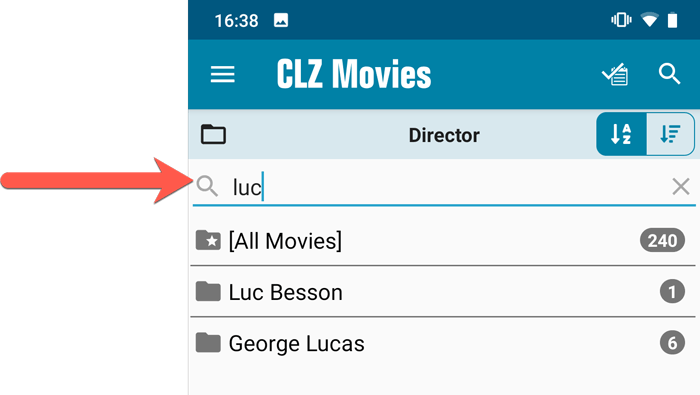
Sort folders by count
By default, the folders are sorted alphabetically. But as of today, there is another option: sort your folders by the counter, that is by the number of movies contained.
Sorting by the counters is a nice way to find the most popular Formats, Studios, Directors, etc..
Switch between the Alphabetical and By Count sorting using the sort toggle at the top:
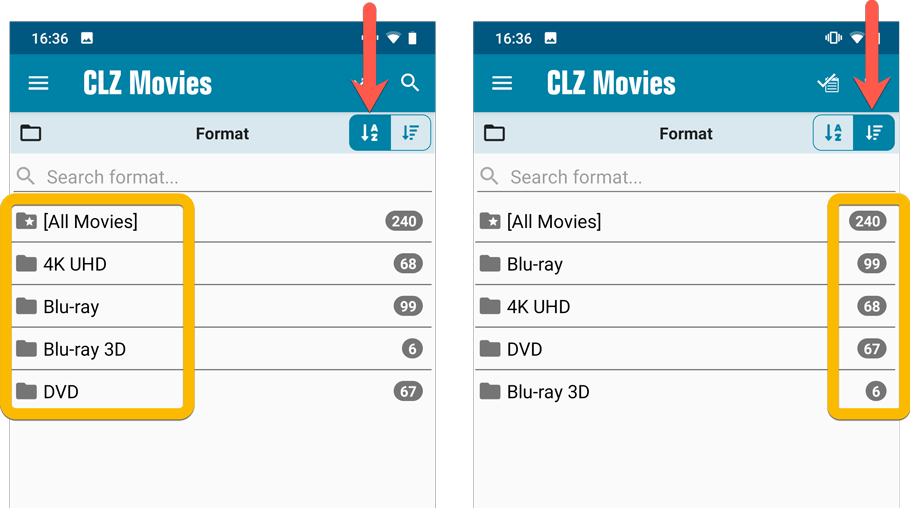
Improved barcode scanning
We have improved the scan engine and gave it a larger “scan area”. This should help scan barcodes faster and easier.
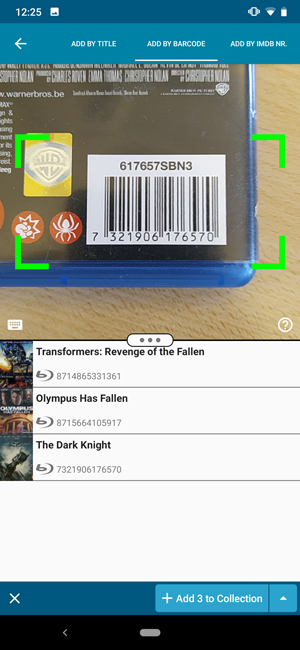
Now uses our brand-new CLZ Cloud Sync-server
Previously one big server was handling the Connect website, the CLZ Cloud website AND the CLZ Cloud syncing from the desktop programs and the mobile apps.
But this week we have set up a brand-new dedicated Sync-server to handle just the CLZ Cloud syncing.
In today’s update, CLZ Movies has been updated to sync through this new server, which should result in faster syncing and a more stable syncing experience during high load times (weekends).
In this update we introduce a new quick-search for your folders, sorting your folders by the counters, and more stable cloud syncing through our brand-new dedicated Sync-server.
Quick-search your folders
Grouping in folders is a powerful way to browse and filter your collection. Just group by Format, or Director, etc… tap a folder and the list will give you all movies for the selected Format or Director.
However, if your collection spans thousands of movies, that “tap a folder” part is sometimes easier said than done. It may require lots of scrolling in the folder list.
But not anymore! This version introduces a new search box right above the folder list, that lets you instantly search/filter the folder list as you type! Just typing a few letters is often enough to bring the folder you are looking for into view:

Sort folders by count
By default, the folders are sorted alphabetically. But as of today, there is another option: sort your folders by the counter, that is by the number of movies contained.
Sorting by the counters is a nice way to find the most popular Formats, Studios, Directors, etc..
Switch between the Alphabetical and By Count sorting using the sort toggle at the top:
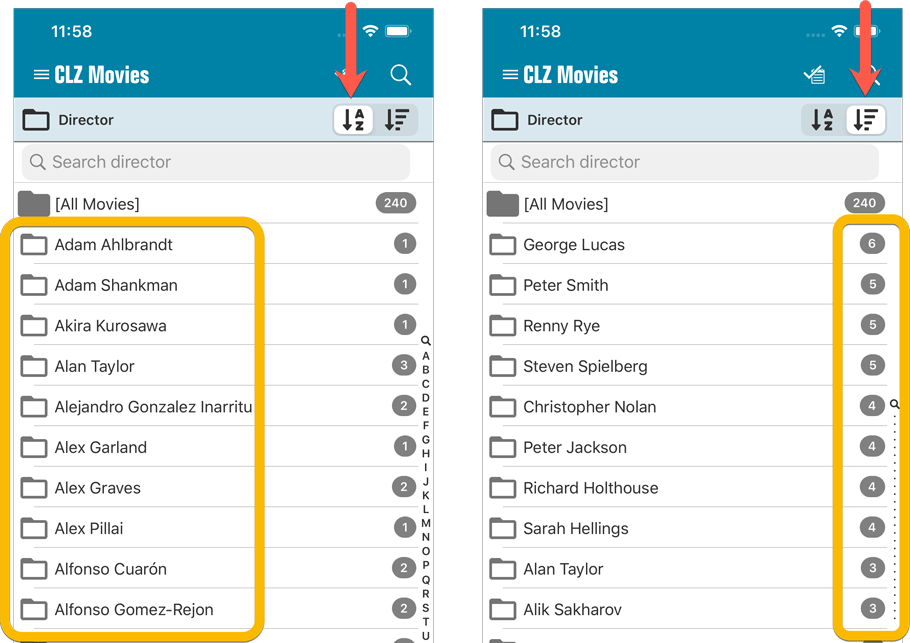
Improved barcode scanning
We have improved the scan engine and gave it a larger “scan area”. This should help scan barcodes faster and easier.
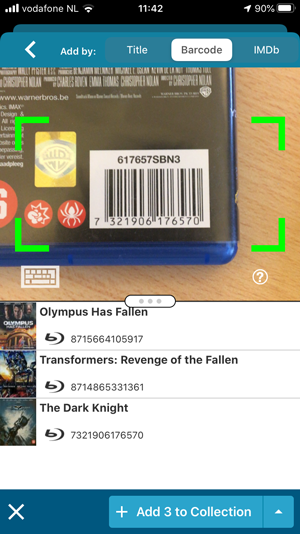
Now uses our brand-new CLZ Cloud Sync-server
Previously one big server was handling the Connect website, the CLZ Cloud website AND the CLZ Cloud syncing from the desktop programs and the mobile apps.
But this week we have set up a brand-new dedicated Sync-server to handle just the CLZ Cloud syncing.
In today’s update, CLZ Movies has been updated to sync through this new server, which should result in faster syncing and a more stable syncing experience during high load times (weekends).
Fixed:
- Field Defaults: It wasn’t possible to set the rating field back to zero.
- Manage Pick Lists: Merging list items caused too many sync changes.
A big update for the CLZ Movies app again, introducing a new Statistics screen, a cool “infographic” style screen, showing totals and statistics about your movie collection.
To open it, just choose “Statistics” from the menu.
In this new screen, you can find:
- Your total number of movies and TV Series and how many different formats you have.
- A nice pie chart showing the distribution of your movies over formats (DVD, Blu-ray, etc..).
- A top 5 list of your most recent additions.
- A bar chart of your movies by genre.
- A bar chart of your movies by director.
- A bar chart of your movies by IMDb rating.
- A pie chart showing your Seen and Unseen movies.
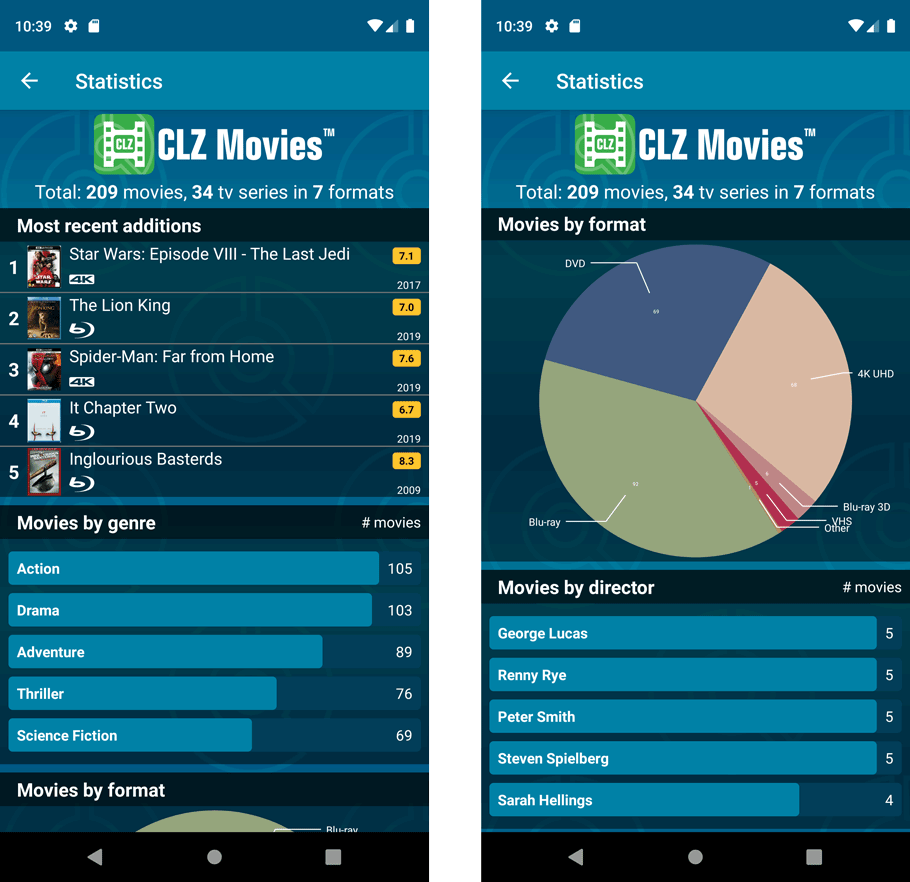
A big update for the CLZ Movies app again, introducing a new Statistics screen, a cool “infographic” style screen, showing totals and statistics about your movie collection.
To open it, just choose “Statistics” from the menu.
In this new screen, you can find:
- Your total number of movies and TV Series and how many different formats you have.
- A nice pie chart showing the distribution of your movies over formats (DVD, Blu-ray, etc..).
- A top 5 list of your most recent additions.
- A bar chart of your movies by genre.
- A bar chart of your movies by director.
- A bar chart of your movies by IMDb rating.
- A pie chart showing your Seen and Unseen movies.
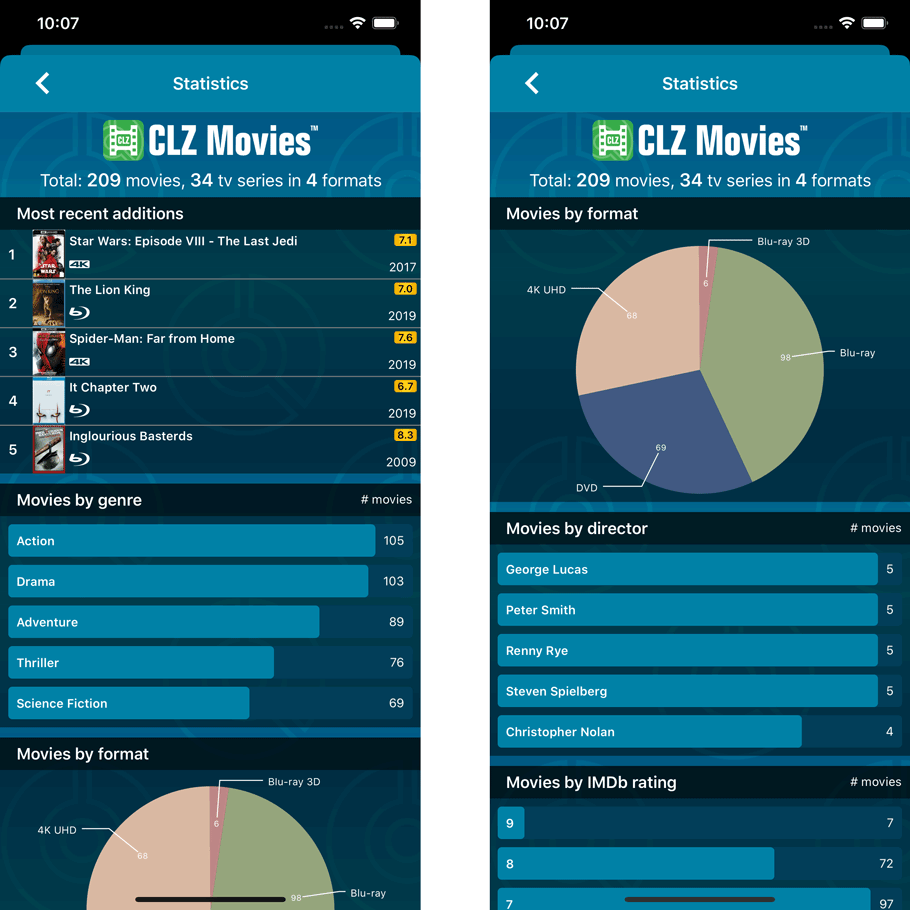
Another big update for your CLZ Movies app today. In version 5.1, we added many new fields for DVD/Blu-ray/4K specific information. These fields are now editable on the new Edition tab of the Edit Movie screen and also available as folder options:
- Subtitles
- Audiotracks
- Screen ratios
- Layers
- HDR (HDR10 / HDR10+ / Dolby Vision)
- Color vs Black and White
- Edition Release Date
- Extras
Of course, all the new fields sync to/from the CLZ Cloud too.
Another big update for your CLZ Movies app today. In version 5.1, we added many new fields for DVD/Blu-ray/4K specific information. These fields are now editable on the new Edition tab of the Edit Movie screen and also available as folder options:
- Subtitles
- Audiotracks
- Screen ratios
- Layers
- HDR (HDR10 / HDR10+ / Dolby Vision)
- Color vs Black and White
- Edition Release Date
- Extras
Of course, all the new fields sync to/from the CLZ Cloud too.
Instead of working on new features, we decided to take a few weeks to look at existing screens and functionality and see where things could be improved, of course all based on your feedback.
Today’s update brings you new iOS 13 style “sheet” screens and a batch of user interface improvements we implemented (more coming up!):
Instead of working on new features, we decided to take a few weeks to look at existing screens and functionality and see where things could be improved, of course all based on your feedback.
Today’s update brings you the first user interface improvements we implemented (more coming up!):
New “Update IMDb ratings/votes” menu option to update all movies in 1 go
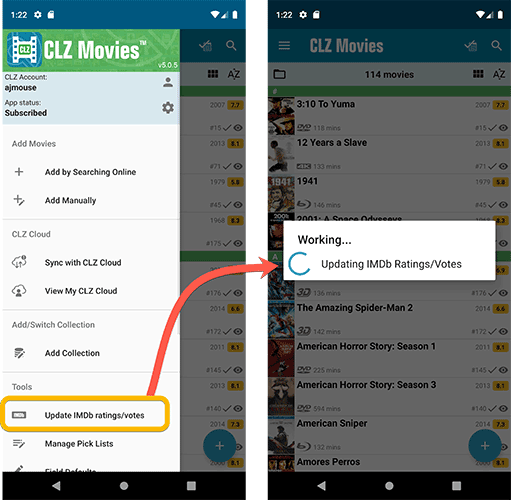
Easier to find Edit and Remove buttons on movie details screen (phone only)
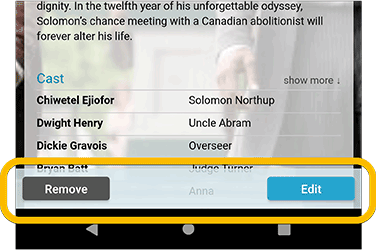
Easier editing of pick list fields, especially multi-value fields
- Selected/checked values are now always at the top
- For multi-value fields (like Genre, Studio), check/uncheck multiple values in one go!
- Easier to find big button at the top for adding NEW values..
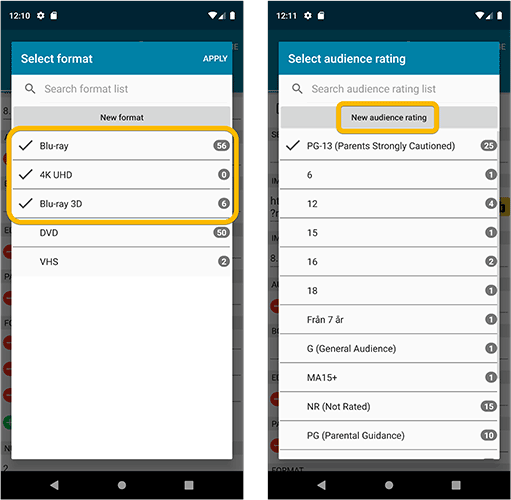
Complete Re-design of Manage Pick List screen
- Easier to find big button at the top for adding NEW values.
- Remove Unused and Merge action have now been moved to action (…) button top right.
- Easier to use Merge mode.
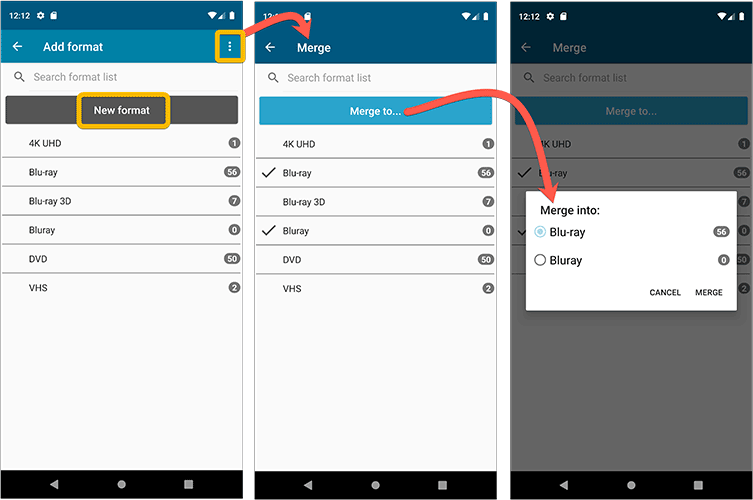
Add by barcode: New Clear Queue button and new “Scanning tips” popup
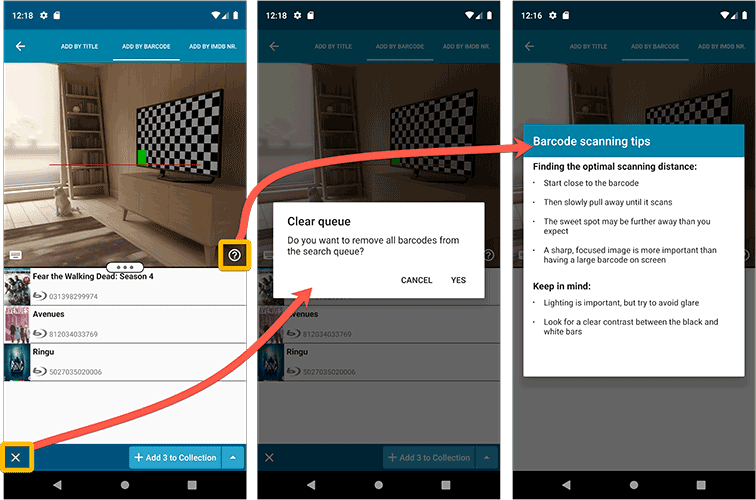
Fixed:
- Edit screen: the “Seen it” checkbox wouldn’t always work
- Re-introduced a “sync changes pending” icon to the “Sync with CLZ Cloud” menu item
v5: IMDb rating and votes, Add by IMDb, Multiple collections, automatic syncing of your own images, and: now a subscription app!
It’s finally here: CLZ Movies 5.0, for both iOS and Android!
New in v5:
- Now supports and syncs multiple collections
- Automatic cloud-syncing of your own “custom” images
- Get IMDb Number of Votes from Core (Premium)
- Batch Update IMDb Ratings & Votes from Core (Premium)
- Add Movies by IMDb Number/URL (Premium)
- Re-designed top-bar and main menu
On top of that:
CLZ Movies is now a subscription app
To allow us to keep delivering our CLZ online services (CLZ Cloud and CLZ Core) and our continuous updates to the app, the app has now become a subscription app. For new users, this subscription is necessary for access to the CLZ online services:
- CLZ Core: for adding movies by title or barcode
- CLZ Cloud: for online backups and syncing between devices
- Adding by IMDb Number/URL
- Getting and updating IMDb Ratings and Votes from Core
What if you already purchased the app earlier?
Of course, since you have purchased the app earlier, you have automatically received a “Basic”-level app unlock. Which means:
- You keep ALL functionality that you had before. In particular, you keep full access to your existing Core and Cloud functionality. You do not lose anything.
- You can still update your app to v5 and enjoy the new “non-premium” improvements.
- You can keep updating your app and keep geting our app improvements.
- You do not need to pay for a subscription.
If, for any reason, the app does not unlock to the Basic level for you, please CONTACT US here and we’ll get it resolved ASAP.
Optional “Premium” Services that do require a subscription
So… you will get everything you had before (and more), without paying again.
However, with v5 we are offering several new, optional Premium online services, that do require a subscription:
- Get IMDb Number of Votes from Core
- Batch Update IMDb Ratings & Votes from Core
- Add Movies by IMDb Number/URL
What’s new in CLZ Movies 5.0 ?
Now supports and syncs multiple collections !
It is now possible to manage multiple “collections” within your app. The collections you create will be listed in the main menu, so you can easily switch between them.
Use the menu to add new collections, edit their names, change the order, etc…
Multiple collections now also sync through the CLZ Cloud, e.g. to/from the Movie Connect cloud-based software or the Movie Collector desktop software. So if you have created multiple collections on the desktop side, these will now finally be separated on the mobile app too!
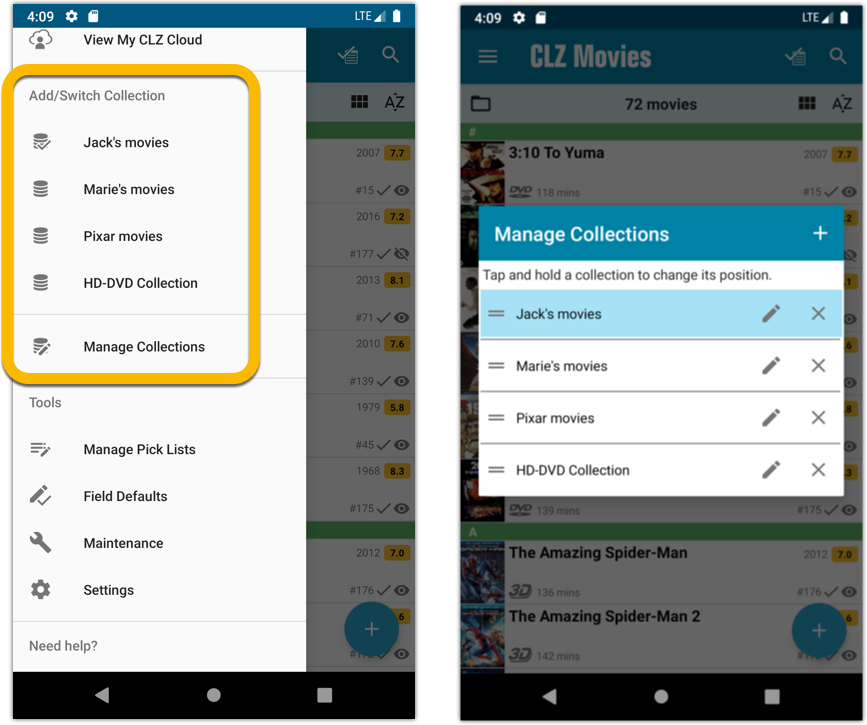
Already have multiple collections in the CLZ Cloud?
If you already have multiple collections in the CLZ Cloud, here’s what to do to get your existing entries split up into multiple collections on your mobile app too:
1. Tap the menu top left
2. Tap “Sync with CLZ Cloud” and make sure you’re in sync.
3. Tap the menu top left again and tap “Maintenance”
4. Tap “Update all from CLZ Cloud”
5. Now use “Sync with CLZ Cloud” from the menu again.
Automatic cloud-syncing of your own “custom” images
Before v5, if you replaced the automatic Core front cover with your own image (e.g. from Camera Roll), it would not automatically sync to the CLZ Cloud. You had to “force” the upload by using Upload to CLZ Cloud in the Edit screen.
For version 5 we made this more automatic. We introduced a new toggle “Custom Image” in the Edit screen. This toggle will be automatically set when you replace the Core image. Once the Custom Image toggle is set, that cover will automatically sync to and from the CLZ Cloud.
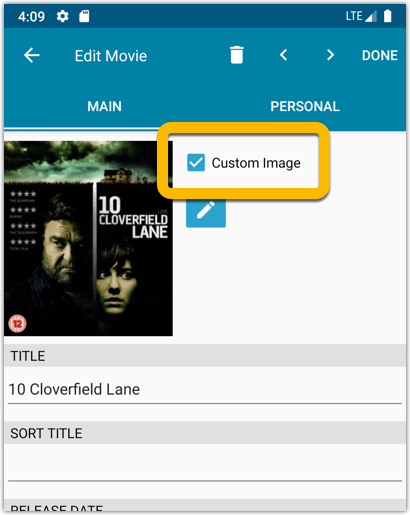
IMDb Votes (requires subscription)
Adding new movies will now give you the amount of votes from IMDb, refreshed every day.
You can also sort by number of IMDb votes to see which movie has the most votes on IMDb.
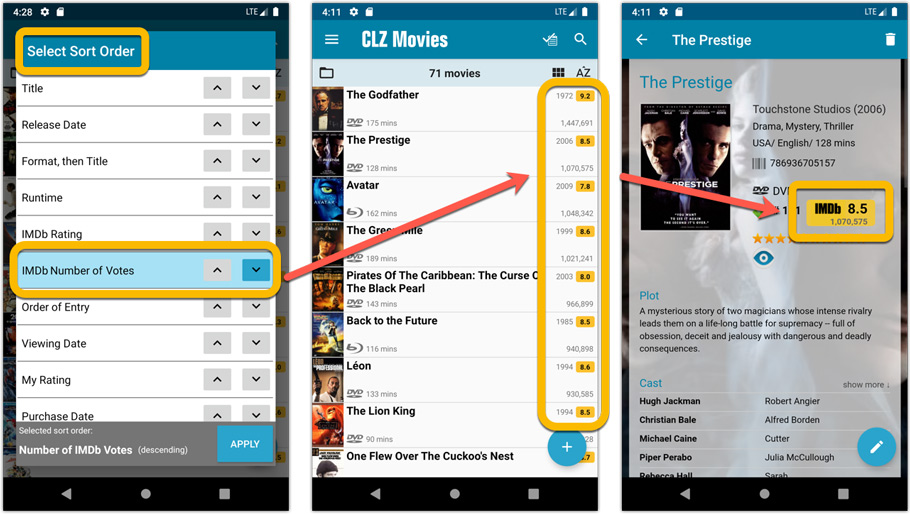
Update your IMDb Ratings and Votes in one go (requires subscription)
The new IMDb content license gives us fresh daily updates of the IMDb Ratings and Votes, so let’s make use of that daily fresh data now!
– Tap and hold on a movie, then tap Select All
– Tap the blue button bottom right
– Tap Update IMDb ratings/votes from CLZ Core
This will connect to our Core and retrieve fresh IMDb Ratings and Votes for all selected movies. Don’t worry, this won’t take long. We have implemented a super efficient system that can update ratings/votes in chunks of 100 movies in one go.
When done, it will report the number of movies it has updated the Ratings and Votes for.
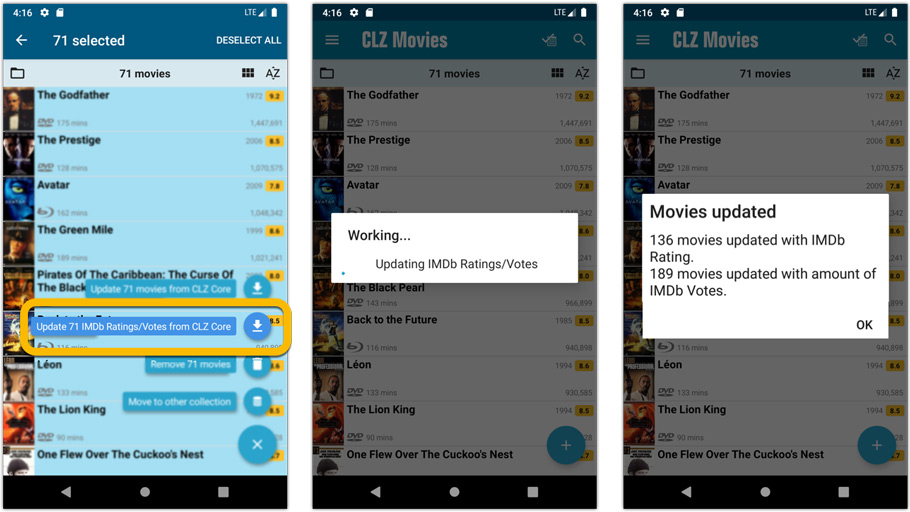
Add Movies by IMDb Number or URL (requires subscription)
Can’t find a movie in our Core? But it is on IMDb?
Then use the new “IMDb” tab in the Add Movies screen, for finding and adding movies straight from their IMDb Nr or URL.
The movie entry will then be retrieved from IMDb automatically AND added to our Core, so that you can then immediately Add it to your database!
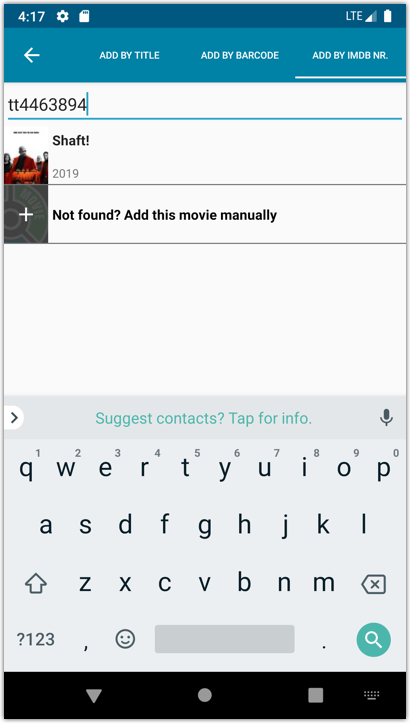
Re-designed top-bar and main menu
- The menu icon now includes the “CLZ Movies” mark (bigger tap area)
- The “Collection Status” filter button has been moved to the right
- The menu now clearly shows your Account and App Status at the top. Tap either of those to manage them.
- New “Maintenance” screen that now contains:
- the “Clear Database” option
- the “old Import from Movie Collector” option
- the new “Update from CLZ Cloud” option (only use when instructed by support staff)
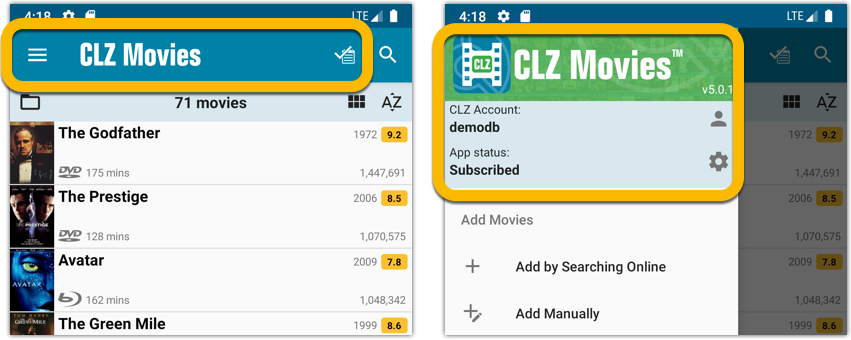
How to update your CLZ Movies app to version 5:
- On your device, open the Play Store app.
- Tap the menu button on the top left, then tap “My apps & games”.
- Find the CLZ Movies entry and tap “UPDATE” on the right.