What's new in CLZ Comics? (page 2)
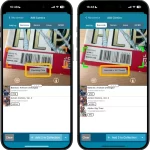 Version 9.5 is here, an update with one change that is hardly even visible in the app, but with big advantages.
Version 9.5 is here, an update with one change that is hardly even visible in the app, but with big advantages.
For v9.5, we have enhanced the camera barcode scanner to better deal with barcodes that have a 2 digit or 5 digit “extension”. (As you may know, scanning this barcode extension is essential, as that part tells the app what the issue number and variant is!)
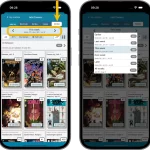 Today is New Comic Book Day, so the perfect day to release CLZ Comics 9.4 with our new NCBD feature!
Today is New Comic Book Day, so the perfect day to release CLZ Comics 9.4 with our new NCBD feature!
“NCBD” is what was previously called “Pull List”, but we figured that the name NCBD was a better fit of what the feature does, especially after today’s complete re-design.
Here’s what’s new:
- In the Add Comics screen, the fourth tab is now called “NCDB” (previously “Pull List”)
- Navigate over weeks with next/previous arrows, or tap for a dropdown
- Release list now directly shows the issues, as a Card View with big images
- Tap an issue to see all its variants
- New: filter by “#1’s” to show all #1 issues (so all new series)
- Sort issue list by Popularity or Alphabetically
To try the new NCDB tool for yourself, open the Add Comics screen, then choose the 4th tab called “NBCD”!
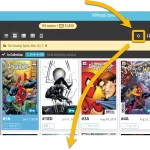 A common situation for most users of the Comic Connect web-app: finding a specific issue in your comic database. Up till now, the way to do this was: first find the series (using the search box top right, or the search box above the series folder list), then just scroll down the issue list to find the issue you were looking for. It worked, but could take some time, especially for series with lots of issues.
A common situation for most users of the Comic Connect web-app: finding a specific issue in your comic database. Up till now, the way to do this was: first find the series (using the search box top right, or the search box above the series folder list), then just scroll down the issue list to find the issue you were looking for. It worked, but could take some time, especially for series with lots of issues.
So to avoid the annoying scrolling part, we created a new “Jump to Issue” feature (aka “the sniper button”)
v9.2: Improved “Updated Values” screen, after updating from CovrPrice
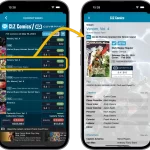 CLZ Comics 9.2 is live and this one is for the CovrPrice subscribers!
CLZ Comics 9.2 is live and this one is for the CovrPrice subscribers!
After using the “Update Values” tool from the menu, to update the values from CovrPrice, the apps shows you a report of which values have change and by how much. For today’s v9.2 update, we re-designed this report and added some new features:
- Tap a comic to pop up a screen with the full comic details
- Now sort your list by the Value Change or by the Value itself
- Filter the list by Collection Status, e.g. to show In Collection comics only
- The list now includes Variant Descriptions!
- Finally: a completely redesign of the list entries to make it more readable
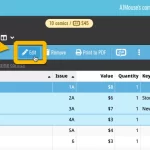 Another update for the Comic Connect web-based software. This time we added more fields to the popular Edit Multiple tool (also known as the Batch Editing tool). That is, the tool that lets you make changes to multiple comics in one go.
Another update for the Comic Connect web-based software. This time we added more fields to the popular Edit Multiple tool (also known as the Batch Editing tool). That is, the tool that lets you make changes to multiple comics in one go.
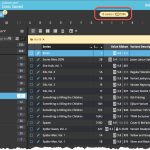 Are you ready for some nice Comic Connect updates? Stay tuned in the next couple of weeks, as multiple improvements and new features are coming up. Today is the first one, a special addition for CovrPrice subscribers:
Are you ready for some nice Comic Connect updates? Stay tuned in the next couple of weeks, as multiple improvements and new features are coming up. Today is the first one, a special addition for CovrPrice subscribers:
Value Totals for any issue list
A common request from CovrPrice subscribers has been: How can I see the total value for a Series? Or per Storage Box? Or per Publisher?
So here’s our solution: a CovrPrice value total is now always showing at the top, next to the issue counter!
Combined with the Folder tool, this gives you values for any sub-selection of your collection you can think of, per Series, or per Storage Box, per Cover Artist, per Grading Company, per Tag, etc…
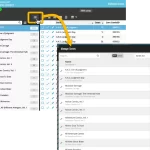 A big update for your Comic Connect web-based software today, which is all about pick list fields.
A big update for your Comic Connect web-based software today, which is all about pick list fields.
Pick list fields (and the pick lists behind them) are an important part of your comic database. These are the fields in the Edit screen that let you pick from a list of possible values, with that list being fully configurable by you the user.
Examples of pick list fields are Storage Box, Owner, Genres and Tags (both multi value pick list fields), but also Series, Series Group and Publisher.
Now, a lot of the questions we usually get about Comic Connect are related to pick list fields and can usually be answered with:
“Just use the Manage Pick Lists screen”
Renaming Storage Boxes, Merging duplicate Series, fixing series sort problems, fixing typos in creator names, etc… it is all done in the Manage Pick Lists (MPL) screen. An important and powerful screen, but… not so easy to find if you don’t know where to look or don’t even know what to look for.
With today’s Connect update, we are making this a lot easier: We have improved the Manage Pick Lists screen itself AND made it more accessible / discoverable:
In short:
- Improved Manage Pick Lists (MPL) screen
- Easy access to the MPL screen right from the folder panel
- Refreshed Edit Comic screen, with better pick list fields and direct MPL access
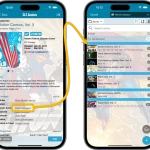 After the huge version 9.0 update back in November 2023, our mobile team has been focusing on two big v9.0 updates for our CLZ Movies and CLZ Games apps.
After the huge version 9.0 update back in November 2023, our mobile team has been focusing on two big v9.0 updates for our CLZ Movies and CLZ Games apps.
But… we’re back working on CLZ Comics now, bringing you a nice v9.1 update, with two often requested features:
- Use Edit Multiple to set Creators and Characters for multiple comics in one go
- Tap a creator name in comic details to instantly see all comics he/she worked on
Next to that, we are working to improving the barcode scanning, this is now live for Android in this update. Coming up for iOS.
Thanks to our translator Peter Stickler, the Connect web-based software is now available in Swedish!
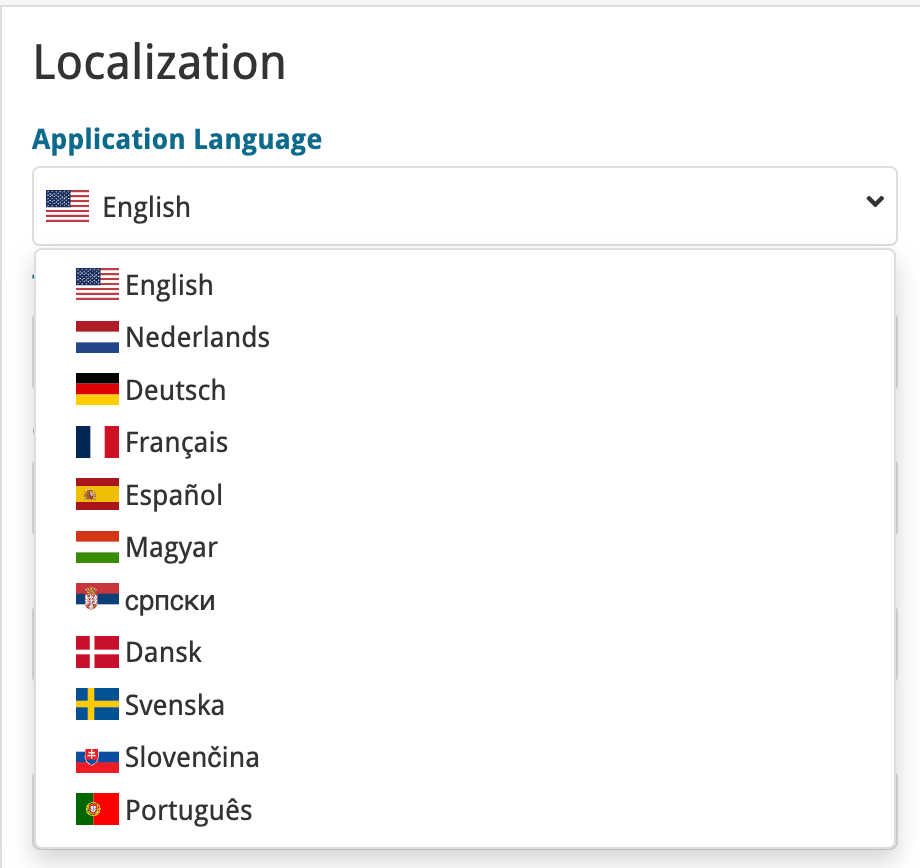
If you are interested in translating Connect to your language, let us know!
The main translations we are looking for at the moment are:
- Norwegian
- Italian
Thanks to our translator Frank Silas Kesia Jensen, the Connect web-based software is now available in Danish!
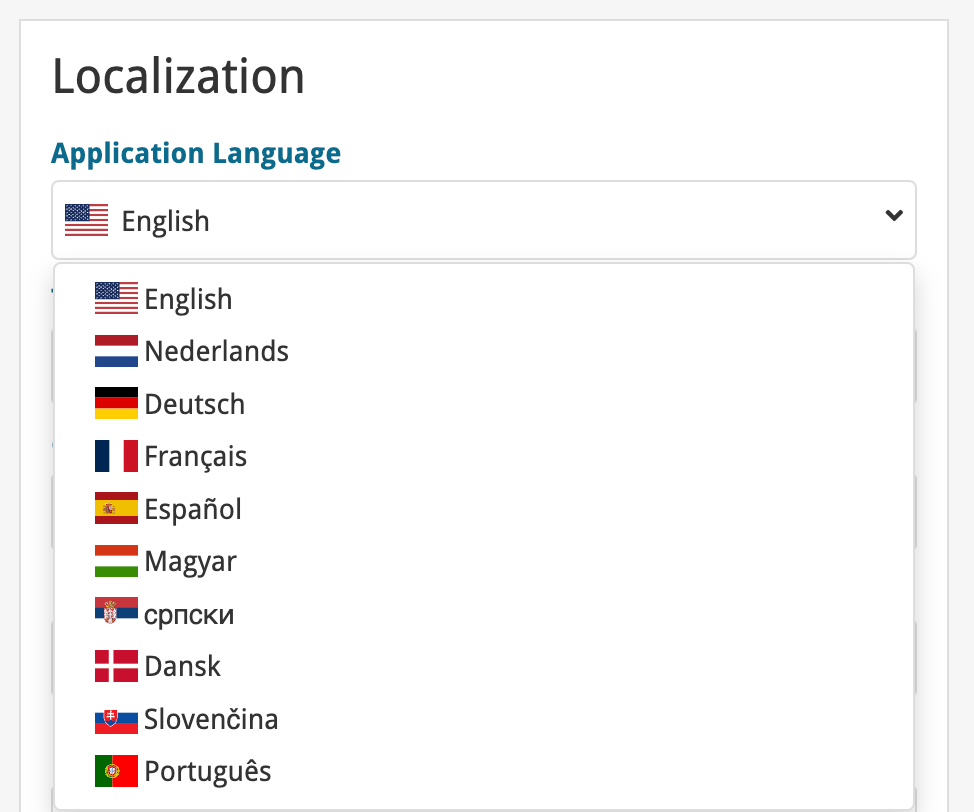
If you are interested in translating Connect to your language, let us know!
The main translations we are looking for at the moment are:
- Norwegian
- Swedish
- Italian
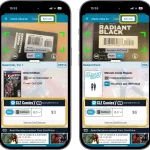 It is live, a major v9.0 upgrade for our CLZ Comics app. Looking at our history of app updates, I can safely say that this is our biggest update ever! Lots of new features and improvements, all in one go.
It is live, a major v9.0 upgrade for our CLZ Comics app. Looking at our history of app updates, I can safely say that this is our biggest update ever! Lots of new features and improvements, all in one go.
There is something for everyone: a big new tool for CovrPrice subscribers, new features for users with multiple collections and finally, something that all users will love and use every day: two new ways to quickly find a specific issue in your app.
Here’s what new in v9:
- New comic value features for CovrPrice subscribers:
- New Check Value screen: look up a CovrPrice value for a comic, without having to add it to your app!
- Value totals at the top of each issue list: see values per Series, or per Storage Box, per Publisher, etc…
- New features for users with multiple collections:
- Collection tabs: easily switch between collections using tabs at the bottom of the screen
- Improved Manage Collections screen
- Two new tools for quickly finding a specific issue:
- Issue Search: use the search box top right to search for a specific issue, e.g. “amazing 362”
- Jump to Issue button (aka, the “sniper” button”): tap, enter issue number, bam you’re there.
- Other:
- Improved main app menu (no more collection entries)
- Maintenance menu: new “Remove all unused pick list entries”
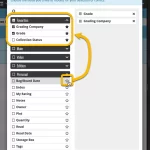 Here’s the latest results from our endeavour to improve the UI/UX of all Connect features and screens. Today, we made further improvements to both the “Manage Collections” tools and the new Edit Multiple tool.
Here’s the latest results from our endeavour to improve the UI/UX of all Connect features and screens. Today, we made further improvements to both the “Manage Collections” tools and the new Edit Multiple tool.
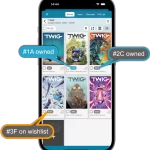 Yes another nice update for CLZ Comics app, version 8.10 already (time to start thinking about calling it version 9!).
Yes another nice update for CLZ Comics app, version 8.10 already (time to start thinking about calling it version 9!).
In this update:
- Add Comics / Series : better “In Collection” indicators when using Hide Variants mode
- Two improvements to the Search box in main screen
- Lots of fixes for big and small problems that were reported by users
Add Comics : better “In Collection” indicators when using Hide Variants mode
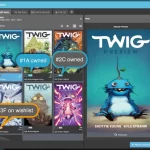 Here’s one brought to our attention by one member in the CLZ Comics group (our friend Xander Frydek):
Here’s one brought to our attention by one member in the CLZ Comics group (our friend Xander Frydek):
In the Series tab of the Add Comics screen, I like having my issue list in “Hide Variants” mode. But the problem is, then I cannot see if I already own a variant different from the A variant.
In other words: It only highlights the issue #7 number in blue if I actually own #7A, but NOT if I own #7F for instance.
In this case, can you maybe highlight the issue number in a different way, to indicate you do own that issue?
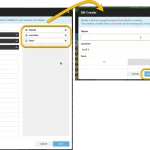 The Edit Multiple feature is an efficient tool for making changes to multiple (or all) of your database entries in one go. It has been part of the Connect web-based software for many years (since May 2015!). For the CLZ mobile apps, this “batch editing” ability was introduced much later, in July 2020.
The Edit Multiple feature is an efficient tool for making changes to multiple (or all) of your database entries in one go. It has been part of the Connect web-based software for many years (since May 2015!). For the CLZ mobile apps, this “batch editing” ability was introduced much later, in July 2020.
However, when we did that, we were forced to completely re-design the feature’s user interface, to make it work well on the small phone screen. And a strange thing happened: the UI/UX we ended up with, turned out be much better than the original Edit Multiple design of the Connect web-based software and the Collector desktop software 🙂
So today, we are bringing that new Edit Multiple setup to the Connect web-based software!
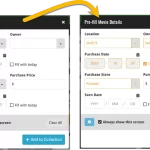 This update is all about the Pre-fill screen, you know, the screen that appears when adding items and lets you pre-fill fields while adding, like Location (= Storage Box for comics), Owner, Purchase Date/Store/Price, etc…
This update is all about the Pre-fill screen, you know, the screen that appears when adding items and lets you pre-fill fields while adding, like Location (= Storage Box for comics), Owner, Purchase Date/Store/Price, etc…
This Pre-fill screen was introduced in Dec 2020, with a fixed set of fields. Then a year later, in March 2022, it was made completely user configurable, so that *you* could choose which fields appeared on the screen.
This screen turned out to be a popular tool, but we’ve seen one problem with it:
Sometimes, users pre-fill a field for a specific movie (e.g. Purchase Price or Quantity), then forget to CLEAR it for the next items they add. Causing lots of items to be added with that same field set incorrectly.
So today, we are making another tweak to the Pre-fill screen:
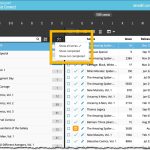 A small but useful update for your Comic Connect software:
A small but useful update for your Comic Connect software:
- Filter your series folder panel by Completed status
This was already available in the CLZ Comics mobile app, but it now possible in the Comic Connect software too.
Just tap the checklist icon at the top and choose “Show completed” to only show all series that have been marked as Completed.
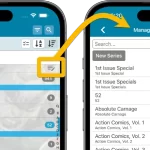 If you have been active in our CLZ Comics group on Facebook, you are probably aware that many questions in the group can be answered with:
If you have been active in our CLZ Comics group on Facebook, you are probably aware that many questions in the group can be answered with:
“Just use Manage Pick Lists”
Renaming Storage Boxes, Merging duplicate Series, fixing series sort problems, fixing typos in creator names, etc… it is all done in the Manage Pick Lists screen. An important and powerful screen, but… not so easy to find if you don’t know where to look or don’t even know what to look for.
With this update, we are trying to fix all that. We have made the screen much more accessible / discoverable AND we have made several improvements to the MPL screen itself.
This update is all about the Pre-fill screen, you know, the screen that appears when adding items and lets you pre-fill fields while adding, like Raw/Slabbed, Grade, Grading Company, Purchase Date/Store/Price, etc…
This Pre-fill screen was introduced in Jan 2021, with a fixed set of fields. Then a year later, in Jan 2022, it was made completely user configurable, so that *you* could choose which fields appeared on the screen.
This screen turned out to be a popular tool, but we’ve seen one problem with it:
Sometimes, users pre-fill a field for a specific comic (e.g. Purchase Price or Quantity), then forget to CLEAR it for the next comics they add. Causing lots of comics to be added with that same field set incorrectly.
So today, we are making another tweak to the Pre-fill screen:
- The Pre-fill screen now highlights filled fields in orange, so that they stand out more.
- Also, we added a “Clear” button, to quickly clear all Pre-fill fields.
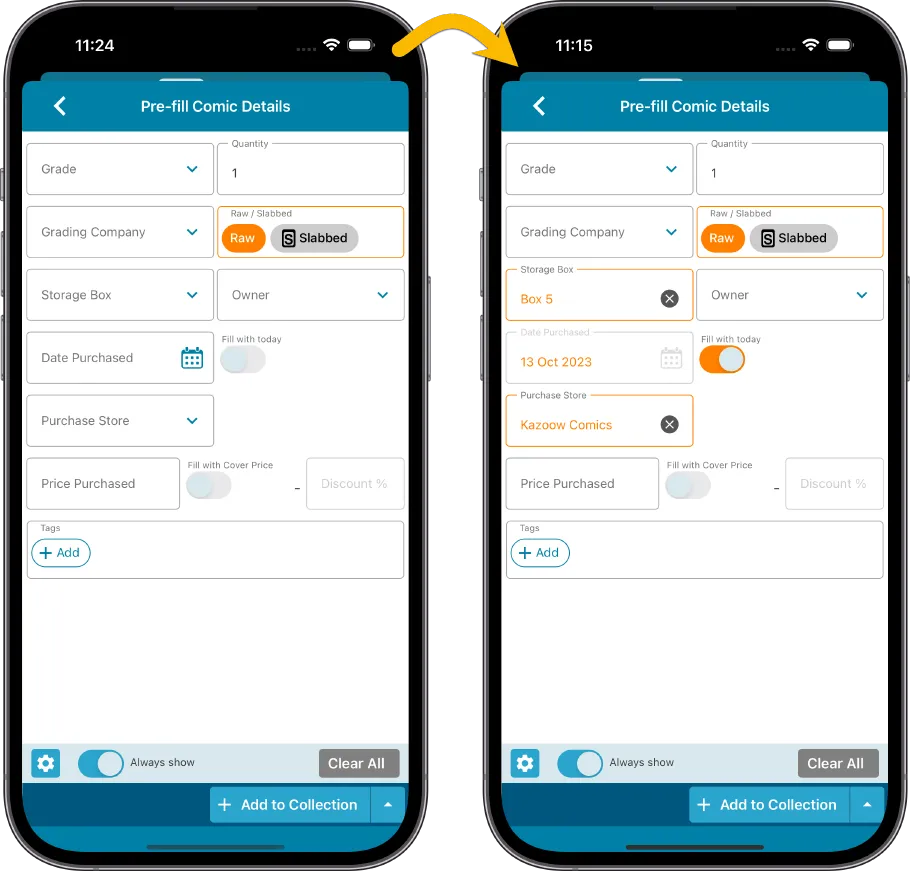
Fixed
- iOS: iPad: Year folders: the wrong year folder could be selected sometimes.
The Link with Core screen is a tool in the CLZ Cloud site and the Connect web-based software that is used to link entries with CLZ Core. E.g. items that you added manually, or items that you imported. The Link with Core tool is mostly used by users coming from other software and are switching to CLZ.
Today’s update is a “behind the scenes” update, to make the Link screen faster and to improve search results.
Improved
- The search now uses our elastic search engine, giving you better and more meaningful results for your unlinked items.
- Better uses of indexes and the elastic engine makes everything much faster too!
On top of that, we’ve improved the search results in the Link with Core screens for some Connect flavours specifically:
- Comic: Now takes series popularity into account.
- Movie: Now now also digs into our vast library of “alternative” and foreign titles for movies to obtain a result that matches your movie.
- Music: Now also uses Discogs for finding results.
What is Linking with Core?
Connect is built around our central online database: Core. All factual data and cover images are used and shown directly from Core. If you have been using the Add screen to catalog your items, then most, if not all of your items will already be linked to Core.
If you’ve added some items “manually” or if you’ve imported a list from CSV (or from somewhere else), there will not be a lot of data in them.
To automagically fill in data for your items, the items need to be linked with Core. If you have unlinked items, you can link them to Core using the Link with Core screen which is found in the menu top left!
Earlier this year, we updated our Connect software to make it fully localizable / translatable. Shortly after, we went live with Dutch and German version of Connect.
Today, after the hard work of three loyal CLZ users, three more language options went live on the site:
- French
- Spanish
- Hungarian
Thank you, Philippe, Rafael and Pető!!
New:
- Added in-app getting started tips for new users (tap “dismiss” to dismiss)
New:
- Added in-app getting started tips for new users (tap “dismiss” to dismiss)
In this update, we try to tackle a problem that we often see in our support system:
Users changing phones without updating their CLZ Cloud first. Or even worse, without even having a CLZ Account yet.
Which of course cause data loss (and a lot of sadness).
So in this version, we are trying to create more awareness of:
- The importance of creating a CLZ Account, so that you can Sync with CLZ Cloud.
- The importance of keeping your CLZ Cloud up-to-date by actually Syncing with CLZ Cloud.
New Sync button in main screen
When not in sync with CLZ Cloud, a new Sync button will appear on the main screen, above the Add button. This way you will always know if there are still items to sync up to CLZ Cloud or down from CLZ Cloud (even when you use auto-sync).
(Don’t like this button? In the Settings screen, switch OFF the setting that says “Show on-screen sync button”)
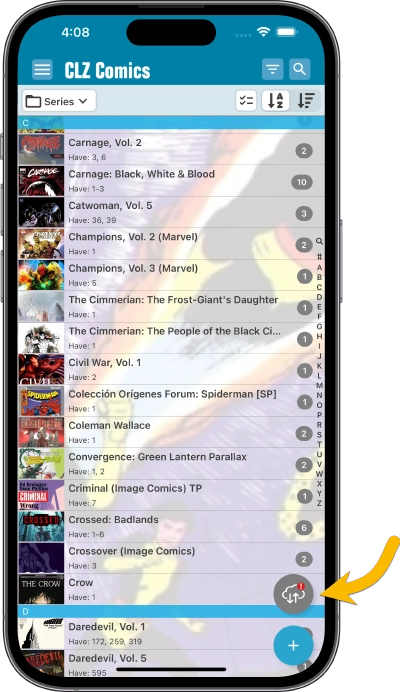
New “Sync with Cloud!” bar when not logged in
When using the app while not logged in to a CLZ Account, a new bar will appear at the bottom of the main screen that says “Sync to CLZ Cloud for an online backup”.
Hopefully that will help prevent future data loss.
(Don’t like this bar? In the Settings screen, switch OFF the setting that says “Show backup suggestion bar”)
New 5-comic “Demo Mode” for new users
For new users who just downloaded the app, we introduced a new “Demo Mode” that lets you add 5 comics before committing to the actual 7-day free trial subscription.
Fixed on iOS:
- When adding comics and you were prompted to change the collection status of an existing item, pre-fill data was ignored.
Fixed on Android:
- Edit Comic: When you’ve edited something, and you tapped “Next”, it would skip an item.
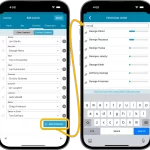 I know it was a long wait, but here it finally is: CLZ Comics 8.5, with the long awaited editing tools for your creator and character lists!
I know it was a long wait, but here it finally is: CLZ Comics 8.5, with the long awaited editing tools for your creator and character lists!
The entire CLZ development team has been working on this major feature for several months. A huge project that we have been postponing for many years, because of the complexity and the enormous amount of work. But today we can finally go public with it, resulting in a major 8.5 update for the CLZ Comics mobile app:
As of today, it is finally possible to modify the CREATORS and CHARACTERS lists of your comic entries! And of course, to sync your customized lists to and from the CLZ Cloud.