What's new in CLZ Comics? (page 3)
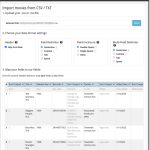 Continuing with our quest to revamp and re-design features and screen of the Connect web-based software. Today we took on the Import from CSV/TXT screen.
Continuing with our quest to revamp and re-design features and screen of the Connect web-based software. Today we took on the Import from CSV/TXT screen.
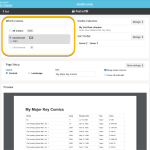 Connect and CLZ Cloud users often ask us about printing or exporting only a part of their collection, e.g. “how do I print just my wish list?” or “how do I export a list of just one series?”.
Connect and CLZ Cloud users often ask us about printing or exporting only a part of their collection, e.g. “how do I print just my wish list?” or “how do I export a list of just one series?”.
Now, this was possible, but it took a few steps that were not intuitive for many users. You had to:
- Make the selection in the main screen first, e.g. by using folders, the collection status filter or the search box
- Checkbox all comics in the selection, using the checkboxes in the list
- Then use the Print or Export button on the special blue action toolbar above the list
With today’s update, we are making this a lot easier. And while we were at it, we also freshened up the user interface of the Print to PDF and Export to CSV screens.
 Great news for all our German-speaking customers: starting today the Connect web software is also available in German!
Great news for all our German-speaking customers: starting today the Connect web software is also available in German!
Our programmers have been working for months to make the Connect software available in other languages (other than English). This meant:
- Make the Connect software translatable, to ensure that all interface texts come from a translation database.
- Making a nice and easy translation tool for our translators, so that they can translate all texts efficiently and also maintain the translation when new functionality is added.
- And of course, to do the actual translation.
And today we can take the next step: Connect is now available in German!
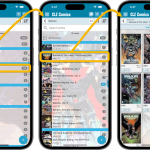 A huge update for your CLZ Comics mobile app today, which introduces a powerful feature for browsing and filtering your comic collection: using nested folders.
A huge update for your CLZ Comics mobile app today, which introduces a powerful feature for browsing and filtering your comic collection: using nested folders.
Previously, it was only possible to use one level, so either Series folders OR Tag folders OR Series Group OR Storage Box folders, etc… But starting with this version, you can use nested folders, so for instance, use Series Group folders, then within each series group folder have Series folders.
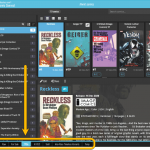 A nice update for all Connect users who use multiple collections, especially for those who have a LOT of collections.
A nice update for all Connect users who use multiple collections, especially for those who have a LOT of collections.
New in this re-design:
- Single row tab-bar. No more lost screen estate caused by multiple rows of tabs.
- Got more tabs than fit on screen? Scroll the bar horizontally.
- Or use the next/prev buttons on the right to jump page by page.
- Alternatively, click the menu icon on the bottom left to pick a collection from a menu.
- The menu also provides quick access to the Manage Collections screen.
- Drag tabs to change their order.
- Double click a tab to rename a collection.
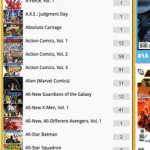 In the CLZ Comics mobile app the Series list has always been a special case folder option, not showing the regular textual folder entries, but instead a nice layout with the cover art of the first or last issue.
In the CLZ Comics mobile app the Series list has always been a special case folder option, not showing the regular textual folder entries, but instead a nice layout with the cover art of the first or last issue.
So we decided to bring that same look to the Series folder panel in Comic Connect:
 A big project our web-dev team has been focused on the past few months is making our Connect web-based software available into other languages. A huge project that consists of:
A big project our web-dev team has been focused on the past few months is making our Connect web-based software available into other languages. A huge project that consists of:
- Making the software translatable, basically ensuring that ALL UI text is retrieved from a translation database.
- Creating a nice and easy web-based CMS tool that translators can log in to and translate text, preview in Connect, etc…
- Doing the actual translations of all UI texts.
And today we can finally show the first results: Connect is now available in Dutch!
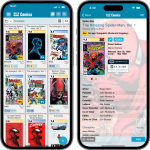 Version 8.3 is here, a big update that is all about slabbed comics!
Version 8.3 is here, a big update that is all about slabbed comics!
More and more CLZ Comics users are using the app to catalog slabbed comics (CGC, CBCS, PGX, etc..). So let’s take our slab support to the next level!
Here’s what’s new in CLZ Comics 8.3:
- A cool new look for your slabs in Card View and the comic details page.
- Three new slab-related fields: Label Type, Page Quality and Custom Label.
- Four new options for the Grade field: NG, PG, CVR and ART.
- A new setting “For raw comics, show Grade as letters”
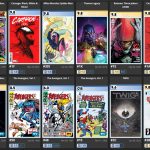 Now live in your web-based Comic Connect software, a big update that is all about slabbed comics!
Now live in your web-based Comic Connect software, a big update that is all about slabbed comics!
More and more CLZ Comics users are using the app to catalog slabbed comics (CGC, CBCS, PGX, etc..). So let’s take our slab support to the next level!
Here’s what’s new in Comic Connect today:
- Three new slab-related fields: Label Type, Page Quality and Custom Label.
- A cool new look for your slabs in Card View and Details Panel.
- Four new options for the Grade field: NG, PG, CVR and ART.
- A new setting “For raw comics, show Grade as letters”
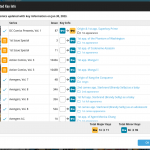 Introduced in November 2021, the Update Key Info tool is one the biggest and most popular features of the Comic Connect software. It automatically gives you crucial information about your collection, that is, which of your comics are major keys, which ones are minor keys. Of course, it also tells you why, for example: first appearances of characters, deaths, cameo appearances, first team appearances, origins, iconic cover art, etc…
Introduced in November 2021, the Update Key Info tool is one the biggest and most popular features of the Comic Connect software. It automatically gives you crucial information about your collection, that is, which of your comics are major keys, which ones are minor keys. Of course, it also tells you why, for example: first appearances of characters, deaths, cameo appearances, first team appearances, origins, iconic cover art, etc…
However, since we introduced this feature, one of the most requested improvements has become:
“After updating my key info, I would like to see WHICH comics were updated and WHAT has changed.”
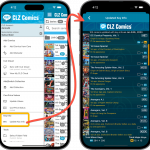 Introduced in November 2021, the Update Key Info tool is one the biggest and most popular features of the CLZ Comics app. It automatically gives you crucial information about your collection, that is, which of your comics are major keys, which ones are minor keys. Of course, it also tells you why, for example: first appearances of characters, deaths, cameo appearances, first team appearances, origins, iconic cover art, etc…
Introduced in November 2021, the Update Key Info tool is one the biggest and most popular features of the CLZ Comics app. It automatically gives you crucial information about your collection, that is, which of your comics are major keys, which ones are minor keys. Of course, it also tells you why, for example: first appearances of characters, deaths, cameo appearances, first team appearances, origins, iconic cover art, etc…
However, since we introduced this feature, one of the most requested improvements has become:
“After updating my key info, I would like to see WHICH comics were updated and WHAT has changed.”
New in Update Values report screen:
- Now shows the “report date” at the top
- Tap an entry to visit the CovrPrice page for that comic!
- “no value” is now shown as a dash “-“, instead of $0
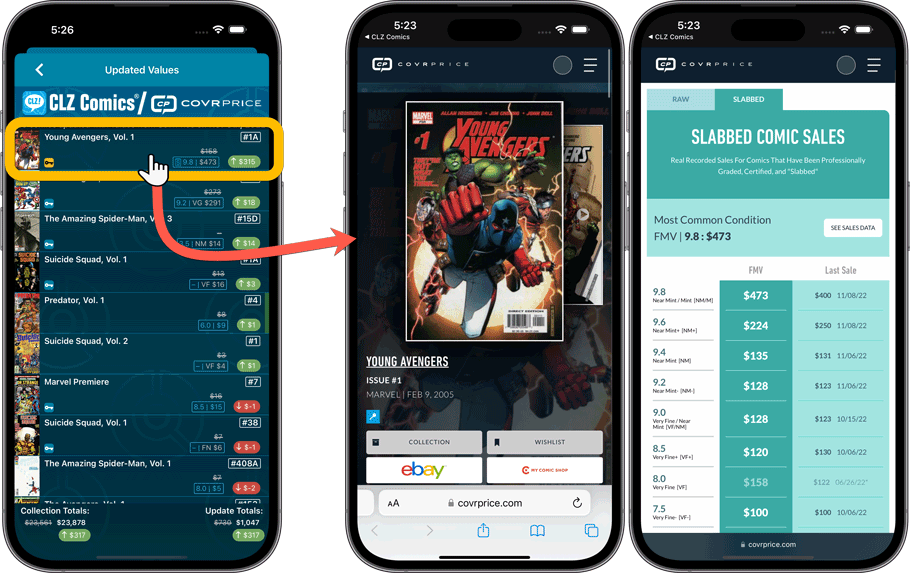
Improved:
- Improved navigation animations in the main screen
New in Update Values report screen:
- Now shows the “report date” at the top
- Tap an entry to visit the CovrPrice page for that comic!
- “no value” is now shown as a dash “-“, instead of $0
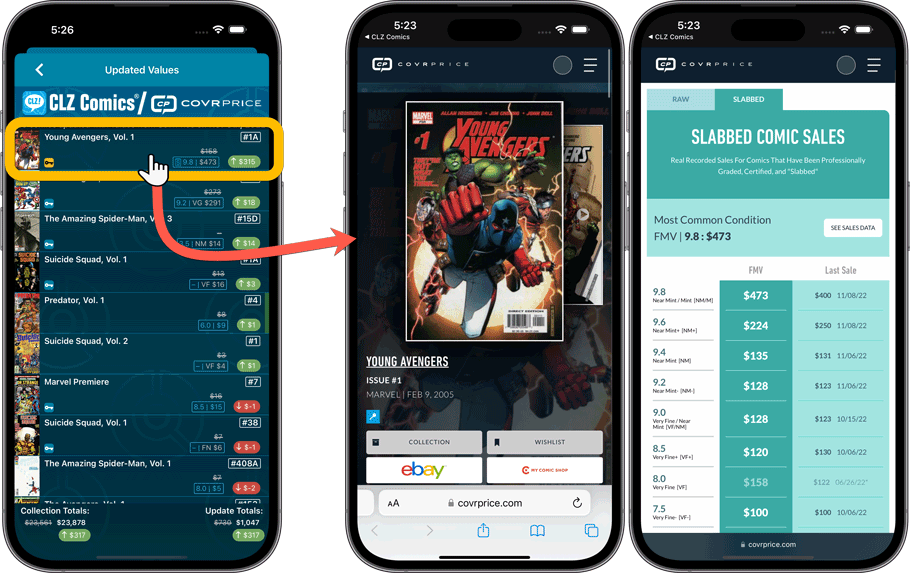
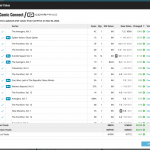 Today, two further improvements to the CovrPrice integration in your Comic Connect software:
Today, two further improvements to the CovrPrice integration in your Comic Connect software:
- New “View Last Update Report” in the menu, to re-open the last “Updated Values” report
- Updated Values screen now includes cover images!
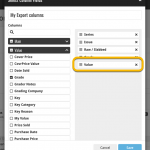 A small but important update to the Comic Connect software and the CLZ Cloud site: CovrPrice values can now be exported to a CSV file AND include in Print to PDF reports.
A small but important update to the Comic Connect software and the CLZ Cloud site: CovrPrice values can now be exported to a CSV file AND include in Print to PDF reports.
IMPORTANT: to prevent abuse, this is ONLY possible when you are subscribed to CovrPrice on their YEARLY subscription.
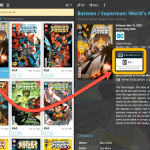 Your Comic Connect software has just been updated with new features. Based on your feedback and questions, we have made 2 big improvements to the CovrPrice integration, that is, to the way values are displayed in your software:
Your Comic Connect software has just been updated with new features. Based on your feedback and questions, we have made 2 big improvements to the CovrPrice integration, that is, to the way values are displayed in your software:
- Improved value displaying for My Value entries
- CovrPrice value box now also visible when CP value is 0
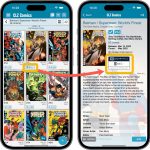 Version 8.1 of the CLZ Comics app is now live in the App Store and Play Store. Based on your feedback and questions, we have made 2 big improvements to the CovrPrice integration, that is, to the way values are displayed in your app:
Version 8.1 of the CLZ Comics app is now live in the App Store and Play Store. Based on your feedback and questions, we have made 2 big improvements to the CovrPrice integration, that is, to the way values are displayed in your app:
- Improved value displaying for My Value entries
- CovrPrice value box now also visible when CP value is 0
Also, version 8.1 also FIXES the barcode scanning problem on iPhone 14 Pro!
IMPORTANT: IMPORTANT: for the displaying of the CovrPrice links, the app now downloads “CovrPrice IDs” for all entries. This means that after your first Update Values action with v8.1, it will modify almost ALL your entries, causing a HUGE amount of changes when Syncing to the CLZ Cloud the next time!
TIP: before Updating Values for the 1st time with this version, switch OFF Auto-Syncing, then Update Values, then Sync with CLZ Cloud MANUALLY. This is much more efficient than letting it auto-sync. When done, feel free to switch ON the AutoSync again.
This is it, the big Launch Day of the CovrPrice integration!
As of today, you can get comic values from CovrPrice inside your Comic Connect web-based software!
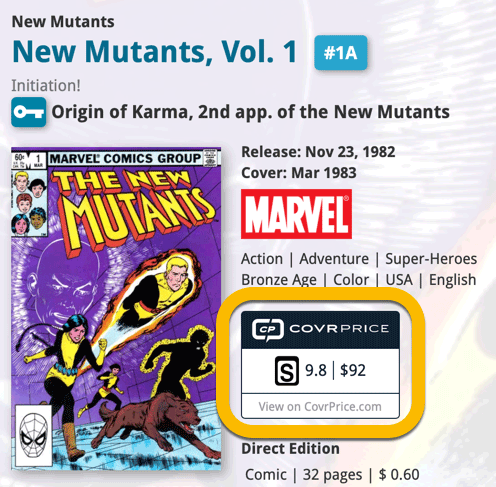
This is it, the big Launch Day of the CovrPrice integration!
As of today, you can get comic values from CovrPrice inside your CLZ Comics mobile app!
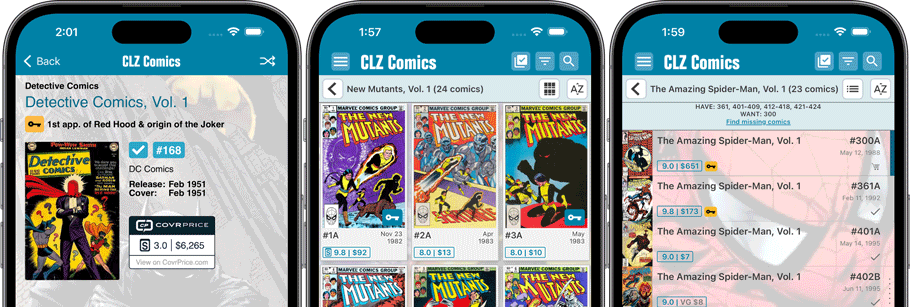
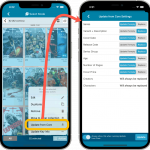 Another week, another CLZ Comics update!
Another week, another CLZ Comics update!
Still no version 8.0 yet though, as we are saving that major version number for the upcoming huge CovrPrice update.
Today’s update is version 7.11, introducing a configurable Update from Core tool.
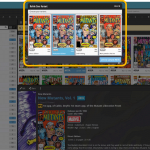 In today’s update for your Comic Connect software, one new feature and some further tweaks to the new Vertical Card View (based on your feedback):
In today’s update for your Comic Connect software, one new feature and some further tweaks to the new Vertical Card View (based on your feedback):
- Relink Core Variant: easily link your local entry to a different variant in Core
- Improved Vertical Card View: now including Grade/Value and Collection Status
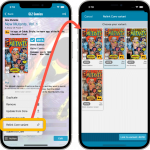 Nope, we won’t stop improving this app 🙂 Here’s version 7.10 already, with one new feature and one improvement requested by you all:
Nope, we won’t stop improving this app 🙂 Here’s version 7.10 already, with one new feature and one improvement requested by you all:
- Relink Core Variant: easily link your local entry to a different variant in Core
- Improved Card View: now including Grade/Value and Collection Status
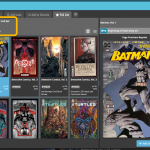 Based on lots of feedback from members of the CLZ Comics group on Facebook, we decided to completely re-design and rewrite the Pull List feature.
Based on lots of feedback from members of the CLZ Comics group on Facebook, we decided to completely re-design and rewrite the Pull List feature.
This re-designed Pull List tool was already released for the CLZ Comics mobile app a few weeks ago. Today, the new design has also been released for your Comic Connect software, expanding it into a fully flexible way to browse recent and upcoming comic releases.
Here’s an overview of all the improvements:
- View releases per week
- List releases in series folders or as one “flat list”
- New “My Series” tab: view releases for your existing series
- New “Discover” tab: browse ALL recent and upcoming releases!
- Easier adding of series to your Pull List
- Easily open the full issue list for any series
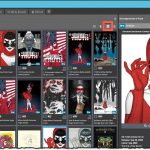 For this update, the main goal was to make the cover images in the Add Comics screen bigger, to make it easier to find the issue or variant that you own.
For this update, the main goal was to make the cover images in the Add Comics screen bigger, to make it easier to find the issue or variant that you own.
However, while working on that, we ran into some other things that could be improved, so we figured why not? So in the end, it turned out be a serious overhaul of the Add Comics screen 🙂
Here’s an overview of all the improvements:
- Bigger cover images in the Issue List
- The Issue List for a series now opens in a separate page
- Preview Page now also shows a bigger cover image
- And finally: the Add Comics screen is now a lot bigger!
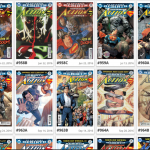 Recently introduced in the CLZ mobile apps and instantly very popular, so now available in all five Connect flavors too: the Card View.
Recently introduced in the CLZ mobile apps and instantly very popular, so now available in all five Connect flavors too: the Card View.
(And… because Connect already had a view called “Card View”, we renamed the old view to “Horizontal Cards” and named the new one “Vertical Cards” here.)
Here’s how to switch to new “Vertical Cards” view: on the toolbar above your collection list, click the 2nd button from the left, called “Vertical Cards”.
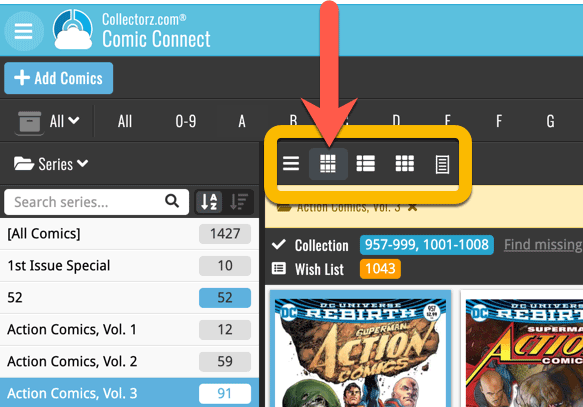
Check out the screenshots below: