News & updates
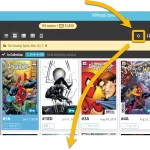 We’re nearing the end of the month, so let’s go over the CLZ News for May 2024.
We’re nearing the end of the month, so let’s go over the CLZ News for May 2024.
This month, we released the fifth and final v9 mobile app: CLZ Music 9.0. In the meantime, CLZ Comics already saw its 9.2 release, with v9.3 coming up soon!
For your computer, the web-based software is getting lots of attention. Two feature updates for Comic Connect, and a big structural improvement to the search features for all Connect flavors.
Finally, there’s still a lot of work going on for our Core projects for movies and games, still checking and replacing thousands of cover images each week. I hope the gamers and movie fans among you are already enjoying the fruits of our labor.
Today’s topics:
- CLZ mobile apps:
- CLZ Music 9.0: Collection tabs, better Add Albums screen, easy people filtering
- CLZ Comics 9.2: Improved “Updated Values” screen, after updating from CovrPrice
- Coming up: CLZ Comics 9.3, with completely revised Pull List features
- Connect web-based software
- Comic Connect: use Edit Multiple to set Creators & Characters
- Comic Connect: Jump to Issue feature (aka “the sniper button”)
- Music/Movie/Book/Games Connect: Improved search behaviour
- CLZ Core updates:
- Core for Games: “Check Covers” project, 92.2% cloud coverage!
- Core for Movies: “Check Covers” project, 62.8% cloud coverage!
- Core for Comics: New Comic Book Day summary
- Join the Club CLZ forum, to talk to us and other users!
CLZ mobile apps
CLZ Music 9.0: Collection tabs, better Add Albums screen, easy people filtering
Finally, the fifth “Vee Nine” is live, for the CLZ Music app!
The update is similar to the other v9s, with collection tabs and better adding.
This is what is new in CLZ Music 9.0:
- New collections tab-bar: switch between collections using tabs at the bottom
- Improved Add Albums screen: quick confirm sheets when adding, better way to combine results into multi-disc albums, faster barcode scanner.
- Tap musicians, producers, songwriters, engineers in the details page to instantly filter your collection down to the albums they worked on.
Full CLZ Music 9 details, with lots of screenshots

CLZ Comics 9.2: Improved “Updated Values” screen
This one is for the CovrPrice subscribers!
After using the “Update Values” tool from the menu, to update the values from CovrPrice, the apps shows you a report of which values have change and by how much.
For the v9.2 update, we re-designed this report and added some new features:
- Tap a comic to pop up a screen with the full comic details
- Now sort your list by the Value Change or by the Value itself
- Filter the list by Collection Status, e.g. to show In Collection comics only
- The list now includes Variant Descriptions!
- Finally: a completely redesign of the list entries to make it more readable
Check out some Update Values screenshots here
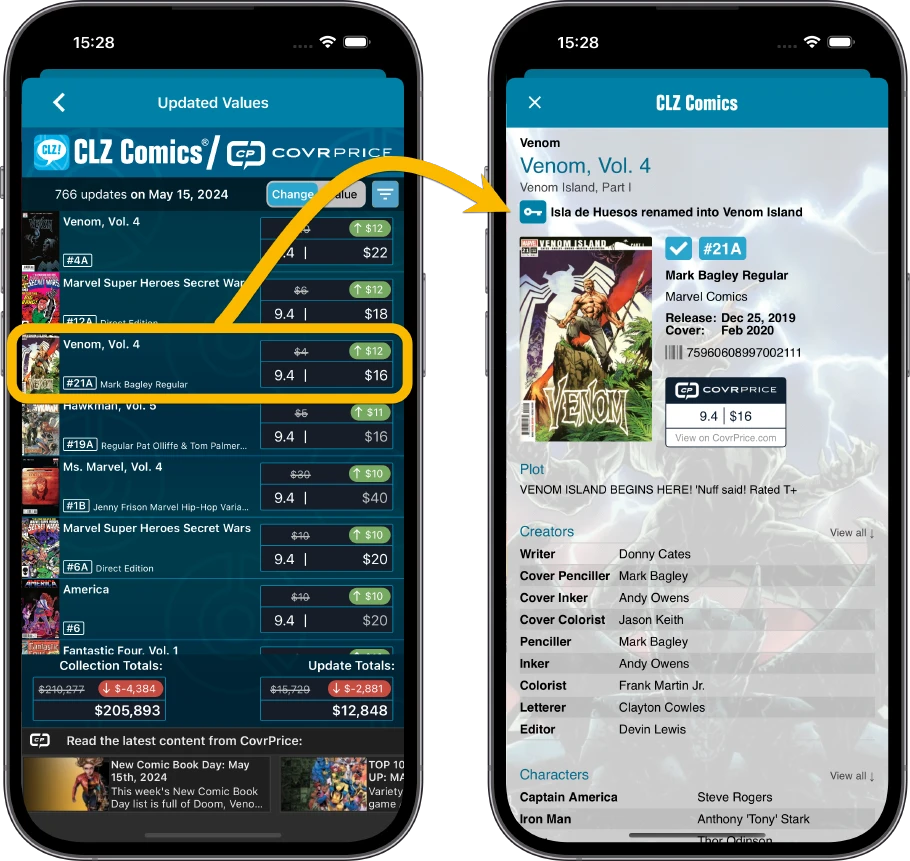
Coming up: CLZ Comics 9.3, with completely revised Pull List features
The Pull List tab in the Add Comics screen is THE place in the app to check out each week’s new comic releases. The pull list feature has already seen several iterations over the years, but still… we are going to push it further in version 9.3.
Quick preview of what’s new: easier navigation, Card View with big cover images, grouped by issue number, easier switching between weeks and… this feature will be renamed to “NCBD”, to better fit its purpose.
Coming up within 2 weeks!
Connect web-based software
Comic Connect: use Edit Multiple to set Creators & Characters
The ability to add or modify your own Custom list for Creators and Characters was introduced in August last year, but… only when editing your comics one by one.
Earlier this month, we took the next step: you can now set Creators and Characters for multiple comics in one go, using the Edit Multiple feature.
Note that for Creators, each Creator role is seen as a separate “field” for Edit Multiple. So to set Cover Artists, choose the Cover Artist field, to add Writers choose the Writer field, etc… You can of course add multiple persons for the role you choose.
How to? First select some comics, then click on “Edit” in the blue action bar that appears. Then select the character and/or creator fields that you would like to add (or remove) for those selected comics and edit them. Easy!
Check out some screenshots here
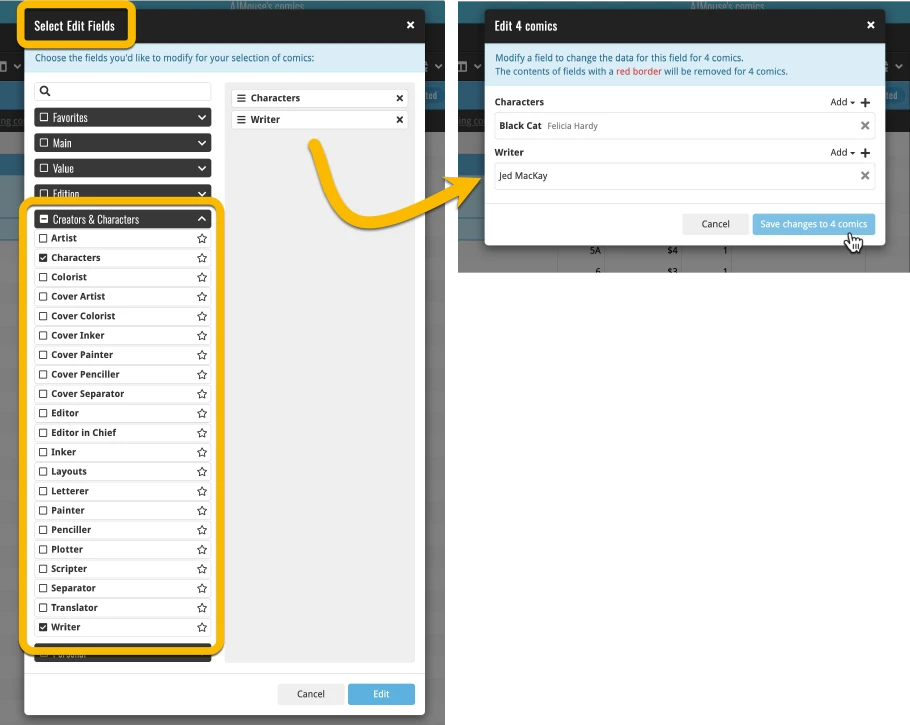
Comic Connect: Jump to Issue feature (aka “the sniper button”)
A common situation for most users of the Comic Connect web-app: finding a specific issue in your comic database. Up till now, the way to do this was: first find the series (using the search box top right, or the search box above the series folder list), then just scroll down the issue list to find the issue you were looking for. It worked, but could take some time, especially for series with lots of issues.
So to avoid the annoying scrolling part, we created a new “Jump to Issue” feature (aka “the sniper button”):
While in a series (select a series in the folder panel, or search for it using the search top right), just click the new Jump to Issue button (aka “the sniper button”) above the list, enter a number and click “Jump!”. Then it will instantly scroll down to that specific issue and select it.
Note: the sniper button is only available within a Series folder and when sorted by Series / Issue!
Check out some Sniper Button screenshots here
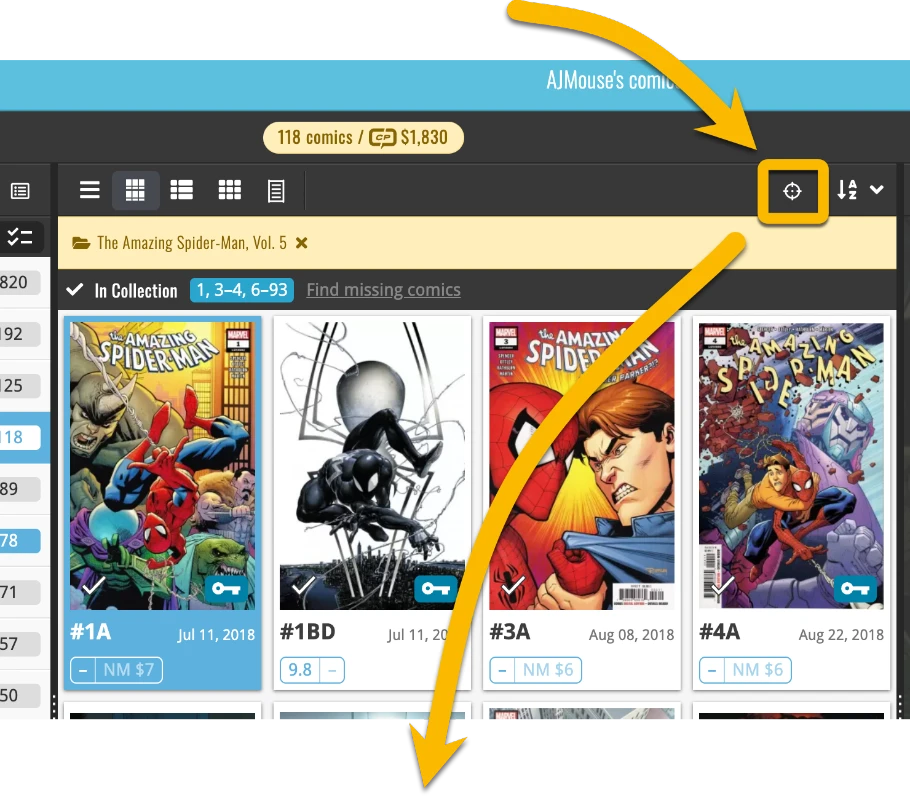
Music/Movie/Book/Games Connect: Improved search behaviour
In last week’s update, we improved the behaviour after searching using the search box top right.
Previously, when you selected an item from the “suggestions dropdown”, the software would take you to a separate full screen page showing the details of that item. This behaviour was a bit annoying as it would take you away from the main screen and you needed to click “Back” on the top left to get back to it. Also, the main screen would then show you the full collection again and would be scrolled back at the top again. Meh..
That is now a thing of the past. As of today, when picking a result from the suggestions dropdown, it will stay in the main screen and will instantly scroll to and select that item in the list panel. And of course, the full details will appear in the details panel.
Of course, this only works when you are actually using a Layout that includes the details panel in the main screen. In other words, in Settings, under Main Screen Layout, you need to be in “Horizontal Split” or “Vertical Split” layout. In general, we would recommend against using the “No Details” layout, as it causes a lot of annoying back and forth between main screen and details screen.
Use these links for screenshots and demo videos:
Movie Connect / Game Connect / Book Connect / Music Connect
See the new search behaviour in action (for Movie Connect):
CLZ Core updates:
Core for Games: “Check Covers” project, 92.2% cloud coverage!
Our new guy CLZ Kelvin joined the game cover check team. In the past few weeks, we have finished the Wii and PS4 platforms and are now working through the last Xbox One covers.
Which has brought us to a Cloud Coverage of 92.2 %, meaning that for an average game collection, at least 92.2% percent of cover images should be the correct image for that barcode.
Core for Movies: “Check Covers” project, 62.8% cloud coverage!
CLZ Senno is the main man on this project, working through thousands of DVD and Blu-ray covers every week. We already reached a Cloud Coverage of 62.8% today. Still lots of movies to go through 🙂
Core for Comics, New Comic Book Day summary: 2,138 new releases!
May 2024 counted 5 Wednesdays, so that means we had our NCBD craziness 5 times!
This month, we added a total of 2,138 new comics to Core!
Check out this month’s NCBD posts on Club CLZ:
- NCBD week 18: 373 releases
- NCDB week 19: 439 releases
- NCDB week 20: 386 releases
- NCDB week 21: 505 releases
- NCDB week 22: 435 releases
You can find all past NCBD posts on our Club CLZ forum here.
Join the Club CLZ forum to talk to us and other users!
Our CLZ CLZ forum has been live since early January and already has 3,900 members and a lot of daily activity. Lots of supports questions (and answers!), usage discussions and many reports about errors and missing entries in our Core online databases (all instantly resolved by our content team).
You can find the Club CLZ forum website at https://club.clz.com. You can use the forum using any web-browser, on your computer, on your tablet or on your phone. And, for easy access, you can install it on your phone as an app too!
Just click the link above (or enter club.clz.com in your browser’s address bar) to browse around a bit, see what’s going on. Then if you want to join a discussion or post a question yourself, sign up for an account.
How to sign up for a Club CLZ account
To sign up for Club CLZ, go to club.clz.com with your browser, then click the Sign Up button top right and create an account.
Note: on small phone screens, the Sign Up button is not visible. In that case, just tap the Log In button, then tap the link that says “Create your account”.
Important: you cannot log in to Club CLZ with your existing CLZ account. You actually have to create a separate account for Club CLZ!
Hope to see you on Club CLZ soon!