News & updates released in 2018 (page 2)
We removed the auto marking of custom front covers during the conversion from older versions to V19 as it could take very long for large databases and/or images stored on networked drive.
Coming up in build 3: a separate tool to automatically mark custom images.
This version also contains a fix for the details templates that weren’t displaying correctly on displays with high DPI settings.
We removed the auto marking of custom front covers during the conversion from older versions to V19 as it could take very long for large databases and/or images stored on networked drive.
Coming up in build 3: a separate tool to automatically mark custom images.
v19.0: multiple collections, auto-sync images, 64-bit and a new Flex template!

Comic Collector version 19 has arrived! Here’s what’s new:
- Manage multiple “collections” within one database file
- Automatic Cloud-syncing of your own “custom” images
- A new super-adaptive “Flex” template for the Details Panel
- 64-bit version for 64-bit Windows versions
Read on for the full details:
- All panels in the main screen (folders, list and details) are now resizable using draggable separators between the panels, so that you can customize the layout to your own liking.
- The resizable panels in the Add screen have been updated to use the nicer look of the draggable separators.
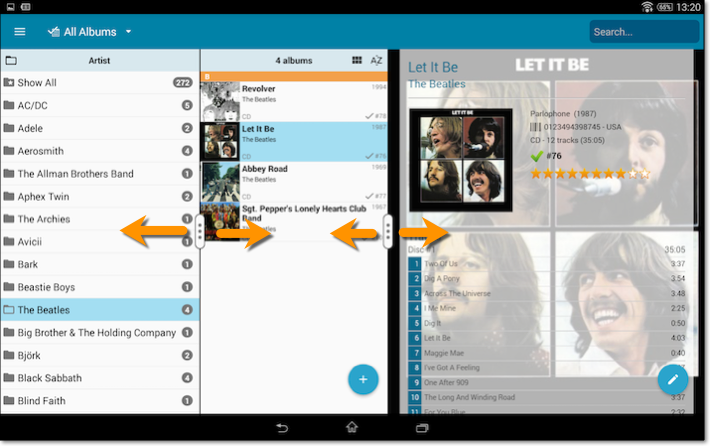

- All panels in the main screen (folders, list and details) are now resizable using draggable separators between the panels, so that you can customize the layout to your own liking.
- The resizable panels in the Add screen have been updated to use the nicer look of the draggable separators.
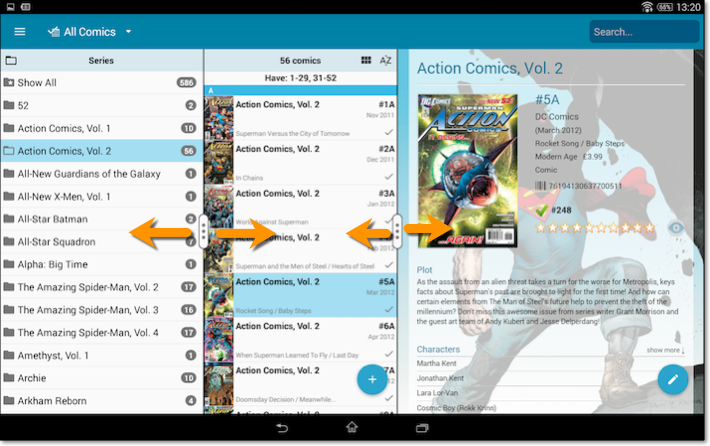
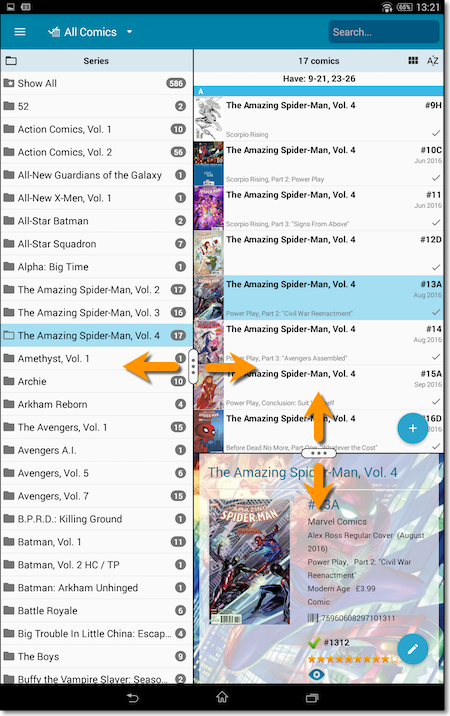
- All panels in the main screen (folders, list and details) are now resizable using draggable separators between the panels, so that you can customize the layout to your own liking.
- The resizable panels in the Add screen have been updated to use the nicer look of the draggable separators.
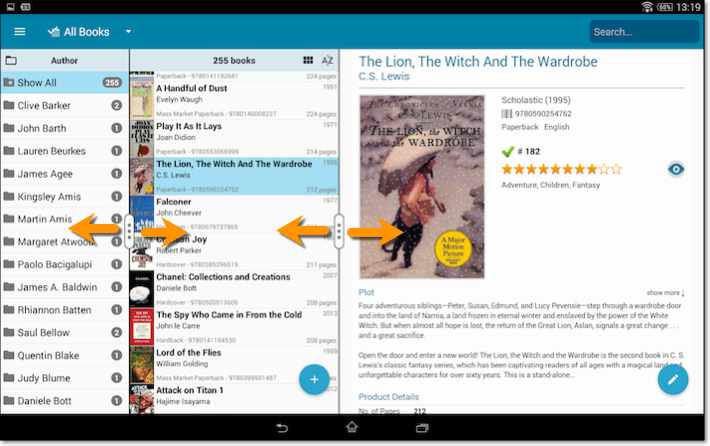
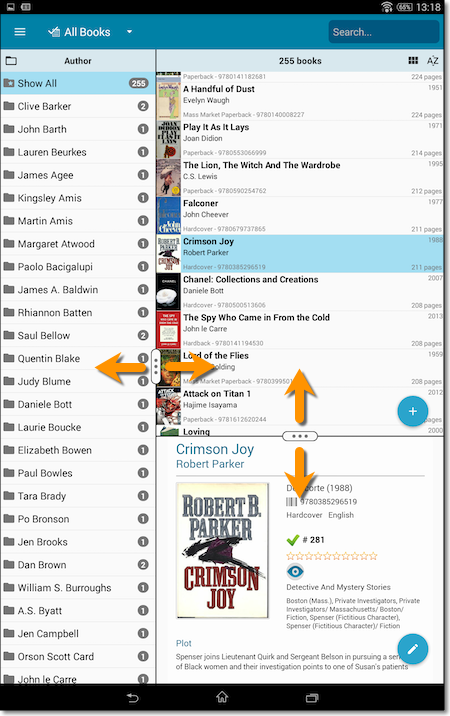
- All panels in the main screen (folders, list and details) are now resizable using draggable separators between the panels, so that you can customize the layout to your own liking.
- The resizable panels in the Add screen have been updated to use the nicer look of the draggable separators.
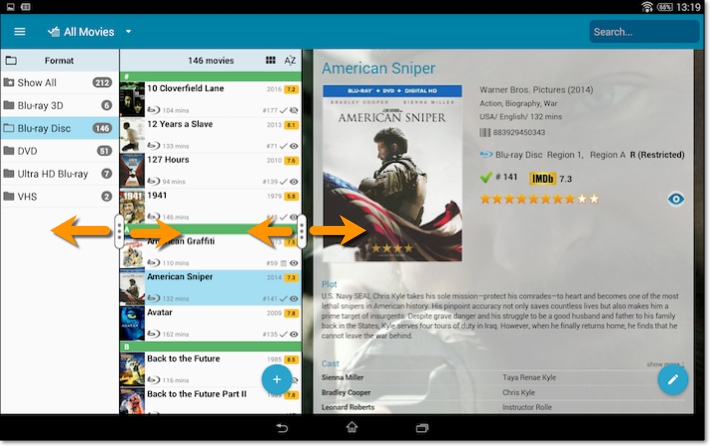
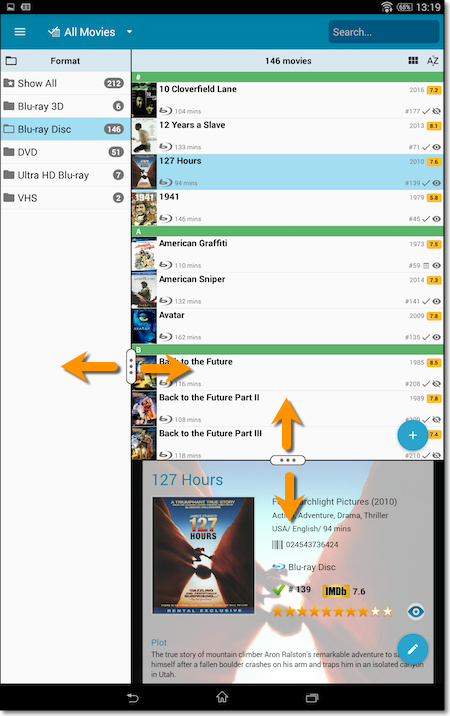
Fixed:
- The subtitles could make the details screen scroll horizontally.
- All panels in the main screen (folders, list and details) are now resizable using draggable separators between the panels, so that you can customize the layout to your own liking.
- The resizable panels in the Add screen have been updated to use the nicer look of the draggable separators.
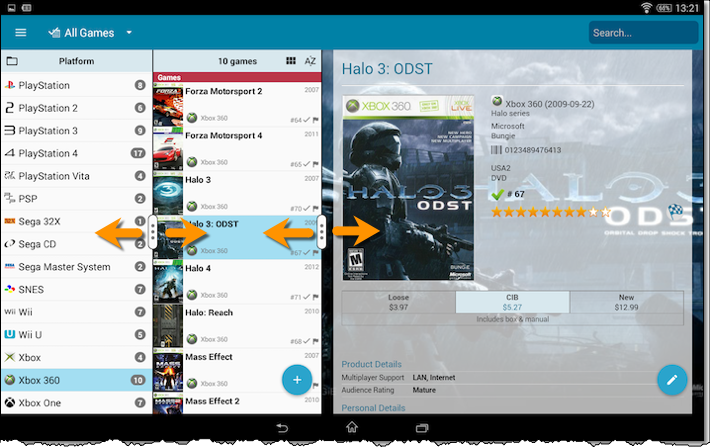
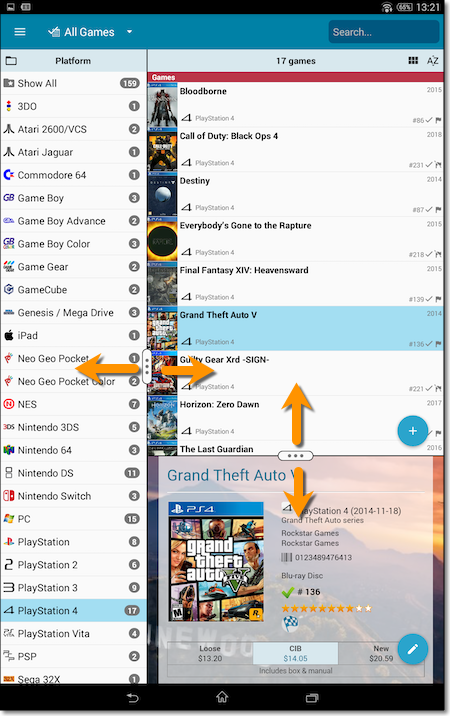
Fixed:
- Atari Lynx had the Sega Master System logo as platform icon.
- Added Completeness / hasBox / hasManual fields to the field defaults screen.
v19.0: multiple collections, auto-sync images, 64-bit and a new Flex template!

Game Collector version 19 has arrived! Here’s what’s new:
- Manage multiple “collections” within one database file
- Automatic Cloud-syncing of your own “custom” images
- A new super-adaptive “Flex” template for the Details Panel
- 64-bit version for 64-bit Windows versions
Read on for the full details:
This is the CLZ Newsletter for November 2018, by CLZ Alwin.
Currently, most of the CLZ team is preparing for the upcoming v19 desktop releases and the related Cloud, Connect and mobile changes.
So for today’s newsletter, I’d like to focus on the new v19 features and specifically, the two CLZ Cloud Sync improvements that will be a big step forward for all our software editions, including the mobile and Connect apps.

- Coming up soon!
- Version 19 for Windows and macOS
- Cloud-syncing of multiple collections
- Automatic Cloud-syncing of your own “custom” cover images
- CLZ mobile apps:
- New app icons!
- Don’t own the CLZ mobile app(s) yet? Get them today!
- “Connect” web-based software:
- New: Next/Previous buttons in the Edit screens
- New: quick search box in the Folder Panel
- Folders: more options and now grouped into categories
Another useful addition to your software today, as we added a Quick Search box in your folder panel.
Especially useful for those long folder lists, e.g. when using Platform as the folder field. Just type a few letters of the platform name and the folder list will instantly “filter down” to the matching platforms, while you type!
See it in action:
Another useful addition to your software today, as we added a Quick Search box in your folder panel.
Especially useful for those long folder lists, e.g. when using Author as the folder field. Just type a few letters of the author’s name and the folder list will instantly “filter down” to the matching authors, while you type!
See it in action:
New: quick search box in the Folder Panel!
Another useful addition to your software today, as we added a Quick Search box in your folder panel.
Especially useful for those long folder lists, e.g. when using Artists as the folder field. Just type a few letters of the artist’s name and the folder list will instantly “filter down” to the matching artists, while you type!
See it in action:
New: quick search box in the Folder Panel!
Another useful addition to your software today, as we added a Quick Search box in your folder panel.
Especially useful for those long folder lists, e.g. when using Series as the folder field. Just type a few letters of the series title and the folder list will instantly “filter down” to the matching series, while you type!
See it in action:
Another useful addition to your software today, as we added a Quick Search box in your folder panel.
Especially useful for those long folder lists, e.g. when using Actor as the folder field. Just type a few letters of the actor’s name and the folder list will instantly “filter down” to the matching actors, while you type!
See it in action:
![]()
New: Redesigned app icon
We designed new icons that give new users a better indication of what the app actually does (as opposed to just a different color CLZ logo), but still obviously belong together, when shown together.
New: More Field Defaults
The Field Defaults screen now lets you set default values for the Completeness, Has Box and Has Manual fields.
Fixed:
- Platform list was outdated when Add screen is opened for the first time.
![]()
New: Redesigned app icon
We designed new icons that give new users a better indication of what the app actually does (as opposed to just a different color CLZ logo), but still obviously belong together, when shown together.
Fixed:
- List did not scroll to top when the status bar was tapped
A nice time-saving feature was added to your Game Connect software today:
Next / Previous buttons in the Edit Game screen
These buttons let you go through your game list to make changes, while staying in the Edit Game screen. Just use the Next or Previous button on the bottom left.
While doing so, the screen will keep you on the same tab and same field, making it super-easy to make changes to same field(s) for multiple games.
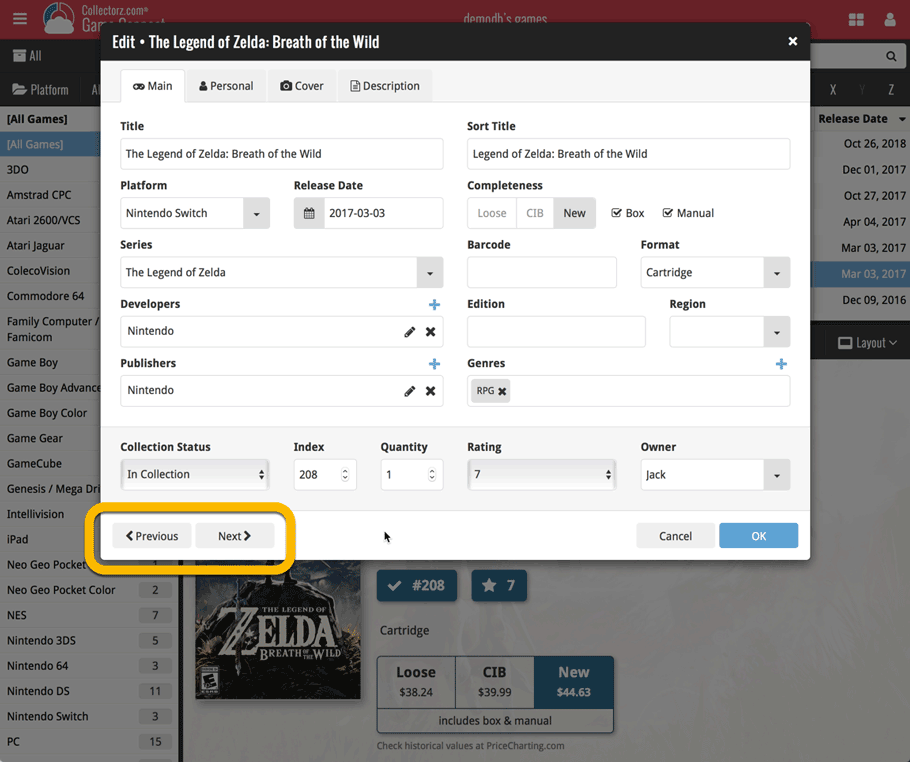
A nice time-saving feature was added to your Comic Connect software today:
Next / Previous buttons in the Edit Comic screen
These buttons let you go through your comic list to make changes, while staying in the Edit Comic screen. Just use the Next or Previous button on the bottom left.
While doing so, the screen will keep you on the same tab and same field, making it super-easy to make changes to same field(s) for multiple comics.
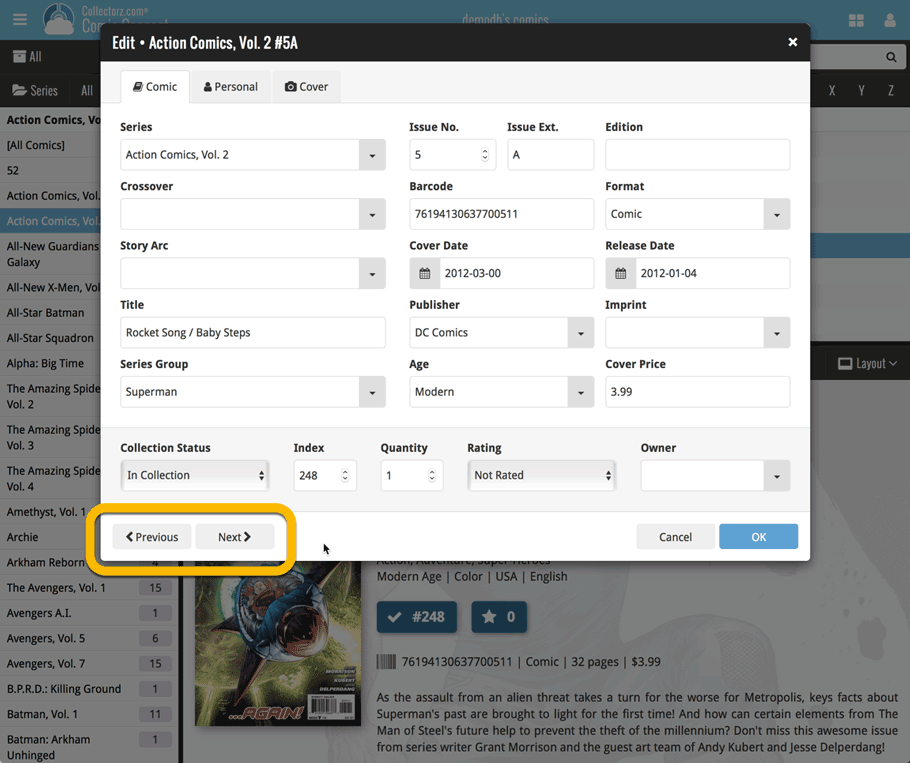
A nice time-saving feature was added to your Music Connect software today:
Next / Previous buttons in the Edit Album screen
These buttons let you go through your album list to make changes, while staying in the Edit Album screen. Just use the Next or Previous button on the bottom left.
While doing so, the screen will keep you on the same tab and same field, making it super-easy to make changes to same field(s) for multiple albums.
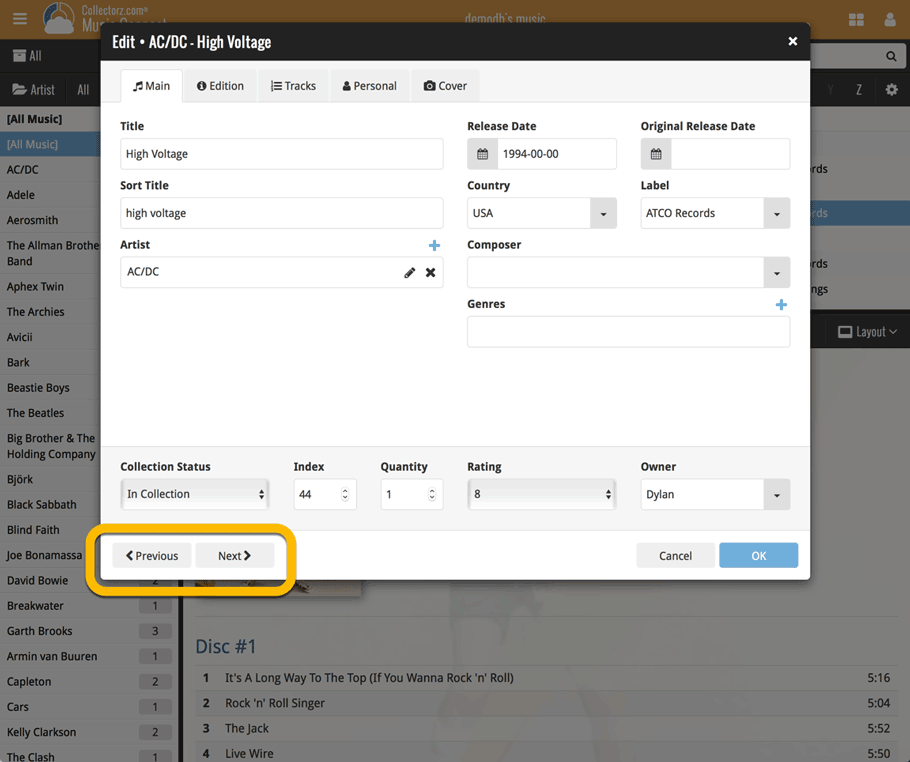
A nice time-saving feature was added to your Book Connect software today:
Next / Previous buttons in the Edit Book screen
These buttons let you go through your book list to make changes, while staying in the Edit Book screen. Just use the Next or Previous button on the bottom left.
While doing so, the screen will keep you on the same tab and same field, making it super-easy to make changes to same field(s) for multiple books.
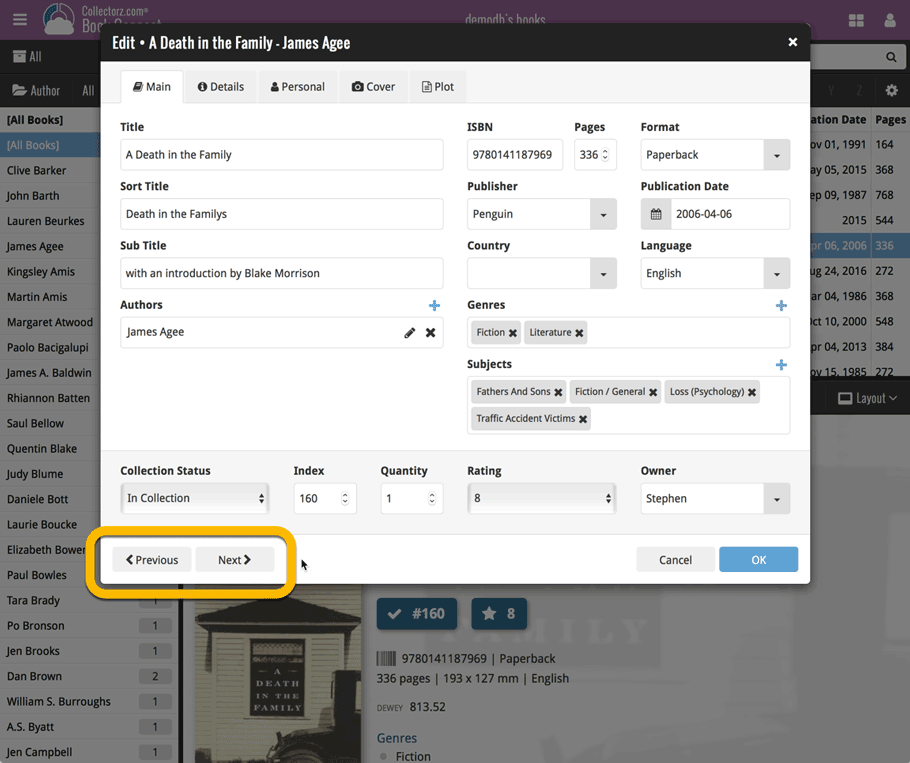
A nice time-saving feature was added to your Movie Connect software today:
Next / Previous buttons in the Edit Movie screen
These buttons let you go through your movie list to make changes, while staying in the Edit Movie screen. Just use the Next or Previous button on the bottom left.
While doing so, the screen will keep you on the same tab and same field, making it super-easy to make changes to same field(s) for multiple movies.
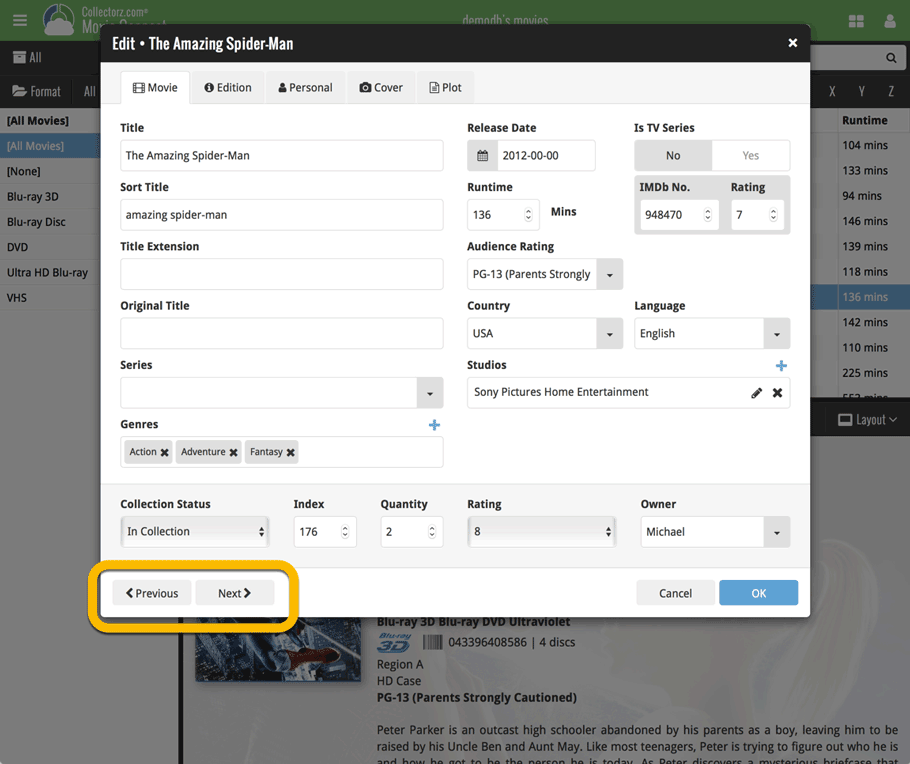
![]()
New: Redesigned app icon
We designed new icons that give new users a better indication of what the app actually does (as opposed to just a different color CLZ logo), but still obviously belong together, when shown together.
Fixed:
- List did not scroll to top when the status bar was tapped
- App could crash on startup in rare cases
![]()
New: Redesigned app icon
We designed new icons that give new users a better indication of what the app actually does (as opposed to just a different color CLZ logo), but still obviously belong together, when shown together.
Fixed:
- List did not scroll to top when the status bar was tapped
New:
- Added the following fields to the Manage Pick Lists screen: audience rating, region, studio, distributor.
Fixed:
- Unlinked movies caused error message during downsync.
- Original title was not set when adding/updating a movie.