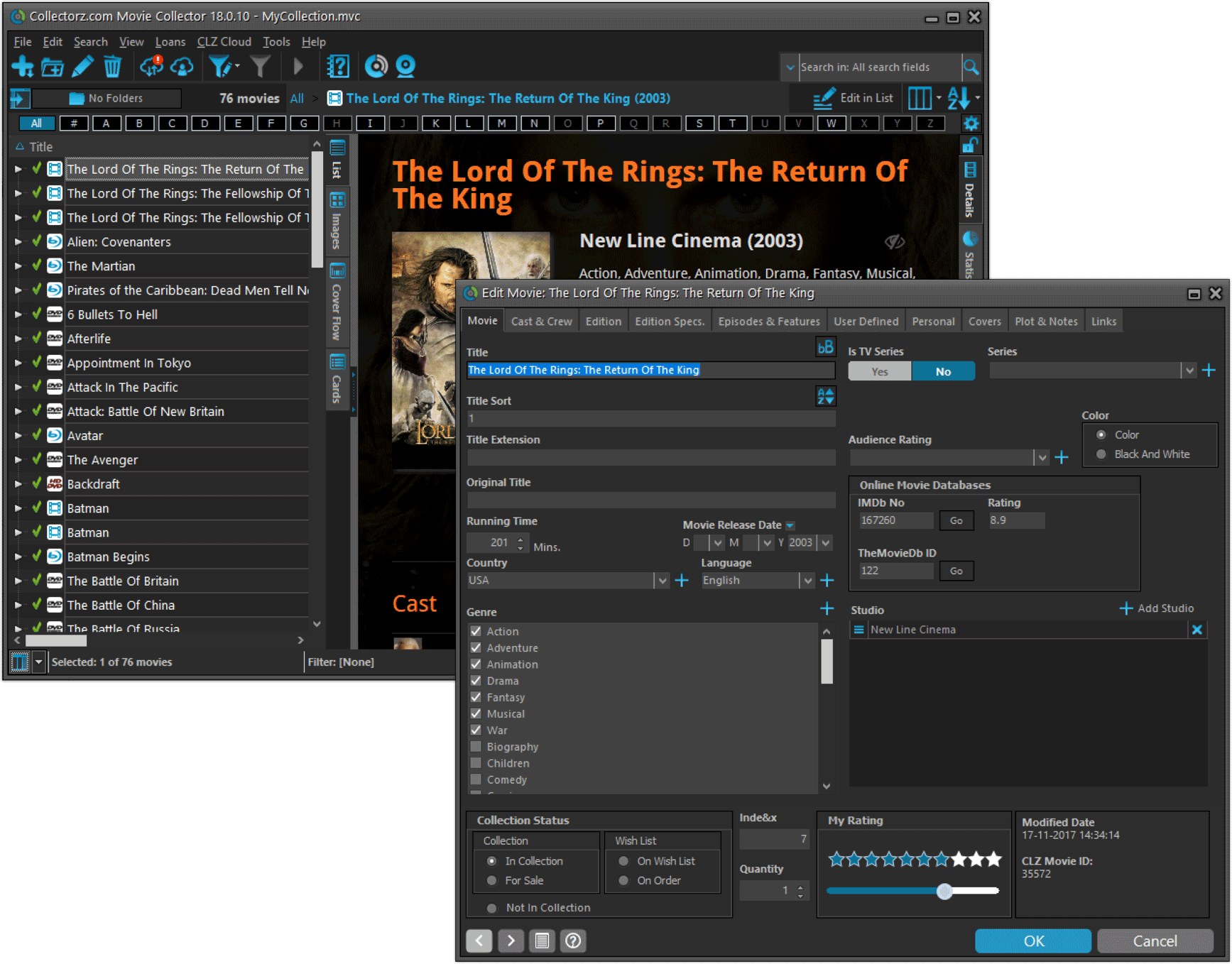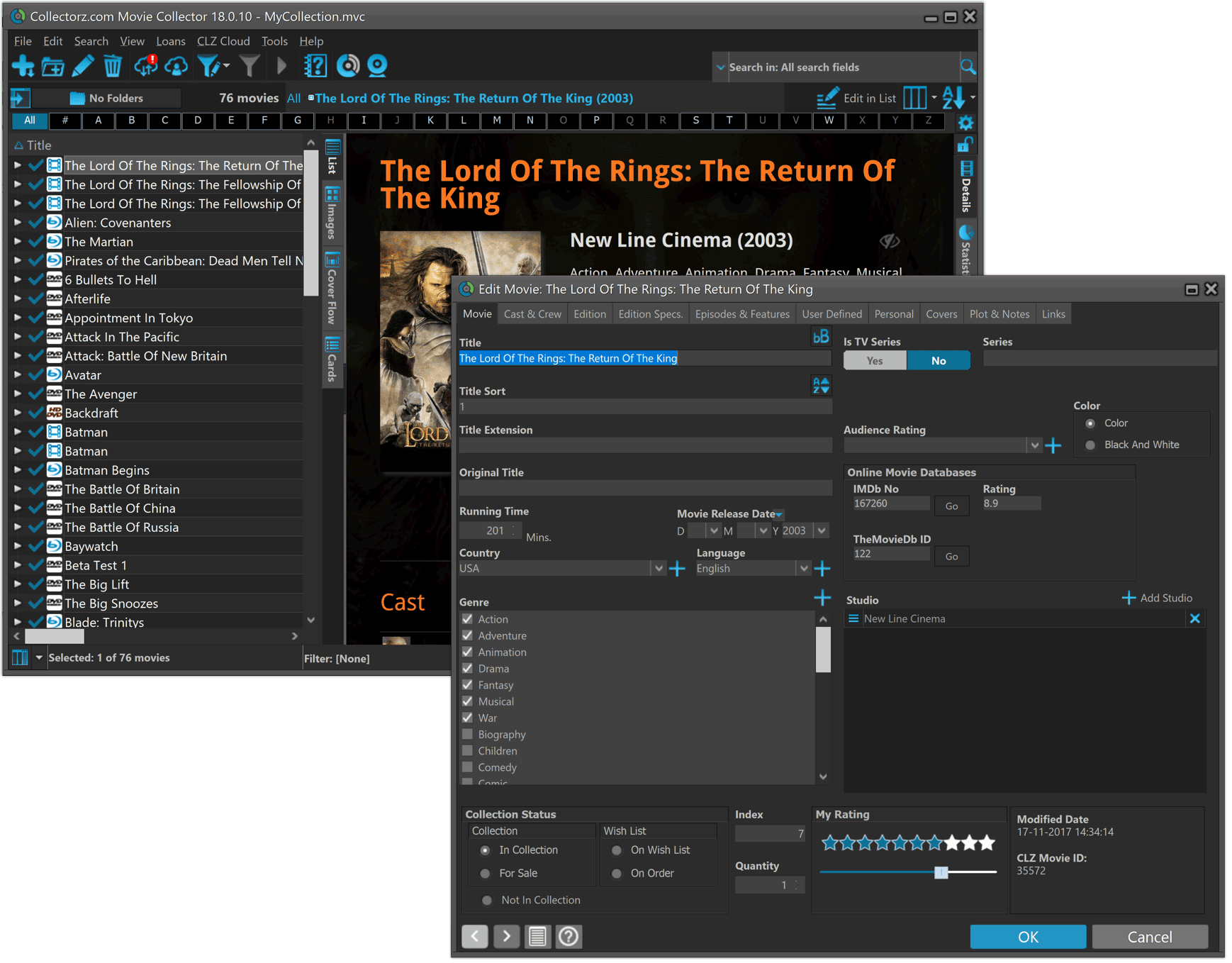What's new in Movie Collector? (page 2)
19.4: New HDR field and many more sync fields (inc. Back Cover)!
With all the big comic and game related releases going on, it has been a few months since the last Movie Collector update. But we didn’t forget you! In the background, we have been “secretly” working on a big update, which is available now as version 19.4!
Here’s what’s new:
- New “HDR” field (HDR10 / HDR10+ / Dolby Vision)
- Many more field now sync with the CLZ Cloud / Movie Connect:
Subtitles, Audiotracks, Screen ratios, Layers, HDR, Color, Edition Release Date, Extras AND the Back Cover image!
v19.3: Add Movies by IMDb Nr / Official IMDb Cast & Crew lists
We’re on a roll! Here’s yet another BIG update of your Movie Collector for Windows software, bringing two more huge improvements, again made possible by our new content licensing agreement with IMDB:
- Add Movies straight from IMDb, using the IMDb Number or URL
- Now get “official” IMDb Cast and Crew lists for ALL movies in our Core

1. Add Movies by IMDb Number or URL
In this version, there is new “IMDb” tab in the Add Movies screen, for finding and adding movies straight from their IMDb Nr or URL.
Can’t find a movie in our Core? But it is on IMDb?
Then just find the movie on IMDb and copy either the IMDb Nr or the entire UMDb URL. Then go to the new IMDb tab and paste the Nr or URL into the search box, and click Search.
The movie entry will then be retrieved from IMDb automatically AND added to our Core, so that you can then immediately Add it to your database!
(Don’t worry, if it turns out the movie WAS already in our Core, it will automatically just return the existing entry, it will never cause duplicate entries in our Core.)
IMPORTANT: this new Add by IMDb feature always requires an active Service Plan!
Search by IMDb Nr:
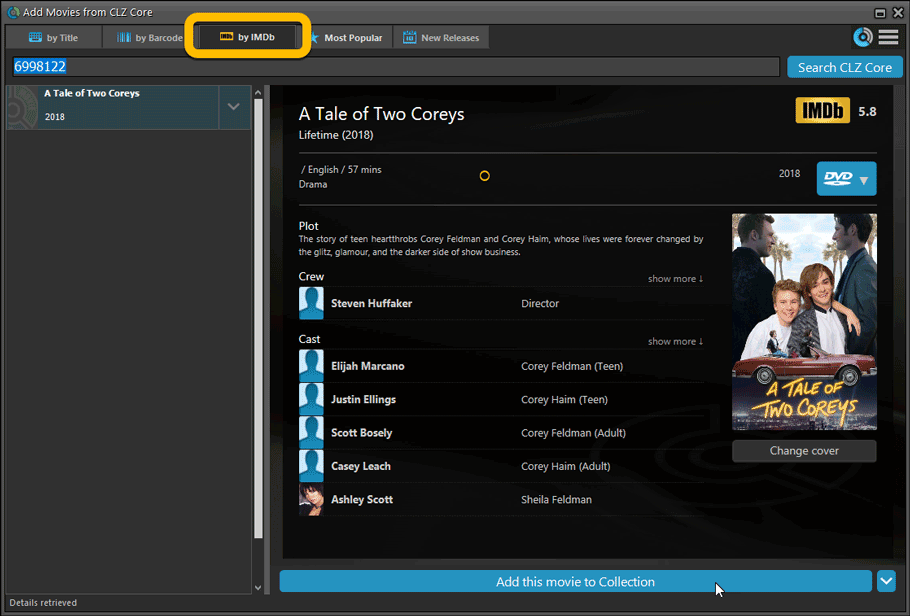
Or just paste in the complete IMDB URL of the movie:
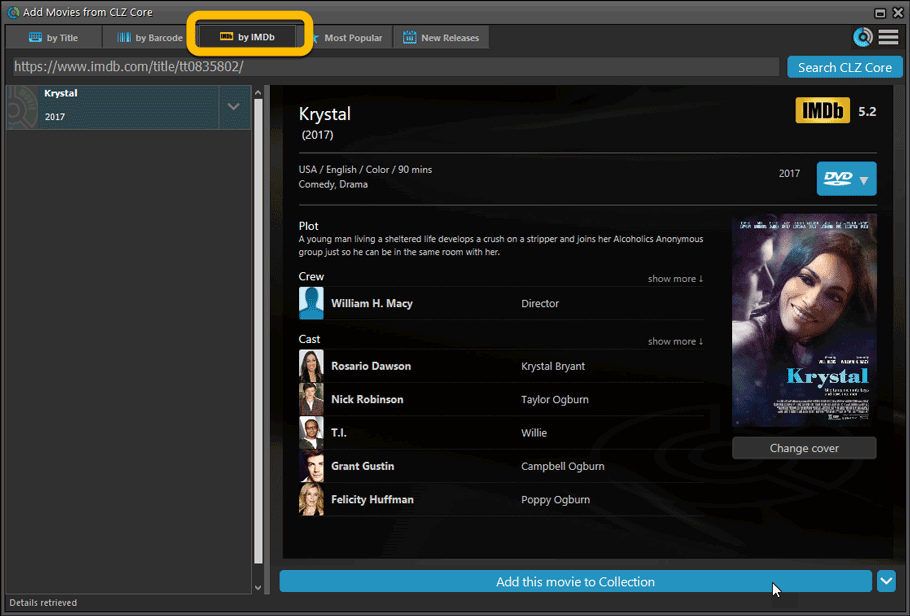
2. Official IMDb Cast and Crew list for all movies
Starting with this version, the Movie Collector software now downloads the “official” cast and crew from IMDb, that is the top 25 actors and the full list of Producers, Directors, Writers, Photography and Musicians.
Also, the cast list now comes with IMDb links for ALL cast members!
TIP 1: set the Max Actors / Crew members to 25
- Go to menu “Tools > Options”.
- Click on “Data and Images” and select “Download settings for data and images”
- Change both the amount of Actors and Crew members to 25
TIP 2: Set Update from Core settings for Cast and Crew to “REPLACE”
If you wish to update your existing movie entries with the maximum amount of cast/crew entries:
- First, go to the same screen as above and under “Update from CLZ Core”, next to “Cast” and “Crew” set the dropdown to “REPLACE” and click OK to save your changes.
- Back in your main screen: select the movies you want to update, right click, then choose Update from Core.
( After updating, make sure to set setting back to “Update empty fields only”. )
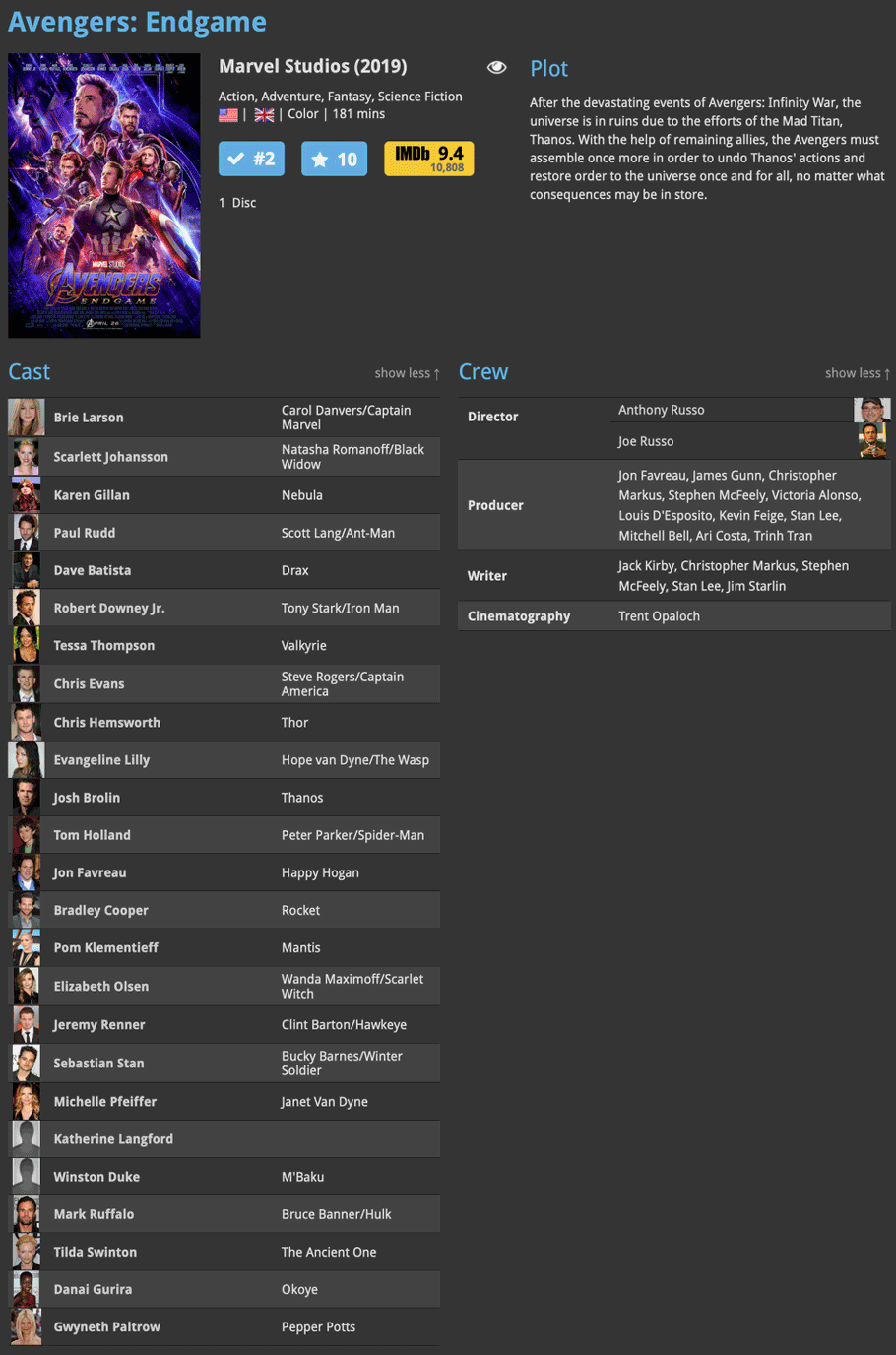
We’re on a roll! Here’s yet another BIG update of your Movie Collector for Mac software, with 3 important additions!
- Add Movies straight from IMDb, using the IMDb Number or URL
- Now get “official” IMDb Cast and Crew lists for ALL movies in our Core
- Also, new support for 12 digital movie formats, complete with icons and logos

1. Add Movies by IMDb Number or URL
More goodies made possible by our agreement with IMDb! Introduced today, a new “IMDb” tab in the Add Movies screen for finding and adding movies straight from their IMDb Nr or URL.
Can’t find a movie in our Core? But it is on IMDb?
Then just find the movie on IMDb and copy either the IMDb Nr or the entire UMDb URL. Then go to the new IMDb tab and paste the Nr or URL into the search box, and click Search.
The movie entry will then be retrieved from IMDb automatically AND added to our Core, so that you can then immediately Add it to your database!
(Don’t worry, if it turns out the movie WAS already in our Core, it will automatically just return the existing entry, it will never cause duplicate entries in our Core.)
IMPORTANT: this new Add by IMDb feature always requires an active Service Plan!
Search by IMDb Nr:
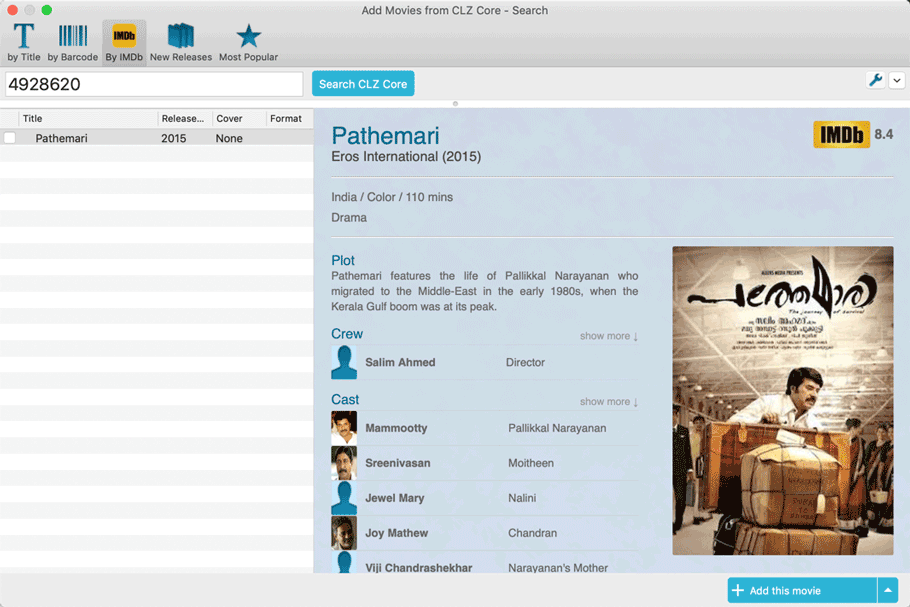
Or just paste in the complete IMDB URL of the movie:
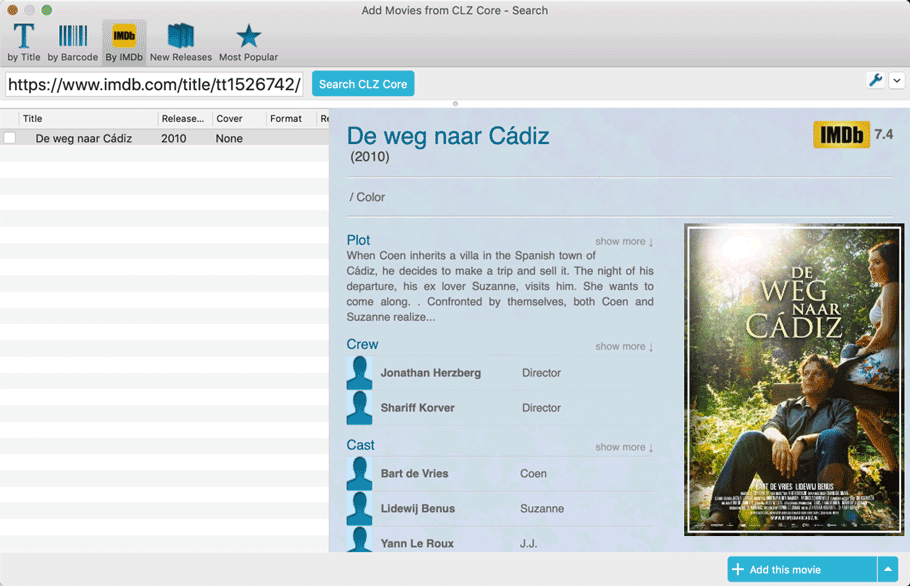
2. Official IMDb Cast and Crew list for all movies
Starting with this version, the Movie Collector software now downloads the “official” cast and crew from IMDb, that is the top 25 actors and the full list of Producers, Directors, Writers, Photography and Musicians.
Also, the cast list now comes with IMDb links for ALL cast members!
TIP 1: set the Max Actors / Crew members to 25
- Go to menu “Movie Collector > Preferences”.
- Click on “Data and Images” and select “Download settings for data and images”
- Change both the amount of Actors and Crew members to 25
TIP 2: Set Update from Core settings for Cast and Crew to “REPLACE”
If you wish to update your existing movie entries with the maximum amount of cast/crew entries:
- First, go to the same screen as above and under “Update from CLZ Core”, next to “Cast” and “Crew” set the dropdown to “REPLACE”.
- Then select the movies you want to update, right click, then choose Update from Core.
( After updating, make sure to set setting back to “Update empty fields only”. )
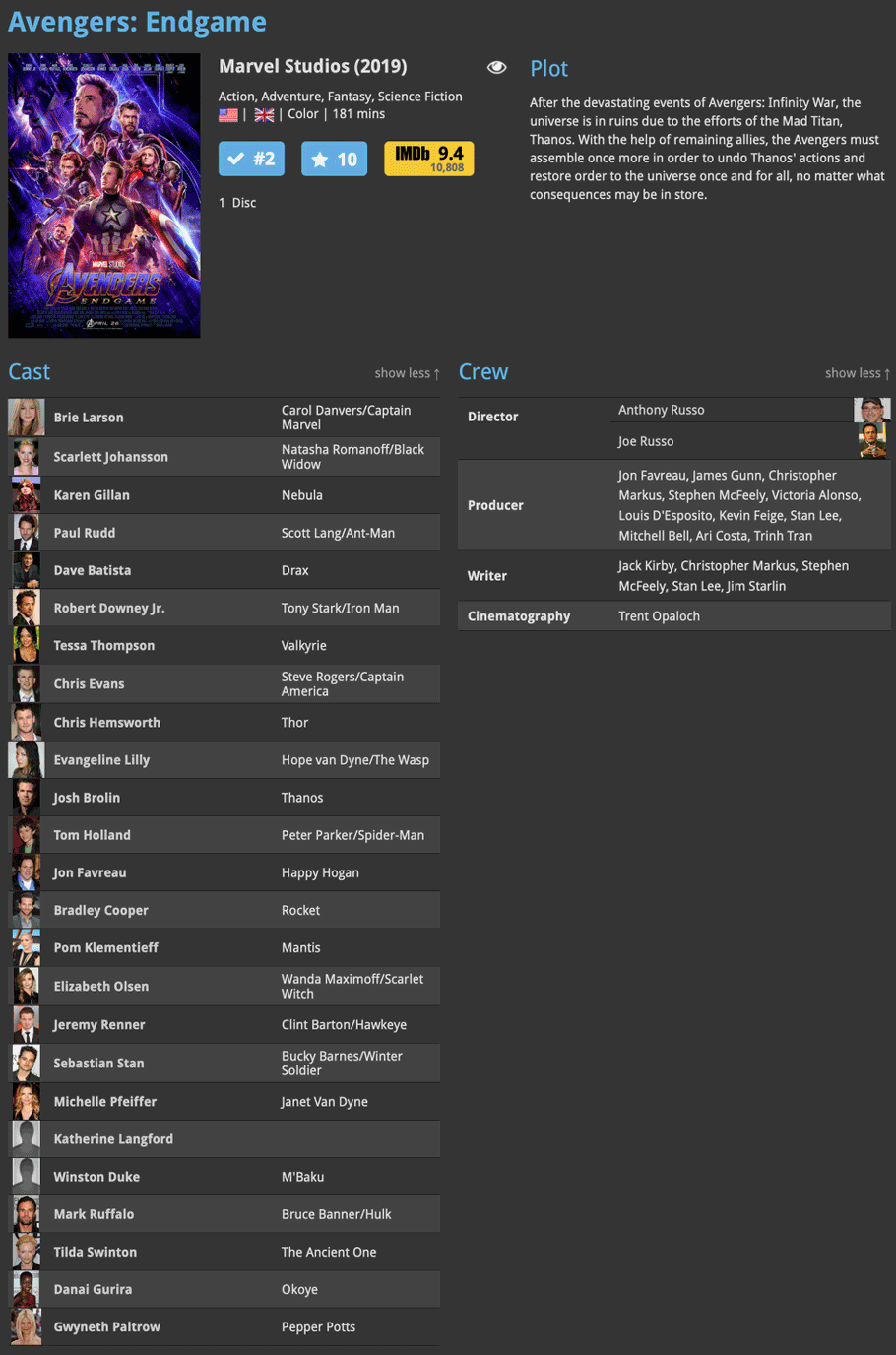
3. New options and icons for digital movie formats
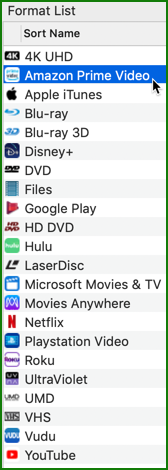
With digital movie formats becoming more popular, we have decided to add the most popular ones to the Format list, all with nice new icons and logos.
Now available as new Format choices:
- Amazon Prime Video
- Apple iTunes
- Google Play
- Vudu
- Roku
- Microsoft Movies & TV
- Playstation Video
- Netflix
- Youtube
- Hulu
- Disney+
- Movies Anywhere
Based on user feedback we found out users were looking for and expecting a tool to find duplicate entries in their database. Some way to find out if you’ve accidentally added multiple versions of the same movie, but perhaps with a different format or barcode.
After quite a few requests and discussions with users about this, to find out how they got duplicates and what they would expect from such a Duplicate Finder tool, it’s here today: Find Duplicate entries in your database!
New: Find Duplicate Movies
Click menu Tools > Maintenance > Find Duplicates to begin.
Then select which field to find duplicates on. You can find duplicates based on:
- Title
- Title & Release Year
- Barcode
- Index
- Exact Duplicate
Click “Find Duplicates” and see what it comes up with. Use the blue “Keep” button to keep a group of duplicates, or use the red “Remove” button to remove a duplicate!
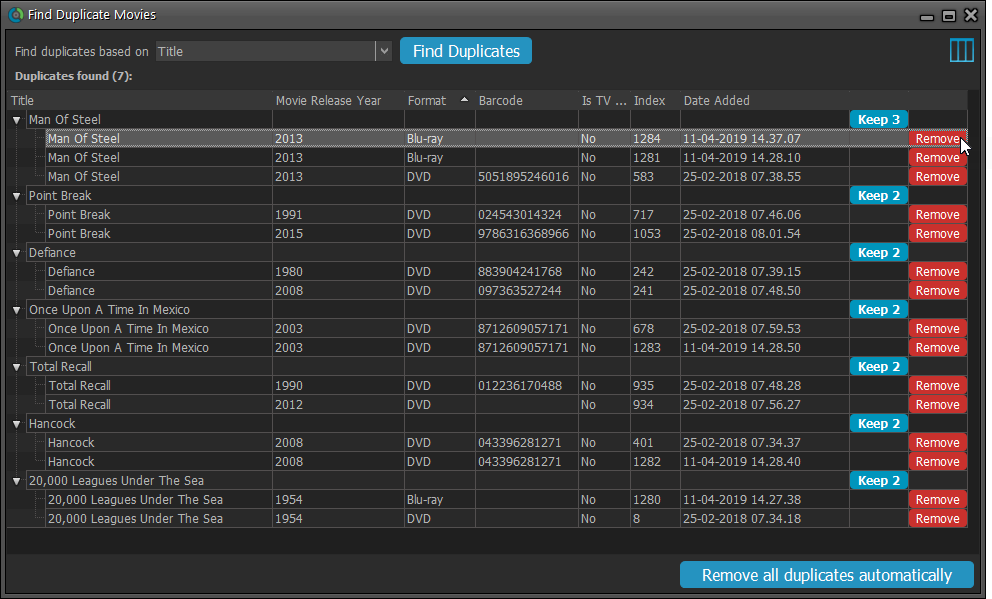
If you click “Remove all duplicates automatically” the program will remove all duplicate entries and will only keep 1 single entry (the oldest one) in your database.
Tip: use the columns button, top right, to set up the columns you’d like to see!
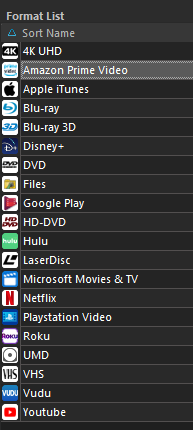
New options and icons for digital movie formats
With digital movie formats becoming more popular, we have decided to add the most popular ones as default choices in the Format list, all with nice new list icons and logos for the details panel.
Now available as new Format choices:
- Amazon Prime Video
- Apple iTunes
- Google Play
- Vudu
- Roku
- Microsoft Movies & TV
- Playstation Video
- Netflix
- Youtube
- Hulu
- Disney+
New Format picker drop-down in Add Movies from Core
The new format choices have now also been added to the Format picker in the Add Movies from Core screen. Just click the blue Format button and pick from the format choices, nicely separated in “Physical” and “Digital” sections:

Renamed Blu-ray and 4K UHD formats
To conform with the more commonly used naming, we have renamed two formats:
- “Blu-ray Disc” to just “Blu-ray”
- “Ultra HD Blu-ray” to just “4K UHD”
Also, the 4K UHD format now has a new icon!
![]()
More tweaks to the Add button in Add Movies from Core
We already worked on this area in the previous update, but we were still not completely satisfied. So more tweaks to the Add button in the Add Movies from Core screen today:
- All Collection Status values are now available, including “For Sale” and “On Order”!
- The little popup menu now indicates the selected value with a checkmark.
- The Add button itself now says “Add to Collection” or “Add to Wishlist”.
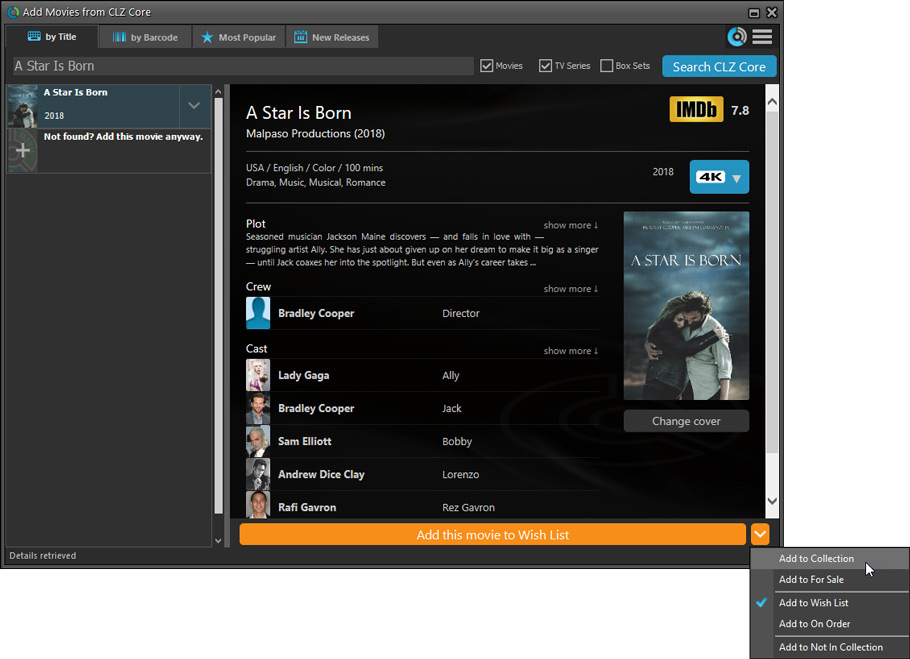
 The Movie Collector v19 release was just 6 weeks ago, but I have another big update for you now. Depending on how much of an IMDb junkie you are, today’s v19.1 update may even be a bigger deal than v19 itself 🙂
The Movie Collector v19 release was just 6 weeks ago, but I have another big update for you now. Depending on how much of an IMDb junkie you are, today’s v19.1 update may even be a bigger deal than v19 itself 🙂
What’s new in Movie Collector v19.1
As you probably know, we have signed a more comprehensive (and also much more expensive) content licensing agreement with IMDb, which gives us access to more and fresher IMDb data.
Today we’ve released the first new features made possible by this new agreement!
New: IMDb Votes field
This new field indicates the number of votes on which the IMDb Rating is based. It is a good indication of 1. how popular the movie is and 2. how trustworthy the rating is.
- The IMDb Votes field is automatically filled in when you Add a Movie from Core. (Note: similar to IMDb Ratings and Links, getting IMDb Votes from Core requires an active Service Plan)
- It is also shown in the yellow IMDb box in your movie details panel, right below the logo and rating (for the Flex, QuickSilver and Carbon templates).
- Tip: add the IMDb Votes as a column in your list, so that easily see for all your movies or even sort on it to order your list by the movie’s popularity.
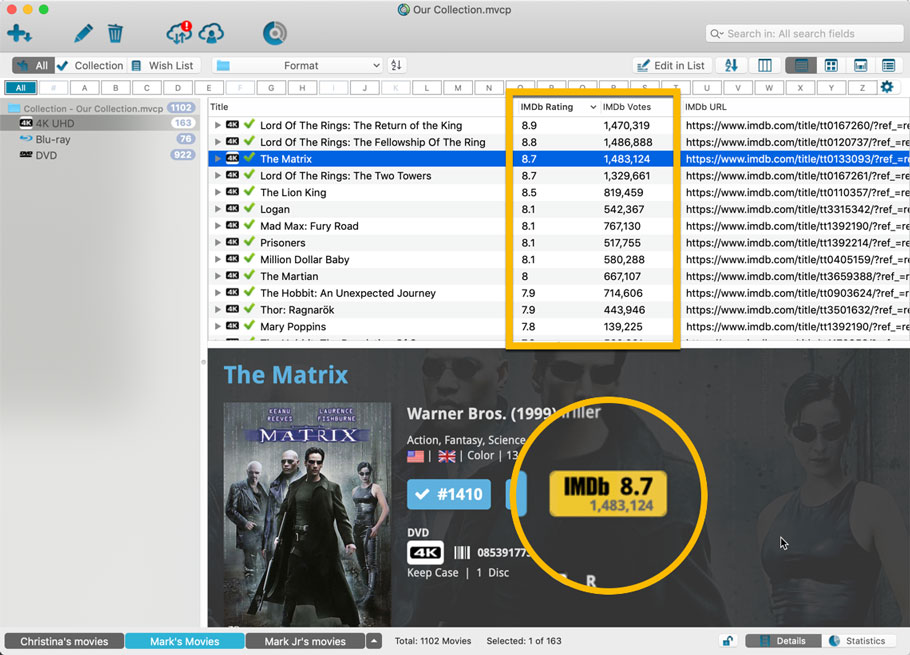
New: Update your IMDb Ratings and Votes in one go
The new IMDb content license gives us daily updates of the IMDb Ratings and Votes, so let’s make use of that daily fresh data now!
- Select some (or all) movies in your list, then right click and choose Update IMDb Ratings / Votes from the menu.
- This will connect to our Core and retrieve fresh IMDb Ratings and Votes for all selected movies.
- Don’t worry, this won’t take long. We have implemented a super efficient system that can update ratings/votes in chunks of 100 movies in one go.
- When done, it will report the number of movies it has updated the Ratings and Votes for.
- Note: using the “Update IMDb Ratings/Votes” feature requires an active Service Plan.
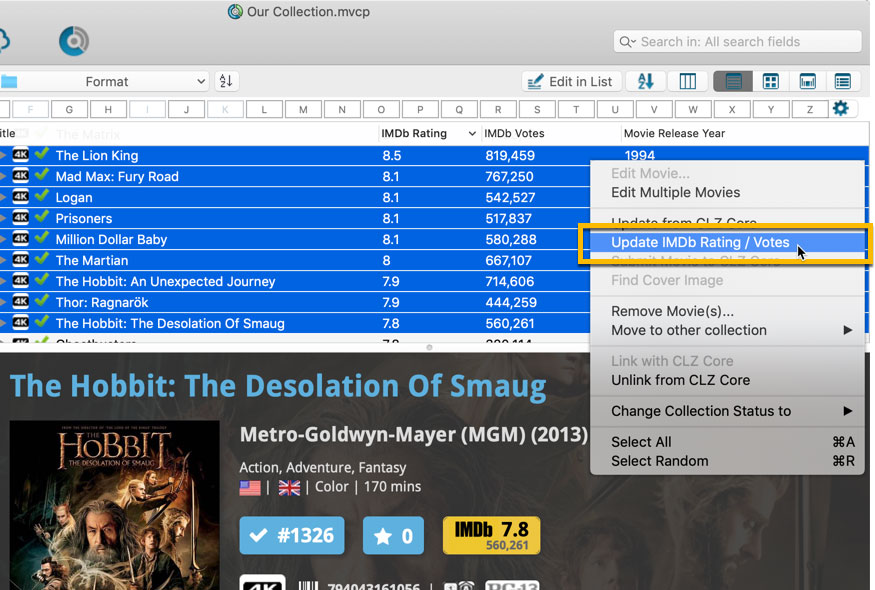
Other changes
- Renamed format “Blu-ray Disc” to “Blu-ray”
- Renamed format “Ultra HD Blu-ray” to “4K UHD”
- Updated the format icon for 4K UHD
With the big feature updates behind us (multi-collections, image syncing, Flex template, IMDb Votes, etc…), it is time for some smaller tweaks that were requested by our loyal users:
- More compact toolbar layout,to save screen space
- No more annoying Add to Collection / Wish List popup in Add Movies screen
- New “Transparent” styles for the Flex template, to show off your backdrops
 The Movie Collector v19 release was just 2 months ago, but I have another big update for you now. Depending on how much of an IMDb junkie you are, today’s v19.1 update may even be a bigger deal than v19 itself 🙂
The Movie Collector v19 release was just 2 months ago, but I have another big update for you now. Depending on how much of an IMDb junkie you are, today’s v19.1 update may even be a bigger deal than v19 itself 🙂
What’s new in Movie Collector v19.1
As you probably know, we have signed a more comprehensive (and also much more expensive) content licensing agreement with IMDb, which gives us access to more and fresher IMDb data.
Today we’ve released the first new features made possible by this new agreement!
New: IMDb Votes field
This new field indicates the number of votes on which the IMDb Rating is based. It is a good indication of 1. how popular the movie is and 2. how trustworthy the rating is.
- The IMDb Votes field is automatically filled in when you Add a Movie from Core. (Note: similar to IMDb Ratings and Links, getting IMDb Votes from Core requires an active Service Plan)
- It is also shown in the yellow IMDb box in your movie details panel, right below the logo and rating (for the Flex, QuickSilver and Carbon templates).
- Tip: add the IMDb Votes as a column in your list, so that easily see for all your movies or even sort on it to order your list by the movie’s popularity.
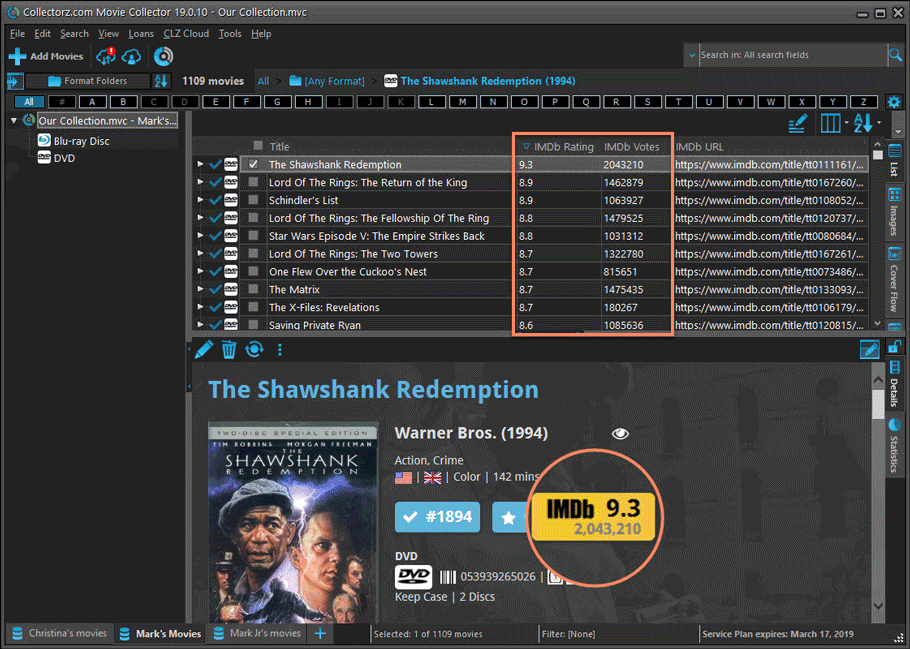
New: Update your IMDb Ratings and Votes in one go
The new IMDb content license gives us daily updates of the IMDb Ratings and Votes, so let’s make use of that daily fresh data now!
- Select some (or all) movies in your list, then right click and choose Update IMDb Ratings/Votes from the menu.
- This will connect to our Core and retrieve fresh IMDb Ratings and Votes for all selected movies.
- Don’t worry, this won’t take long. We have implemented a super efficient system that can update ratings/votes in chunks of 100 movies in one go.
- When done, it will report the number of movies it has updated the Ratings and Votes for.
- Note: using the “Update IMDb Ratings/Votes” feature requires an active Service Plan.
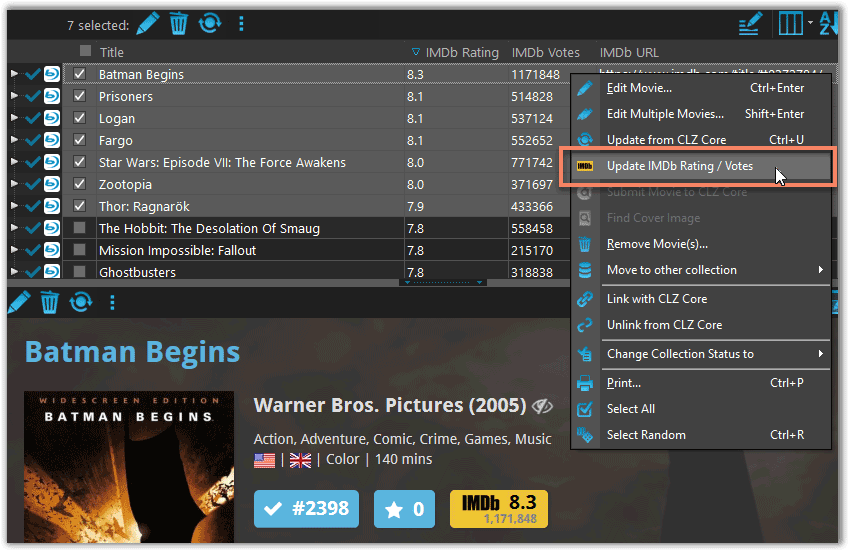
Other changes
- Several tweaks to improve the trial mode experience:
- Bigger “+ Add Movies” button on the default toolbar
- Improved “My CLZ Account” messaging when logging in with a CLZ Account.
- New hints to Sync with CLZ Cloud after adding some movies.
- Removed the ugly blue “hint box” that appeared when starting with an empty database.
- FIXED: Occasional freeze/hang problems after a period of program inactivity.
v19.0: multiple collections, auto-sync images and a new Flex template!

Movie Collector version 19 has arrived! Here’s what’s new:
- Manage multiple “collections” within one database file
- Automatic Cloud-syncing of your own “custom” images
- Add Box Sets as a single database entry
- A new super-adaptive “Flex” template for the Details Panel
- IMDb features are back!
Read on for the full details:
v19.0: multiple collections, auto-sync images, 64-bit and a new Flex template!

Movie Collector version 19 has arrived! Here’s what’s new:
- Manage multiple “collections” within one database file
- Automatic Cloud-syncing of your own “custom” images
- A new super-adaptive “Flex” template for the Details Panel
- 64-bit version for 64-bit Windows versions
- Add Box Sets as a single database entry
- Image Viewer window now automatically resizes while browsing images
Read on for the full details:
We received reports that the Find Cover screen was giving quite a few “image could not be loaded” errors lately, and we’ve found an issue in the program that caused this. We’ve fixed this and you should be able to load almost any image you find now.
We also changed some background code in the Add Screen to make the program more stable.
Fixed:
- Find Cover screen: now allows more images to be shown and downloaded
- Add screen: Fixed a couple of Access Violation errors
- Add screen: Fixed a false “Barcode already in queue” error
New: Automatically add multi-movie box sets:
During 2017, our content managers worked for months to enhance our Core online movie database with movie list information for thousands of multi-movie box sets.
As of today, Movie Collector for macOS can use this new Core data: Just use the enhanced Add Movies screen to find a box set, either by title or by barcode, and our Core “knows” which movies are in the box.
See it in action:
Find and add box sets by barcode
Scan a box-set barcode and Core will show you which movies it contains. Click “Add movie” at the bottom right and all contained movies will be added to your database, automatically linked by a box set entry.
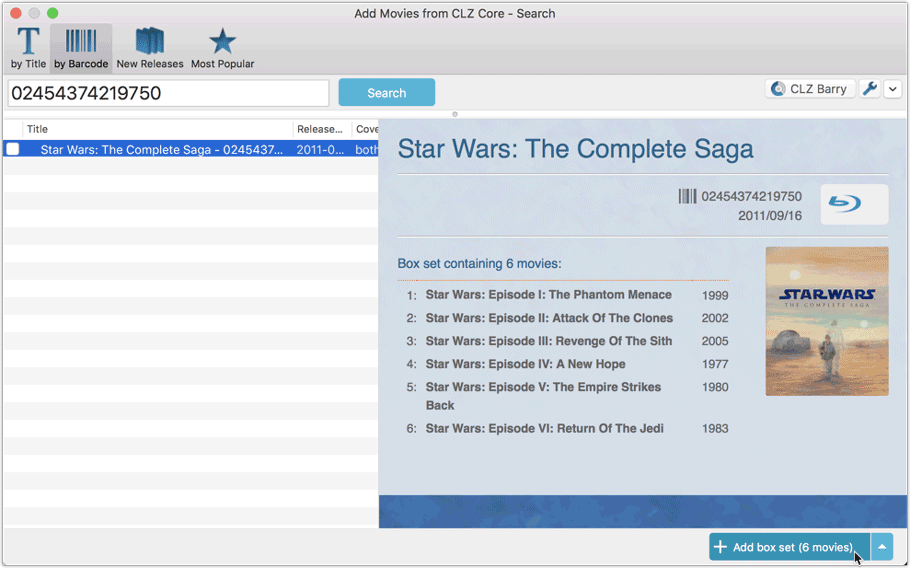
Find and add box sets by title
Alternatively, use the Title tab and enable the new Box Set search to find box sets by their title.
Note: the new Movies, TV Series and Box Sets switches now let you search each of these three Core section separately OR combined.
AND: The switches also operate on the Search-As-You-Type suggestions, for even quicker searching and adding!
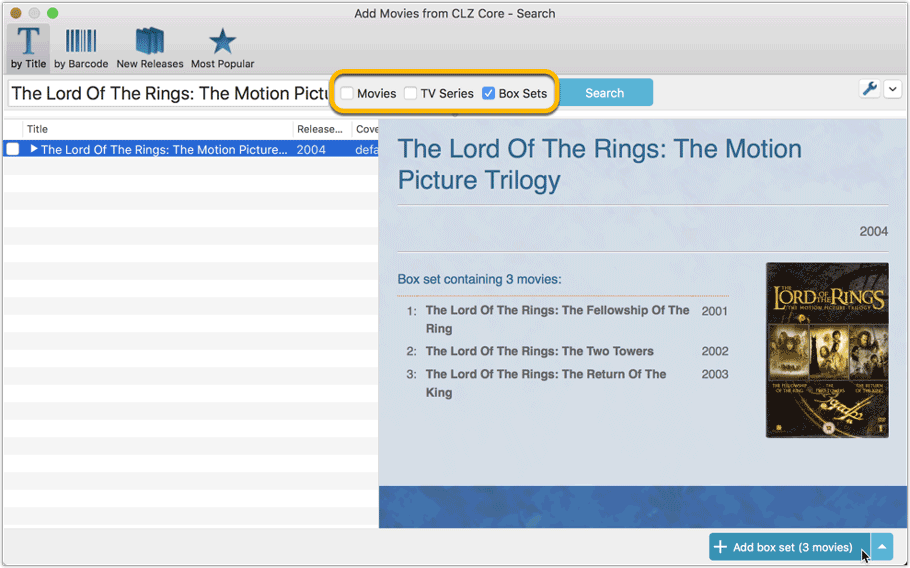
New box set panel on movie details page, with movie list!
A nice new box set panel at the top of the movie details for each of the contained movies. Now showing the list of the contained movies, in the correct order, AND with clickable links to go straight to the other movies in the set!
Change the order of movies in a box set
At the bottom of the list of movies you will find a link to “change order of movies…” to modify the order in which the movies are displayed in the details page.
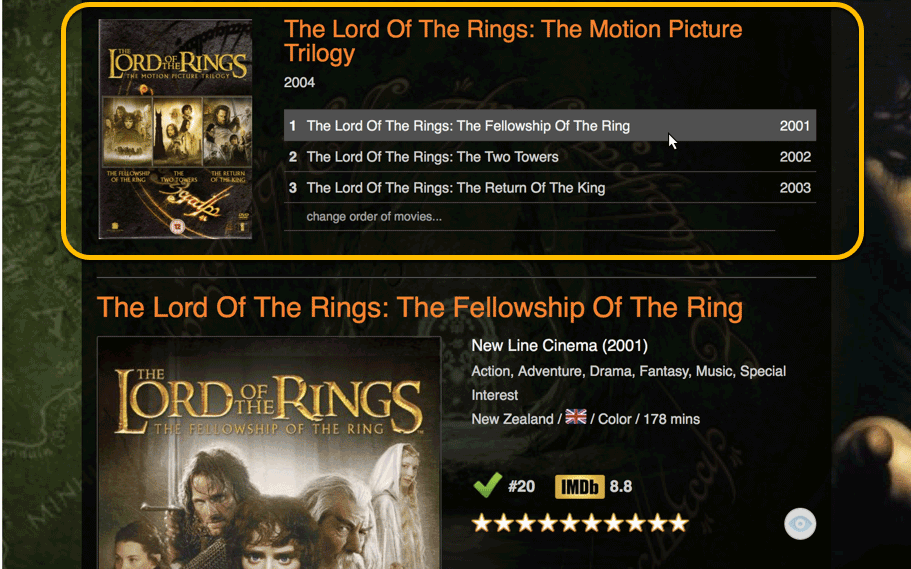
New in the Add Movies from CLZ Core screen:
The Add Movies Automatically screen is now called “Add Movies from CLZ Core” and it includes quite a few improvements to make it both easier-to-use and easier-on-the-eye:
- Big blue buttons for the main actions, Searching and Adding, can’t miss ’em 🙂
- Checkboxes to turn on Movies, TV Series and/or Box Set searching
- Automatic Preview, just select a result (no more need for double clicking)
- Use the popup in the “Add” button to change it to add to “Collection” or “Wish List”
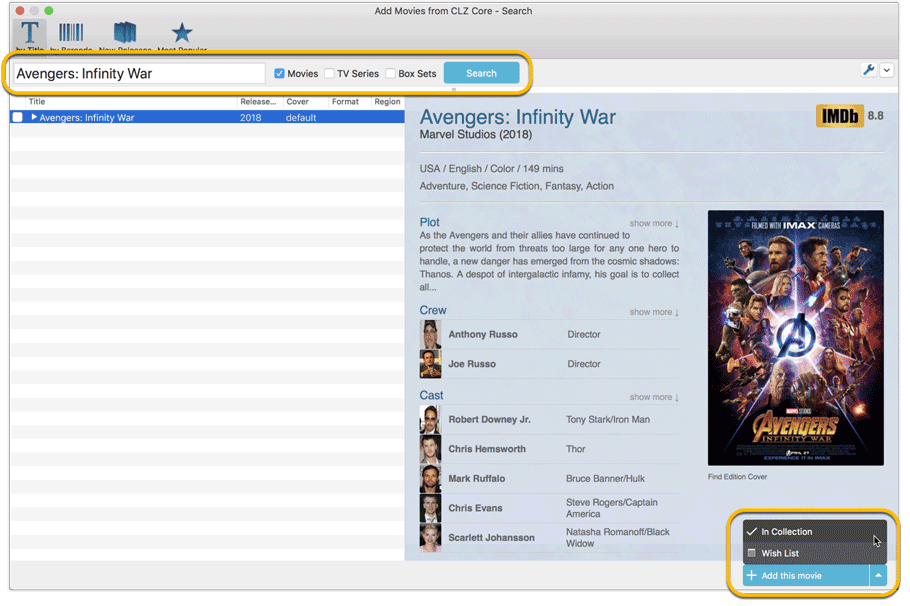
New: Movies vs TV Series
You can find a new “Is TV Series” checkbox in your Edit Movie screen. If you folder on this field you will get a “Yes” and “No” folder, so you can quickly split your collection into TV Series and Movies!
Click the folder dropdown to select or create your “Is TV Series” setting:
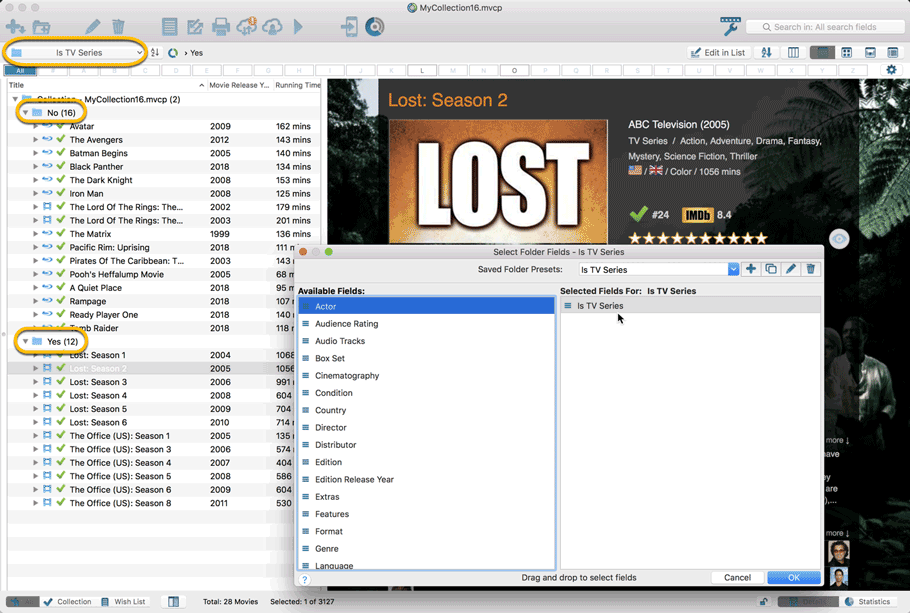
A BIG update for your Movie Collector software today, with an important change:
Secure HTTPS connections, for your security and privacy
As indicated in our GDPR email from a couple of weeks ago, we are updating our software and services, to be more secure and to better protect your privacy.

Starting with version 18.4, Movie Collector now uses secure HTTPS connections for all communications with our servers:
- for logging in with your username and password
- for syncing your data with CLZ Cloud
- for sending your searches to Core.
To make this possible, we have created new secure “entry points” on our servers, that are only allowing secure HTTPS connections. The new Movie Collector software only communicates with those secure entry points.
For your privacy and security, we strongly recommend updating to version 18.4.
A couple of weeks ago, our CLZ Cloud (and Movie Connect) has been updated with 9 more fields and loan information. Today’s version 18.3 now supports the syncing of all these new fields and your loan information to and from the CLZ Cloud!
Added for syncing:
- Full Release Date (previously, only the year was synced)
- Runtime
- IMDb Number
- IMDb Rating
- Audience Rating
- Region
- Studio
- Distributor
- Box Set
- Loans
Heads up: after updating to version 18.3, the software will automatically mark most of your movies as “changed”, to force the upload of your data for the new fields to the CLZ Cloud.
These fields also all sync to the latest iOS and Android versions!
Fixed:
- Behaviour: The setting for ‘Let selection “Follow” the Edited Movie’ didn’t work.
- An access violation could occur when double clicking on the checkboxes.
- The details panel could not be resized correctly sometimes.
- Edit Multiple movies would sometimes not activate due to an issue with counting the selected movies.
A BIG update for your Movie Collector software today, with two important changes:
1. Secure HTTPS connections, for your security and privacy
As indicated in our recent GDPR email, we are updating our software and services, to be more secure and to better protect your privacy.

Starting with version 18.2, Movie Collector now uses secure HTTPS connections for all communications with our servers:
- for logging in with your username and password
- for syncing your data with CLZ Cloud
- for sending your searches to Core.
To make this possible, we have created new secure “entry points” on our servers, that are only allowing secure HTTPS connections. The new Movie Collector software only communicates with those secure entry points.
For your privacy and security, we strongly recommend updating to version 18.2.
2. More sync fields
Last week, our CLZ Cloud (and Movie Connect) has been updated with 9 more fields and loan information. Today’s version 18.2 now supports the syncing of all these new fields and your loan information to and from the CLZ Cloud!
Added for syncing:
- Full Release Date (previously, only the year was synced)
- Runtime
- IMDb Number
- IMDb Rating
- Audience Rating
- Region
- Studio
- Distributor
- Box Set
- Loans
Heads up: after updating to version 18.2, the software will automatically mark most of your movies as “changed”, to force the upload of your data for the new fields to the CLZ Cloud.
BTW: Updates for the CLZ Movies mobile apps are coming up soon, so that you can fully sync the above new fields from desktop to mobile and vice versa.
Fixed:
- Preferences: Ignore Sort Title Setting was ignored
- Add Movies Files: Batch add checked for movie files was not working
Movie Collector offers powerful batch commands, for performing actions on multiple movies in one go, e.g. editing, removing or updating from Core.
However, we are finding that many users have never use these these batch actions, either because they are not aware of their existence or because they don’t know how to actually select multiple movies (by Shift or Ctrl-clicking).
In today’s update we addressed these issues:
New Selection Checkboxes in the List View, for easy selection of multiple movies
The List View now features checkboxes on the left. Use the checkboxes to easily select multiple movies, no Shift or Ctrl-clicking needed. Of course the classic Shift/Ctrl-clicking still works too, this is just an extra method.
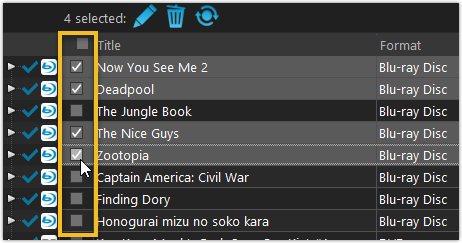
Don’t need the checkboxes? You can hide them using Tools / Options / Customization.
A new Action Bar with batch actions
As soon as multiple movies are selected (that is, more than 1), a new Action Bar appears above the list. It shows how many are selected, plus offers buttons for the most popular batch actions.
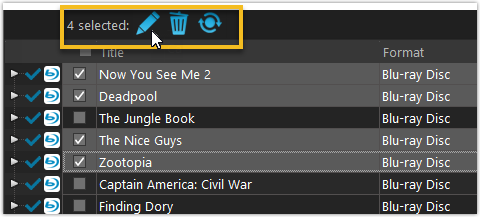
Also new: Action Bar above Details Panel
At the same time, we also added a new Action Bar above the details panel, for quick access to commands operating on the selected movie.
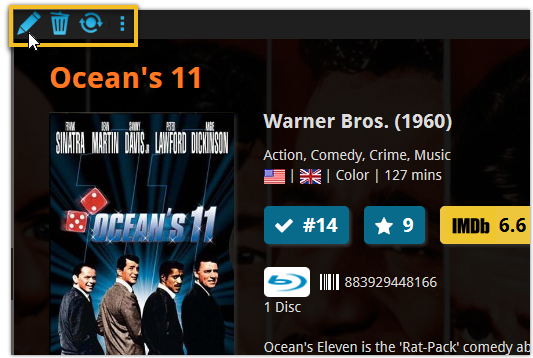
TIP: The commands in this new Action Bar have been removed from the main toolbar, to make that one a bit cleaner. However, if you are upgrading from an older version, it will remember your toolbar. To get the new clean main toolbar, choose View / Toolbars / Reset.
Don’t need or want this new bar? You can hide it using Tools / Options / Customization.
With super hi-res 4K (or even 5K) screens becoming quite common, more and more people are running Windows with the Font Size (DPI scaling) set to 125% or 150%, to keep text readable. So earlier this year, we released maintenance builds for all Windows editions to fix various layout problems when running Windows with “large fonts”.
Today, with version 18.1 we’re taking the next step: Movie Collector is now fully “DPI Aware”. Starting with this version, if you have increased your font size in Windows, all screen texts will look sharper, less fuzzy, making full use of your hi-res screen.
Old version:
New version:
New collection status icons
We added new collection status icons to the main screen’s list view and card view to make the screen less clogged up and easier on the eye.
![]()
Fixed:
- Edit Movie:
- Index field had a typo
- Clicking next or previous could create a second + button in the User Defined Fields tab
- Templates:
- Fixed an issue where the template could become “white” if arrow keys were used on the keyboard.
- Clicking an image would show a drag/drop menu. The image now opens properly.
- Metro template didn’t show the movie info of a box set.
- Quick Search: Fixed normalization for quick searches so words with umlauts/accents etc. are now easier to be found.
- Fixed a problem with folder paths for users that have their Documents folder rooted to an external drive (program wouldn’t install properly).
- Link Screen could show “Link Selected” button even if there were no matches.
- Manage Column presets:
- Clicking in certain parts of the screen could cause Access Violations.
- Clicking the Edit menu could break the focus in the screen.
- Light Skin: Better visibility for selected items in your lists.
- User Defined Fields: It was possible to create invisible User Defined Fields which would then never show up in the edit screen.
- Add Screen: Scrollbar position wouldn’t update sometimes.
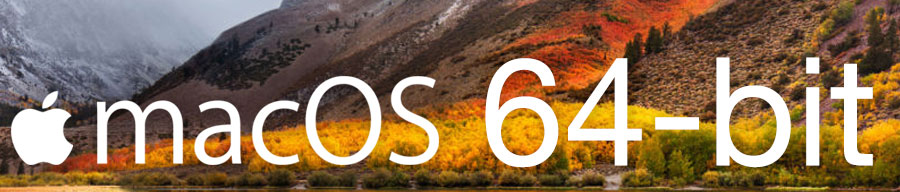
Never a dull moment at the CLZ HQ… Here we were, working on nice improvements for our software, when suddenly… the guys at Apple had a brainwave: In their ultimate wisdom, they decided to start phasing out 32-bit applications.
Since April 12, users of macOS High Sierra are getting a “not optimized for your Mac” warning when they start a 32-bit application. Which includes the Movie Collector software for macOS 🙁
On top of that, Apple have already stopped allowing 32-bit applications in their App Store and rumours are that they may even stop supporting 32-bit applications in a future version of macOS, requiring every application to be 64-bit!
Of course, we were already aware that Apple would be going this route some day; the rumours have been around for quite a while. So we had already been working on a 64-bit version of our software, as a “back-burner project”.
But the introduction of last week’s “not optimized” warnings suddenly made this a high-priority project. So… we dropped everything we were doing and finalized our 64-bit project. And I am happy to report:
A fully 64-bit v18.1 version of Movie Collector is available now!
Not exactly what we were planning to do this month, but hey, this is what the Update Plans are for: your guarantee that we deal with everything the world throws at us 🙂

Version 18 is finally here! And it not only bring the promised Auto-Cloud-Syncing, but also many improvements to the main screen, making it both faster and more stable.
NEW: Fully Automatic CLZ Cloud Syncing!
The free CLZ Cloud service is at the center of all our cataloging solutions (desktop, mobile and web), the glue that binds them all together.
Tens of thousands of users are using the CLZ Cloud syncing every day, to transfer data between their desktop, Connect and mobile software, to update their online collection list, or simply for keeping an online backup of their precious database.
Now, it is time to take the CLZ Cloud to the next level, with automatic syncing:
Add or edit movies in Movie Collector and these changes will auto-upload to the CLZ Cloud instantly. Did you make changes using the CLZ Movies mobile app or directly in Movie Connect? Just start your software and changes will download automatically.
No more need to go to the Sync with CLZ Cloud screen, ever.
With “Sync Automatically” switched on…
- Your online cloud backup is always up-to-date.
- Your cloud viewer always shows the current state of your collection.
- All your CLZ tools (desktop, mobile and Connect) will always be in-sync.
Automatic Cloud Syncing is an optional feature, switched OFF by default. If you don’t want to auto-sync, or don’t want to sync with the CLZ Cloud at all, just leave it switched OFF.
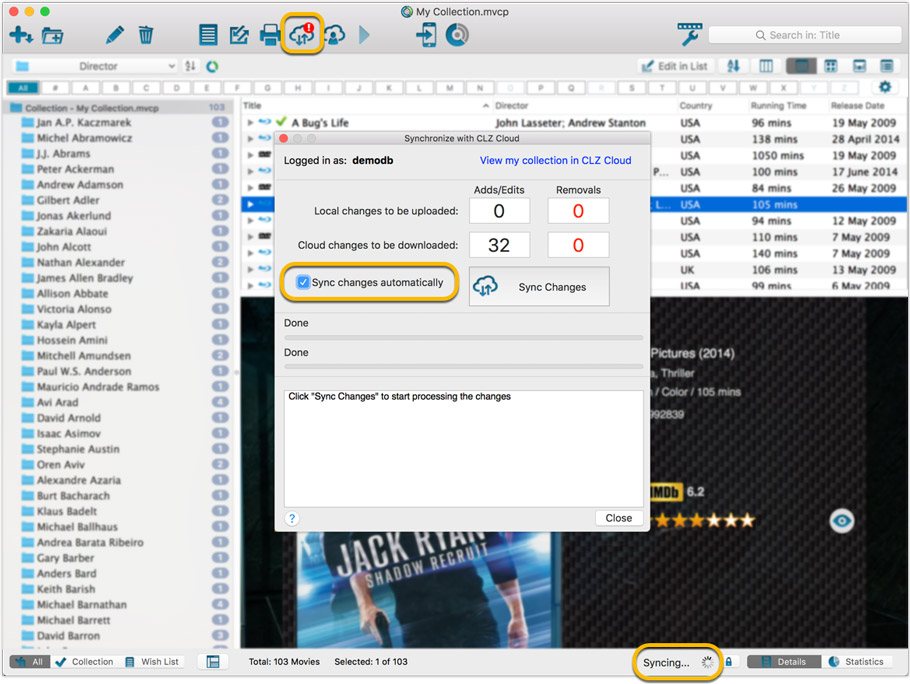
Main screen now faster and more stable
In the past few months, we have spent a lot of time rewriting important parts of the main screen. For instance, the code that refreshes the folder panel (which was slow, especially with the “counters” switched on) and also the part that restores your selection in the list after editing. At the same time, we reduced the program’s “memory footprint”, making it more stable overall.
The result is that the program is now a lot more enjoyable to use. It starts quicker, it refreshes much faster (after adding or editing) and switching between folder types is quicker.
The speed-up will be most noticeable on large collections, with thousands of movies. Especially when having LOTS of folders in the folder panel (e.g. Actor folders).
Fixes
- Cloud syncing:
- After duplicating a movie, the duplicate would not be marked for syncing to cloud.
- In some situations, a down-sync could update empty fields with data from Core.
- In some situations, cover images would not upload automatically.
- Main screen:
- After editing, the edited items would not be selected after refresh.
v18: Auto-Cloud-Syncing, revamped Edit screen, new “Clean” template and more!

NEW: Fully Automatic CLZ Cloud Syncing!
The free CLZ Cloud service is at the center of all our cataloging solutions (desktop, mobile and web), the glue that binds them all together.
Tens of thousands of users are using the CLZ Cloud syncing every day, to transfer data between their desktop, Connect and mobile software, to update their online collection list, or simply for keeping an online backup of their precious database.
Now, it is time to take the CLZ Cloud to the next level, with automatic syncing:
Add or edit movies in Movie Collector and these changes will auto-upload to the CLZ Cloud instantly. Did you make changes using CLZ Movies or directly in Movie Connect? Just start your software and changes will download automatically.
No more need to go to the Sync with CLZ Cloud screen, ever.
With “Sync Automatically” switched on…
- Your online cloud backup is always up-to-date.
- Your cloud viewer always shows the current state of your collection.
- All your CLZ tools (desktop, mobile and Connect) will always be in-sync.
Automatic Cloud Syncing is an optional feature, switched OFF by default. If you don’t want to auto-sync, or don’t want to sync with the CLZ Cloud at all, just leave it switched OFF.
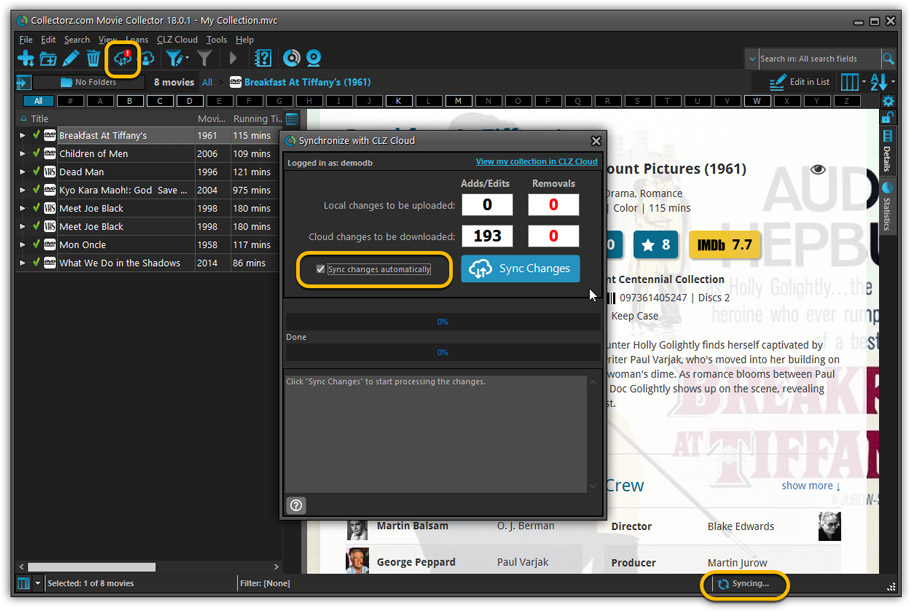
Revamped Edit Movie screen
A huge refresh of the Edit Movie, bringing the look and feel more in line with the recent Add Movies from Core screen. But it’s not all just cosmetic changes, here’s what’s new:
- Button bar is now at the bottom of the screen
With OK button high-lighted in blue, nice Next/Prev arrow buttons, etc… - Re-designed user interface for editing Cast and Crew list:
- Clean lists showing just Display Name and Character/Role.
- Click the Add button top right and a new Select Person screen will show up, with a built-in search feature to make it super-fast to find the person you’d like to add. No more endless scrolling in a small dropdown list.
- Right-click to Modify the name of a person in the list.
- Drag the icon in the first column to change the order.
- Click the “x” in the last column to remove entries.
- Clearer blue + buttons for checkbox list fields (like Format, Genre)
- Same blue + buttons for dropdown fields (like Country, Language)
- Revamped Edit screen for pick list items
Button bar at the bottom with blue OK button, smaller generate buttons, etc..
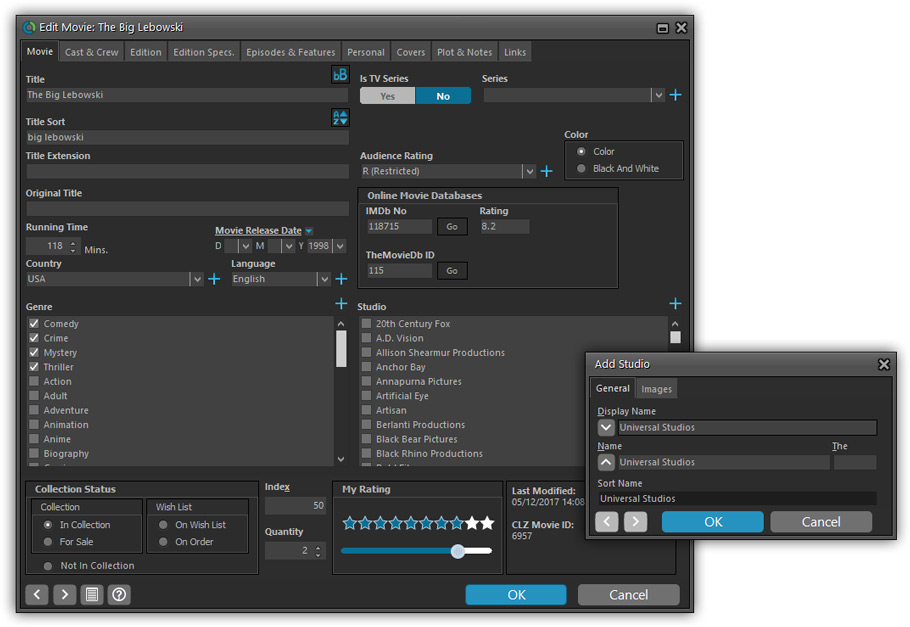
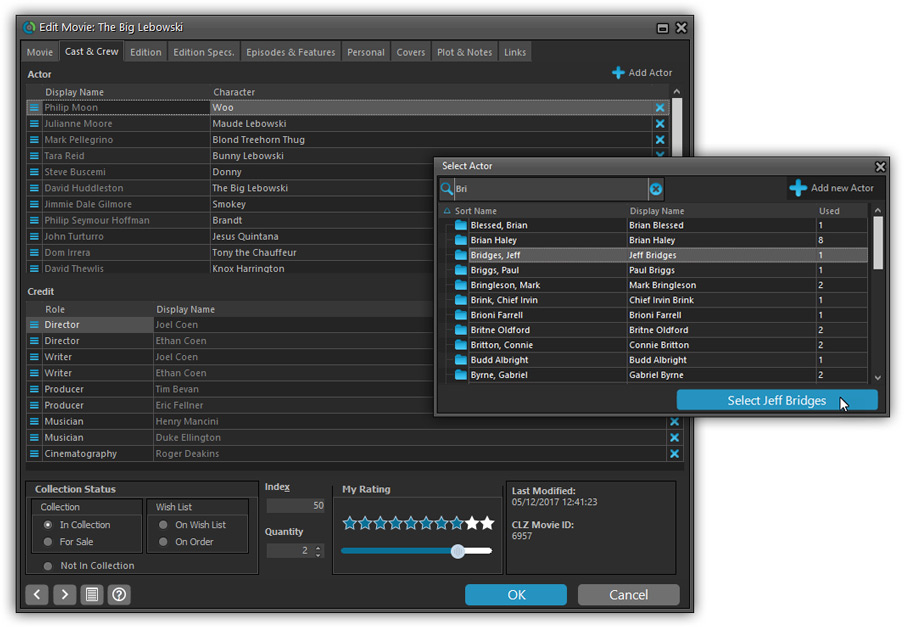
Simplified: Edit Multiple Movies screen
- Now use checkboxes to explicitly indicate which field(s) you want set.
Safer and clearer, no more unexpected changes. - To clear a field, just click the checkbox and leave the box empty.
The box will highlight in red to indicate the CLEAR action. No more hidden F8 keys.
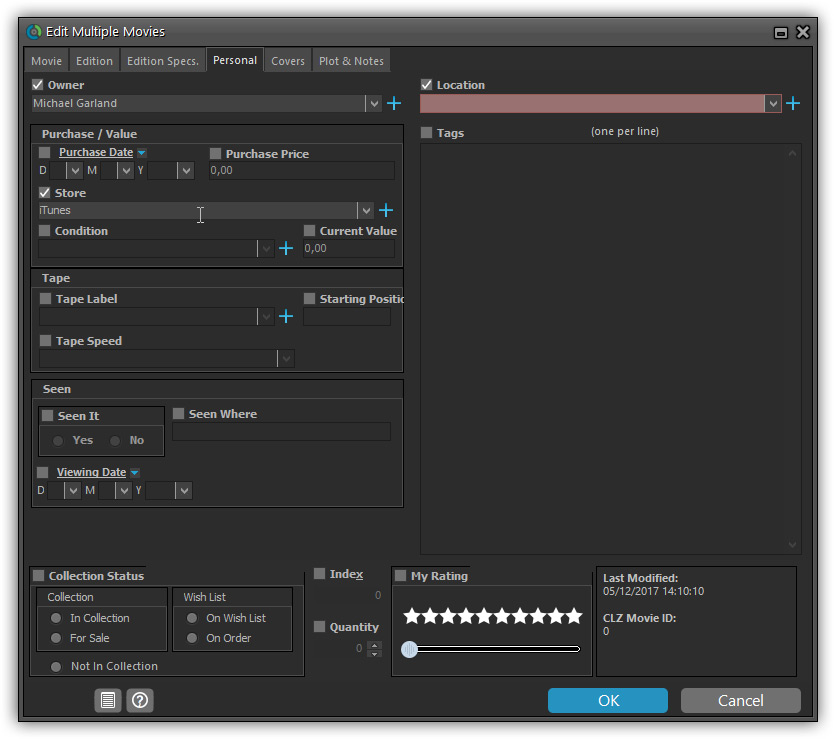
Simplified screens for selecting Column, Sort and Folder fields.
The ability to select your own Columns for the List View is an important customization feature of our Movie Collector software. The same holds for selecting the sort order and the folder fields for the folder panel.
However, the “field selection” screens for doing these customizations have always been an area of confusion. So for v18 we decided to re-imagine both the field selection screens and the system for creating/managing your own presets.
- Simplified Field Selection screen:
- Available fields are now grouped, like the tabs in the Edit Movie screen.
- Easily find the field you want with the search box top left.
- Use checkboxes on the left to select fields.
- Use the “x” button on the right to remove fields.
- Drag and drop fields on the right side to change the order.
- Rename the field set at the top right.
- Simplified system for managing your field presets:
- Just click the Columns or Sort Order button to EDIT the current preset.
- Click the little arrow to the right of the Columns or Sort Order button to select from and manage your field presets.
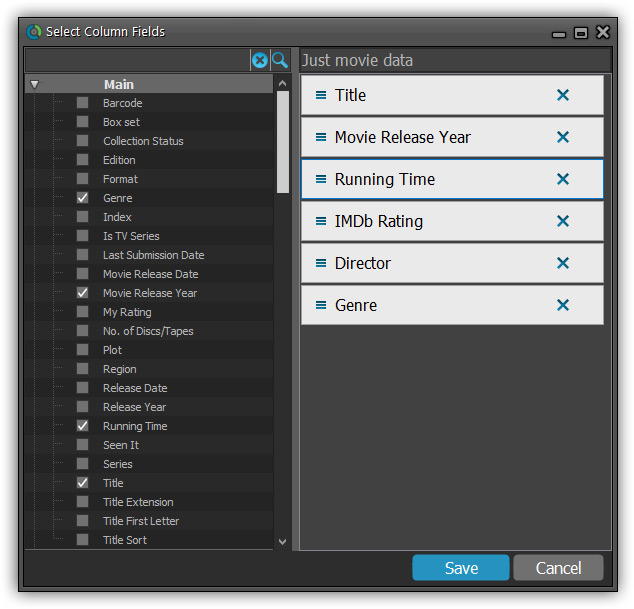
NEW: “Clean” template for the details panel, in Light and Dark styles
A complete refresh, based on the recent Connect/Cloud details page updates. Clean, clear and modern, with some fresh layout ideas:
- Cleaner, clearer look, in both Light and Dark styles.
- Now shows just one embedded trailer video, with a trailer selection bar beneath to switch between multiple trailers.
- More compact episode lists for TV series, click Show More to see full details (images, plots, etc..)
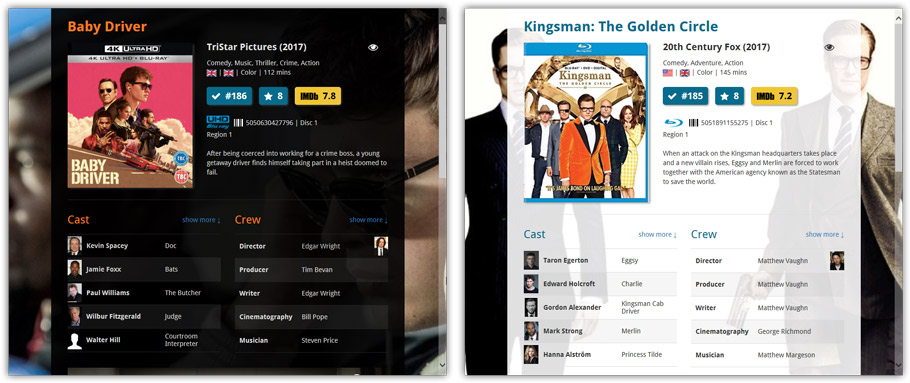
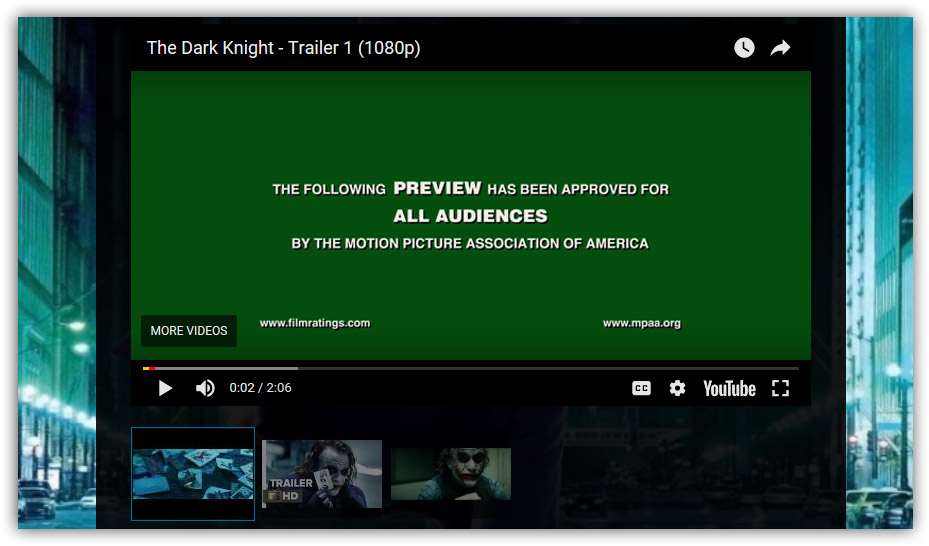
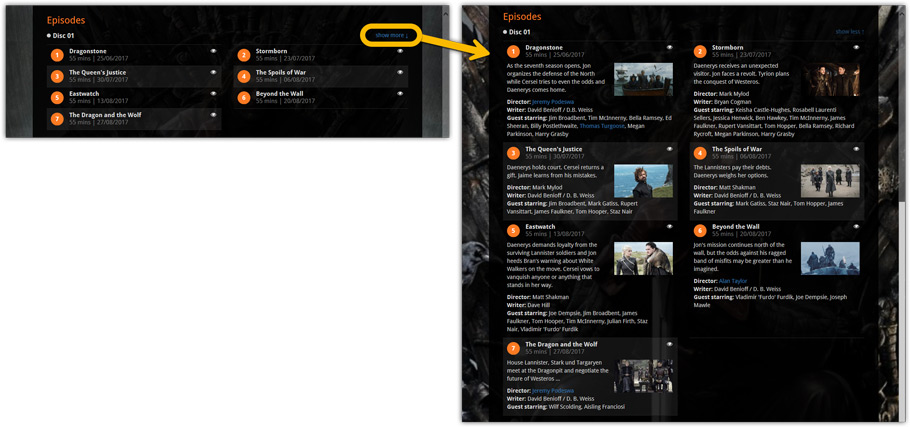
No more Standard edition: Pro-only features now available for everyone!
As of today, we stopped selling the Standard edition of Movie Collector. From now on, the Pro edition is the only edition we sell, and will just be called “Movie Collector” now.
Our gift to all users on the Standard edition who have a valid Update Plan:
Starting with v18, you now get access to all Pro-only features:
- Batch editing with the Edit Multiple feature:
Save time by editing multiple items in batch, e.g. to fill in a field value for many items in one go. - Customizable pre-sets for sorting, columns and folders:
Create your own pre-set field combination for sorting and columns. Define your own folder options, even multi-level folder combinations. - User Defined Fields:
Create your own fields (text, number, pick list, checkbox or date) and rename pre-defined fields. - Export features:
Export your database to a CSV or XML file.
v17.2.3: New: Manually change the order of movies in box sets
New:
You can now change the order of box set movies from the details template or Manage Pick List. Click “change order” at the bottom of the list of movies in the template, then click and drag movies around to change the order in the box set.
Fixed:
- Add Movies from CLZ Core: expanding a result would sometimes scroll to a different part of the list.
- Editing a movie from a box set could mess up the order of the movies in that box set.
After many months of work from our content managers, our Core online movie database has now been enhanced with movie list information for thousands of multi-movie box sets.
Today, Movie Collector 17.2 for Windows is the first to use this new Core data:
Just use the enhanced Add from Core screen to find a box set, either by title or by barcode, and our Core “knows” which movies are in the box.
See it in action:
Find and add box sets by barcode
Scan a box-set barcode and Core will show you which movies it contains. Click Add Box Set at the bottom right and all contained movies will be added to your database, automatically linked by a box set entry.
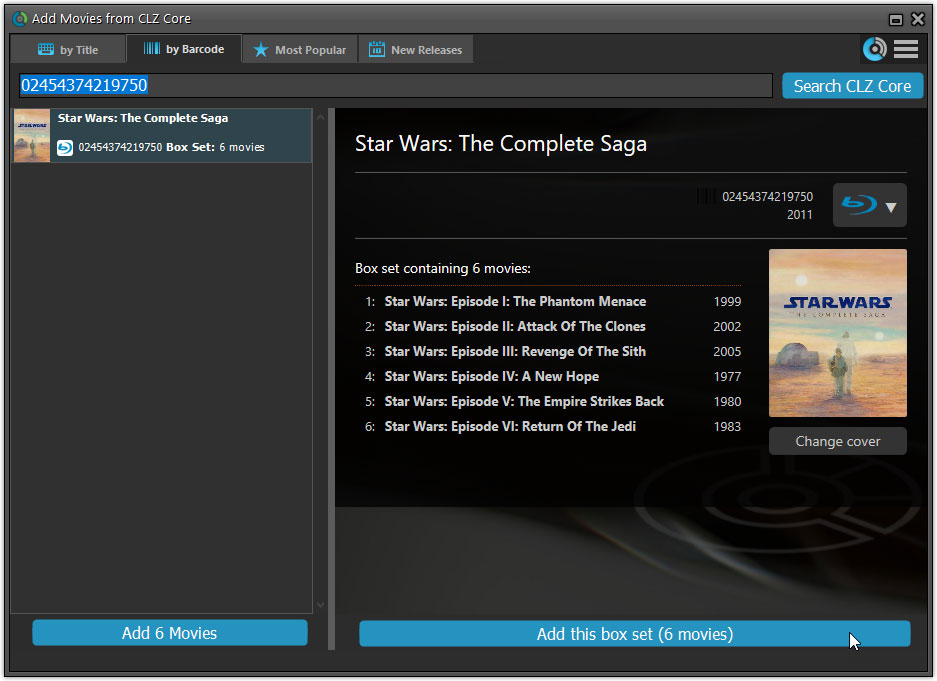
Find and add box sets by title
Alternatively, use the By Title tab and enable the new Box Set search to find box sets by their title.
Note: the new Movies, TV Series and Box Sets checkboxes now let you search each of these three Core section separately OR combined.
AND: The check boxes now also operate on the Search-As-You-Type suggestions, for even quicker searching and adding!
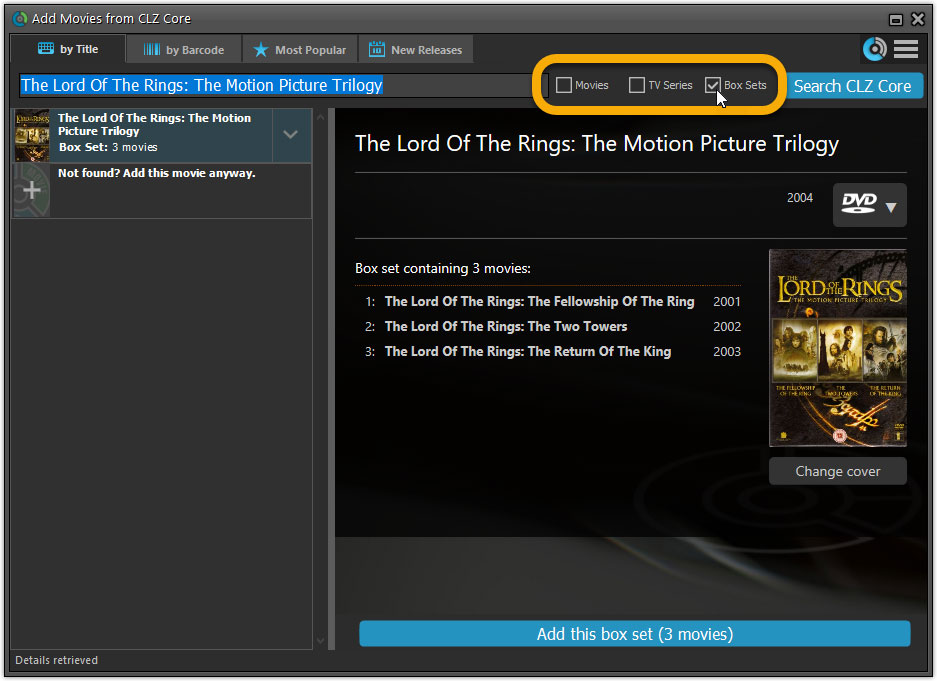
New design of box set panel in templates, with movie list!
A nice re-designed box set panel at the top of the movie details for each of the contained movies. Now showing the list of the contained movies, in the correct order, AND with clickable links to go straight to the other movies in the set!
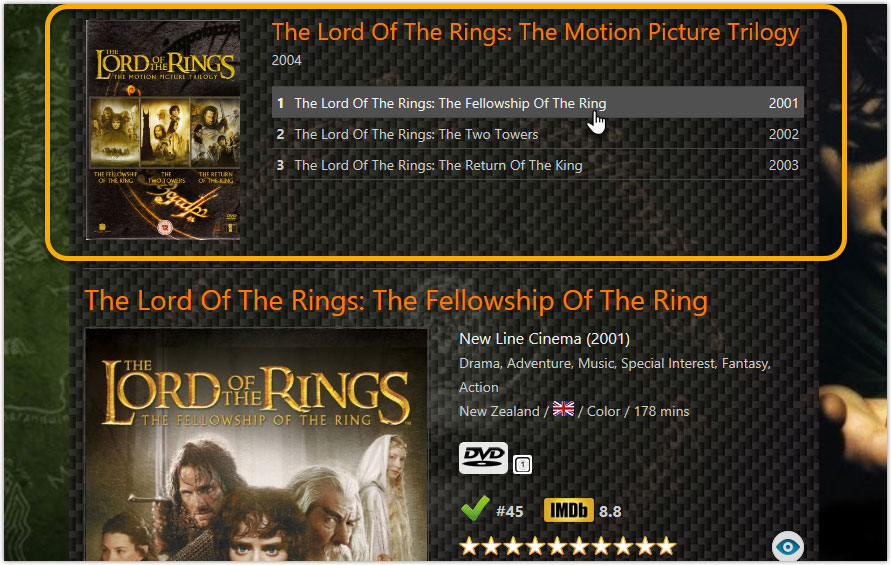
Report unrecognized box set barcodes
Our Core online database now recognizes thousands of box sets by barcode, but of course, it is possible that you own one that is not recognized.
In that case, the Unrecognized Barcode screen will popup, which now features a special tab for Box Sets. This new Box Set tab will let you select which movies are in the box, so that you can add it anyway.

At the same time, the barcode and the movie list are sent to Core, to complete our database and to make sure that the next user who scans this barcode WILL automatically get the full info 🙂
Next week, Apple will release the new macOS 10.13 “High Sierra”.
If you are planning to update your Mac to this new OS, then we strongly recommend to update your Movie Collector software to today’s version 17.0.5!
Movie Collector problems on High Sierra:
We have been testing our software on beta versions of High Sierra for quite a while, to make sure we were ready for it’s release. We found that most of the software seems to be working as normal.
Unfortunately, we found a big problem in the Preferences screen, it does not open at all anymore, making it impossible to make any changes to program settings.
Luckily, our Mac developer Ronald was able to fix the Preferences screen to make it work on the new macOS. A fix was released today, in version 17.0.5.
Fixed
- Preferences screen didn’t load properly on macOS 10.13 “High Sierra”.
- Upload Cover to CLZ Core: Images were not always uploaded properly even if they were within the 500KB file size limit.
- Main Screen: Quick Search: Occasional crashes in the quick search when using the “Search-as-you-type” suggestions.
- Sync with CLZ Cloud: Sometimes crashed during the upload of covers.
Big changes today! The Add Movies Automatically screen is now called “Add Movies from CLZ Core” and has been completely re-designed and re-built from scratch, to make it both easier-to-use and easier-on-the-eye:
- A simple two-panel design: Search Results on the left, Preview on the right.
- Big blue buttons for the main actions, Searching and Adding, can’t miss ’em 🙂
- The Search Results now show cover images and format icons.
See it in action:
Here’s the full list of improvements:
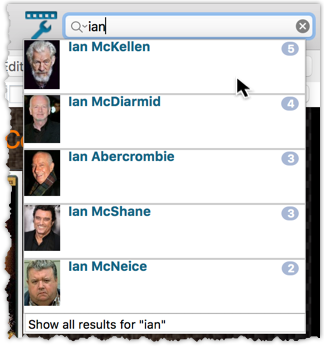
We’ve expanded the quick search box to now also allow “search-as-you-type” with suggestions for pick list fields.
How does it work?
In the quick search box top right of your screen you should see a “dropdown” button. Use this to select which field you wish to perform a search on. If “search-as-you-type” is available for that field, it will instantly work once you start typing in the box.
Example
You can now select the field “Actor” in the quick search box, start typing an actor name, and instantly see suggestions (based on what you typed) of actors you have in your database. Click on an actor to see all his/her movies!
Box set images
Box set images didn’t display correctly in the image strip popup. This has now been fixed, click a box set image and it should show correctly in the image strip popup now.