What's new in CLZ Games? (page 3)
Fixed:
- Fixed some problems related to updating/remembering the app’s subscription status
New:
- Now supports “Sign up with Google” for new users
- Some more tweaks for new users to help them get started
New:
- Now supports “Sign up with Apple” for new users
New:
- Now supports “Sign up with Google” for new users
Fixed:
- “Don’t show again” checkbox didn’t save if the box was just “dismissed”
Fixed:
- Some back buttons (and swiping to go back) would stop working after adding from Core
- Incorrect error message would appear after adding manually
New:
Further guidance and popups to help new users get started adding their collection to the app.
Don’t worry, all popups can be dismissed with “don’t show again” 🙂
Fixed:
- In some cases the “Add to Collection” button wouldn’t work
New:
Further guidance and popups to help new users get started adding their collection to the app.
Don’t worry, all popups can be dismissed with “don’t show again” 🙂
New:
- We changed the “buy now” text link into a big blue button so it’s more clear!
New:
- We changed the “buy now” text link into a big blue button so it’s more clear!
Fixed:
- In some cases logging in to an existing account after starting Free Mode would cause problems with adding.
Fixed:
- In some cases logging in to an existing account after starting Free Mode would cause problems with adding.
In today’s update, we improved the behaviour after searching using the search box top right.
Previously, when you selected a game from the “suggestions dropdown”, the software would take you to a separate full screen page showing the details of that game. This behaviour was a bit annoying as it would take you away from the main screen and you needed to click “Back” on the top left to get back to it. Also, the main screen would then show you the full collection again and would be scrolled back at the top again. Meh..
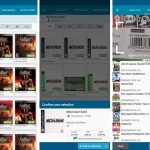 A small update for your CLZ Games app today, in which we rectify a big mistake we make in version 9.0 (two mistakes in fact). Also, we improved the camera barcode scanner and introduced a new setting for customizing your app.
A small update for your CLZ Games app today, in which we rectify a big mistake we make in version 9.0 (two mistakes in fact). Also, we improved the camera barcode scanner and introduced a new setting for customizing your app.
Summary of today’s changes:
- Game values are back in the Add Games screen
- Check Values screen now accessible for “grandfathered” users too
- Faster camera barcode scanner for adding games by barcode
- New setting in Settings screen “Show Completed”
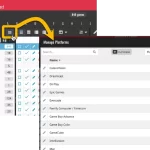 A big update for your Game Connect web-based software today, which is all about pick list fields.
A big update for your Game Connect web-based software today, which is all about pick list fields.
Pick list fields (and the pick lists behind them) are an important part of your game database. These are the fields in the Edit screen that let you pick from a list of possible values, with that list being fully configurable by you the user.
Examples of pick list fields are Location, Owner, Genres and Tags (both multi value pick list fields), but also Platform, Developer and Publisher.
Now, a lot of the questions we usually get about Game Connect are related to pick list fields and can usually be answered with:
“Just use the Manage Pick Lists screen”
Renaming Locations, Merging duplicate Genres, fixing series sort problems, fixing typos in Platform names, etc… it is all done in the Manage Pick Lists (MPL) screen. An important and powerful screen, but… not so easy to find if you don’t know where to look or don’t even know what to look for.
With today’s Connect update, we are making this a lot easier: We have improved the Manage Pick Lists screen itself AND made it more accessible / discoverable:
In short:
- Improved Manage Pick Lists (MPL) screen
- Easy access to the MPL screen right from the folder panel
- Refreshed Edit Comic screen, with better pick list fields and direct MPL access
This build fixes a couple of crashes that have been reported through our systems.
New:
- Check Value screen will now highlight titles/barcodes to show if you already have them in your collection (blue = in collection)
- Added 3 new platform icons: MSX, MSX 2 and Atomiswave
Fixed for iOS:
- Search as you Type was not working in the “Check Value” screen (by Title)
- A crash could occur on devices running iOS12
- Update from Core now leaves the value alone (use Update Values to get new values)
Fixed for Android:
- Sync with CLZ Cloud: A crash could occur during downsyncing
- Updating Game Values: A crash would occur on loading the “Updated Values” report
- Unrecognized Barcode: An error would show if no images were found for the barcode
CLZ Games 9 Feature Hilite: Update from Core now lets you replace images
It’s Friday, so this is my fifth and final “CLZ Games 9 Feature Hilite” email.
All five v9 Feature Hilites are now available on our CLZ Blog here, including lots of screenshots:
- Hilite #1: Improved adding games by title
- Hilite #2: The new collections tab-bar
- Hilite #3: The new Check Value screen
- Hilite #4: Dealing with “unrecognized barcodes”
- Hilite #5: Update from Core now lets you replace images
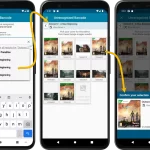 This is “CLZ Games 9 Feature Hilite” number FOUR, all about dealing with barcodes that are not found in CLZ Core.
This is “CLZ Games 9 Feature Hilite” number FOUR, all about dealing with barcodes that are not found in CLZ Core.
But first, if you missed an earlier feature hilite, you can still read them on our CLZ Blog here:
- Hilite #1: Improved adding games by title
- Hilite #2: The new collections tab-bar
- Hilite #3: The new Check Value screen
It’s me again, CLZ Alwin, with this week’s third “clz games feature hilite” email. If you missed the first two, you can still read them here:
- Hilite #1: Improved adding games by title
- Hilite #2: The new collections tab-bar
Today’s feature hilite is about the brand-new “Check Value screen!
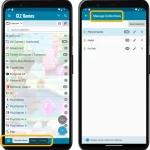 Here’s my second “v9 feature hilite” email, about the next big feature of last week’s CLZ Games v9 release.
Here’s my second “v9 feature hilite” email, about the next big feature of last week’s CLZ Games v9 release.
(tip: if you missed yesterday’s feature hilite #1, you can read it here).
Today, we are going to discuss the new collections tab-bar.
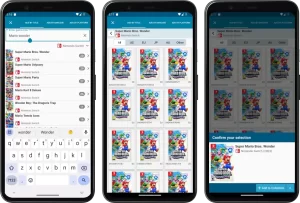 Last week’s CLZ Games 9.0 update was HUGE one, with 5 big new improvements. To make sure you did not miss any of the new stuff, I am going to do five “v9 feature hilite” emails this week, each one highlighting one of the big improvements.
Last week’s CLZ Games 9.0 update was HUGE one, with 5 big new improvements. To make sure you did not miss any of the new stuff, I am going to do five “v9 feature hilite” emails this week, each one highlighting one of the big improvements.
Today’s “v9 feature hilite” is about all the improvement to the Add Games screen, in particular the Add by Title part.
v9.0: Improved Add by Title screen, Collection tabs, Check Value screen and more!
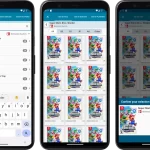 Version 9 is here, a huge update for your CLZ Games app. In fact, it may even be the biggest update we ever did for CLZ Games, with many new features and several big improvements.
Version 9 is here, a huge update for your CLZ Games app. In fact, it may even be the biggest update we ever did for CLZ Games, with many new features and several big improvements.
On top of that, our content team has been working for months to check and correct game cover images, to make sure the cover image exactly matches the barcode (regular editions vs collector’s editions, US vs EU vs JP vs AU covers, etc…).
- Improved Adding Games by Title: big cover images for the various game editions (regional, collector’s editions, etc..), filter releases by Region (US, EU, JP, AU, etc.. )
- New collections tab-bar: switch between collections using tabs at the bottom
- New Check Value screen: quickly look up the value of a game, by scanning its barcode or searching by title (requires subscription!)
- Improved Update from Core: now lets you replace cover images with better ones from Core
- Better screens for dealing with “unrecognized barcodes”
- More platforms icons: more platforms now come with their own icons
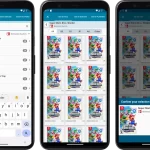 An enormous update for the CLZ Games app is coming up within a few weeks, with the following new features and improvements:
An enormous update for the CLZ Games app is coming up within a few weeks, with the following new features and improvements:
- Improved Adding Games by Title: big cover images for the various game editions (regional, collector’s editions, etc..), filter releases by Region (US, EU, JP, AU, etc.. )
- New collections tab-bar: switch between collections using tabs at the bottom
- New Check Value screen: quickly look up the value of a game, by scanning its barcode or searching by title (requires subscription!)
- Better screens for reporting “unrecognized barcodes”
- More platforms icons: more platforms now come with their own icons
Thanks to our translator Peter Stickler, the Connect web-based software is now available in Swedish!
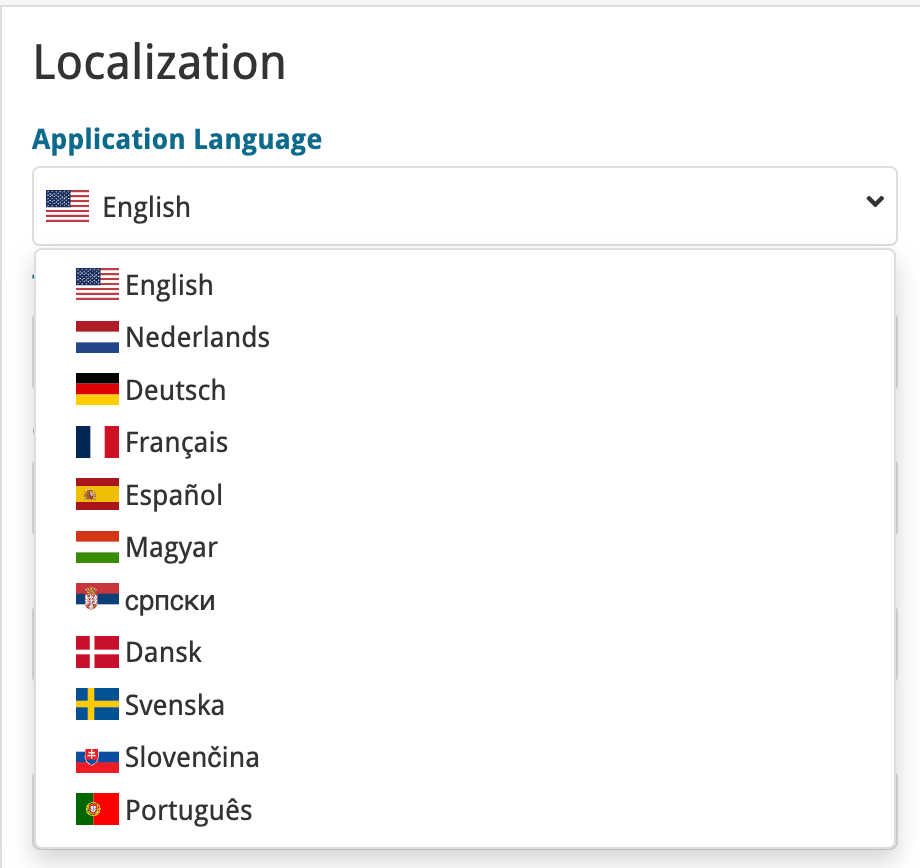
If you are interested in translating Connect to your language, let us know!
The main translations we are looking for at the moment are:
- Norwegian
- Italian
Thanks to our translator Frank Silas Kesia Jensen, the Connect web-based software is now available in Danish!
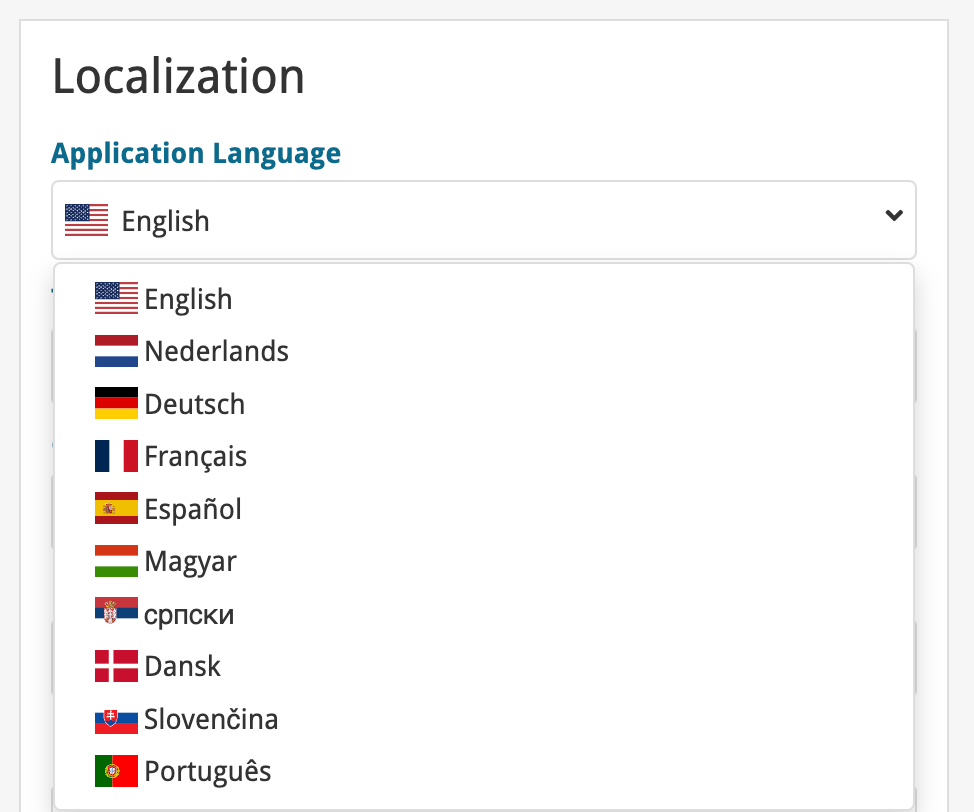
If you are interested in translating Connect to your language, let us know!
The main translations we are looking for at the moment are:
- Norwegian
- Swedish
- Italian
Thanks to our translators Fernando Carvalho, Milan Sobat and Brano Mazari, the Connect web-based software is now available in 3 extra languages: Portuguese, Serbian and Slovak!
Thanks guys!
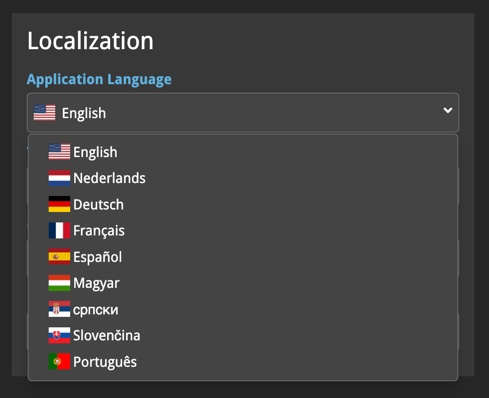
If you are interested in translating Connect to your language, let us know!
The main translations we are looking for at the moment are:
- Danish
- Norwegian
- Swedish
- Italian