What's new in CLZ Comics Mobile? (page 14)
Fixed:
- Shake to Shuffle didn’t work while in Series folders
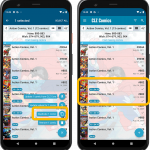 It’s been a while since the last CLZ Comics update, as our entire mobile team has been working on a big update of our CLZ Music app (the one for CDs and vinyl records).
It’s been a while since the last CLZ Comics update, as our entire mobile team has been working on a big update of our CLZ Music app (the one for CDs and vinyl records).
But we’re back at it for the other CLZ mobile apps, with 4 new features in one go!
- a new “Duplicate Comic” tool, for making a full copy an existing comic in your database.
- a new “Clear Cloud” button in the Sync screen, for resetting your CLZ Cloud
- a new “Shake to Shuffle” feature, for selecting a random comic
- a new Links tab in the Edit Comic screen, for adding web-links to your comic entries
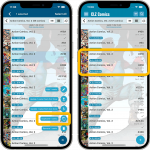 It’s been a while since the last CLZ Comics update, as our entire mobile team has been working on a big update of our CLZ Music app (the one for CDs and vinyl records).
It’s been a while since the last CLZ Comics update, as our entire mobile team has been working on a big update of our CLZ Music app (the one for CDs and vinyl records).
But we’re back at it for the other CLZ mobile apps, with 4 new features in one go!
- a new “Duplicate Comic” tool, for making a full copy an existing comic in your database.
- a new “Clear Cloud” button in the Sync screen, for resetting your CLZ Cloud
- a new “Shake to Shuffle” feature, for selecting a random comic
- a new Links tab in the Edit Comic screen, for adding web-links to your comic entries
Fixed:
- Comic details page: Purchase Store could be shown twice
- Comic details page: Buttons to modify Read It/My Rating have been added to the Clear templates
- Add by Series: Improved layout of Search Suggestions
- Series view is now always in list view (could be images in the past)
- Add Manually screen was wrongly named “Add Book”
- iPad: Main screen: When searching folders the tap area for the “X” to remove the search was wrong
- iPad: Main screen: Filtering in Series folders: Keyboard could disappear while typing
- iOS10: Add by Barcode tab wasn’t available
- iOS10: iPad: Images view would crash the app
- iOS10: iPad: After tapping a comic and tapping back, the list could disappear
Fixed:
- When removing multiple comics, the app could crash
Fixed:
- It was possible to type in the grade field, which caused other problems in the app
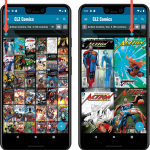 Instead of adding more new features, we decided to take a few weeks to work on the look and feel of the app.
Instead of adding more new features, we decided to take a few weeks to work on the look and feel of the app.
In this 6.6 update, we improved the look and layout of the issue list and of the comic details pages, in both the main screen and the Add screen preview.
On top of that, we finally acted upon a common request from our users: you can now change the size of the thumbnails in the Images View.
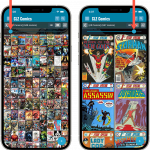 Instead of adding more new features, we decided to take a few weeks to work on the look and feel of the app.
Instead of adding more new features, we decided to take a few weeks to work on the look and feel of the app.
In this 6.6 update, we improved the look and layout of the issue list and of the comic details pages, in both the main screen and the Add screen preview.
On top of that, we finally acted upon a common request from our users: you can now change the size of the thumbnails in the Images View.
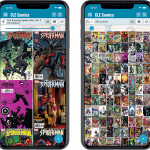 After many CLZ app updates with new features and “functional” improvements, we decided it was time to work on a big “cosmetic” update and give the apps a nice make-over. Pim, Bernard and AJ have been working on this for a couple of weeks now. Here’s what’s coming up in the next updates for iOS and Android:
After many CLZ app updates with new features and “functional” improvements, we decided it was time to work on a big “cosmetic” update and give the apps a nice make-over. Pim, Bernard and AJ have been working on this for a couple of weeks now. Here’s what’s coming up in the next updates for iOS and Android:
- Updated Images View with configurable thumbnail size!
- Optional use of backdrops behind lists.
- New design of Preview template in Add screen
- Updated templates for details pages.
- CLZ Comics: New look for the series list.
Here’s a sneak preview of the upcoming updates, showing screenshots for CLZ Comics.
This one is for our non-US users of the CLZ Comics app!
Now download GoCollect values in currencies other than USD!
Use the Settings screen (from the menu top left) to select your preferred currency for the comic value, cover price and purchase price fields.
Choose from USD, EUR, GBP, CAD, AUD, NZD, CHF, NOK, SEK or DKK.
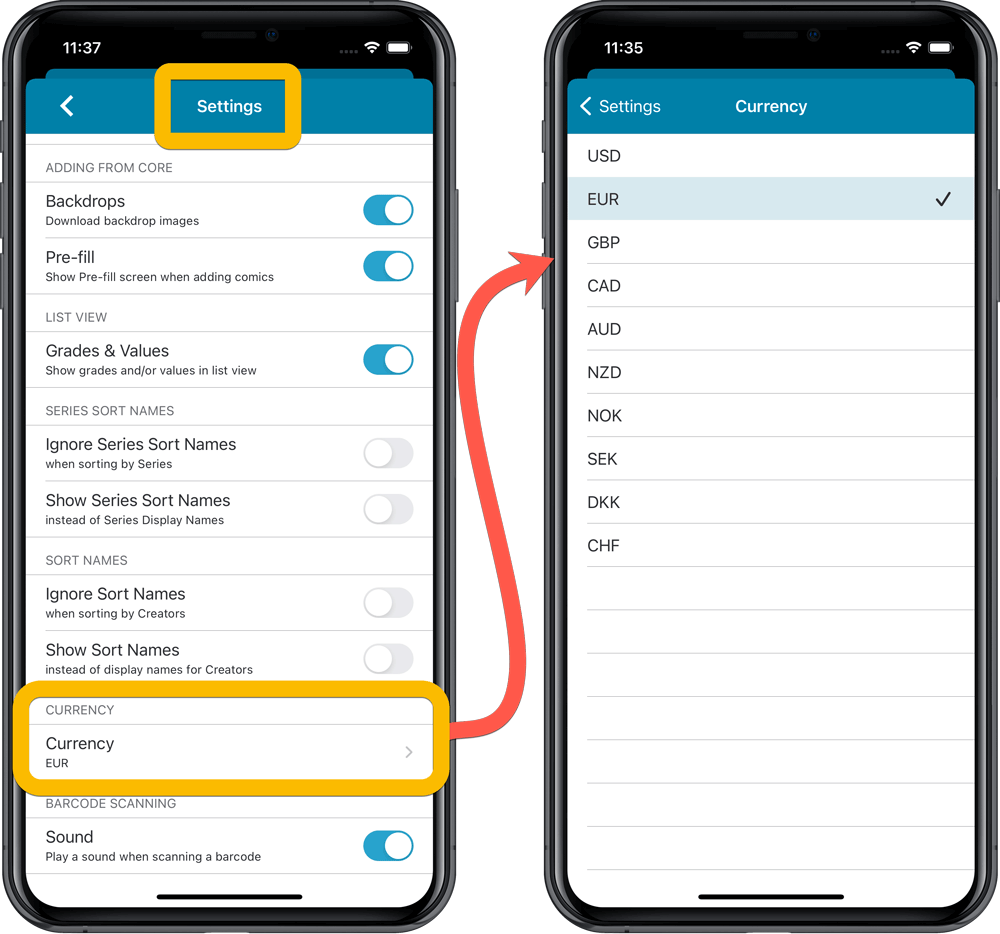
Then run Update Values again to retrieve GoCollect values automatically converted to your selected currency, using the current exchange rate.
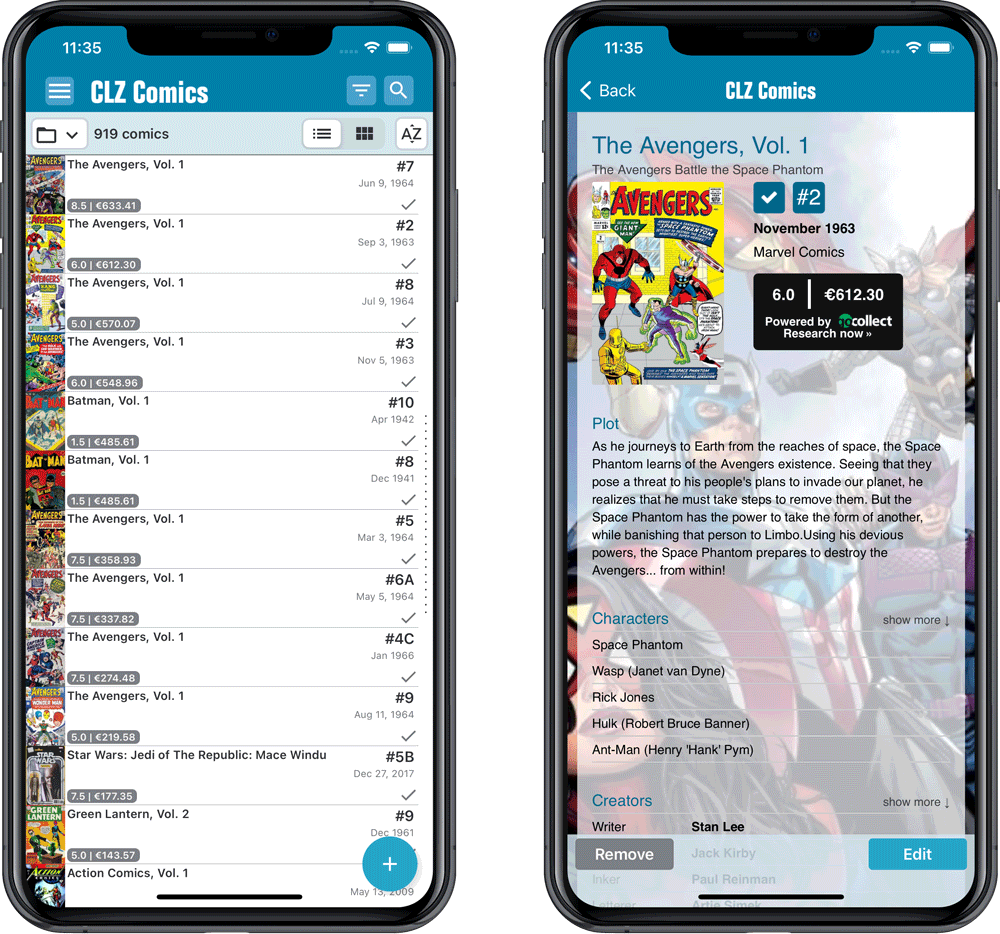
Fixed:
- Series cell “have summary” would display all comics for all your collections, instead of just the selected collection
- Series cell “have summary” wasn’t displayed at all when filtering on Wish List
- iPad only: sync screen would automatically close after syncing
This one is for our non-US users of the CLZ Comics app!
Now download GoCollect values in currencies other than USD!
Use the Settings screen (from the menu top left) to select your preferred currency for the comic value, cover price and purchase price fields.
Choose from USD, EUR, GBP, CAD, AUD, NZD, CHF, NOK, SEK or DKK.
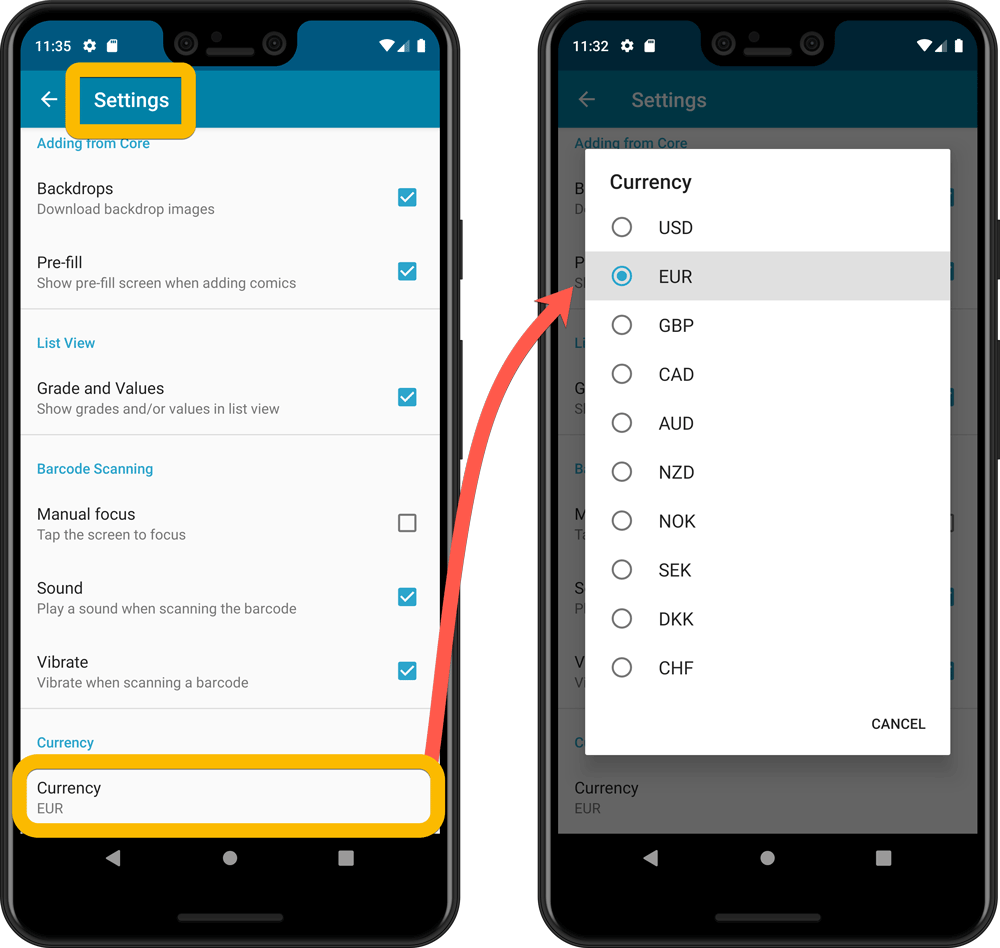
Then run Update Values again to retrieve GoCollect values automatically converted to your selected currency, using the current exchange rate.
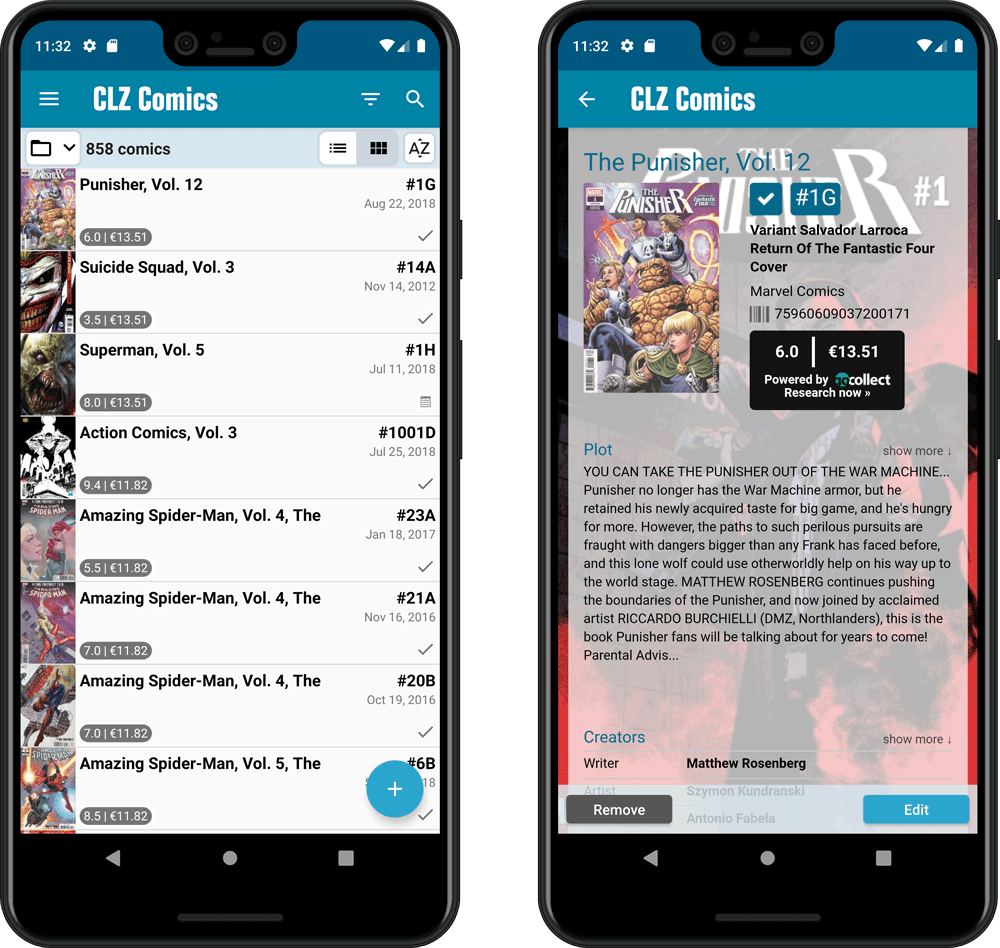
Now available in the iOS App Store and Android Play Store: CLZ Comics version 6.4. In which we enhanced the Add Comics screen with a new time-saving feature: the Pull List tab
The Pull List tab is where you can track your favorite ongoing series.
To add a series to your Pull List tab:
- find it in the Series tab
- expand the entry to show the issue list
- then tap the Pull List “star” icon at the top
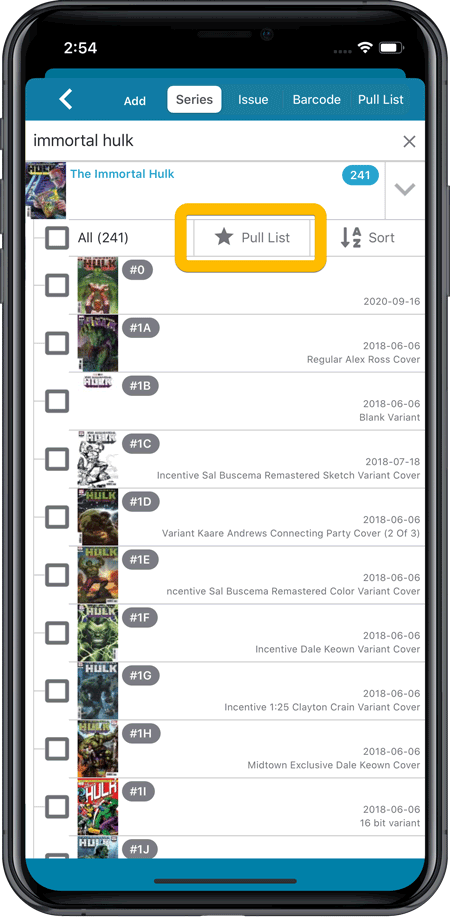
After marking your pull list series, use the Pull List tab to:
- easily find recent releases, so that you can add them to your collection
- discover upcoming releases, for adding to your wish list
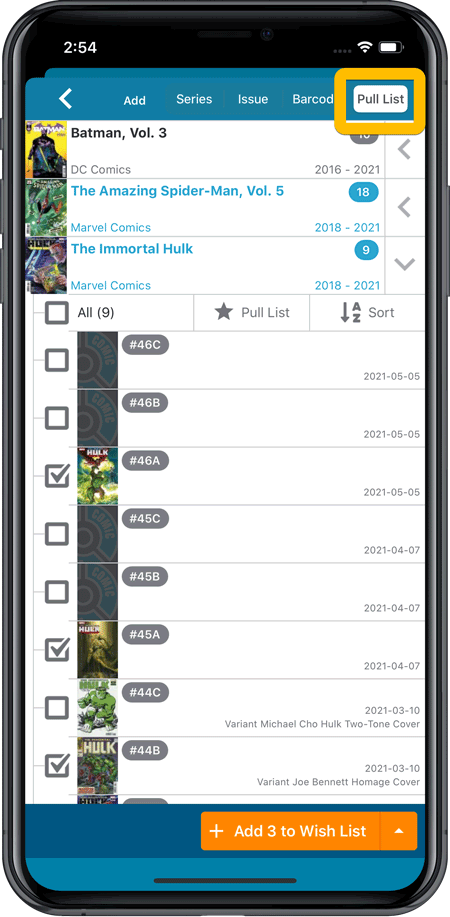
IMPORTANT: “Pull List” is a premium online service, which requires an active subscription! In other words, if you are still in the grandfathered “Unlocked” status, you will have to subscribe before you can use this new service. To do so, just tap the App Status line in the menu.
Now available in the iOS App Store and Android Play Store: CLZ Comics version 6.4. In which we enhanced the Add Comics screen with a new time-saving feature: the Pull List tab
The Pull List tab is where you can track your favorite ongoing series.
To add a series to your Pull List tab:
- find it in the Series tab
- expand the entry to show the issue list
- then tap the Pull List “heart” icon at the top
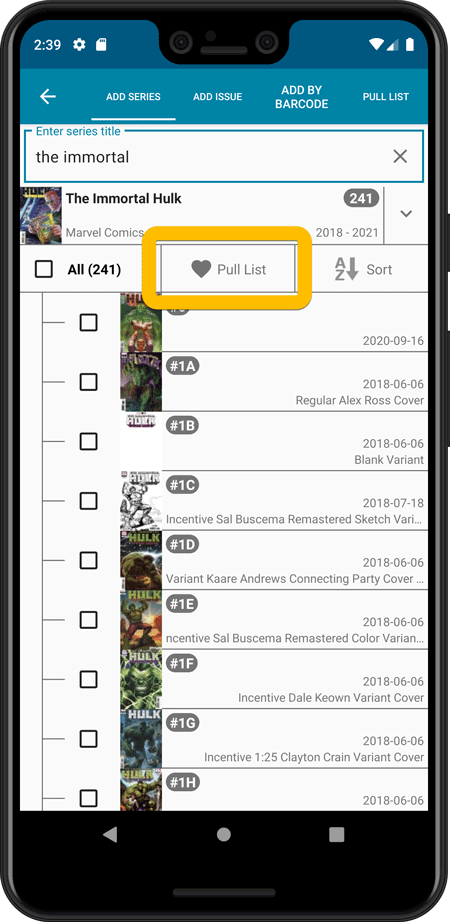
After marking your pull list series, use the Pull List tab to:
- easily find recent releases, so that you can add them to your collection
- discover upcoming releases, for adding to your wish list
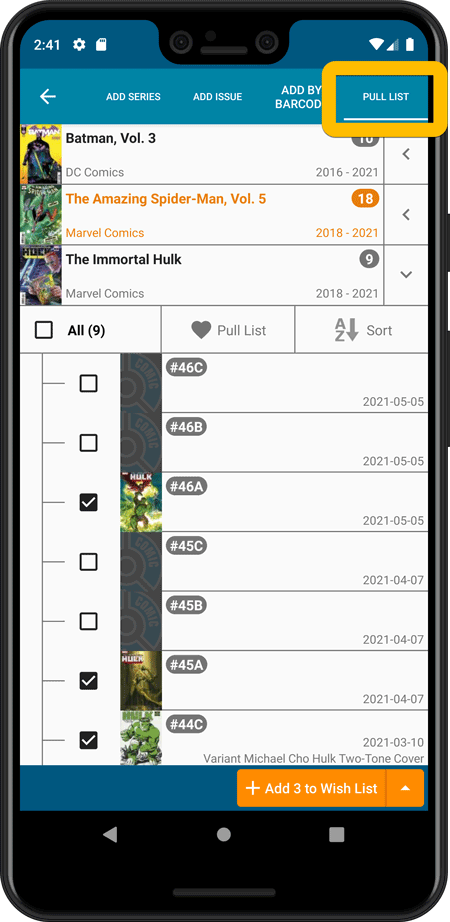
IMPORTANT: “Pull List” is a premium online service, which requires an active subscription! In other words, if you are still in the grandfathered “Unlocked” status, you will have to subscribe before you can use this new service. To do so, just tap the App Status line in the menu.
Fixed:
- Opening Statistics could crash the app
- Main Screen: Collection status filter: Could default to “For Sale” when it was previously set to “On Wish List”
- Main screen: Some controls were missing from the top bar on iOS 9/10 devices
- “Want” summary at the top disappeared from the list of comics
A big update for your CLZ app today. Instead of bringing one big new feature, we decided to work on multiple areas that could be improved, all of them based on the feedback we received from you all. Thanks for that!
Add Comics by Series: New “Select All” checkbox
By popular demand: in the Add Comics screen, on the By Series tab right above the Issue List, we have added an new “Select All” checkbox, for easily selecting ALL issues in the series!
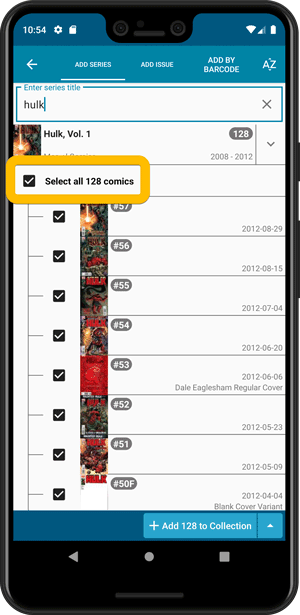
Collection Status filter
The 2nd button from the top right (next to the search button) is the Collection Status filter. Previously, it allowed you to filter by All, Collection or Wish List, but with this update, we added all collection status option there as filters, including On order and For Sale.
Also, the button will now be highlighted in yellow when a filter is active, that is, when it is set to anything other than “All”.
Re-designed toolbars at the top
The toolbars at the top have been re-designed, mainly to make the interactive elements stand out more as actual “buttons”.
(Especially the folder icon on the left was something that was often overlooked as something you could tap on. Hopefully this re-design will help to let more users find the most powerful feature of the app 🙂 )
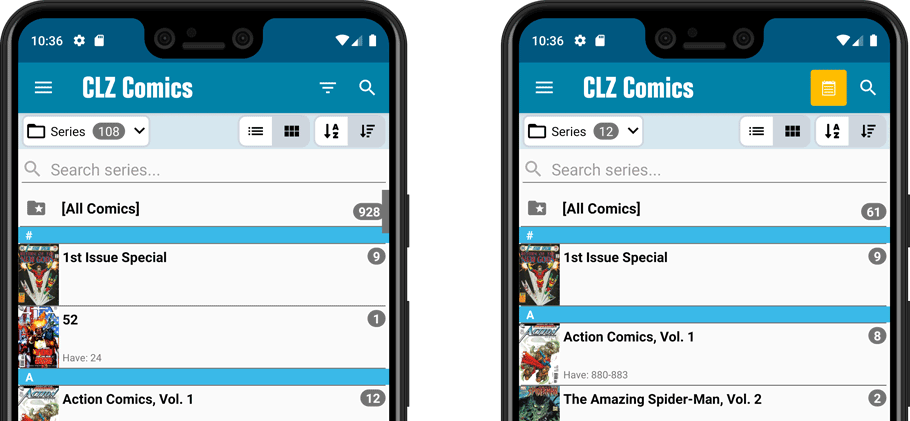
New sort and display options in Settings
For Series:
- Ignore Series Sort Names when sorting by Series
- Show Series Sort Names instead of Series Display Name
For Creators:
- Ignore Sort Names when sorting by Creators
- Show Sort Names instead of display names for Creators
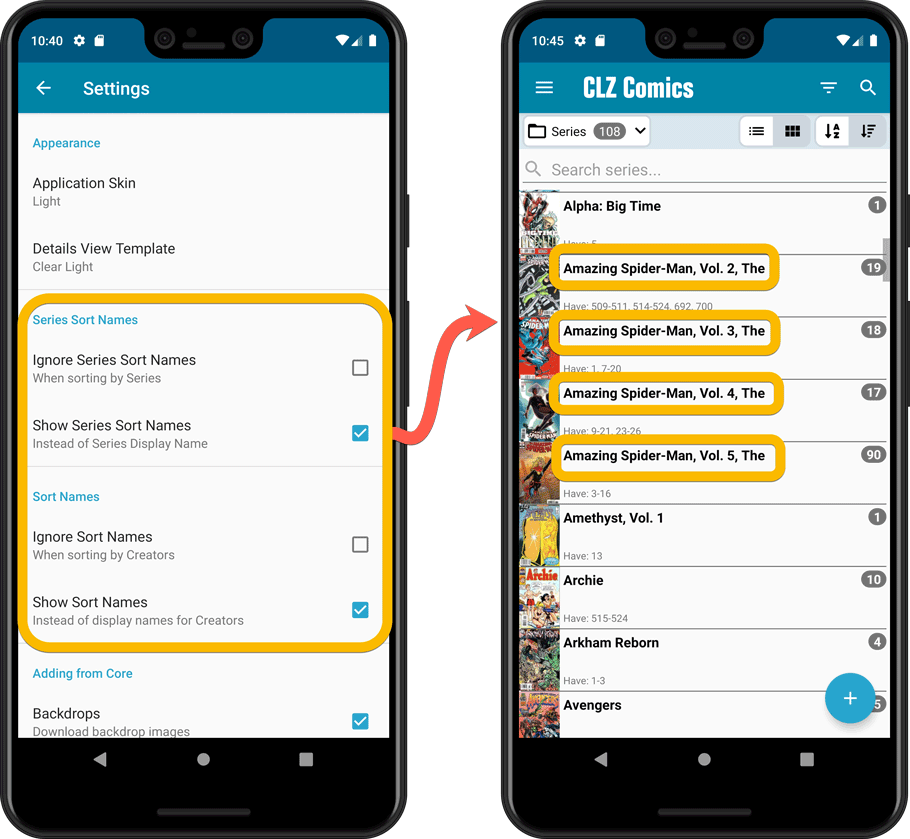
Improved Statistics screen
The Statistics screen has been updated with:
- More database totals at the top (signed comics, key comics, purchase price)
- More charts (by Publisher, by Grade, by Year, by Creator, by Character, Purchase Price by Series)
- A new: “tap to show all” option to enlarge charts and see ALL entries
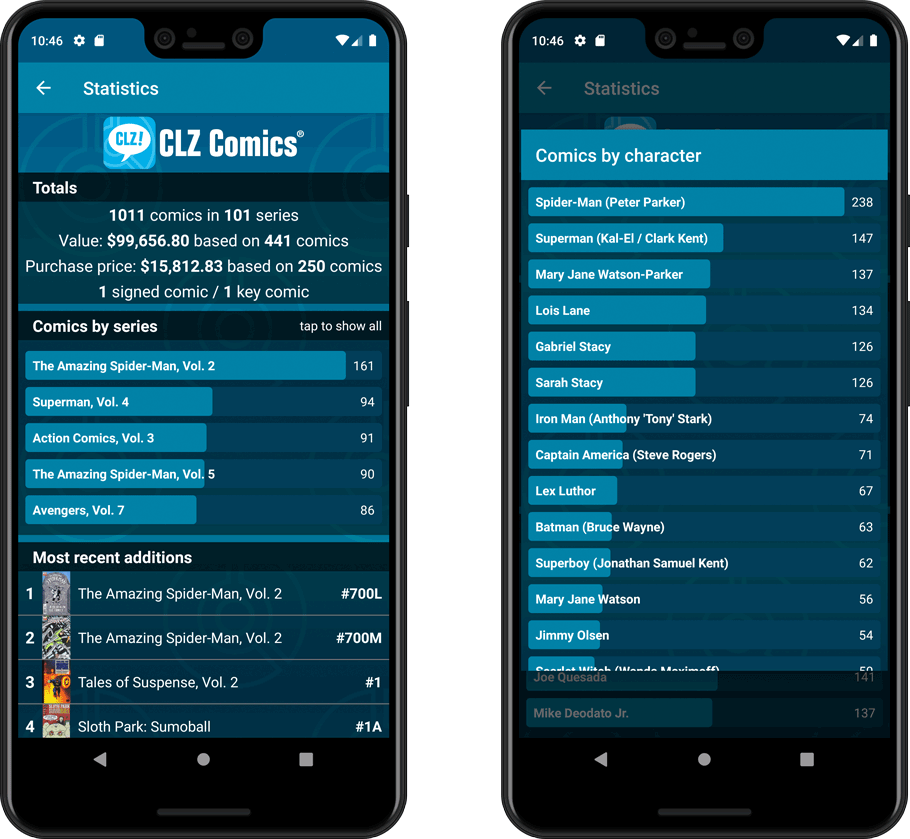
A big update for your CLZ app today. Instead of bringing one big new feature, we decided to work on multiple areas that could be improved, all of them based on the feedback we received from you all. Thanks for that!
Add Comics by Series: New “Select All” checkbox
By popular demand: in the Add Comics screen, on the By Series tab right above the Issue List, we have added an new “Select All” checkbox, for easily selecting ALL issues in the series!
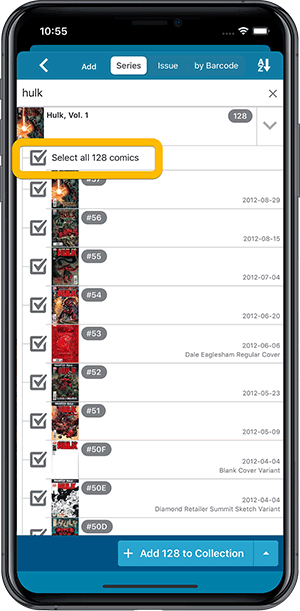
Collection Status filter
The 2nd button from the top right (next to the search button) is the Collection Status filter. Previously, it allowed you to filter by All, Collection or Wish List, but with this update, we added all collection status option there as filters, including On order and For Sale.
Also, the button will now be highlighted in yellow when a filter is active, that is, when it is set to anything other than “All”.
Re-designed toolbars at the top
The toolbars at the top have been re-designed, mainly to make the interactive elements stand out more as actual “buttons”.
(Especially the folder icon on the left was something that was often overlooked as something you could tap on. Hopefully this re-design will help to let more users find the most powerful feature of the app 🙂 )
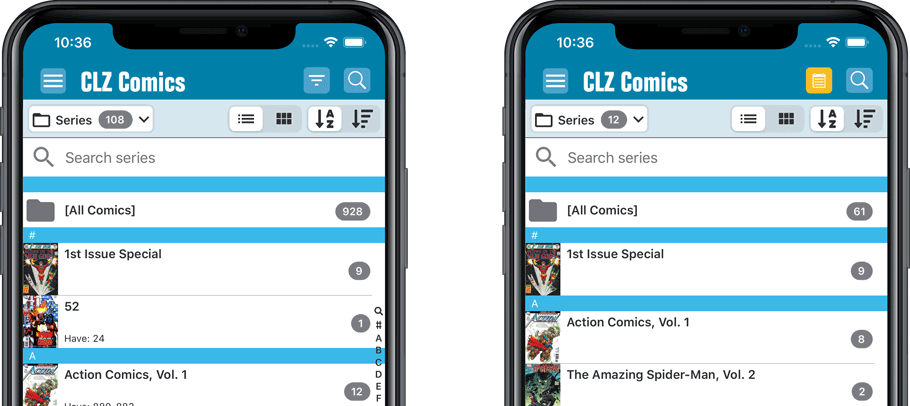
New sort and display options in Settings
For Series:
- Ignore Series Sort Names when sorting by Series
- Show Series Sort Names instead of Series Display Name
For Creators:
- Ignore Sort Names when sorting by Creators
- Show Sort Names instead of display names for Creators
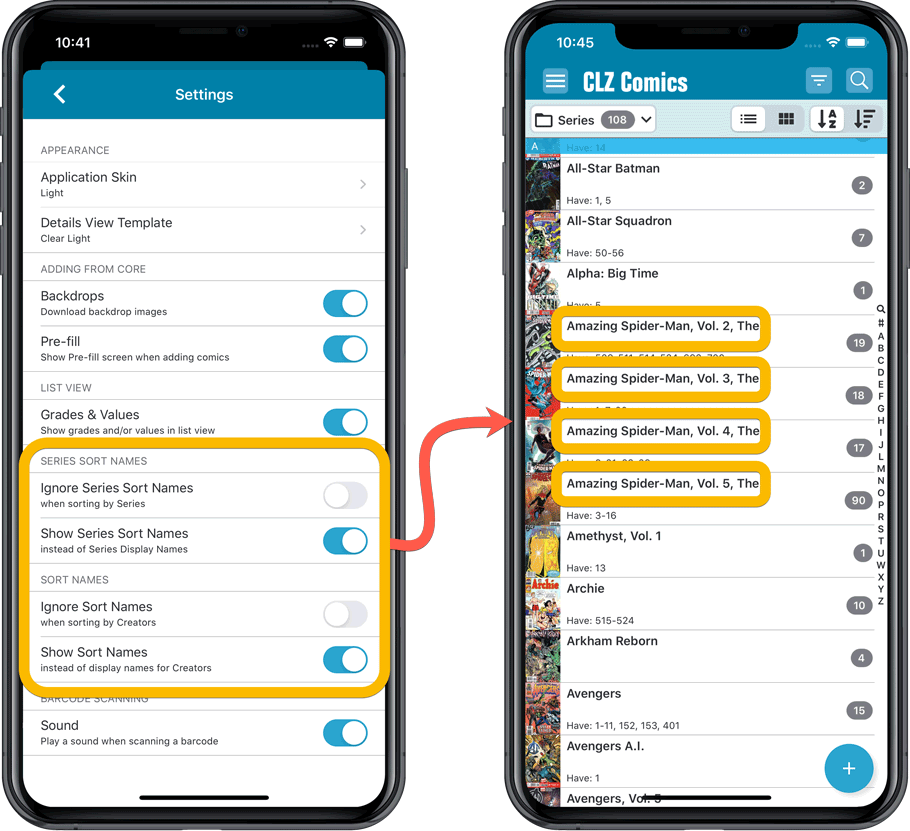
Improved Statistics screen
The Statistics screen has been updated with:
- More database totals at the top (signed comics, key comics, purchase price)
- More charts (by Publisher, by Grade, by Year, by Creator, by Character, Purchase Price by Series)
- A new: “tap to show all” option to enlarge charts and see ALL entries
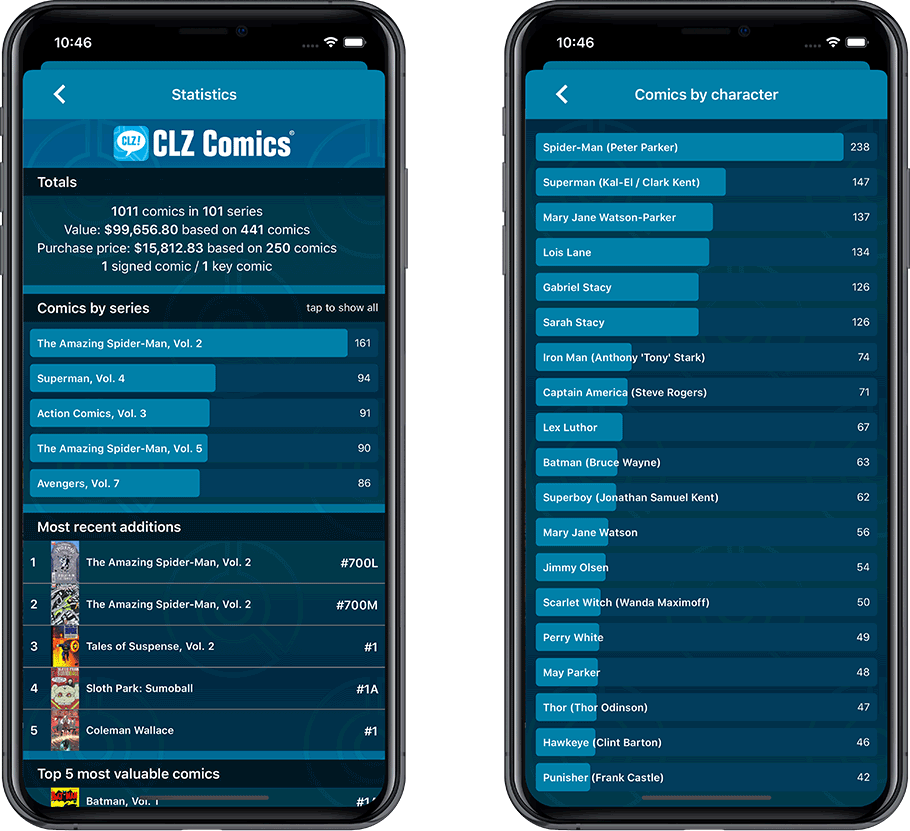
Today we are responding to a request that we have been hearing from many years:
Is there any way I can find which comics I am MISSING for my series
Definitely not an easy feature to implement, because the first question immediately is “what about variants?”. If you own issue 13A, do you regard issue 13B, 13C and 13D as missing or not?
So our UI/US designers AJ and I (Alwin) sat down to design a flexible “Missing Comics” screen that gives you full flexibility to conjure up the missing comics list you are looking for.
Based on our ideas, web-developer Sven created a super-fast search engine on our servers, that can instantly return issue number lists for any series. Still not sure how he made it this fast, but you’ll definitely love the speed of this tool.
Then after that, our mobile developers Pim and Bernard created the new Missing Comics tool that you can now find in the menu of version 6.2. Alternatively, open it from the new “Find missing comics” link under the Have/Want list at the top of your issue list.
Use the pencil icon at the top left to change settings, that is:
- Show or Hide missing variants.
- Switch between a compact list and a verbose list. (the compact view lists missing comics in “ranges”.)
- Order the missing issue lists in Ascending or Descending order.
Use the toggle on the top right to sort the series list alphabetically or by the number of comics that are missing.
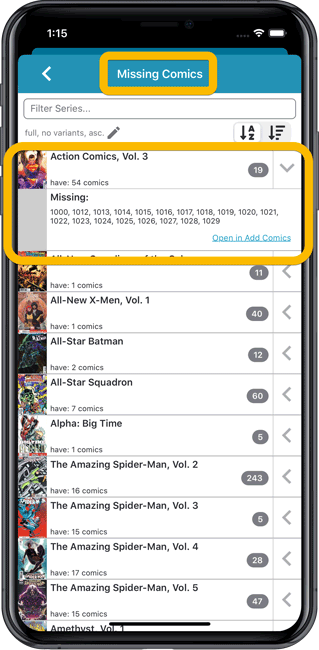
New “Find Missing Comics” link in the Collection / Wish List summary panel:
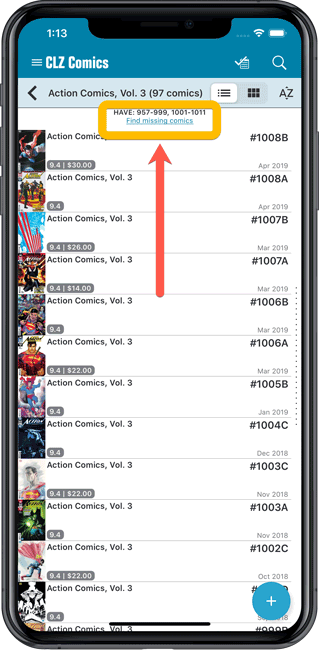
Note: Missing Comics is premium online service, which requires a subscription!
Today we are responding to a request that we have been hearing from many years:
Is there any way I can find which comics I am MISSING for my series
Definitely not an easy feature to implement, because the first question immediately is “what about variants?”. If you own issue 13A, do you regard issue 13B, 13C and 13D as missing or not?
So our UI/US designers AJ and I (Alwin) sat down to design a flexible “Missing Comics” screen that gives you full flexibility to conjure up the missing comics list you are looking for.
Based on our ideas, web-developer Sven created a super-fast search engine on our servers, that can instantly return issue number lists for any series. Still not sure how he made it this fast, but you’ll definitely love the speed of this tool.
Then after that, our mobile developers Pim and Bernard created the new Missing Comics tool that you can now find in the menu of version 6.2. Alternatively, open it from the new “Find missing comics” link under the Have/Want list at the top of your issue list.
Use the pencil icon at the top left to change settings, that is:
- Show or Hide missing variants.
- Switch between a compact list and a verbose list. (the compact view lists missing comics in “ranges”.)
- Order the missing issue lists in Ascending or Descending order.
Use the toggle on the top right to sort the series list alphabetically or by the number of comics that are missing.
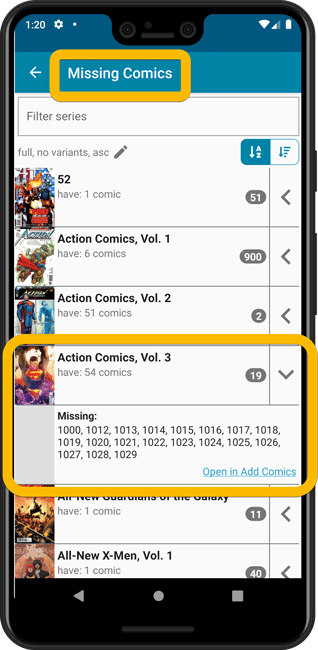
New “Find Missing Comics” link in the Collection / Wish List summary panel:
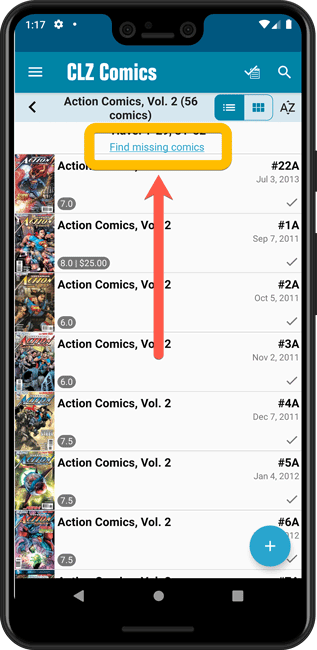
Note: Missing Comics is premium online service, which requires a subscription!
Fixed:
- Add Screen: Scrolling through results could be slow
- Edit Multiple: Fixed a rare crash
- Manage Pick List: a pick list item could appear twice when merging
Fixed:
- Crash when adding comics on certain tablet devices
Fixed:
- “Read it” and Reading Date would be set even if they were switched off in Field Defaults
- Pre-fill: “Not graded” option didn’t work for the Grade field
- Purchase Date would always be set to “today
Another big update for your CLZ Comics app, version 6.1!
This time, we added a new Pre-fill screen, that will save you lots of time.
New Pre-fill screen that pops up when adding comics
When adding comics to your app from the Add Comics screen, the app will now pop-up a new screen called “Pre-fill comic details, letting you set various fields right then and there.
Fields available in the Pre-fill screen:
- Grade
- Quantity
- Grading Company
- Raw/Slabbed
- Storage Box
- Owner
- Purchase Date
- Purchase Store
- Purchase Price (or, auto-fill with Cover Price)
- Tags
No more need to edit your added comics afterwards!
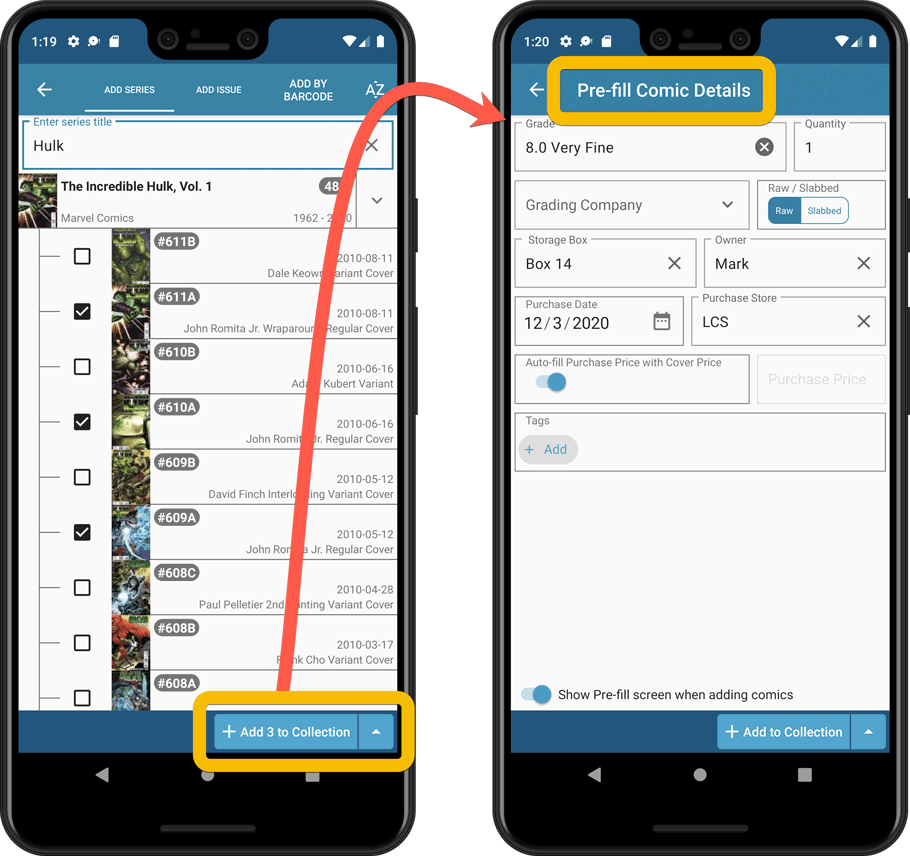
New look and layout of Field Defaults screen
A small cosmetic change to the Field Defaults screen, to give it the same look and feel as the new Edit screens.
Another big update for your CLZ Comics app, version 6.1!
This time, we added a new Pre-fill screen, that will save you lots of time.
New Pre-fill screen that pops up when adding comics
When adding comics to your app from the Add Comics screen, the app will now pop-up a new screen called “Pre-fill comic details, letting you set various fields right then and there.
Fields available in the Pre-fill screen:
- Grade
- Quantity
- Grading Company
- Raw/Slabbed
- Storage Box
- Owner
- Purchase Date
- Purchase Store
- Purchase Price (or, auto-fill with Cover Price)
- Tags
No more need to edit your added comics afterwards!
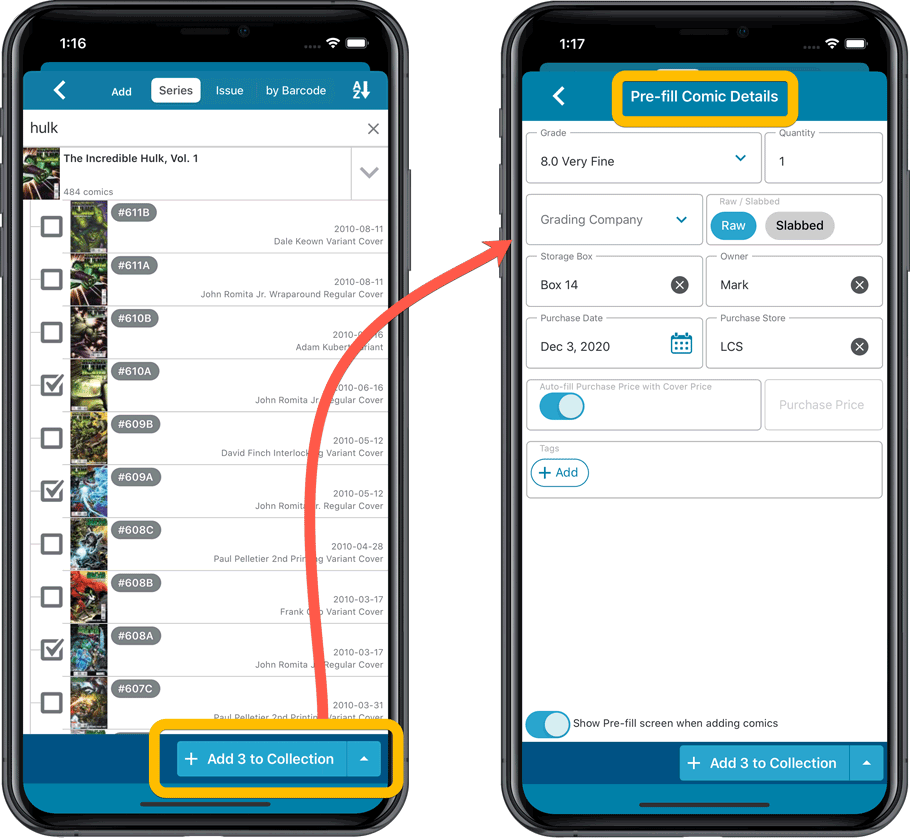
New look and layout of Field Defaults screen
A small cosmetic change to the Field Defaults screen, to give it the same look and feel as the new Edit screens.
Tweaks to Updated Values report
We were not entirely happy with the new Update Values report yet, so here’s a small tweak to the screen to make the actual value *changes* stand out more:
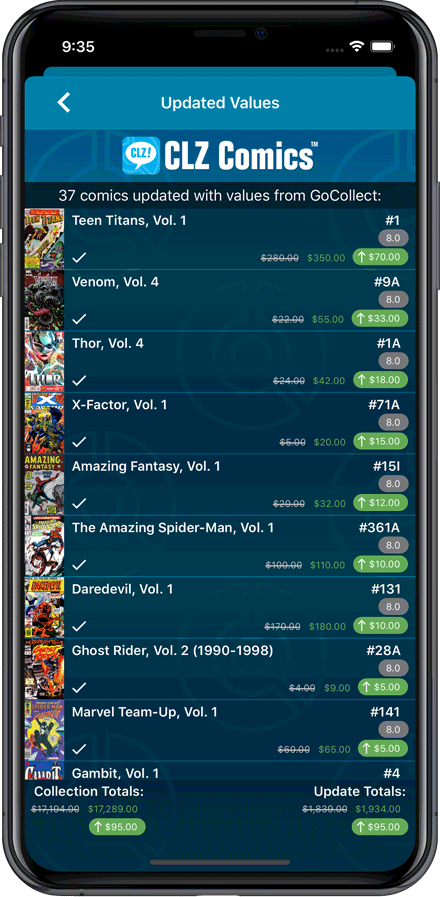
Fixed:
- Currency fields could contain 0.00 when they shouldn’t
- Edit Screen: You can now directly edit existing series title / sort title again
- Field Defaults would override information coming from Core
Tweaks to Updated Values report
We were not entirely happy with the new Update Values report yet, so here’s a small tweak to the screen to make the actual value *changes* stand out more:
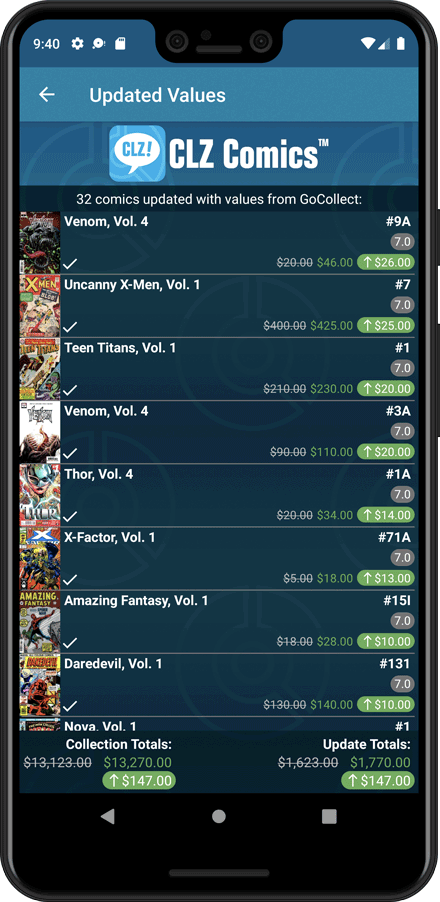
Fixed:
- Toolbar above the Series folder could disappear on smaller screens
- Edit Screen: You can now directly edit existing series title / sort title again
- Field Defaults would override information coming from Core