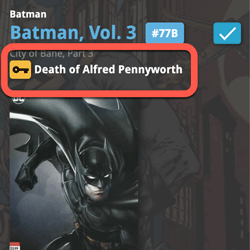 A huge 7.0 update for your CLZ Comics apps is now available, with one big new feature (key comic info!), many new fields and several improvements to existing features. All in one go and all based on your feedback!
A huge 7.0 update for your CLZ Comics apps is now available, with one big new feature (key comic info!), many new fields and several improvements to existing features. All in one go and all based on your feedback!
New today:
- NEW: Automatic key comic information from Core!
- Many new fields (Sold date/price, Series Completed, Slab Cert Nr, Bag/Board date)
- Improved List View entries, showing Key/Slabbed icons and Qty
- Improved Add Comics screen: Show/Hide Variants, enlarge thumbs, new beeps
- Improved “Missing Comics” screen (Show/Hide On Order and Unreleased)
- Use barcode scanner to search your own database
- Your Pull List now syncs between devices and software platforms
- New Collection Status icons and colors
IMPORTANT: For this v7 update, we have changed the database format (because of the new fields), so the first time you start version 7, the app will have to migrate your database to the new format. Depending on the speed of your device and the size of your database, this may take anywhere between 15 seconds and several minutes.
NEW: Automatic key comic information from Core!
After months of work by our content managers, we can finally bring you one of the most requested features: automatically key comic information from Core:
First appearances, deaths, cameo appearances, first team appearances, origins, iconic cover art, etc…
When adding new key comics from Core, it will now automatically fill in your “Key Comic” and “Key Reason” fields.
For your existing collection, use Update from Core to get the key info. Here’s how:
- In your series list tap the [All Comics] entry at the top, to go to your full comic list.
- Tap the check box icon (3rd from the top right) to enter Select Mode.
- Tap the “ALL” button on the bottom left to select all your comics.
- Now tap the Action button on the bottom right and select “Update from Core”.
IMPORTANT: Getting key comic information from Core is a new premium online service that requires an active subscription. This feature will not work if you are using the app in “grandfathered” status.
About the key comic information:
Currently, our Core has key information for just over 17 thousand comics. We are still working on the data though and we expect to have around 20 thousand key comics listed soon.
Don’t worry, we won’t go the “speculation route” (like a well known other comic app). We will try to stick to key comics that are “reasonably important to most collectors”. I know keys are subjective, but remember that the main feature here is that Core now delivers the nice little key reason facts about your comics.
If a particular “fact” is not important enough for you to call a particular comics a “Key Comic”, then just uncheck the Key Comic toggle. The key icon will disappear and the nice factual info will still be displayed. If you want that info to disappear too, just clear the Key Reason field. *You* are in control here 🙂
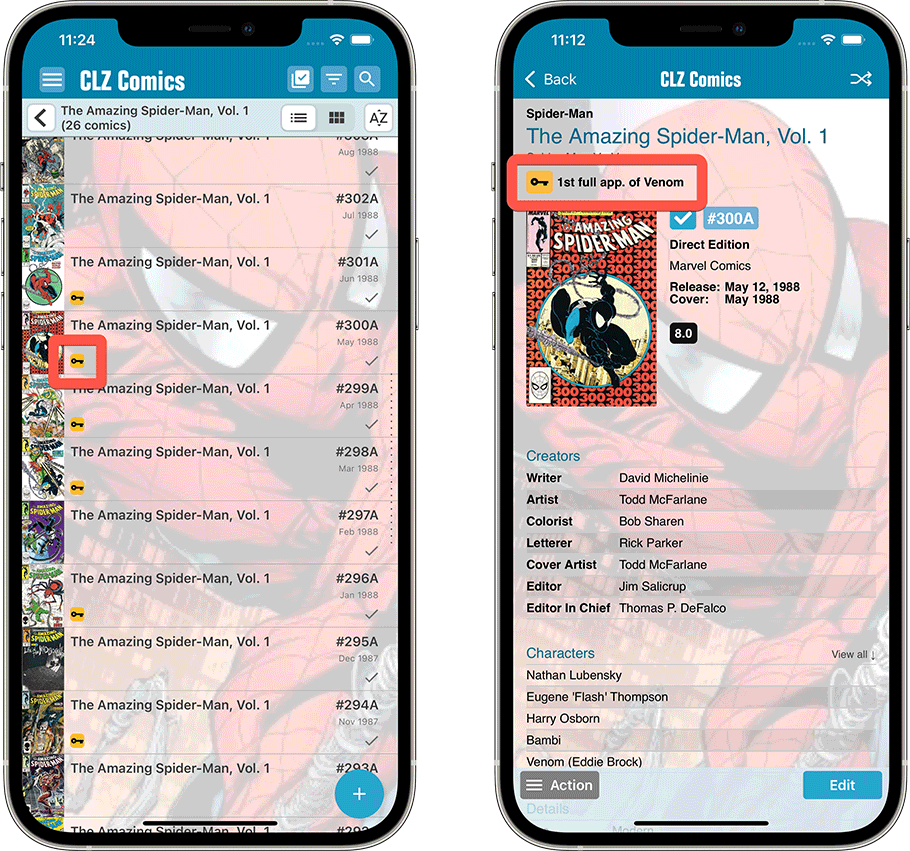
Many new fields
Tracking comics that you sold
Many users use the app to not only keep track of your current collection and their wish list, but also to keep a list of the comics they sold. Based on their requests, we added the following:
- A new option for the Collection Status field, called “Sold”.
- Two new fields “Date Sold” and “Price Sold” (both on the “Value” tab of the Edit screen)
- A new totals line in the Statistics screen that compares the total Price Sold with the total Purchase Price.
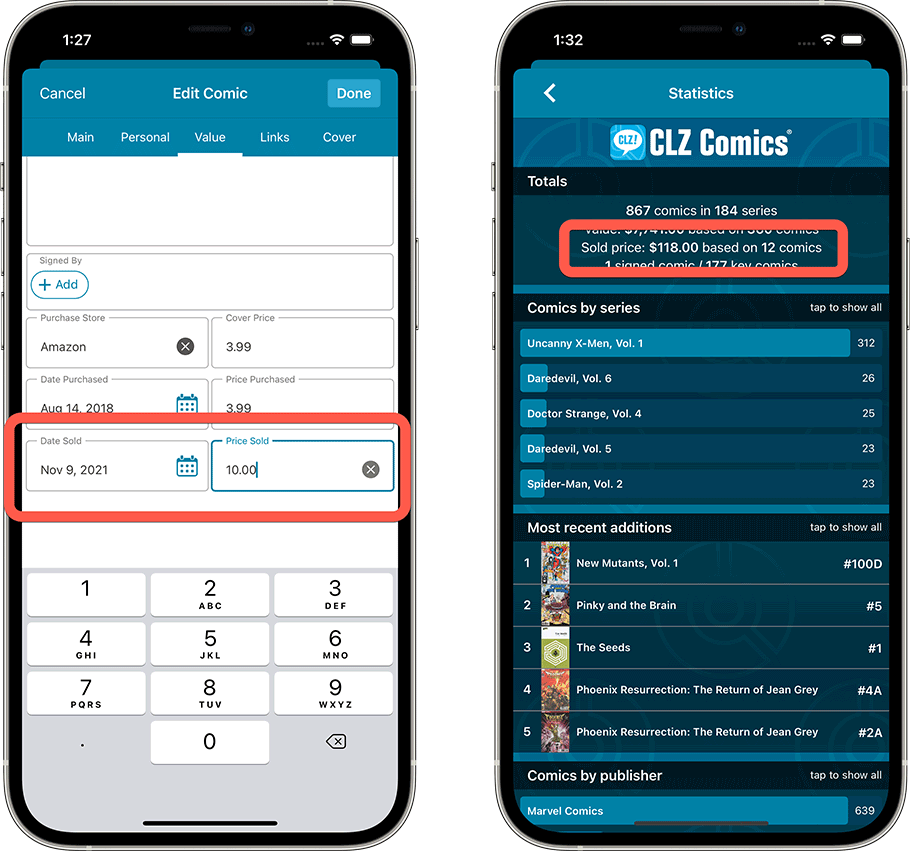
Two new Yes/No toggles for Series
The Series item now has 2 extra toggles:
- Completed: use this to indicate that a Series is “completed”. Completed series can be recognized in the Series folder panel by their blue counter on the right. Also, completed series will always be hidden in the Missing Comics screen.
- Hide from Missing Comics: this toggle will let you “hide” a series from the Missing Comics screen, even when it is not completed. This toggle can also be easily set from the Missing Comics screen itself, using the “Hide” button.
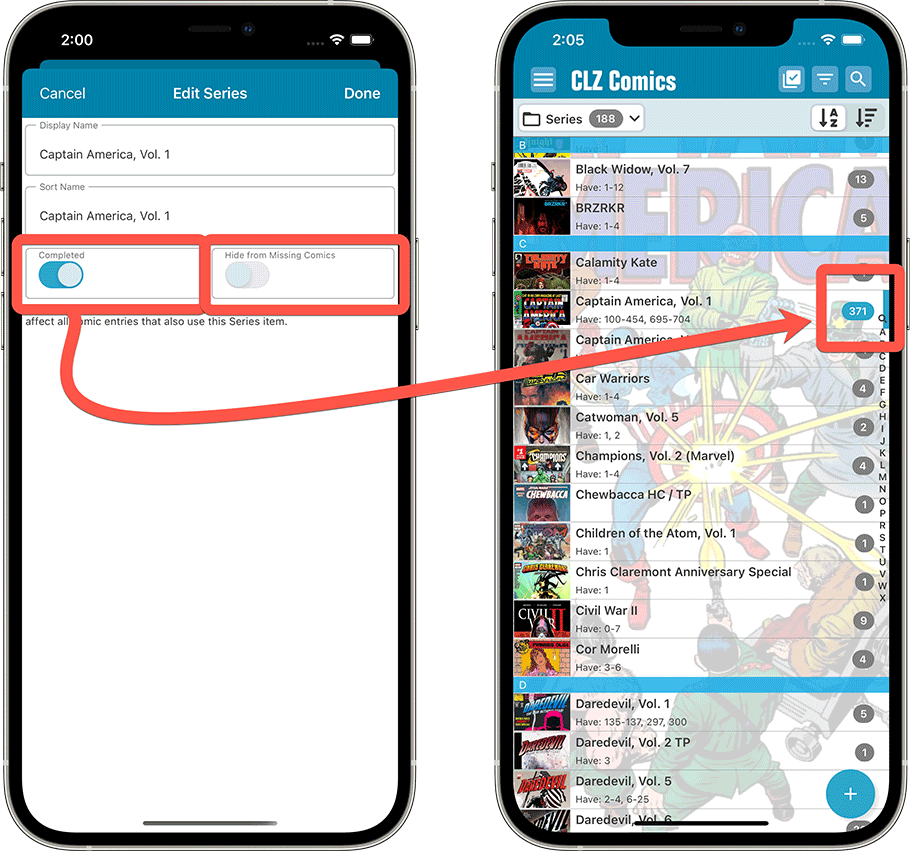
Other fields
- Slab Certification Number: enter the certification number of your slabbed comics. Make sure to set the Grading Company field too and then in your comic details page, the Certification Number will automatically become a link to the slab info on the CGC or CBCS website!
- Last Bag/Board Date: keep track of the last time you (re-)bagged and boarded your comics.
- Subtitle: a Core data field since the beginning, but never an actual cloud field. Now it is and now editable in your CLZ Comics app.
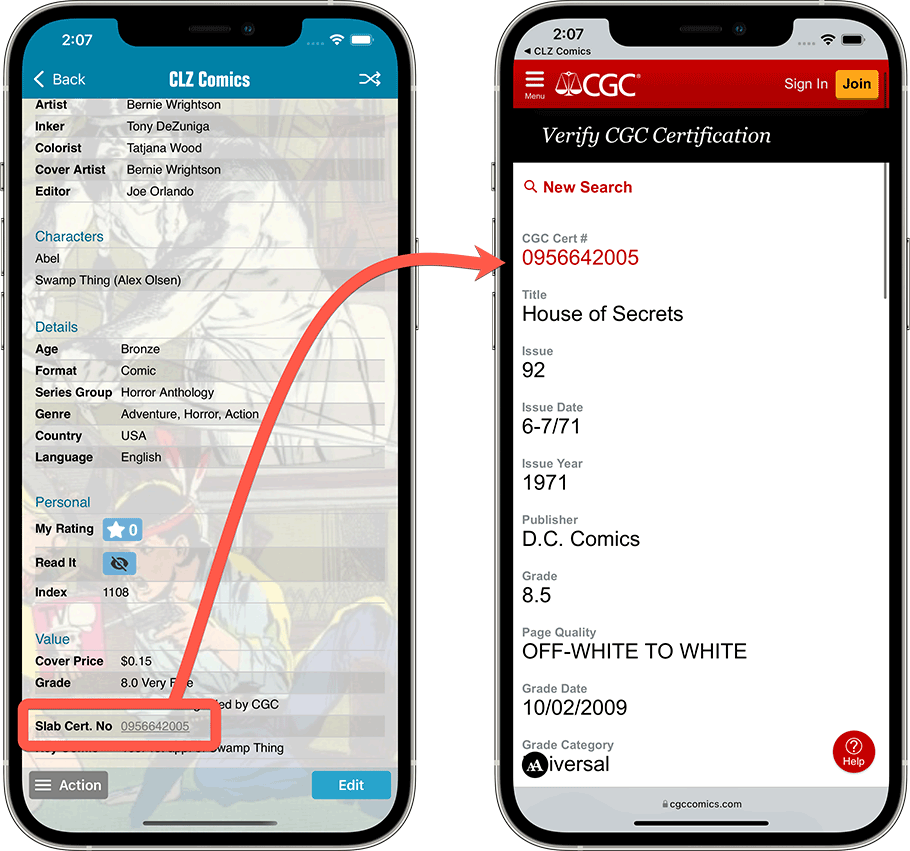
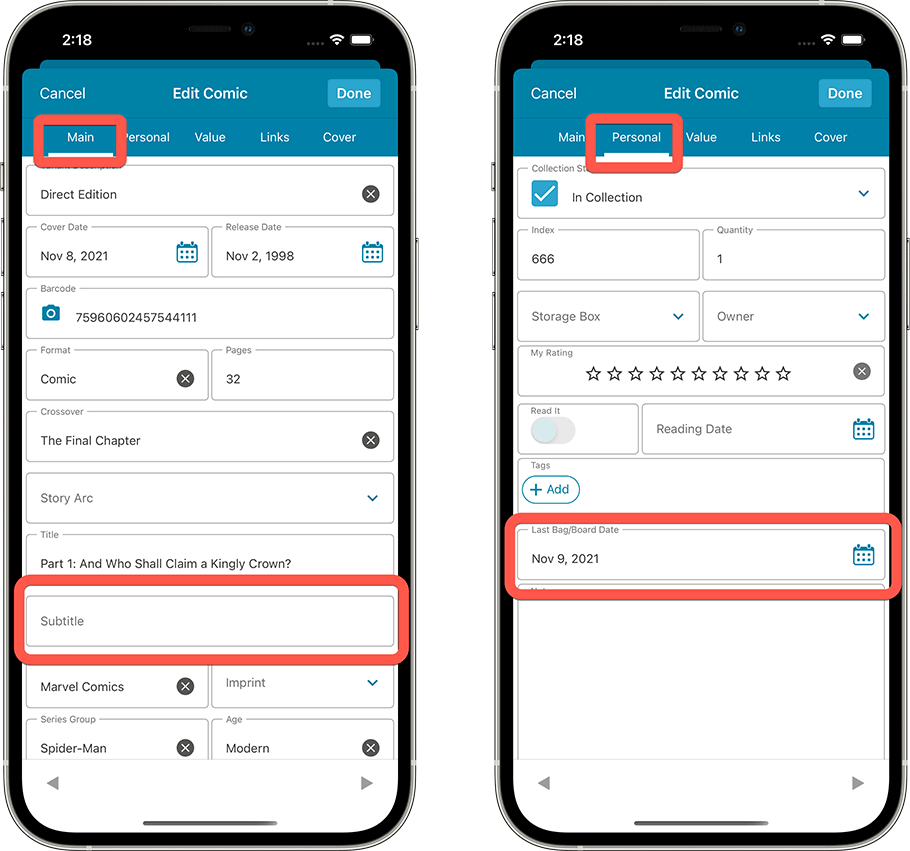
Improved List View entries, showing more info
We updated the entries in the list view, to include more data that is essential for collectors:
- Do I own this issue already or is it on my wish list or maybe already on order?
- Is my copy Slabbed or Raw?
- How many copies do I own?
- Which are my key issues?
So list entries now include a clear colored band on the right, indicating the Collection Status, a Slab icon for slabbed copies and a “Qty: ” indicator (when not “1”).
Also, a new Key Icon is now included for Key issues.
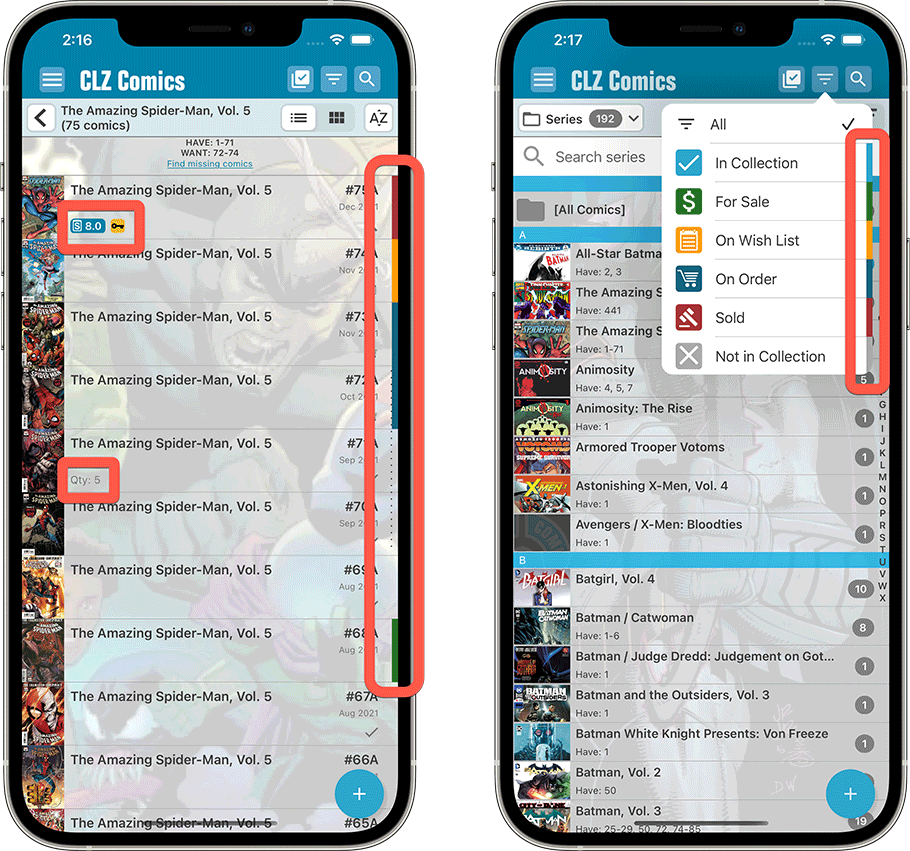
Finally, by popular demand, you can now opt to show Cover Dates in the list (instead of Release Dates). Use the new setting in the Settings screen to toggle between the two.
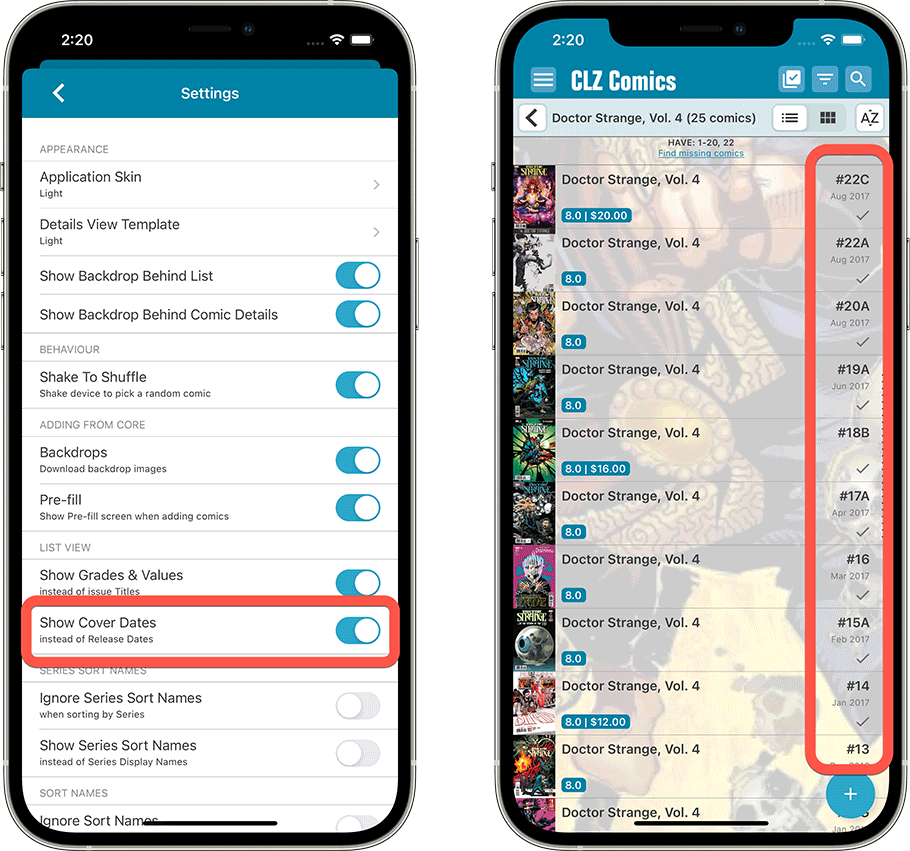
Improved Add Comics screen
The Add Comics from Core screen is of course THE most important screen of the app. For version 7, we have implemented 3 improvements to this Add screen:
New toggle for Showing/Hiding Variants
Releasing LOTS of variants for each issue is quite common nowadays. So in the Add Comics screen, when adding comics by Series, that can results in LOTS of scrolling to find the issue you want to add, especially annoying if you don’t care about variants.
So in today’s update we added a new “Variants” toggle in the settings bar right above that issue list. The Variants toggle lets you Show or Hide variants, in other words, if you set it to hide variants, it will only show the “A” variants, resulting in a much shorter list to scroll through.
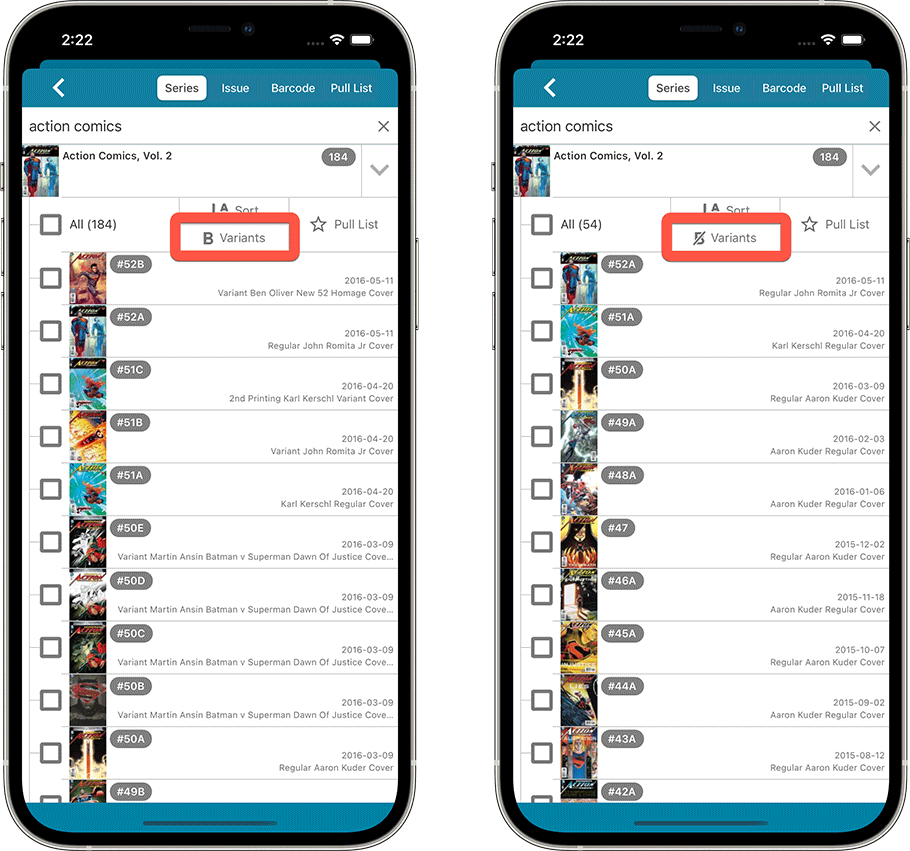
Tap cover thumbnail to view larger cover image
When adding by Series, you sometimes need to pick your variant from a long list of variant covers. And the cover thumbnails in the issue list are too small to decide. Of course, you could preview the comic and keep going back and forth between the issue list and the preview page.
But now, previewing larger version of the covers is much easier and quicker, just tap the thumb to enlarge the image, tap again to go back:
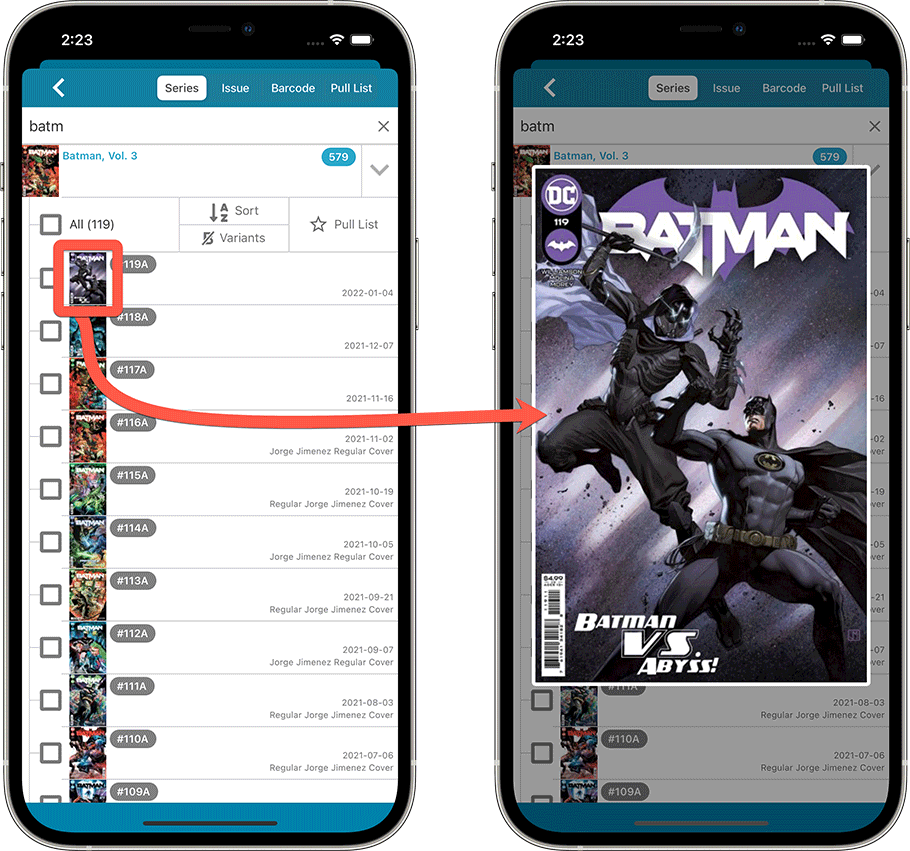
Different beeps when scanning barcodes
A suggestion, sent to us by one of our users:
Why don’t you make the app do a different beep when a barcode is not recognized? That would be helpful when quickly scanning a stack of comics.
That is a great idea actually, so we implemented it. After the initial “scan beep”, the app now gives a 2nd beep that differs depending on the number of results:
- A short beep when ONE exact match is found (the most common situation)
- Two short beeps when multiple results are found (in which case you need to select one)
- A short low buzz when NO results are found (in which case you can use the Unrecognized Barcode screen to report the barcode to us).
Improved “Missing Comics” screen
After we introduced the Missing Comics screen, about a year ago, we kept receiving the same two complaints from you all:
- It should not list my “On Order” comics as missing !!
- It should not list unreleased issues as missing !!
Both very good points, so with v7 we are introducing 2 new settings:
Show/Hide “On Order” comics
Comics with status “On Order” were always listed as missing, as these were regarded as “not in collection yet”.
So we fixed that problem today, with two changes to the Missing Comics screen:
- Issues that are On Order are now marked in the missing issue list with a star (*) next to it. So that you at least know that these are already “incoming”, no need to buy them again.
- Or, if you don’t want the “on order” issues listed here at all, just UNCHECK the new “Show “On Order” setting at the top.
Show/Hide unreleased comics
Tn the first design of the Missing Comics screen, it reported unreleased comics as missing too. Some users loved that, because it helped them add those “future” issues to their wish list. Others hated it, because “these are not released yet, so they are not missing”.
Two sides, two opinions, so we figured, let’s make this optional. So we created a new setting called “Show unreleased”. Uncheck it to hide unreleased issues from the missing lists.
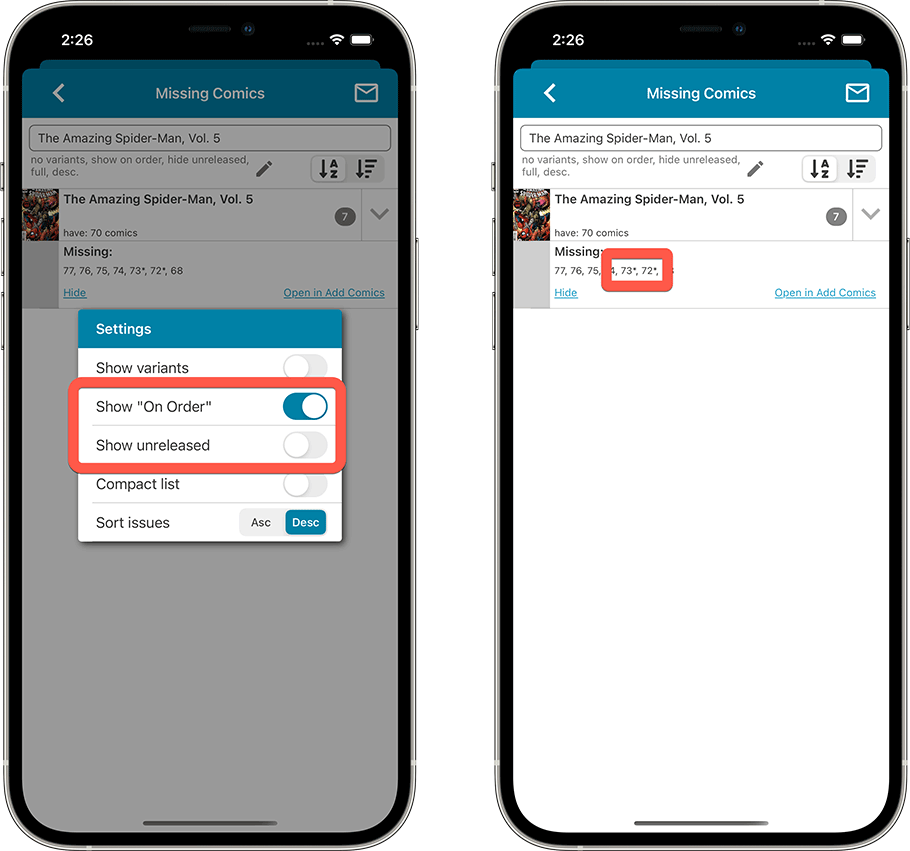
Use barcode scanner to search your own database
Up till now, the built-in camera barcode scanner was only ever used to add comics by barcode. But with v7, we have now also enabled it to:
- Search your own collection from the main screen’s search box
- Fill in the Barcode field in the Edit Comic screen
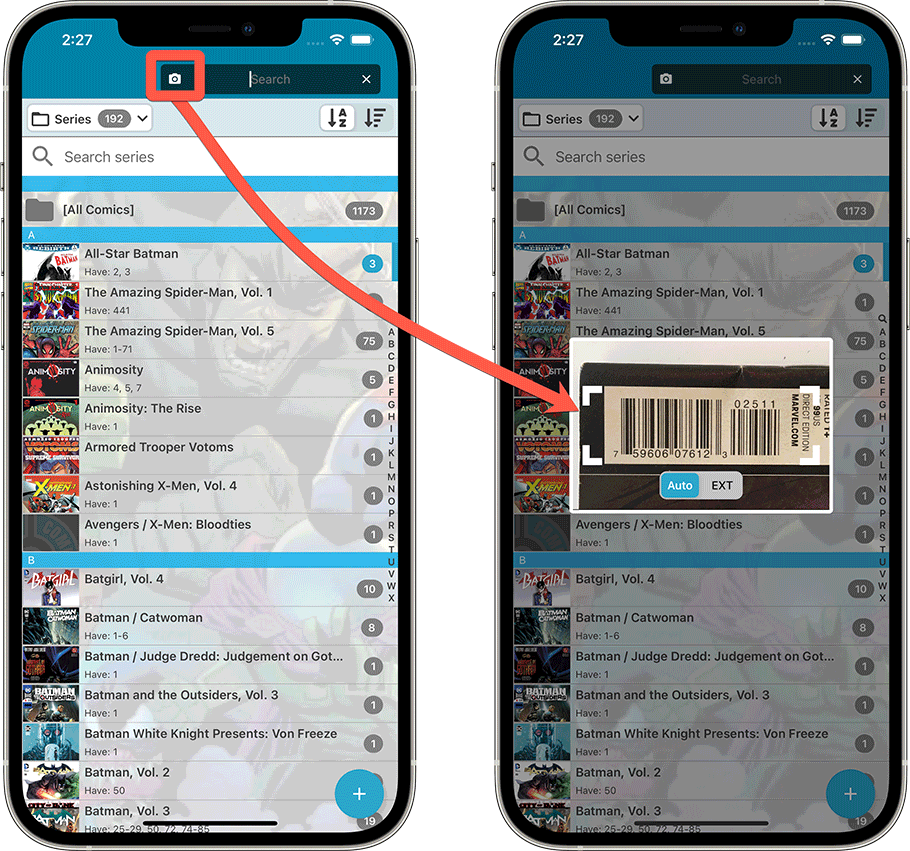
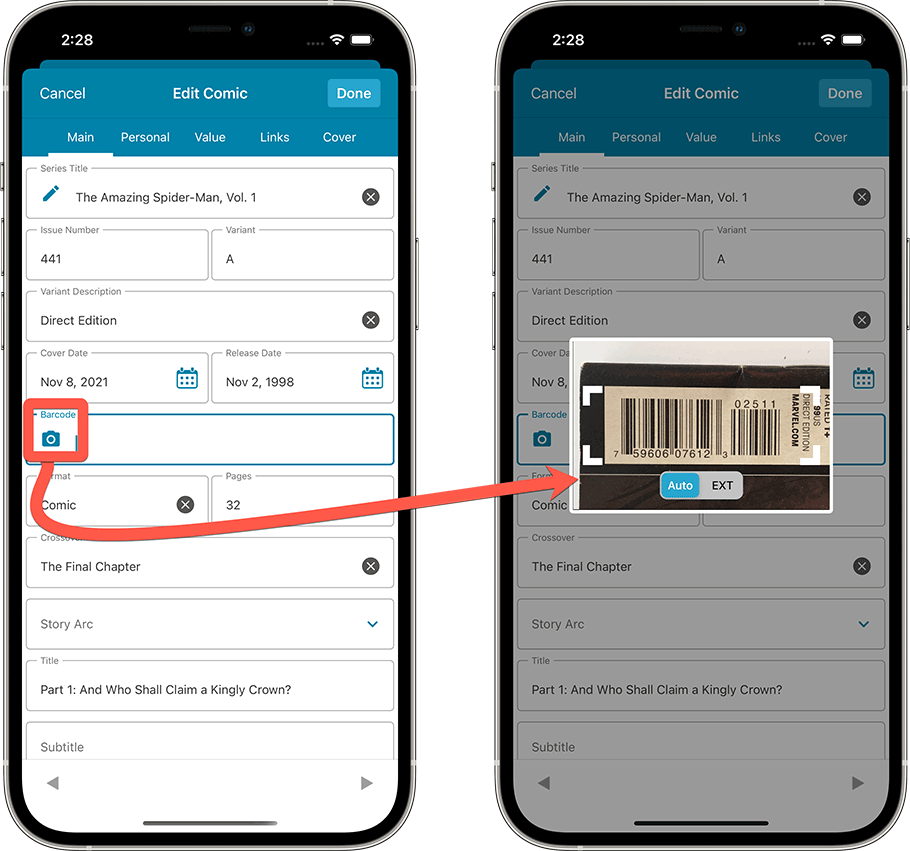
Your Pull List now syncs between devices and software platforms
Previously, your Pull List was a “local setting” for your software or app. But starting with this week’s updates of the CLZ Cloud, Comic Connect, CLZ Comics and Comic Collector, the Pull List now syncs between your devices and between the different software platforms (web, desktop and mobile).
Collection Status icons and colors
In the List View, an issue’s collection status is now clearly visible from the colored bar on the right side. Also, we have introduced new collection status icons, with a colored background to make them stand out more.
![]()