What's new in Book Collector?
Fixed:
- Characters for books could not be correctly edited (and displayed without name sometimes)
v23.2.2: Fixed sync problem with authors and a corruption issue
Fixed:
- Authors were not downsyncing from CLZ Cloud
- Adding Credits to books and then restarting could result in a corrupted database file.
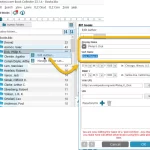 Today, a nice update for the Book Collector software, that will make your cataloging life a bit easier again.
Today, a nice update for the Book Collector software, that will make your cataloging life a bit easier again.
In this version, we simplified the editing of Author Sort Names (and other person entries).
In the past an Author entry had editable sub-fields First Name, Last Name and “The”, which worked together to automatically generate a SortName.
Now it is much simpler and easier. The First, Last and The fields are gone and have been replaced with a simple directly editable Sort Name.
Improved:
- Adding by ISBN: the last ISBN barcode you scanned is now automatically selected in the queue
- Further improvements for sorting text with numbers in it (especially with – symbols)
- Faster sorting, resulting in overall performance improvements especially for large databases
Fixed:
- Sorting problems for certain fields
- Several small Add Screen stability issues
Fixed:
- Add Books screen could give an “Access Violation” error in 32-bits mode.
- When searching for a pseudonym of an author using the search (top right) in your main screen, hitting Enter would not produce the right results.
- Edit Screen: The “Signed By” field now grows in height when resizing it.
- Edit Screen: when adding “local other files” on Links tab, and selecting multiple files in one go, it would just add multiple copies of the same file.
- Dark Skin: In the Folder panel, we’ve made the barchart color a bit brighter.
- In the Pre-fill popup you could not select an “empty” item for pick lists.
- Sorting your list by date wasn’t always working properly.
- When using “Export to XML” or “Save Database As” the program will check if the file already exists.
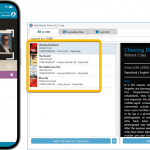 As announced last weekend, here it is, Book Collector version 23.1 for Windows, with full support for our new CLZ Scanner barcode scanner app!
As announced last weekend, here it is, Book Collector version 23.1 for Windows, with full support for our new CLZ Scanner barcode scanner app!
And as indicated earlier, support for the old CLZ Barry scanner app has now been removed.
What is CLZ Scanner?
The aptly-named “CLZ Scanner” is a barcode scanner app, nothing more, nothing less. It is an app that you use on your phone to scan barcodes and then instantly send those scanned barcodes to the Add Books screen of the Book Collector software running on your computer. From there, you can then easily and comfortably add the scanned books to your computer software.
CLZ Scanner replaces the old CLZ Barry app.
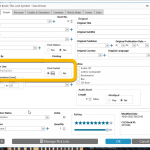 Here it is, the promised big v23.0 release of your Book Collector desktop software, in which we added 3 completely new data fields and 4 new cloud-sync fields.
Here it is, the promised big v23.0 release of your Book Collector desktop software, in which we added 3 completely new data fields and 4 new cloud-sync fields.
All fields were added based on feedback from you all, the users of the app.
Three completely new fields (Signed By, Dust Jacket and Number Line) were added to all of our book database solutions (mobile, web and desktop).
Also, you can now finally sync these existing Book Collector fields through the CLZ Cloud to the CLZ Books mobile app (Cover Artist, Foreword Author, Ghostwriter and Box Set).
BTW: similar updates have also been released for the CLZ Books mobile apps and Book Connect web-based software so all 7 fields now nicely sync between all of them.
In today’s update, no big new features. Instead, we decided to spend some time fixing a lot of outstanding issues. While we were at it, we also implemented some small tweaks requested by users. Here’s what’s tweaked and fixed:
Tweaks:
- Year folders now sort from most recent year to older
- Transfer Field Data: It is now possible to transfer authors to the Notes field
Fixes:
- Link Screen: Fixed various “Access Violation” errors
- Edit Screen: File paths for missing cover images weren’t showing
- Main Screen: filtering on Collection Status “Sold” didn’t show correct filter text in the bottom of the screen
- Edit in List: Fields could be cleared when modifying the column fields during editing in list
- Edit in List: Fixed some problems with editing price/value fields
- Manage Pick Lists: Author list: sorting on “Real Name” column was taking too long
Fixed:
- Add books: When adding books to “Sold” the button wasn’t showing text
- Various “Access Violation” errors fixed in the Link Books screen
- User Defined Fields: default values weren’t used when adding books
- Pre-fill: User Defined Fields weren’t remembered between sessions
- Light Skin: Rating stars weren’t visible
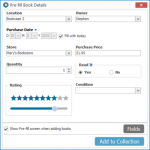 It’s been a few months since the last Book Collector update, but behind the scenes we have of course been preparing for a big v22 update! And today, it is finally ready for release, with 4 cool new features:
It’s been a few months since the last Book Collector update, but behind the scenes we have of course been preparing for a big v22 update! And today, it is finally ready for release, with 4 cool new features:
- User-configurable Pre-fill screen: choose your own fields
- User-configurable Add / Update from Core
- Support for WebP images
- New collection status “Sold” and new collection status icons and colors
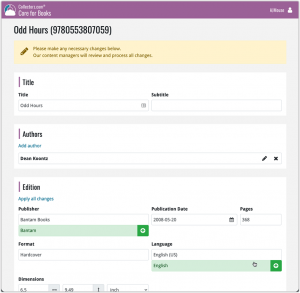 In this update, we are improving the Submit to Core system.
In this update, we are improving the Submit to Core system.
We have created a completely new site for processing your submitted entries, which is now fully responsive to your browser size and therefore now fully mobile-compatible.
At the same time, we created a new auto-login system, making submitting easier and more seamless.
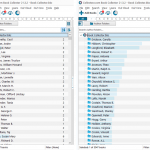 Version 21.4 is now available for your Book Collector software, with a nice graphical update for your folder panel. The folder panel now show horizontal bars in the background behind the folder entries, representing the “relative size” of the folder, that is, relative to the biggest folder in your collection.
Version 21.4 is now available for your Book Collector software, with a nice graphical update for your folder panel. The folder panel now show horizontal bars in the background behind the folder entries, representing the “relative size” of the folder, that is, relative to the biggest folder in your collection.
Fixed:
- Date fields didn’t always transfer correctly
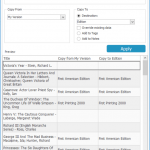 A nice new v21.3 update is available for Book Collector now, in which we introduce a new super useful database management tool, called Transfer Field Data (new in the Tools menu).
A nice new v21.3 update is available for Book Collector now, in which we introduce a new super useful database management tool, called Transfer Field Data (new in the Tools menu).
In short, this tool lets you copy field values from one field to another, in batch, so for your entire database, or for a selection of books.
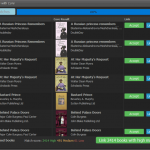 It is important to have your book entries linked to the corresponding entries in our Core online book database, especially when syncing to the CLZ Cloud and/or the CLZ Books mobile app. Because a correct Core link is what gives you all automatic book details, like cover images, subjects, genres, Dewey, plot description, etc..
It is important to have your book entries linked to the corresponding entries in our Core online book database, especially when syncing to the CLZ Cloud and/or the CLZ Books mobile app. Because a correct Core link is what gives you all automatic book details, like cover images, subjects, genres, Dewey, plot description, etc..
All book entries you added through the Add Books from Core screen, will of course be linked with a Core entry automatically. However, if you added books manually, or if you imported a list of books, e.g. from a CSV file or by adding eBook files, some of your entries may arrive “unlinked”. In which case you would need to do the linking afterwards.
Previously, linking books with Core was done in an old and clunky screen, based on a very old version of the Add from Core screen. But not anymore!
As of today, Book Collector has a completely new Link Books with Core screen.
A small update to the Book Collector for Mac software today, just to help you make the switch to the Book Connect web-based software.
We have received feedback from Book Collector users that they were missing some field in Book Connect / Cloud, so a few days ago we updated Connect to add many of those requested fields.
Check out some screenshot here!
The new fields that were added:
- Editor
- Translator
- Photographer
- Printed by
- Printing
- First Edition (yes/no)
- Paper type
- AND: web-site links on the new Links tab!
Of course, the new fields now being available in Book Connect is of little help to you if you cannot sync your existing data from your Book Collector for Mac software.
So… even though we announced “no more Mac updates”, we decided to do one FINAL v20.3 update of the Book Collector for Mac software, to add support for the syncing of the new fields.
I hope this update will help you make the big switch to Book Connect!
Last week, we added many new fields to the CLZ Cloud storage and the web-based Book Connect software, all based on feedback from our users.
Of course, new fields in the CLZ Cloud won’t help you much if you can’t sync them from Book Collector 🙂 So in today’s v21.1 update, we enhanced the CLZ Cloud syncing system to support all the new fields.
The following extra fields now sync to and from the CLZ Cloud
- Editor
- Translator
- Photographer
- Printed by
- Printing
- First Edition (yes/no)
- Paper type
- AND: web-site links!
BTW: an update for the CLZ Books mobile app is coming up soon, so that you can fully sync the new fields all the way to (and from) your mobile device too.
Instead of jumping on the next big feature update, we decided to take a couple of weeks to work on various small improvements and fixes. Here’s what’s new and fixed in today’s update:
New: Clear your CLZ Cloud right from the Sync screen
No more need to login to the CLZ Cloud site and use “Clear Database” there. It is now possible to clear/reset your CLZ Cloud straight from the Sync screen, using the Clear CLZ Cloud button at the bottom.
BTW: please only use this when strictly necessary, in case of problems. Clearing the cloud and re-syncing all items is a heavy operation and causes seriously load on our servers. Thank you!

New: Find Duplicates results can now be exported to a TEXT file
By popular demand: you can now export the results of the Find Duplicates screen, either to take with you as a text file, or for printing.
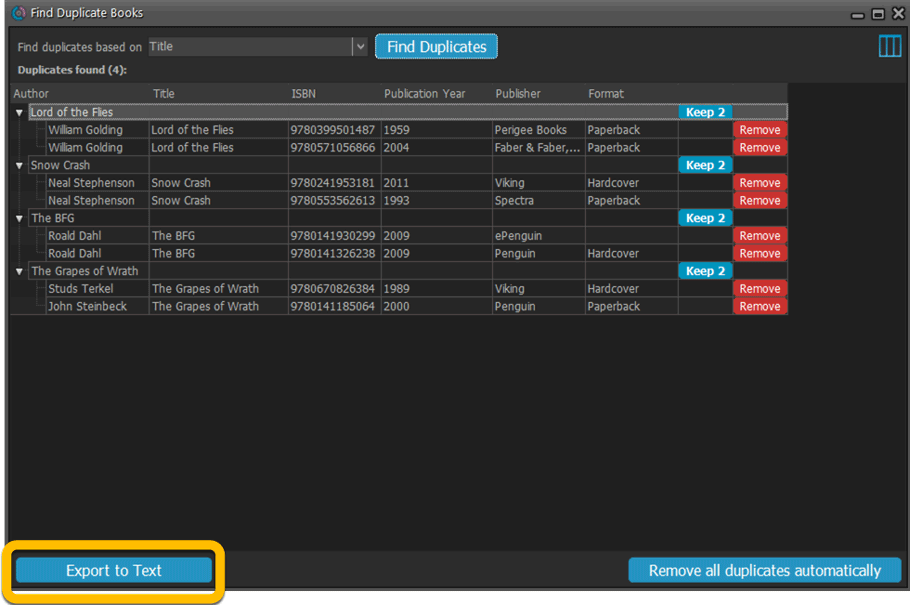
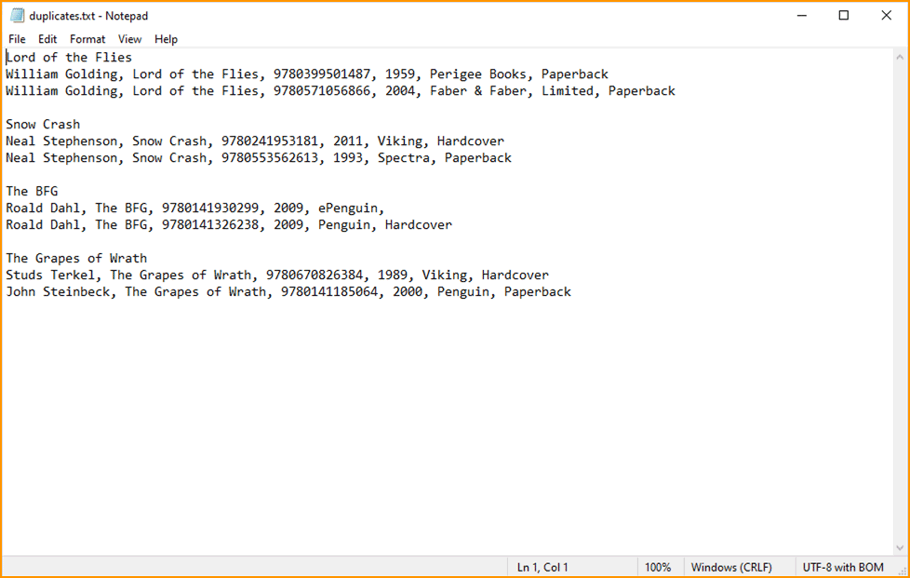
New: Use the Statistics screen on a selection
Something that “got lost” when we replaced the old Database Totals screen with the fancy new Statistics screen: being able to see totals for the selected items in the main screen.
So… now that feature is back! Just select items in the main screen, using the checkboxes or Select All, then open Tools / Statistics to see totals and charts for just those items.
New: Filter area in status bar now highlights when a filter is active
A common question in support: “Why don’t I see all my items anymore”. Always turns out that a filter is active, either in the Quick Filter Panel, the Alphabet Bar or the search box.
To make this clearer, the Filter area in the status bar at the bottom now highlights in yellow when a filter is active.
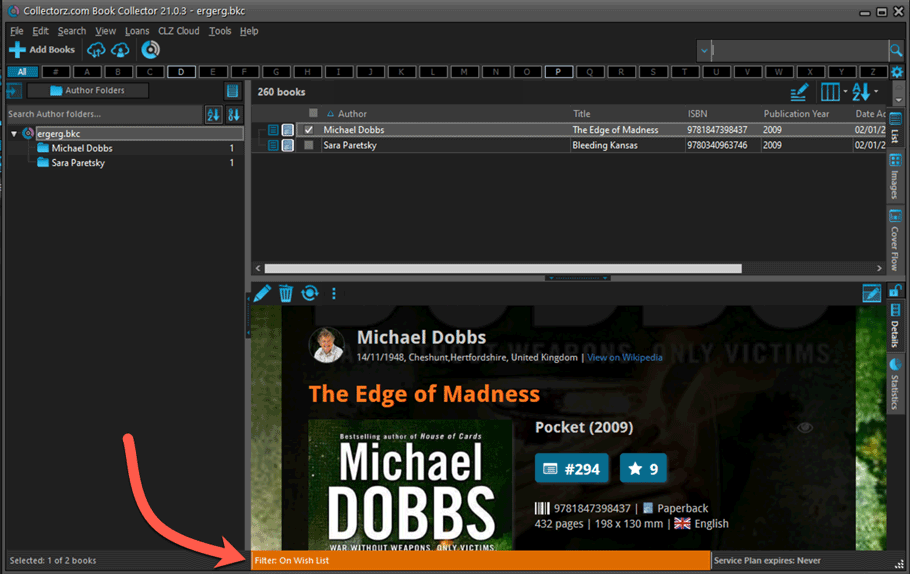
Improved right-mouse click context menus, with sub-headers
Through the years, new commands kept being added to the right click context menus, and to be honest, they became a bit messy. So about time we cleaned them up.
All main screen context menu’s have now been cleaned up, re-ordered and re-grouped with nice sub-headers.
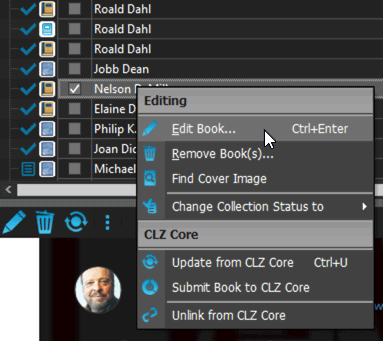
Fixed:
- Card View: mouse wheel scrolling was broken
- After Select All in list, some action bar button did not show up
- After editing, the list did not scroll to the edited item anymore
- Statistics: rare Access Violation while loading the screen
- Picklist item images are now automatically resolved when folder changes
- Update File Links: manual mode missing trailing slash by default
- Unrecognized ISBN screen did not handle unstable internet connections well
Fixed:
- Editing books with “content” could throw a “List Index out of Bounds” error
We’re well into 2021, so it’s time for Book Collector 21.
In this update we bring you a great new time-saving tool in the Add Books screen.
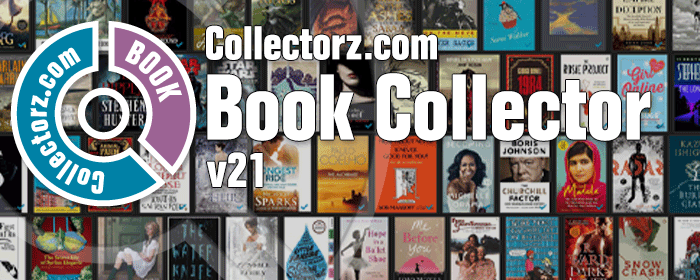
New Pre-fill screen that pops up when adding books
When adding a book to your database using the Add Books screen, it will now pop-up a new screen called “Pre-fill book details, letting you set various fields right then and there.
Fields available in the Pre-fill screen:
- Location
- Owner
- Purchase Date
- Purchase Store
- Purchase Price
- Quantity
- Tags
No more need to edit your added books afterwards!
(BTW: of course, using the new Pre-fill screen is optional. If you don’t want to use it, just uncheck the “Show Pre-fill screen” toggle at the bottom. You can always re-enable it through the program’s Options screen.)
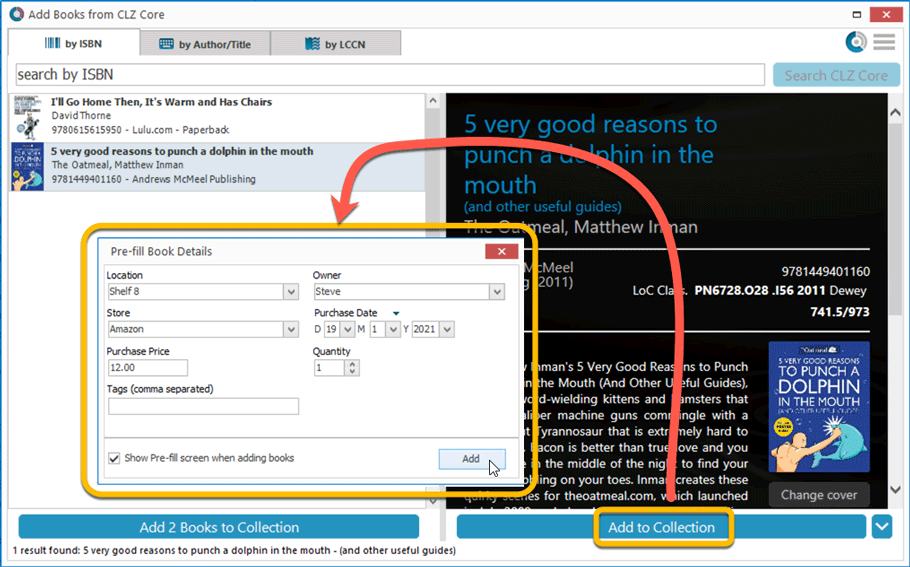
Fixed:
- Find Cover: the crop button was missing
- The “Field Names” screen was empty

We had tested our software on Big Sur betas before the actual Big Sur release and did not find any problems. However, as soon as Big Sure went live, users started reporting crashes in various areas of the program, mainly when syncing and after adding or editing entries.
With the help of these users, and after trying several test builds with them, we have finally resolved all known crashes, which has resulted in today’s v20.2 Big Sur compatible release.
If you are using Big Sur, we strongly recommend updating to this v20.2 version.
Finally, if you still see problems on Big Sur with this new version, please us know, so that we can fix any remaining bugs.
Fixed:
- Editing a local file link popped up an error
The Manage Pick Lists screen is one of the most important screens of your Book Collector software. This is the screen you need for:
- Merging duplicate author entries
- Correct an Author sort name
- Fixing typos in Genres, Tags, Locations, etc…
- Removing unused pick list entries
- etc… etc…
But… judging from daily questions in our support channels, many users don’t even know of its existence. (Hint: it can be opened from the Edit menu). So with today’s update we are aiming to increase the awareness the Manage Pick Lists screen and to make it easier to access from anywhere.
From the main screen folder panel
In the main screen, you can now easily access the Manage Pick Lists screen for the selected folder field. Just click the new button right above the folder panel:
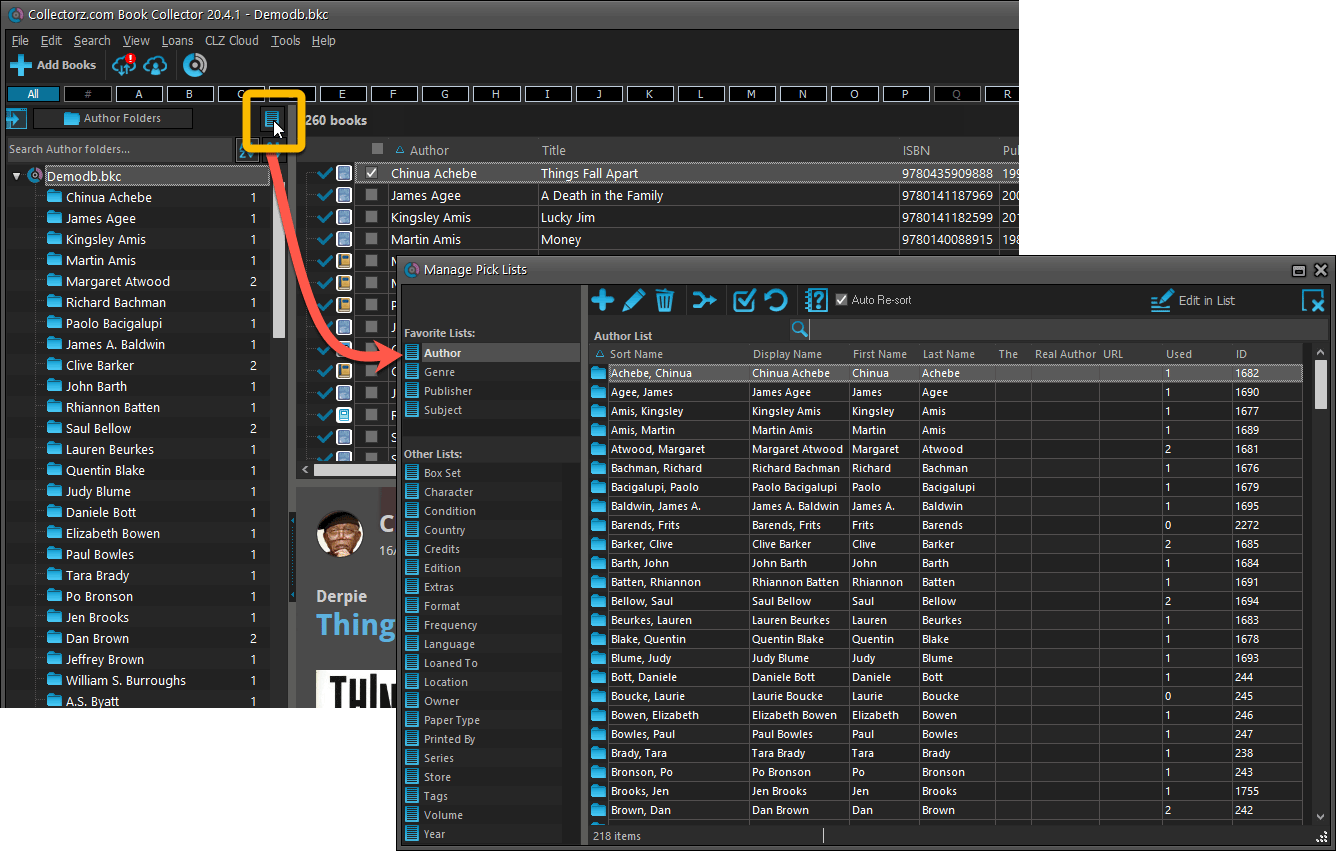
From the Edit Book screen
The Edit Book screen now has a big Manage [..] List button at the bottom, that automatically changes to match the field you are currently at:
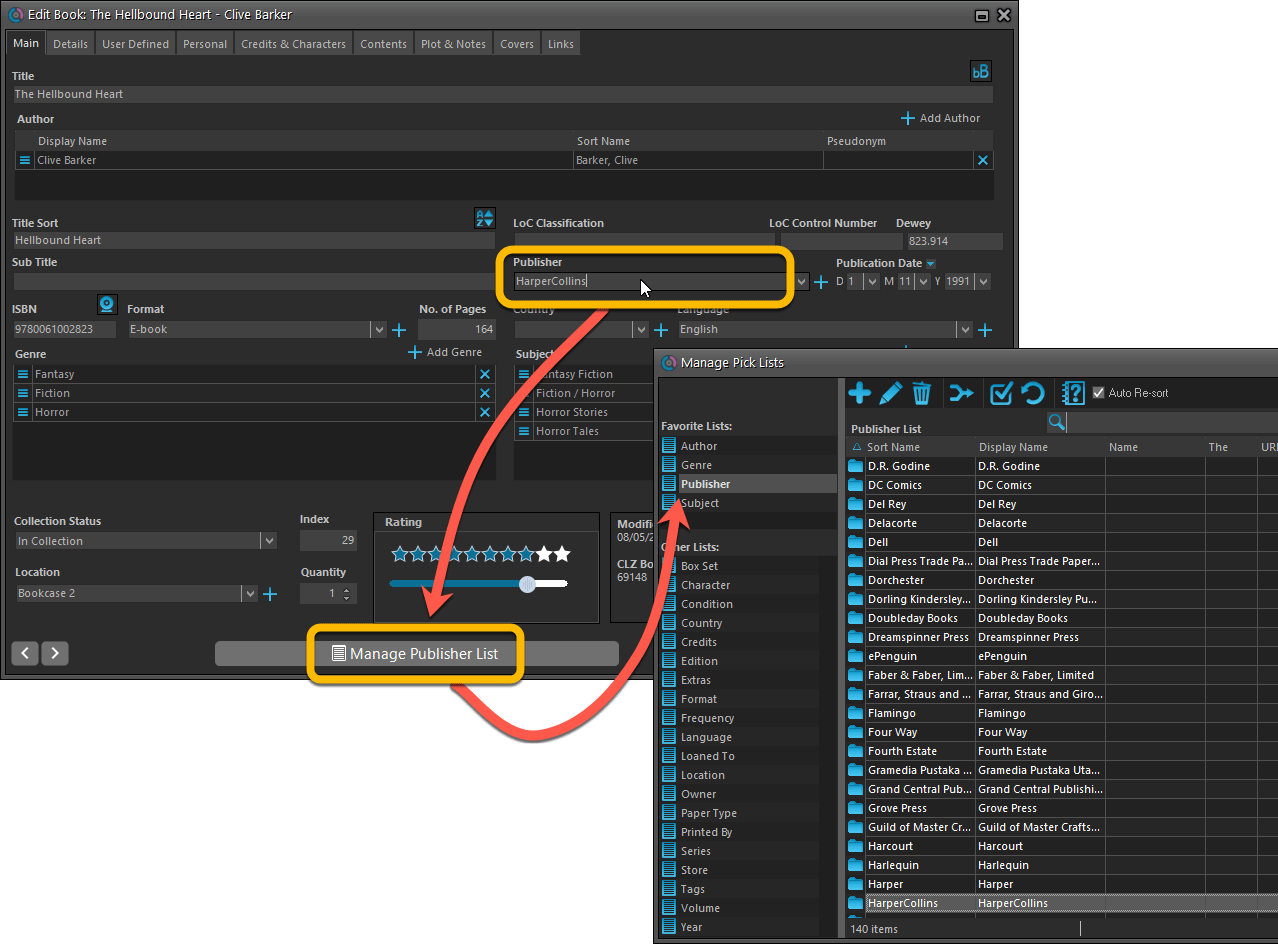
From the Add/Edit item screen
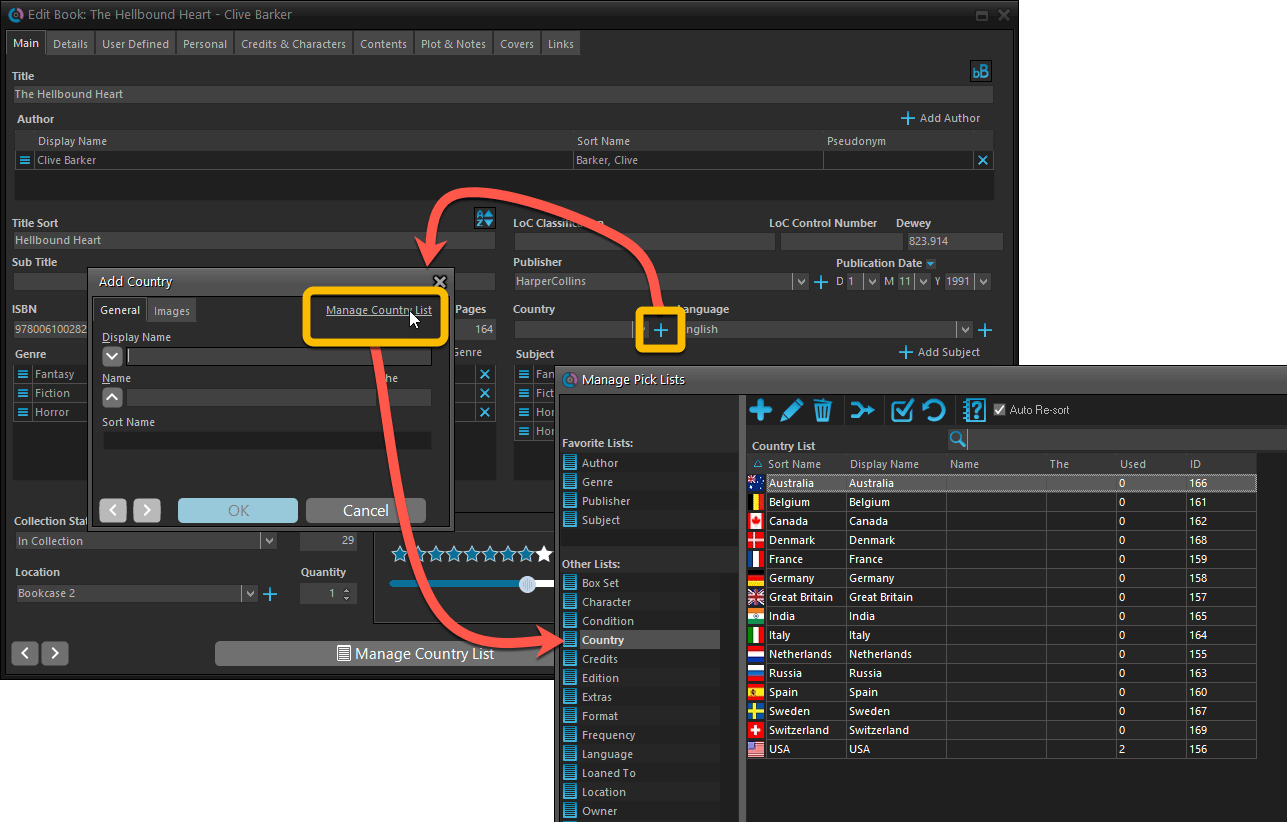
Fixed:
- User Defined Yes/No fields are now available as options for the folder panel.
- Edit Multiple: Updating date fields wasn’t always working correctly if you only filled in a year.
- Edit in List: Editing the Collection Status field did not work.
- Folder panel: “Collection Status” folder option has been moved to “Personal” heading.