News & updates
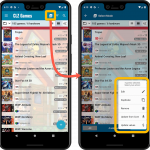 CLZ Alwin here, with your Sept 2021 newsletter.
CLZ Alwin here, with your Sept 2021 newsletter.
In September, we continued the stream of updates and releases that we started last month, with 2 big updates for all Windows releases, 2 big updates for all CLZ mobile apps, and several new features and tweaks for the Connect web-based software.
These are all September releases:
- For all “Collector” Windows programs:
- v21.4: Bar chart in folder panel background
- v21.5 for Movie/Comic/Game Collector: website-links now sync to cloud
- For the “CLZ” mobile apps:
- Version 6.5, with several new features in one go:
- Duplicate an item
- Clear Cloud button in Sync screen
- “Shake to Shuffle” – select a random item
- Games/Comics: a new Links tab for adding web-links
- Music/Movies: choose the currency symbol for displaying prices and values
- Movies: Set and Sync your own Box Set cover images
- Version 6.6, Submit to Core (and more):
- Submit to Core
- New Select Mode with new Action menu
- Action menu now also available on details page
- Version 6.5, with several new features in one go:
- For the “Connect” web-based software:
- More fields available in Field Defaults
- Easier user interface for Columns and Sorting
- Remove/Restore the automatic Core images for Front and Back
- Search your own database using CLZ Barry
- Set Cloud Visibility per Collection
v21.4 for Windows: Bar chart in folder panel background
A nice graphical update for all 5 Windows programs. The folder panel now shows horizontal bars in the background behind the folder entries, representing the size of the folder, that is, the number of items contained.
The horizontal graphical bars create a nice subtitle bar chart in the background, making it easier to spot your biggest Formats, Platforms or Series, your favorite Actors, Authors, Artists, Creators etc…
TIP: Sort by Count(at the top) for a nice chart from biggest to smallest.
Of course this new feature is OPTIONAL (although enabled by default).
You can switch it off using Tools > Options > Customization > “Show bar chart in folder panel”.
Screenshots: Movie Collector / Book Collector / Music Collector / Comic Collector / Game Collector
Important: To upgrade to version 21.4, you need an active subscription.
Need to renew? Just login to the CLZ Shop Bundles page here, select what you need, and proceed to checkout.
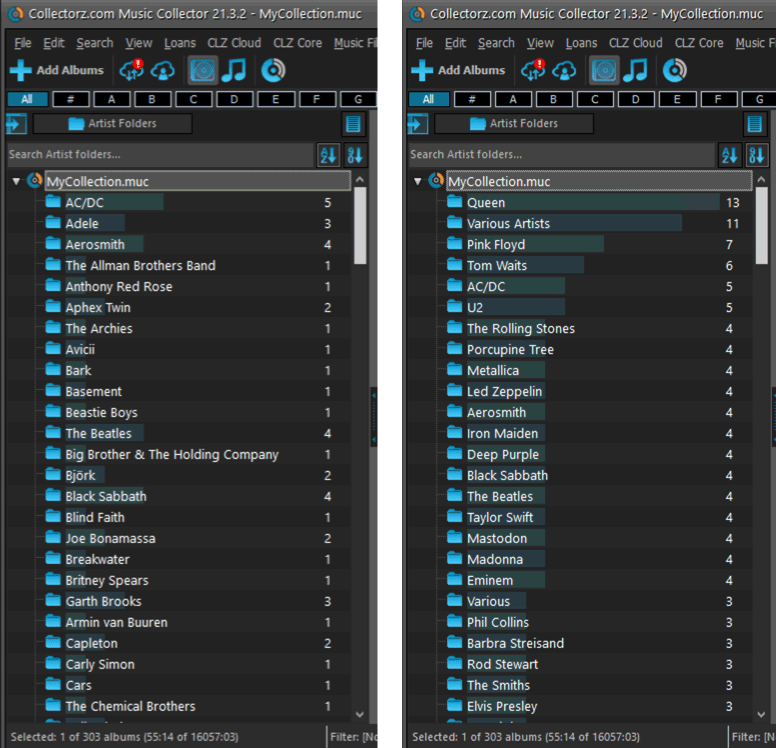
v21.5 for Movie/Comic/Game Collector: website-links now sync to cloud
Movie, Comic and Game Collector now support the syncing of your entries’ website-links to/from the CLZ Cloud and the CLZ mobile app.
(Book and Music Collector already did this)
Important: because most of your entries probably contain web-links, this update will cause a LOT of up-syncs to the CLZ Cloud, as all your entries with links will be auto-flagged as “changed”. This is normal behaviour, don’t worry.
Also new for Movie Collector: your Box Set cover images now sync too!
Important: To upgrade to version 21.5, you need an active subscription.
Need to renew? Just login to the CLZ Shop Bundles page here, select what you need, and proceed to checkout.
Version 6.5 for all CLZ mobile apps, with several new features in one go
After working on a big CLZ-Music-specific project for quite a while (“The one with all the new fields”), we could finally swing back to the other mobile apps (but CLZ Music too 🙂 ). This resulted in this nice 6.5 update, with multiple new features in one go:
- a new “Duplicate” tool, for making a full copy an existing item in your database.
- a “Clear Cloud” button in the Sync screen, for resetting your CLZ Cloud, without needing to log in to the CLZ Cloud site and clearing from there.
- a new “Shake to Shuffle” feature, shake your phone to select a random item from your database.
- for CLZ Movies: set your own Box Set cover images and sync ’em to CLZ Cloud
- for CLZ Movies/Comics/Games: add web-site links to your entries
- for CLZ Movies/Music/Books: choose the currency for displaying prices/values
Screenshots:
for iOS: CLZ Movies / CLZ Books / CLZ Music / CLZ Comics / CLZ Games
for Android: CLZ Movies / CLZ Books / CLZ Music / CLZ Comics / CLZ Games
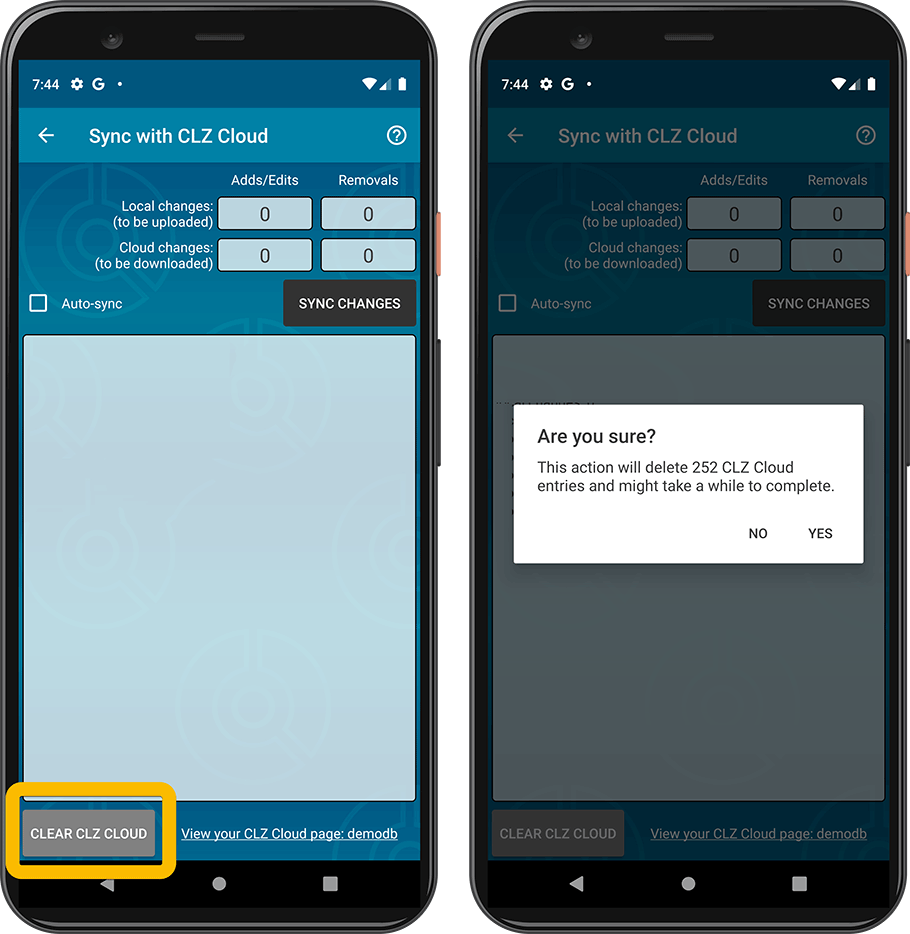
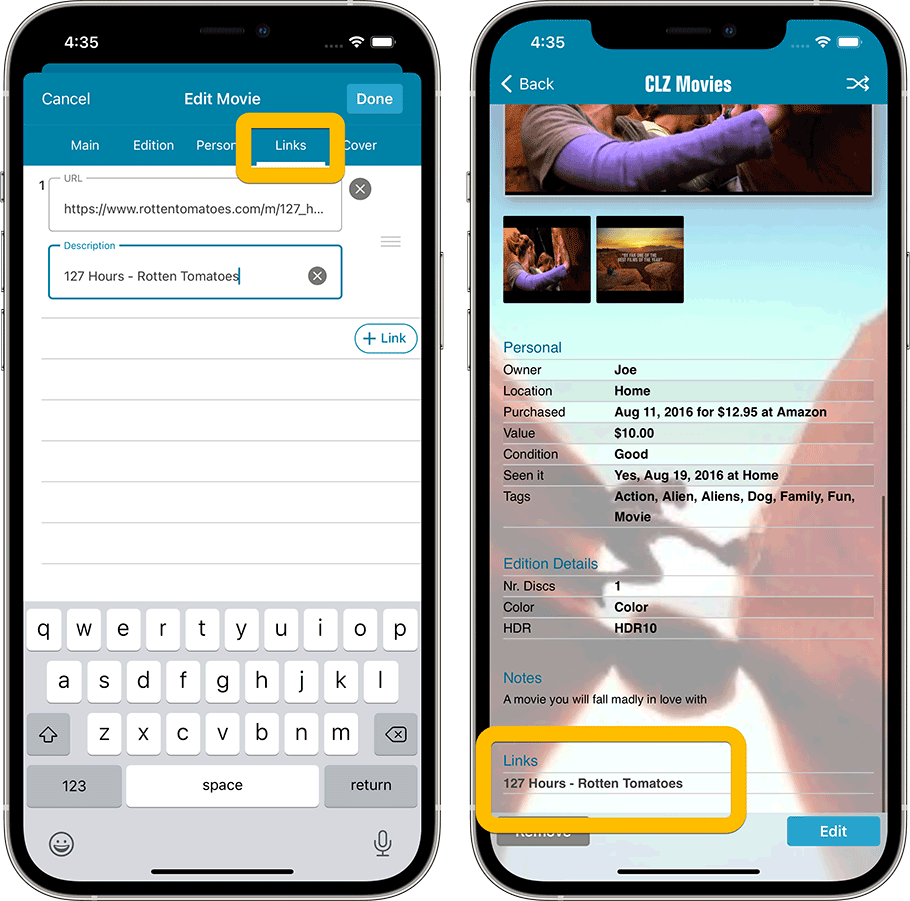
Version 6.6 for all CLZ mobile apps: Submit to Core and more
Submit to Core
Core is our central online database, the database that is searched when you add items by Title or by Barcode from the Add screen.
The Submit to Core feature has already been available in our Collector desktop software and our Connect web-based for many years, but the online forms that were used were not compatible with small mobile device screens. So our lead web-developer Sven has been working on a complete rewrite of the Core submit forms, to make them mobile friendly.
Which means we can now finally introduce the Submit to Core feature in the CLZ Books mobile app! From now, all mobile app users can help to improve our Core online databases, by submitting their corrections and additions.
On the details page for an entry, click the Action button and choose Submit to Core. Your mobile browser will open, showing you a form for “processing” your uploaded data into the Core data. When done, tap the big blue “Submit Changes” button at the bottom (don’t forget this step!!).
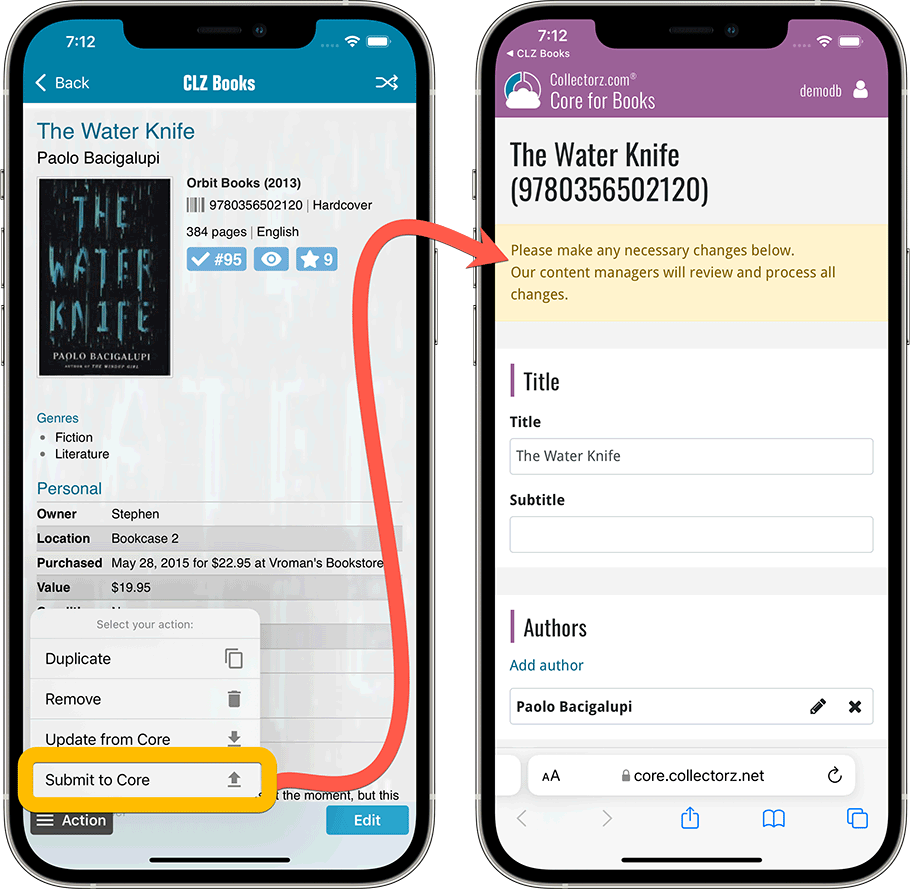
Improved: Select Mode and Action menu
The app’s Select Mode is a crucial tool for performing actions on multiple entries in one go, e.g. for batch editing, for removing multiple entries in one go, for updating from Core, for updating values etc…
Entering Select Mode is done by tapping and holding on an entry in the list (also called a “long tap”). But through our daily conversation with users, it appears many users were not aware of this method.
So now, starting with today’s update, Select Mode can also be activated using the checkbox icon at the top. Just tap the button to start Select Mode, then tap on entries to select them. Tap the ALL button on the lower left to select all entries.
When done selecting, tap the Action button on the lower right to open the new and improved “Action menu”, to choose which action you want to perform on the selection.
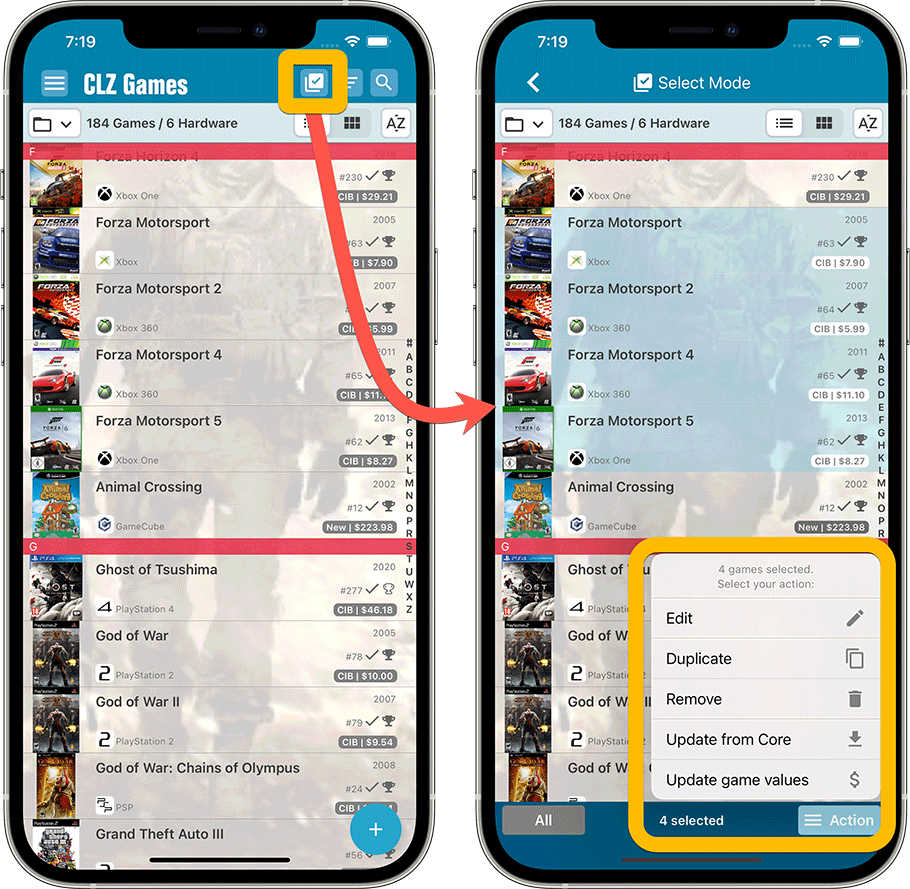
New: Action menu on details page
To make everything more consistent, we have now also introduced the Action menu on the item details page, that is, the page where you can see the full details of one item.
Click the Action button on the lower left to perform any of the following actions: Duplicate, Remove, Update from Core or … the new Submit to Core!
Screenshots:
for iOS: CLZ Movies / CLZ Books / CLZ Music / CLZ Comics / CLZ Games
for Android: CLZ Movies / CLZ Books / CLZ Music / CLZ Comics / CLZ Games
Connect: More fields available in Field Defaults
The Field Defaults screen is a useful tool to set default values for some commonly used fields. E.g. set the default for the Owner field to your name, and it will be automatically set for all movies that you add.
Of course, setting a default does not make sense for all fields (e.g. not for the Title field), so not all fields are available in this screen. Still… some fields for which it is sensible were missing, so we fixed that.
New in the Fields Defaults screen:
- for all: Country, Language
- for movies: Packaging, Region
- for comics: Grading Company, Raw vs Slabbed, Format
- for games: Has Box / Has Manual, Format
- for music: Packaging, Media Condition, Sound, Vinyl Color
Connect: Easier user interface for Columns and Sorting
A small change to the user interface for selecting Columns and Sort Order. The main goal here was to make it easier and quicker to just change columns and sort fields for your current column or sorting favorite.
Previously, you had to click the button, then from the menu that appeared choose Manage Favorites, then in the Favorites list, click the Edit button for your current favorite.
Now, we have split up the button into two clickable areas with two separate actions, the button itself and the little arrow to the right of it:
- Click the button itself to instantly edit your current favorite, that is, to add or remove fields.
- Click the arrow icon to drop down the Favorites menu, either to switch to a different favorite, or to open the Manage Favorites screen.
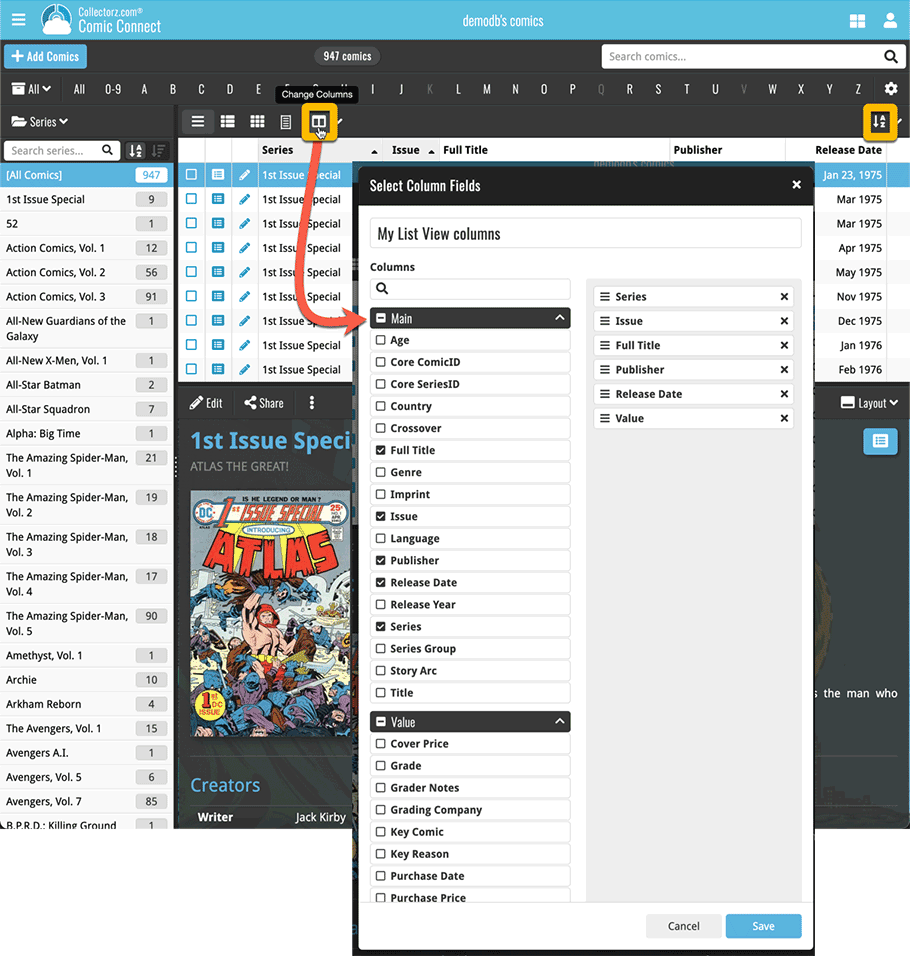
Connect: Remove/Restore the automatic Core images for Front and Back
If you add entries using the Add from Core screen, you will automatically get the correct front cover from our Core, that is, in most cases. If the cover is not correct, or not to your liking for some reason, you can always replace the cover image with your own, either by Uploading one or by using the Find Online tool.
However, it was never possible to just remove the cover from Core. E.g. when you can’t find the correct image, so can’t replace it, but still want to remove the incorrect one. So we made that possible now, for both Front and Back.
Connect: Search your own database using CLZ Barry
Our free CLZ Barry barcode scanner app has always been a great companion to your Connect software. In the Add from Core screen, it lets you add items to your database by barcode, easily scanning barcodes your phone’s camera.
But now you can also use CLZ Barry in the Connect main screen, to search your own database by barcode. Just connect Barry using the CLZ Barry icon on the right of the search box. Then, just scan with the CLZ Barry app to search.

Connect: Set Cloud Visibility per Collection
Since we introduced the “multiple collection” feature in Connect, one common request has been to allow setting the cloud visibility PER collection. For example, users want to keep their CLZ Cloud set to “Public”, but want to keep one of their collection tabs hidden and Private.
So a few weeks ago, I (Alwin) asked web-developer Stijn to “make it so”. And he did 🙂
The existing “CLZ Cloud Visibility” screen in Connect has now been extended with a new section that lets you “override” the overall Cloud Visibility for each of your collections.
BTW: this feature is now available to everyone, not only to Connect subscribers! Just login to your CLZ Cloud page and choose “CLZ Cloud Visibility” from the menu.
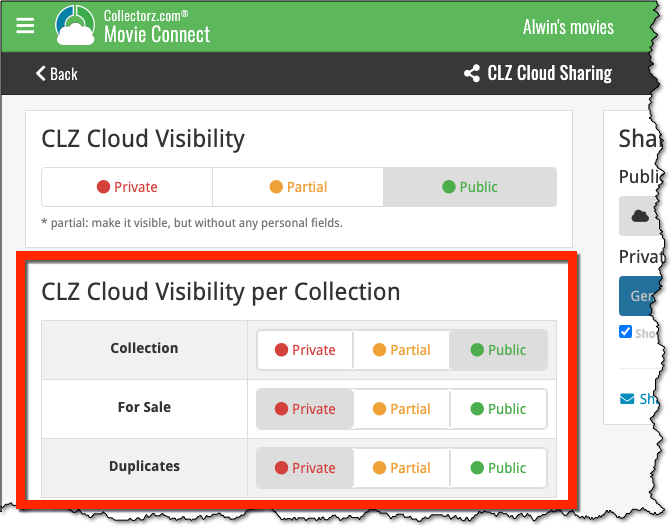
For screenshots of all above Connect features:
Movie Connect / Book Connect / Music Connect / Comic Connect / Game Connect
Enjoy!