News & updates
This is CLZ Alwin, with a summary of all Oct 2018 news.
But first, thank you all for all the birthday wishes and for the amazing CLZ Stories that we received from you all (over 250!). My wife Sytske and I (and the rest of the team) really enjoyed reading them. The 50 winners of the CLZ Merch Pack should have received their package by now, congrats to you!
Read all the CLZ Stories at the Trustpilot site here.
Wanna send me your own CLZ Story? Send it through the CLZ Help Center here.
All of today’s topics:
- “Collector” downloadable desktop software:
- Comic Collector for macOS: Updated “Add Comics from CLZ Core” screen
- Good progress on the upcoming v19 versions, for Windows & macOS
- “Connect” web-based software:
- Customize your software with four Skin choices!
- Comic Connect: New for the Add Comics screen: Pull List
- Movie Connect: Add Box Sets as a single database entry
- Other Connect enhancements (folders / alphabet bars)
- Reminder: Switch from Collector to Connect, with our trade-in offer!
- “CLZ” mobile apps:
- Coming up for CLZ Movies: Add Box Sets as a single database entry
- Coming up for all CLZ mobile apps: new app icons!
- Don’t own the CLZ mobile app(s) yet? Get them today!
“Collector” downloadable desktop software:
Comic Collector for macOS:
Updated “Add Comics from CLZ Core” screen
For better consistency with our other tools, this screen, previous called “Add Comics Automatically” is now called “Add Comics from Core”. At the same time, we implemented the following improvements to make it easier to use and easier on the eye (screen shot):
- Renamed the “by Title” tab to “by Series”
- Big blue buttons for the main actions, Searching and Adding, can’t miss ’em 🙂
- Use the checkboxes in front of found issues to reveal a big blue “Add x as TPB” button!
- Automatic Preview, just select a result (no more need for double clicking)
- Right click on a Series title to Add Series to Pull List
- Right click the results list to enabled In Collection filtering
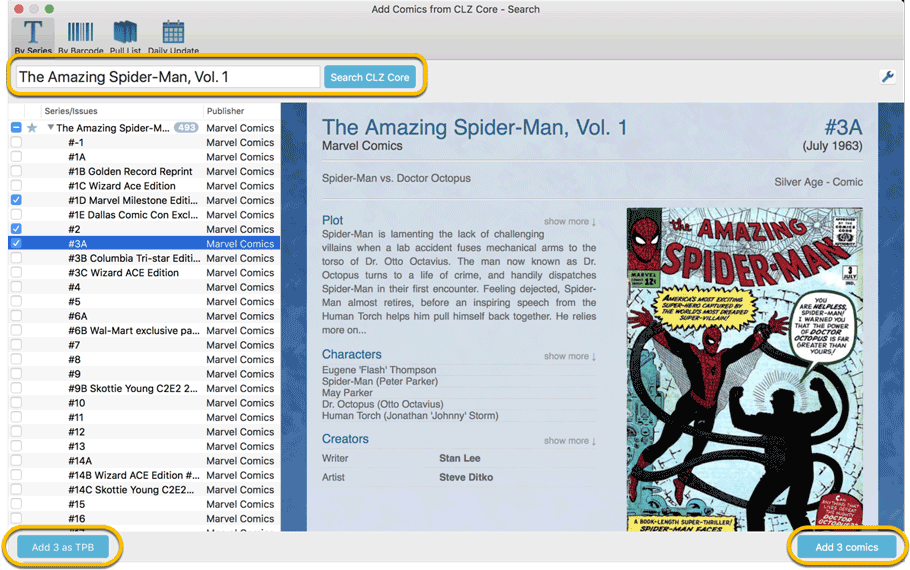
Good progress on the upcoming v19 versions, for Windows & macOS
A large part of the CLZ Team is currently working on the upcoming v19 versions for Windows and macOS (yes, the web-team is still pitching in here):
- Joe (our Windows developer) has completed the 64-bit builds and is now working on the “multiple collections within 1 database file”. Next up: automatic syncing of custom images.
- Bernard (our macOS developer) is also working on he multi-collection features.
- Sven (web-developer) is creating new v19 templates for both the Windows and macOS editions, new flexible layouts that automatically adapt to either narrow or wide detail panels.
- Stijn (web-developer) has finished the server-side part of the “Add Box Sets as a single database entry” feature for movies and is now preparing our cloud storage and syncing system (and Connect!) to support the multi-collection syncing. Next up: support for the automatic custom image syncing in the CLZ Cloud.
- Martin (content manager) is working with Stijn to prepare nice Core data for adding Box Sets as single db entries, with nice images, cast, crew, etc…
- AJ (our UI guy and tester) is helping the developers with the UI of the new features and is continuously testing internal v19 test builds.
ETA: for the Windows v19 releases, we’re aiming for mid December 2018.
The macOS editions will be released a bit later, say “early 2019”.
Need to renew your Update Plan?
Has your Update Plan expired? Then make sure you renew your Update Plan now, so that when v19 goes live, you can upgrade right way. Just login to our CLZ Shop here and get your 1-year renewal (bundle discount if you renew multiple in one go!).
“Connect” web-based software:
Even with half of the web-team working on the v19 desktop releases, we were still able to make big steps for the Connect web-based software, with 3 big features going live and multiple smaller enhancements:
Customize your software with four Skin choices!
Do you like to customize your software to suit your needs or just your personal taste? Then we have big news for you today, as we have just introduced four “Skin” choices in the Connect software:
- Default (the standard look, as it was before, so dark toolbars, light content)
- Dark (dark toolbars, dark content)
- Light (light toolbars, light content)
- Blue (shades of blue, with yellow highlights)
On top of that, we have given you 3 template style choices for the Details area: Dark, Light and Blue. Either to match your Skin choice, or to mix to up, it’s up to you.
Both the Skin and Template selectors can be found in the Settings screen, under Customization.
Screen shots: Movie Connect / Book Connect / Music Connect / Comic Connect / Game Connect
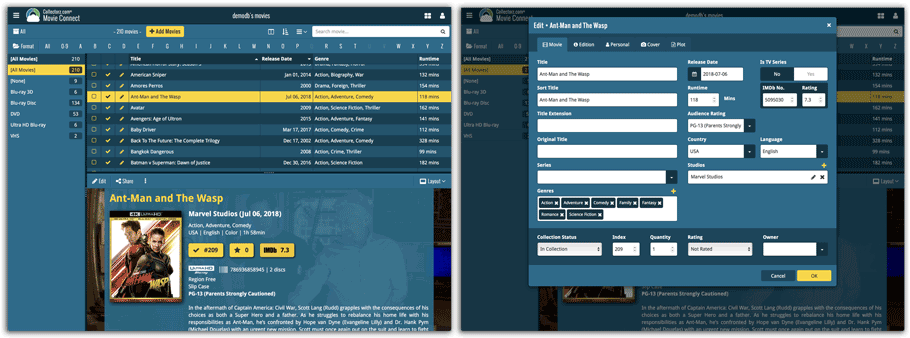
Comic Connect: New for the Add Comics screen: Pull List
A popular tool in the Windows and macOS editions of Comic Collector is the Pull List tab in the Add Comics screen. And it is now available in Comic Connect too!
The Pull List tab lets you list your favorite comic series, so that you can easily find them when you add your weekly purchases, or for quickly adding upcoming releases to your wish list.
To add a series to your Pull List, first find it using your Series or Barcode tab. Once you found your series, hover your mouse over the series cover to reveal a white star icon. Click the star to add this series to your Pull List (screen shots).
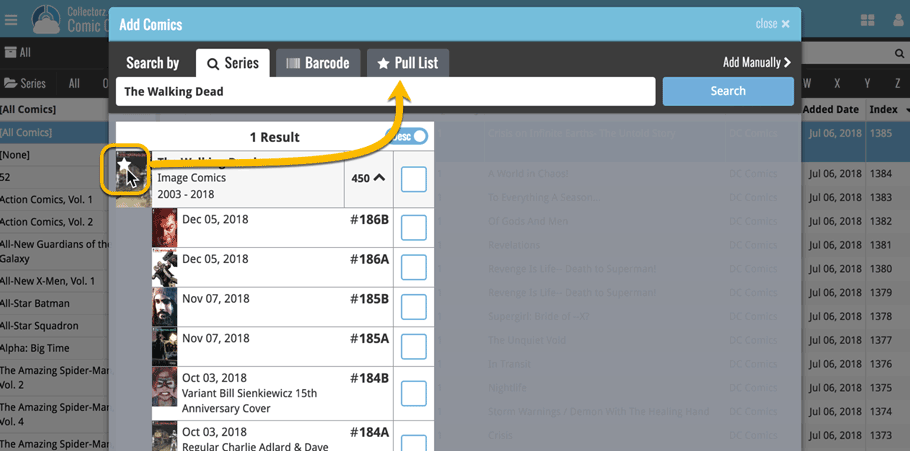
Movie Connect: Add Box Sets as a single database entry
In June this year, we introduced the new Box Set adding feature in the Add Movies screen, where it automatically “knows” which movies are in the box, then creates separate entries in your database for all the movies contained, then “links” them using the Box Set field.
Most users love this new way of adding Box Sets. However, since the introduction we have learned that some people absolutely hate it 🙁
So as of today, the “multiple movies entries” behaviour is now optional.
When adding a box set, found by title or barcode, you can now choose between:
- Add box as 1 entry
- Add box as [x] movies
using the two big blue buttons at the bottom right (screen shots).
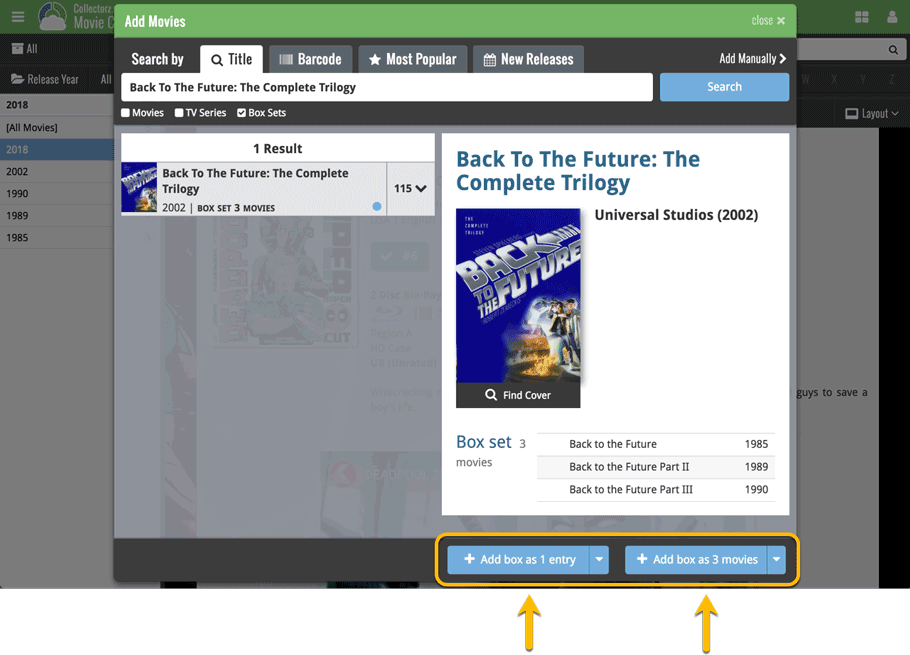
Other Connect enhancements:
- Group your collection into Release/Publication year folders.
New folder options are now available in all Connect editions, for grouping your collection into Release/Publication Year folders (screen shot). - Comic Connect: New: Group your comics in creators folders.
We just added 6 new folder options to your Comic Connect software, for grouping your comics in 6 different creator folders: Writer, Artist, Cover Artist, Editor, Inker and Colorist (screen shots). - Music/Book Connect: switch your Alphabet Bar to use the Title field.
By default, the Alphabet Bars for Music and Book Connect use the first letter of the Artist/Author. You can now switch it to use the first letter of the title, just click the little “gears icon” on the right of the Alphabet Bar.
Reminder: Switch from Collector to Connect, with our trade-in offer
Are you currently using the desktop software, but interested in switching to the easier-to-use and portable Connect web-based software using our “trade-in offer”?
Here’s what to do:
- First, make sure your CLZ Cloud is up-to-date (just Sync with CLZ Cloud).
- Then, activate your 7-day free trial for your Connect edition:
- Login to your account at my.clz.com here
- In the Connect section, click the Trial button to activate your trial.
- Click the Login button to login to the Connect software and enjoy!
- Finally, if you decide you want to switch: contact me here, say “Yes, I wanna switch!” and I will make it happen.
More information about our trade-in offer and the reasons for choosing desktop of web-based
FYI: our trade-in offer does not expire, this is a permanent deal!
“CLZ” mobile apps:
Coming up for CLZ Movies: Add Box Sets as a single database entry
Yep, same here. Most users love the new Box Set feature, where it automatically adds the contained movies as separate entries. Alas, other users were not pleased at all…
So a new version of the CLZ Movies is coming (probably even this week), where this behaviour is made optional. In the Add Movies screen, a small box set button will appear, that lets you opt in or out 🙂
Coming up for all CLZ mobile apps: new app icons!
It’s time for a refresh of the icons of the CLZ mobile apps. Our in-house design guy AJ has been working on a fresh look for quite a while, doing many iterations.
We designed new icons that give new users a better indication of what the app actually does (as opposed to just a different color CLZ logo), but still share the same style.
Sneak Preview:
![]()
Don’t own the CLZ mobile app(s) yet? Get them today!
The CLZ mobile apps are great companion apps to either the Collector desktop software or the Connect web-based software, so that you can sync your data to the app and then access it from anywhere!
To buy them, just login to our CLZ Shop here. Bundle discounts if buy multiple in one go!