News & updates
Wow, what a week! 14 major releases (fourteen!) … After 4 months of programming and testing, we can finally bring you the results of our labour:
5 v15 versions for Windows, 4 v15’s for Mac, 5 v3 apps for iOS (and 5 Android v3’s coming up).
So what’s new in all these updates? What have we been working on all this time?
Well, apart from a nice extra Carbon style template, these updates are all about a completely new system for syncing with the CLZ Cloud:
New in v15 for Win/Mac and v3 for iOS/Android:
** CLZ Cloud Syncing v2.0 **
- Easier: One “Synchronize” button that automatically syncs up and/or down as needed.
- Faster: Sync your additions, changes and removals within a few seconds.
- More scalable: Transfer very large databases without problems.
- More reliable: Removes many shortcomings of the old syncing system.
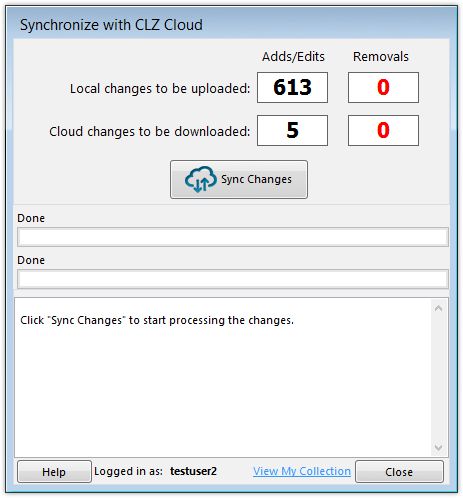
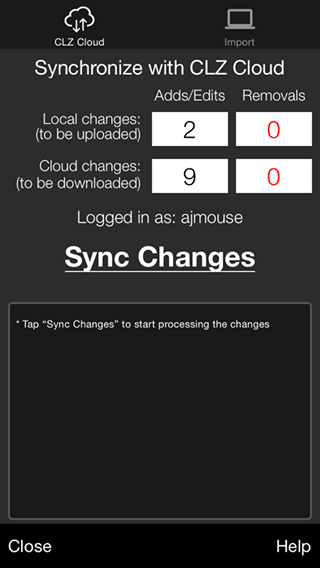
Personally, I love how smooth and seamless the new syncing is.
Add an item on your desktop, click Sync, done in a sec, tap Sync on your iPad and voila, the new item appears instantly.
I am very proud of what my CLZ guru’s accomplished in the past 4 months. So I strongly recommend that you update your desktop software and mobile apps ASAP, so that you enjoy the new sync system as soon possible. Here’s how:
How to upgrade your desktop and mobile software
- Upgrading to v15 for Windows and Mac:
Even though version 15 is a MAJOR upgrade, there is no extra charge for it. To update to v15, all you need is a valid Update Plan, just like for any other update.
Check your Update Plan(s) at my.clz.com and renew as necessary. Then choose Check for Update in your installed version. - Upgrading your iOS and Android to v3
The v3 updates for all mobile apps are FREE for everyone who already owns the apps. So just use the App Store / Play Store on your device to update.
(note that the v3’s for Android are not live yet, coming up soon)
IMPORTANT:
The old and new cloud syncing systems are compatible, meaning that you could, for example, use the old-skool system on the desktop side and the fancy new system on your mobile app.
HOWEVER: if you want the data transfer between the iOS app and your desktop software to be as smooth as can be, you definitely need version 15 of the Windows or Mac software on the desktop side.
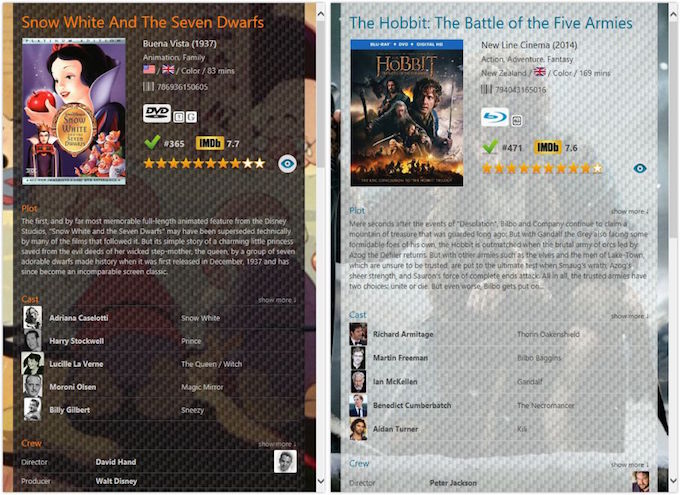
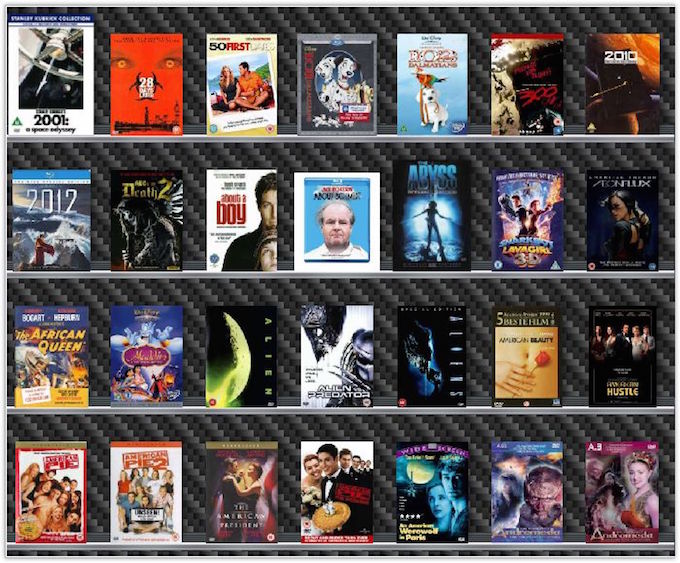
Why should you use the CLZ Cloud? Here’s the top 5 reasons:
So why should everyone use the CLZ Cloud? Why is the CLZ Cloud so important that I let my CLZ Team spend FOUR months to make Cloud Syncing easier and faster?
The short answer:
Because the CLZ Cloud is the center of all our cataloging solutions.
The slightly longer answer:
Here’s the 5 top reasons for using the CLZ Cloud:
- To always have a backup of your data:
If you regularly sync with the CLZ Cloud, you always have an online backup of your database. Hard-disk crash? Lost your phone? No problem, no data lost!
Remember that we make *daily* backups of all cloud data too, so even if our server crashes, your data is still safe! - To view and share your collection list online:
Did you know you can actually view and browse your CLZ Cloud data online? Super handy for showing your list to friends, but also a great way to check your own list from where ever you are, from any computer or mobile device.
(log in to your account at my.clz.com to make your CLZ Cloud “Public” first ) - To transfer data to the CLZ mobile apps:
Syncing through the CLZ Cloud is the easiest and fastest way to keep your desktop software and mobile apps in-sync. In any case, it’s much smoother than the old-skool “Export to CLZ …” method (which is still available but pretty much obsolete and unsupported). - To synchronize data between multiple computers:
Do you use our software on multiple computers? Maybe even a mix of PCs and Macs? Then the CLZ Cloud is *the* way to keep the databases in sync. Don’t bother with the nightmare of shared network drives or endless XML exporting and importing. Just Cloud Sync! - To sync with the Connect software:
To take reason 4 to the next level: why not sync to the CLZ Cloud from one master computer, then use our Connect software on your other computers and mobile devices? Connect is web-based, so you can manage your cloud data by just logging in to the Connect website, no installed software or apps needed.
Long newsletter, I know. But that’s all for today 🙂
Time to get syncing!