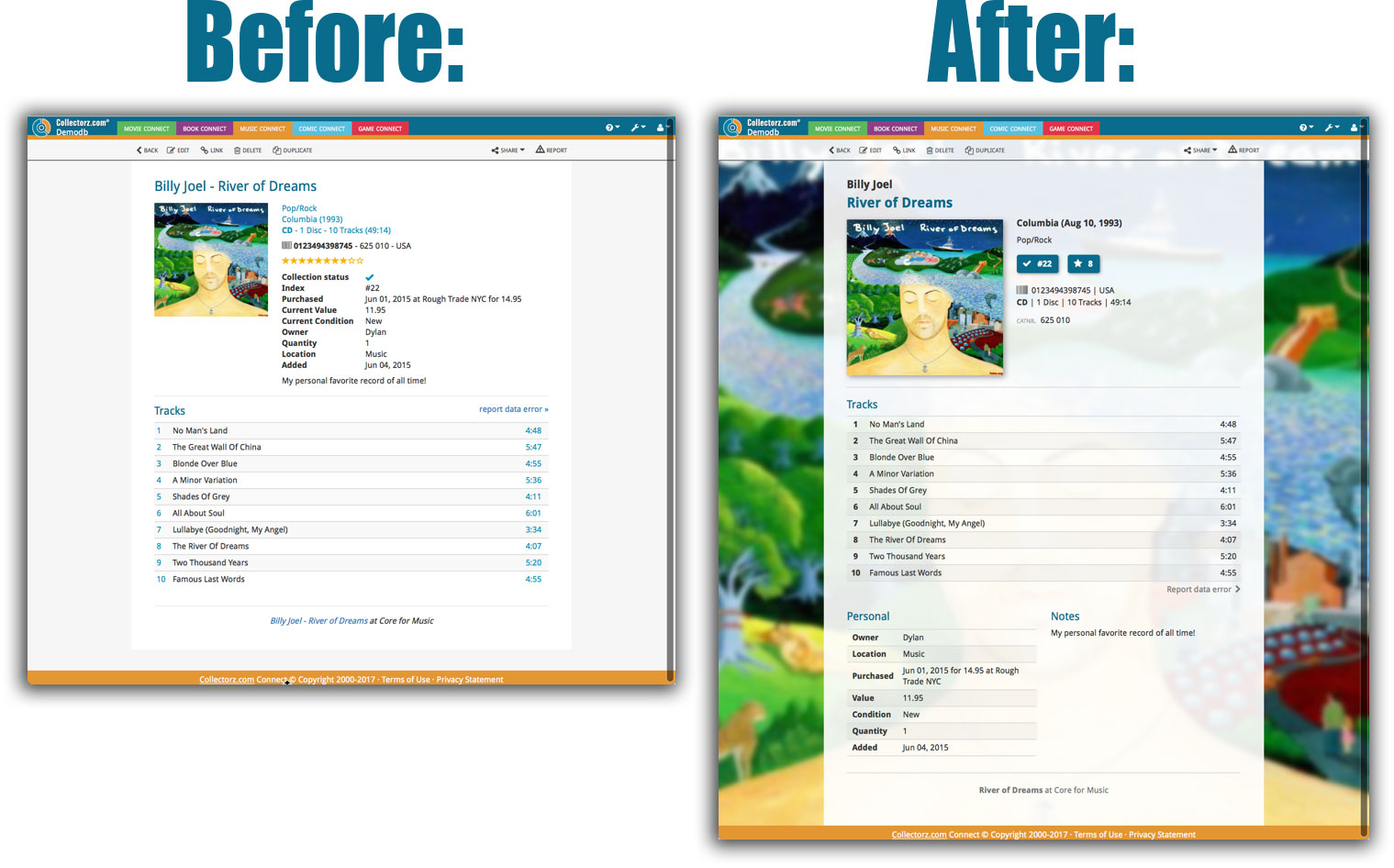What's new in CLZ Music Web? (page 4)
Two updates for the Music Connect software and the CLZ Cloud viewer today. One a big step forward in usability, the other a nice cosmetic improvement:
Album Details now integrated in main screen
Up till now, when you clicked an album entry to see its’ full details, you were taken to the album details page, that is, a new page in your browser. One had to click “Back” to get back to the album list again. Often resulting in an annoying back and forth clicking, each time causing you to lose your position in the list.
But not anymore! Starting with today’s update, the album details are now integrated in a panel within the main collection view:
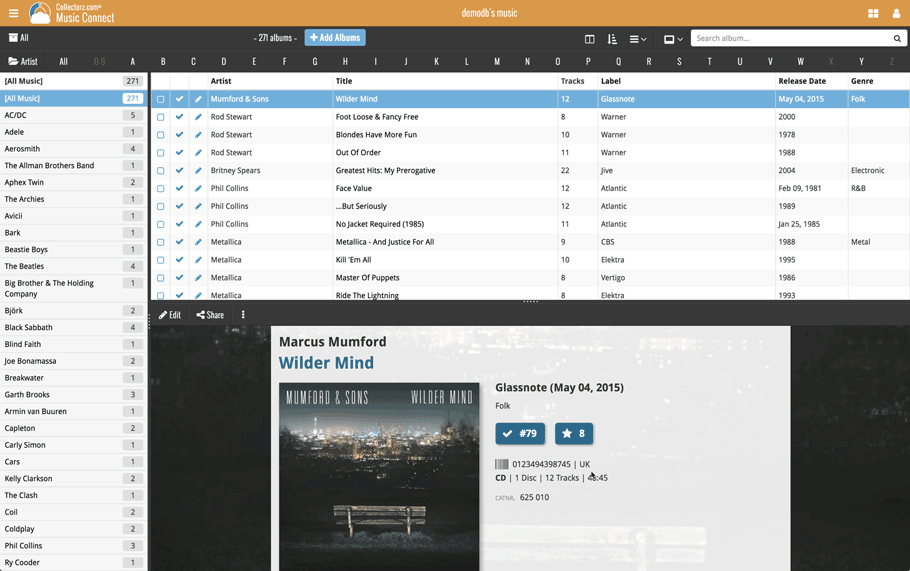
No more back and forth clicking. Just click an album entry to see its’ details, click another one to see that album’s details. Nice and easy, never lose your spot again.
Choose from two Layouts:
- Horizontal Split: folders on the left, list on the top right, details on bottom right
- Vertical Split: 3 panels side by side, folder, list and details
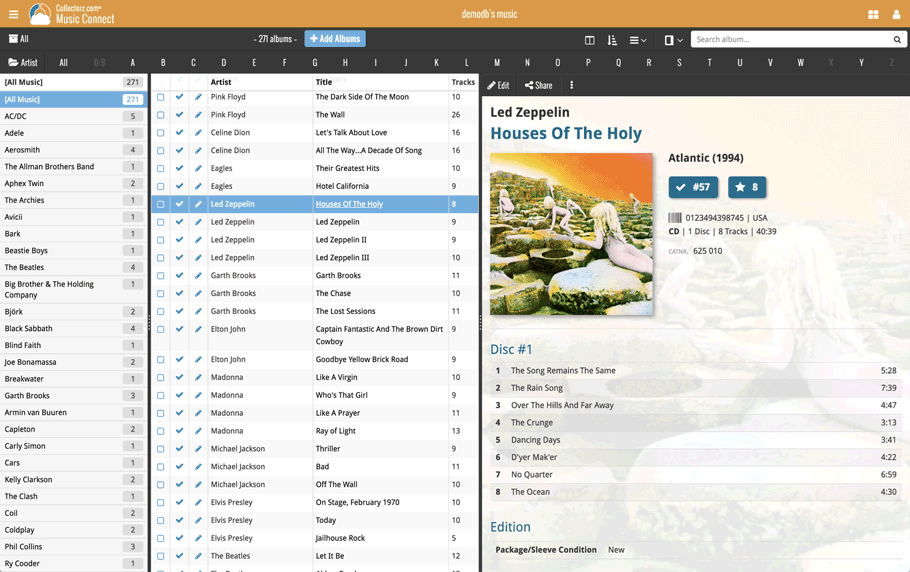
In either layout, the 3 panels are fully resizable by dragging the black “splitter bars” between the panels, so that you can customize the layout to your own liking.
The album details panel comes with its’ own “action bar”, with the main actions you may want to take on the selected album (Edit, Share, Delete, Duplicate, Loan and Link with Core).
Improved Cover View and Card View
At the same time, we made some small tweaks to both the Card View and Cover View, so that they’re making better use of your specific screen width. Both now use a “fully justified” layout, with the Cards auto-resizing to fit your screen width and the Covers distributing over the width, both resulting in a cleaner, less “jagged” view.
By popular demand, we have added 8 more fields to Music Connect, and we’ve moved some fields around. Most new fields can be found on the new “Edition” tab in the edit album popup!
- Packaging
- Media Condition
- Vinyl Color
- Vinyl Weight
- RPM
- Disc Titles
- Composer Sort Names (use the Manage Pick Lists page to modify sort names of composers)
- Original Release Date (this one exists next to Release Date)
Of course, most fields can also folder grouped on, added as column, sorted on, etc.
Note: We renamed the old “Condition” field to “Package/Sleeve Condition” so you now have a “Package/Sleeve Condition” field and a “Media Condition” field.
We will be adding these fields to the desktop and mobile app sync within a couple of weeks too.
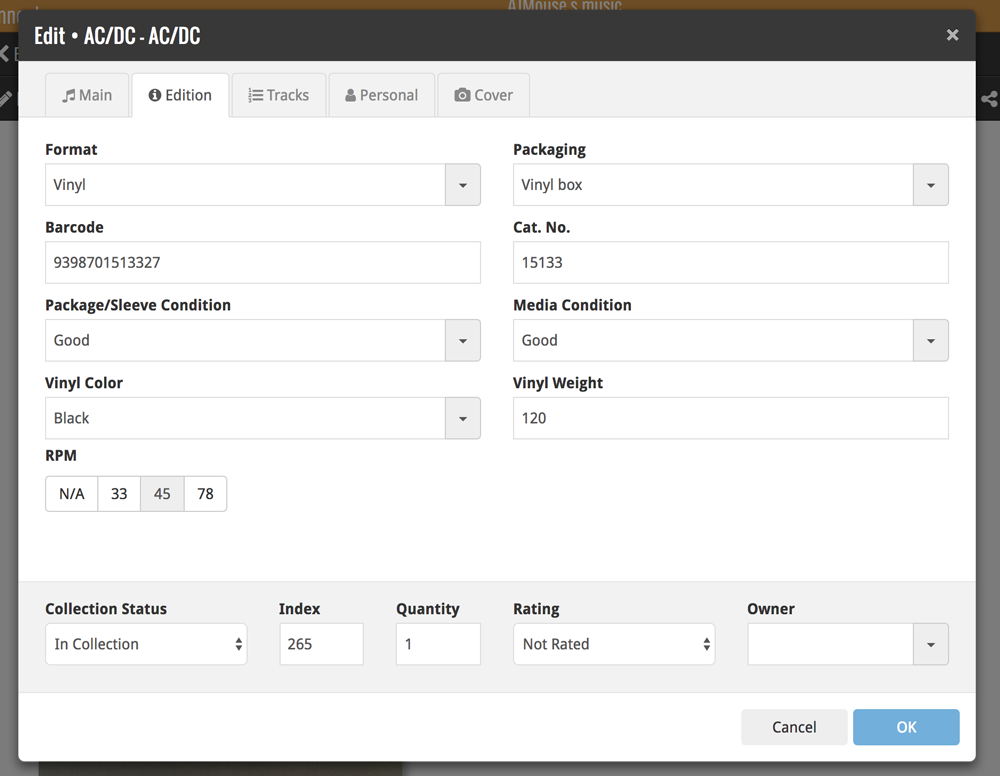
Over the last week Joël from team Connect worked on splitting the settings into more logical places, and added new tooltips to explain what all the buttons do. The full what’s new:
Added tooltips
Hovering your mouse over the various buttons will now show tooltips to explain what the buttons do! Hover your mouse over the buttons to see what they do.
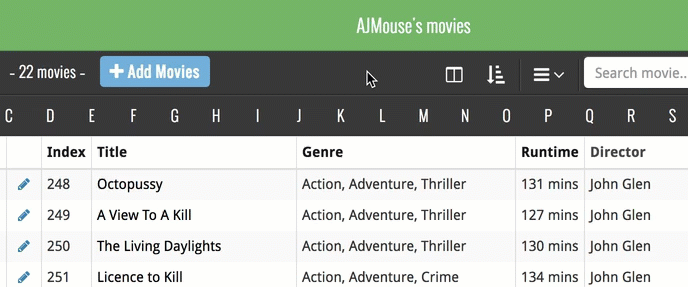
Split the settings
All settings used to be together in one screen, but they weren’t easy to find so we decided to split the settings up into their own logical pages. You can now find them by opening the menu (top left), and look for:
- Field Defaults: to set up default field values for new items
- CLZ Cloud Sharing: to set up all your CLZ Cloud sharing options
- Settings: with just the behaviour and display settings
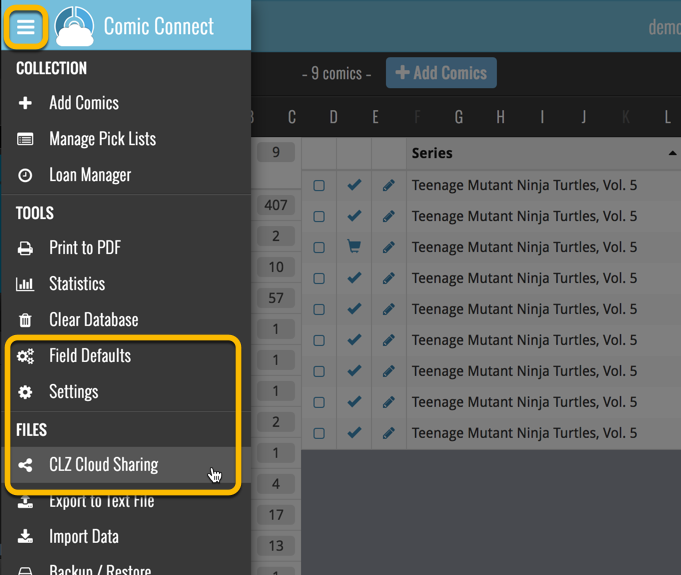
A cool user interface update for your Music Connect software today, in which we makes it easier to select albums and easier to perform batch actions on the selected albums.
Select using checkboxes
To select albums, just click the checkboxes on the left of each album entry in the list. Checkboxes are also available in Card View and Images View, just hover your mouse over an item.
No more need to go into “Select Mode” first. The Select Mode is automatically activated as soon as you checkbox the first album, clearly indicated by the blue Batch Action Bar that replace the regular toolbar.
Batch Action Bar
While in Select Mode, the blue Batch Action Bar is visible, always showing you the number of selected albums. Also:
- Use the “Select all” checkbox to select all albums in the current list in one go
- Use the “x Cancel” button on the right to leave Select Mode
- And of course, use any of the action buttons (Edit, Delete, Print, Export, Duplicate and Loan) to perform an action on the selection albums
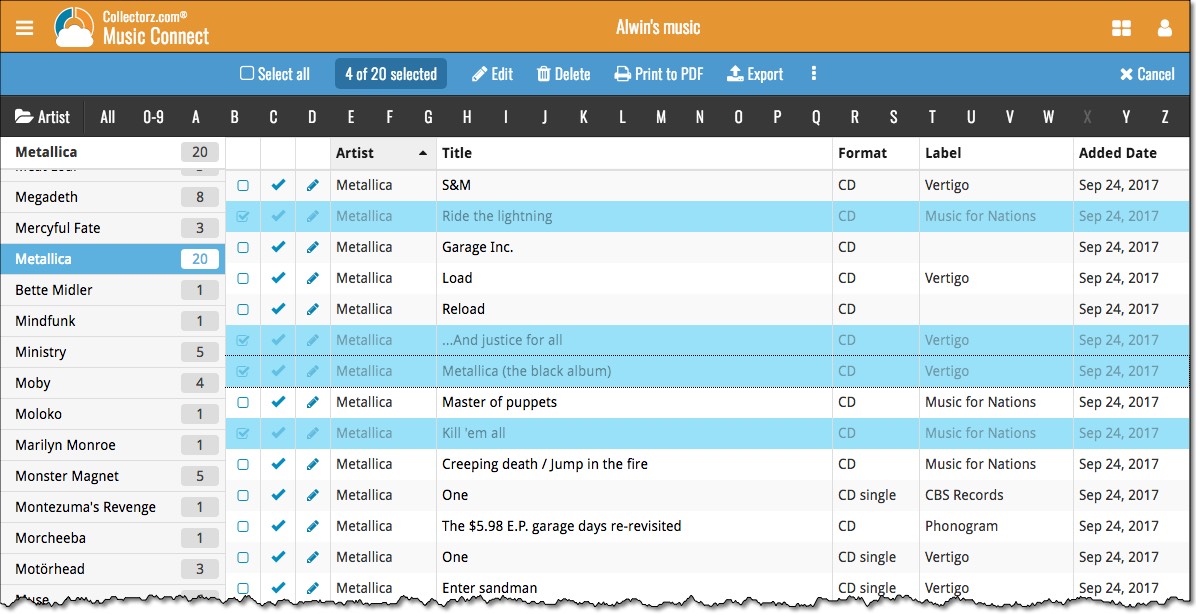
You can now loan albums in Music Connect: just find and select an album (or select multiple with the Select tool), and click the “Loan” button at the top!
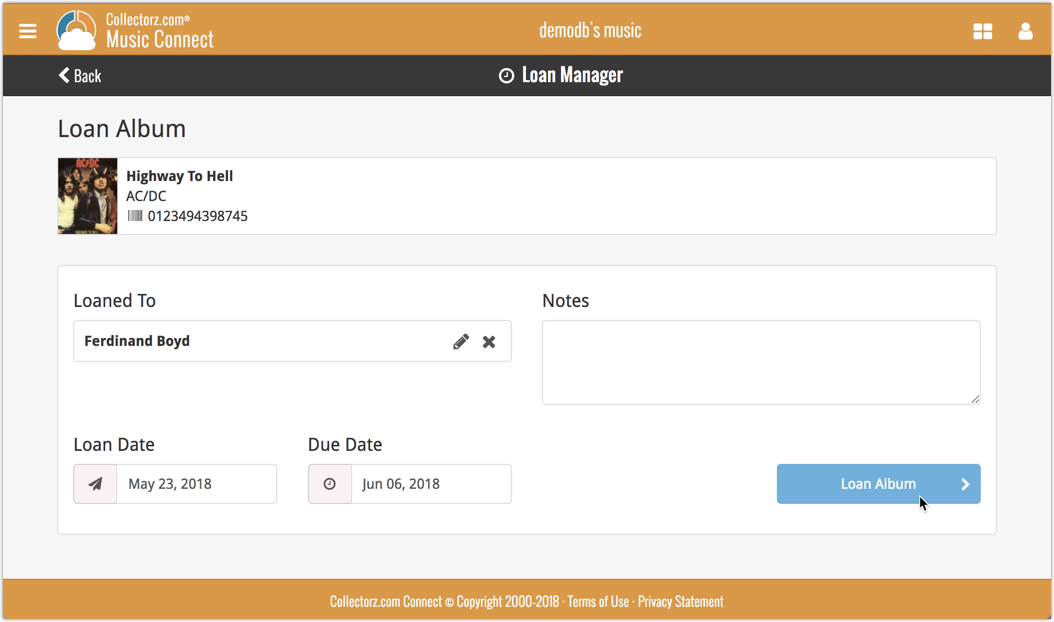
Loan Manager
Click the menu top left, and then Loan Manager to access the new Loan Manager where you can see all your loaned out items, and directly return them. Alternatively you can also use CLZ Barry to scan a barcode of an album, find it in your outstanding loans, and return it.
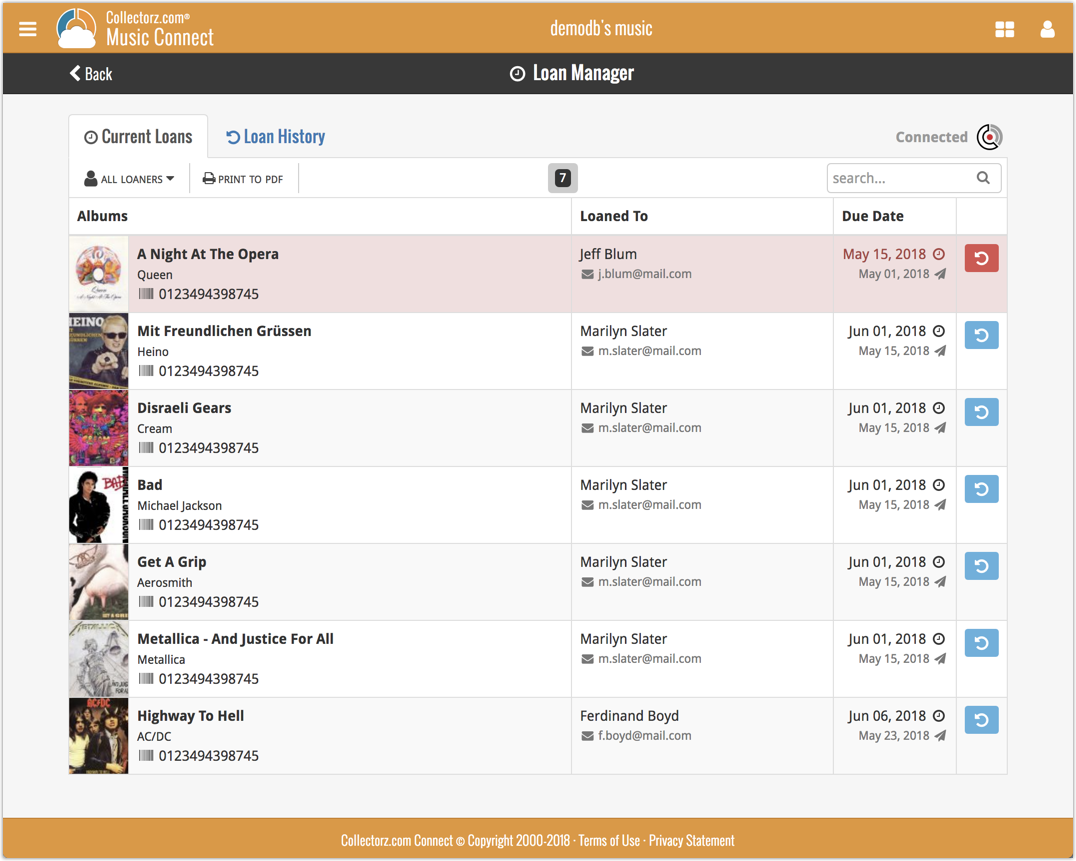
In the Loan Manager, you can click on a loaned item to modify the loan date, due date, return date, loaner and notes about the loan.
Print current loans to PDF
You can print out all your current loans to a PDF file by clicking the Print to PDF button in the Loan Manager screen.
Alternatively, you can select a loaner from the dropdown menu there, and only print out his/her current loans to a PDF file!
New:
- Loan albums by selecting a couple in your list, or by viewing the details of an album, and then click “Loan” at the top.
- Return albums straight from the loan manager or by scanning their barcodes with CLZ Barry.
- Check outstanding loans and loan history in the Loan Manager.
- Edit outstanding or returned loans by clicking on them.
- Print out current loans to a PDF file
Coming up:
We will be adding the syncing of loan information to Music Collector for Windows and macOS, and CLZ Music for iOS and Android.
If you’re a new user or thinking of moving your collection from the program “CATraxx” to Music Connect, good news: we’ve just added a new “CATraxx” import tool in Music Connect!
You can find the “CATraxx” import tool under the menu top left, then choose “Import Data”.
If you’re a new user or thinking of moving your collection from the program “Delicious Library” to Connect, good news: we’ve just added a new “Delicious Library” import tool in Connect!
You can find the “Delicious Library” import tool under the menu top left, then choose “Import Data”.
A small user interface tweak today:
The Add Albums screen is now a pop-up screen that lays over your album list.
(previously it was a separate full screen page)
Looks cooler, feels more “snappy” and while adding albums, you can actually see the new additions appear in your music list in the background!
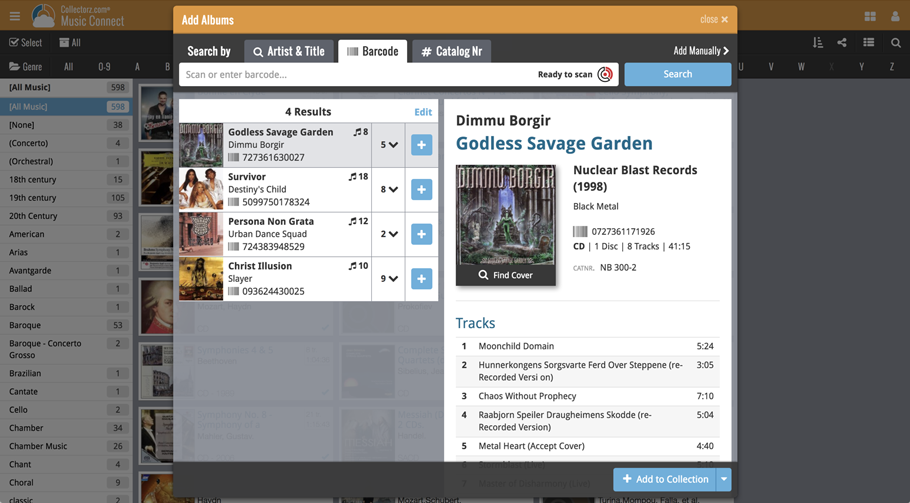
If you’re a new user or thinking of moving your collection from the program “Music Label” to Music Connect, good news: we’ve just added a new Music Label import tool in Music Connect!
You can find the Music Label import tool under the menu top left, then choose “Import Data”.
Import from Music Label:
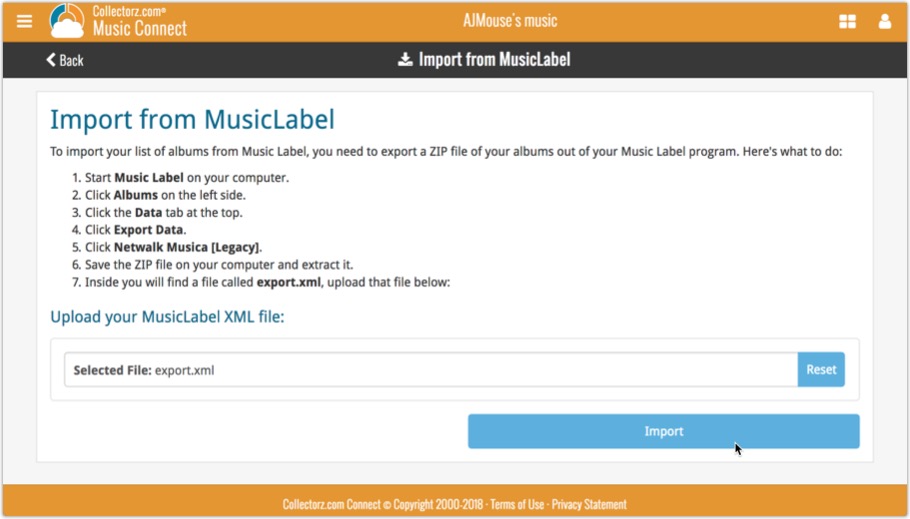
Persistent barcode queue
Barcodes scanned on the add page are now remembered! This means you can scan your barcodes into the add queue, leave the page, return later and still add the barcodes you scanned.
If you wish to remove barcodes from your queue, use the Edit button top right of the list of barcodes!
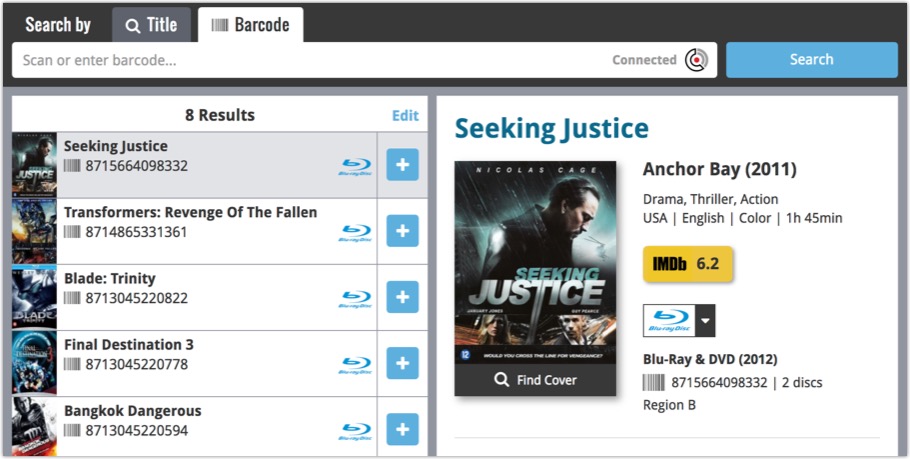
If you’re a new user or thinking of moving your collection from Discogs to Music Connect, good news: we’ve just added a new import from Discogs screen for Music Connect!
You can find the Discogs import under the menu top left, then choose “Import Data”.
Import from Discogs:
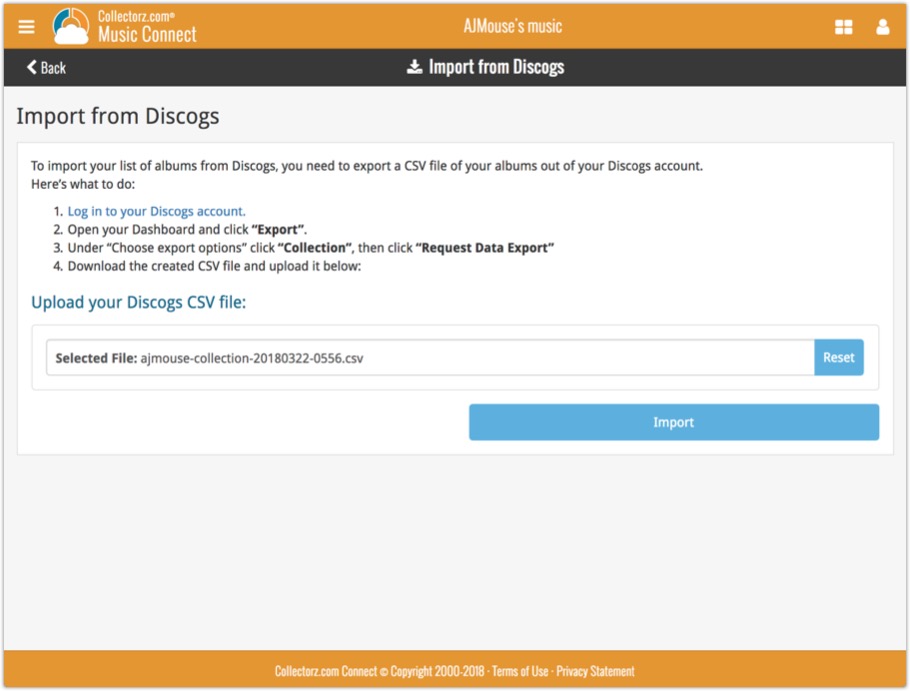
Last week we updated the field selection popup for Connect and CLZ Cloud, and this week we bring that same field selection popup to your “Export to Text” and “Print to PDF” pages.
The update also includes an update Preview box for Export to Text, and an updated way for dragging/dropping fields for your columns or sort order.
Open up your Export to Text or Print to PDF screen via the menu top left in Connect.
New field selection popup:
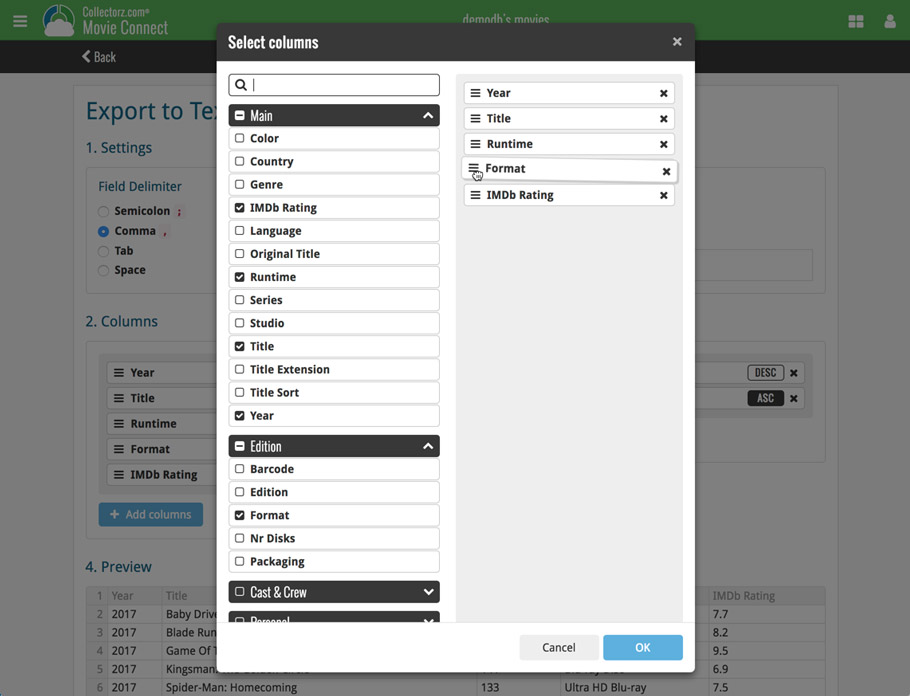
Updated “Export to Text” page:
With new preview panel:
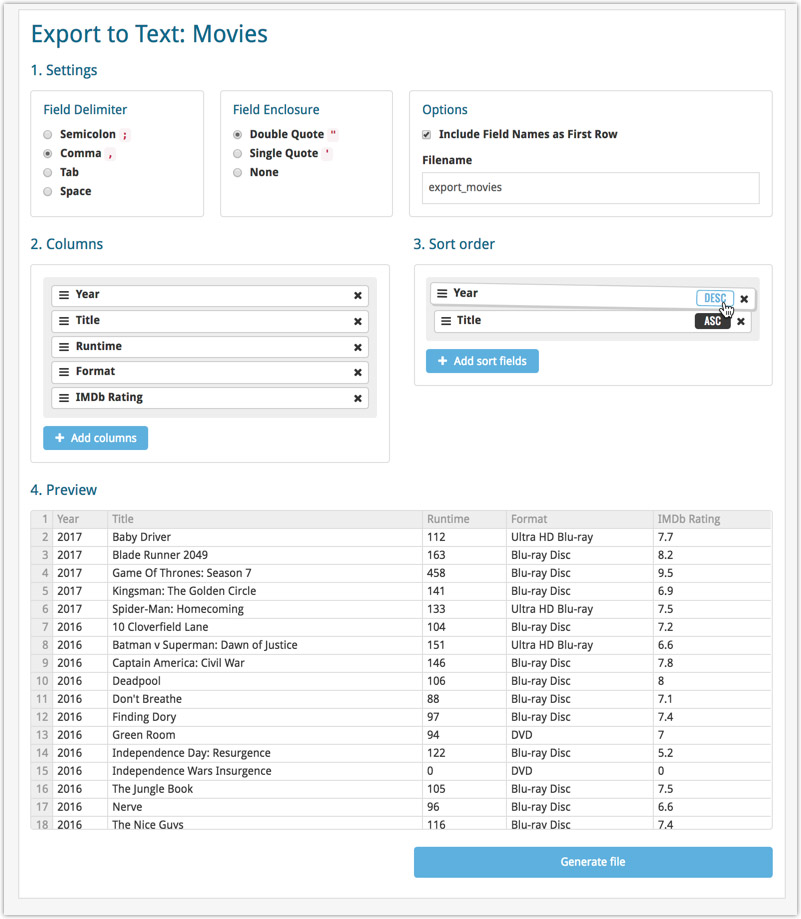
Updated “Print to PDF” page:
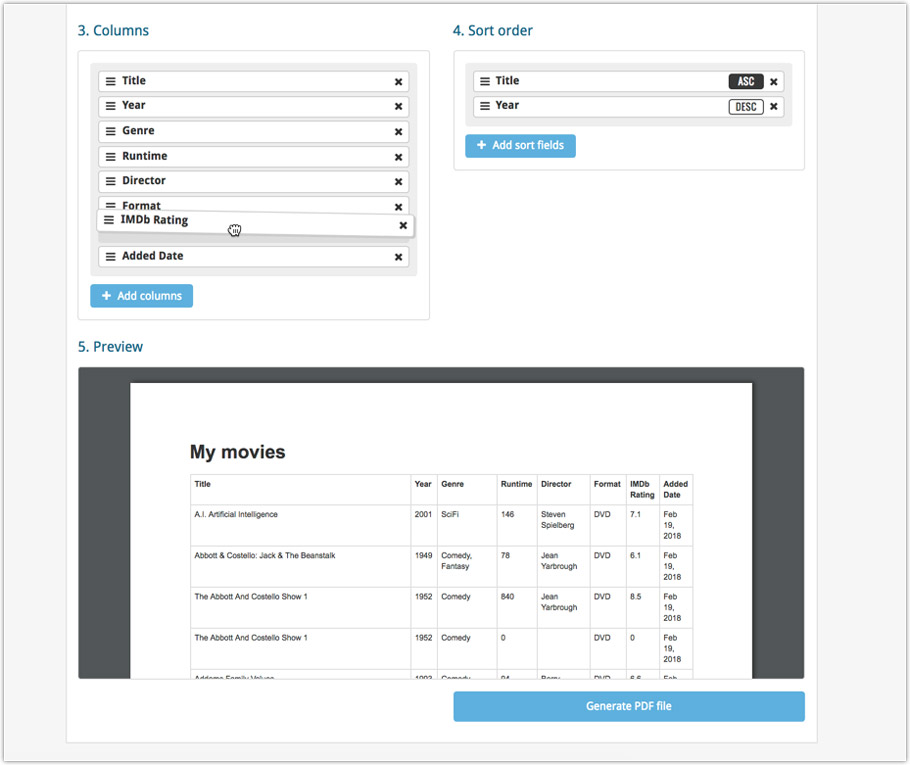
The ability to select your own Columns for the List View is an important customization feature of Music Connect. The same holds for selecting the Sort Order fields.
However, the “field selection” screens for doing these customizations were a bit outdated and finding a field could be tricky. So we decided to re-imagine the field selection screens to make them easier to understand, easier to use and better to use on mobile devices too.
Redesigned Field Selection screen:
- Available fields are now grouped, like the tabs in the Edit screen.
- Easily find the field you want with the search box top left.
- Use checkboxes on the left to select fields.
- Use the “x” button on the right to remove fields.
- Drag and drop fields on the right side to change the order.
- For sorting: use the ASC/DESC button to change the sort direction of that particular field.
- Works great on both your desktop and mobile browsers!
Select Columns screen:
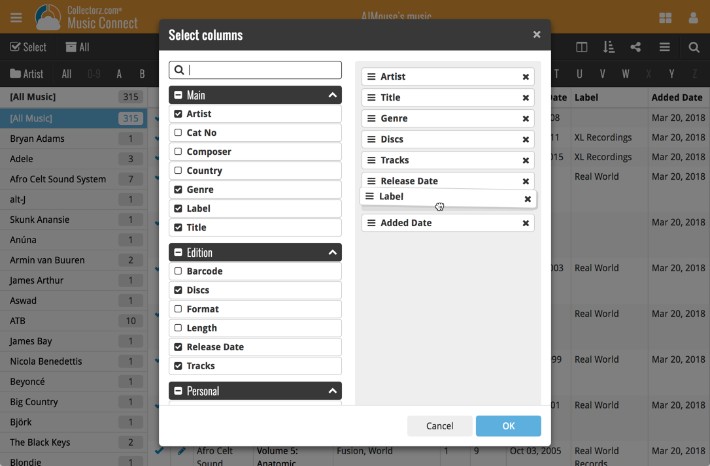
Select Sort Order screen:
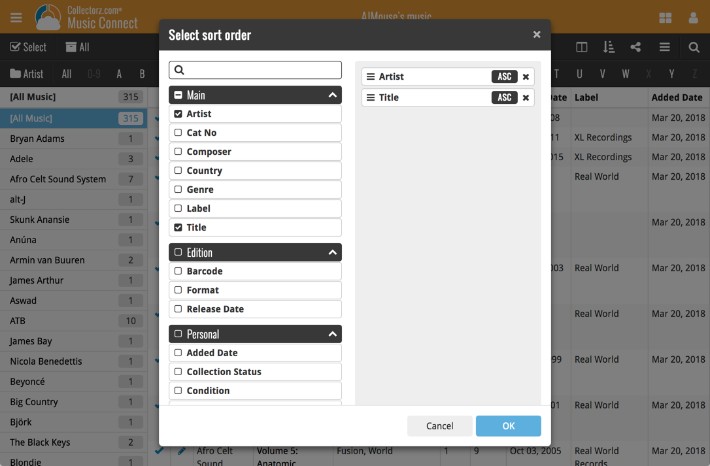
Live today in your Music Connect software: a completely re-designed Edit Album screen with an improved look, layout and usability!
New look and layout
We’ve moved some fields around and to have them grouped and placed more logically. You’ll notice that we’ve also updated the look of certain buttons so it’s all easier on the eye, and there’s only one big blue important “OK” button to save your changes.
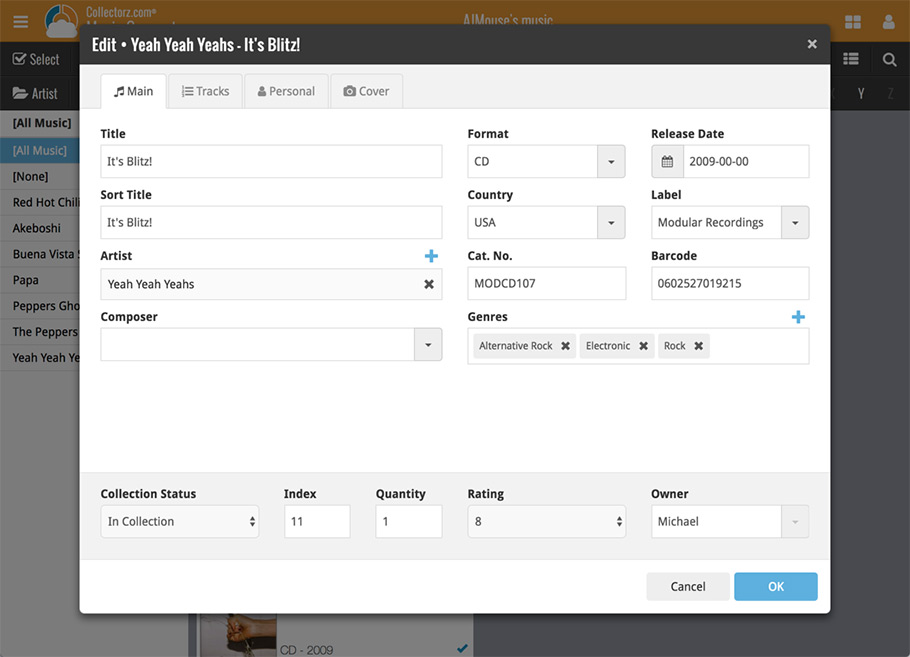
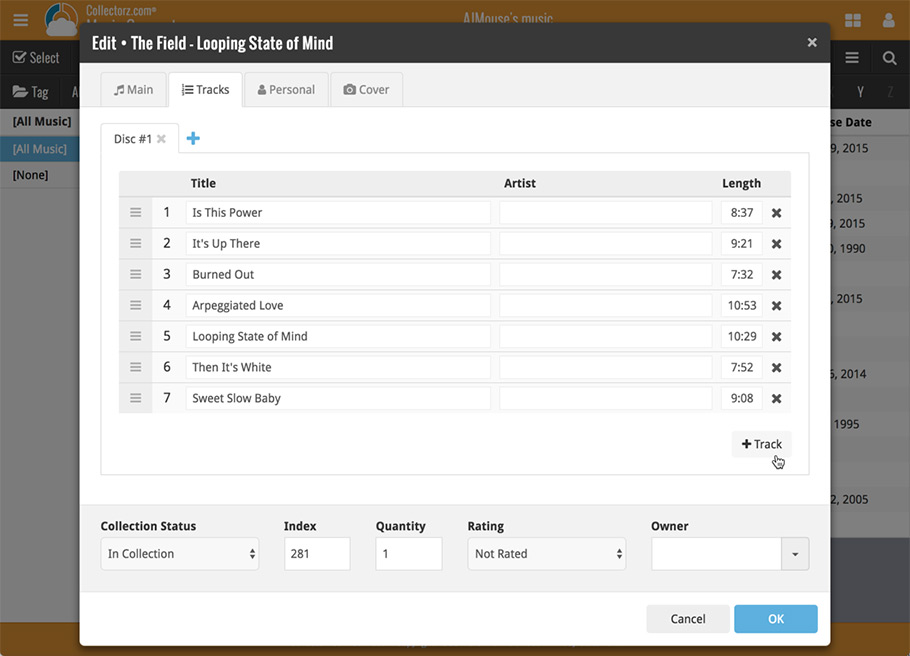
Updated dropdown and pick list fields
The pick list fields have been updated so they’ll only show options from your own collection instead of all available options in our online database. This makes it a lot faster to quickly pick something from a pick list that you used before!
You can just start typing to filter to the pick list entry you want to use, or open up the dropdown to scroll and pick.
Multi value pick list fields such as the Artist field, have a blue plus button to pick an artist from your artist list. Click it, and either start typing or just pick an artist from the list.
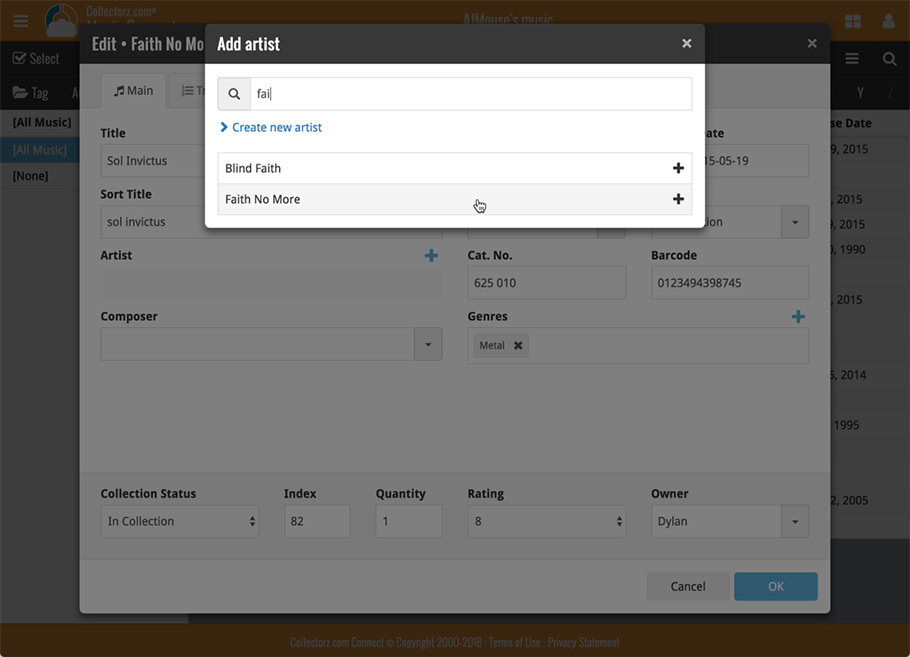
New Pick List fields
We’ve updated the following fields from plain text fields to “pick list” fields. This means that those fields now have a dropdown which you can click to quickly pick an existing pick list entry for that field.
The following fields haven been updated from plain text to pick list fields:
- Purchase Store
- Location
- Condition
- Owner
These field now all have a dropdown to pick an entry. You can also type into them to search or create a new entry for that field.
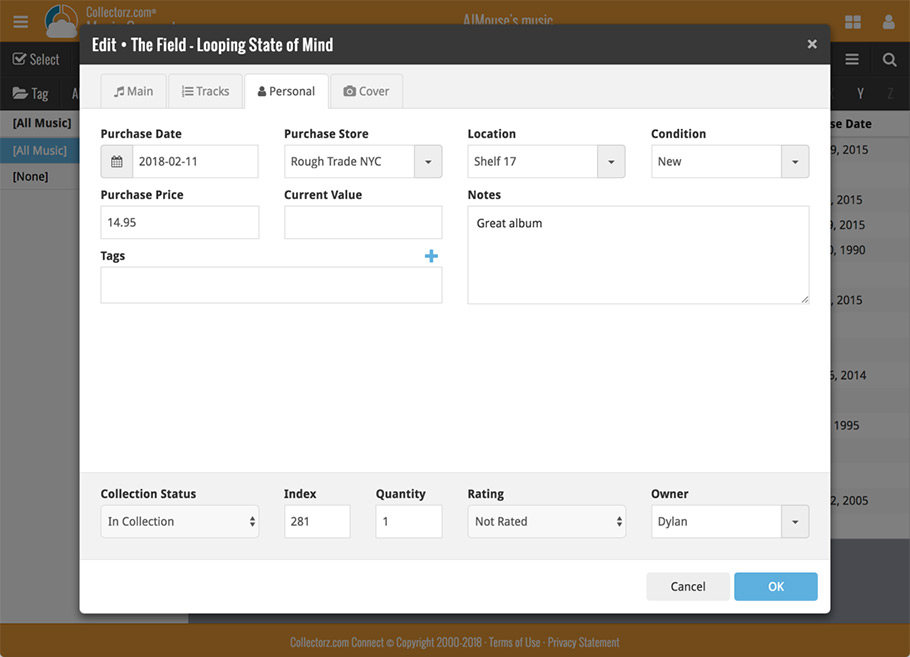
Panel with personal fields on all tabs
At the bottom of the edit screen we added a “sticky” panel that you can see on all edit tabs. This panel contains some of your most important personal fields so you can always edit them quickly.
New Find Cover pop-up
The Find Cover pop-up has been updated to the latest version we introduced in the Add Screen. Check it out:
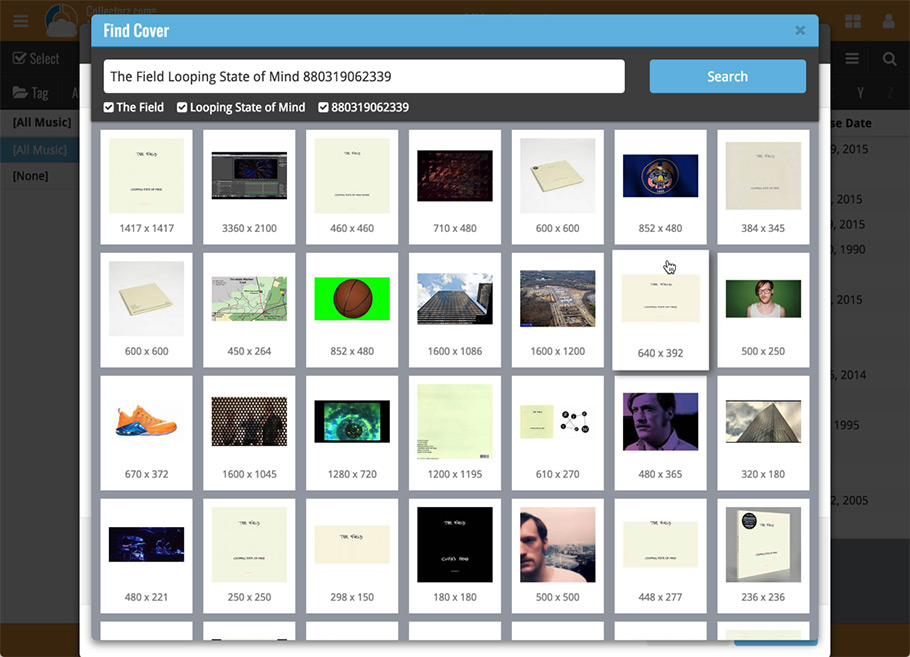
Our web-team has been working on this for a long time, but it is now LIVE: a new search engine for Artist/Title searches in our Core online music database and Discogs. An engine that is both better and much, much faster!
And the good news is: these are all “server-side” changes, which means you don’t need to update your Music Collector software, CLZ Music app or Music Connect web-app. Everyone can now instantly enjoy the benefits, no matter which version of the software you have :-).
Our web-team has been working on this for a long time: a new search engine for Artist/Title searches in our Core online music database and Discogs.
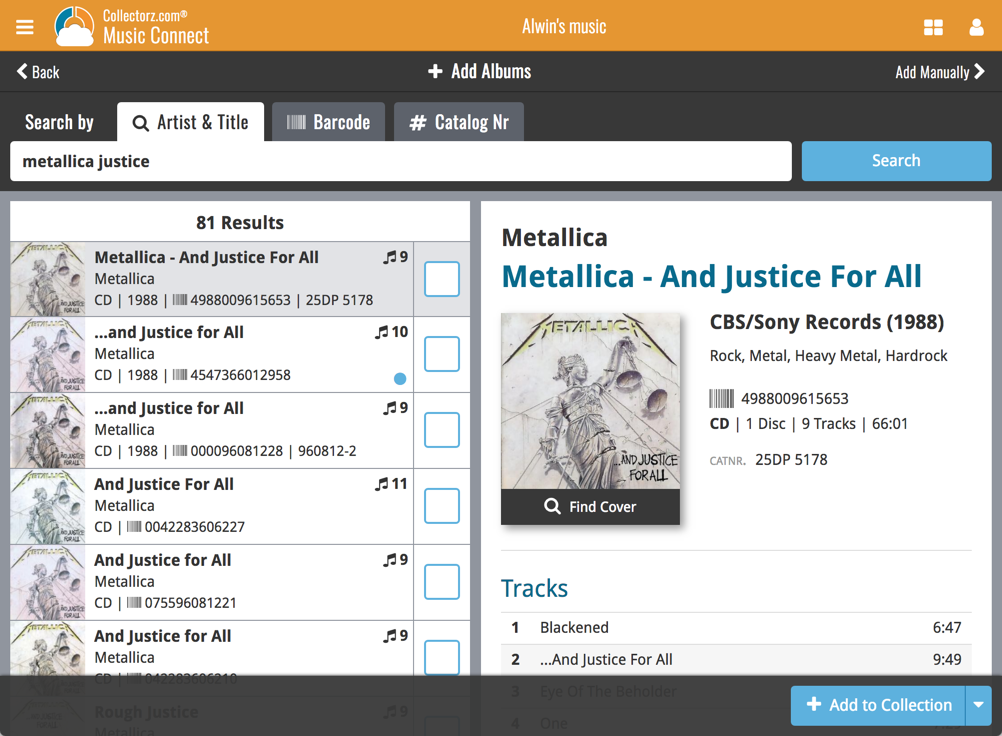
What’s new?
- Faster searches: Artist/Title searches will now give you results instantly, much much faster than before.
- Improved stability: The new search engine is running on a dedicated server that is only doing these searches, resulting in a more stable experience. (in the past few months, there have been performance issues, especially on Saturday and Sunday)
- Better search results: The results are now more focussed, less fuzzy, as it will only show albums containing ALL your search term words (as opposed to the old search that gave you albums that matched ANY or your search term words).
- Single Search Box: Just one box for search (e.g. like Google or Amazon). No more separate Artist and Title boxes. Just enter (part of) the artist’s name and (part of) the title and you will get the best matching results. (see the screen shot above with “metallica justice” results”).
Now live in your Music Connect software, a complete re-design of the Add Albums screen, with a new look, easier interface and new features.
Adding Albums by Artist & Title
Search by artist and title to see a list of matching album results:
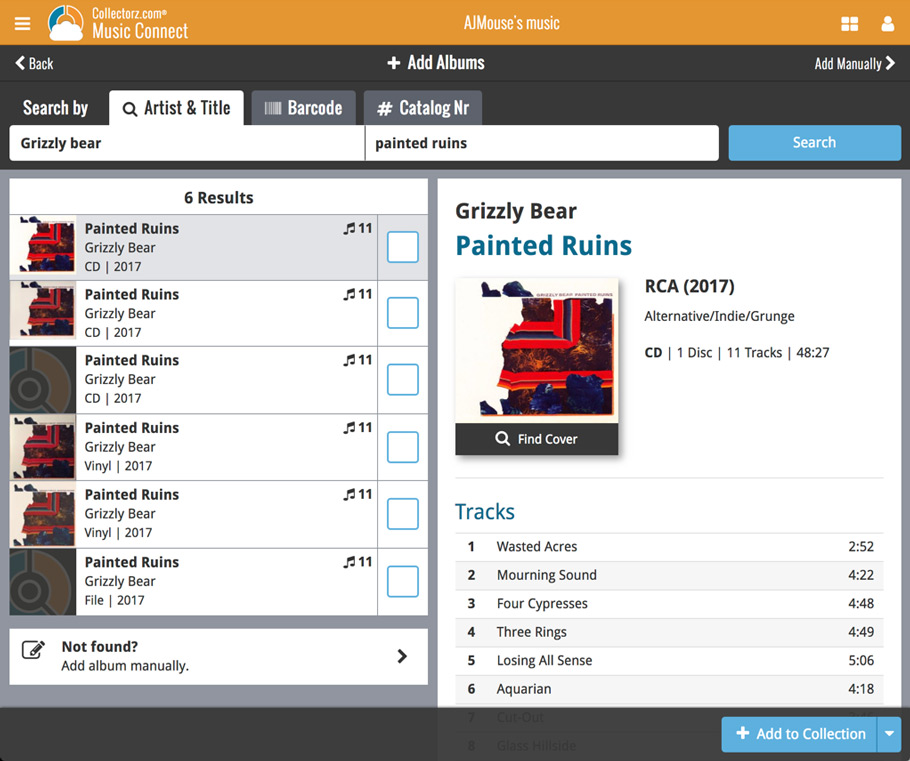
Not the right cover image? Use the built-in Find Cover tool to pick the correct one.
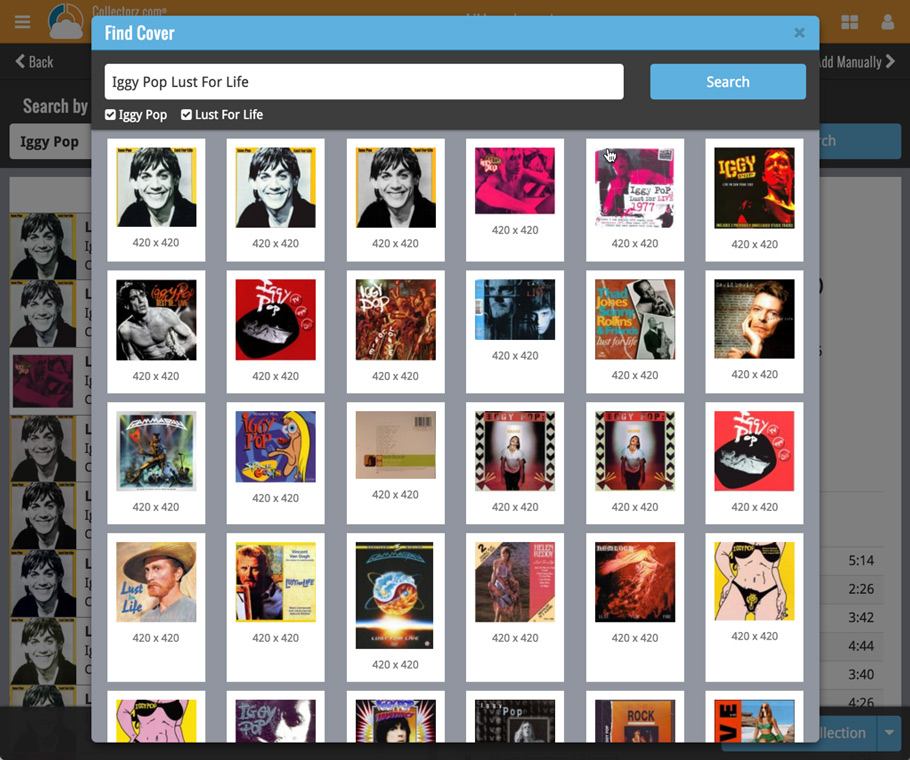
Adding Albums by barcode
Scanned barcodes will be automatically added to your queue, with the album information populating instantly. Use the big blue Add to Collection button at the bottom right to add the selected album to your database, OR use the little blue “+” buttons to add straight from the queue.
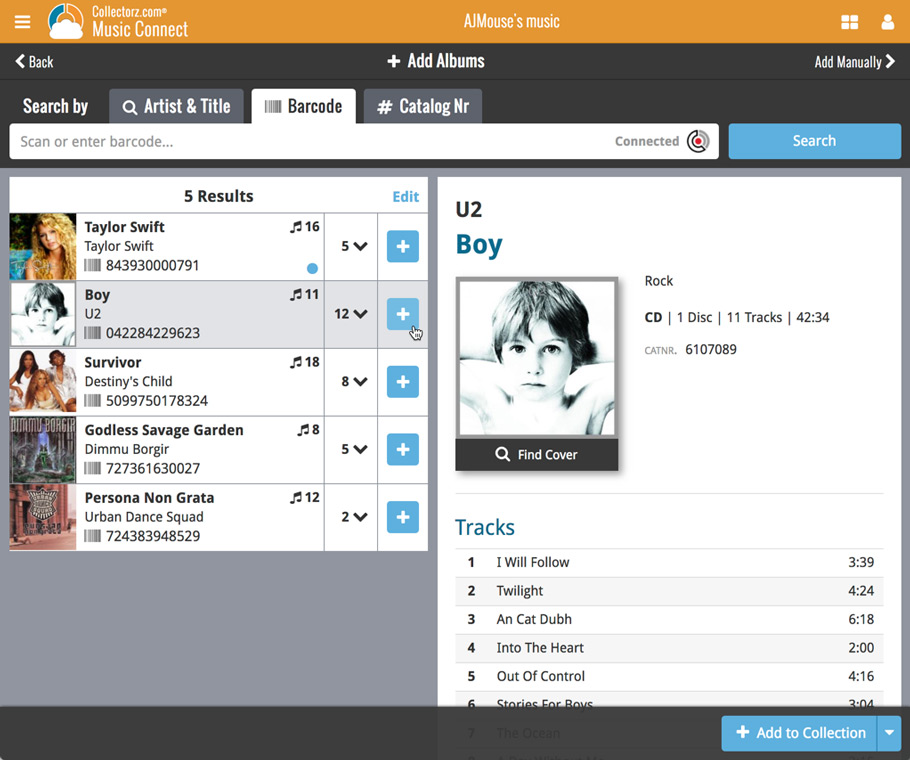
Adding Albums by Catalog Number
Search by catalog number to see a list of matching album results from Discogs:
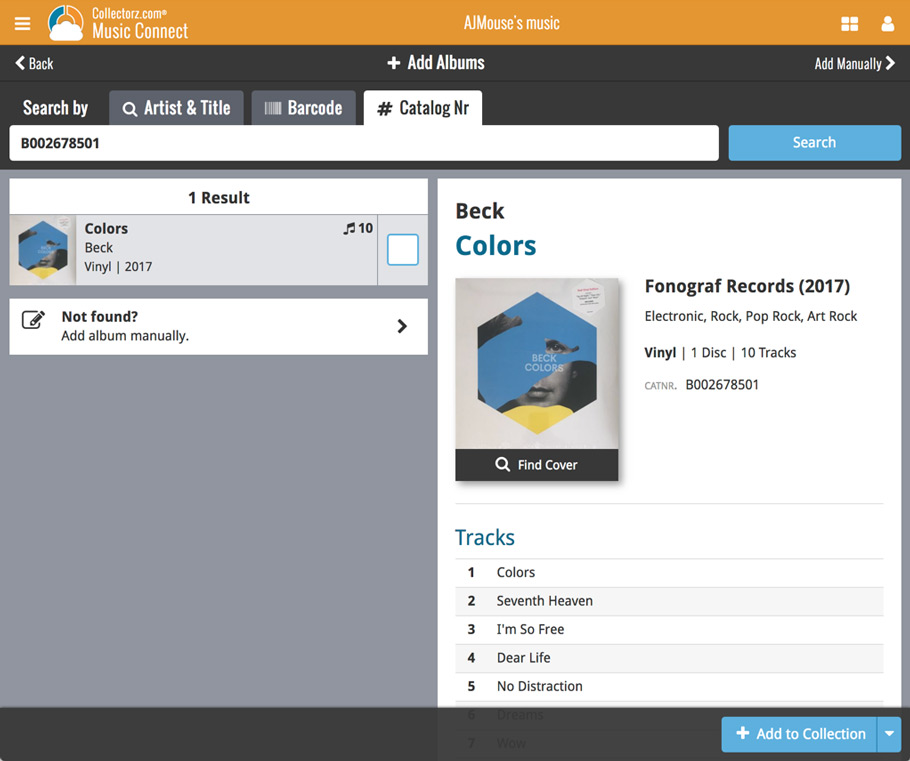
New: Adding Multi-Disc Albums
New in the add screen: Add multi-disc albums by selecting multiple results from your search. Just check the boxes next to the results to compile a multi-disc album and add it to your collection straight away:
Adding a Multi-Disc Album by Artist and Title:
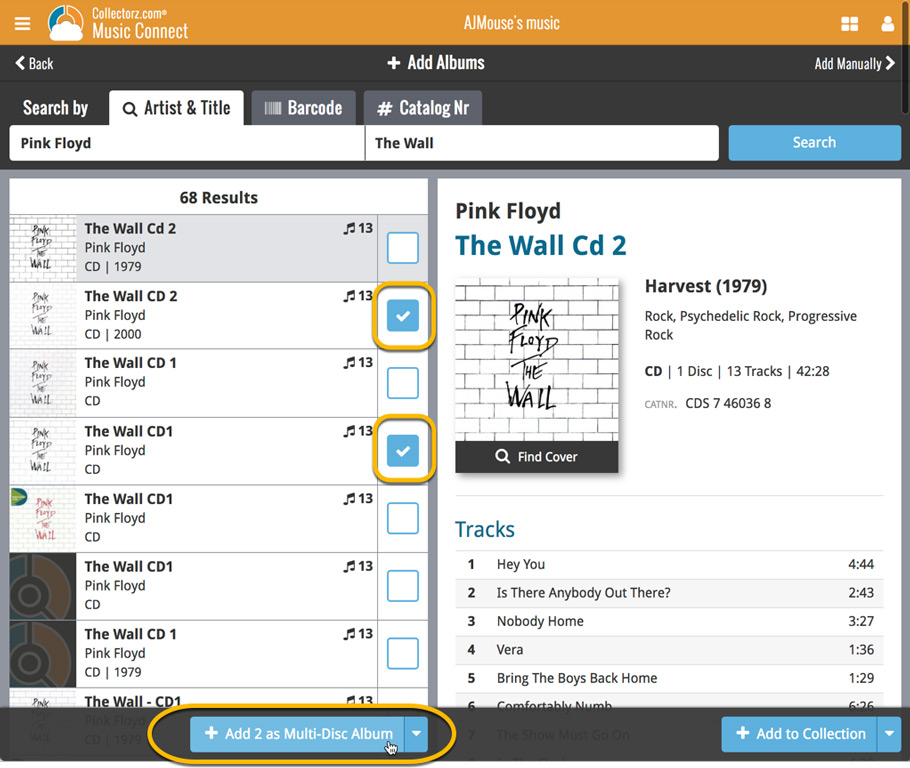
Adding a Multi-Disc Album by barcode:
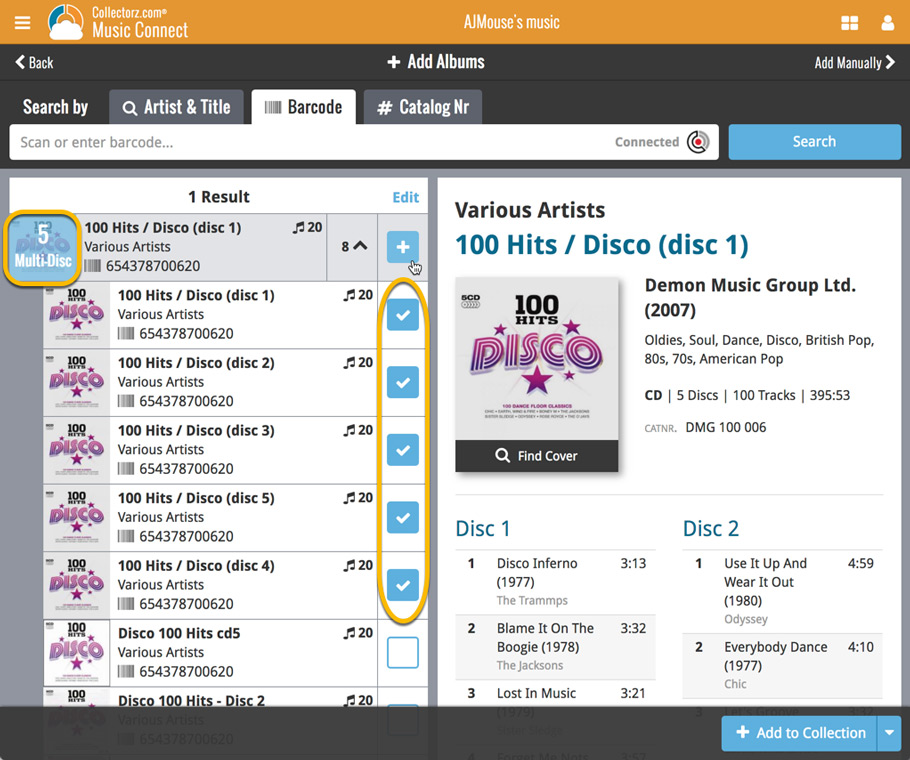
We have just updated both the Connect web-application and the free CLZ Cloud viewers to make them a lot faster.
- The folder panel now uses “lazy-loading” which makes it load (a lot) faster.
- When selecting a folder, only the list panel is re-loaded, where previously the entire page was refreshed.
The above changes will make browsing your CLZ Cloud or Connect app a lot snappier and will prevent server performance problems (two birds with one stone!).
The performance improvements are especially noticeable for large book, music and comic collections, as these generally have loooonnnngggg lists of author, artist and series folders.
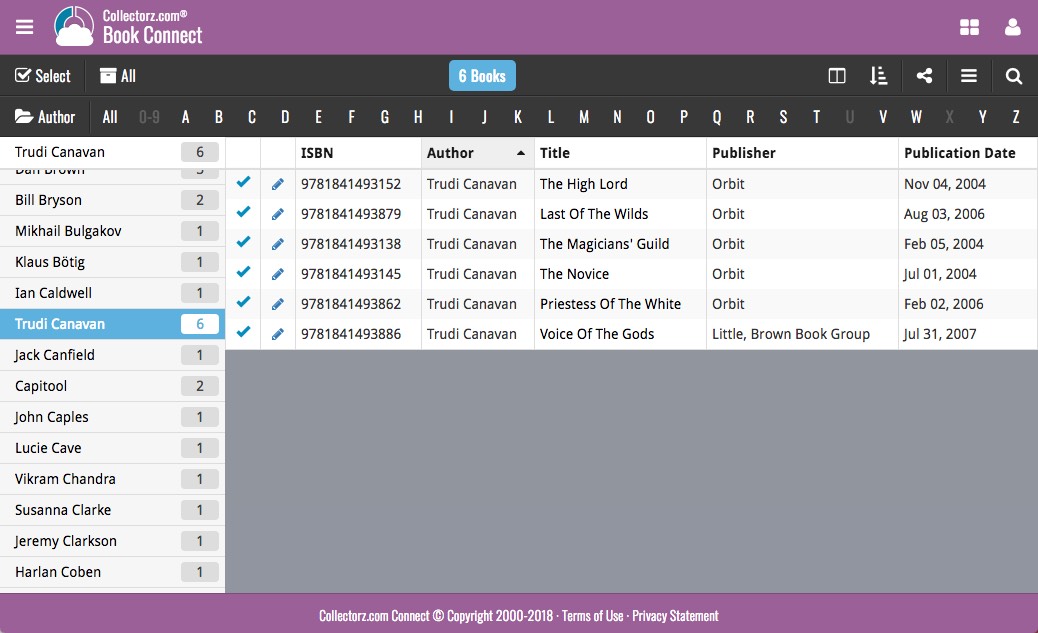
In this “between Christmas and New Year” week, a huge update to the look and feel of our Connect web-based software.
- We removed the tabs at the top that let you switch between the programs, to give you more screen space for the software you are in. (you can still switch using the app-switcher button top right).
- Dark toolbars with white text and buttons everywhere, while keeping your list and details pages light and clear.
- All tools and feature are now accessible from the “hamburger” menu on the top left.
- Your account settings and log out options in a “user menu” on the right.
- TIP: the new look is also available in your free CLZ Cloud viewer!
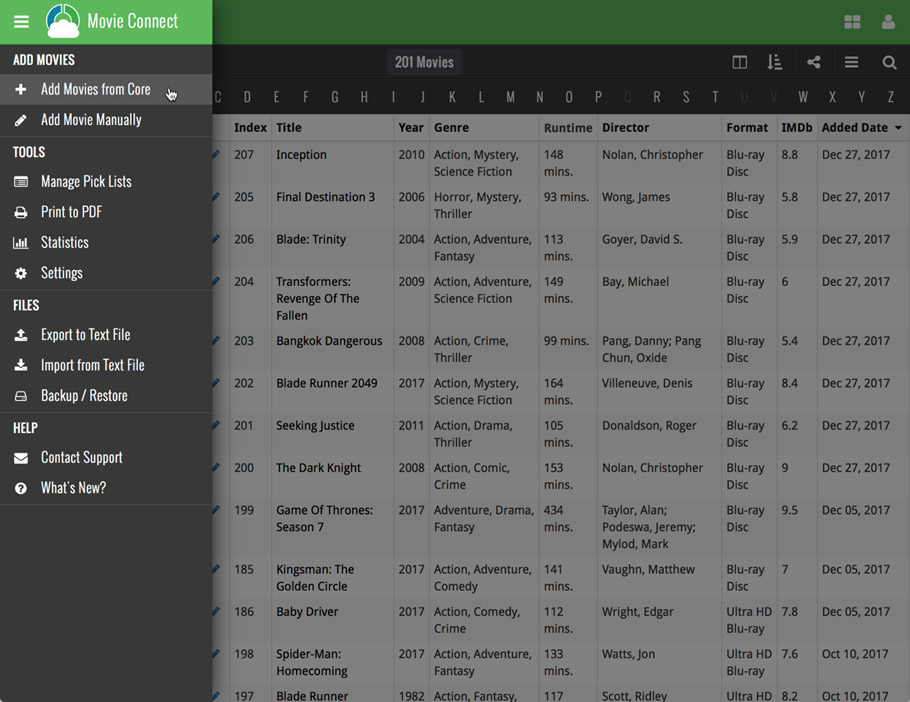
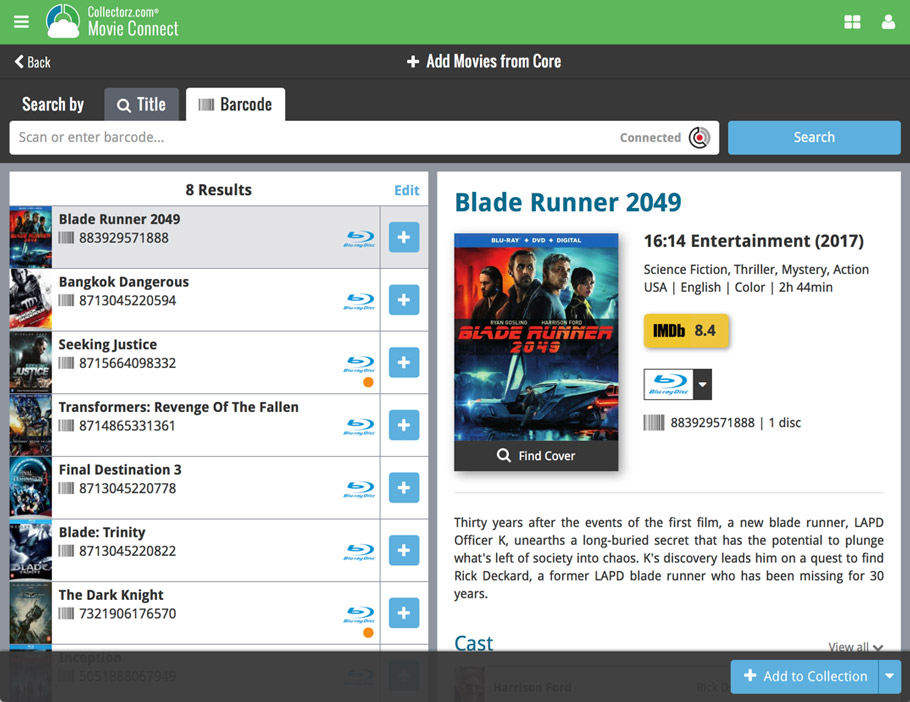
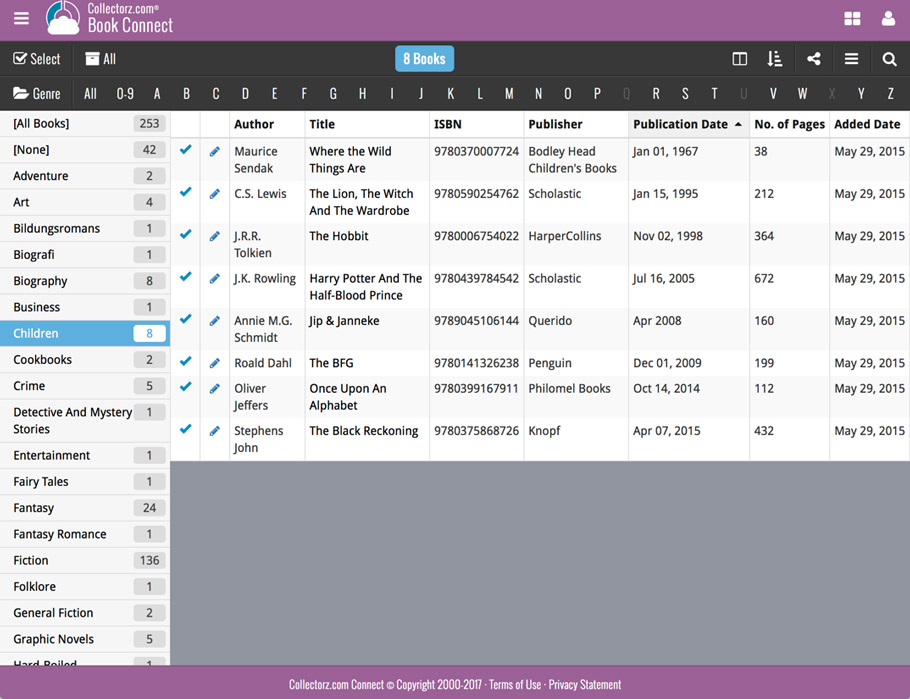
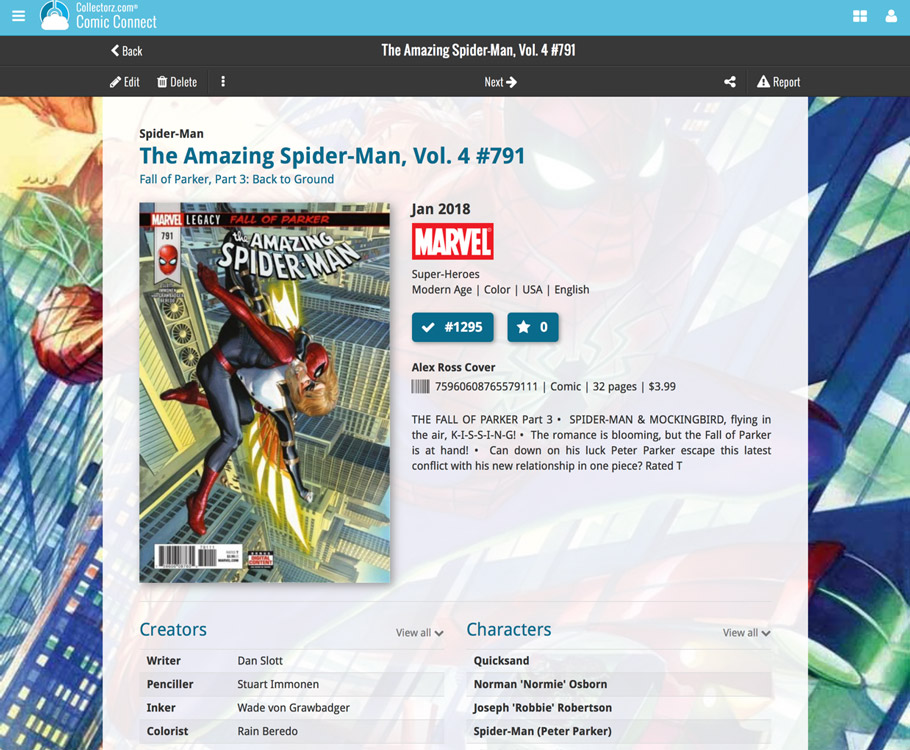
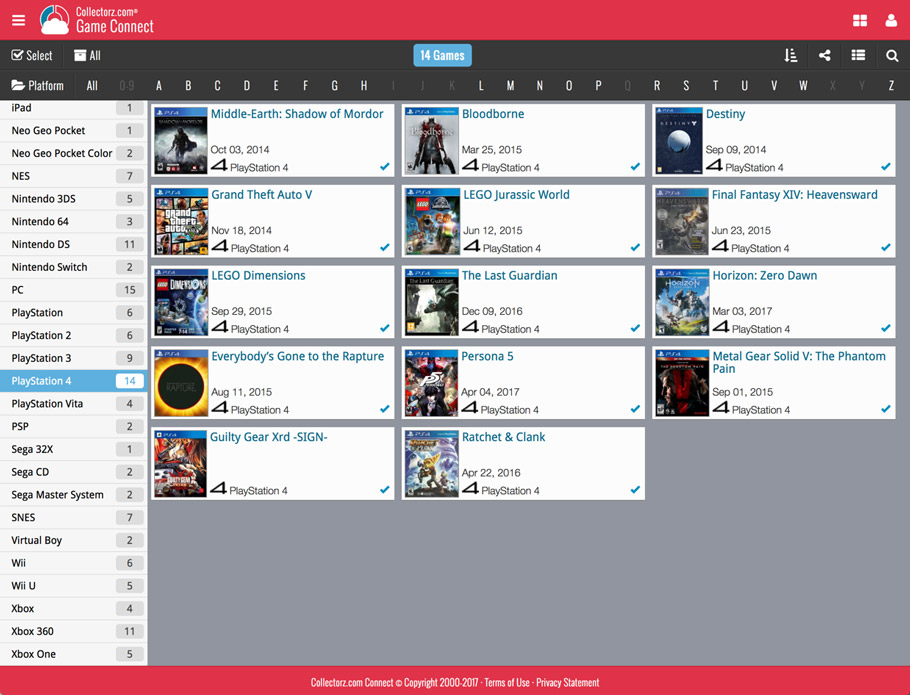
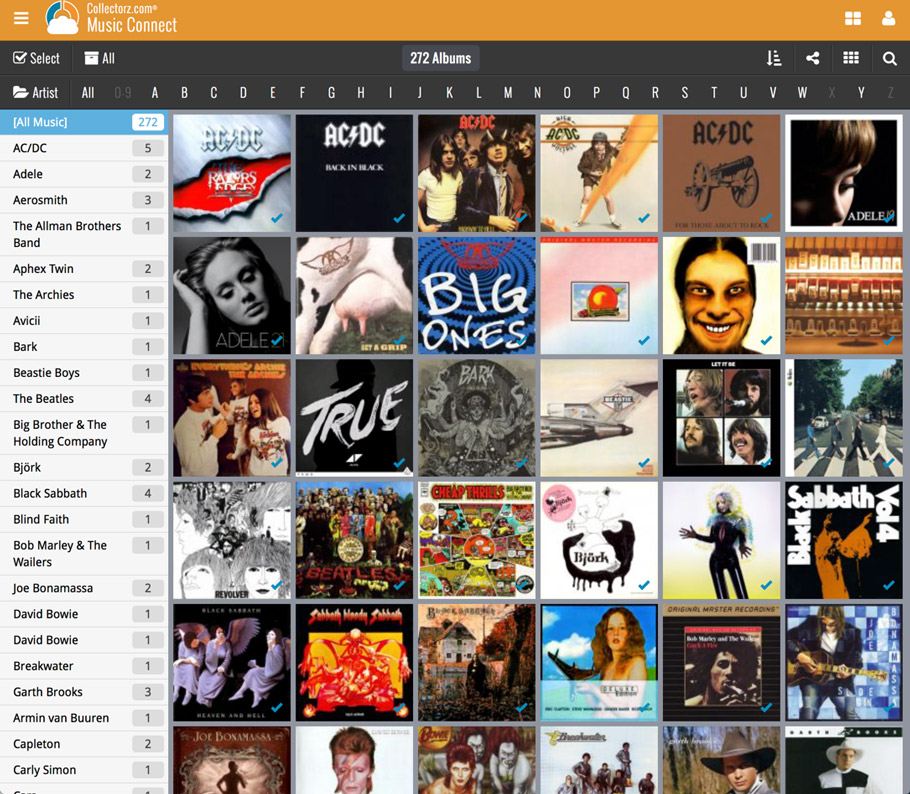
A nice upgrade for the search feature today, in both Music Connect and the free CLZ Cloud viewer for music collections!
We have completely replaced the search engine, making the searches much faster and giving you better, more focussed, less “fuzzy” search results.
On top of that, we have now added our popular “Search-As-You-Type” mechanism to the search box for quick finding and selecting a particular album in your database:
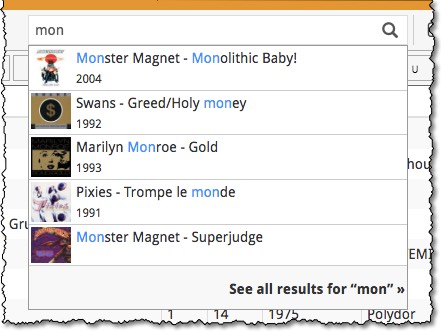
- In the Quick Search box, just start typing the first few letters of the title or artist you are looking for.
- While typing, a drop-down list will appear, showing the first five matching album, with small cover images.
(for most series, it only takes 2 or 3 letters before it shows up.) - Once you see the one you were looking for, use the up/down keys to select it, then hit Enter.
- This will instantly take you the album you selected.
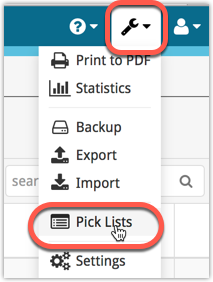
All Connect apps: Manage Pick Lists, edit, merge and remove pick list entries.
A Manage Pick Lists screen is now available in Connect!
Finally, you can easily manage your pick lists for Artists, Authors, Series, Genres, Formats, etc… To edit your sort names, merge duplicate entries or remove entries.
The new Manage Pick Lists screen can be found in the Tools menu top right (the wrench icon).
New:
- New fields you can now sort your albums on:
- Country
- Format
- Label
New fields for Edit Multiple
We’ve expanded the amount of fields you can edit in the Edit Multiple screen.
Improved interface
We’ve made it more clear how you can clear information from specific fields for all selected items you’re editing. Use the X button to clear a field for all selected items.
Using “Edit Multiple”
Quick reminder how to use Edit Multiple: Click the “Select” button at the top of your Connect page, select a couple of items, and click “Edit” (again, at the top).
Be advised that changes you make here affect all selected items, and can not be reverted once done!
Add by Barcode improvements
- Highly improved success rate on barcode searches:
- Many more CDs are now recognized by barcode.
- NEW: Now also find vinyl records by barcode!
CLZ Core improvement:
- We’ve calculated track times for CDs that didn’t have any in the CLZ Core online music database.